light INFINITI Q50 2021 Manual Online
[x] Cancel search | Manufacturer: INFINITI, Model Year: 2021, Model line: Q50, Model: INFINITI Q50 2021Pages: 484, PDF Size: 1.86 MB
Page 186 of 484
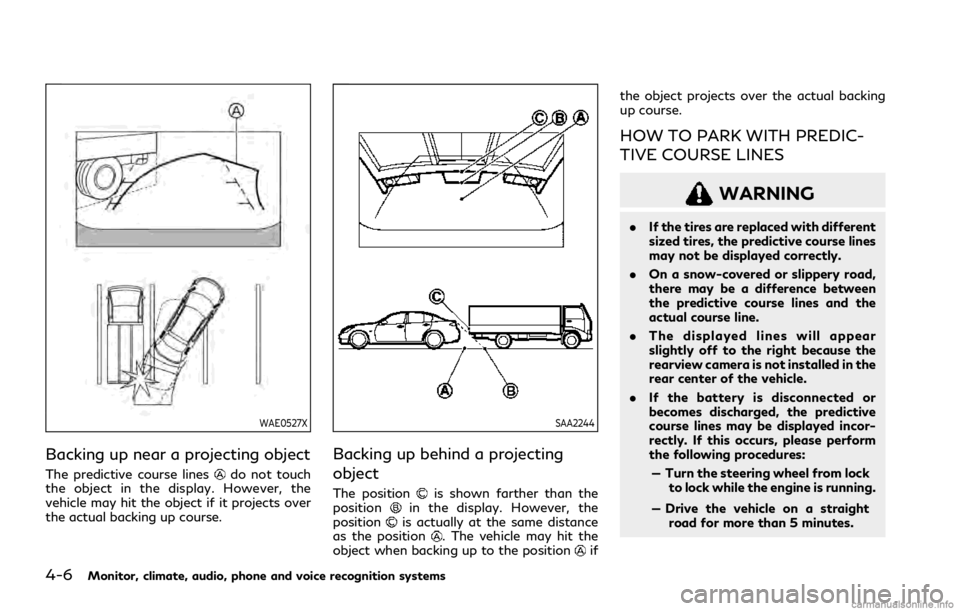
4-6Monitor, climate, audio, phone and voice recognition systems
WAE0527X
Backing up near a projecting object
The predictive course linesdo not touch
the object in the display. However, the
vehicle may hit the object if it projects over
the actual backing up course.
SAA2244
Backing up behind a projecting
object
The positionis shown farther than the
positionin the display. However, the
positionis actually at the same distance
as the position. The vehicle may hit the
object when backing up to the positionif the object projects over the actual backing
up course.
HOW TO PARK WITH PREDIC-
TIVE COURSE LINES
WARNING
.
If the tires are replaced with different
sized tires, the predictive course lines
may not be displayed correctly.
. On a snow-covered or slippery road,
there may be a difference between
the predictive course lines and the
actual course line.
. The displayed lines will appear
slightly off to the right because the
rearview camera is not installed in the
rear center of the vehicle.
. If the battery is disconnected or
becomes discharged, the predictive
course lines may be displayed incor-
rectly. If this occurs, please perform
the following procedures:
— Turn the steering wheel from lock to lock while the engine is running.
— Drive the vehicle on a straight road for more than 5 minutes.
Page 189 of 484
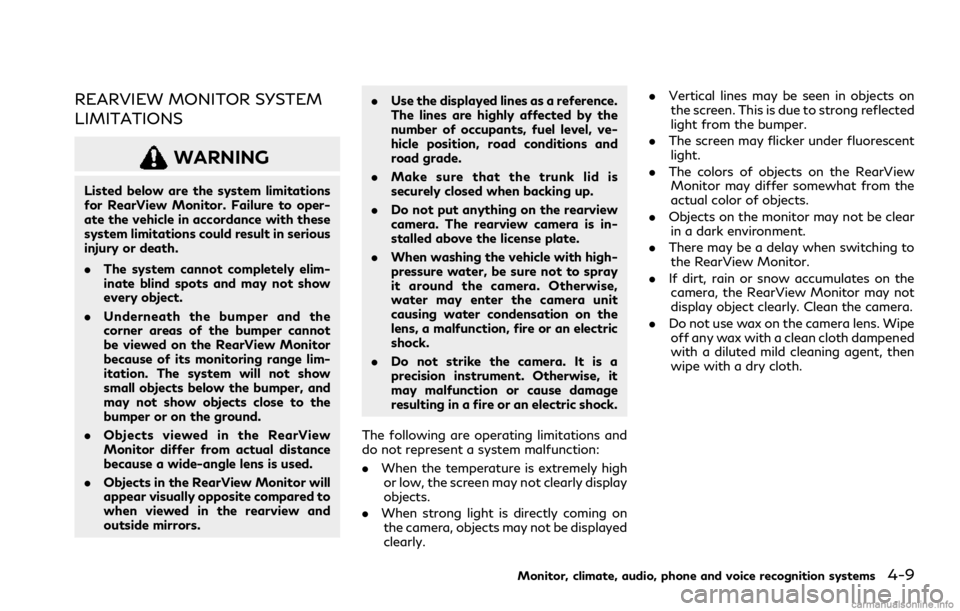
REARVIEW MONITOR SYSTEM
LIMITATIONS
WARNING
Listed below are the system limitations
for RearView Monitor. Failure to oper-
ate the vehicle in accordance with these
system limitations could result in serious
injury or death.
.The system cannot completely elim-
inate blind spots and may not show
every object.
. Underneath the bumper and the
corner areas of the bumper cannot
be viewed on the RearView Monitor
because of its monitoring range lim-
itation. The system will not show
small objects below the bumper, and
may not show objects close to the
bumper or on the ground.
. Objects viewed in the RearView
Monitor differ from actual distance
because a wide-angle lens is used.
. Objects in the RearView Monitor will
appear visually opposite compared to
when viewed in the rearview and
outside mirrors. .
Use the displayed lines as a reference.
The lines are highly affected by the
number of occupants, fuel level, ve-
hicle position, road conditions and
road grade.
. Make sure that the trunk lid is
securely closed when backing up.
. Do not put anything on the rearview
camera. The rearview camera is in-
stalled above the license plate.
. When washing the vehicle with high-
pressure water, be sure not to spray
it around the camera. Otherwise,
water may enter the camera unit
causing water condensation on the
lens, a malfunction, fire or an electric
shock.
. Do not strike the camera. It is a
precision instrument. Otherwise, it
may malfunction or cause damage
resulting in a fire or an electric shock.
The following are operating limitations and
do not represent a system malfunction:
. When the temperature is extremely high
or low, the screen may not clearly display
objects.
. When strong light is directly coming on
the camera, objects may not be displayed
clearly. .
Vertical lines may be seen in objects on
the screen. This is due to strong reflected
light from the bumper.
. The screen may flicker under fluorescent
light.
. The colors of objects on the RearView
Monitor may differ somewhat from the
actual color of objects.
. Objects on the monitor may not be clear
in a dark environment.
. There may be a delay when switching to
the RearView Monitor.
. If dirt, rain or snow accumulates on the
camera, the RearView Monitor may not
display object clearly. Clean the camera.
. Do not use wax on the camera lens. Wipe
off any wax with a clean cloth dampened
with a diluted mild cleaning agent, then
wipe with a dry cloth.
Monitor, climate, audio, phone and voice recognition systems4-9
Page 193 of 484
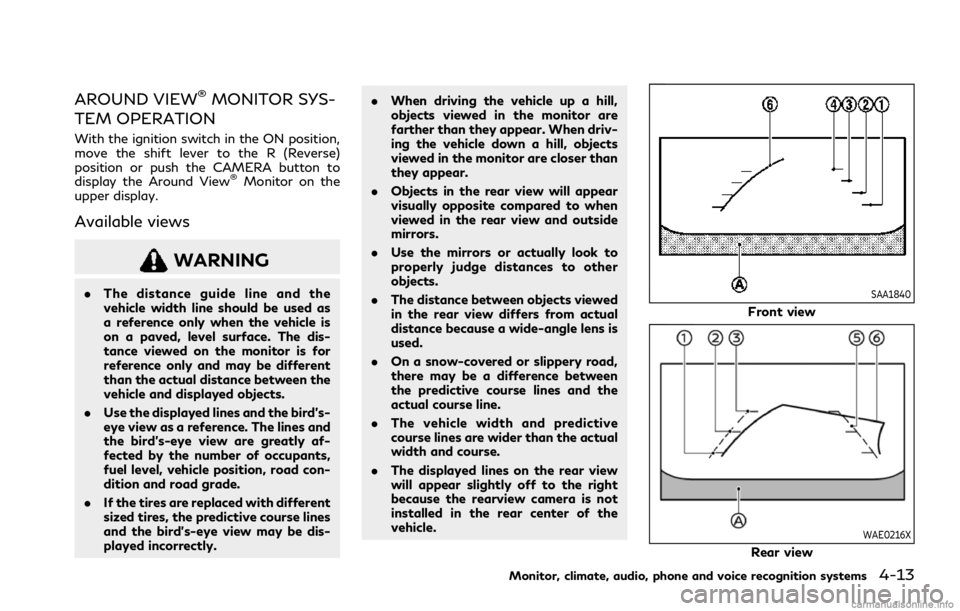
AROUND VIEW®MONITOR SYS-
TEM OPERATION
With the ignition switch in the ON position,
move the shift lever to the R (Reverse)
position or push the CAMERA button to
display the Around View
®Monitor on the
upper display.
Available views
WARNING
. The distance guide line and the
vehicle width line should be used as
a reference only when the vehicle is
on a paved, level surface. The dis-
tance viewed on the monitor is for
reference only and may be different
than the actual distance between the
vehicle and displayed objects.
. Use the displayed lines and the bird’s-
eye view as a reference. The lines and
the bird’s-eye view are greatly af-
fected by the number of occupants,
fuel level, vehicle position, road con-
dition and road grade.
. If the tires are replaced with different
sized tires, the predictive course lines
and the bird’s-eye view may be dis-
played incorrectly. .
When driving the vehicle up a hill,
objects viewed in the monitor are
farther than they appear. When driv-
ing the vehicle down a hill, objects
viewed in the monitor are closer than
they appear.
. Objects in the rear view will appear
visually opposite compared to when
viewed in the rear view and outside
mirrors.
. Use the mirrors or actually look to
properly judge distances to other
objects.
. The distance between objects viewed
in the rear view differs from actual
distance because a wide-angle lens is
used.
. On a snow-covered or slippery road,
there may be a difference between
the predictive course lines and the
actual course line.
. The vehicle width and predictive
course lines are wider than the actual
width and course.
. The displayed lines on the rear view
will appear slightly off to the right
because the rearview camera is not
installed in the rear center of the
vehicle.SAA1840
Front view
WAE0216X
Rear view
Monitor, climate, audio, phone and voice recognition systems4-13
Page 194 of 484
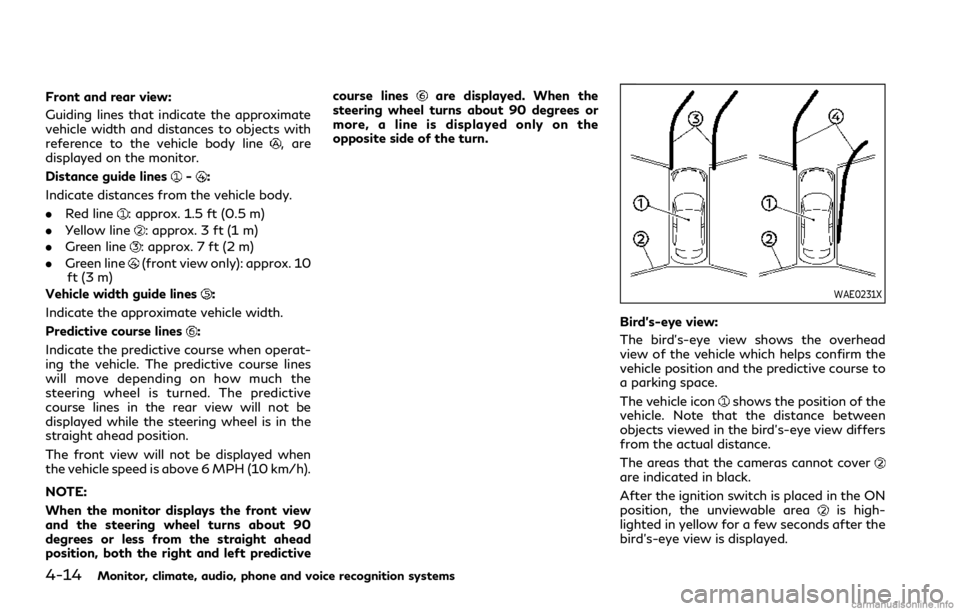
4-14Monitor, climate, audio, phone and voice recognition systems
Front and rear view:
Guiding lines that indicate the approximate
vehicle width and distances to objects with
reference to the vehicle body line
, are
displayed on the monitor.
Distance guide lines
-:
Indicate distances from the vehicle body.
. Red line
: approx. 1.5 ft (0.5 m)
. Yellow line
: approx. 3 ft (1 m)
. Green line
: approx. 7 ft (2 m)
. Green line
(front view only): approx. 10
ft (3 m)
Vehicle width guide lines
:
Indicate the approximate vehicle width.
Predictive course lines
:
Indicate the predictive course when operat-
ing the vehicle. The predictive course lines
will move depending on how much the
steering wheel is turned. The predictive
course lines in the rear view will not be
displayed while the steering wheel is in the
straight ahead position.
The front view will not be displayed when
the vehicle speed is above 6 MPH (10 km/h).
NOTE:
When the monitor displays the front view
and the steering wheel turns about 90
degrees or less from the straight ahead
position, both the right and left predictive course lines
are displayed. When the
steering wheel turns about 90 degrees or
more, a line is displayed only on the
opposite side of the turn.
WAE0231X
Bird’s-eye view:
The bird’s-eye view shows the overhead
view of the vehicle which helps confirm the
vehicle position and the predictive course to
a parking space.
The vehicle icon
shows the position of the
vehicle. Note that the distance between
objects viewed in the bird’s-eye view differs
from the actual distance.
The areas that the cameras cannot cover
are indicated in black.
After the ignition switch is placed in the ON
position, the unviewable area
is high-
lighted in yellow for a few seconds after the
bird’s-eye view is displayed.
Page 195 of 484
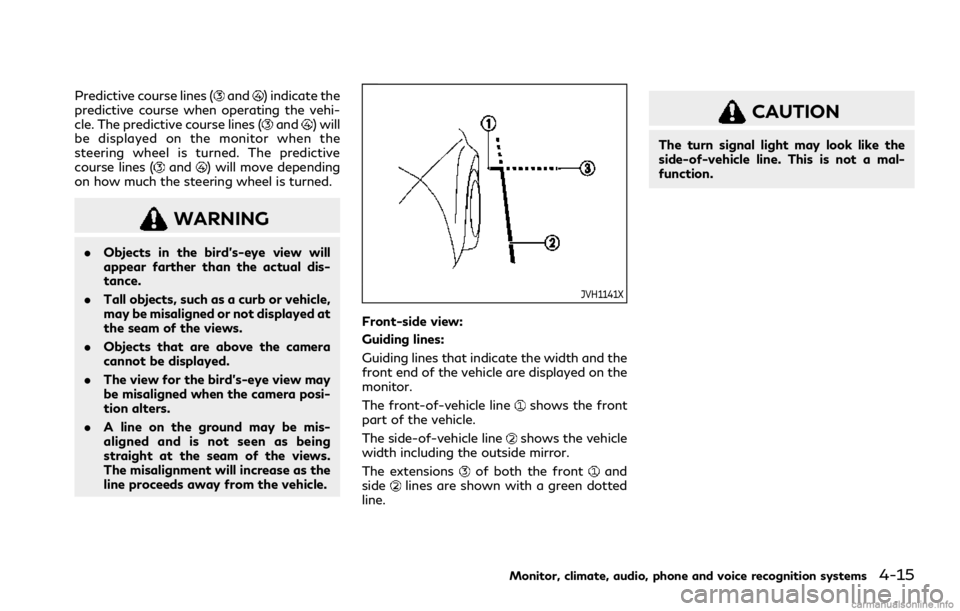
Predictive course lines (and) indicate the
predictive course when operating the vehi-
cle. The predictive course lines (
and) will
be displayed on the monitor when the
steering wheel is turned. The predictive
course lines (
and) will move depending
on how much the steering wheel is turned.
WARNING
. Objects in the bird’s-eye view will
appear farther than the actual dis-
tance.
. Tall objects, such as a curb or vehicle,
may be misaligned or not displayed at
the seam of the views.
. Objects that are above the camera
cannot be displayed.
. The view for the bird’s-eye view may
be misaligned when the camera posi-
tion alters.
. A line on the ground may be mis-
aligned and is not seen as being
straight at the seam of the views.
The misalignment will increase as the
line proceeds away from the vehicle.
JVH1141X
Front-side view:
Guiding lines:
Guiding lines that indicate the width and the
front end of the vehicle are displayed on the
monitor.
The front-of-vehicle line
shows the front
part of the vehicle.
The side-of-vehicle line
shows the vehicle
width including the outside mirror.
The extensions
of both the frontand
sidelines are shown with a green dotted
line.
CAUTION
The turn signal light may look like the
side-of-vehicle line. This is not a mal-
function.
Monitor, climate, audio, phone and voice recognition systems4-15
Page 198 of 484
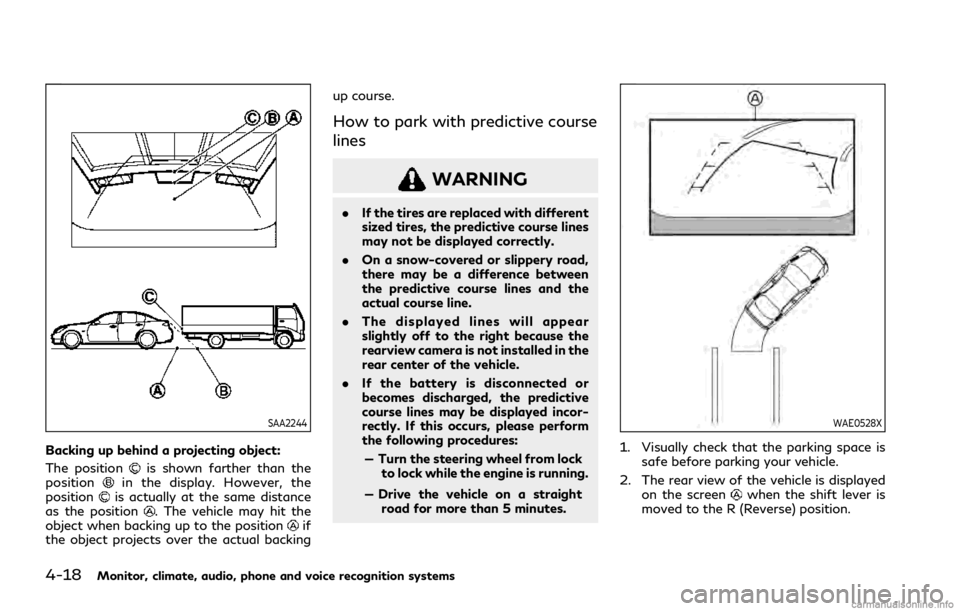
4-18Monitor, climate, audio, phone and voice recognition systems
SAA2244
Backing up behind a projecting object:
The position
is shown farther than the
positionin the display. However, the
positionis actually at the same distance
as the position. The vehicle may hit the
object when backing up to the positionif
the object projects over the actual backing up course.
How to park with predictive course
lines
WARNING
.
If the tires are replaced with different
sized tires, the predictive course lines
may not be displayed correctly.
. On a snow-covered or slippery road,
there may be a difference between
the predictive course lines and the
actual course line.
. The displayed lines will appear
slightly off to the right because the
rearview camera is not installed in the
rear center of the vehicle.
. If the battery is disconnected or
becomes discharged, the predictive
course lines may be displayed incor-
rectly. If this occurs, please perform
the following procedures:
— Turn the steering wheel from lock to lock while the engine is running.
— Drive the vehicle on a straight road for more than 5 minutes.
WAE0528X
1. Visually check that the parking space is safe before parking your vehicle.
2. The rear view of the vehicle is displayed on the screen
when the shift lever is
moved to the R (Reverse) position.
Page 201 of 484

Available setting items:
Setting itemAction
Camera MOD Turn the MOD system on/off. (See “Moving Object Detection (MOD)” (P.4-
30).)
MOD Volume The volume setting of the MOD detection warning chime can be adjusted.
Unviewable Area Reminder When this item is turned on, the unviewable area is highlighted in yellow for
several seconds after the bird’s-eye view is displayed for the first time when the
ignition switch is placed in the ON position.
Predictive Course Lines When this item is turned on, the predictive course lines are displayed in the
front, rear and bird’s-eye view screen.
Auto Show Sonar Image The automatic sonar display can be turned on/off.
Display Settings
(Available only
when camera screen
is displayed on the
upper display.) Brightness
Adjust display settings by touching the “+”/“-” key.
Contrast
Tint
Color
Black Level
NOTE:
Do not adjust any of the Around View®Monitor settings while the vehicle is moving. Make sure the parking brake is firmly applied.
Monitor, climate, audio, phone and voice recognition systems4-21
Page 203 of 484

The following are operating limitations and
do not represent a system malfunction:
.The screen displayed on the Around
View
®Monitor will automatically return
to the previous screen 3 minutes after
the CAMERA button has been pushed
while the shift lever is in a position other
than the R (Reverse) position.
. There may be a delay when switching
between views.
. When the temperature is extremely high
or low, the screen may not display
objects clearly.
. When strong light is directly shines on the
camera, objects may not be displayed
clearly.
. The screen may flicker under fluorescent
light.
. The colors of objects on the Around
View
®Monitor may differ somewhat
from the actual color of objects.
. Objects on the monitor may not be clear
and the color of the object may differ in a
dark environment.
. There may be differences in sharpness
between each camera view of the bird’s-
eye view.
. When activating the Around View
®
Monitor, the icons and the messages
may not be displayed for a while. .
If dirt, rain or snow accumulates on the
camera, the Around View
®Monitor may
not display objects clearly. Clean the
camera.
. Do not use wax on the camera lens. Wipe
off any wax with a clean cloth that has
been dampened with a diluted mild
cleaning agent, then wipe with a dry
cloth.
JVH1633X
System temporarily unavailable
When theicon is displayed on the
screen, there will be abnormal conditions in
the Around View
®Monitor. This will not
hinder normal driving operation but the
system should be inspected. It is recom-
mended that you visit an INFINITI retailer
for this service.
Monitor, climate, audio, phone and voice recognition systems4-23
Page 206 of 484

4-26Monitor, climate, audio, phone and voice recognition systems
SONAR SYSTEM OPERATION
When the camera is first activated with the
bird’s-eye view on the upper display, red
markers will flash. This indicates that the
sonar system is activated.
The system gives the tone for front objects
when the shift lever is in the D (Drive)
position and both front and rear objects
when the shift lever is in the R (Reverse)
position.
When the camera image is shown on the
upper display, the system shows the sonar
indicator regardless of the shift lever posi-
tion.
The system is deactivated at speeds above 6
MPH (10 km/h). It is reactivated at lower
speeds.
The colors of the sonar indicators and the
distance guide lines in the front, front-wide,
rear and rear-wide views indicate different
distances to the object.
When the objects are detected, the indicator
(green) appears and blinks and the tone
sounds intermittently. When the vehicle
moves closer to the object, the color of the
indicator turns yellow and the rate of the
blinking and the rate of the tone increase.
When the vehicle is very close to the object,
the indicator stops blinking and turns red,
and the tone sounds continuously.The intermittent tone will stop after 3
seconds when an object is detected by only
the corner sonar and the distance does not
change.
The tone will stop when the object is no
longer near the vehicle.
WAE0236X
TURNING ON AND OFF THE SO-
NAR FUNCTION
When the Sonar/MOD keyis touched, the
indicator lighton the key will turn off and
the sonar will turn off temporarily. The
Moving Object Detection (MOD) system will
also be turned off at the same time. See
“Moving Object Detection (MOD)” (P.4-30).
When the Sonar/MOD key
is touched
again, the indicator lightwill turn on and
the sonar will turn back on.
In the cases below, the sonar will be turned
back on automatically:
. When the shift lever is in the R (Reverse)
position.
Page 213 of 484
![INFINITI Q50 2021 Manual Online MOD function setting
The MOD function settings can be changed
using the following procedures.
1. Push the MENU button.
2. Touch [Settings] on the lower display.
3. Touch [Camera].
4. Touch [Camera].
A INFINITI Q50 2021 Manual Online MOD function setting
The MOD function settings can be changed
using the following procedures.
1. Push the MENU button.
2. Touch [Settings] on the lower display.
3. Touch [Camera].
4. Touch [Camera].
A](/img/42/35006/w960_35006-212.png)
MOD function setting
The MOD function settings can be changed
using the following procedures.
1. Push the MENU button.
2. Touch [Settings] on the lower display.
3. Touch [Camera].
4. Touch [Camera].
Available setting items:
MOD:
When this item is turned on, the MOD
system is activated. When this item is turned
off (indicator turns off), the MOD system is
deactivated.
WAE0213X
When the MOD system is deactivated, the
MOD iconwill disappear.
When the sonar is turned off on the settings
menu as well, the Sonar/MOD key
will
disappear.
MOD Volume:
Adjust the volume of the chime.
MOD SYSTEM LIMITATIONS
WARNING
Listed below are the system limitations
for MOD. Failure to operate the vehicle
in accordance with these system limita-
tions could result in serious injury or
death.
. Excessive noise (for example, audio
system volume or open vehicle win-
dow) will interfere with the chime
sound, and it may not be heard.
. The MOD system performance will be
limited according to environmental
conditions and surrounding objects
such as:
— When there is low contrast be- tween background and the mov-
ing objects.
— When there is blinking source of light.
— When strong light such as an- other vehicle’s headlight or sun-
light is present.
— When camera orientation is not in its usual position, such as when
mirror is folded.
Monitor, climate, audio, phone and voice recognition systems4-33