steering wheel INFINITI Q50 2021 Quick Reference Guide
[x] Cancel search | Manufacturer: INFINITI, Model Year: 2021, Model line: Q50, Model: INFINITI Q50 2021Pages: 32, PDF Size: 3.54 MB
Page 13 of 32
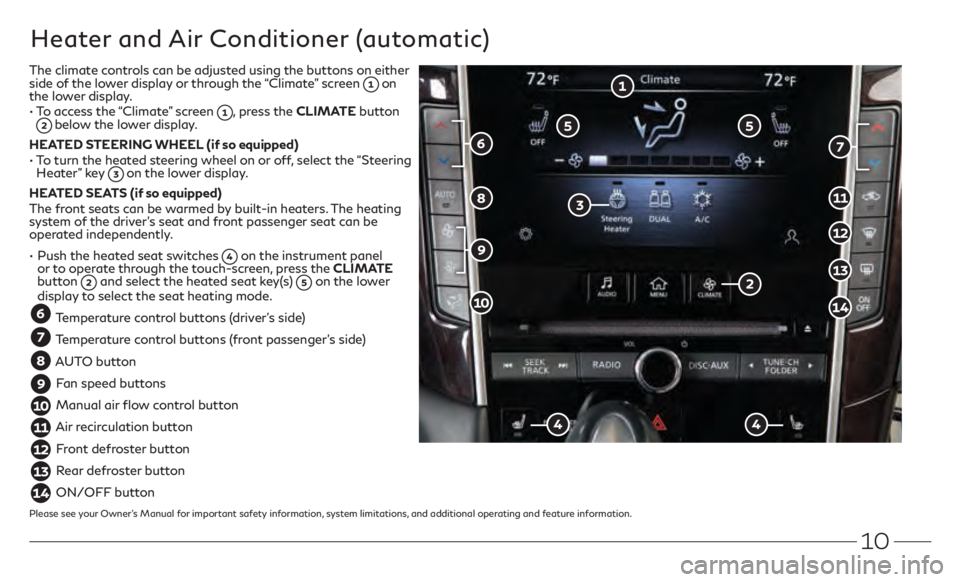
10
The climate controls can be adjusted using the buttons on either
side of the lower display or through the “Climate” screen on
the lower display.
•
T
o access the “Climate” screen
, press the CLIMATE button below the lower display.
HEATED STEERING WHEEL (if so equipped)
•
T
o turn the heated steering wheel on or off, select the “Steering
Heater” key
on the lower display.
HEATED SEATS (if so equipped)
The front seats can be warmed by built-in heaters. The heating
system of the driver’s seat and front passenger seat can be
operated independently.
•
Push the heated seat switches
on the instrument panel
or to operate through the touch-screen, press the CLIMATE
button
and select the heated seat key(s) on the lower
display to select the seat heating mode.
Temperature control buttons (driver’s side)
Temperature control buttons (front passenger’s side)
AUTO button
Fan speed buttons
Manual air flow control button
Air recirculation button
Front defroster button
Rear defroster button
ON/OFF button
Please see your Owner’s Manual for important safety information, system limitations, and additional operating and feature information.
Heater and Air Conditioner (automatic)
Page 16 of 32
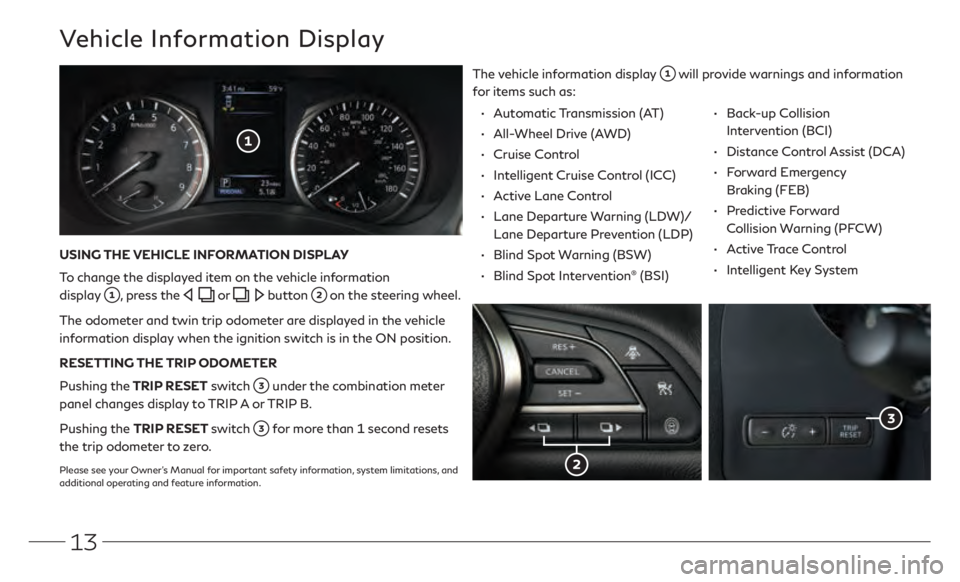
13
Vehicle Information Display
The vehicle information display will provide warnings and information
for items such as:
USING THE VEHICLE INFORMATION DISPLAY
To change the displayed item on the vehicle information
display
, press the or button on the steering wheel.
The odometer and twin trip odometer are displayed in the vehicle
information display when the ignition switch is in the ON position.
RESETTING THE TRIP ODOMETER
Pushing the TRIP RESET switch
under the combination meter
panel changes display to TRIP A or TRIP B.
Pushing the TRIP RESET switch
for more than 1 second resets
the trip odometer to zero.
Please see your Owner’s Manual for important safety information, system limitations, and
additional operating and feature information.
• Automatic Transmission (AT)
•
All-
Wheel Drive (AWD)
•
Cruise C
ontrol
•
In
telligent Cruise Control (ICC)
•
A
ctive Lane Control
•
Lane Departur
e Warning (LDW)/
Lane Departure Prevention (LDP)
•
Blind Spo
t Warning (BSW)
•
Blind Spo
t Intervention
® (BSI)
•
Back-up Collision
Intervention (BCI)
•
Dist
ance Control Assist (DCA)
•
Forward Emergency
Braking (FEB)
•
Predictive Forward
Collision Warning (PFCW)
•
Active Trace Control •
In telligent Key System
Page 17 of 32
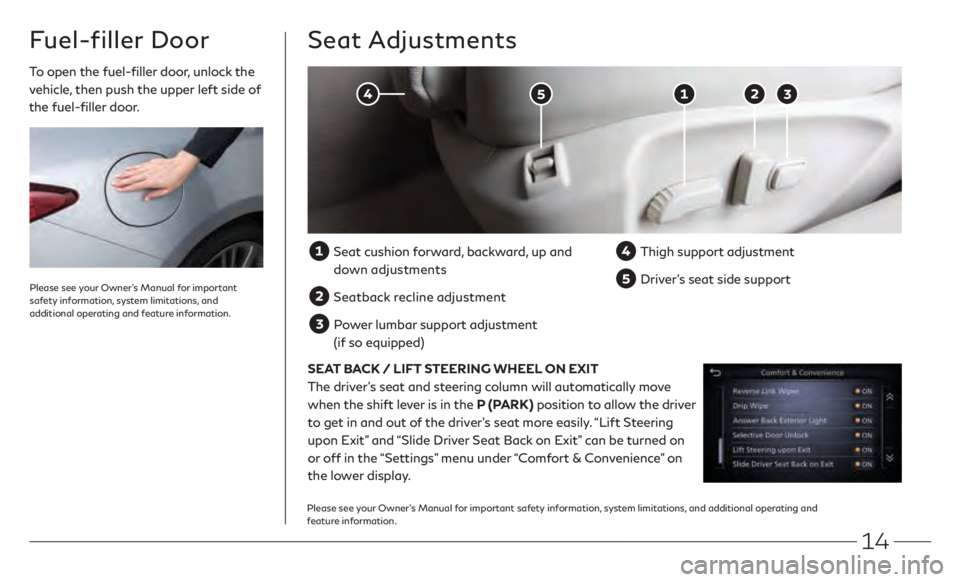
14
To open the fuel-filler door, unlock the
vehicle, then push the upper left side of
the fuel-filler door.
Fuel-filler Door
Please see your Owner’s Manual for important
safety information, system limitations, and
additional operating and feature information.
Seat Adjustments
Seat cushion forward, backward, up and
down adjustments
Seatback recline adjustment
Power lumbar support adjustment (if so equipped)
Thigh support adjustmen t
Driver’s seat side support
SEAT BACK / LIFT STEERING WHEEL ON EXIT
The driver’s seat and steering column will automatically move
when the shift lever is in the P (PARK) position to allow the driver
to get in and out of the driver’s seat more easily. “Lift Steering
upon Exit” and “Slide Driver Seat Back on Exit” can be turned on
or off in the “Settings” menu under “Comfort & Convenience” on
the lower display.
Please see your Owner’s Manual for important safety information, system limitations, and additional operating and
feature information.
Page 19 of 32
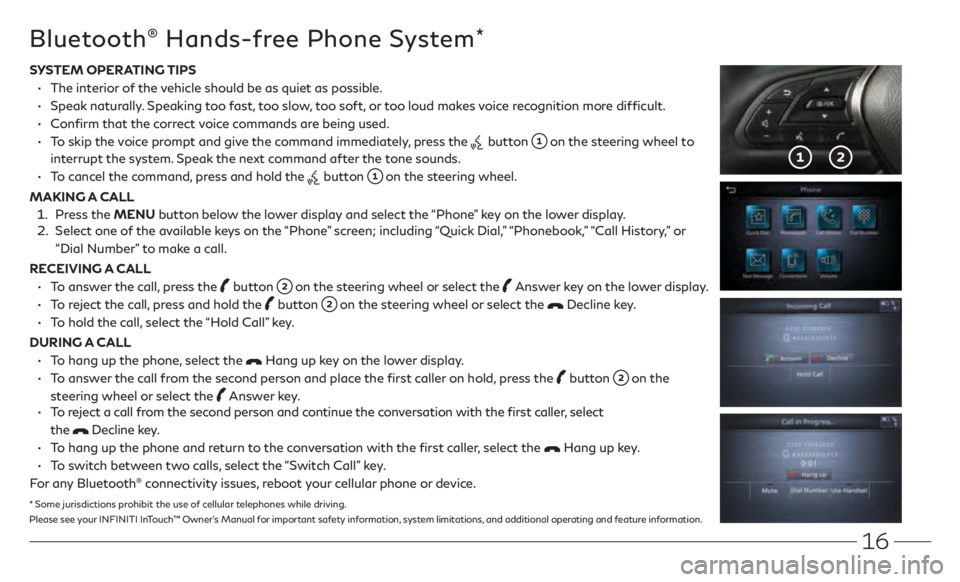
16
SYSTEM OPERATING TIPS
•
The in
terior of the vehicle should be as quiet as possible.
•
Speak
naturally. Speaking too fast, too slow, too soft, or too loud makes voice recognition more difficult.
•
C
onfirm that the correct voice commands are being used.
•
T
o skip the voice prompt and give the command immediately, press the
button on the steering wheel to
interrupt the system. Speak the next command after the tone sounds.
•
T
o cancel the command, press and hold the
button on the steering wheel.
MAKING A CALL
1.
Pr
ess the MENU button below the lower display and select the “Phone” key on the lower display.
2.
Select one o
f the available keys on the “Phone” screen; including “Quick Dial,” “Phonebook,” “Call History,” or
“Dial Number” to make a call.
RECEIVING A CALL
•
T
o answer the call, press the
button on the steering wheel or select the Answer key on the lower display.
•
T
o reject the call, press and hold the
button on the steering wheel or select the Decline key.
•
T
o hold the call, select the “Hold Call” key.
DURING A CALL
•
T
o hang up the phone, select the
Hang up key on the lower display.
•
T
o answer the call from the second person and place the first caller on hold, press the
button on the
steering wheel or select the
Answer key. •
T
o reject a call from the second person and continue the conversation with the first caller, select
the
Decline key.
•
T
o hang up the phone and return to the conversation with the first caller, select the
Hang up key.
•
T
o switch between two calls, select the “Switch Call” key.
For any Bluetooth
® connectivity issues, reboot your cellular phone or device.
Bluetooth® Hands-free Phone System*
* Some jurisdictions prohibit the use of cellular telephones while driving.
Please see your INFINITI InTouch™ Owner’s Manual for important safety information, system limitations, and additional operating and feature information.
Page 21 of 32
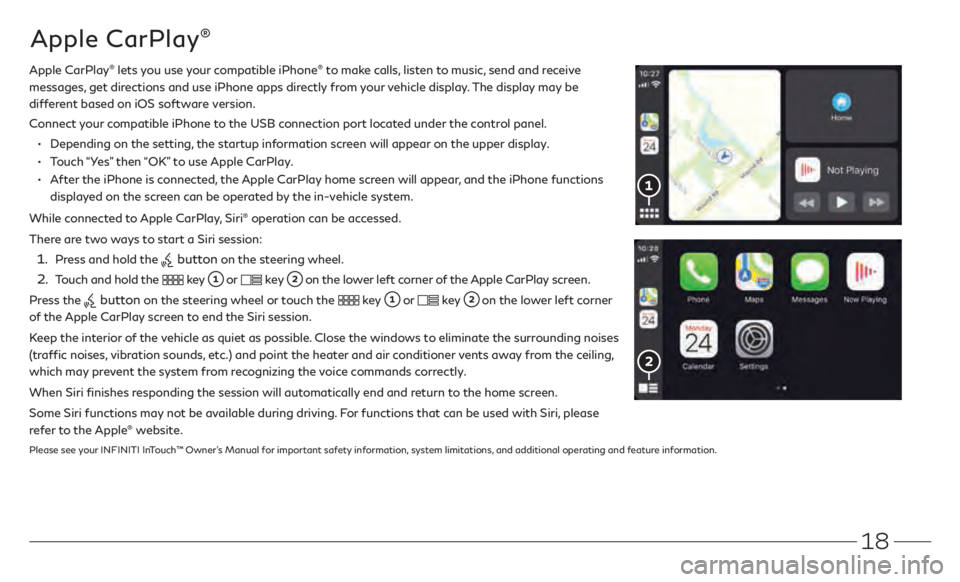
18
FM/AM/HD/SiriusXM® Radio (if so equipped)
Apple CarPlay® lets you use your compatible iPhone® to make calls, listen to music, send and receive
messages, get directions and use iPhone apps directly from your vehicle display. The display may be
different based on iOS software version.
C
onnect your compatible iPhone to the USB connection port located under the control panel.
• Depending on the setting, the startup information screen will appear on the upper display.
• Touch “Yes” then “OK” to use Apple CarPlay.
• After the iPhone is connected, the Apple CarPlay home screen will appear, and the iPhone functions
displayed on the screen can be operated by the in-vehicle system.
While connected to Apple CarPlay, Siri
® operation can be accessed.
There are two ways to start a Siri session:
1. Press and hold the button on the steering wheel.
2. Touch and hold the key or key on the lower left corner of the Apple CarPlay screen.
Press the
button on the steering wheel or touch the key or key on the lower left corner
of the Apple CarPlay screen to end the Siri session.
Keep the interior of the vehicle as quiet as possible. Close the windows to eliminate the surrounding noises
(traffic noises, vibration sounds, etc.) and point the heater and air conditioner vents away from the ceiling,
which may prevent the system from recognizing the voice commands correctly.
When Siri finishes responding the session will automatically end and return to the home screen.
Some Siri functions may not be available during driving. For functions that can be used with Siri, please
refer to the Apple
® website.
Please see your INFINITI InTouch™ Owner’s Manual for important safety information, system limitations, and additional operating and feature information.
Apple CarPlay®
Page 22 of 32
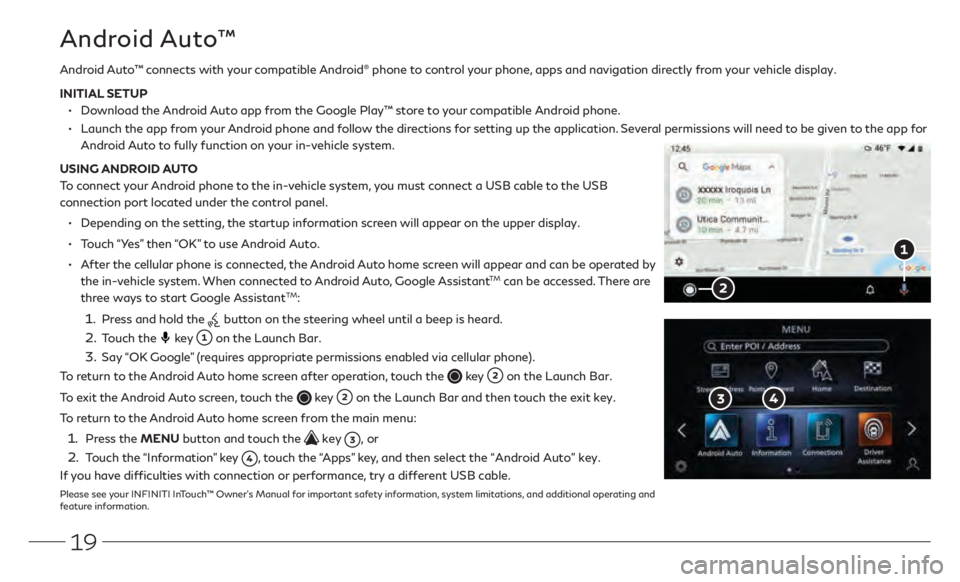
19
Android Auto™ connects with your compatible Android® phone to control your phone, apps and navigation directly from your vehicle display.
INITIAL SETUP
• Download the Android Auto app from the Google Play™ store to your compatible Android phone.
• Launch the app fr om your Android phone and follow the directions for setting up the application. Several permissions will need to be given to the app for
Android Auto to fully function on your in-vehicle system.
USING ANDROID AUTO
To connect your Android phone to the in-vehicle system, you must connect a USB cable to the USB
connection port located under the control panel.
• Depending on the setting, the startup information screen will appear on the upper display.
• Touch “Yes” then “OK” to use Android Auto.
• After the cellular phone is connected, the Android Auto home screen will appear and can be operated by
the in-vehicle system. When connected to Android Auto, Google AssistantTM can be accessed. There are
three ways to start Google AssistantTM:
1. Press and hold the button on the steering wheel until a beep is heard.
2. Touch the key on the Launch Bar.
3.
Say “OK Google” (requires appropriate permissions enabled via cellular phone).
To return to the Android Auto home screen after operation, touch the
key on the Launch Bar.
To exit the Android Auto screen, touch the
key on the Launch Bar and then touch the exit key.
To return to the Android Auto home screen from the main menu:
1. Press the MENU button and touch the key , or
2. Touch the “Information” key , touch the “Apps” key, and then select the “Android Auto” key.
If you have difficulties with connection or performance, try a different USB cable.
Please see your INFINITI InTouch™ Owner’s Manual for important safety information, system limitations, and additional operating and
feature information.
Android Auto™
Page 25 of 32
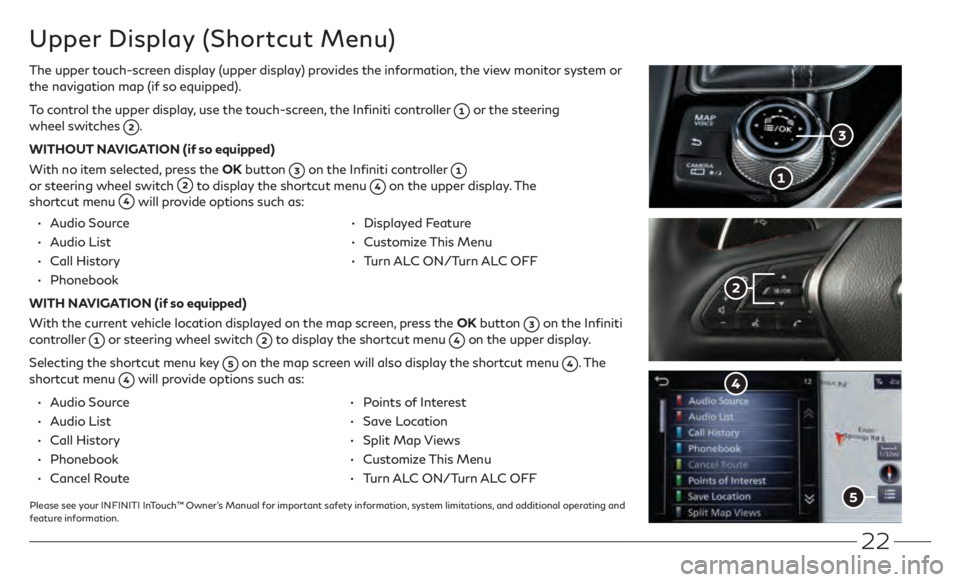
22
Upper Display (Shortcut Menu)
The upper touch-screen display (upper display) provides the information, the view monitor system or
the navigation map (if so equipped).
To control the upper display, use the touch-screen, the Infiniti controller
or the steering
wheel switches .
WITHOUT NAVIGATION (if so equipped)
With no item selected, press the OK button
on the Infiniti controller
or steering wheel switch to display the shortcut menu on the upper display. The
shortcut menu will provide options such as:
• Audio Source
•
Audio List
•
Call Hist
ory
•
Phonebook
• Display ed Feature
•
Cust
omize This Menu
•
T
urn ALC ON/Turn ALC OFF
WITH NAVIGATION (if so equipped)
With the current vehicle location displayed on the map screen, press the OK button
on the Infiniti
controller or steering wheel switch to display the shortcut menu on the upper display.
Selecting the shortcut menu key
on the map screen will also display the shortcut menu . The
shortcut menu will provide options such as:
•
Audio Source
•
Audio List
•
Call Hist
ory
•
Phonebook
•
Canc
el Route
•
P
oints of Interest
•
Save Location
•
Split
Map Views
•
Cust
omize This Menu
•
T
urn ALC ON/Turn ALC OFF
Please see your INFINITI InTouch™ Owner’s Manual for important safety information, system limitations, and additional operating and
feature information.
Page 27 of 32
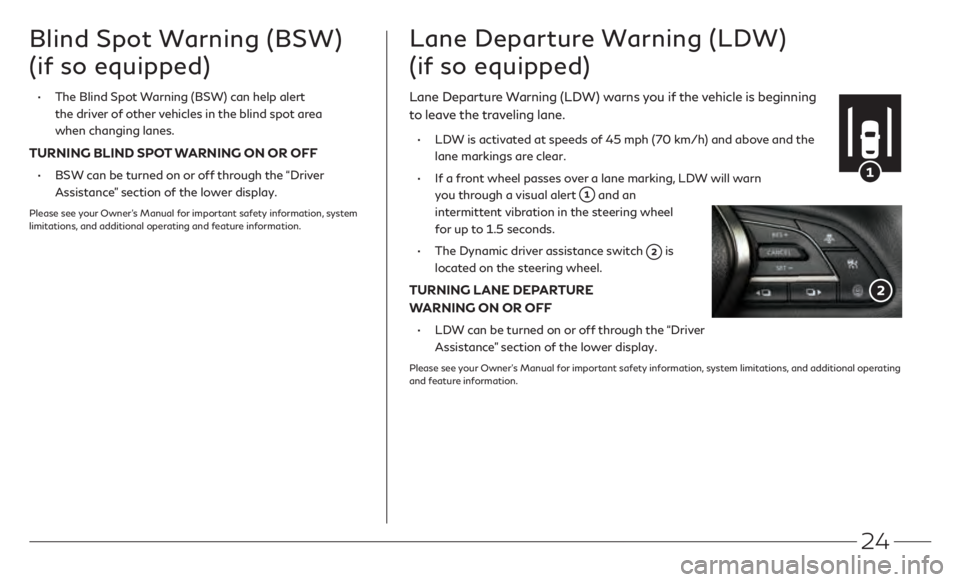
24
Blind Spot Warning (BSW)
(if so equipped)
• The Blind Spo t Warning (BSW) can help alert
the driver of other vehicles in the blind spot area
when changing lanes.
TURNING BLIND SPOT WARNING ON OR OFF
• BSW can be turned on or off through the “Driver
Assistance” section of the lower display.
Please see your Owner’s Manual for important safety information, system
limitations, and additional operating and feature information.
Lane Departure Warning (LDW)
(if so equipped)
Lane Departure Warning (LDW) warns you if the vehicle is beginning
to leave the traveling lane.
• LDW is activated at speeds of 45 mph (70 km/h) and above and the
lane markings are clear.
•
I
f a front wheel passes over a lane marking, LDW will warn
you through a visual alert
and an
intermittent vibration in the steering wheel
for up to 1.5 seconds.
•
The Dynamic driv
er assistance switch
is
located on the steering wheel.
TURNING LANE DEPARTURE
WARNING ON OR OFF
• LDW can be turned on or off through the “Driver
Assistance” section of the lower display.
Please see your Owner’s Manual for important safety information, system limitations, and additional operating
and feature information.