USB INFINITI Q50 2022 User Guide
[x] Cancel search | Manufacturer: INFINITI, Model Year: 2022, Model line: Q50, Model: INFINITI Q50 2022Pages: 252, PDF Size: 1.52 MB
Page 57 of 252

*5 May not be operated with the Voice Recognition System.“7. Voice recognition”
Specification chart for USB
Supported mediaUSB2.0
Supported file systems FAT16, FAT32
Folder levels Folder levels: 8, Files via folder: 255, Folders: 512 (including root folder), Files: 8000
Tag information (Song title, Artist name and
Album name) ID3 tag VER1.0, VER1.1, VER2.2, VER2.3, VER2.4 (MP3 only)
WMA tag (WMA only)
AAC tag (AAC only)
Format Sampling frequencySupported bitrate
MP3 *1 MPEG1 Layer-332, 44.1, 48 kHz 32-320 kbps
MPEG2 16, 22.05, 24 kHz8-160 kbps
WMA *2 8, 11.025, 16 ,22.05, 32, 44.1, 48
kHz 12-192 kbps
AAC (MPEG4) *3 (Extension “m4a” only) 11.025, 16, 22.05, 32, 44.1, 48 kHz 8-320 kbps
FLAC 8-192 kHz128 - 12,288 kbps
Wav 8-192 kHz128 - 12,288 kbps
*1 MPEG2.5 is not supported.
*2 WMA7, WMA8, WMA9, WMA9.1, WMA9.2 are supported. (WMA9 Professional, Lossless, Voice are not supported.)
*3 Only AAC files encoded by iTunes are supported. HE-AAC (High-Efficiency) is not supported.
3. Audio system
3-9
Page 59 of 252
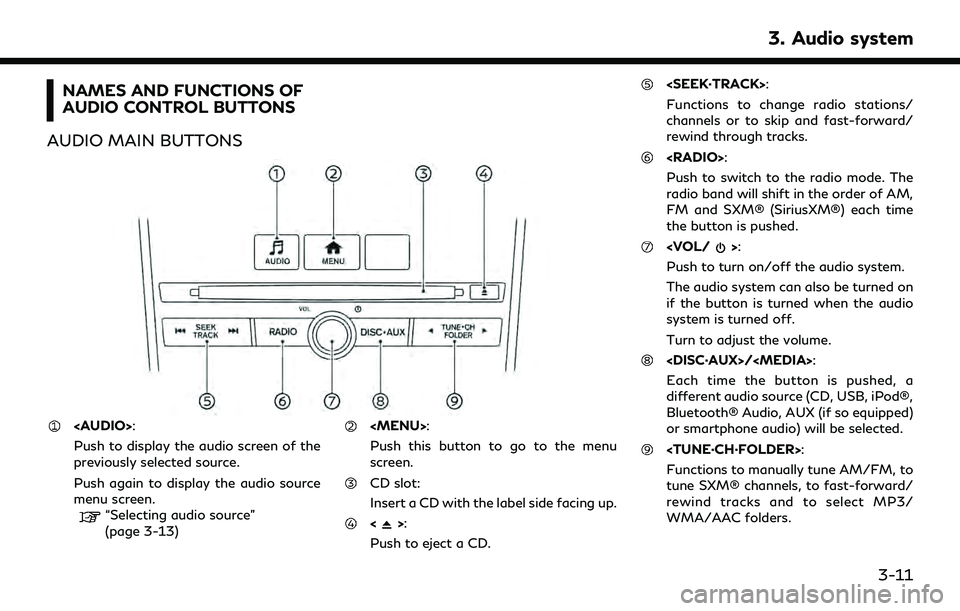
NAMES AND FUNCTIONS OF
AUDIO CONTROL BUTTONS
AUDIO MAIN BUTTONS
Page 61 of 252
![INFINITI Q50 2022 User Guide Selecting audio source
Selecting from source menu screen:
Example
1. Push<AUDIO> when the audio screen is
displayed.
2. Select an audio source you prefer to play.
INFO:
. Touching [Source] on the uppe INFINITI Q50 2022 User Guide Selecting audio source
Selecting from source menu screen:
Example
1. Push<AUDIO> when the audio screen is
displayed.
2. Select an audio source you prefer to play.
INFO:
. Touching [Source] on the uppe](/img/42/41088/w960_41088-60.png)
Selecting audio source
Selecting from source menu screen:
Example
1. Push
Page 71 of 252
![INFINITI Q50 2022 User Guide [Track]: Repeat track
No text displayed: Repeat off
Random mode
Touch [
] on the CD screen to change the
random mode.
No text displayed: Random off
[Random]: Random play
Ejecting CD:
Push <
>to eject INFINITI Q50 2022 User Guide [Track]: Repeat track
No text displayed: Repeat off
Random mode
Touch [
] on the CD screen to change the
random mode.
No text displayed: Random off
[Random]: Random play
Ejecting CD:
Push <
>to eject](/img/42/41088/w960_41088-70.png)
[Track]: Repeat track
No text displayed: Repeat off
Random mode
Touch [
] on the CD screen to change the
random mode.
No text displayed: Random off
[Random]: Random play
Ejecting CD:
Push <
>to eject a CD. If the CD is ejected
and left unremoved, it will be reloaded into
the slot for protection.
INFO:
The ignition switch must be placed in the
ACC or ON position in order for the CD to
eject.
CD Menu
Touch [CD Menu] on the CD screen to
display the CD menu screen.
The following items are available.
[Now Play-
ing] Touch to display the CD
screen. Folder* and
track list
The track list for the selected
folder is displayed. The name
of sub folder is displayed on
the top of the list if the sub
folder is included in the se-
lected folder.
Touch an item on the list to
select the folder or track.
Touch [
] and go back to
the previous screen.
*: Displayed only when available.
USB MEMORY DEVICE PLAYER
Connecting USB memory device
WARNING
Do not connect, disconnect or operate the
USB device while driving. Doing so can be
a distraction. If distracted you could lose
control of your vehicle and cause an
accident or serious injury.
CAUTION
. Do not force the USB device into the
USB connection port. Depending on
the USB connection port, inserting
the USB device tilted or upside down may damage the port. Make sure that
the USB device is connected correctly
into the USB connection port.
. Do not grab the USB connection port
cover (if so equipped) when pulling
the USB device out of the port. This
could damage the port and the cover.
. Do not leave the USB cable in a place
where it can be pulled unintentionally.
Pulling the cable may damage the
port.
Refer to your device manufacturer’s owner
information regarding the proper use and
care of the device.
When compatible storage devices are
plugged into the port, compatible audio files
on the storage devices can be played
through the vehicle’s audio system.
For the location of the USB connection
ports:
“USB (Universal Serial Bus) connection
ports and AUX (auxiliary) input jack”
(page 2-7)
“USB connection ports” (page 2-8)
3. Audio system
3-23
Page 72 of 252
![INFINITI Q50 2022 User Guide 3. Audio system
How to view USB screen[USB Menu]:
Touch to switch to the USB Menu
screen.
“USB Menu” (page 3-26)
[Source]:
Touch to switch to the source menu
screen.
“Selecting audio source”
( INFINITI Q50 2022 User Guide 3. Audio system
How to view USB screen[USB Menu]:
Touch to switch to the USB Menu
screen.
“USB Menu” (page 3-26)
[Source]:
Touch to switch to the source menu
screen.
“Selecting audio source”
(](/img/42/41088/w960_41088-71.png)
3. Audio system
How to view USB screen[USB Menu]:
Touch to switch to the USB Menu
screen.
“USB Menu” (page 3-26)
[Source]:
Touch to switch to the source menu
screen.
“Selecting audio source”
(page 3-13)
Track information:
Track information such as the song
name, artist name and album name are
displayed.
Device name indicator:
Indicates the name of the USB device
currently playing.
“Selecting audio source”
(page 3-13)
Album artwork:
Image of an album artwork is displayed
when available if the setting is turned
on.
“USB Menu” (page 3-26)
Play time and progress bar:
The play time of the track is displayed.
The bar indicates the progress in playing
a track.
3-24
Page 73 of 252
![INFINITI Q50 2022 User Guide USB operation keys:
Touch to control USB playback func-
tions.
[] Each time [] is touched, the
repeat mode changes.
“Changing play mode”
(page 3-25)
[
] Touch to return to the beginning of the cur INFINITI Q50 2022 User Guide USB operation keys:
Touch to control USB playback func-
tions.
[] Each time [] is touched, the
repeat mode changes.
“Changing play mode”
(page 3-25)
[
] Touch to return to the beginning of the cur](/img/42/41088/w960_41088-72.png)
USB operation keys:
Touch to control USB playback func-
tions.
[] Each time [] is touched, the
repeat mode changes.
“Changing play mode”
(page 3-25)
[
] Touch to return to the beginning of the current track. Touch again
to select the previous track.
Touch and hold to rewind the
current track.
[
] Touch to play the track.
[
] Touch to pause the track.
[
] Touch to select the next track. Touch and hold to fast-forward
the track.
[
] Each time [] is touched, the
random mode changes.
“Changing play mode”
(page 3-25)
USB memory device player opera-
tion
Activation and playing:
USB memory device can be played by
selecting the source on the audio source menu screen or by pushing
“Selecting audio source” (page 3-13)“Audio main buttons” (page 3-11)
Selecting search method:
A list of search methods is displayed in the
USB menu.
“USB Menu” (page 3-26)
Skipping tracks:
Skip the tracks with the following opera-
tions. . Control panel
— Push
. Steering wheel
— Tilt <
/OK>
Touch screen
— Touch [
]/[]
INFO:
Depending on the condition, skipping to the
previous track may require pushing the
button or touching the key twice. Pushing
the button or touching the key once may
only restart the current track from the
beginning. Changing folders:
To change folders, touch [USB Menu].
“USB Menu” (page 3-26)
Push
different folders.
Rewinding/fast-forwarding:
Rewind or fast-forward the track with the
following operations.
. Control panel
— Push and hold
. Steering wheel
— Tilt and hold <
/OK>
. Touch screen
— Touch and hold [
]/[]
Changing play mode:
Repeat mode
Touch [
] on the USB screen to change the
repeat mode. The following modes are
available.
No text displayed: Repeat off
[All]: Repeat all
[Folder]: Repeat folder/sub-folder
[Track]: Repeat track
3. Audio system
3-25
Page 74 of 252
![INFINITI Q50 2022 User Guide 3. Audio system
Random mode
Touch [
] on the screen to change the
random mode as follows.
No text displayed: Random off
[Random]: Random play
USB Menu
Touch [USB Menu] on the USB screen to
display the INFINITI Q50 2022 User Guide 3. Audio system
Random mode
Touch [
] on the screen to change the
random mode as follows.
No text displayed: Random off
[Random]: Random play
USB Menu
Touch [USB Menu] on the USB screen to
display the](/img/42/41088/w960_41088-73.png)
3. Audio system
Random mode
Touch [
] on the screen to change the
random mode as follows.
No text displayed: Random off
[Random]: Random play
USB Menu
Touch [USB Menu] on the USB screen to
display the USB Menu screen.
The following items are available.
[Now Play-
ing] Touch to display the USB
screen.
[Folder List]
* Touch to display the folder list.
Touch an item on the list to
select the folder.
The sub-folder or track list will
be displayed. Select a sub-
folder or track from the list.
[Album Art-
work] Touch to turn on/off the al-
bum artwork display on the
USB screen. [Playlists] Touch to display the list ac-
cording to the selected item.
[Artists]
[Albums]
[Songs]
[Genres]
[Compo-
sers]
*: Displayed only when available.
iPod® PLAYER
Connecting iPod®
WARNING
Do not connect, disconnect or operate the
USB device while driving. Doing so can be
a distraction. If distracted you could lose
control of your vehicle and cause an
accident or serious injury.
CAUTION
. Do not force the USB device into the
USB connection port. Depending on
the USB connection port, inserting
the USB device tilted or upside down
may damage the port. Make sure that the USB device is connected correctly
into the USB connection port.
. Do not grab the USB connection port
cover (if so equipped) when pulling
the USB device out of the port. This
could damage the port and the cover.
. Do not leave the USB cable in a place
where it can be pulled unintentionally.
Pulling the cable may damage the
port.
Connect the iPod® to the USB connection
port.
“USB (Universal Serial Bus) connection
ports and AUX (auxiliary) input jack”
(page 2-7)
“USB connection ports” (page 2-8)
The battery of the iPod® will be charged
while the device is connected to the vehicle if
the iPod® supports charging via a USB
connection.
Depending on the device and iOS, the
display on the iPod® shows an INFINITI or
Accessory Attached screen when the con-
nection is completed. When the iPod® is
connected to the vehicle, the iPod® music
library can only be operated by the vehicle
audio controls.
3-26
Page 81 of 252
![INFINITI Q50 2022 User Guide — Tilt and hold</OK>
. Touch screen
— Touch and hold [
]/[]
Changing play mode:
Repeat mode
Touch [
] on the screen to change the
repeat mode.
Random mode
Touch [
] on the screen to change the
ran INFINITI Q50 2022 User Guide — Tilt and hold</OK>
. Touch screen
— Touch and hold [
]/[]
Changing play mode:
Repeat mode
Touch [
] on the screen to change the
repeat mode.
Random mode
Touch [
] on the screen to change the
ran](/img/42/41088/w960_41088-80.png)
— Tilt and hold
. Touch screen
— Touch and hold [
]/[]
Changing play mode:
Repeat mode
Touch [
] on the screen to change the
repeat mode.
Random mode
Touch [
] on the screen to change the
random mode.
INFO:
Available repeat/random modes change
depending on the connected device.
Bluetooth® menu
Touch [Menu] on the Bluetooth® audio
screen to display the Bluetooth® audio menu
screen.
The following items are available.
[Now Play-
ing] Touch to display the Blue-
tooth® audio screen.
[Current
List] A list of tracks in the currently
selected folder is displayed. [Connec-
tions]
Touch to display the Connec-
tions screen.
“Connections settings”
(page 2-27)
Folder list* The track list for the selected folder is displayed. The name
of sub folder is displayed on
the top of the list if the sub
folder is included in the se-
lected folder. Touch an item on
the list to select the folder or
track. Touch [
] and go back
to the previous screen.
*: Displayed only when available.
INFO:
Depending on the connected device, [Menu]
may not be displayed.
AUXILIARY (AUX) DEVICES (if so
equipped)
Connecting auxiliary devices
Connect an AUX device to the AUX input
jack.
AUX input jack location:
“USB (Universal Serial Bus) connection
ports and AUX (auxiliary) input jack”
(page 2-7)
The AUX input jack accepts any standard
analog audio input such as from a portable
cassette player, CD player or MP3 player.
INFO:
Insert a 1/8 in (3.5 mm) stereo mini plug in
the audio input jack. If a cable with a mono
plug is used, the audio output may not
function normally.
AUX operation
Activation and playing:
Turn on an AUX device.
Connect an AUX cable to the AUX device
and the AUX input jack. Select AUX mode
from the audio source menu screen or by
pushing
3. Audio system
3-33
Page 82 of 252
![INFINITI Q50 2022 User Guide 3. Audio system
“Selecting audio source” (page 3-13)“Audio main buttons” (page 3-11)
How to view AUX screen
[Source]:
Touch to switch to the source menu
screen.
“Selecting audio source”
(p INFINITI Q50 2022 User Guide 3. Audio system
“Selecting audio source” (page 3-13)“Audio main buttons” (page 3-11)
How to view AUX screen
[Source]:
Touch to switch to the source menu
screen.
“Selecting audio source”
(p](/img/42/41088/w960_41088-81.png)
3. Audio system
“Selecting audio source” (page 3-13)“Audio main buttons” (page 3-11)
How to view AUX screen
[Source]:
Touch to switch to the source menu
screen.
“Selecting audio source”
(page 3-13)
Audio source indicator:
Indicates that the AUX source is cur-
rently playing.
Volume Setting keys:
Touch one of the keys to select the
sound output gain from [Low], [Med-
ium] and [High].
SMARTPHONE AUDIO
You can also listen to music from your
compatible smartphone using Apple Car-
Play® or Android Auto.
“Apple CarPlay®” (page 5-18)“Android AutoTM” (page 5-22)
Connecting smartphone
Connect the iPhone® or Android phone to
the USB connection port.
“USB (Universal Serial Bus) connection
ports and AUX (auxiliary) input jack”
(page 2-7)
“USB connection ports” (page 2-8)
INFO:
Depending on the models, specifications and
software versions, Apple CarPlay® can also
be connected to the vehicle wirelessly.
“Connecting wirelessly” (page 5-19)
Smartphone audio operation
1. Connect the iPhone® or Android phone to the USB connection port and activate
Apple CarPlay® or Android Auto.
2. Push
3. Touch [Source]. 4. Touch [Apple CarPlay] or [Android Auto]
in the audio source menu screen, and the
smartphone audio starts activating.
“Selecting audio source”
(page 3-13)
INFO:
. The smartphone audio can also be played
by pushing
“Audio main buttons” (page 3-11)
. If Apple CarPlay® or Android Auto is
active on the upper display, the smart-
phone audio can also be started by
operating Apple CarPlay® or Android
Auto screen.
. Audio operation is unavailable on the
lower display. To operate the smart-
phone audio, operate Apple CarPlay®
or Android Auto screen.
“Apple CarPlay®” (page 5-18)“Android AutoTM” (page 5-22)
3-34
Page 84 of 252
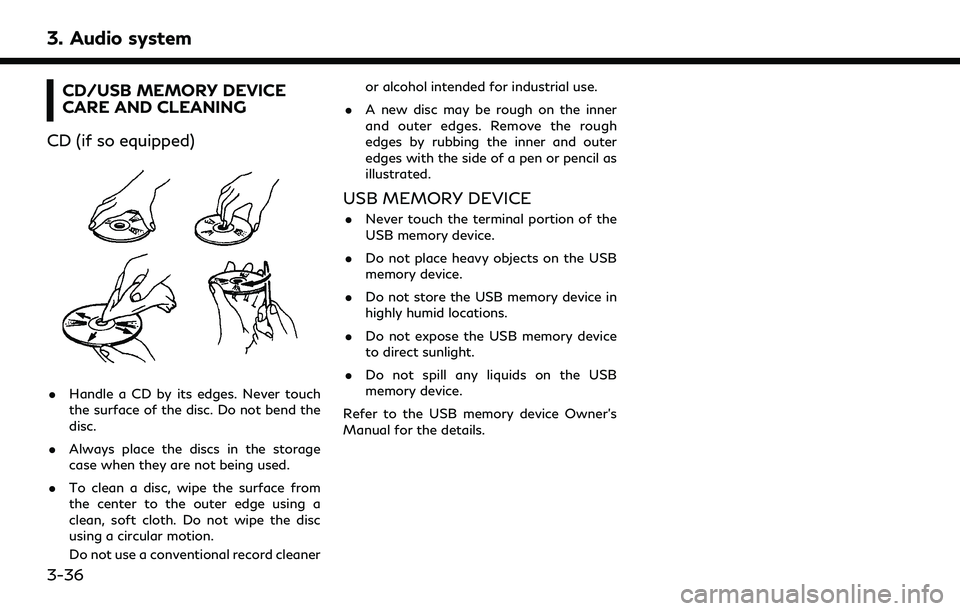
3. Audio system
CD/USB MEMORY DEVICE
CARE AND CLEANING
CD (if so equipped)
. Handle a CD by its edges. Never touch
the surface of the disc. Do not bend the
disc.
. Always place the discs in the storage
case when they are not being used.
. To clean a disc, wipe the surface from
the center to the outer edge using a
clean, soft cloth. Do not wipe the disc
using a circular motion.
Do not use a conventional record cleaner or alcohol intended for industrial use.
. A new disc may be rough on the inner
and outer edges. Remove the rough
edges by rubbing the inner and outer
edges with the side of a pen or pencil as
illustrated.
USB MEMORY DEVICE
.Never touch the terminal portion of the
USB memory device.
. Do not place heavy objects on the USB
memory device.
. Do not store the USB memory device in
highly humid locations.
. Do not expose the USB memory device
to direct sunlight.
. Do not spill any liquids on the USB
memory device.
Refer to the USB memory device Owner’s
Manual for the details.
3-36