INFINITI Q50 2022 Service Manual
Manufacturer: INFINITI, Model Year: 2022, Model line: Q50, Model: INFINITI Q50 2022Pages: 252, PDF Size: 1.52 MB
Page 41 of 252
![INFINITI Q50 2022 Service Manual Device information:
You can display the information of the
devices connected to the vehicle.
1. Push<MENU> and touch [Connections].
2. Touch [Devices].
3. Touching [
] by the device name will
display INFINITI Q50 2022 Service Manual Device information:
You can display the information of the
devices connected to the vehicle.
1. Push<MENU> and touch [Connections].
2. Touch [Devices].
3. Touching [
] by the device name will
display](/img/42/41088/w960_41088-40.png)
Device information:
You can display the information of the
devices connected to the vehicle.
1. Push
Page 42 of 252
![INFINITI Q50 2022 Service Manual 2. Getting started
INFO:
. Enter the password correctly, including
capitalization.
. Touching the [
] will display the net-
work information. Turning [Connect
Automatically] on will automatically con- INFINITI Q50 2022 Service Manual 2. Getting started
INFO:
. Enter the password correctly, including
capitalization.
. Touching the [
] will display the net-
work information. Turning [Connect
Automatically] on will automatically con-](/img/42/41088/w960_41088-41.png)
2. Getting started
INFO:
. Enter the password correctly, including
capitalization.
. Touching the [
] will display the net-
work information. Turning [Connect
Automatically] on will automatically con-
nect the vehicle to the network if the
network is available.
. The system can connect to only WPA2
security network (not connect WEP,
WPA1 network).
. Wi-Fi networks that require a web
browser cannot be accessed through this
units.
Wi-Fi settings:
The Wi-Fi settings can be changed accord-
ing to your preference.
1. Push
2. Touch [Wi-Fi].
3. Touch [
].
4. Touch a preferred item.
Available items may vary depending on
models, specifications and software ver-
sions. Available setting items
Setting item Action
[Wi-Fi] Turns the Wi-Fi connec-
tion on/off.
[Vehicle Hot-
spot] Turns the vehicle hotspot
on/off.
[Network Name
(SSID)] The Wi-Fi network name
can be changed.
[Password] The Wi-Fi network pass- word can be changed.
Deleting Wi-Fi network:
The stored Wi-Fi network can be deleted
from the list.
1. Push
2. Touch [Wi-Fi].
3. Touch [
] by the name of the network
you wish to delete.
4. Touch [Forget this Network]. Touch [Yes] when a message appears.
Using Wi-Fi hotspot (if so equipped):
The Wi-Fi hotspot function enables you to
connect devices such as a laptop computer
or a tablet computer to the vehicle. You can
access the Internet using TCU (Telematics
Control Unit) installed in your vehicle when a service provider’s subscription is active. Up
to 7 devices can be connected to the Wi-Fi
hotspot.
INFO:
To use the Internet, a subscription with the
service provider is required in advance.
Consult your cellular provider for details.
1. Push
2. Touch [Wi-Fi].
3. Touch [Vehicle Hotspot]. Network Name (SSID) and password will be displayed.
4. Select the in-vehicle Network Name (SSID) on your device.
5. Enter the network password on the device to connect to the in-vehicle Wi-
Fi network.
INFO:
. Enabling the Wi-Fi hotspot functionality
of your device may incur additional
charges from your cellular provider.
Consult your cellular provider contract
regarding the communication fee.
. The data transfer may be limited de-
pending on the contents.
2-30
Page 43 of 252
![INFINITI Q50 2022 Service Manual .Accessibility may be disabled depending
on radio wave reception.
. When the automatic connection is active
on your device and the Network Name
(SSID) is already registered, turning
[Vehicle Hotspot] INFINITI Q50 2022 Service Manual .Accessibility may be disabled depending
on radio wave reception.
. When the automatic connection is active
on your device and the Network Name
(SSID) is already registered, turning
[Vehicle Hotspot]](/img/42/41088/w960_41088-42.png)
.Accessibility may be disabled depending
on radio wave reception.
. When the automatic connection is active
on your device and the Network Name
(SSID) is already registered, turning
[Vehicle Hotspot] on will automatically
connect the device to the vehicle.
. When using wireless Apple CarPlay® (if
so equipped), the Wi-Fi hotspot function
cannot be used.
. The other wireless communication may
cause interference with the Wi-Fi Hot-
spot function and a delay may occur.
. When operating the device in the vehicle,
always obey the legal requirements in
the state or province where you are
driving.
Displaying USB device information
The information of the connected USB
device can be viewed.
“USB memory device player”
(page 3-23)
1. Push
2. Touch [USB].
3. Touch the name of the device you wish to check. The name and the type of the
device are displayed.
VOLUME AND BEEPS SETTINGS
The volume of various functions including
audio, phone, navigation voice guidance (if
so equipped), and system beeps can be
adjusted.
1. Push
2. Touch [Volume & Beeps].
Available setting items may vary depending
on models, specifications and software ver-
sions. Available setting items
Setting item Action
[Audio Volume] Adjusts the volume level of
the audio system.
[Guidance Vo-
lume] Adjusts the volume level of
the guidance voice.
[Ringtone] Adjusts the volume level of the ringtone of incoming
calls.
[Outgoing Call] Adjusts the volume level of the outgoing calls.
[Button Beeps] Turns on/off the button beep sound and alarm for
prohibited operations.
[Guidance
Voice] Turns on/off the voice gui-
dance.
CLOCK SETTINGS
Clock settings of the system can be changed.
1. Push
2. Touch [Clock].
Available setting items may vary depending
on models, specifications and software ver-
sions.
2. Getting started
2-31
Page 44 of 252
![INFINITI Q50 2022 Service Manual 2. Getting started
Available setting items
Setting item 1Setting item 2Action
[On-Screen Clock] Sets the clock display on/off. When this item is on, the clock display
appears.
[Clock Mode] [Auto]Adjus INFINITI Q50 2022 Service Manual 2. Getting started
Available setting items
Setting item 1Setting item 2Action
[On-Screen Clock] Sets the clock display on/off. When this item is on, the clock display
appears.
[Clock Mode] [Auto]Adjus](/img/42/41088/w960_41088-43.png)
2. Getting started
Available setting items
Setting item 1Setting item 2Action
[On-Screen Clock] Sets the clock display on/off. When this item is on, the clock display
appears.
[Clock Mode] [Auto]Adjusts clock time automatically using GPS.
[Time Zone] Adjusts clock time reflecting selected time zone.
[Manual] Reflects [Set Clock Manually] settings.
[Clock Format] [12H]The clock can be set to 12 hours or 24 hours.
[24H]
[Date Format] The display format of the day, month and year display can be selected.
[Offset (hour)] Adjusts the offset value (hour/minutes). [Clock Mode] must be set to
[Auto] or [Time Zone] for this option to be available.
[Offset (min.)]
[Daylight Savings Time] Turns on/off the daylight saving time setting. This option only appears
to be available when [Clock Mode] is set to [Time Zone].
[Time Zone] Select an appropriate time zone from the list. [Clock Mode] must be set
to [Time Zone] for this option to be available.
[Set Clock Manually] Adjusts the clock manually. Touch [+] or [-] to adjust the hours, minutes,
day, month and year up or down. When [Clock Format] is set to [12H],
[AM]/[PM] can be selected.
Models with navigation system:
[Clock Mode] must be set to [Manual] for this option to be available.
2-32
Page 45 of 252
![INFINITI Q50 2022 Service Manual INFO:
. When the [On-Screen Clock] setting is turned on, the clock settings screen can also be displayed by touching the clock at the upper right
corner of the screen.
. Depending on the models, the c INFINITI Q50 2022 Service Manual INFO:
. When the [On-Screen Clock] setting is turned on, the clock settings screen can also be displayed by touching the clock at the upper right
corner of the screen.
. Depending on the models, the c](/img/42/41088/w960_41088-44.png)
INFO:
. When the [On-Screen Clock] setting is turned on, the clock settings screen can also be displayed by touching the clock at the upper right
corner of the screen.
. Depending on the models, the clock setting of the vehicle information display will also change when the setting of the clock displayed on
the touch screen display is changed.
SCREEN SETTINGS
This menu turns on and off the display and
adjusts the image quality of the upper dis-
play and the lower display.
1. Push
2. Touch [Screen].
3. Touch a preferred adjustment item and adjust to the preferred setting.
Available setting items and functions may
vary depending on models, specifications
and software versions.
Available setting items
[Display Set-
tings] Adjusts the image quality of
the display.
“Display Settings”
(page 2-33) [Display] Turns the display on or off.
The display also can be
turned on or off by pushing
and holding
When the display is turned
off, push and hold
with Around View® Monitor
system) or <
>(models
without Around View®
Monitor system) to turn the
display on.
[Day/Night] Adjusts the display bright- ness and toggles the map
color between the day screen
and night screen.
[Change Map
Color] Toggles the map color be-
tween the day screen and
night screen.
[Reset Set-
tings] This restores the display
settings to the default set-
tings.
Display Settings
1. Push
2. Touch [Screen] and touch [Display Set- tings].
3. Select the display to be changed.
: Set upper display.
: Set lower display.
2. Getting started
2-33
Page 46 of 252
![INFINITI Q50 2022 Service Manual 2. Getting started
Available setting items
[Brightness] Adjust the display brightness.
[Contrast] Adjust the display contrast.
[Black Level] Adjust the display black level.
LANGUAGE SETTING
This chang INFINITI Q50 2022 Service Manual 2. Getting started
Available setting items
[Brightness] Adjust the display brightness.
[Contrast] Adjust the display contrast.
[Black Level] Adjust the display black level.
LANGUAGE SETTING
This chang](/img/42/41088/w960_41088-45.png)
2. Getting started
Available setting items
[Brightness] Adjust the display brightness.
[Contrast] Adjust the display contrast.
[Black Level] Adjust the display black level.
LANGUAGE SETTING
This changes the language used in the
system.
1. Push
2. Touch [Others].
3. Touch [Language].
Selects the preferred system language.
The language setting is applied to the upper
display and the lower display, voice an-
nouncements and the Voice Recognition
System.
INFO:
. Do not change the position of the
ignition switch while changing the lan-
guage.
. If the selected language is also sup-
ported in the vehicle information display,
a confirmation message asking if you
would like to also change the meter
language is displayed. Select [Yes] to change the language in the vehicle
information display.
UNITS SETTINGS
This changes the units used in the system.
1. Push
2. Touch [Others].
3. Touch [Units].
Available setting items may vary depending
on models, specifications and software ver-
sions.
Available setting items
Setting item Action
[Distance] Select the distance unit.
[Fuel Economy] Select the fuel econo- my unit.
[Temperature] Select the tempera- ture unit.
INFO:
. Do not change the position of the
ignition switch while changing the units.
. The unit displayed on the vehicle infor-
mation display and meter will also
change with the units displayed on the upper and lower displays.
KEYBOARD TYPE SETTINGS
The keyboard layout of the character input
screens can be selected.
1. Push
2. Touch [Others].
3. Touch [Keyboard Type]. The type of keyboard switches between ABC and
QWERTY.
RETURN ALL SETTINGS TO DE-
FAULT
This resets all settings to default.
1. Push
2. Touch [Others].
3. Touch [Return All Settings to Default].
4. A confirmation message is displayed. Touch [Yes] to set the settings to
default.
QUICK SETTING MENU SCREEN
Touch [] on the lower display to set the
display of the setting menu items.
2-34
Page 47 of 252
![INFINITI Q50 2022 Service Manual Available setting items
Setting
itemAction
[Day/
Night] Adjust the upper and lower
display brightness. Toggle the
map color (if so equipped) be-
tween the day screen and night
screen.
[Bass] Adjust th INFINITI Q50 2022 Service Manual Available setting items
Setting
itemAction
[Day/
Night] Adjust the upper and lower
display brightness. Toggle the
map color (if so equipped) be-
tween the day screen and night
screen.
[Bass] Adjust th](/img/42/41088/w960_41088-46.png)
Available setting items
Setting
itemAction
[Day/
Night] Adjust the upper and lower
display brightness. Toggle the
map color (if so equipped) be-
tween the day screen and night
screen.
[Bass] Adjust the speaker tone quality and sound balance by touching
[+]/[-], [L]/[R] or [R]/[F].
[Treble]
[Balance]
[Fade]
[Volume &
Beeps] This turns on and off, as well as
adjusts, the volume for various
functions including, phone, na-
vigation voice guidance (if so
equipped), as well as system
beeps.
“Volume and Beeps set-
tings” (page 2-31)
2. Getting started
2-35
Page 48 of 252
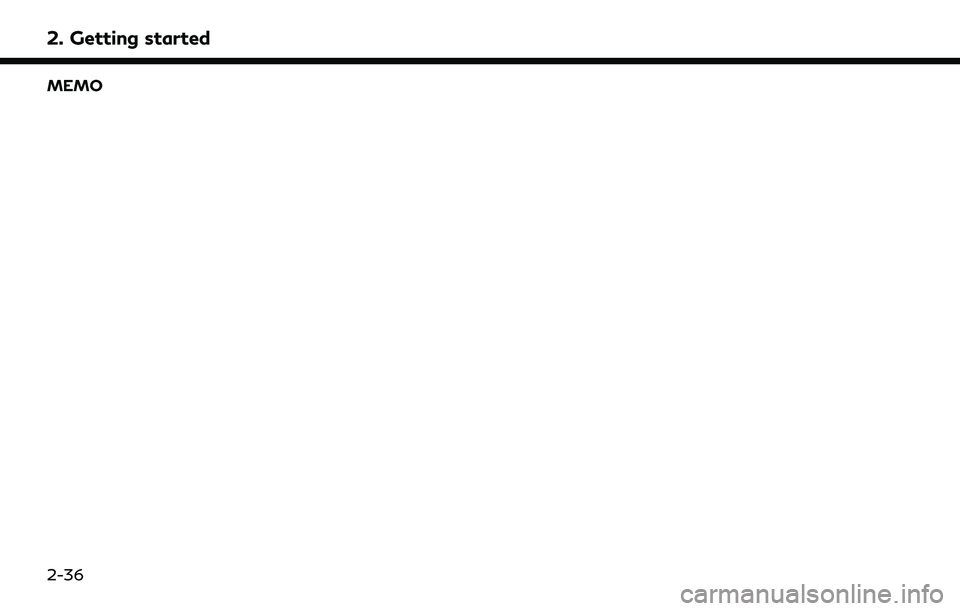
2. Getting started
MEMO
2-36
Page 49 of 252
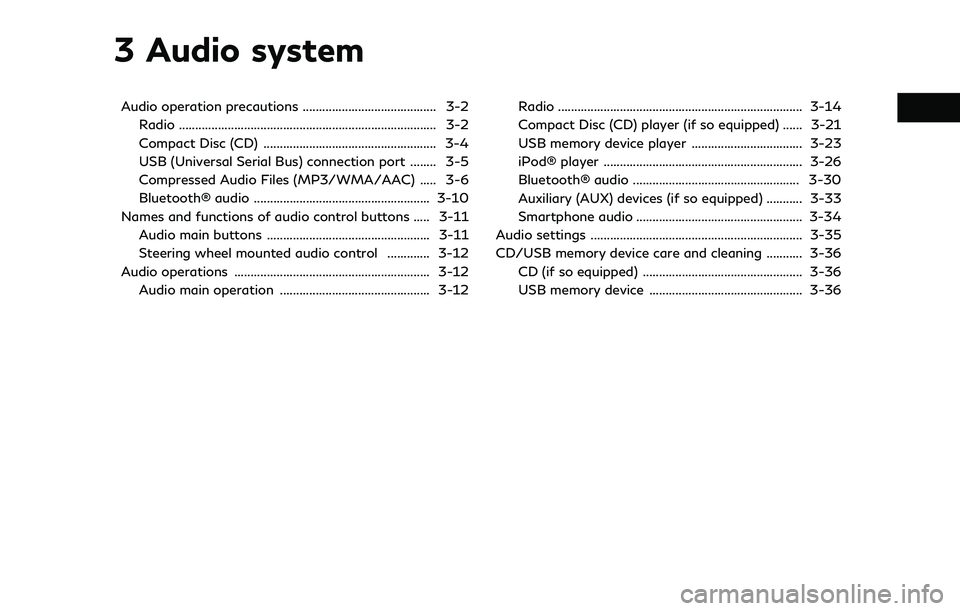
3 Audio system
Audio operation precautions ......................................... 3-2Radio ........................................................................\
....... 3-2
Compact Disc (CD) ..................................................... 3-4
USB (Universal Serial Bus) connection port ........ 3-5
Compressed Audio Files (MP3/WMA/AAC) ..... 3-6
Bluetooth® audio ...................................................... 3-10
Names and functions of audio control buttons ..... 3-11
Audio main buttons .................................................. 3-11
Steering wheel mounted audio control ............. 3-12
Audio operations ............................................................ 3-12 Audio main operation .............................................. 3-12 Radio ........................................................................\
... 3-14
Compact Disc (CD) player (if so equipped) ...... 3-21
USB memory device player .................................. 3-23
iPod® player ............................................................. 3-26
Bluetooth® audio ................................................... 3-30
Auxiliary (AUX) devices (if so equipped) ........... 3-33
Smartphone audio ................................................... 3-34
Audio settings ................................................................. 3-35
CD/USB memory device care and cleaning ........... 3-36 CD (if so equipped) ................................................. 3-36
USB memory device ............................................... 3-36
Page 50 of 252
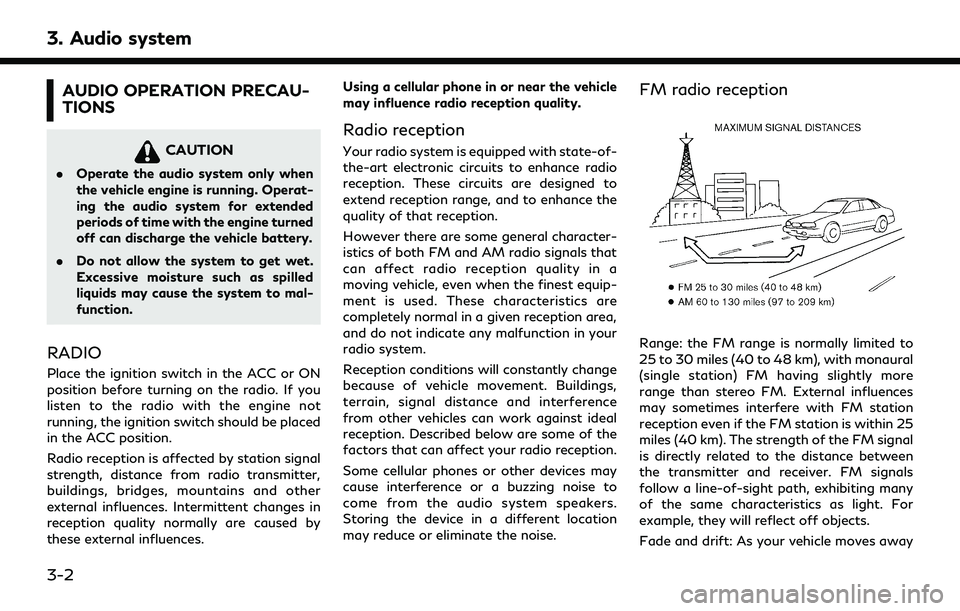
3. Audio system
AUDIO OPERATION PRECAU-
TIONS
CAUTION
.Operate the audio system only when
the vehicle engine is running. Operat-
ing the audio system for extended
periods of time with the engine turned
off can discharge the vehicle battery.
. Do not allow the system to get wet.
Excessive moisture such as spilled
liquids may cause the system to mal-
function.
RADIO
Place the ignition switch in the ACC or ON
position before turning on the radio. If you
listen to the radio with the engine not
running, the ignition switch should be placed
in the ACC position.
Radio reception is affected by station signal
strength, distance from radio transmitter,
buildings, bridges, mountains and other
external influences. Intermittent changes in
reception quality normally are caused by
these external influences. Using a cellular phone in or near the vehicle
may influence radio reception quality.
Radio reception
Your radio system is equipped with state-of-
the-art electronic circuits to enhance radio
reception. These circuits are designed to
extend reception range, and to enhance the
quality of that reception.
However there are some general character-
istics of both FM and AM radio signals that
can affect radio reception quality in a
moving vehicle, even when the finest equip-
ment is used. These characteristics are
completely normal in a given reception area,
and do not indicate any malfunction in your
radio system.
Reception conditions will constantly change
because of vehicle movement. Buildings,
terrain, signal distance and interference
from other vehicles can work against ideal
reception. Described below are some of the
factors that can affect your radio reception.
Some cellular phones or other devices may
cause interference or a buzzing noise to
come from the audio system speakers.
Storing the device in a different location
may reduce or eliminate the noise.
FM radio reception
Range: the FM range is normally limited to
25 to 30 miles (40 to 48 km), with monaural
(single station) FM having slightly more
range than stereo FM. External influences
may sometimes interfere with FM station
reception even if the FM station is within 25
miles (40 km). The strength of the FM signal
is directly related to the distance between
the transmitter and receiver. FM signals
follow a line-of-sight path, exhibiting many
of the same characteristics as light. For
example, they will reflect off objects.
Fade and drift: As your vehicle moves away
3-2