display INFINITI Q50 HYBRID 2014 Infiniti Intouch
[x] Cancel search | Manufacturer: INFINITI, Model Year: 2014, Model line: Q50 HYBRID, Model: INFINITI Q50 HYBRID 2014Pages: 274, PDF Size: 1.43 MB
Page 18 of 274
![INFINITI Q50 HYBRID 2014 Infiniti Intouch MENU SCREEN AND OPERATION METHOD
SCROLLING MENU ICON SCREEN
*1Touch [<] to scroll to the previous page.
*2Touch a preferred icon to execute a
function and display the next screen.
*3Touch [>] to scrol INFINITI Q50 HYBRID 2014 Infiniti Intouch MENU SCREEN AND OPERATION METHOD
SCROLLING MENU ICON SCREEN
*1Touch [<] to scroll to the previous page.
*2Touch a preferred icon to execute a
function and display the next screen.
*3Touch [>] to scrol](/img/42/34966/w960_34966-17.png)
MENU SCREEN AND OPERATION METHOD
SCROLLING MENU ICON SCREEN
*1Touch [<] to scroll to the previous page.
*2Touch a preferred icon to execute a
function and display the next screen.
*3Touch [>] to scroll to the next page.
*4Touch [] to access the quick setting
menu screen
“Quick setting menu screen”
(page 8-27)
*5Indicates the position of the currently
displayed page.
*6Touch to display user list screen.“Fully customizable digital envir-
onment” (page 8-28) A swipe gesture can also be used to move
quickly between screens.
SCROLLING MESSAGE OR LIST
*1Drag the scroll bar up or down to scroll
the message or list up or down.
*2Touch a preferred item.
*3If a listed item name is not completely
displayed (due to length), touch [>]to
display the hidden part of the name.
*4Touch []or[] to scroll the
message or list one item at a time.
Touch [
]or[] to skip to the next
page.
SELECTING ITEM
When the item is touched, it is executed
and the next screen is displayed.
Touch [
] to return to the previous
screen.
ADJUSTING VOLUME AND SETTINGS
Set the volume and brightness.
Touch adjustment keys, such as [+]/[-], [L]/
[R], etc., to adjust each item. Each time a
key is touched, the indicator moves along
2. Getting Started
2-9
Page 19 of 274
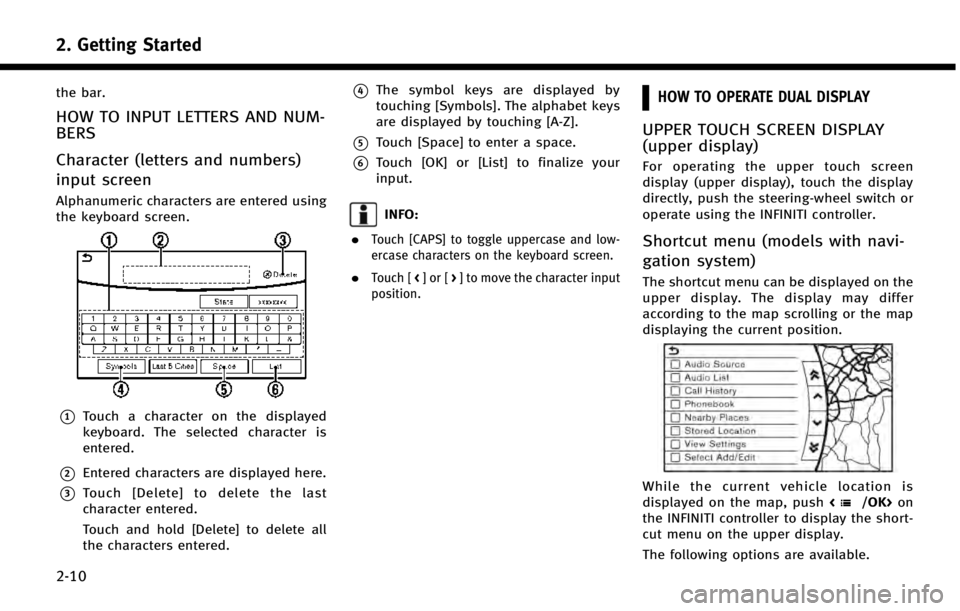
2. Getting Started
2-10
the bar.
HOW TO INPUT LETTERS AND NUM-
BERS
Character (letters and numbers)
input screen
Alphanumeric characters are entered using
the keyboard screen.
*1Touch a character on the displayed
keyboard. The selected character is
entered.
*2Entered characters are displayed here.
*3Touch [Delete] to delete the last
character entered.
Touch and hold [Delete] to delete all
the characters entered.
*4The symbol keys are displayed by
touching [Symbols]. The alphabet keys
are displayed by touching [A-Z].
*5Touch [Space] to enter a space.
*6Touch [OK] or [List] to finalize your
input.
INFO:
.
Touch [CAPS] to toggle uppercase and low-
ercase characters on the keyboard screen.
.Touch [ <]or[ >] to move the character input
position.
HOW TO OPERATE DUAL DISPLAY
UPPER TOUCH SCREEN DISPLAY
(upper display)
For operating the upper touch screen
display (upper display), touch the display
directly, push the steering-wheel switch or
operate using the INFINITI controller.
Shortcut menu (models with navi-
gation system)
The shortcut menu can be displayed on the
upper display. The display may differ
according to the map scrolling or the map
displaying the current position.
While the current vehicle location is
displayed on the map, push on
the INFINITI controller to display the short-
cut menu on the upper display.
The following options are available.
Page 20 of 274
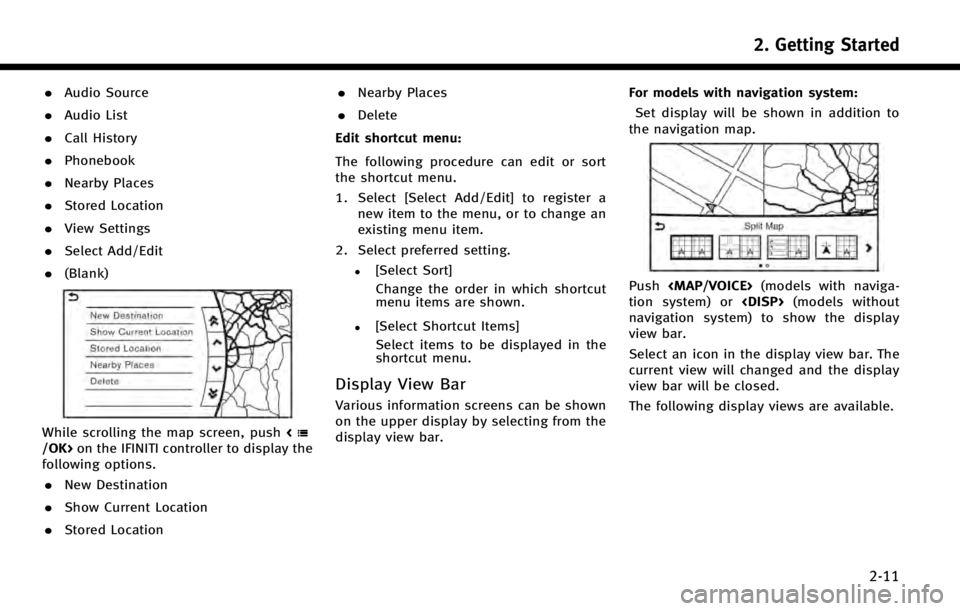
.Audio Source
. Audio List
. Call History
. Phonebook
. Nearby Places
. Stored Location
. View Settings
. Select Add/Edit
. (Blank)
While scrolling the map screen, push on the IFINITI controller to display the
following options.
. New Destination
. Show Current Location
. Stored Location .
Nearby Places
. Delete
Edit shortcut menu:
The following procedure can edit or sort
the shortcut menu.
1. Select [Select Add/Edit] to register a new item to the menu, or to change an
existing menu item.
2. Select preferred setting.
.[Select Sort] Change the order in which shortcut
menu items are shown.
.[Select Shortcut Items]Select items to be displayed in the
shortcut menu.
Display View Bar
Various information screens can be shown
on the upper display by selecting from the
display view bar. For models with navigation system:
Set display will be shown in addition to
the navigation map.
Push
Page 21 of 274
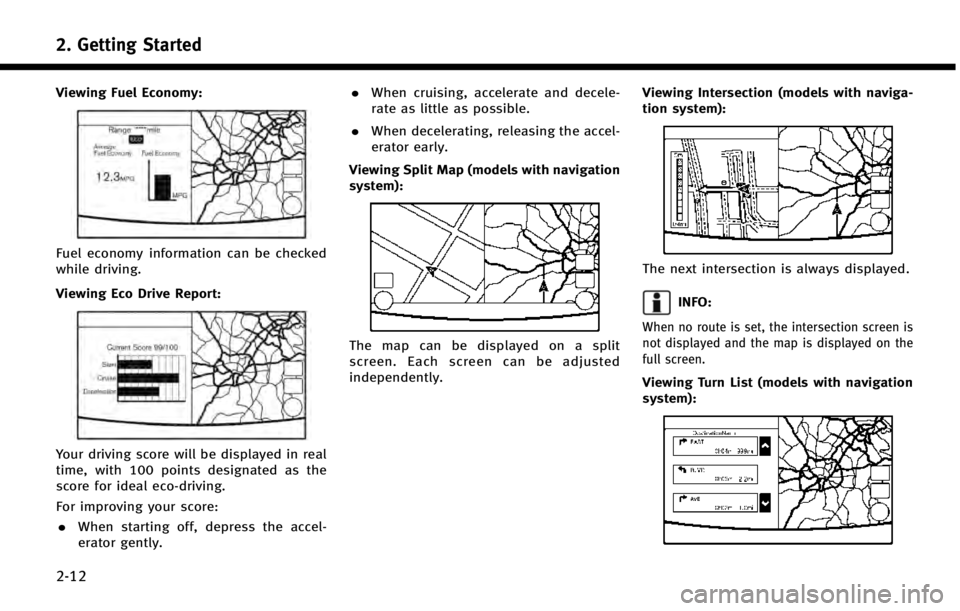
2. Getting Started
2-12
Viewing Fuel Economy:
Fuel economy information can be checked
while driving.
Viewing Eco Drive Report:
Your driving score will be displayed in real
time, with 100 points designated as the
score for ideal eco-driving.
For improving your score:. When starting off, depress the accel-
erator gently. .
When cruising, accelerate and decele-
rate as little as possible.
. When decelerating, releasing the accel-
erator early.
Viewing Split Map (models with navigation
system):
The map can be displayed on a split
screen. Each screen can be adjusted
independently. Viewing Intersection (models with naviga-
tion system):
The next intersection is always displayed.
INFO:
When no route is set, the intersection screen is
not displayed and the map is displayed on the
full screen.
Viewing Turn List (models with navigation
system):
Page 22 of 274
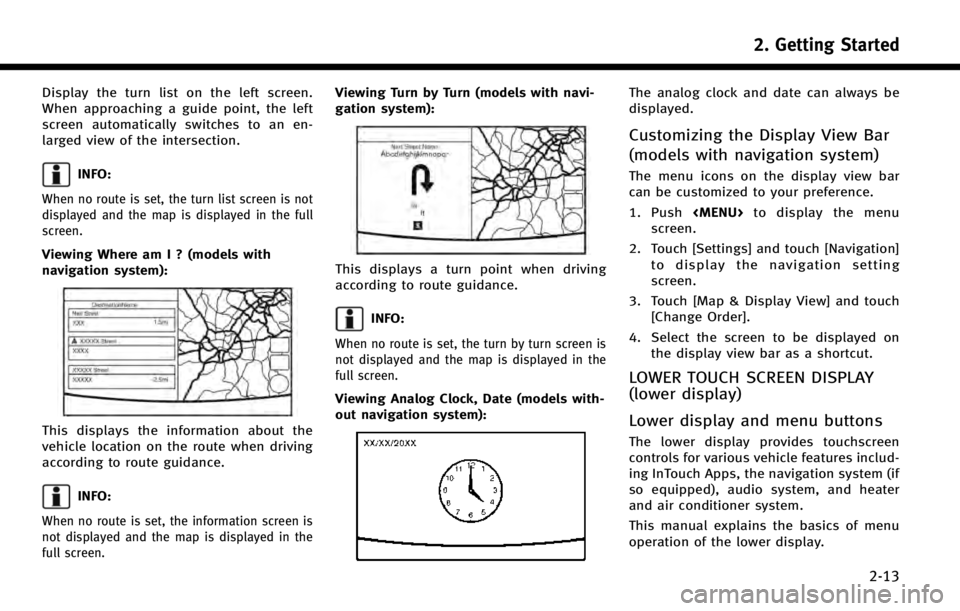
Display the turn list on the left screen.
When approaching a guide point, the left
screen automatically switches to an en-
larged view of the intersection.
INFO:
When no route is set, the turn list screen is not
displayed and the map is displayed in the full
screen.
Viewing Where am I ? (models with
navigation system):
This displays the information about the
vehicle location on the route when driving
according to route guidance.
INFO:
When no route is set, the information screen is
not displayed and the map is displayed in the
full screen.
Viewing Turn by Turn (models with navi-
gation system):
This displays a turn point when driving
according to route guidance.
INFO:
When no route is set, the turn by turn screen is
not displayed and the map is displayed in the
full screen.
Viewing Analog Clock, Date (models with-
out navigation system):
The analog clock and date can always be
displayed.
Customizing the Display View Bar
(models with navigation system)
The menu icons on the display view bar
can be customized to your preference.
1. Push
Page 23 of 274
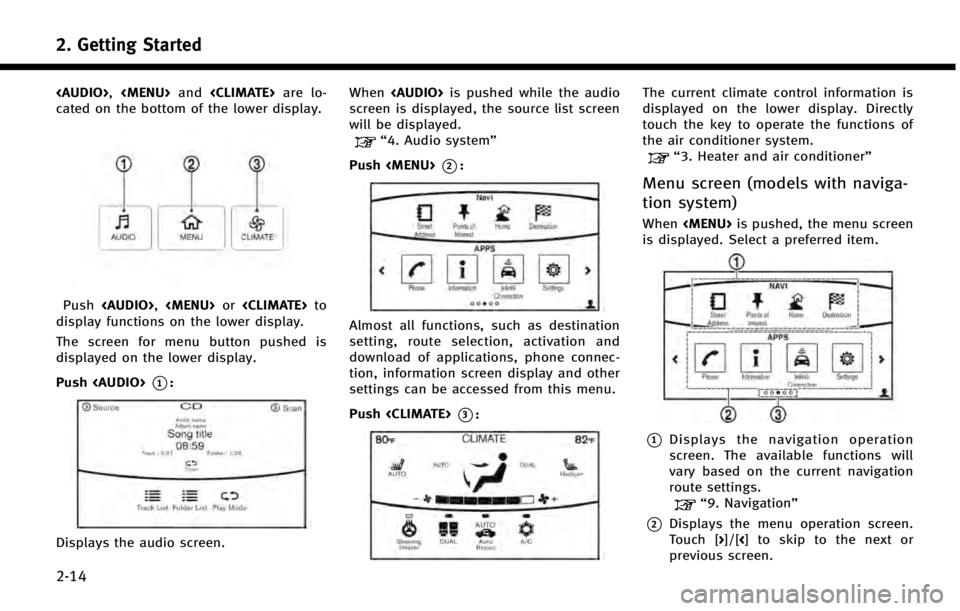
2. Getting Started
2-14
Page 24 of 274
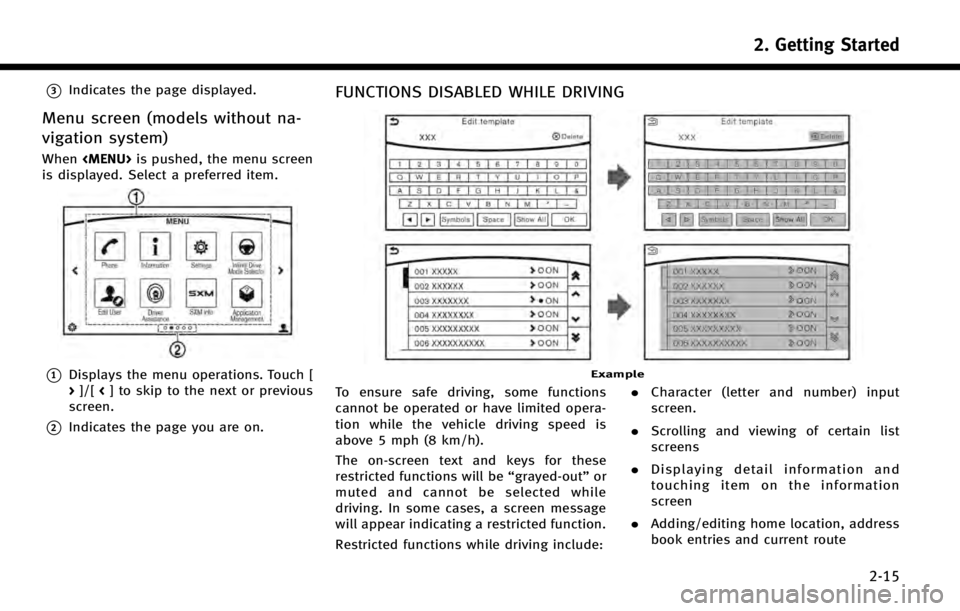
*3Indicates the page displayed.
Menu screen (models without na-
vigation system)
When
is displayed. Select a preferred item.
*1Displays the menu operations. Touch [
> ]/[ <] to skip to the next or previous
screen.
*2Indicates the page you are on.
FUNCTIONS DISABLED WHILE DRIVING
Example
To ensure safe driving, some functions
cannot be operated or have limited opera-
tion while the vehicle driving speed is
above 5 mph (8 km/h).
The on-screen text and keys for these
restricted functions will be “grayed-out”or
muted and cannot be selected while
driving. In some cases, a screen message
will appear indicating a restricted function.
Restricted functions while driving include: .
Character (letter and number) input
screen.
. Scrolling and viewing of certain list
screens
. Displaying detail information and
touching item on the information
screen
. Adding/editing home location, address
book entries and current route
2. Getting Started
2-15
Page 25 of 274

2. Getting Started
2-16
.Registering cellular phones
. Making a call by dial number and
handset phonebook
. Setting phone, Infiniti Connection
TM
and Bluetooth®functions
These functions will become available
again when the vehicle speed is reduced
to 5 mph (8 km/h) or less.
Destination functions available while driv-
ing include: . Home
. Stored Location
. Previous Destinations
. Stored Routes
. Map input
ITEMS TO BE SET INITIALLY
The settings included in this section
should be performed before using the
system for the first time.
SCREEN SETTINGS
This menu turns on and off the display and
adjusts the image quality of the upper
display and the lower display.
1. Push the
2. Touch [Screen Settings].
3. Touch a preferred adjustment item and adjust to the preferred setting. Available settings
[Display Set-
tings]
Adjusts the image quality of the
upper display and lower dis-
play.
“Display Settings”
(page 2-17)
[Display OFF] Turn the screen on or off. Push and hold the
more than 2 seconds to turn
the display on.
[Day/Night] Adjust the upper and lower screen brightness. Toggle the
map color between the day
screen and night screen.
[Change Map
Color] Toggle the map color between
the day screen and night
screen.
[Default Set-
tings]: This restores the display set-
tings to the default settings.
Page 26 of 274
![INFINITI Q50 HYBRID 2014 Infiniti Intouch Display Settings
1. Push<MENU>and touch [Settings].
2. Touch [Screen Settings] and touch [Dis- play Settings].
3. Select the display to be changed.
: Set upper screen.
: Set lower screen.
Available se INFINITI Q50 HYBRID 2014 Infiniti Intouch Display Settings
1. Push<MENU>and touch [Settings].
2. Touch [Screen Settings] and touch [Dis- play Settings].
3. Select the display to be changed.
: Set upper screen.
: Set lower screen.
Available se](/img/42/34966/w960_34966-25.png)
Display Settings
1. Push
2. Touch [Screen Settings] and touch [Dis- play Settings].
3. Select the display to be changed.
: Set upper screen.
: Set lower screen.
Available settings
[Brightness] Adjust the display brightness.
[Contrast] Adjust the display contrast.
[Black Level] Adjust the display black level.
2. Getting Started
2-17
Page 28 of 274
![INFINITI Q50 HYBRID 2014 Infiniti Intouch LANGUAGE AND UNIT SETTINGS
This changes the upper and lower display
language and measurement unit used in
the system.
Step 1Step 2Setting item Action
1. Push <MENU> [Language & Units] [System Language INFINITI Q50 HYBRID 2014 Infiniti Intouch LANGUAGE AND UNIT SETTINGS
This changes the upper and lower display
language and measurement unit used in
the system.
Step 1Step 2Setting item Action
1. Push <MENU> [Language & Units] [System Language](/img/42/34966/w960_34966-27.png)
LANGUAGE AND UNIT SETTINGS
This changes the upper and lower display
language and measurement unit used in
the system.
Step 1Step 2Setting item Action
1. Push
2. Touch [Settings] [Fuel Economy Unit Settings]Select the preferred unit.
3. Touch [Other] [Temperature Units]Select the preferred temperature unit.
INFO:
Do not push the ignition switch while changing the language.
If the selected language is also supported in the combination meter, a confirmation message asking if you would like to also change the meter language
is displayed. Select [Yes] to change the language in the meter.
2. Getting Started
2-19