key INFINITI Q50 HYBRID 2014 Quick Reference Guide
[x] Cancel search | Manufacturer: INFINITI, Model Year: 2014, Model line: Q50 HYBRID, Model: INFINITI Q50 HYBRID 2014Pages: 24, PDF Size: 1.85 MB
Page 16 of 24
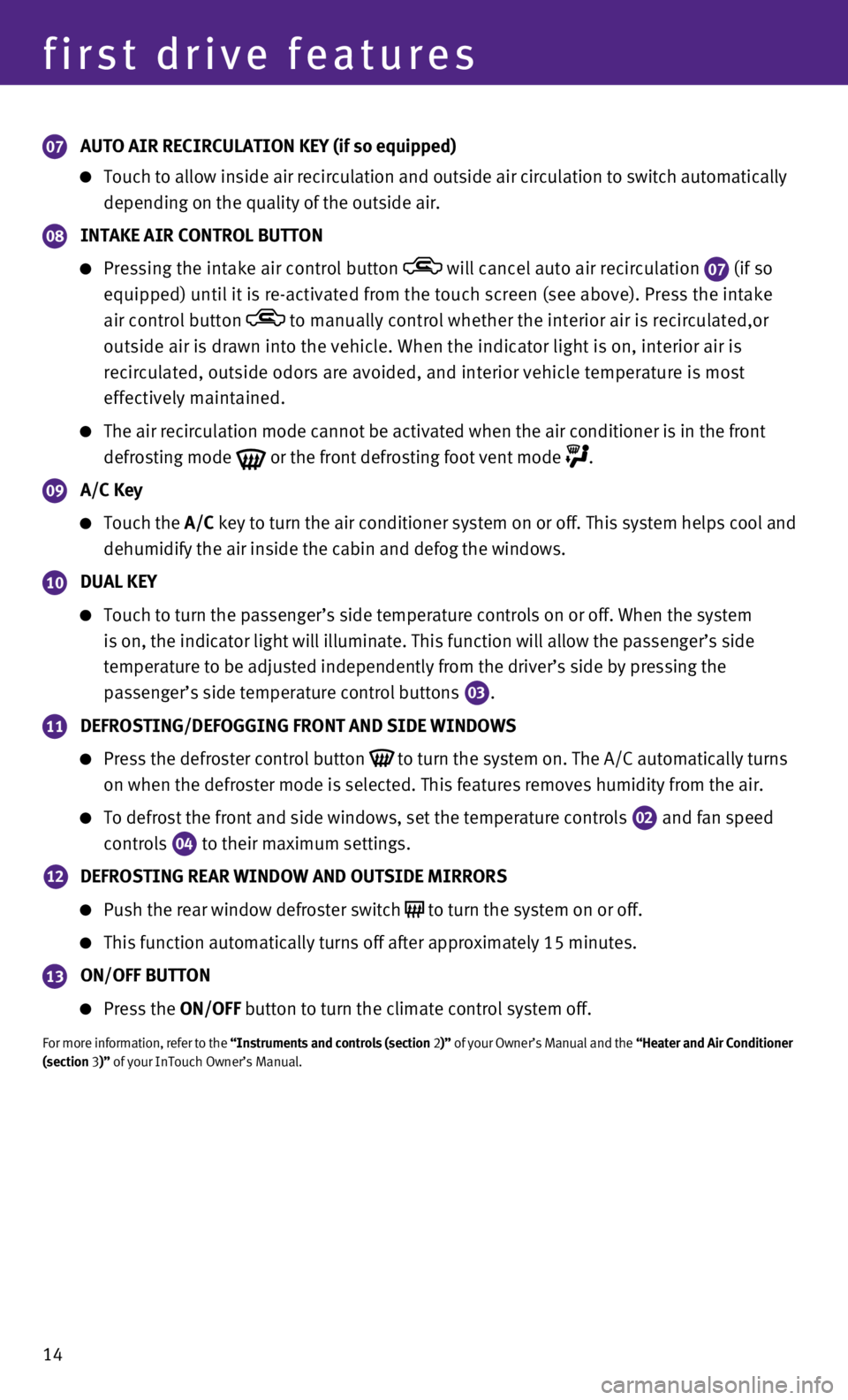
14
first drive features
07 AUTO AIR RECIRCULATION KEY (if so equipped)
Touch to allow inside air recirculation and outside air circulation to s\
witch automatically
depending on the quality of the outside air.
08 INTAKE AIR CONTROL BUTTON
Pressing the intake air control button will cancel auto air recirculation 07 (if so
equipped) until it is re-activated from the touch screen (see above).\
Press the intake
air control button
to manually control whether the interior air is recirculated,or
outside air is drawn into the vehicle. When the indicator light is on, i\
nterior air is
recirculated, outside odors are avoided, and interior vehicle temperatur\
e is most
effectively maintained.
The air recirculation mode cannot be activated when the air conditioner \
is in the front
defrosting mode
or the front defrosting foot vent mode .
09 A/C Key
Touch the A/C key to turn the air conditioner system on or off. This system helps coo\
l and
dehumidify the air inside the cabin and defog the windows.
10 DUAL KEY
Touch to turn the passenger’s side temperature controls on or off. Wh\
en the system
is on, the indicator light will illuminate. This function will allow the\
passenger’s side
temperature to be adjusted independently from the driver’s side by pr\
essing the
passenger’s side temperature control buttons
03.
11 DEFROSTING/DEFOGGING FRONT AND SIDE WINDOWS
Press the defroster control button
to turn the system on. The A/C automatically turns
on when the defroster mode is selected. This features removes humidity f\
rom the air.
To defrost the front and side windows, set the temperature controls
02 and fan speed
controls 04 to their maximum settings.
12 DEFROSTING REAR WINDOW AND OUTSIDE MIRRORS
Push the rear window defroster switch
to turn the system on or off.
This function automatically turns off after approximately 15 minutes.
13 ON/OFF BUTTON
Press the ON/OFF button to turn the climate control system off.
For more information, refer to the “Instruments and controls (section 2 )” of your Owner’s Manual and the “Heater and Air Conditioner
(section 3)” of your InTouch Owner’s Manual.
Page 17 of 24
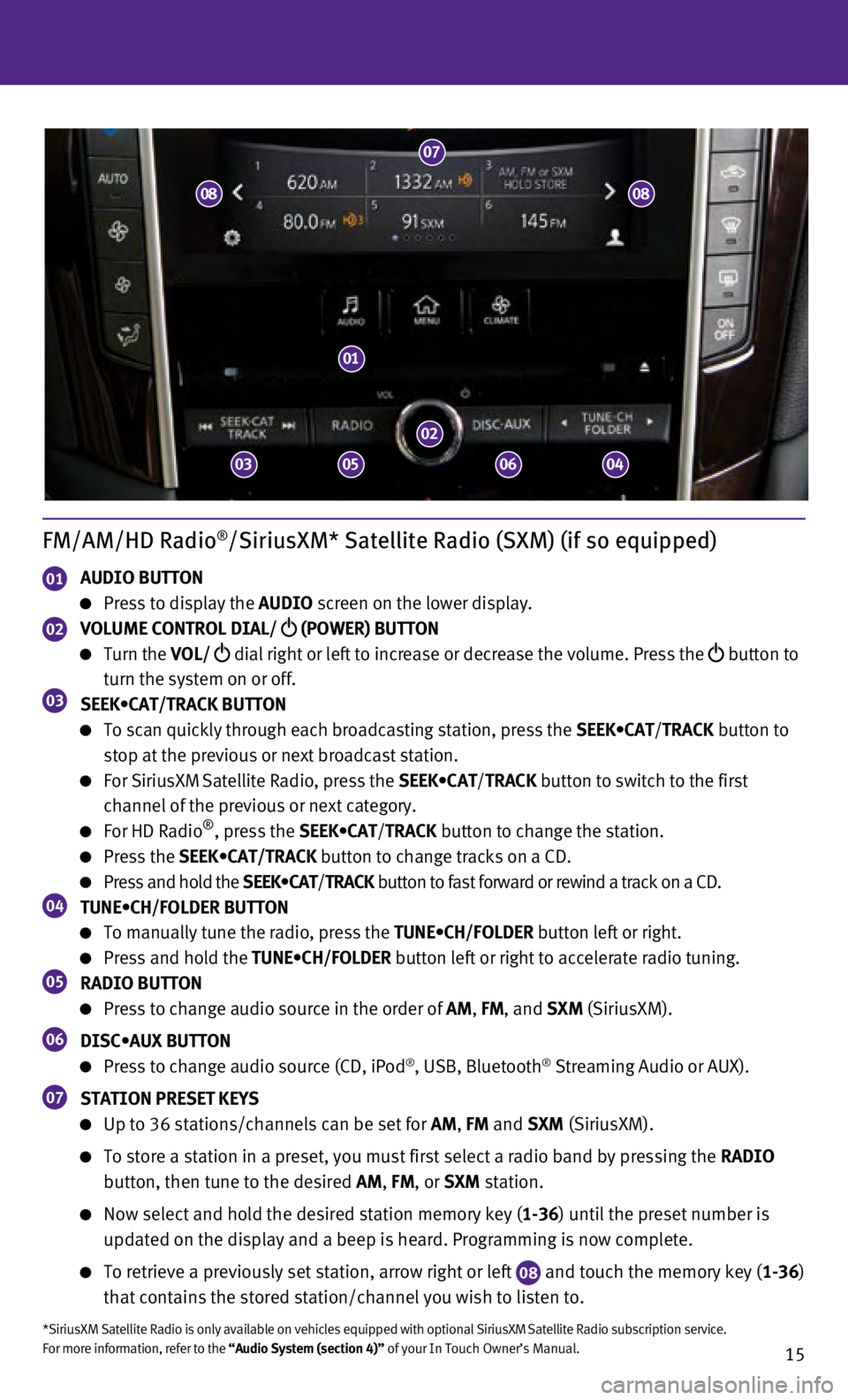
15
FM/AM/HD Radio®/SiriusXM* Satellite Radio (SXM) (if so equipped)
01 AUDIO BUTTON
Press to display the AUDIO screen on the lower display.
02 VOLUME CONTROL DIAL/
(POWER) BUTTON
Turn the VOL/
dial right or left to increase or decrease the volume. Press the
button to
turn the system on or off.
03 SEEK•CAT/TRACK BUTTON
To scan quickly through each broadcasting station, press the SEEK•CAT/TRACK button to
stop at the previous or next broadcast station.
For SiriusXM Satellite Radio, press the SEEK•CAT/ TRACK button to switch to the first
channel of the previous or next category.
For HD Radio®, press the SEEK•CAT/ TRACK button to change the station.
Press the SEEK•CAT/TRACK button to change tracks on a CD.
Press and hold the SEEK•CAT/TRACK button to fast forward or rewind a track on a CD.04 TUNE•CH/FOLDER BUTTON
To manually tune the radio, press the TUNE•CH/FOLDER button left or right.
Press and hold the TUNE•CH/FOLDER button left or right to accelerate radio tuning.05 RADIO BUTTON
Press to change audio source in the order of AM, FM, and SXM (SiriusXM).
06 DISC•AUX BUTTON
Press to change audio source (CD, iPod®, USB, Bluetooth® Streaming Audio or AUX).
07 STATION PRESET KEYS
Up to 36 stations/channels can be set for AM, FM and SXM (SiriusXM).
To store a station in a preset, you must first select a radio band by pr\
essing the RADIO
button, then tune to the desired AM, FM, or SXM station.
Now select and hold the desired station memory key ( 1-36) until the preset number is
updated on the display and a beep is heard. Programming is now complete.\
To retrieve a previously set station, arrow right or left 08 and touch the memory key (1-36)
that contains the stored station/channel you wish to listen to.
*SiriusXM Satellite Radio is only available on vehicles equipped with op\
tional SiriusXM Satellite Radio subscription service.
For more information, refer to the “Audio System (section 4)” of your In Touch Owner’s Manual.
01
02
07
03
08
050604
08
Page 19 of 24
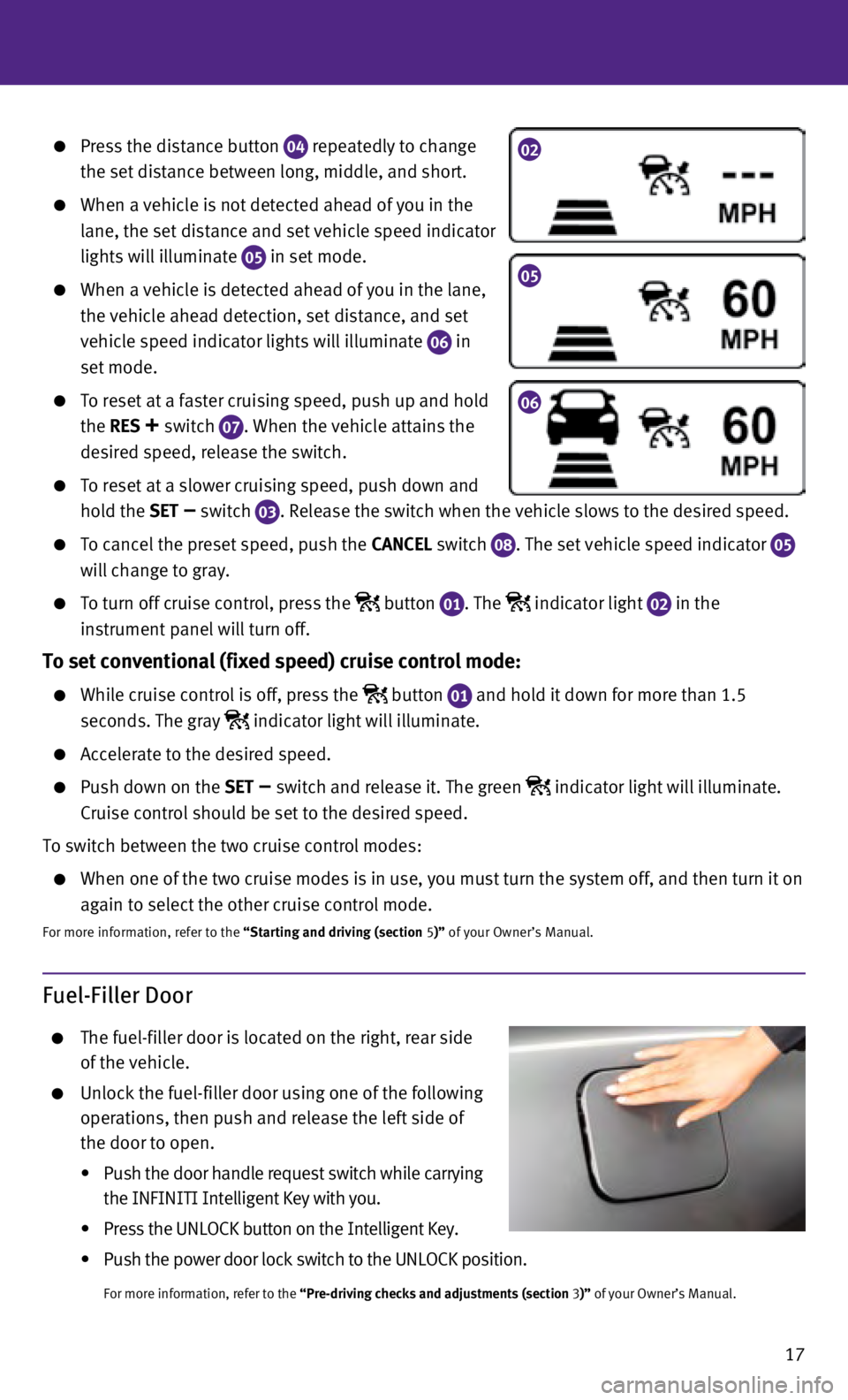
17
Press the distance button 04 repeatedly to change
the set distance between long, middle, and short.
When a vehicle is not detected ahead of you in the
lane, the set distance and set vehicle speed indicator
lights will illuminate
05 in set mode.
When a vehicle is detected ahead of you in the lane,
the vehicle ahead detection, set distance, and set
vehicle speed indicator lights will illuminate
06 in
set mode.
To reset at a faster cruising speed, push up and hold
the RES
+ switch 07. When the vehicle attains the
desired speed, release the switch.
To reset at a slower cruising speed, push down and
hold the SET
– switch
03. Release the switch when the vehicle slows to the desired speed.
To cancel the preset speed, push the CANCEL switch
08. The set vehicle speed indicator 05
will change to gray.
To turn off cruise control, press the button
01. The indicator light
02 in the
instrument panel will turn off.
To set conventional (fixed speed) cruise control mode:
While cruise control is off, press the button
01 and hold it down for more than 1.5
seconds. The gray indicator light will illuminate.
Accelerate to the desired speed.
Push down on the SET – switch and release it. The green indicator light will illuminate.
Cruise control should be set to the desired speed.
To switch between the two cruise control modes:
When one of the two cruise modes is in use, you must turn the system off\
, and then turn it on
again to select the other cruise control mode.
For more information, refer to the “Starting and driving (section 5)” of your Owner’s Manual.
Fuel-Filler Door
The fuel-filler door is located on the right, rear side
of the vehicle.
Unlock the fuel-filler door using one of the following
operations, then push and release the left side of
the door to open.
•
Push the door handle request switch while carrying
the INF
INITI Intelligent Key with you.
•
Press the UNLOCK button on the Intelligent Key.
•
Push the power door lock switch to the UNLOCK position.
For more information, refer to the “Pre-driving checks and adjustments (section 3 )” of your Owner’s Manual.
02
05
06
Page 21 of 24
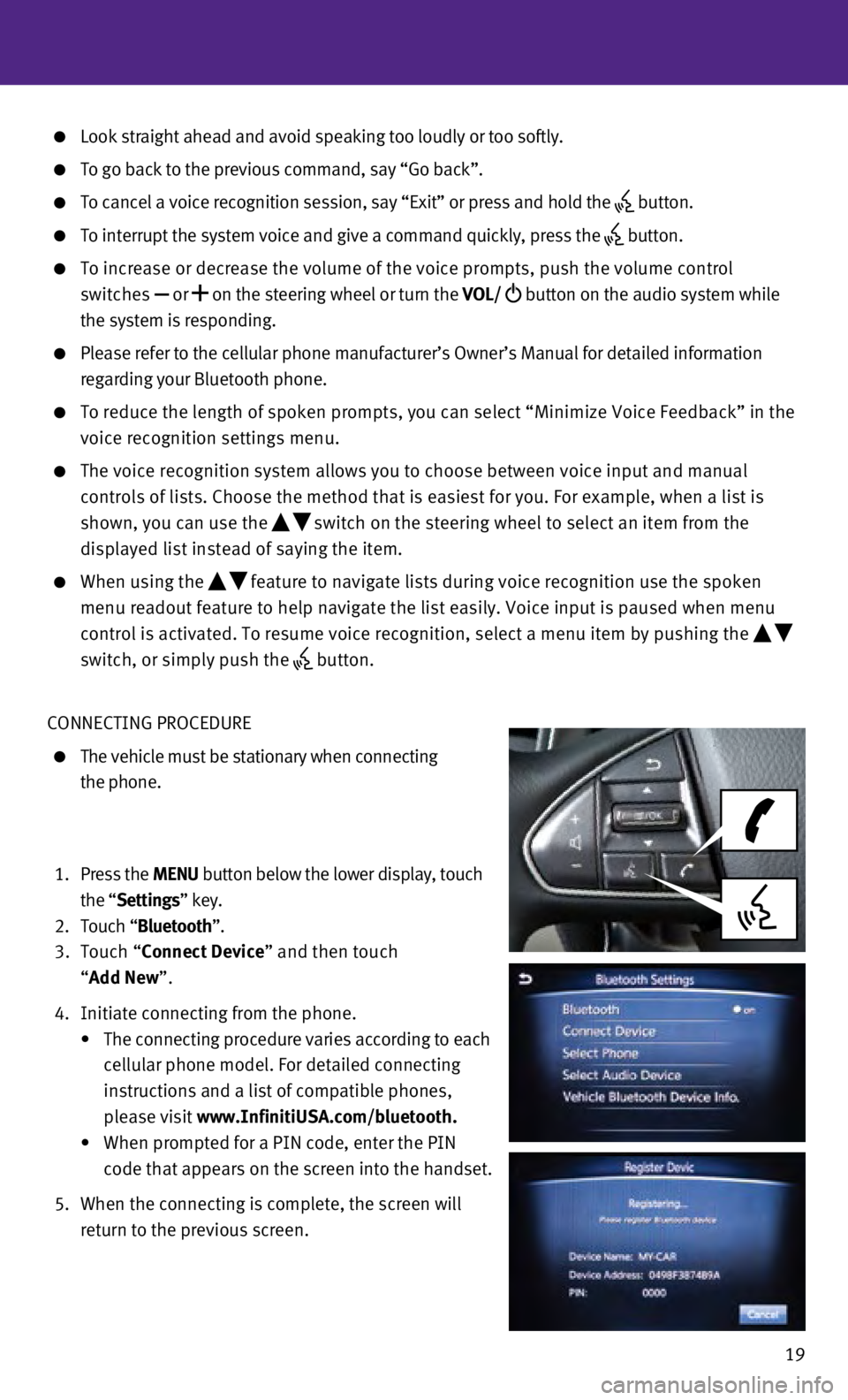
19
Look straight ahead and avoid speaking too loudly or too softly.
To go back to the previous command, say “Go back”.
To cancel a voice recognition session, say “Exit” or press and hol\
d the button.
To interrupt the system voice and give a command quickly, press the
button.
To increase or decrease the volume of the voice prompts, push the volume\
control
switches or
on the steering wheel or turn the VOL/
button on the audio system while
the system is responding.
Please refer to the cellular phone manufacturer’s Owner’s Manual f\
or detailed information
regarding your Bluetooth phone.
To reduce the length of spoken prompts, you can select “Minimize Voic\
e Fe edback” in the
voice recognition settings menu.
The voice recognition system allows you to choose between voice input an\
d manual
controls of lists. Choose the method that is easiest for you. For exampl\
e, when a list is
shown, you can use the
switch on the steering wheel to select an item from the
displayed list instead of saying the item.
When using the feature to navigate lists during voice recognition use the spoken
menu readout feature to help navigate the list easily. Voice input is pa\
used when menu
control is activated. To resume voice recognition, select a menu item by\
pushing the
switch, or simply push the
button.
CONNECTING PROCEDURE
The vehicle must be stationary when connecting
the phone.
1.
Press the MENU button below the lower display, touch
the “Settings” key.
2.
Touch “
Bluetooth”.
3.
Touch “Connect Device” and then touch
“Add New”.
4.
Initiate connecting from the phone.
•
The connecting procedure varies according to each
cellular phone model. For detailed connecting
instructions and a list of compatible phones,
please visit www.InfinitiUSA.com/bluetooth.
•
When prompted for a PIN code, enter the PIN
code that appears on the screen into the handset.
5.
When the connecting is complete, the screen will
return to the previous screen.
Page 22 of 24
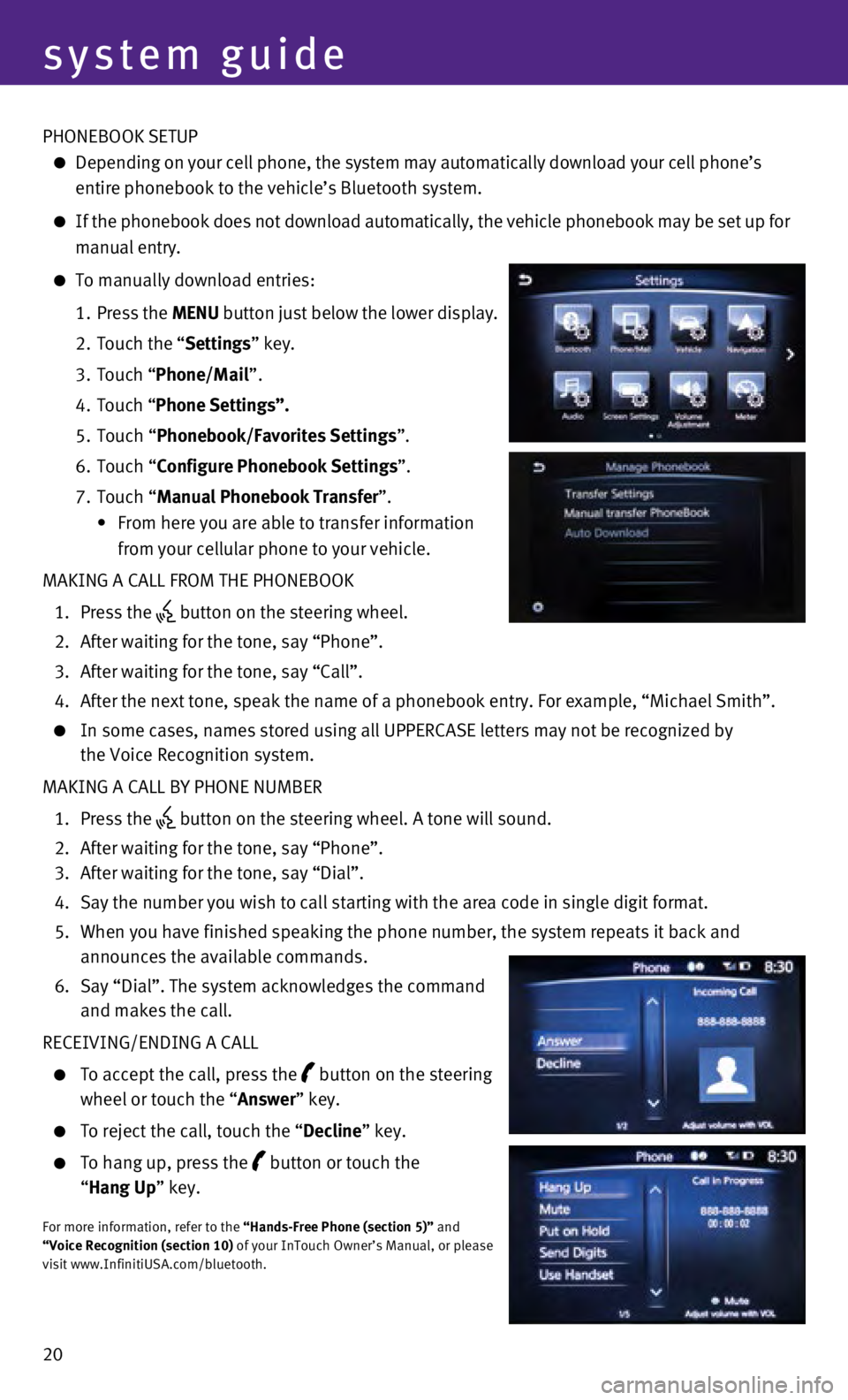
20 PHONEBOOK SETUP
Depending on your cell phone, the system may automatically download your\
cell phone’s
entire phonebook to the vehicle’s Bluetooth system.
If the phonebook does not download automatically, the vehicle phonebook \
may be set up for
manual entry.
To manually download entries:
1.
Press the
MENU button just below the lower display.
2.
Touch the “
Settings” key.
3.
Touch “
Phone/Mail ”.
4.
Touch “
Phone Settings”.
5.
Touch “
Phonebook/Favorites Settings”.
6.
Touch “
Configure Phonebook Settings”.
7.
Touch “Manual Phonebook Transfer”.
•
From here you are able to transfer information
from your cellular phone to your vehicle.
MAKING A CALL FROM THE PHONEBOOK
1.
Press the button on the steering wheel.
2.
After waiting for the tone, say “Phone”.
3.
After waiting for the tone, say “Call”.
4.
After the next tone, speak the name of a phonebook entry. For example, “\
Michael Smith”.
In some cases, names stored using all UPPERCASE letters may not be recog\
nized by
the Voice Recognition system.
MAKING A CALL BY PHONE NUMBER
1.
Press the button on the steering wheel. A tone will sound.
2.
After waiting for the tone, say “Phone”.
3.
After waiting for the tone, say “Dial”.
4.
Say the number you wish to call starting with the area code in single di\
git format.
5.
When you have finished speaking the phone number, the system repeats it \
back and
announces the available commands.
6.
Say “Dial”. The system acknowledges the command
and makes the call.
RECEIVING/ENDING A CALL
To accept the call, press the button on the steering
wheel or touch the “Answer” key.
To reject the call, touch the “ Decline” key.
To hang up, press the
button or touch the
“ Hang Up” key.
For more information, refer to the “Hands-Free Phone (section 5)” and
“Voice Recognition (section 10) of your InTouch Owner’s Manual, or please
visit www.InfinitiUSA.com/bluetooth.
system guide