ECO mode INFINITI Q50 HYBRID 2014 Quick Reference Guide
[x] Cancel search | Manufacturer: INFINITI, Model Year: 2014, Model line: Q50 HYBRID, Model: INFINITI Q50 HYBRID 2014Pages: 24, PDF Size: 1.85 MB
Page 12 of 24
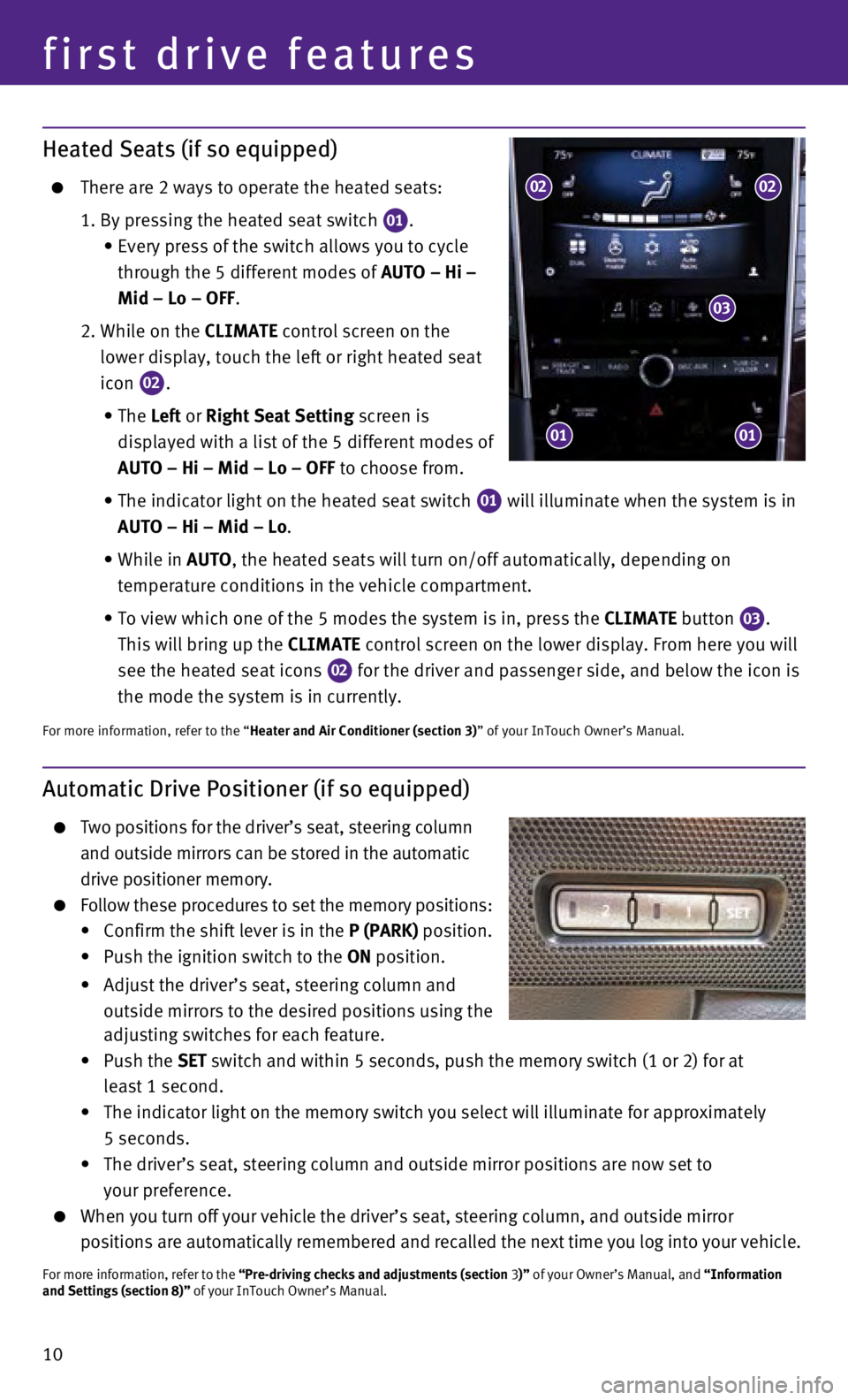
10
first drive features
Heated Seats (if so equipped)
There are 2 ways to operate the heated seats:
1. By pressing the heated seat switch 01.
•
Every press of the switch allows you to cycle
through the 5 different modes of
AUTO – Hi –
Mid – Lo – OFF.
2.
While on the
CLIMATE control screen on the
lower display, touch the left or right heated seat
icon
02.
•
The Left or Right Seat Setting screen is
displayed with a list of the 5 different modes of
AUTO – Hi – Mid – Lo – OFF to choose from.
•
The indicator light on the heated seat switch 01 will illuminate when the system is in
AUTO – Hi – Mid – Lo.
•
While in AUTO, the heated seats will turn on/off automatically, depending on
temperature conditions in the vehicle compartment.
•
To view which one of the 5 modes the system is in, press the
CLIMATE button
03.
This will bring up the CLIMATE control screen on the lower display. From here you will
see the heated seat icons
02 for the driver and passenger side, and below the icon is
the mode the system is in currently.
For more information, refer to the “Heater and Air Conditioner (section 3)” of your InTouch Owner’s Manual.
0202
03
0101
Automatic Drive Positioner (if so equipped)
Two positions for the driver’s seat, steering column
and outside mirrors can be stored in the automatic
drive positioner memory.
Follow these procedures to set the memory positions:
•
Confirm the shift lever is in the
P (PARK) position.
•
Push the ignition switch to the
ON position.
•
Adjust the driver’s seat, steering column and
outside mirrors to the desired positions using the
adjusting switches for each feature.
•
Push the SET switch and within 5 seconds, push the memory switch (1 or 2) for at
least 1 second.
•
The indicator light on the memory switch you select will illuminate for \
approximately
5 seconds.
•
The driver’s seat, steering column and outside mirror positions are n\
ow set to
your preference.
When you turn off your vehicle the driver’s seat, steering column, an\
d outside mirror
positions are automatically remembered and recalled the next time you lo\
g into your vehicle.
For more information, refer to the “Pre-driving checks and adjustments (section 3 )” of your Owner’s Manual, and “Information
and Settings (section 8)” of your InTouch Owner’s Manual.
Page 18 of 24
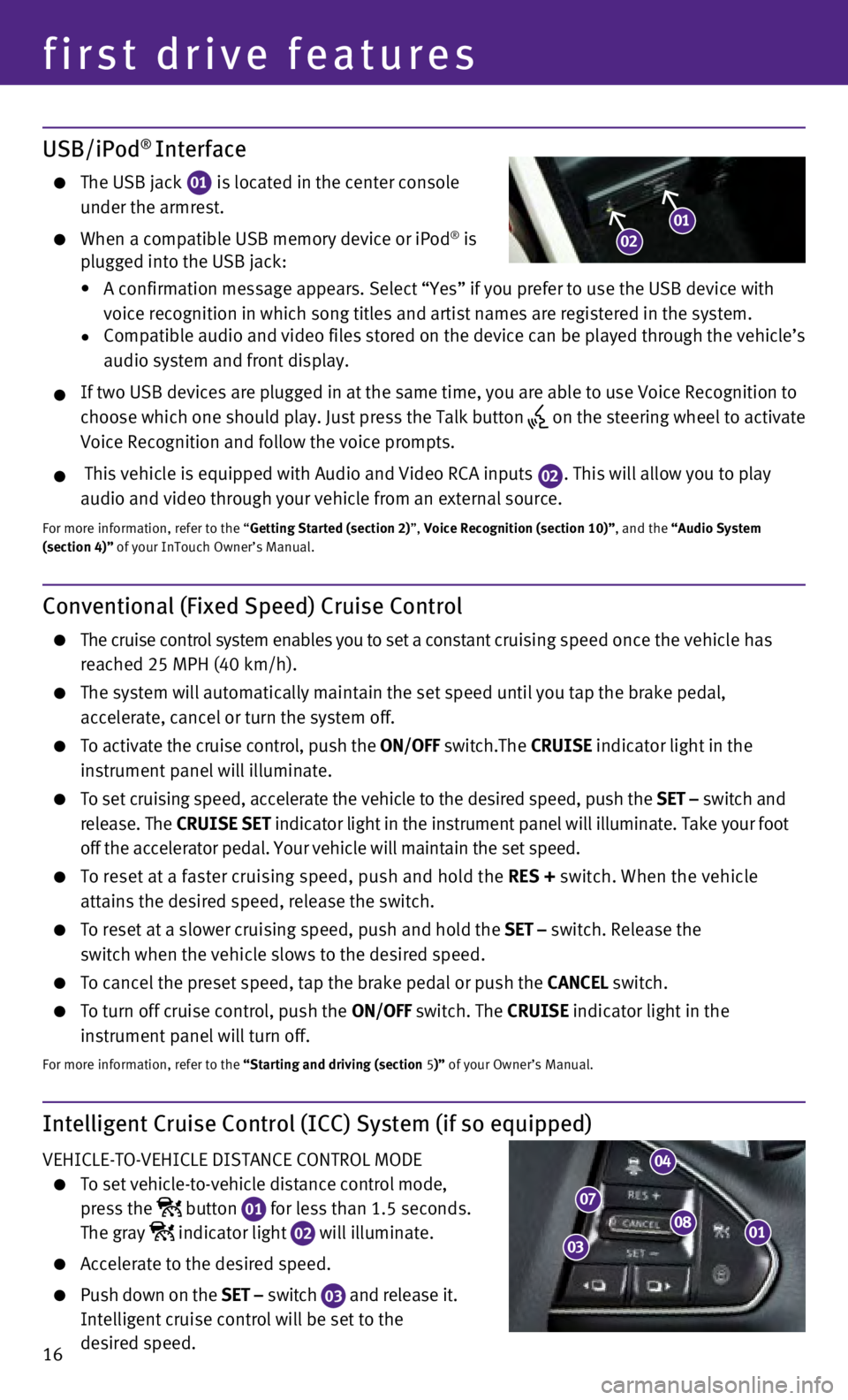
16
first drive features
Intelligent Cruise Control (ICC) System (if so equipped)
VEHICLE-TO-VEHICLE DISTANCE CONTROL MODE
To set vehicle-to-vehicle distance control mode,
press the
button
01 for less than 1.5 seconds.
The gray indicator light
02 will illuminate.
Accelerate to the desired speed.
Push down on the
SET – switch
03 and release it.
Intelligent cruise control will be set to the
desired speed.
USB/iPod® Interface
The USB jack 01 is located in the center console
under the armrest.
When a compatible USB memory device or iPod® is
plugged into the USB jack:
•
A confirmation message appears. Select “Yes” if you prefer to use \
the USB device with
voice recognition in which song titles and artist names are registered i\
n the system.
•
Compatible audio and video files stored on the device can be played thro\
ugh the vehicle’s
audio system and front display.
If two USB devices are plugged in at the same time, you are able to use \
Voice Recognition to
choose which one should play. Just press the Talk button
on the steering wheel to activate
Voice Recognition and follow the voice prompts.
This vehicle is equipped with Audio and Video RCA inputs 02. This will allow you to play
audio and video through your vehicle from an external source.
For more information, refer to the “Getting Started (section 2)”, Voice Recognition (section 10)”, and the “Audio System
(section 4)” of your InTouch Owner’s Manual.
01
Conventional (Fixed Speed) Cruise Control
The cruise control system enables you to set a constant c ruising speed once the vehicle has
reached 25 MPH (40 km/h).
The system will automatically maintain the set speed until you tap the b\
rake pedal,
accelerate, cancel or turn the system off.
To activate the cruise control, push the ON/OFF switch.The CRUISE indicator light in the
instrument panel will illuminate.
To set cruising speed, accelerate the vehicle to the desired speed, push\
the SET – switch and
release. The CRUISE SET indicator light
in the instrument panel will illuminate. Take your foot
off the accelerator pedal. Your vehicle will maintain the set speed.
To reset at a faster cruising speed, push and hold the RES + switch. When the vehicle
attains the desired speed, release the switch.
To reset at a slower cruising speed, push and hold the SET – switch. Release the
switch when the vehicle slows to the desired speed.
To cancel the preset speed, tap the brake pedal or push the CANCEL switch.
To turn off cruise control, push the ON/OFF switch. The CRUISE indicator light
in the
instrument panel will turn off.
For more information, refer to the “Starting and driving (section 5)” of your Owner’s Manual.
08
04
07
03
0102
Page 19 of 24
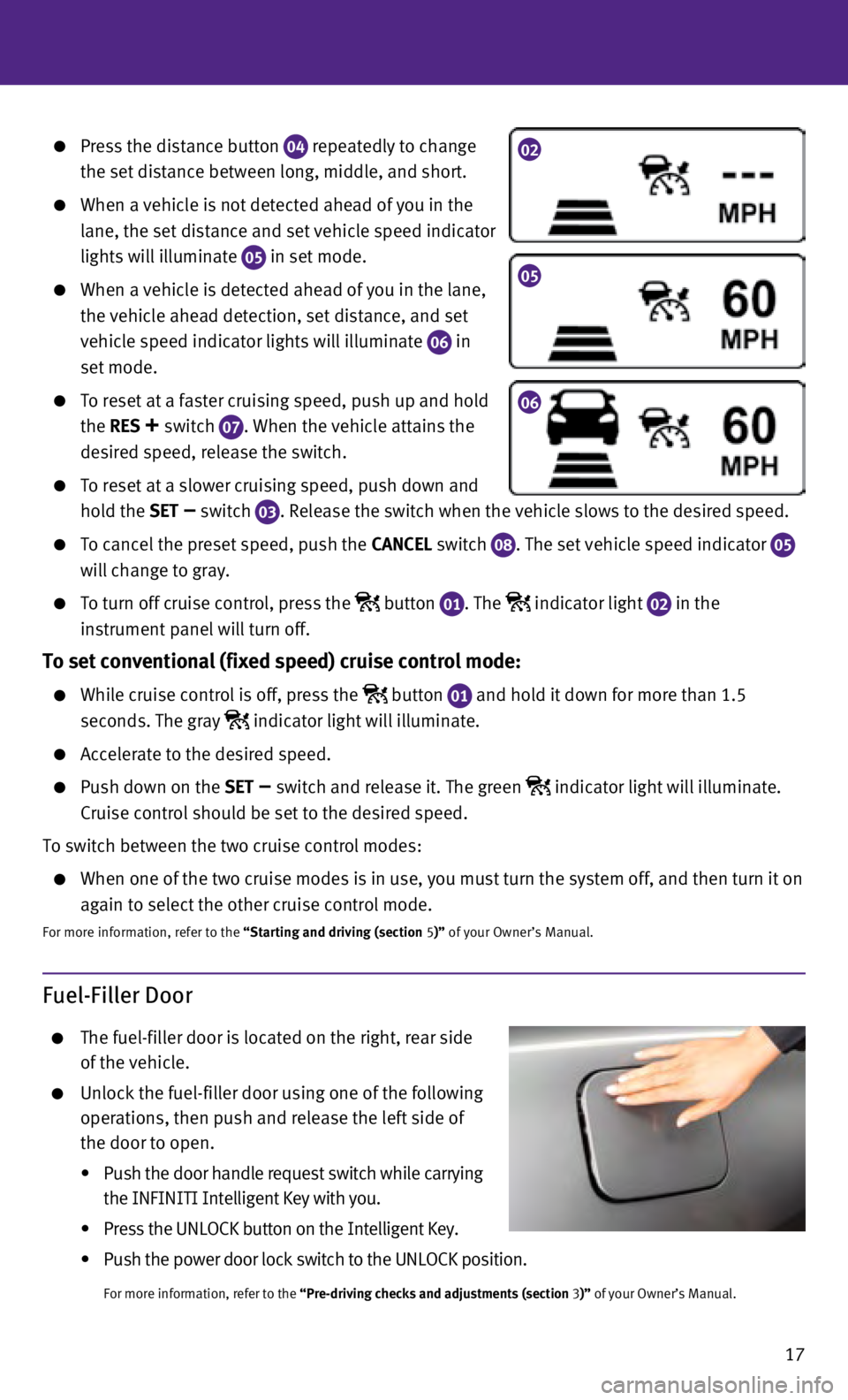
17
Press the distance button 04 repeatedly to change
the set distance between long, middle, and short.
When a vehicle is not detected ahead of you in the
lane, the set distance and set vehicle speed indicator
lights will illuminate
05 in set mode.
When a vehicle is detected ahead of you in the lane,
the vehicle ahead detection, set distance, and set
vehicle speed indicator lights will illuminate
06 in
set mode.
To reset at a faster cruising speed, push up and hold
the RES
+ switch 07. When the vehicle attains the
desired speed, release the switch.
To reset at a slower cruising speed, push down and
hold the SET
– switch
03. Release the switch when the vehicle slows to the desired speed.
To cancel the preset speed, push the CANCEL switch
08. The set vehicle speed indicator 05
will change to gray.
To turn off cruise control, press the button
01. The indicator light
02 in the
instrument panel will turn off.
To set conventional (fixed speed) cruise control mode:
While cruise control is off, press the button
01 and hold it down for more than 1.5
seconds. The gray indicator light will illuminate.
Accelerate to the desired speed.
Push down on the SET – switch and release it. The green indicator light will illuminate.
Cruise control should be set to the desired speed.
To switch between the two cruise control modes:
When one of the two cruise modes is in use, you must turn the system off\
, and then turn it on
again to select the other cruise control mode.
For more information, refer to the “Starting and driving (section 5)” of your Owner’s Manual.
Fuel-Filler Door
The fuel-filler door is located on the right, rear side
of the vehicle.
Unlock the fuel-filler door using one of the following
operations, then push and release the left side of
the door to open.
•
Push the door handle request switch while carrying
the INF
INITI Intelligent Key with you.
•
Press the UNLOCK button on the Intelligent Key.
•
Push the power door lock switch to the UNLOCK position.
For more information, refer to the “Pre-driving checks and adjustments (section 3 )” of your Owner’s Manual.
02
05
06
Page 20 of 24
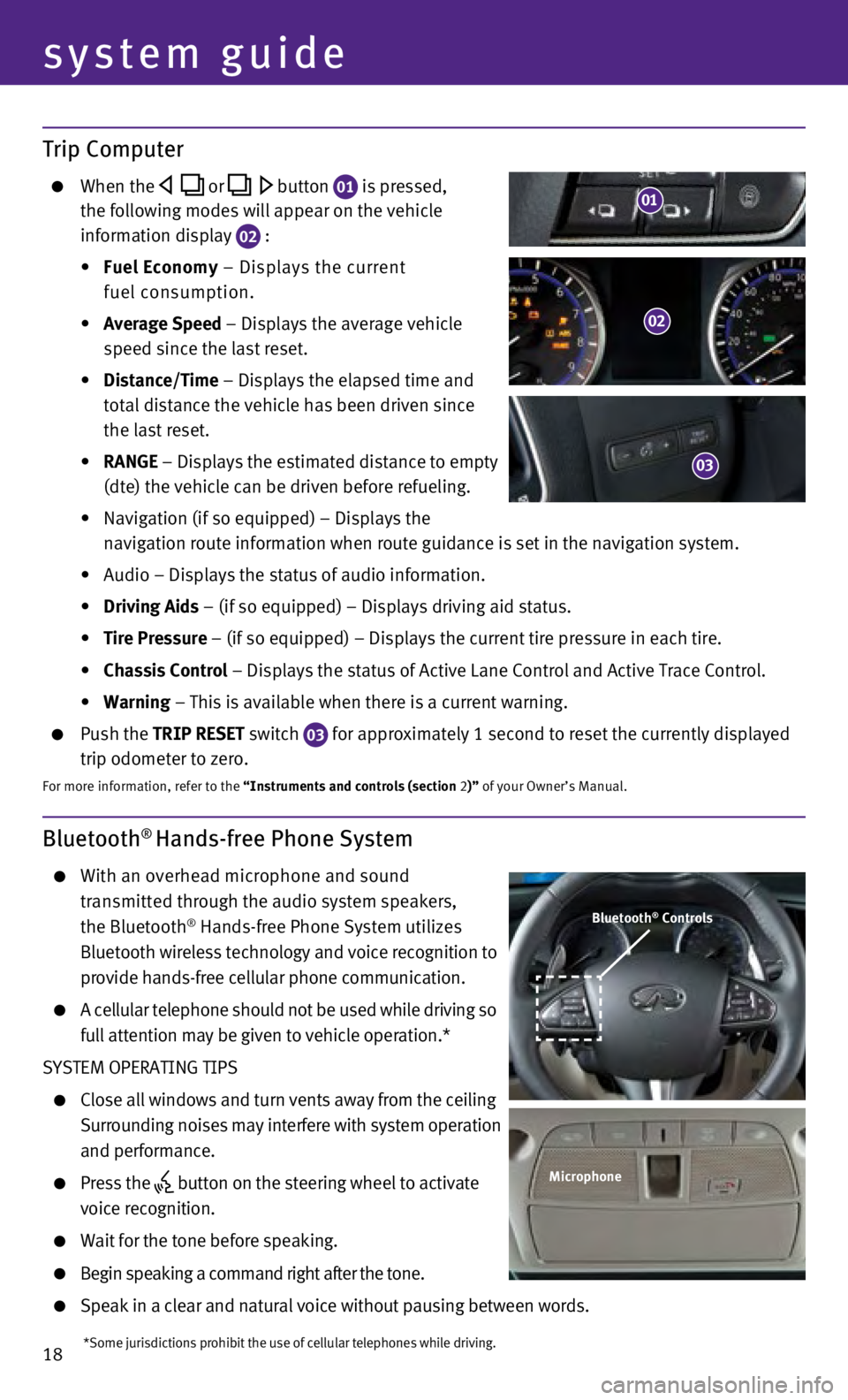
18
system guide
Bluetooth® Hands-free Phone System
With an overhead microphone and sound
transmitted through the audio system speakers,
the Bluetooth
® Hands-free Phone System utilizes
Bluetooth wireless technology and voice recognition to
provide hands-free cellular phone communication.
A cellular telephone should not be used while driving s o
full attention may be given to vehicle operation.*
SYSTEM OPERATING TIPS
Close all windows and turn vents away from the ceiling
Surrounding noises may interfere with system operation
and performance.
Press the button on the steering wheel to activate
voice recognition.
Wait for the tone before speaking.
Begin speaking a command right after the tone.
Speak in a clear and natural voice without pausing between words.
Bluetooth® Controls
Microphone
*Some jurisdictions prohibit the use of cellular telephones while drivin\
g.
Trip Computer
When the or button 01 is pressed,
the following modes will appear on the vehicle
information display
02 :
•
Fuel Economy
– Displays the current
fuel consumption.
•
Average Speed
– Displays the average vehicle
speed since the last reset.
•
Distance/Time
– Displays the elapsed time and
total distance the vehicle has been driven since
the last reset.
•
RANGE – Displays the estimated distance to empty
(dte) the vehicle can be driven before refueling.
•
Navigation (if so equipped) – Displays the
navigation route information when route guidance is set in the navigatio\
n system.
•
Audio – Displays the status of audio information.
•
Driving Aids
– (if so equipped) – Displays driving aid status.
•
Tire Pressure
– (if so equipped) – Displays the current tire pressure in each\
tire.
•
Chassis Control
– Displays the status of Active Lane Control and Active Trace Contro\
l.
•
Warning
– This is available when there is a current warning.
Push the TRIP RESET switch
03 for approximately 1 second to reset the currently displayed
trip odometer to zero.
For more information, refer to the “Instruments and controls (section 2)” of your Owner’s Manual.
02
03
01
Page 21 of 24
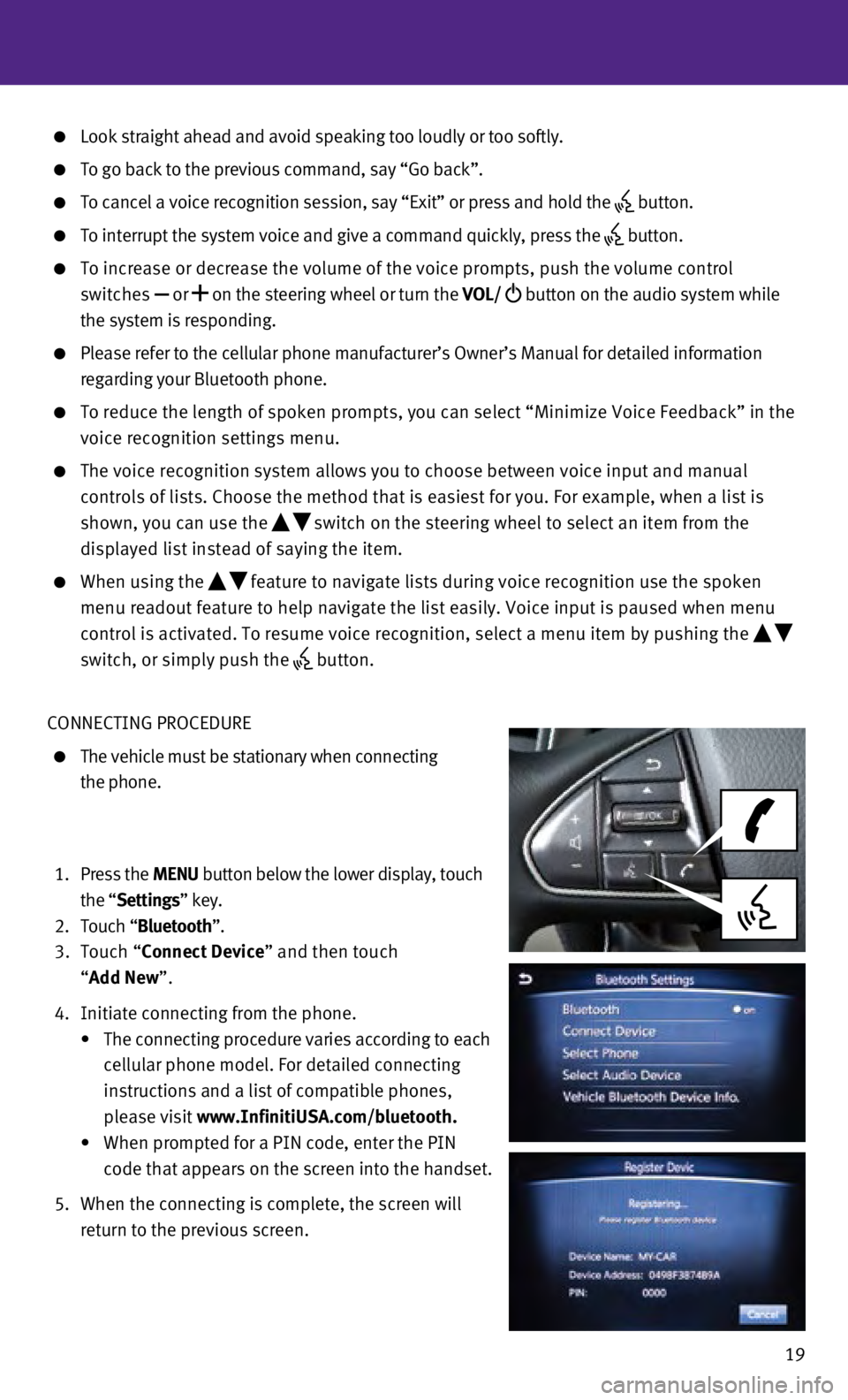
19
Look straight ahead and avoid speaking too loudly or too softly.
To go back to the previous command, say “Go back”.
To cancel a voice recognition session, say “Exit” or press and hol\
d the button.
To interrupt the system voice and give a command quickly, press the
button.
To increase or decrease the volume of the voice prompts, push the volume\
control
switches or
on the steering wheel or turn the VOL/
button on the audio system while
the system is responding.
Please refer to the cellular phone manufacturer’s Owner’s Manual f\
or detailed information
regarding your Bluetooth phone.
To reduce the length of spoken prompts, you can select “Minimize Voic\
e Fe edback” in the
voice recognition settings menu.
The voice recognition system allows you to choose between voice input an\
d manual
controls of lists. Choose the method that is easiest for you. For exampl\
e, when a list is
shown, you can use the
switch on the steering wheel to select an item from the
displayed list instead of saying the item.
When using the feature to navigate lists during voice recognition use the spoken
menu readout feature to help navigate the list easily. Voice input is pa\
used when menu
control is activated. To resume voice recognition, select a menu item by\
pushing the
switch, or simply push the
button.
CONNECTING PROCEDURE
The vehicle must be stationary when connecting
the phone.
1.
Press the MENU button below the lower display, touch
the “Settings” key.
2.
Touch “
Bluetooth”.
3.
Touch “Connect Device” and then touch
“Add New”.
4.
Initiate connecting from the phone.
•
The connecting procedure varies according to each
cellular phone model. For detailed connecting
instructions and a list of compatible phones,
please visit www.InfinitiUSA.com/bluetooth.
•
When prompted for a PIN code, enter the PIN
code that appears on the screen into the handset.
5.
When the connecting is complete, the screen will
return to the previous screen.