ad blue INFINITI Q50 HYBRID 2014 Quick Reference Guide
[x] Cancel search | Manufacturer: INFINITI, Model Year: 2014, Model line: Q50 HYBRID, Model: INFINITI Q50 HYBRID 2014Pages: 24, PDF Size: 1.85 MB
Page 2 of 24
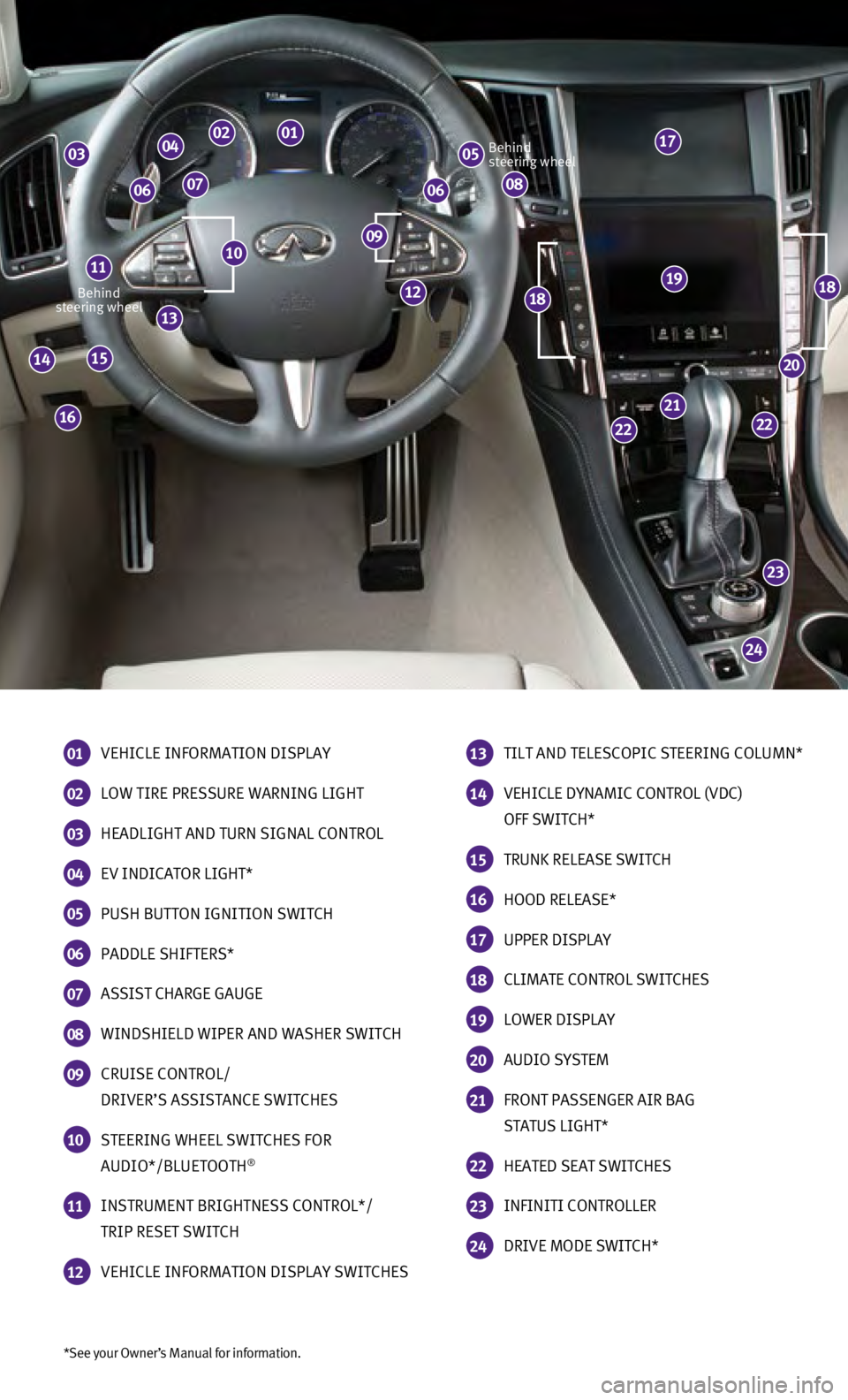
*See your Owner’s Manual for information.
Behind
steering wheel Behind
steering wheel
01 VEHICLE INFORMATION DISPLAY
02 LOW TIRE PRESSURE WARNING LIGHT
03 HEADLIGHT AND TURN SIGNAL CONTROL
04 EV INDICATOR LIGHT*
05 PUSH BUTTON IGNITION SWITCH
06 PADDLE SHIFTERS*
07 ASSIST CHARGE GAUGE
08 WINDSHIELD WIPER AND WASHER SWITCH
09 CRUISE CONTROL/
DRIVER’S ASSISTANCE SWITCHES
10 STEERING WHEEL SWITCHES FOR
AUDIO*/BLUETOOTH®
11 INSTRUMENT BRIGHTNESS CONTROL*/
TRIP RESET SWITCH
12 VEHICLE INFORMATION DISPLAY SWITCHES
13 TILT AND TELESCOPIC STEERING COLUMN*
14 VEHICLE DYNAMIC CONTROL (VDC)
OFF SWITCH*
15 TRUNK RELEASE SWITCH
16 HOOD RELEASE*
17 UPPER DISPLAY
18 CLIMATE CONTROL SWITCHES
19 LOWER DISPLAY
20 AUDIO SYSTEM
21 FRONT PASSENGER AIR BAG
STATUS LIGHT*
22 HEATED SEAT SWITCHES
23 INFINITI CONTROLLER
24 DRIVE MODE SWITCH*
24
23
2222
21
20
191818
16
1514
13
1009
05030201
08060607
04
11
12
17
Page 3 of 24
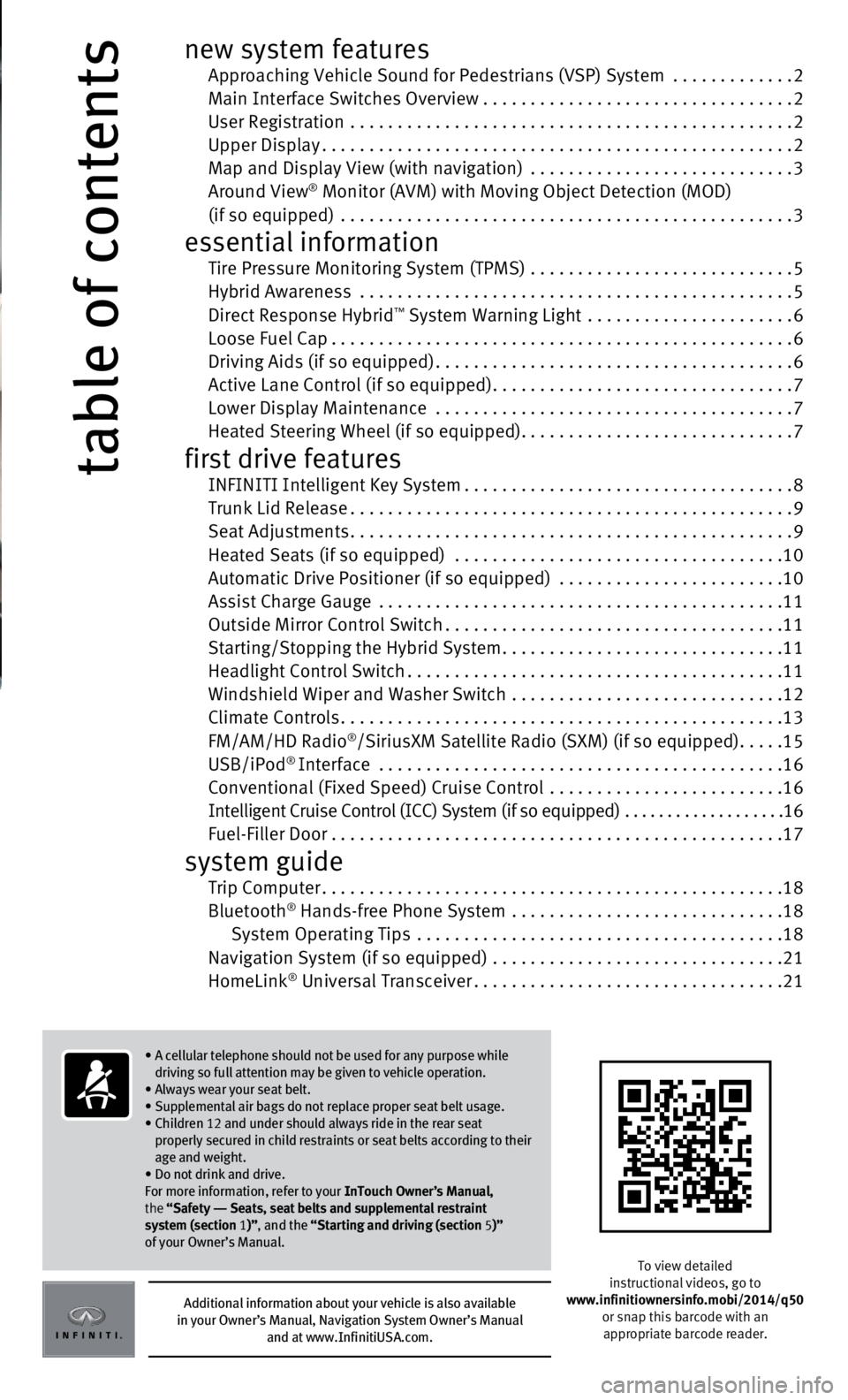
table of contents
new system features Approaching Vehicle Sound for Pedestrians (VSP) System .............2 Main Interface Switches Overview .................................2
User Registration
...............................................
2
Upper Display..................................................2
Map and Display View (with navigation)
............................
3 Around View® Monitor (AVM) with Moving Object Detection (MOD) (if so equipped) ................................................3
essential information Tire Pressure Monitoring System (TPMS) ............................5 Hybrid Awareness
..............................................5
Direct Response Hybrid™ System Warning Light ......................6
Loose Fuel Cap.................................................6 Driving Aids (if so equipped)......................................6 Active Lane Control (if so equipped)................................7
Lower Display Maintenance
......................................
7 Heated Steering Wheel (if so equipped).............................7
first drive features INFINITI Intelligent Key System...................................8 Trunk Lid Release...............................................9
Seat Adjustments...............................................9 Heated Seats (if so equipped)
...................................
10
Automatic Drive Positioner (if so equipped)
........................
10
Assist Charge Gauge
...........................................
11
Outside Mirror Control Switch....................................11
Starting/Stopping the Hybrid System..............................11
Headlight Control Switch........................................11
Windshield Wiper and Washer Switch
.............................
12
Climate Controls...............................................13
FM/AM/HD Radio
®/SiriusXM Satellite Radio (SXM) (if so equipped).....15
USB/iPod® Interface ...........................................16 Conventional (Fixed Speed) Cruise Control .........................16 Intelligent Cruise Control (ICC) System (if so equipped)
...................
16 Fuel-Filler Door . . . . . . . . . . . . . . . . . . . . . . . . . . . . . . . . . . . .\
. . . . . . . . . . . .17
system guide Trip Computer.................................................18
Bluetooth® Hands-free Phone System .............................18
System Operating Tips .......................................18 Navigation System (if so equipped)
...............................
21
HomeLink
® Universal Transceiver.................................21
To view detailed
instructional videos, go to
www.infinitiownersinfo.mobi/2014/q50 or snap this barcode with an
appropriate barcode reader.
Additional information about your vehicle is also available
in your Owner’s Manual, Navigation System Owner’s Manual
and at www.InfinitiUSA.com.
• A cellular telephone should not be used for any purpose while
driving so full attention may be given to vehicle operation.
• Always wear your seat belt.
• Supplemental air bags do not replace proper seat belt usage.
•
Children 12 and under should always ride in the rear seat
properly secured in child restraints or seat belts according to their
age and weight.
• Do not drink and drive.
For more information, refer to your InTouch Owner’s Manual,
the “Safety –– Seats, seat belts and supplemental restraint
system (section 1 )”, and the “Starting and driving (section 5 )”
of your Owner’s Manual.
Page 6 of 24
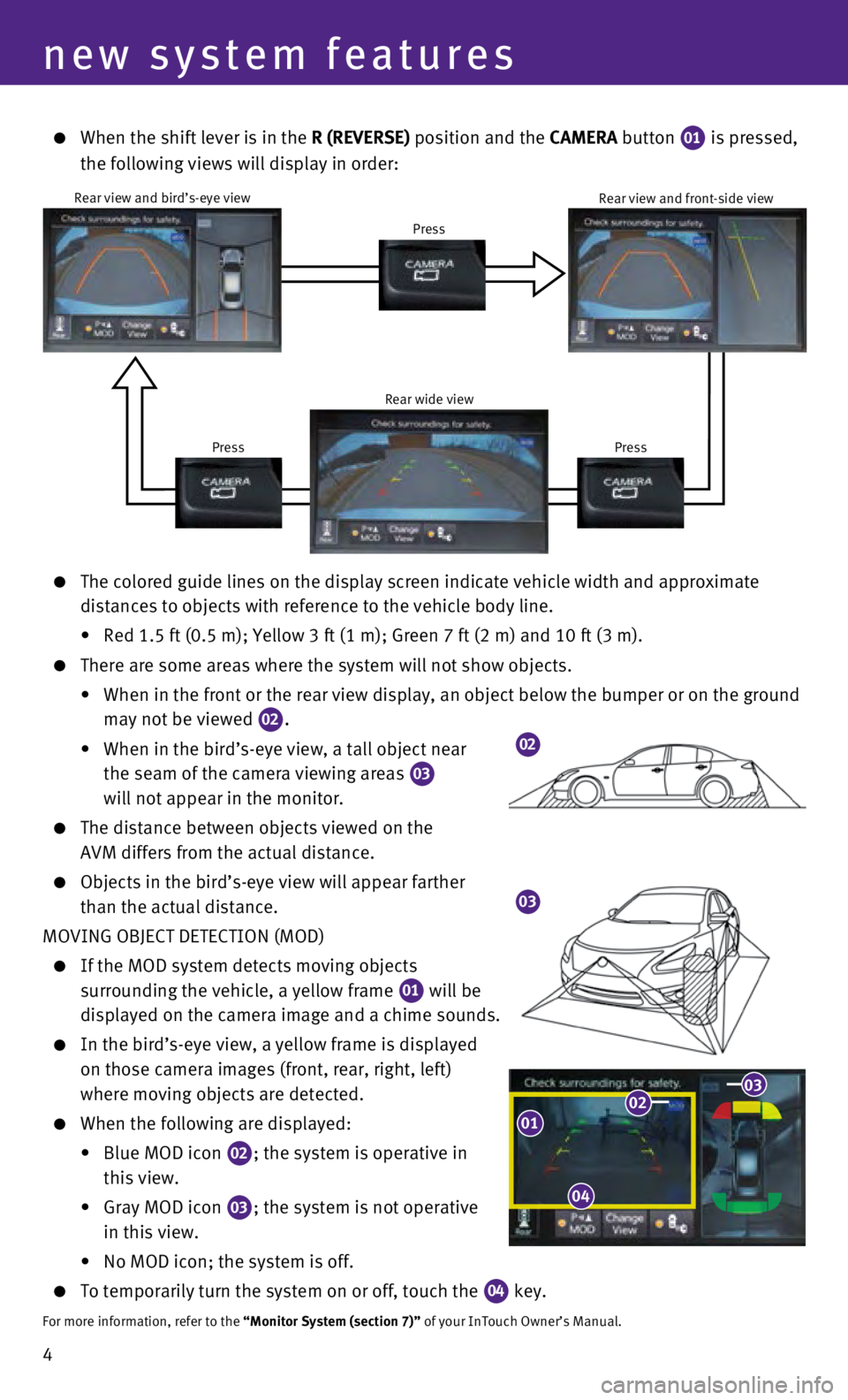
4
03
The colored guide lines on the display screen indicate vehicle width and\
approximate
distances to objects with reference to the vehicle body line.
•
Red 1.5 ft (0.5 m); Yellow 3 ft (1 m); Green 7 ft (2 m) and 10 ft \
(3 m).
There are some areas where the system will not show objects.
•
When in the front or the rear view display, an object below the bumper o\
r on the ground
may not be viewed
02.
•
When in the bird’s-eye view, a tall object near
the seam of the camera viewing areas
03
will not appear in the monitor.
The distance between objects viewed on the
AVM differs from the actual distance.
Objects in the bird’s-eye view will appear farther
than the actual distance.
MOVING OBJECT DETECTION (MOD)
If the MOD system detects moving objects
surrounding the vehicle, a yellow frame
01 will be
displayed on the camera image and a chime sounds.
In the bird’s-eye view, a yellow frame is displayed
on those camera images (front, rear, right, left)
where moving objects are detected.
When the following are displayed:
•
Blue MOD icon 02; the system is operative in
this view.
•
Gray MOD icon 03; the system is not operative
in this view.
•
No MOD icon; the system is off.
To temporarily turn the system on or off, touch the 04 key.For more information, refer to the “Monitor System (section 7)” of your InTouch Owner’s Manual.
new system features
02
010203
04
When the shift lever is in the
R (REVERSE) position and the CAMERA button
01 is pressed,
the following views will display in order:
Rear view and bird’s-eye view
Press
Press
Press Rear view and front-side view
Rear wide view
Page 14 of 24

12
first drive features
2. Push the headlight control switch
04 forward
to
select the high beam function. The blue indicator
light
illuminates in the instrument panel. Pull
the headlight switch back to the original position to
select the low beam. The blue indicator light turns off.
Pull and release the headlight control switch 05 to
flash the headlight high beams on and off.
HIGH BEAM ASSIST (if so equipped)
The high beam assist system will operate when the vehicle is driven at a\
pproximately 22 MPH
(35 km/h) and above. If an oncoming vehicle or leading vehicle appears\
in front of your vehicle
when the high beam is on, the headlights will automatically be switched \
to the low beam.
Following the procedure below only activates the high beam assist system\
. This does not
necessarily turn on the high beam, even if there is no other traffic. Bo\
th ambient light and
traffic conditions have to be correct for the high beam to illuminate.
To activate high beam assist, turn the headlight control switch to the AUTO position
01 and
push the headlight control switch 04 forward to turn on the high beam. The high beam
assist indicator light will illuminate.
FOG LIGHT SWITCH
The headlights must be on and the low beams selected for the fog lights to operate.
Turn the switch (inside collar) to the
position
06 to turn the fog lights on.
Turn the switch (inside collar)
to the
OFF position to turn the fog lights off.
For more information, refer to the “Instruments and controls (section 2 )” of your Owner’s Manual.
06
Windshield Wiper and Washer Switch
RAIN-SENSING AUTO WIPER SYSTEM (if so equipped)
Move the lever to the following positions to operate
the windshield wipers:
01 Mist (MIST) - One sweep operation of the wipers.
02 Auto (A UTO ) - Operates the rain-sensing wipers
intermittently. The intermittent speed can be
adjusted by twisting the time control ring
03 .
04 Low (LO) - Wipers operate at a continuous
low speed.
05 High (HI) - Wipers operate at a continuous
high speed.
06 Pull the lever toward you to activate the washer. The wipers will operat\
e several times.
PULLING UP THE WIPER ARM
Quickly move the lever to the MIST 01 position twice.
This will place the wiper arms into the service position to allow remova\
l of the wiper blades.
For more information, refer to the “Instruments and controls (section 2)” of your Owner’s Manual.
MIST
OFFINT
LO
HI
06
03
01
02
04
05
Page 17 of 24
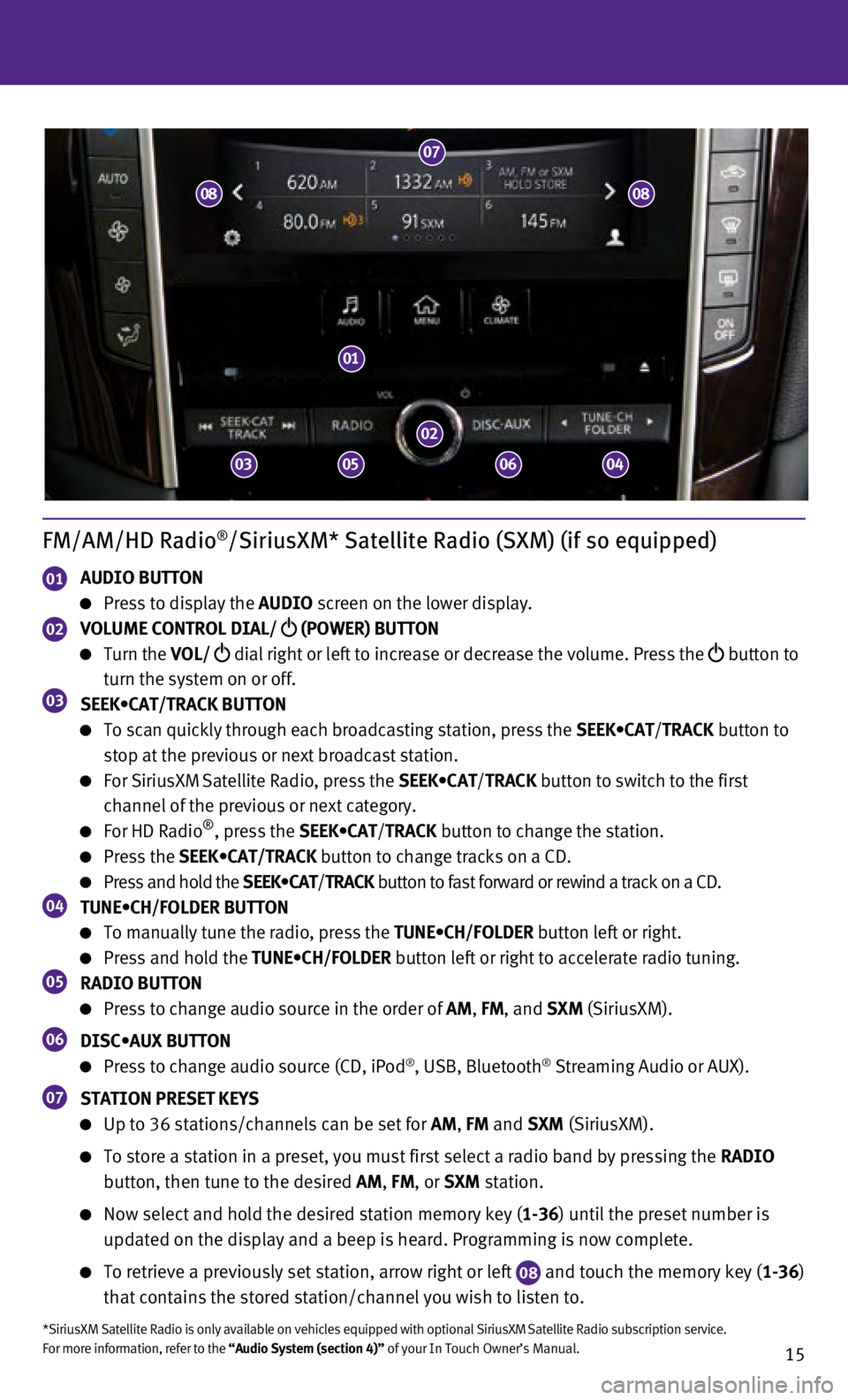
15
FM/AM/HD Radio®/SiriusXM* Satellite Radio (SXM) (if so equipped)
01 AUDIO BUTTON
Press to display the AUDIO screen on the lower display.
02 VOLUME CONTROL DIAL/
(POWER) BUTTON
Turn the VOL/
dial right or left to increase or decrease the volume. Press the
button to
turn the system on or off.
03 SEEK•CAT/TRACK BUTTON
To scan quickly through each broadcasting station, press the SEEK•CAT/TRACK button to
stop at the previous or next broadcast station.
For SiriusXM Satellite Radio, press the SEEK•CAT/ TRACK button to switch to the first
channel of the previous or next category.
For HD Radio®, press the SEEK•CAT/ TRACK button to change the station.
Press the SEEK•CAT/TRACK button to change tracks on a CD.
Press and hold the SEEK•CAT/TRACK button to fast forward or rewind a track on a CD.04 TUNE•CH/FOLDER BUTTON
To manually tune the radio, press the TUNE•CH/FOLDER button left or right.
Press and hold the TUNE•CH/FOLDER button left or right to accelerate radio tuning.05 RADIO BUTTON
Press to change audio source in the order of AM, FM, and SXM (SiriusXM).
06 DISC•AUX BUTTON
Press to change audio source (CD, iPod®, USB, Bluetooth® Streaming Audio or AUX).
07 STATION PRESET KEYS
Up to 36 stations/channels can be set for AM, FM and SXM (SiriusXM).
To store a station in a preset, you must first select a radio band by pr\
essing the RADIO
button, then tune to the desired AM, FM, or SXM station.
Now select and hold the desired station memory key ( 1-36) until the preset number is
updated on the display and a beep is heard. Programming is now complete.\
To retrieve a previously set station, arrow right or left 08 and touch the memory key (1-36)
that contains the stored station/channel you wish to listen to.
*SiriusXM Satellite Radio is only available on vehicles equipped with op\
tional SiriusXM Satellite Radio subscription service.
For more information, refer to the “Audio System (section 4)” of your In Touch Owner’s Manual.
01
02
07
03
08
050604
08
Page 20 of 24
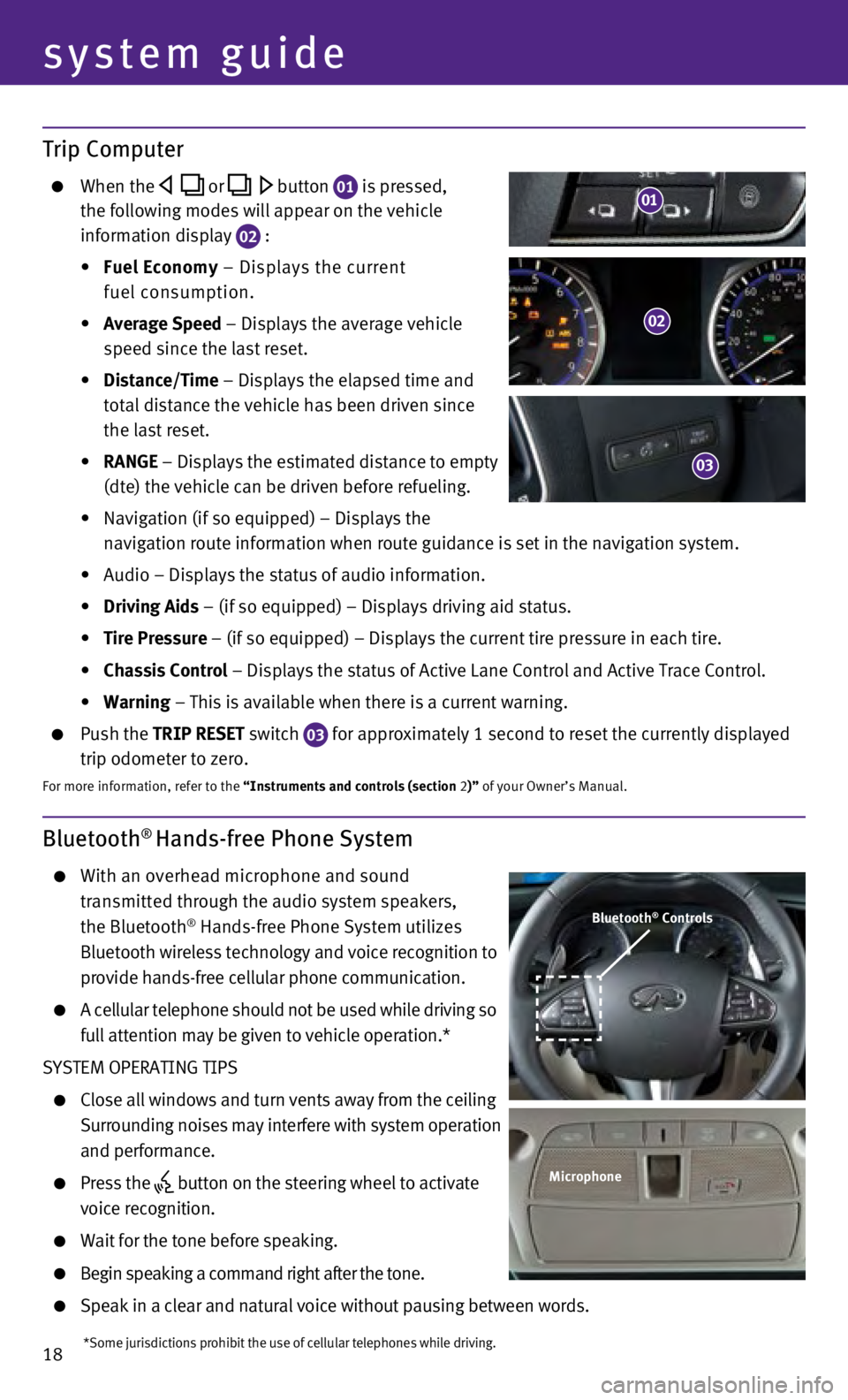
18
system guide
Bluetooth® Hands-free Phone System
With an overhead microphone and sound
transmitted through the audio system speakers,
the Bluetooth
® Hands-free Phone System utilizes
Bluetooth wireless technology and voice recognition to
provide hands-free cellular phone communication.
A cellular telephone should not be used while driving s o
full attention may be given to vehicle operation.*
SYSTEM OPERATING TIPS
Close all windows and turn vents away from the ceiling
Surrounding noises may interfere with system operation
and performance.
Press the button on the steering wheel to activate
voice recognition.
Wait for the tone before speaking.
Begin speaking a command right after the tone.
Speak in a clear and natural voice without pausing between words.
Bluetooth® Controls
Microphone
*Some jurisdictions prohibit the use of cellular telephones while drivin\
g.
Trip Computer
When the or button 01 is pressed,
the following modes will appear on the vehicle
information display
02 :
•
Fuel Economy
– Displays the current
fuel consumption.
•
Average Speed
– Displays the average vehicle
speed since the last reset.
•
Distance/Time
– Displays the elapsed time and
total distance the vehicle has been driven since
the last reset.
•
RANGE – Displays the estimated distance to empty
(dte) the vehicle can be driven before refueling.
•
Navigation (if so equipped) – Displays the
navigation route information when route guidance is set in the navigatio\
n system.
•
Audio – Displays the status of audio information.
•
Driving Aids
– (if so equipped) – Displays driving aid status.
•
Tire Pressure
– (if so equipped) – Displays the current tire pressure in each\
tire.
•
Chassis Control
– Displays the status of Active Lane Control and Active Trace Contro\
l.
•
Warning
– This is available when there is a current warning.
Push the TRIP RESET switch
03 for approximately 1 second to reset the currently displayed
trip odometer to zero.
For more information, refer to the “Instruments and controls (section 2)” of your Owner’s Manual.
02
03
01
Page 21 of 24
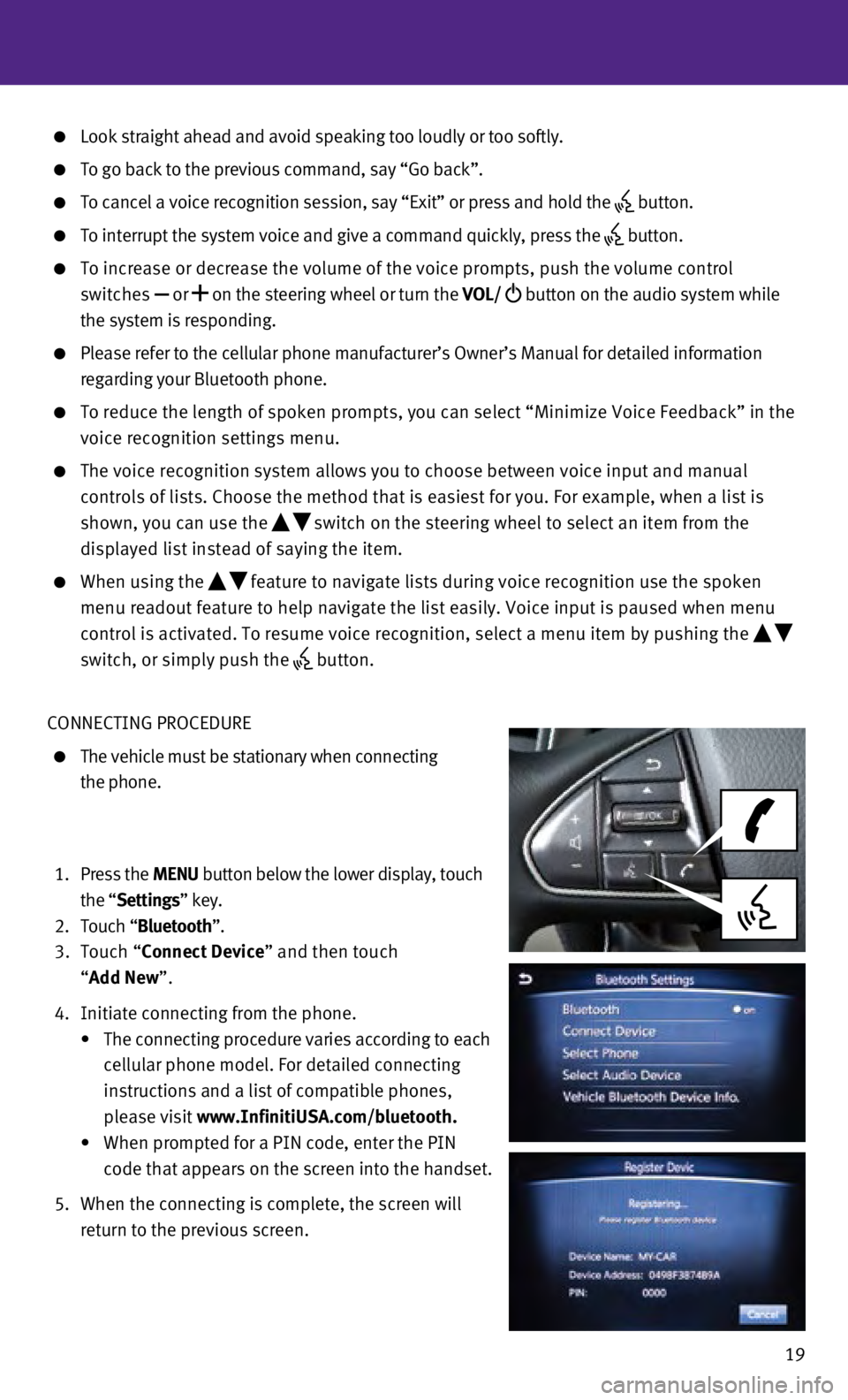
19
Look straight ahead and avoid speaking too loudly or too softly.
To go back to the previous command, say “Go back”.
To cancel a voice recognition session, say “Exit” or press and hol\
d the button.
To interrupt the system voice and give a command quickly, press the
button.
To increase or decrease the volume of the voice prompts, push the volume\
control
switches or
on the steering wheel or turn the VOL/
button on the audio system while
the system is responding.
Please refer to the cellular phone manufacturer’s Owner’s Manual f\
or detailed information
regarding your Bluetooth phone.
To reduce the length of spoken prompts, you can select “Minimize Voic\
e Fe edback” in the
voice recognition settings menu.
The voice recognition system allows you to choose between voice input an\
d manual
controls of lists. Choose the method that is easiest for you. For exampl\
e, when a list is
shown, you can use the
switch on the steering wheel to select an item from the
displayed list instead of saying the item.
When using the feature to navigate lists during voice recognition use the spoken
menu readout feature to help navigate the list easily. Voice input is pa\
used when menu
control is activated. To resume voice recognition, select a menu item by\
pushing the
switch, or simply push the
button.
CONNECTING PROCEDURE
The vehicle must be stationary when connecting
the phone.
1.
Press the MENU button below the lower display, touch
the “Settings” key.
2.
Touch “
Bluetooth”.
3.
Touch “Connect Device” and then touch
“Add New”.
4.
Initiate connecting from the phone.
•
The connecting procedure varies according to each
cellular phone model. For detailed connecting
instructions and a list of compatible phones,
please visit www.InfinitiUSA.com/bluetooth.
•
When prompted for a PIN code, enter the PIN
code that appears on the screen into the handset.
5.
When the connecting is complete, the screen will
return to the previous screen.
Page 22 of 24
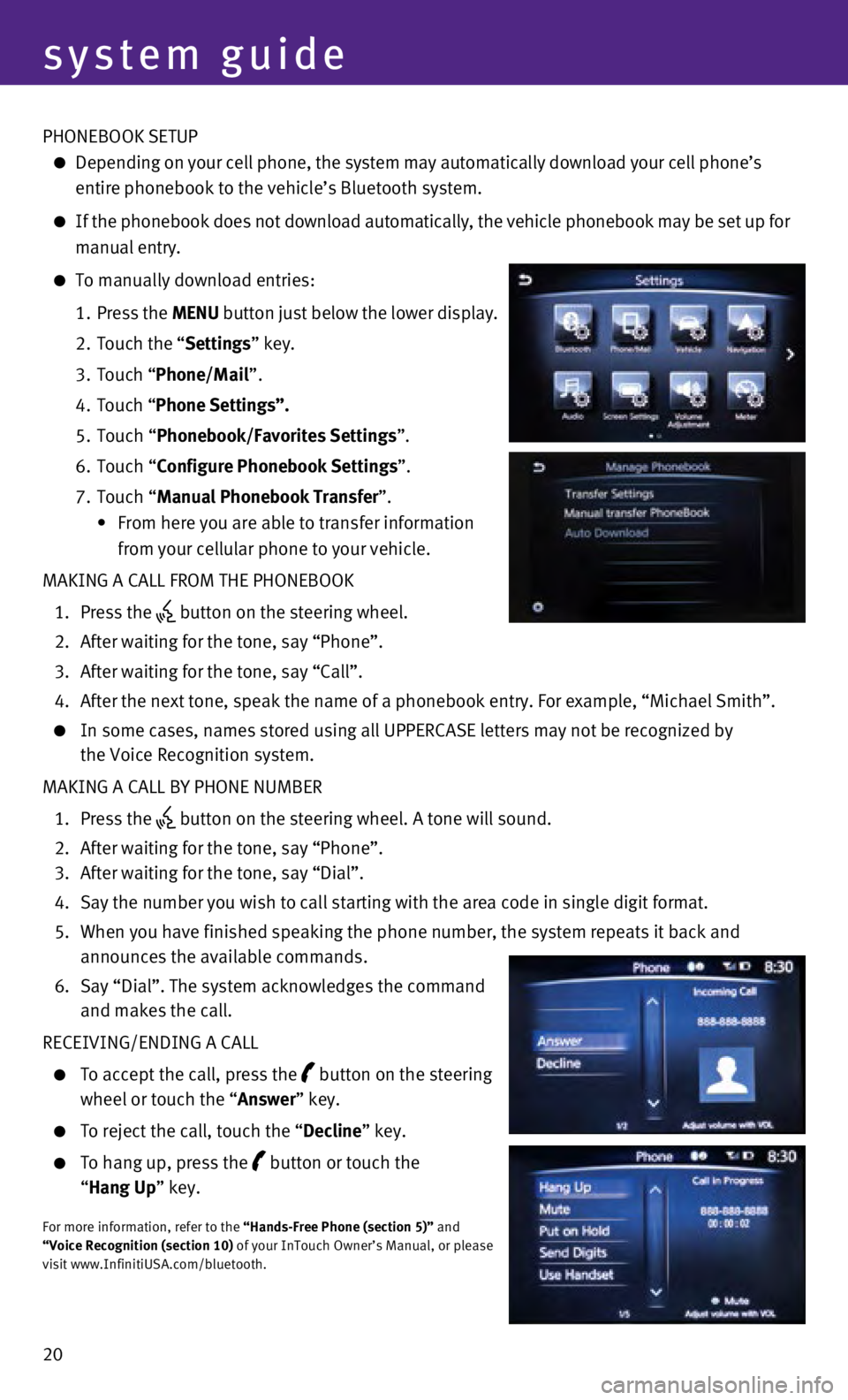
20 PHONEBOOK SETUP
Depending on your cell phone, the system may automatically download your\
cell phone’s
entire phonebook to the vehicle’s Bluetooth system.
If the phonebook does not download automatically, the vehicle phonebook \
may be set up for
manual entry.
To manually download entries:
1.
Press the
MENU button just below the lower display.
2.
Touch the “
Settings” key.
3.
Touch “
Phone/Mail ”.
4.
Touch “
Phone Settings”.
5.
Touch “
Phonebook/Favorites Settings”.
6.
Touch “
Configure Phonebook Settings”.
7.
Touch “Manual Phonebook Transfer”.
•
From here you are able to transfer information
from your cellular phone to your vehicle.
MAKING A CALL FROM THE PHONEBOOK
1.
Press the button on the steering wheel.
2.
After waiting for the tone, say “Phone”.
3.
After waiting for the tone, say “Call”.
4.
After the next tone, speak the name of a phonebook entry. For example, “\
Michael Smith”.
In some cases, names stored using all UPPERCASE letters may not be recog\
nized by
the Voice Recognition system.
MAKING A CALL BY PHONE NUMBER
1.
Press the button on the steering wheel. A tone will sound.
2.
After waiting for the tone, say “Phone”.
3.
After waiting for the tone, say “Dial”.
4.
Say the number you wish to call starting with the area code in single di\
git format.
5.
When you have finished speaking the phone number, the system repeats it \
back and
announces the available commands.
6.
Say “Dial”. The system acknowledges the command
and makes the call.
RECEIVING/ENDING A CALL
To accept the call, press the button on the steering
wheel or touch the “Answer” key.
To reject the call, touch the “ Decline” key.
To hang up, press the
button or touch the
“ Hang Up” key.
For more information, refer to the “Hands-Free Phone (section 5)” and
“Voice Recognition (section 10) of your InTouch Owner’s Manual, or please
visit www.InfinitiUSA.com/bluetooth.
system guide