INFINITI Q50 HYBRID 2015 Quick Reference Guide
Manufacturer: INFINITI, Model Year: 2015, Model line: Q50 HYBRID, Model: INFINITI Q50 HYBRID 2015Pages: 32, PDF Size: 2.78 MB
Page 1 of 32
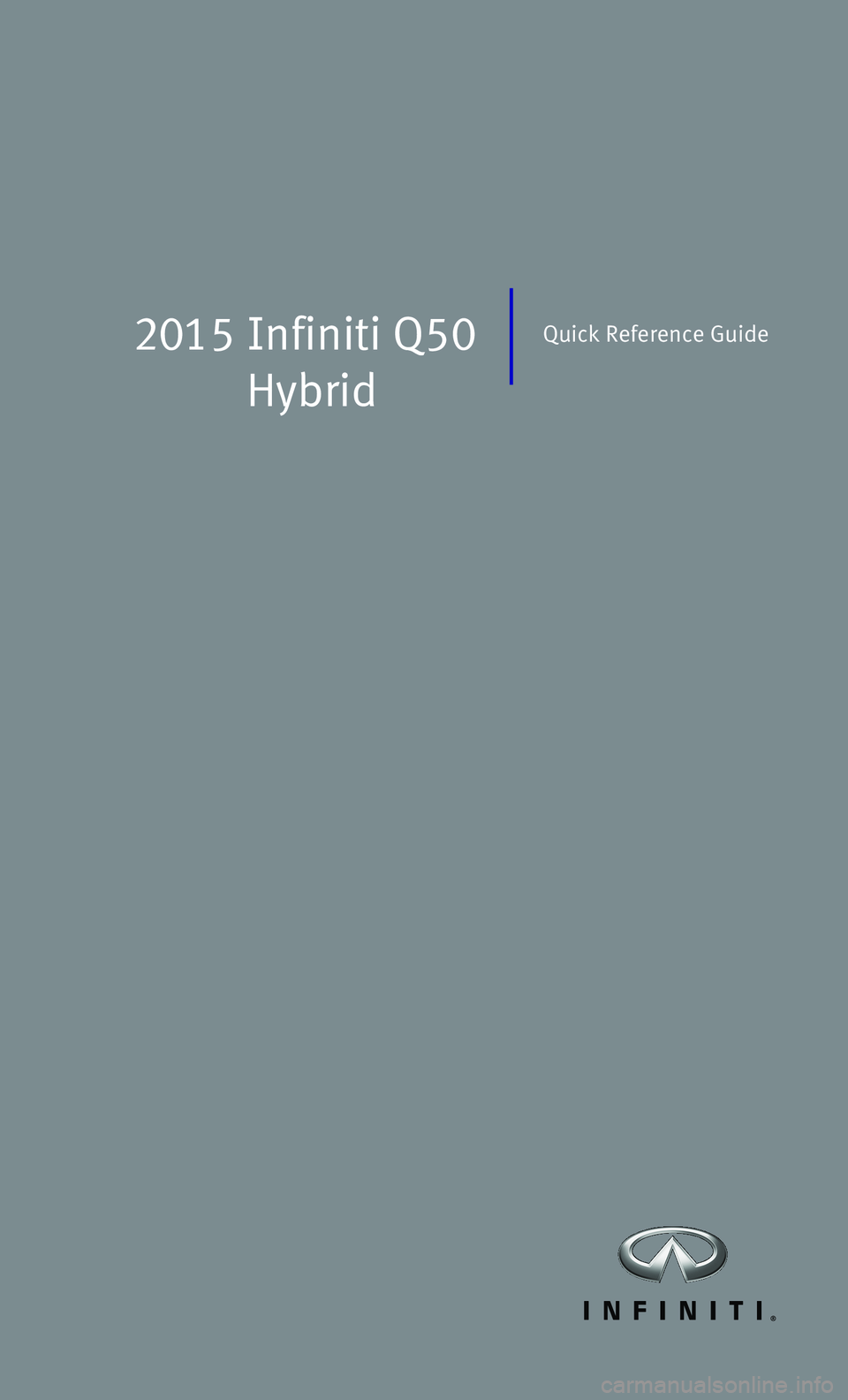
2015 Infiniti Q50
Hybrid
Quick Reference Guide
Page 2 of 32
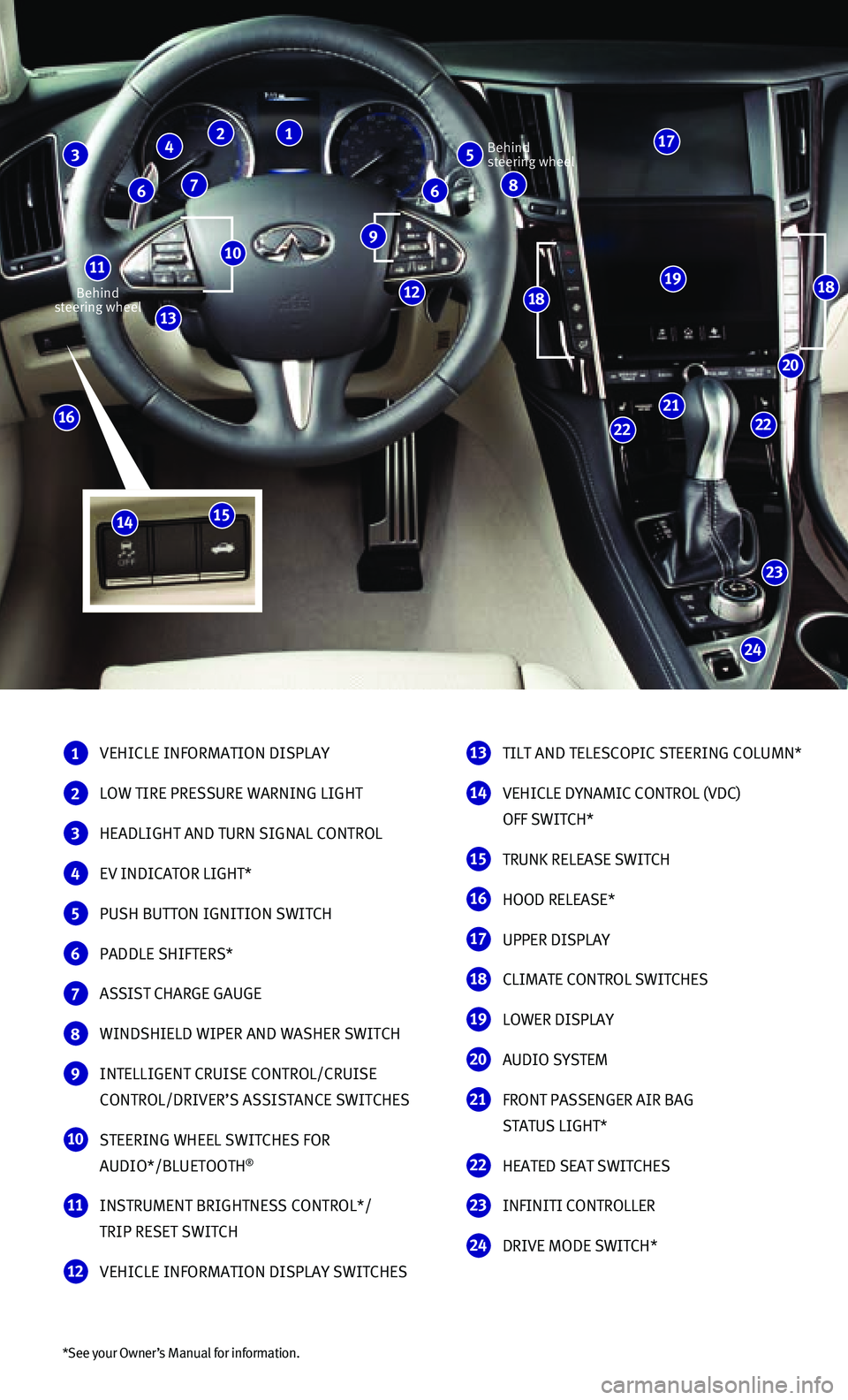
*See your Owner’s Manual for information.
Behind steering wheel
Behind steering wheel
1 VEHICLE INFORMATION DISPLAY
2 LOW TIRE PRESSURE WARNING LIGHT
3 HEADLIGHT AND TURN SIGNAL CONTROL
4 EV INDICATOR LIGHT*
5 PUSH BUTTON IGNITION SWITCH
6 PADDLE SHIFTERS*
7 ASSIST CHARGE GAUGE
8 WINDSHIELD WIPER AND WASHER SWITCH
9 INTELLIGENT CRUISE CONTROL/CRUISE
CONTROL/DRIVER’S ASSISTANCE SWITCHES
10 STEERING WHEEL SWITCHES FOR
AUDIO*/BLUETOOTH®
11 INSTRUMENT BRIGHTNESS CONTROL*/
TRIP RESET SWITCH
12 VEHICLE INFORMATION DISPLAY SWITCHES
13 TILT AND TELESCOPIC STEERING COLUMN*
14 VEHICLE DYNAMIC CONTROL (VDC)
OFF SWITCH*
15 TRUNK RELEASE SWITCH
16 HOOD RELEASE*
17 UPPER DISPLAY
18 CLIMATE CONTROL SWITCHES
19 LOWER DISPLAY
20 AUDIO SYSTEM
21 FRONT PASSENGER AIR BAG
STATUS LIGHT*
22 HEATED SEAT SWITCHES
23 INFINITI CONTROLLER
24 DRIVE MODE SWITCH*
24
23
2222
21
20
191818
16
13
10 9
5 3 2 1
8 6 6 7
4
11
12
17
1514
Page 3 of 32
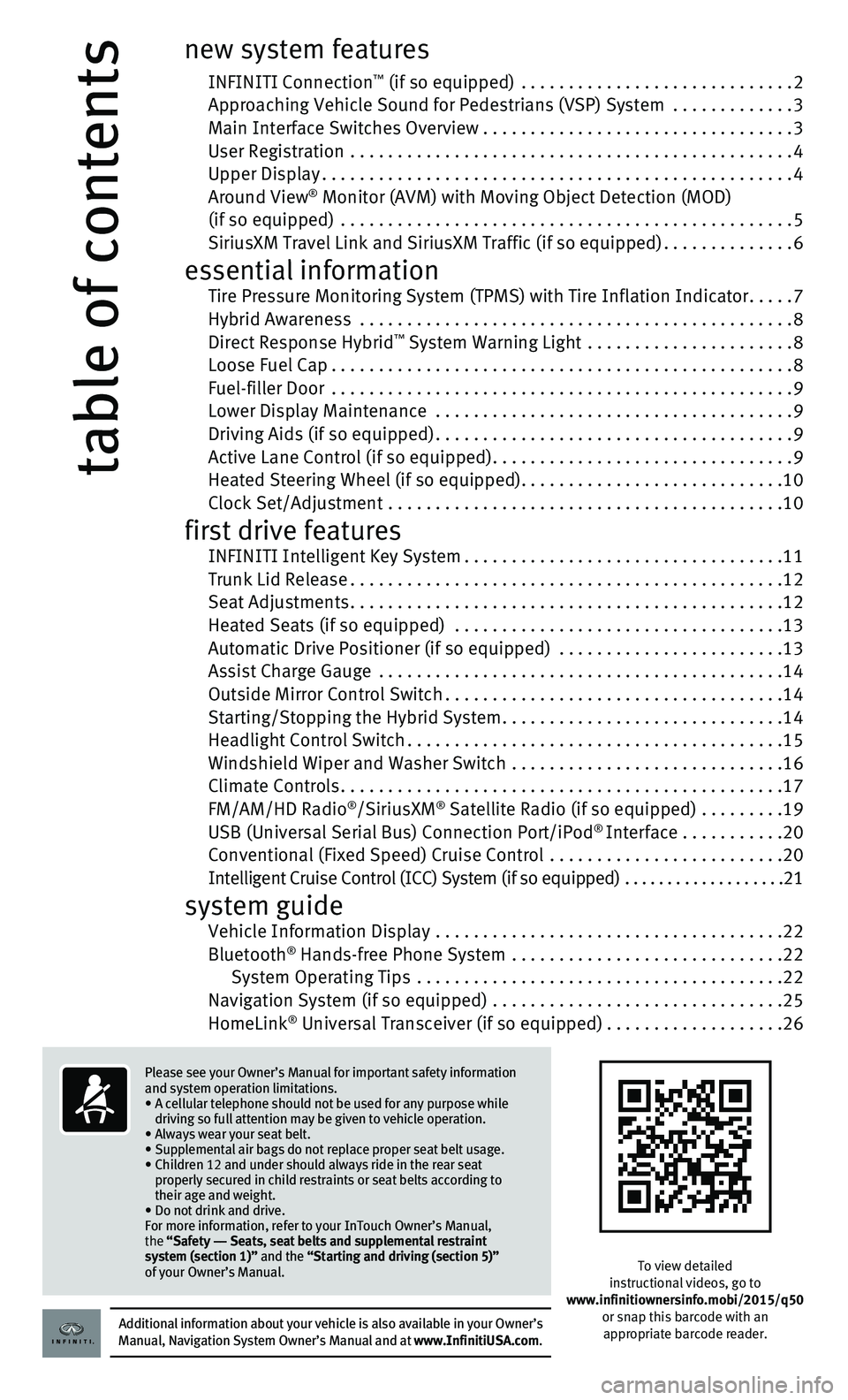
table of contents
new system features
INFINITI Connection™ (if so equipped) .............................2 Approaching Vehicle Sound for Pedestrians (VSP) System .............3 Main Interface Switches Overview .................................3 User Registration ...............................................4 Upper Display..................................................4 Around View® Monitor (AVM) with Moving Object Detection (MOD) (if so equipped) ................................................5 SiriusXM Travel Link and SiriusXM Traffic (if so equipped)..............6
essential information Tire Pressure Monitoring System (TPMS) with Tire Inflation Indicator.....7 Hybrid Awareness ..............................................8 Direct Response Hybrid™ System Warning Light ......................8 Loose Fuel Cap.................................................8 Fuel-filler Door .................................................9 Lower Display Maintenance ......................................9 Driving Aids (if so equipped)......................................9 Active Lane Control (if so equipped)................................9 Heated Steering Wheel (if so equipped)............................10 Clock Set/Adjustment ..........................................10
first drive features INFINITI Intelligent Key System..................................11 Trunk Lid Release..............................................12 Seat Adjustments..............................................12 Heated Seats (if so equipped) ...................................13 Automatic Drive Positioner (if so equipped) ........................13 Assist Charge Gauge ...........................................14 Outside Mirror Control Switch....................................14 Starting/Stopping the Hybrid System..............................14 Headlight Control Switch........................................15 Windshield Wiper and Washer Switch .............................16 Climate Controls...............................................17 FM/AM/HD Radio®/SiriusXM® Satellite Radio (if so equipped) .........19 USB (Universal Serial Bus) Connection Port/iPod® Interface ...........20 Conventional (Fixed Speed) Cruise Control .........................20 Intelligent Cruise Control (ICC) System (if so equipped) ...................21
system guide Vehicle Information Display .....................................22 Bluetooth® Hands-free Phone System .............................22 System Operating Tips .......................................22 Navigation System (if so equipped) ...............................25 HomeLink® Universal Transceiver (if so equipped)...................26
To view detailed instructional videos, go to www.infinitiownersinfo.mobi/2015/q50or snap this barcode with an appropriate barcode reader.Additional information about your vehicle is also available in your Owne\
r’s Manual, Navigation System Owner’s Manual and at www.InfinitiUSA.com.
Please see your Owner’s Manual for important safety information and system operation limitations.• A cellular telephone should not be used for any purpose while driving so full attention may be given to vehicle operation.• Always wear your seat belt.• Supplemental air bags do not replace proper seat belt usage. • Children 12 and under should always ride in the rear seat properly secured in child restraints or seat belts according to their age and weight. • Do not drink and drive.For more information, refer to your InTouch Owner’s Manual, the “Safety –– Seats, seat belts and supplemental restraint system (section 1)” and the “Starting and driving (section 5)” of your Owner’s Manual.
Page 4 of 32
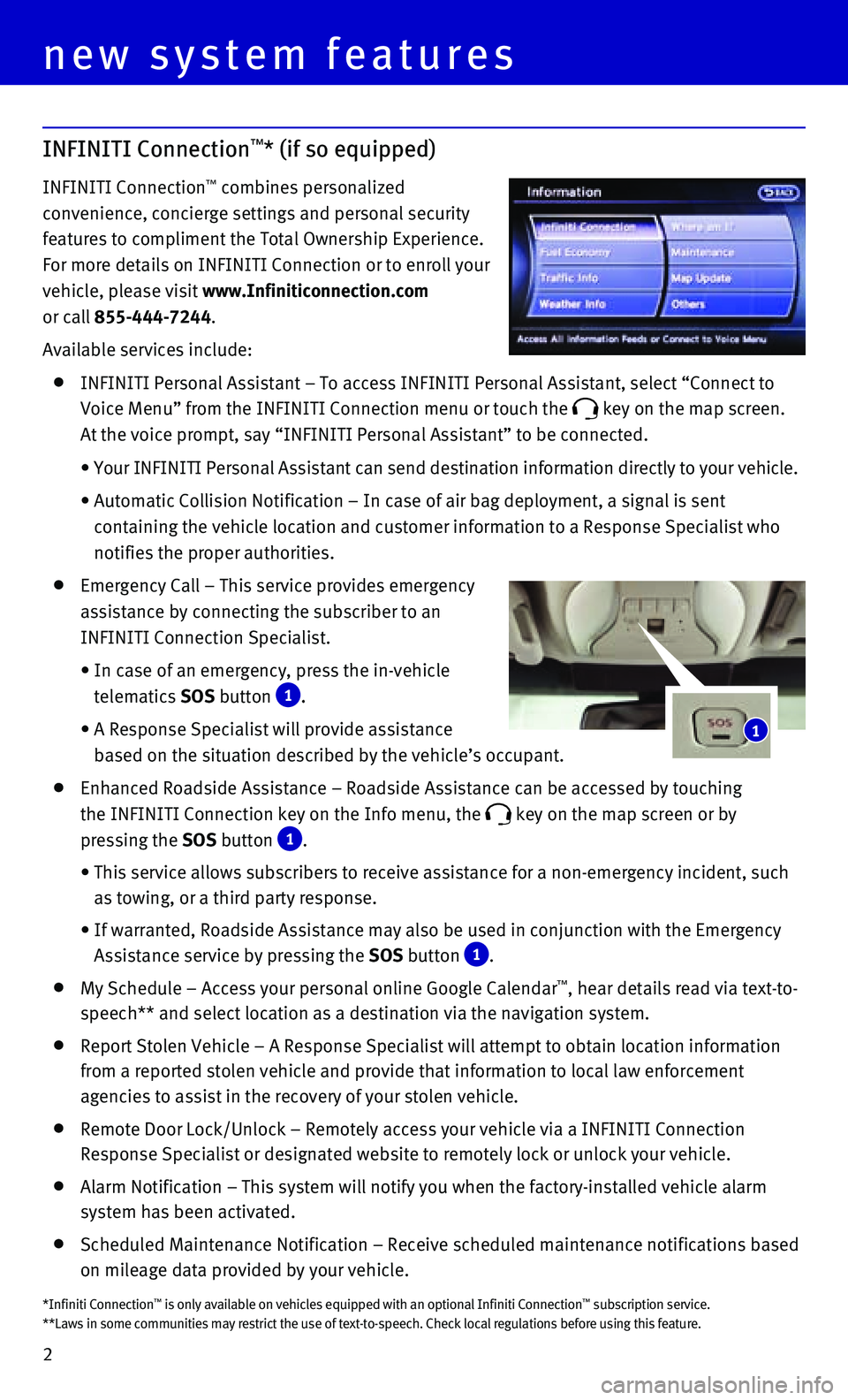
2
new system features
INFINITI Connection™* (if so equipped)
INFINITI Connection™ combines personalized
convenience, concierge settings and personal security
features to compliment the Total Ownership Experience.
For more details on INFINITI Connection or to enroll your
vehicle, please visit www.Infiniticonnection.com
or call 855-444-7244.
Available services include:
INFINITI Personal Assistant – To access INFINITI Personal Assistant, \
select “Connect to
Voice Menu” from the INFINITI Connection menu or touch the key on the map screen.
At the voice prompt, say “INFINITI Personal Assistant” to be conne\
cted.
• Your INFINITI Personal Assistant can send destination information direct\
ly to your vehicle.
• Automatic Collision Notification – In case of air bag deployment, a s\
ignal is sent
containing the vehicle location and customer information to a Response S\
pecialist who
notifies the proper authorities.
Emergency Call – This service provides emergency
assistance by connecting the subscriber to an
INFINITI Connection Specialist.
• In case of an emergency, press the in-vehicle
telematics SOS button 1.
• A Response Specialist will provide assistance
based on the situation described by the vehicle’s occupant.
Enhanced Roadside Assistance – Roadside Assistance can be accessed by\
touching
the INFINITI Connection key on the Info menu, the key on the map screen or by
pressing the SOS button 1.
• This service allows subscribers to receive assistance for a non-emergenc\
y incident, such
as towing, or a third party response.
• If warranted, Roadside Assistance may also be used in conjunction with t\
he Emergency
Assistance service by pressing the SOS button 1.
My Schedule – Access your personal online Google Calendar™, hear details read via text-to-
speech** and select location as a destination via the navigation system.\
Report Stolen Vehicle – A Response Specialist will attempt to obtain \
location information
from a reported stolen vehicle and provide that information to local law\
enforcement
agencies to assist in the recovery of your stolen vehicle.
Remote Door Lock/Unlock – Remotely access your vehicle via a INFINITI\
Connection
Response Specialist or designated website to remotely lock or unlock you\
r vehicle.
Alarm Notification – This system will notify you when the factory-ins\
talled vehicle alarm
system has been activated.
Scheduled Maintenance Notification – Receive scheduled maintenance no\
tifications based
on mileage data provided by your vehicle.
1
*Infiniti Connection™ is only available on vehicles equipped with an optional Infiniti Connec\
tion™ subscription service.**Laws in some communities may restrict the use of text-to-speech. Check\
local regulations before using this feature.
Page 5 of 32
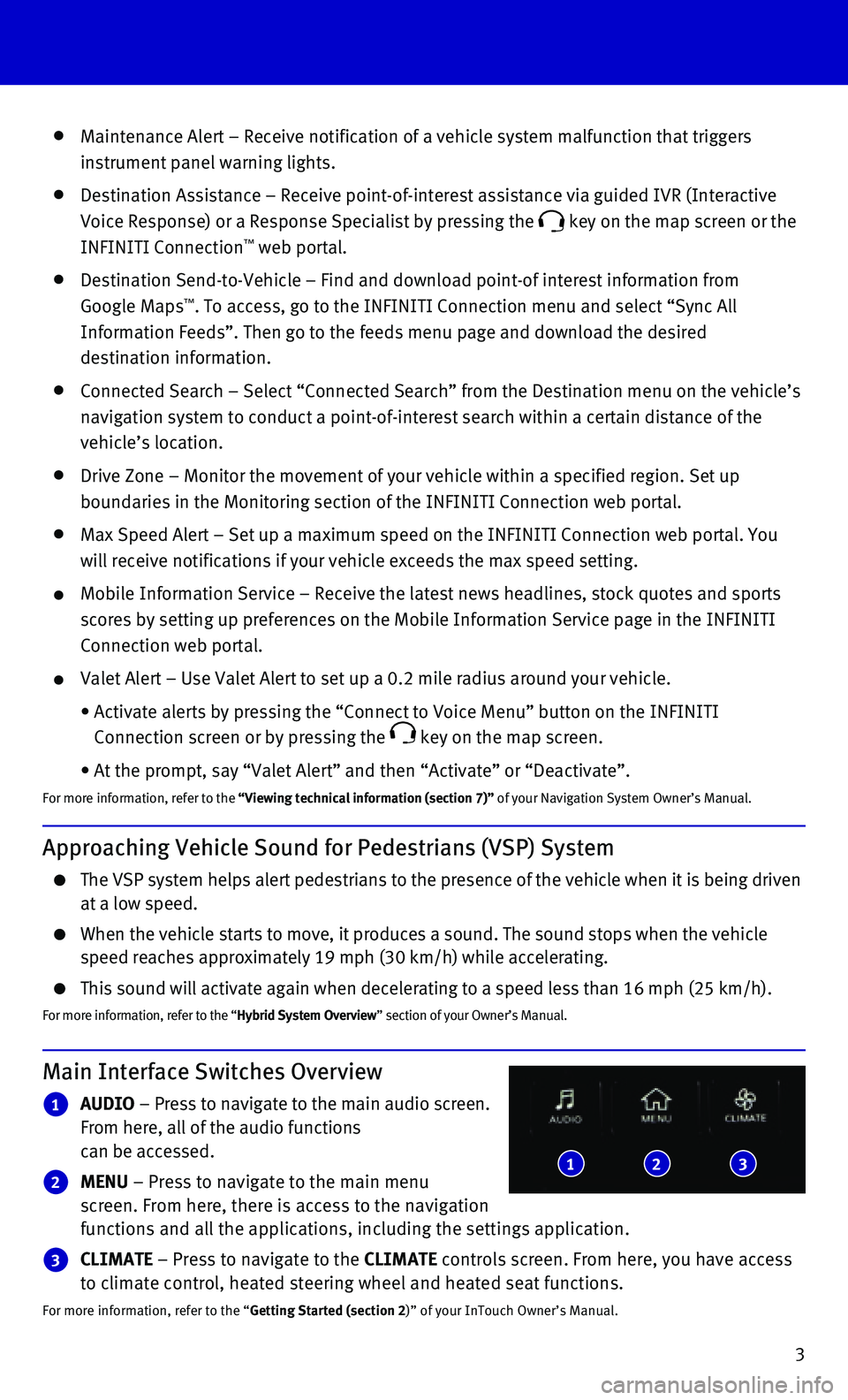
3
Maintenance Alert – Receive notification of a vehicle system malfunct\
ion that triggers
instrument panel warning lights.
Destination Assistance – Receive point-of-interest assistance via gui\
ded IVR (Interactive
Voice Response) or a Response Specialist by pressing the key on the map screen or the
INFINITI Connection™ web portal.
Destination Send-to-Vehicle – Find and download point-of interest inf\
ormation from
Google Maps™. To access, go to the INFINITI Connection menu and select “Sync All
Information Feeds”. Then go to the feeds menu page and download the d\
esired
destination information.
Connected Search – Select “Connected Search” from the Destinati\
on menu on the vehicle’s
navigation system to conduct a point-of-interest search within a certain\
distance of the
vehicle’s location.
Drive Zone – Monitor the movement of your vehicle within a specified \
region. Set up
boundaries in the Monitoring section of the INFINITI Connection web port\
al.
Max Speed Alert – Set up a maximum speed on the INFINITI Connection w\
eb portal. You
will receive notifications if your vehicle exceeds the max speed setting\
.
Mobile Information Service – Receive the latest news headlines, stock\
quotes and sports
scores by setting up preferences on the Mobile Information Service page \
in the INFINITI
Connection web portal.
Valet Alert – Use Valet Alert to set up a 0.2 mile radius around your\
vehicle.
• Activate alerts by pressing the “Connect to Voice Menu” button on \
the INFINITI
Connection screen or by pressing the key on the map screen.
• At the prompt, say “Valet Alert” and then “Activate” or “\
Deactivate”.
For more information, refer to the “Viewing technical information (section 7)” of your Navigation System Owner’s Manual.
Approaching Vehicle Sound for Pedestrians (VSP) System
The VSP system helps alert pedestrians to the presence of the vehicle wh\
en it is being driven at a low speed.
When the vehicle starts to move, it produces a sound. The sound stops wh\
en the vehicle speed reaches approximately 19 mph (30 km/h) while accelerating.
This sound will activate again when decelerating to a speed less than 16\
mph (25 km/h).
For more information, refer to the “Hybrid System Overview” section of your Owner’s Manual.
Main Interface Switches Overview
1 AUDIO – Press to navigate to the main audio screen. From here, all of the audio functions can be accessed.
2 MENU – Press to navigate to the main menu screen. From here, there is access to the navigation functions and all the applications, including the settings application.
3 CLIMATE – Press to navigate to the CLIMATE controls screen. From here, you have access to climate control, heated steering wheel and heated seat functions.
For more information, refer to the “Getting Started (section 2)” of your InTouch Owner’s Manual.
123
Page 6 of 32
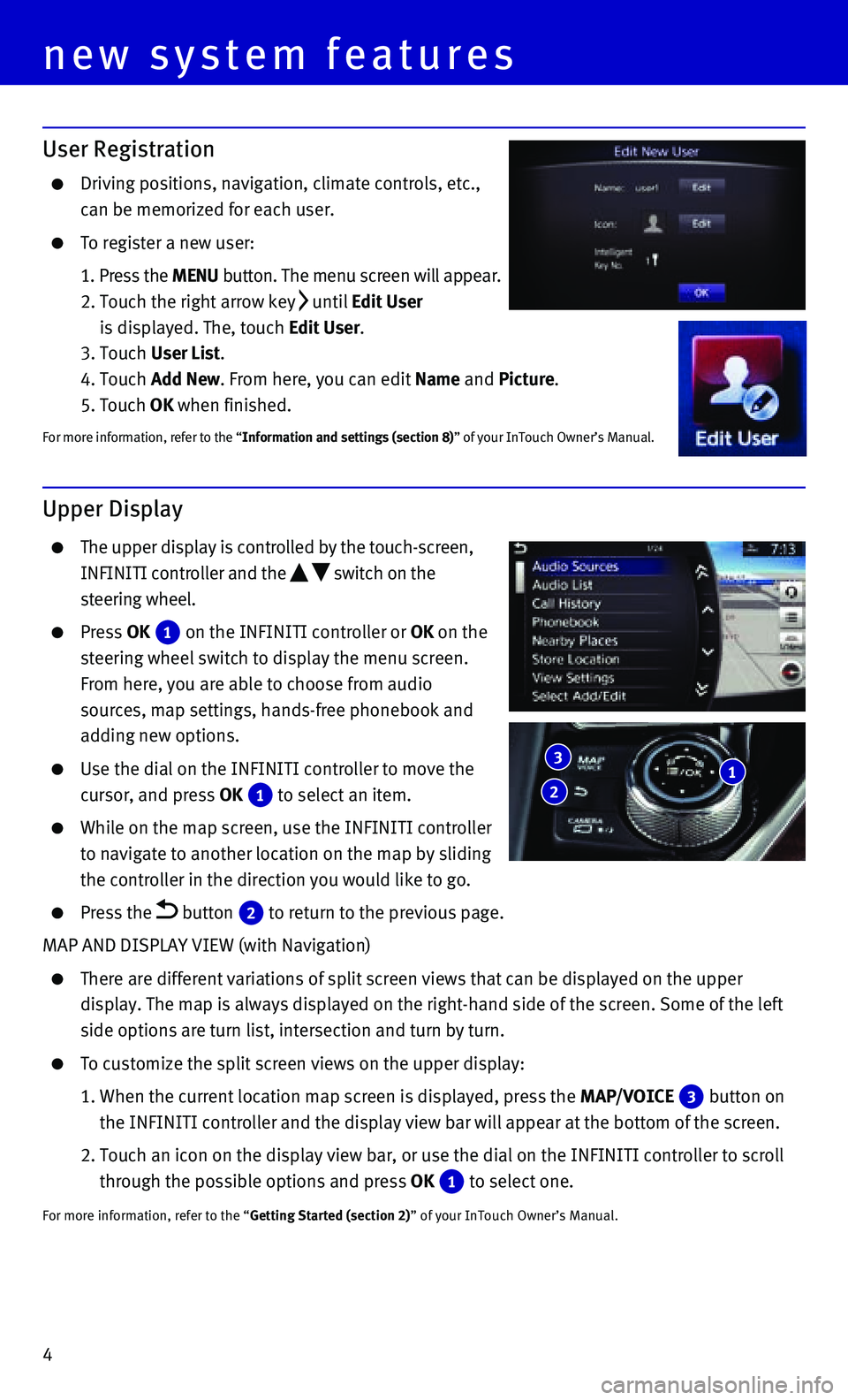
4
Upper Display
The upper display is controlled by the touch-screen,
INFINITI controller and the switch on the
steering wheel.
Press OK 1 on the INFINITI controller or OK on the
steering wheel switch to display the menu screen.
From here, you are able to choose from audio
sources, map settings, hands-free phonebook and
adding new options.
Use the dial on the INFINITI controller to move the
cursor, and press OK 1 to select an item.
While on the map screen, use the INFINITI controller
to navigate to another location on the map by sliding
the controller in the direction you would like to go.
Press the button 2 to return to the previous page.
MAP AND DISPLAY VIEW (with Navigation)
There are different variations of split screen views that can be display\
ed on the upper
display. The map is always displayed on the right-hand side of the scree\
n. Some of the left
side options are turn list, intersection and turn by turn.
To customize the split screen views on the upper display:
1. When the current location map screen is displayed, press the MAP/VOICE 3 button on
the INFINITI controller and the display view bar will appear at the bott\
om of the screen.
2. Touch an icon on the display view bar, or use the dial on the INFINITI c\
ontroller to scroll
through the possible options and press OK 1 to select one.
For more information, refer to the “Getting Started (section 2)” of your InTouch Owner’s Manual.
User Registration
Driving positions, navigation, climate controls, etc.,
can be memorized for each user.
To register a new user:
1. Press the MENU button. The menu screen will appear.
2. Touch the right arrow key until Edit User
is displayed. The, touch Edit User.
3. Touch User List.
4. Touch Add New. From here, you can edit Name and Picture.
5. Touch OK when finished.
For more information, refer to the “Information and settings (section 8)” of your InTouch Owner’s Manual.
1 2
3
new system features
Page 7 of 32
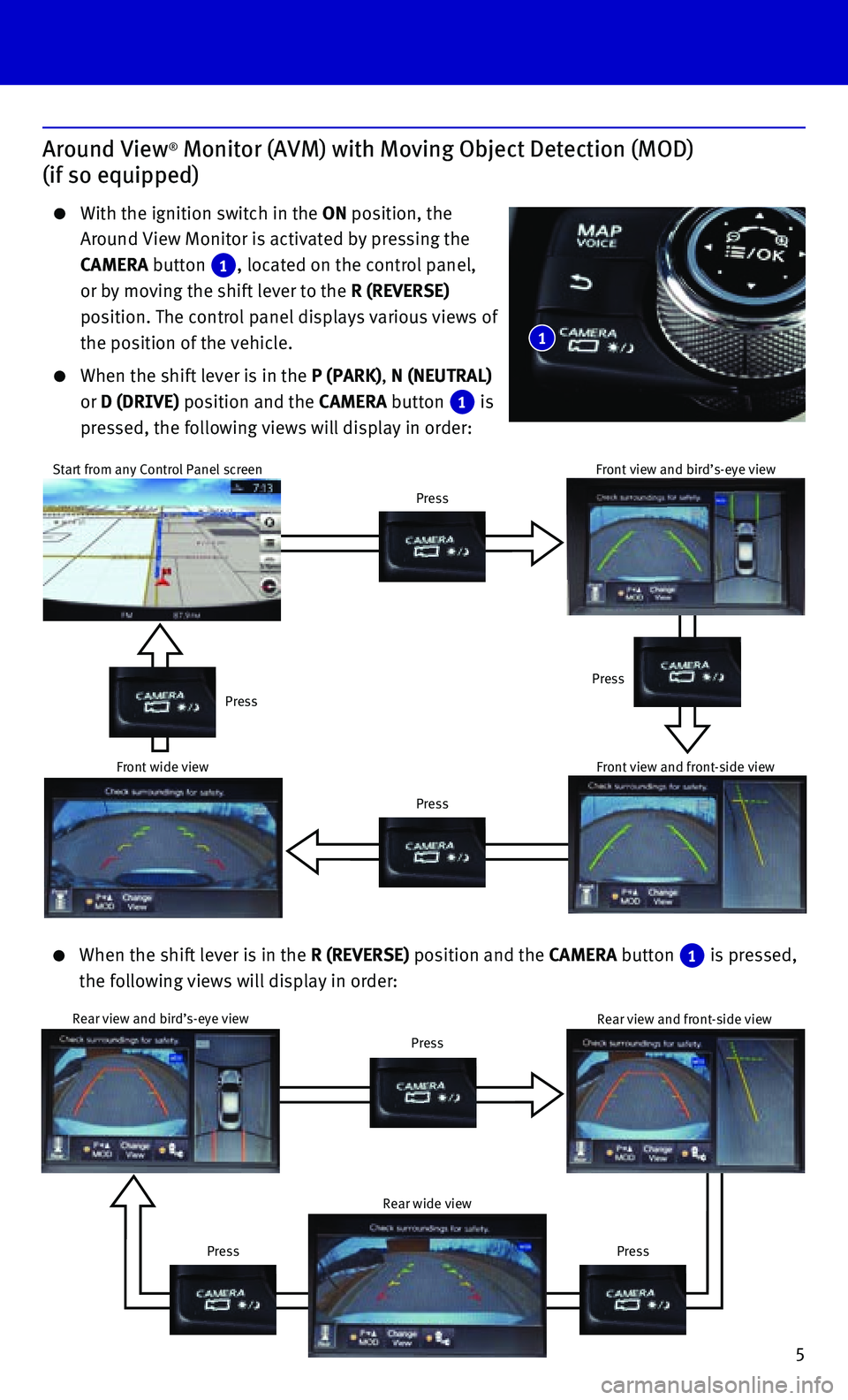
5
Around View® Monitor (AVM) with Moving Object Detection (MOD)
(if so equipped)
With the ignition switch in the ON position, the
Around View Monitor is activated by pressing the
CAMERA button 1, located on the control panel,
or by moving the shift lever to the R (REVERSE)
position. The control panel displays various views of
the position of the vehicle.
When the shift lever is in the P (PARK), N (NEUTRAL)
or D (DRIVE) position and the CAMERA button 1 is
pressed, the following views will display in order:
1
Rear view and bird’s-eye view
Press
PressPress
Rear view and front-side view
Rear wide view
Start from any Control Panel screen
Press
Press
PressPress
Front wide view
Front view and bird’s-eye view
Front view and front-side view
When the shift lever is in the R (REVERSE) position and the CAMERA button 1 is pressed,
the following views will display in order:
Page 8 of 32
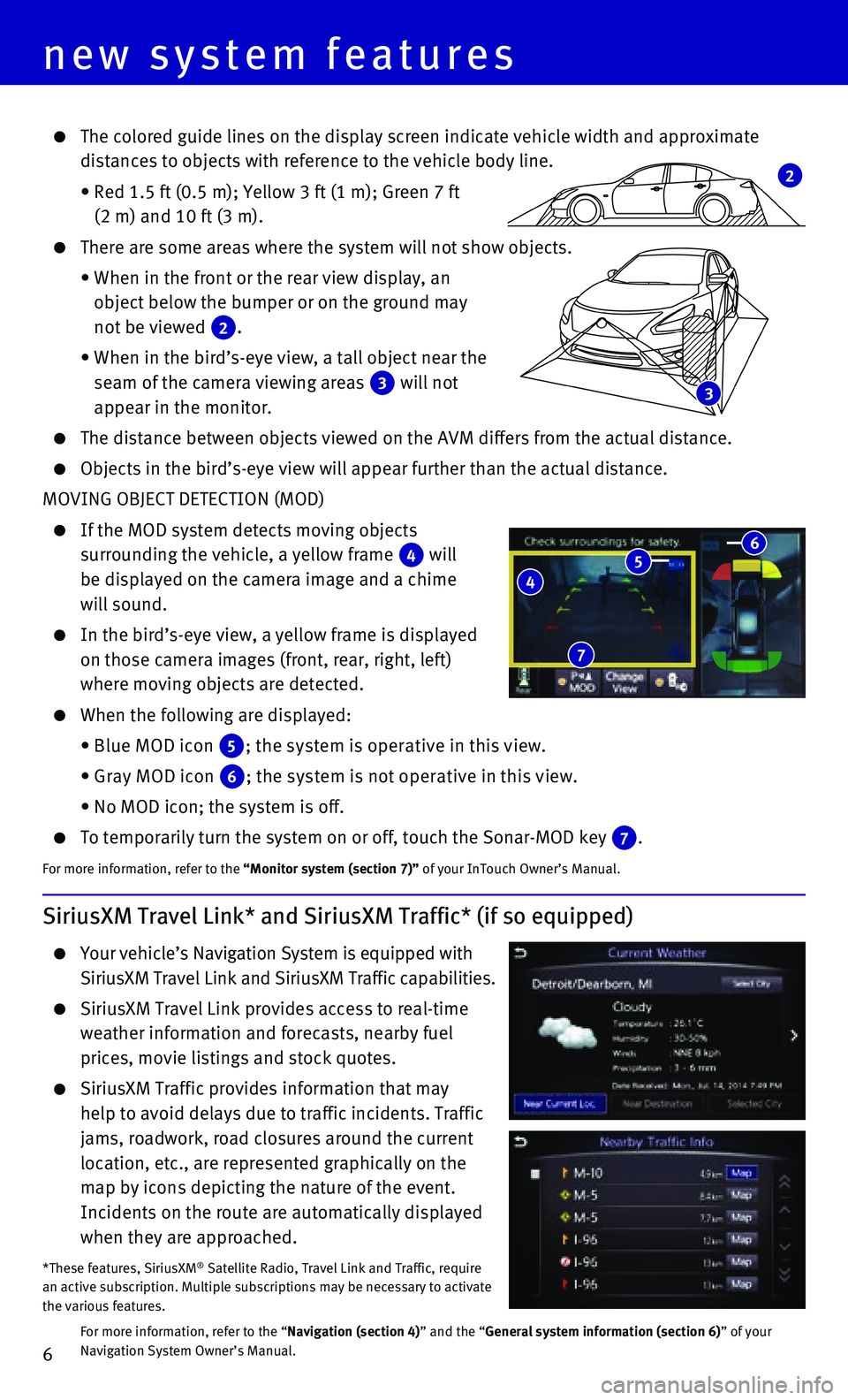
6
new system features
3
SiriusXM Travel Link* and SiriusXM Traffic* (if so equipped)
Your vehicle’s Navigation System is equipped with
SiriusXM Travel Link and SiriusXM Traffic capabilities.
SiriusXM Travel Link provides access to real-time
weather information and forecasts, nearby fuel
prices, movie listings and stock quotes.
SiriusXM Traffic provides information that may
help to avoid delays due to traffic incidents. Traffic
jams, roadwork, road closures around the current
location, etc., are represented graphically on the
map by icons depicting the nature of the event.
Incidents on the route are automatically displayed
when they are approached.
*These features, SiriusXM® Satellite Radio, Travel Link and Traffic, require an active subscription. Multiple subscriptions may be necessary to activ\
ate the various features.
For more information, refer to the “Navigation (section 4)” and the “General system information (section 6)” of your Navigation System Owner’s Manual.
4 5 6
7
2
The colored guide lines on the display screen indicate vehicle width and\
approximate
distances to objects with reference to the vehicle body line.
• Red 1.5 ft (0.5 m); Yellow 3 ft (1 m); Green 7 ft
(2 m) and 10 ft (3 m).
There are some areas where the system will not show objects.
• When in the front or the rear view display, an
object below the bumper or on the ground may
not be viewed 2.
• When in the bird’s-eye view, a tall object near the
seam of the camera viewing areas 3 will not
appear in the monitor.
The distance between objects viewed on the AVM differs from the actual d\
istance.
Objects in the bird’s-eye view will appear further than the actual di\
stance.
MOVING OBJECT DETECTION (MOD)
If the MOD system detects moving objects
surrounding the vehicle, a yellow frame 4 will
be displayed on the camera image and a chime
will sound.
In the bird’s-eye view, a yellow frame is displayed
on those camera images (front, rear, right, left)
where moving objects are detected.
When the following are displayed:
• Blue MOD icon 5; the system is operative in this view.
• Gray MOD icon 6; the system is not operative in this view.
• No MOD icon; the system is off.
To temporarily turn the system on or off, touch the Sonar-MOD key 7.
For more information, refer to the “Monitor system (section 7)” of your InTouch Owner’s Manual.
Page 9 of 32
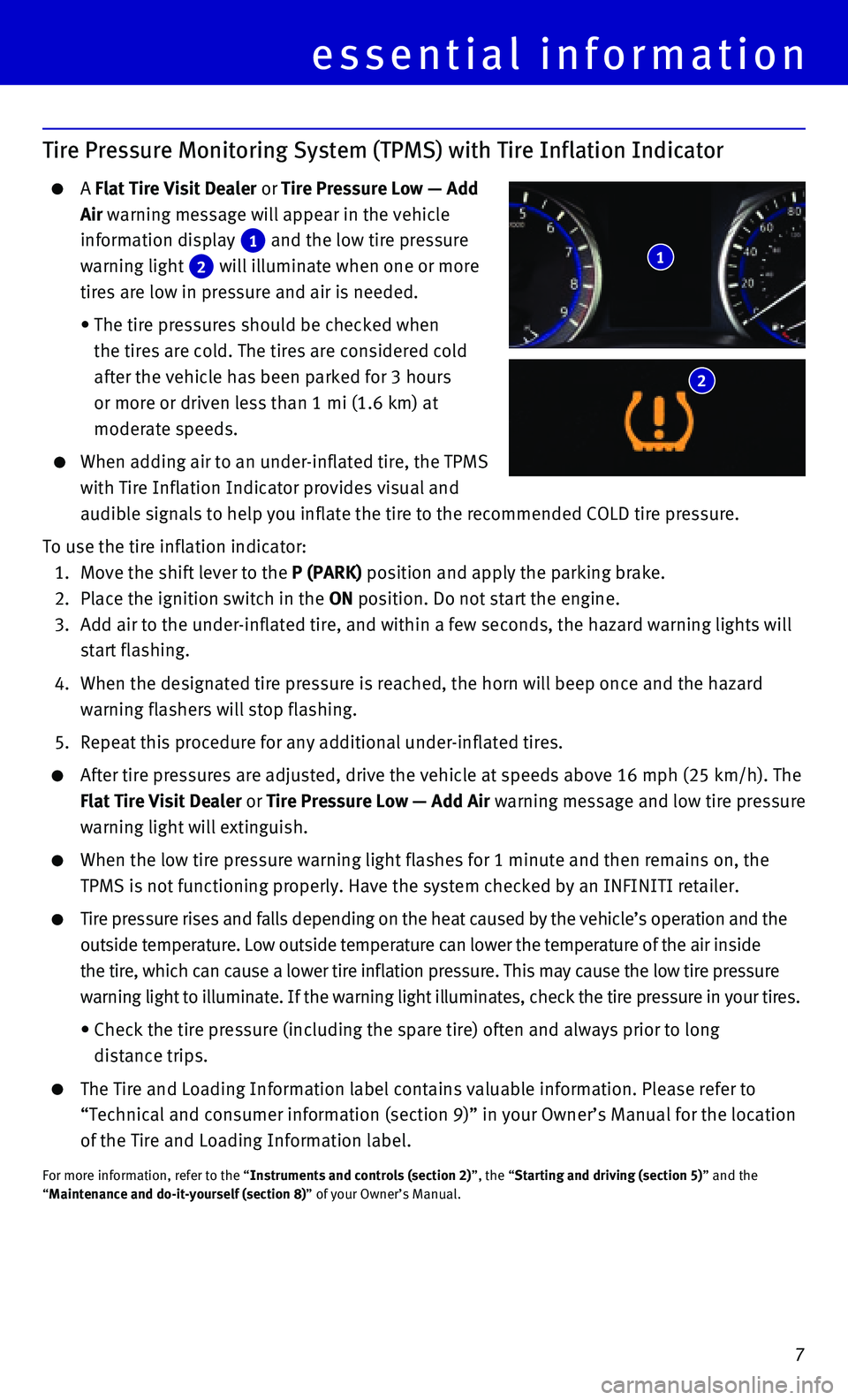
7
Tire Pressure Monitoring System (TPMS) with Tire Inflation Indicator
A Flat Tire Visit Dealer or Tire Pressure Low — Add
Air warning message will appear in the vehicle
information display 1 and the low tire pressure
warning light 2 will illuminate when one or more
tires are low in pressure and air is needed.
• The tire pressures should be checked when
the tires are cold. The tires are considered cold
after the vehicle has been parked for 3 hours
or more or driven less than 1 mi (1.6 km) at
moderate speeds.
When adding air to an under-inflated tire, the TPMS
with Tire Inflation Indicator provides visual and
audible signals to help you inflate the tire to the recommended COLD tir\
e pressure.
To use the tire inflation indicator:
1. Move the shift lever to the P (PARK) position and apply the parking brake.
2. Place the ignition switch in the ON position. Do not start the engine.
3. Add air to the under-inflated tire, and within a few seconds, the hazard\
warning lights will
start flashing.
4. When the designated tire pressure is reached, the horn will beep once an\
d the hazard
warning flashers will stop flashing.
5. Repeat this procedure for any additional under-inflated tires.
After tire pressures are adjusted, drive the vehicle at speeds above 16 \
mph (25 km/h). The
Flat Tire Visit Dealer or Tire Pressure Low — Add Air warning message and low tire pressure
warning light will extinguish.
When the low tire pressure warning light flashes for 1 minute and then r\
emains on, the
TPMS is not functioning properly. Have the system checked by an INFINITI\
retailer.
Tire pressure rises and falls depending on the heat caused by the vehicl\
e’s operation and the
outside temperature. Low outside temperature can lower the temperature o\
f the air inside
the tire, which can cause a lower tire inflation pressure. This may caus\
e the low tire pressure
warning light to illuminate. If the warning light illuminates, check the\
tire pressure in your tires.
• Check the tire pressure (including the spare tire) often and always pr\
ior to long
distance trips.
The Tire and Loading Information label contains valuable information. Pl\
ease refer to
“Technical and consumer information (section 9)” in your Owner’\
s Manual for the location
of the Tire and Loading Information label.
For more information, refer to the “Instruments and controls (section 2)”, the “Starting and driving (section 5)” and the “Maintenance and do-it-yourself (section 8)” of your Owner’s Manual.
1
2
essential information
Page 10 of 32
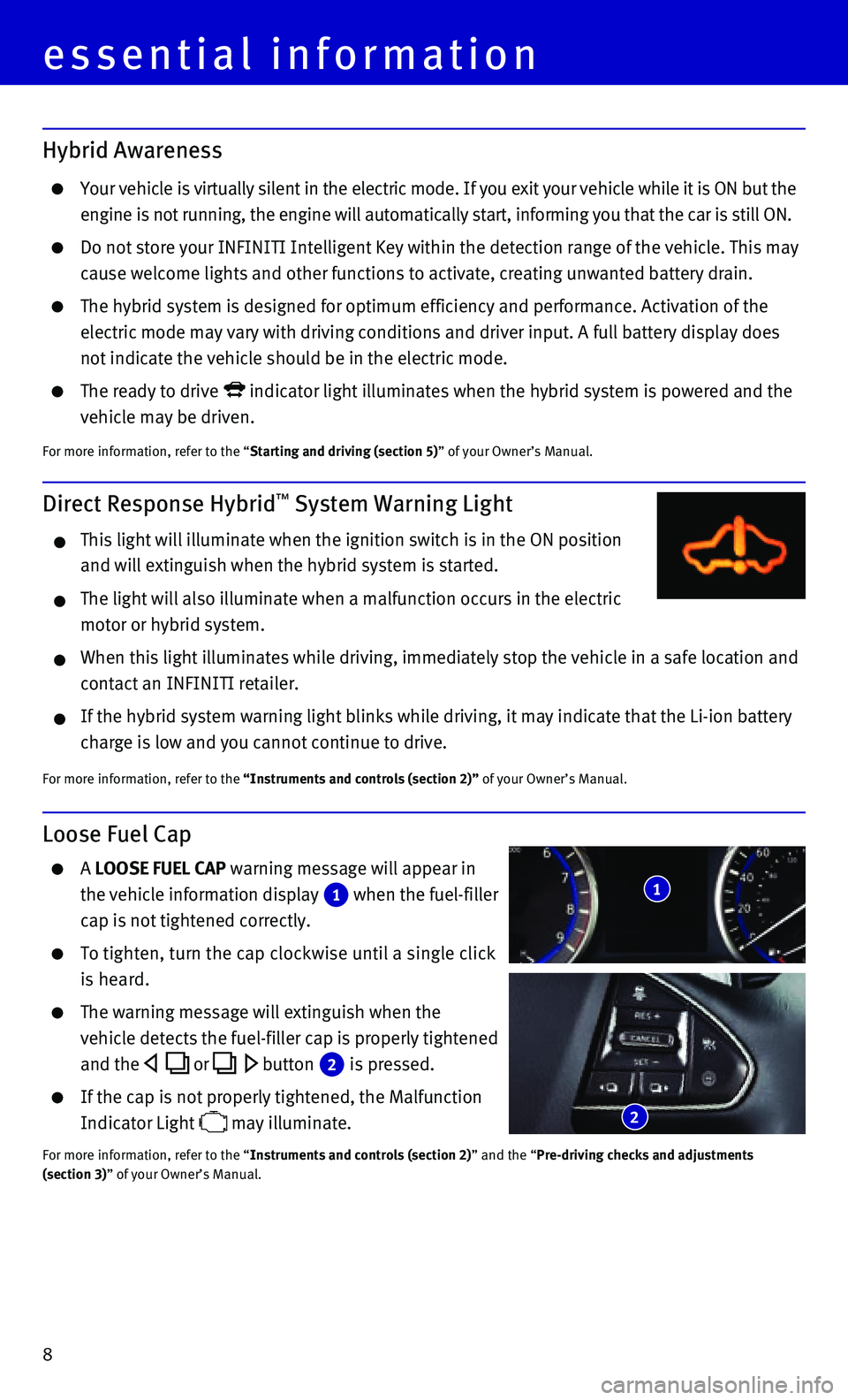
8
Hybrid Awareness
Your vehicle is virtually silent in the electric mode. If you exit your \
vehicle while it is ON but the
engine is not running, the engine will automatically start, informing yo\
u that the car is still ON.
Do not store your INFINITI Intelligent Key within the detection range of\
the vehicle. This may
cause welcome lights and other functions to activate, creating unwanted \
battery drain.
The hybrid system is designed for optimum efficiency and performance. Ac\
tivation of the
electric mode may vary with driving conditions and driver input. A full \
battery display does
not indicate the vehicle should be in the electric mode.
The ready to drive indicator light illuminates when the hybrid system is powered and the
vehicle may be driven.
For more information, refer to the “Starting and driving (section 5)” of your Owner’s Manual.
Direct Response Hybrid™ System Warning Light
This light will illuminate when the ignition switch is in the ON positio\
n
and will extinguish when the hybrid system is started.
The light will also illuminate when a malfunction occurs in the electric\
motor or hybrid system.
When this light illuminates while driving, immediately stop the vehicle \
in a safe location and
contact an INFINITI retailer.
If the hybrid system warning light blinks while driving, it may indicate\
that the Li-ion battery
charge is low and you cannot continue to drive.
For more information, refer to the “Instruments and controls (section 2)” of your Owner’s Manual.
Loose Fuel Cap
A LOOSE FUEL CAP warning message will appear in
the vehicle information display 1 when the fuel-filler
cap is not tightened correctly.
To tighten, turn the cap clockwise until a single click
is heard.
The warning message will extinguish when the
vehicle detects the fuel-filler cap is properly tightened
and the or button 2 is pressed.
If the cap is not properly tightened, the Malfunction
Indicator Light may illuminate.
For more information, refer to the “Instruments and controls (section 2)” and the “Pre-driving checks and adjustments (section 3)” of your Owner’s Manual.
1
2
essential information