fuel INFINITI Q50 HYBRID 2015 Quick Reference Guide
[x] Cancel search | Manufacturer: INFINITI, Model Year: 2015, Model line: Q50 HYBRID, Model: INFINITI Q50 HYBRID 2015Pages: 32, PDF Size: 2.78 MB
Page 3 of 32
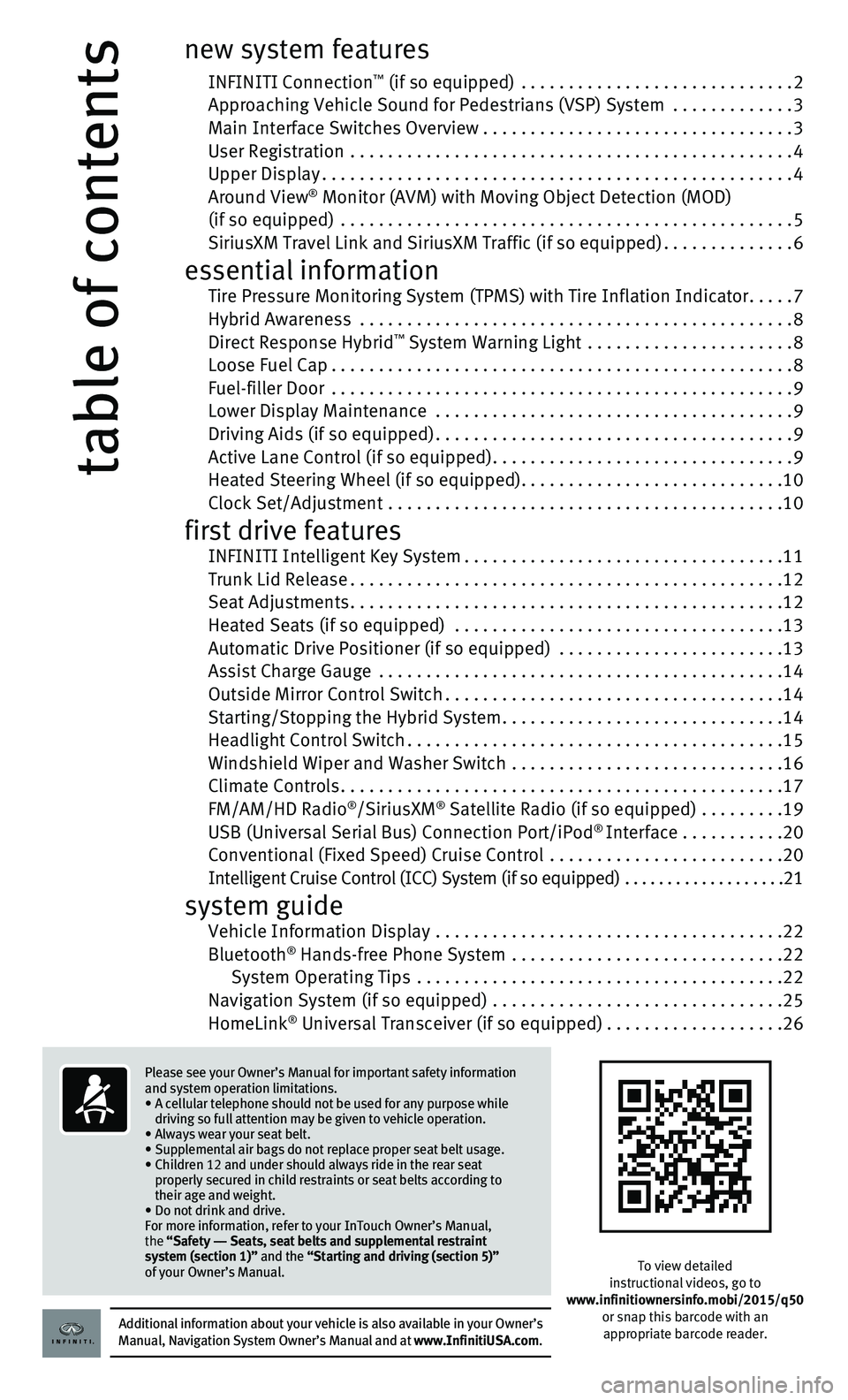
table of contents
new system features
INFINITI Connection™ (if so equipped) .............................2 Approaching Vehicle Sound for Pedestrians (VSP) System .............3 Main Interface Switches Overview .................................3 User Registration ...............................................4 Upper Display..................................................4 Around View® Monitor (AVM) with Moving Object Detection (MOD) (if so equipped) ................................................5 SiriusXM Travel Link and SiriusXM Traffic (if so equipped)..............6
essential information Tire Pressure Monitoring System (TPMS) with Tire Inflation Indicator.....7 Hybrid Awareness ..............................................8 Direct Response Hybrid™ System Warning Light ......................8 Loose Fuel Cap.................................................8 Fuel-filler Door .................................................9 Lower Display Maintenance ......................................9 Driving Aids (if so equipped)......................................9 Active Lane Control (if so equipped)................................9 Heated Steering Wheel (if so equipped)............................10 Clock Set/Adjustment ..........................................10
first drive features INFINITI Intelligent Key System..................................11 Trunk Lid Release..............................................12 Seat Adjustments..............................................12 Heated Seats (if so equipped) ...................................13 Automatic Drive Positioner (if so equipped) ........................13 Assist Charge Gauge ...........................................14 Outside Mirror Control Switch....................................14 Starting/Stopping the Hybrid System..............................14 Headlight Control Switch........................................15 Windshield Wiper and Washer Switch .............................16 Climate Controls...............................................17 FM/AM/HD Radio®/SiriusXM® Satellite Radio (if so equipped) .........19 USB (Universal Serial Bus) Connection Port/iPod® Interface ...........20 Conventional (Fixed Speed) Cruise Control .........................20 Intelligent Cruise Control (ICC) System (if so equipped) ...................21
system guide Vehicle Information Display .....................................22 Bluetooth® Hands-free Phone System .............................22 System Operating Tips .......................................22 Navigation System (if so equipped) ...............................25 HomeLink® Universal Transceiver (if so equipped)...................26
To view detailed instructional videos, go to www.infinitiownersinfo.mobi/2015/q50or snap this barcode with an appropriate barcode reader.Additional information about your vehicle is also available in your Owne\
r’s Manual, Navigation System Owner’s Manual and at www.InfinitiUSA.com.
Please see your Owner’s Manual for important safety information and system operation limitations.• A cellular telephone should not be used for any purpose while driving so full attention may be given to vehicle operation.• Always wear your seat belt.• Supplemental air bags do not replace proper seat belt usage. • Children 12 and under should always ride in the rear seat properly secured in child restraints or seat belts according to their age and weight. • Do not drink and drive.For more information, refer to your InTouch Owner’s Manual, the “Safety –– Seats, seat belts and supplemental restraint system (section 1)” and the “Starting and driving (section 5)” of your Owner’s Manual.
Page 8 of 32
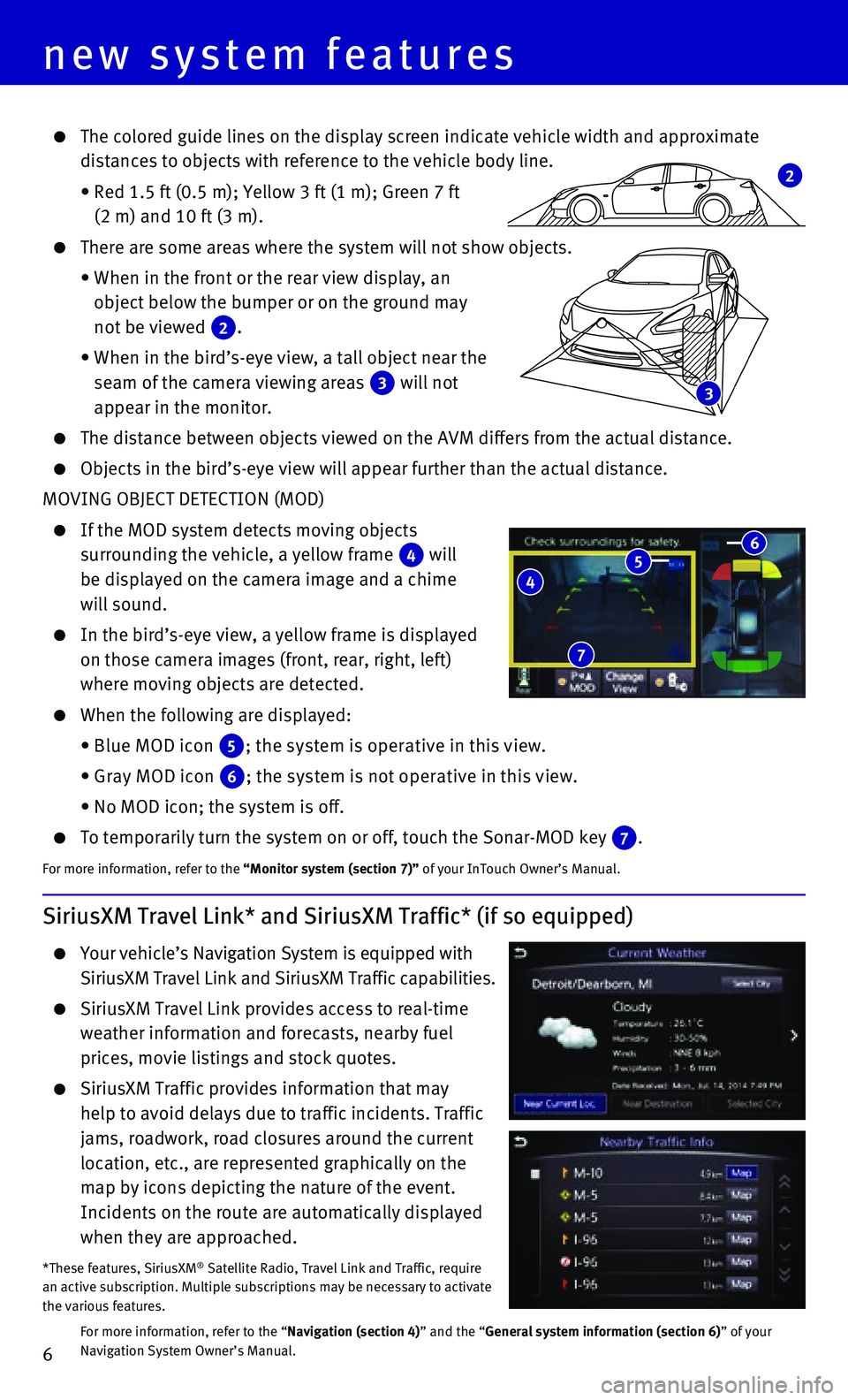
6
new system features
3
SiriusXM Travel Link* and SiriusXM Traffic* (if so equipped)
Your vehicle’s Navigation System is equipped with
SiriusXM Travel Link and SiriusXM Traffic capabilities.
SiriusXM Travel Link provides access to real-time
weather information and forecasts, nearby fuel
prices, movie listings and stock quotes.
SiriusXM Traffic provides information that may
help to avoid delays due to traffic incidents. Traffic
jams, roadwork, road closures around the current
location, etc., are represented graphically on the
map by icons depicting the nature of the event.
Incidents on the route are automatically displayed
when they are approached.
*These features, SiriusXM® Satellite Radio, Travel Link and Traffic, require an active subscription. Multiple subscriptions may be necessary to activ\
ate the various features.
For more information, refer to the “Navigation (section 4)” and the “General system information (section 6)” of your Navigation System Owner’s Manual.
4 5 6
7
2
The colored guide lines on the display screen indicate vehicle width and\
approximate
distances to objects with reference to the vehicle body line.
• Red 1.5 ft (0.5 m); Yellow 3 ft (1 m); Green 7 ft
(2 m) and 10 ft (3 m).
There are some areas where the system will not show objects.
• When in the front or the rear view display, an
object below the bumper or on the ground may
not be viewed 2.
• When in the bird’s-eye view, a tall object near the
seam of the camera viewing areas 3 will not
appear in the monitor.
The distance between objects viewed on the AVM differs from the actual d\
istance.
Objects in the bird’s-eye view will appear further than the actual di\
stance.
MOVING OBJECT DETECTION (MOD)
If the MOD system detects moving objects
surrounding the vehicle, a yellow frame 4 will
be displayed on the camera image and a chime
will sound.
In the bird’s-eye view, a yellow frame is displayed
on those camera images (front, rear, right, left)
where moving objects are detected.
When the following are displayed:
• Blue MOD icon 5; the system is operative in this view.
• Gray MOD icon 6; the system is not operative in this view.
• No MOD icon; the system is off.
To temporarily turn the system on or off, touch the Sonar-MOD key 7.
For more information, refer to the “Monitor system (section 7)” of your InTouch Owner’s Manual.
Page 10 of 32
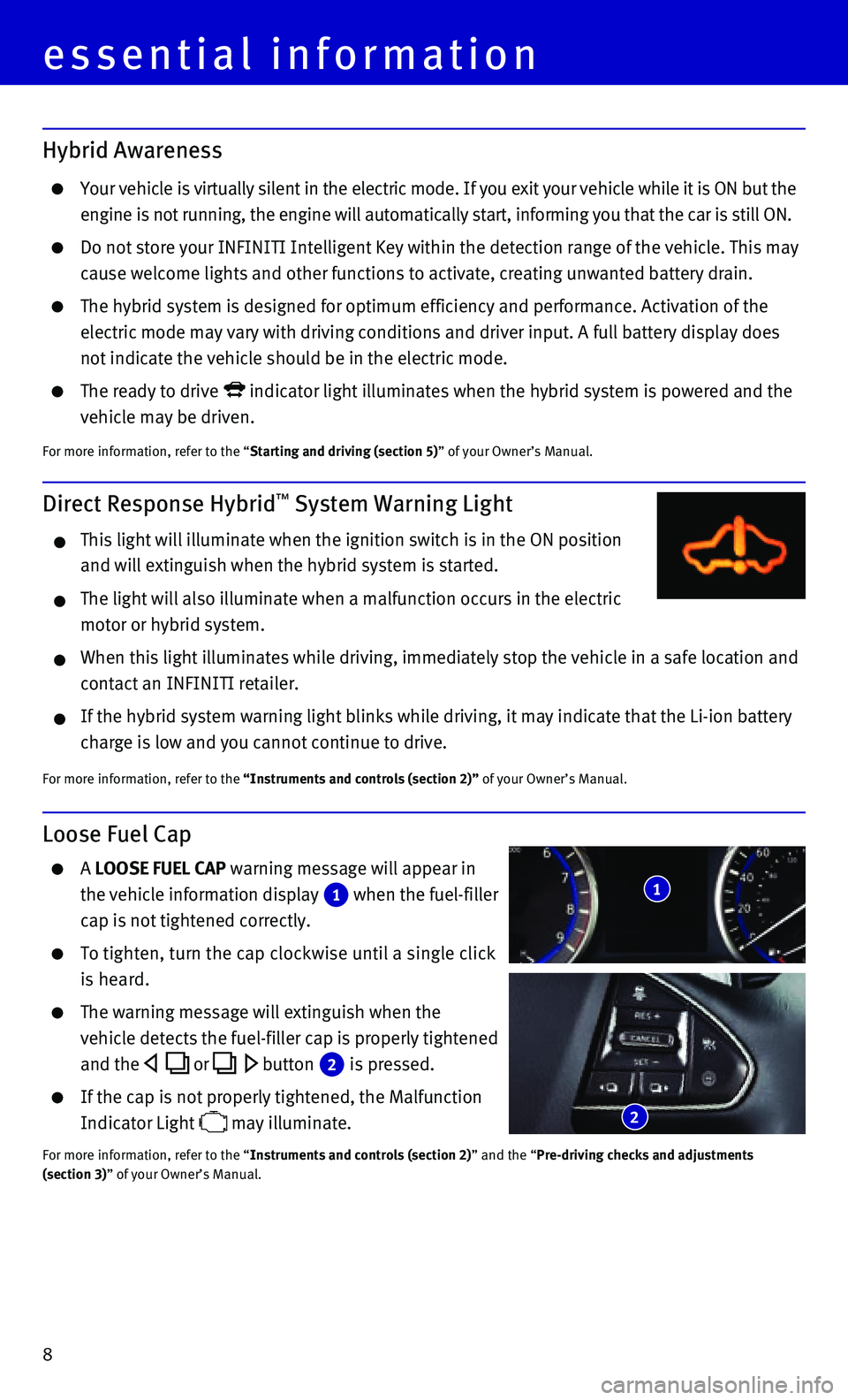
8
Hybrid Awareness
Your vehicle is virtually silent in the electric mode. If you exit your \
vehicle while it is ON but the
engine is not running, the engine will automatically start, informing yo\
u that the car is still ON.
Do not store your INFINITI Intelligent Key within the detection range of\
the vehicle. This may
cause welcome lights and other functions to activate, creating unwanted \
battery drain.
The hybrid system is designed for optimum efficiency and performance. Ac\
tivation of the
electric mode may vary with driving conditions and driver input. A full \
battery display does
not indicate the vehicle should be in the electric mode.
The ready to drive indicator light illuminates when the hybrid system is powered and the
vehicle may be driven.
For more information, refer to the “Starting and driving (section 5)” of your Owner’s Manual.
Direct Response Hybrid™ System Warning Light
This light will illuminate when the ignition switch is in the ON positio\
n
and will extinguish when the hybrid system is started.
The light will also illuminate when a malfunction occurs in the electric\
motor or hybrid system.
When this light illuminates while driving, immediately stop the vehicle \
in a safe location and
contact an INFINITI retailer.
If the hybrid system warning light blinks while driving, it may indicate\
that the Li-ion battery
charge is low and you cannot continue to drive.
For more information, refer to the “Instruments and controls (section 2)” of your Owner’s Manual.
Loose Fuel Cap
A LOOSE FUEL CAP warning message will appear in
the vehicle information display 1 when the fuel-filler
cap is not tightened correctly.
To tighten, turn the cap clockwise until a single click
is heard.
The warning message will extinguish when the
vehicle detects the fuel-filler cap is properly tightened
and the or button 2 is pressed.
If the cap is not properly tightened, the Malfunction
Indicator Light may illuminate.
For more information, refer to the “Instruments and controls (section 2)” and the “Pre-driving checks and adjustments (section 3)” of your Owner’s Manual.
1
2
essential information
Page 11 of 32
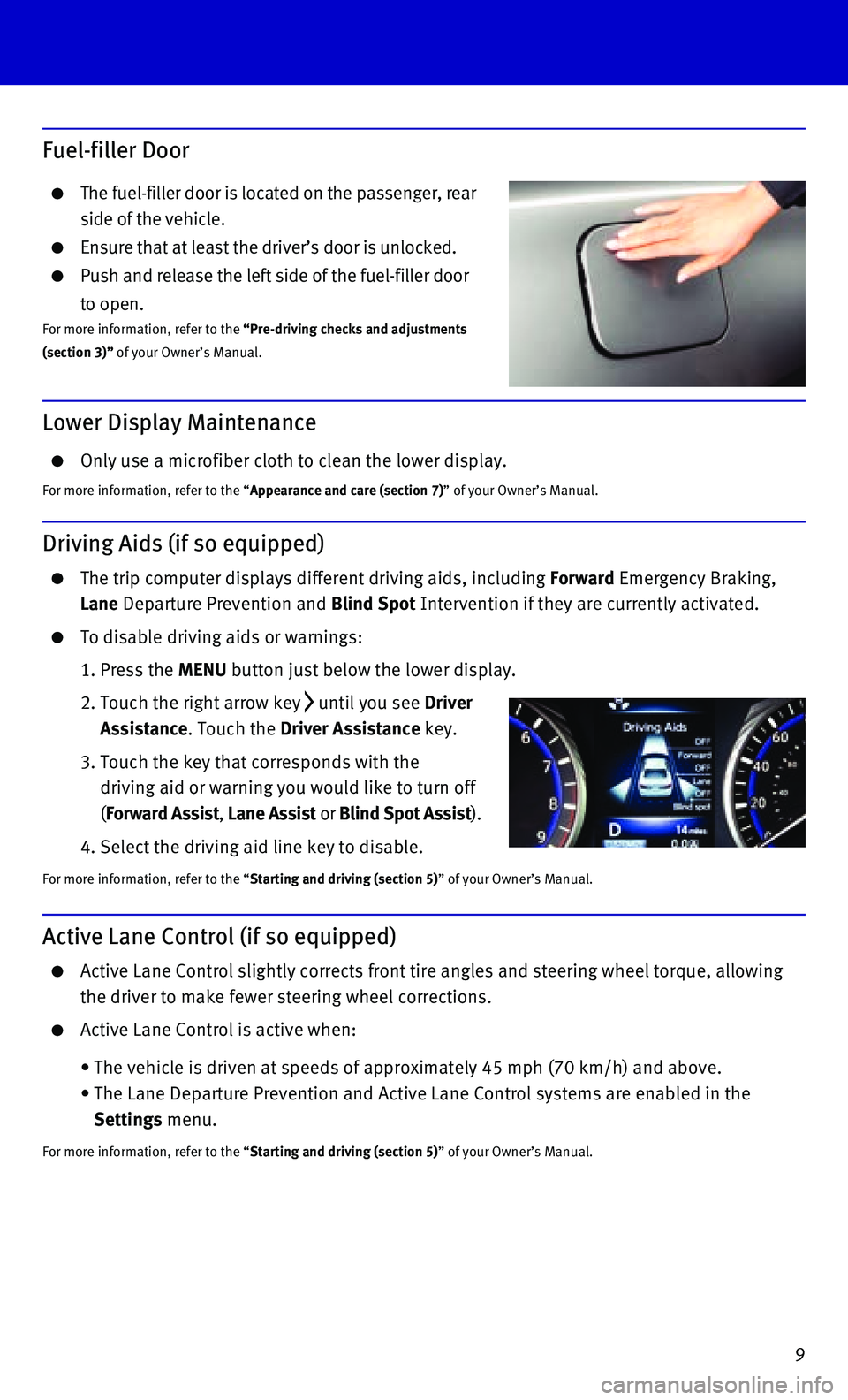
9
Active Lane Control (if so equipped)
Active Lane Control slightly corrects front tire angles and steering whe\
el torque, allowing
the driver to make fewer steering wheel corrections.
Active Lane Control is active when:
• The vehicle is driven at speeds of approximately 45 mph (70 km/h) and \
above.
• The Lane Departure Prevention and Active Lane Control systems are enable\
d in the
Settings menu.
For more information, refer to the “Starting and driving (section 5)” of your Owner’s Manual.
Lower Display Maintenance
Only use a microfiber cloth to clean the lower display.
For more information, refer to the “Appearance and care (section 7)” of your Owner’s Manual.
Driving Aids (if so equipped)
The trip computer displays different driving aids, including Forward Emergency Braking,
Lane Departure Prevention and Blind Spot Intervention if they are currently activated.
To disable driving aids or warnings:
1. Press the MENU button just below the lower display.
2. Touch the right arrow key until you see Driver
Assistance. Touch the Driver Assistance key.
3. Touch the key that corresponds with the
driving aid or warning you would like to turn off
(Forward Assist, Lane Assist or Blind Spot Assist).
4. Select the driving aid line key to disable.
For more information, refer to the “Starting and driving (section 5)” of your Owner’s Manual.
Fuel-filler Door
The fuel-filler door is located on the passenger, rear
side of the vehicle.
Ensure that at least the driver’s door is unlocked.
Push and release the left side of the fuel-filler door
to open.For more information, refer to the “Pre-driving checks and adjustments (section 3)” of your Owner’s Manual.
Page 24 of 32
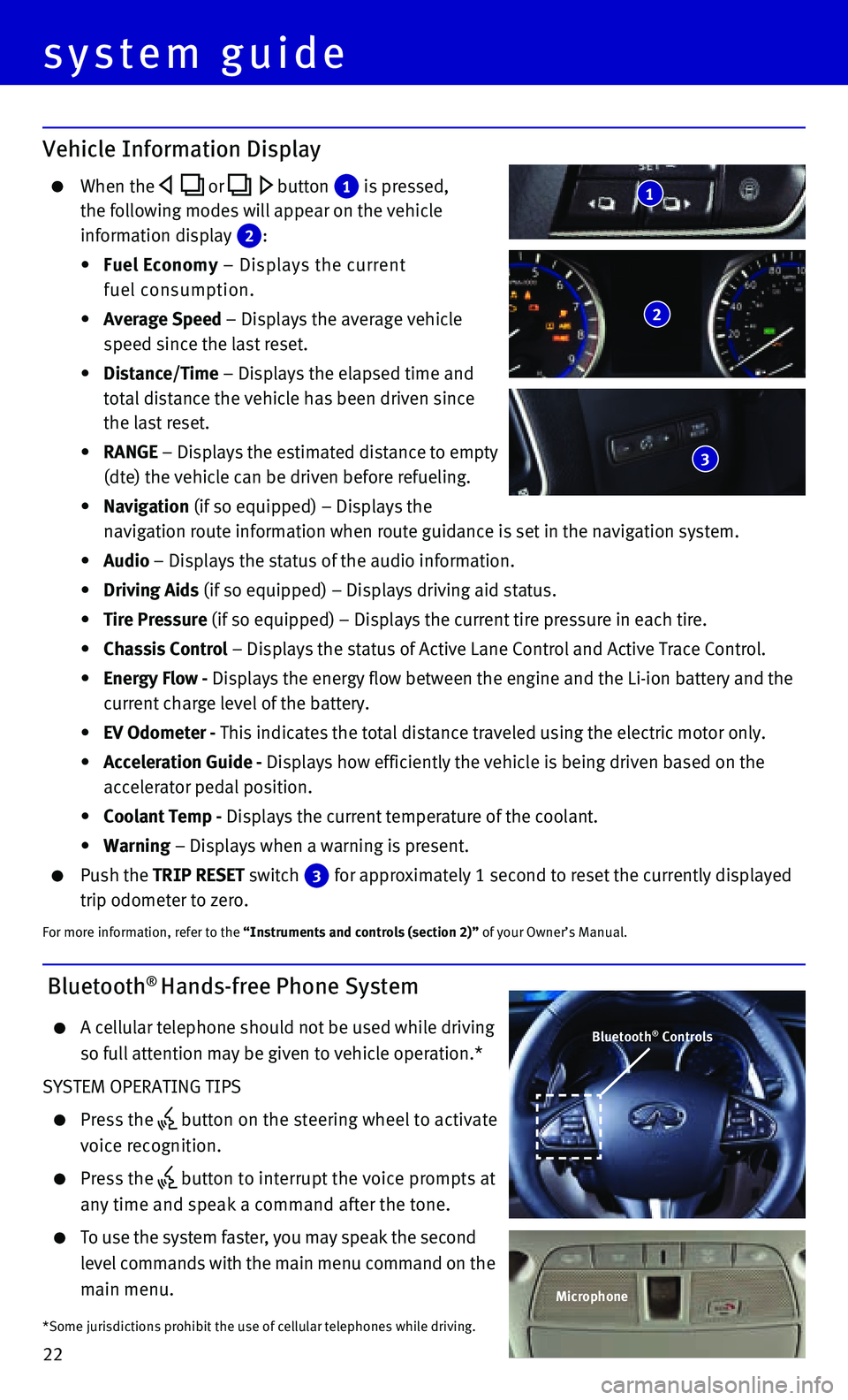
22
system guide
Vehicle Information Display
When the or button 1 is pressed,
the following modes will appear on the vehicle
information display 2 :
• Fuel Economy – Displays the current
fuel consumption.
• Average Speed – Displays the average vehicle
speed since the last reset.
• Distance/Time – Displays the elapsed time and
total distance the vehicle has been driven since
the last reset.
• RANGE – Displays the estimated distance to empty
(dte) the vehicle can be driven before refueling.
• Navigation (if so equipped) – Displays the
navigation route information when route guidance is set in the navigatio\
n system.
• Audio – Displays the status of the audio information.
• Driving Aids (if so equipped) – Displays driving aid status.
• Tire Pressure (if so equipped) – Displays the current tire pressure in each tire\
.
• Chassis Control – Displays the status of Active Lane Control and Active Trace Contro\
l.
• Energy Flow - Displays the energy flow between the engine and the Li-ion battery and t\
he
current charge level of the battery.
• EV Odometer - This indicates the total distance traveled using the electric motor only\
.
• Acceleration Guide - Displays how efficiently the vehicle is being driven based on the
accelerator pedal position.
• Coolant Temp - Displays the current temperature of the coolant.
• Warning – Displays when a warning is present.
Push the TRIP RESET switch 3 for approximately 1 second to reset the currently displayed
trip odometer to zero.
For more information, refer to the “Instruments and controls (section 2)” of your Owner’s Manual.
2
3
1
Bluetooth® Hands-free Phone System
A cellular telephone should not be used while driving
so full attention may be given to vehicle operation.*
SYSTEM OPERATING TIPS
Press the button on the steering wheel to activate
voice recognition.
Press the button to interrupt the voice prompts at
any time and speak a command after the tone.
To use the system faster, you may speak the second
level commands with the main menu command on the
main menu.
*Some jurisdictions prohibit the use of cellular telephones while drivin\
g.
Bluetooth® Controls
Microphone