navigation system INFINITI Q50 HYBRID 2015 Quick Reference Guide
[x] Cancel search | Manufacturer: INFINITI, Model Year: 2015, Model line: Q50 HYBRID, Model: INFINITI Q50 HYBRID 2015Pages: 32, PDF Size: 2.78 MB
Page 3 of 32
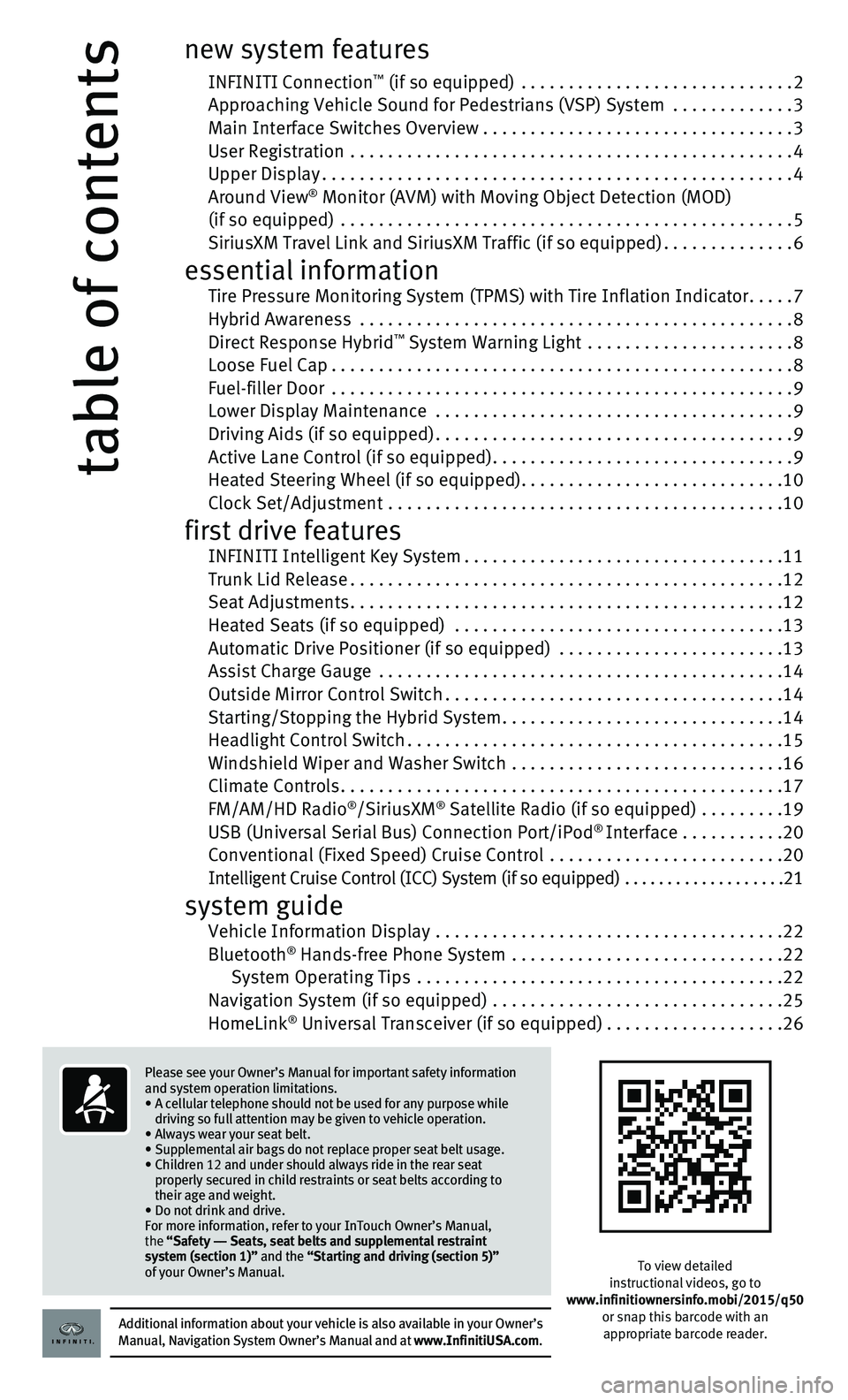
table of contents
new system features
INFINITI Connection™ (if so equipped) .............................2 Approaching Vehicle Sound for Pedestrians (VSP) System .............3 Main Interface Switches Overview .................................3 User Registration ...............................................4 Upper Display..................................................4 Around View® Monitor (AVM) with Moving Object Detection (MOD) (if so equipped) ................................................5 SiriusXM Travel Link and SiriusXM Traffic (if so equipped)..............6
essential information Tire Pressure Monitoring System (TPMS) with Tire Inflation Indicator.....7 Hybrid Awareness ..............................................8 Direct Response Hybrid™ System Warning Light ......................8 Loose Fuel Cap.................................................8 Fuel-filler Door .................................................9 Lower Display Maintenance ......................................9 Driving Aids (if so equipped)......................................9 Active Lane Control (if so equipped)................................9 Heated Steering Wheel (if so equipped)............................10 Clock Set/Adjustment ..........................................10
first drive features INFINITI Intelligent Key System..................................11 Trunk Lid Release..............................................12 Seat Adjustments..............................................12 Heated Seats (if so equipped) ...................................13 Automatic Drive Positioner (if so equipped) ........................13 Assist Charge Gauge ...........................................14 Outside Mirror Control Switch....................................14 Starting/Stopping the Hybrid System..............................14 Headlight Control Switch........................................15 Windshield Wiper and Washer Switch .............................16 Climate Controls...............................................17 FM/AM/HD Radio®/SiriusXM® Satellite Radio (if so equipped) .........19 USB (Universal Serial Bus) Connection Port/iPod® Interface ...........20 Conventional (Fixed Speed) Cruise Control .........................20 Intelligent Cruise Control (ICC) System (if so equipped) ...................21
system guide Vehicle Information Display .....................................22 Bluetooth® Hands-free Phone System .............................22 System Operating Tips .......................................22 Navigation System (if so equipped) ...............................25 HomeLink® Universal Transceiver (if so equipped)...................26
To view detailed instructional videos, go to www.infinitiownersinfo.mobi/2015/q50or snap this barcode with an appropriate barcode reader.Additional information about your vehicle is also available in your Owne\
r’s Manual, Navigation System Owner’s Manual and at www.InfinitiUSA.com.
Please see your Owner’s Manual for important safety information and system operation limitations.• A cellular telephone should not be used for any purpose while driving so full attention may be given to vehicle operation.• Always wear your seat belt.• Supplemental air bags do not replace proper seat belt usage. • Children 12 and under should always ride in the rear seat properly secured in child restraints or seat belts according to their age and weight. • Do not drink and drive.For more information, refer to your InTouch Owner’s Manual, the “Safety –– Seats, seat belts and supplemental restraint system (section 1)” and the “Starting and driving (section 5)” of your Owner’s Manual.
Page 4 of 32
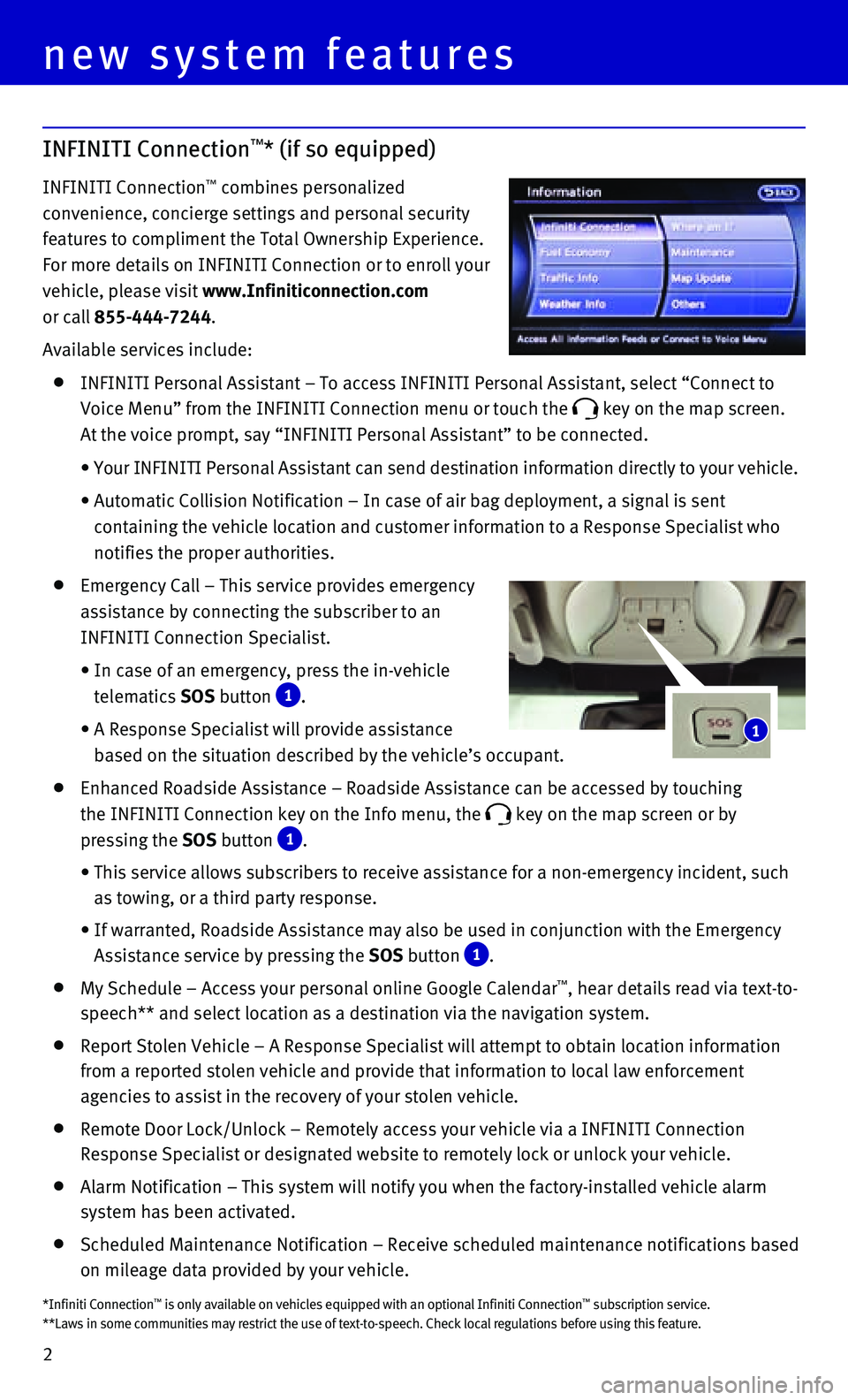
2
new system features
INFINITI Connection™* (if so equipped)
INFINITI Connection™ combines personalized
convenience, concierge settings and personal security
features to compliment the Total Ownership Experience.
For more details on INFINITI Connection or to enroll your
vehicle, please visit www.Infiniticonnection.com
or call 855-444-7244.
Available services include:
INFINITI Personal Assistant – To access INFINITI Personal Assistant, \
select “Connect to
Voice Menu” from the INFINITI Connection menu or touch the key on the map screen.
At the voice prompt, say “INFINITI Personal Assistant” to be conne\
cted.
• Your INFINITI Personal Assistant can send destination information direct\
ly to your vehicle.
• Automatic Collision Notification – In case of air bag deployment, a s\
ignal is sent
containing the vehicle location and customer information to a Response S\
pecialist who
notifies the proper authorities.
Emergency Call – This service provides emergency
assistance by connecting the subscriber to an
INFINITI Connection Specialist.
• In case of an emergency, press the in-vehicle
telematics SOS button 1.
• A Response Specialist will provide assistance
based on the situation described by the vehicle’s occupant.
Enhanced Roadside Assistance – Roadside Assistance can be accessed by\
touching
the INFINITI Connection key on the Info menu, the key on the map screen or by
pressing the SOS button 1.
• This service allows subscribers to receive assistance for a non-emergenc\
y incident, such
as towing, or a third party response.
• If warranted, Roadside Assistance may also be used in conjunction with t\
he Emergency
Assistance service by pressing the SOS button 1.
My Schedule – Access your personal online Google Calendar™, hear details read via text-to-
speech** and select location as a destination via the navigation system.\
Report Stolen Vehicle – A Response Specialist will attempt to obtain \
location information
from a reported stolen vehicle and provide that information to local law\
enforcement
agencies to assist in the recovery of your stolen vehicle.
Remote Door Lock/Unlock – Remotely access your vehicle via a INFINITI\
Connection
Response Specialist or designated website to remotely lock or unlock you\
r vehicle.
Alarm Notification – This system will notify you when the factory-ins\
talled vehicle alarm
system has been activated.
Scheduled Maintenance Notification – Receive scheduled maintenance no\
tifications based
on mileage data provided by your vehicle.
1
*Infiniti Connection™ is only available on vehicles equipped with an optional Infiniti Connec\
tion™ subscription service.**Laws in some communities may restrict the use of text-to-speech. Check\
local regulations before using this feature.
Page 5 of 32
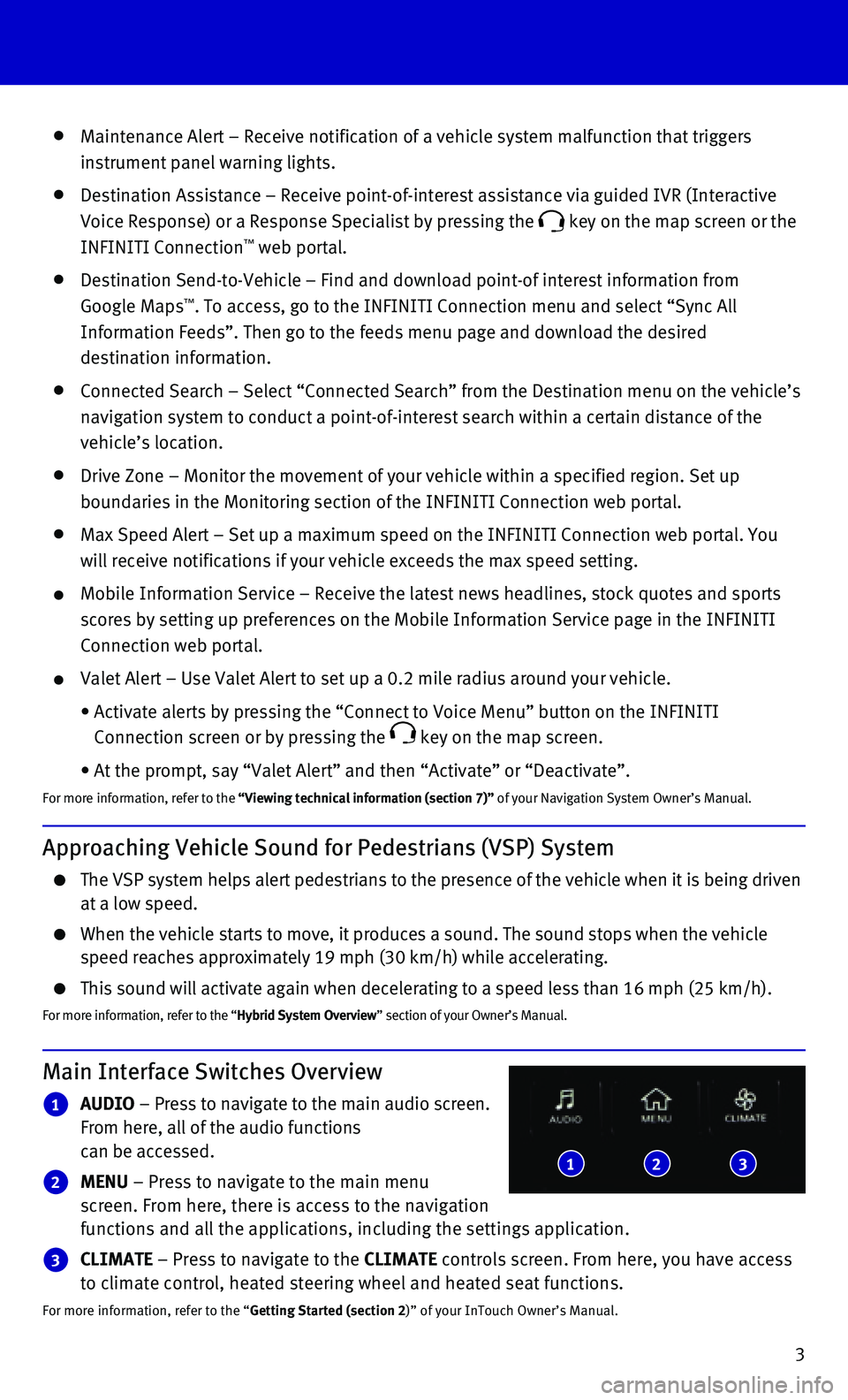
3
Maintenance Alert – Receive notification of a vehicle system malfunct\
ion that triggers
instrument panel warning lights.
Destination Assistance – Receive point-of-interest assistance via gui\
ded IVR (Interactive
Voice Response) or a Response Specialist by pressing the key on the map screen or the
INFINITI Connection™ web portal.
Destination Send-to-Vehicle – Find and download point-of interest inf\
ormation from
Google Maps™. To access, go to the INFINITI Connection menu and select “Sync All
Information Feeds”. Then go to the feeds menu page and download the d\
esired
destination information.
Connected Search – Select “Connected Search” from the Destinati\
on menu on the vehicle’s
navigation system to conduct a point-of-interest search within a certain\
distance of the
vehicle’s location.
Drive Zone – Monitor the movement of your vehicle within a specified \
region. Set up
boundaries in the Monitoring section of the INFINITI Connection web port\
al.
Max Speed Alert – Set up a maximum speed on the INFINITI Connection w\
eb portal. You
will receive notifications if your vehicle exceeds the max speed setting\
.
Mobile Information Service – Receive the latest news headlines, stock\
quotes and sports
scores by setting up preferences on the Mobile Information Service page \
in the INFINITI
Connection web portal.
Valet Alert – Use Valet Alert to set up a 0.2 mile radius around your\
vehicle.
• Activate alerts by pressing the “Connect to Voice Menu” button on \
the INFINITI
Connection screen or by pressing the key on the map screen.
• At the prompt, say “Valet Alert” and then “Activate” or “\
Deactivate”.
For more information, refer to the “Viewing technical information (section 7)” of your Navigation System Owner’s Manual.
Approaching Vehicle Sound for Pedestrians (VSP) System
The VSP system helps alert pedestrians to the presence of the vehicle wh\
en it is being driven at a low speed.
When the vehicle starts to move, it produces a sound. The sound stops wh\
en the vehicle speed reaches approximately 19 mph (30 km/h) while accelerating.
This sound will activate again when decelerating to a speed less than 16\
mph (25 km/h).
For more information, refer to the “Hybrid System Overview” section of your Owner’s Manual.
Main Interface Switches Overview
1 AUDIO – Press to navigate to the main audio screen. From here, all of the audio functions can be accessed.
2 MENU – Press to navigate to the main menu screen. From here, there is access to the navigation functions and all the applications, including the settings application.
3 CLIMATE – Press to navigate to the CLIMATE controls screen. From here, you have access to climate control, heated steering wheel and heated seat functions.
For more information, refer to the “Getting Started (section 2)” of your InTouch Owner’s Manual.
123
Page 6 of 32
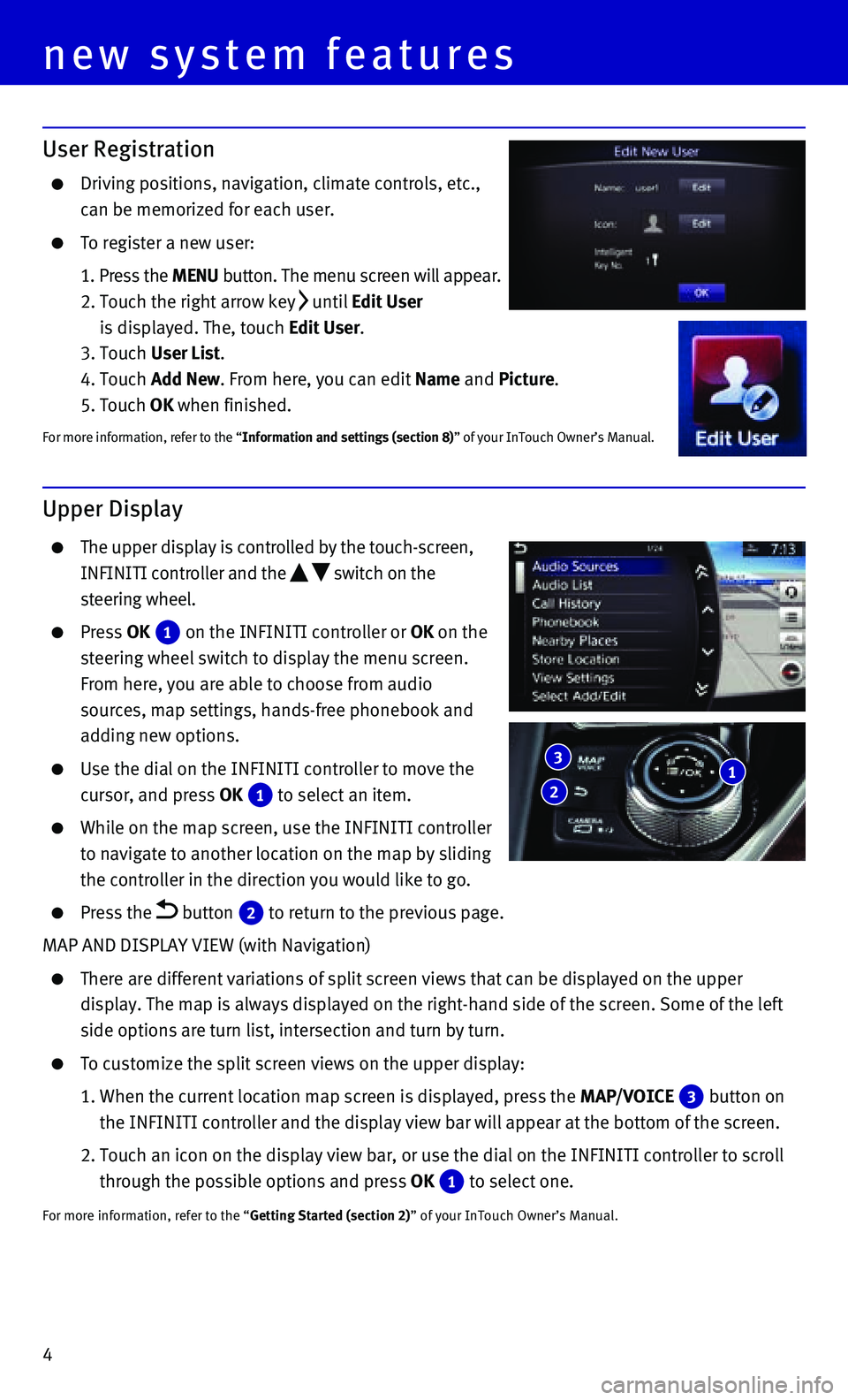
4
Upper Display
The upper display is controlled by the touch-screen,
INFINITI controller and the switch on the
steering wheel.
Press OK 1 on the INFINITI controller or OK on the
steering wheel switch to display the menu screen.
From here, you are able to choose from audio
sources, map settings, hands-free phonebook and
adding new options.
Use the dial on the INFINITI controller to move the
cursor, and press OK 1 to select an item.
While on the map screen, use the INFINITI controller
to navigate to another location on the map by sliding
the controller in the direction you would like to go.
Press the button 2 to return to the previous page.
MAP AND DISPLAY VIEW (with Navigation)
There are different variations of split screen views that can be display\
ed on the upper
display. The map is always displayed on the right-hand side of the scree\
n. Some of the left
side options are turn list, intersection and turn by turn.
To customize the split screen views on the upper display:
1. When the current location map screen is displayed, press the MAP/VOICE 3 button on
the INFINITI controller and the display view bar will appear at the bott\
om of the screen.
2. Touch an icon on the display view bar, or use the dial on the INFINITI c\
ontroller to scroll
through the possible options and press OK 1 to select one.
For more information, refer to the “Getting Started (section 2)” of your InTouch Owner’s Manual.
User Registration
Driving positions, navigation, climate controls, etc.,
can be memorized for each user.
To register a new user:
1. Press the MENU button. The menu screen will appear.
2. Touch the right arrow key until Edit User
is displayed. The, touch Edit User.
3. Touch User List.
4. Touch Add New. From here, you can edit Name and Picture.
5. Touch OK when finished.
For more information, refer to the “Information and settings (section 8)” of your InTouch Owner’s Manual.
1 2
3
new system features
Page 8 of 32
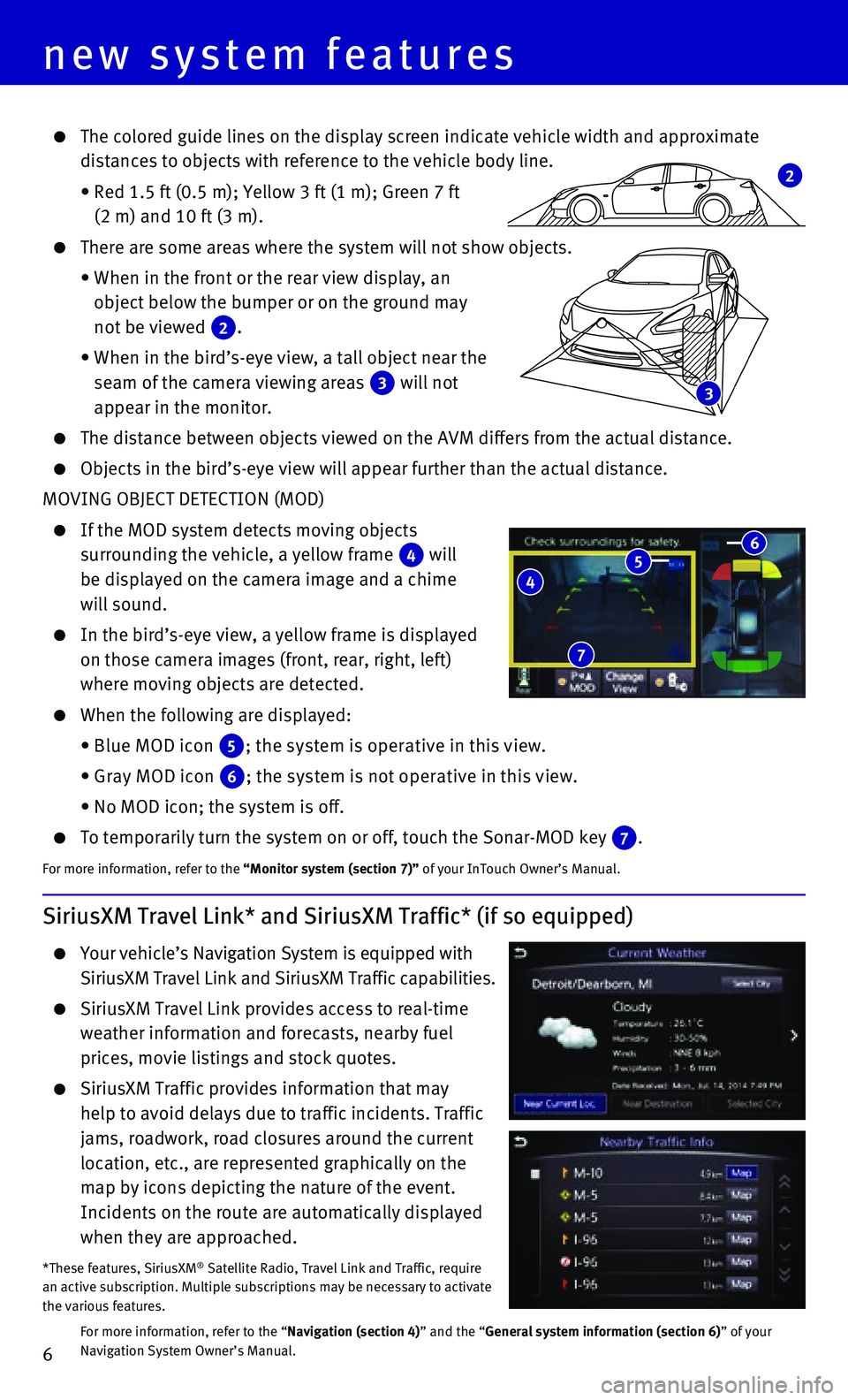
6
new system features
3
SiriusXM Travel Link* and SiriusXM Traffic* (if so equipped)
Your vehicle’s Navigation System is equipped with
SiriusXM Travel Link and SiriusXM Traffic capabilities.
SiriusXM Travel Link provides access to real-time
weather information and forecasts, nearby fuel
prices, movie listings and stock quotes.
SiriusXM Traffic provides information that may
help to avoid delays due to traffic incidents. Traffic
jams, roadwork, road closures around the current
location, etc., are represented graphically on the
map by icons depicting the nature of the event.
Incidents on the route are automatically displayed
when they are approached.
*These features, SiriusXM® Satellite Radio, Travel Link and Traffic, require an active subscription. Multiple subscriptions may be necessary to activ\
ate the various features.
For more information, refer to the “Navigation (section 4)” and the “General system information (section 6)” of your Navigation System Owner’s Manual.
4 5 6
7
2
The colored guide lines on the display screen indicate vehicle width and\
approximate
distances to objects with reference to the vehicle body line.
• Red 1.5 ft (0.5 m); Yellow 3 ft (1 m); Green 7 ft
(2 m) and 10 ft (3 m).
There are some areas where the system will not show objects.
• When in the front or the rear view display, an
object below the bumper or on the ground may
not be viewed 2.
• When in the bird’s-eye view, a tall object near the
seam of the camera viewing areas 3 will not
appear in the monitor.
The distance between objects viewed on the AVM differs from the actual d\
istance.
Objects in the bird’s-eye view will appear further than the actual di\
stance.
MOVING OBJECT DETECTION (MOD)
If the MOD system detects moving objects
surrounding the vehicle, a yellow frame 4 will
be displayed on the camera image and a chime
will sound.
In the bird’s-eye view, a yellow frame is displayed
on those camera images (front, rear, right, left)
where moving objects are detected.
When the following are displayed:
• Blue MOD icon 5; the system is operative in this view.
• Gray MOD icon 6; the system is not operative in this view.
• No MOD icon; the system is off.
To temporarily turn the system on or off, touch the Sonar-MOD key 7.
For more information, refer to the “Monitor system (section 7)” of your InTouch Owner’s Manual.
Page 24 of 32
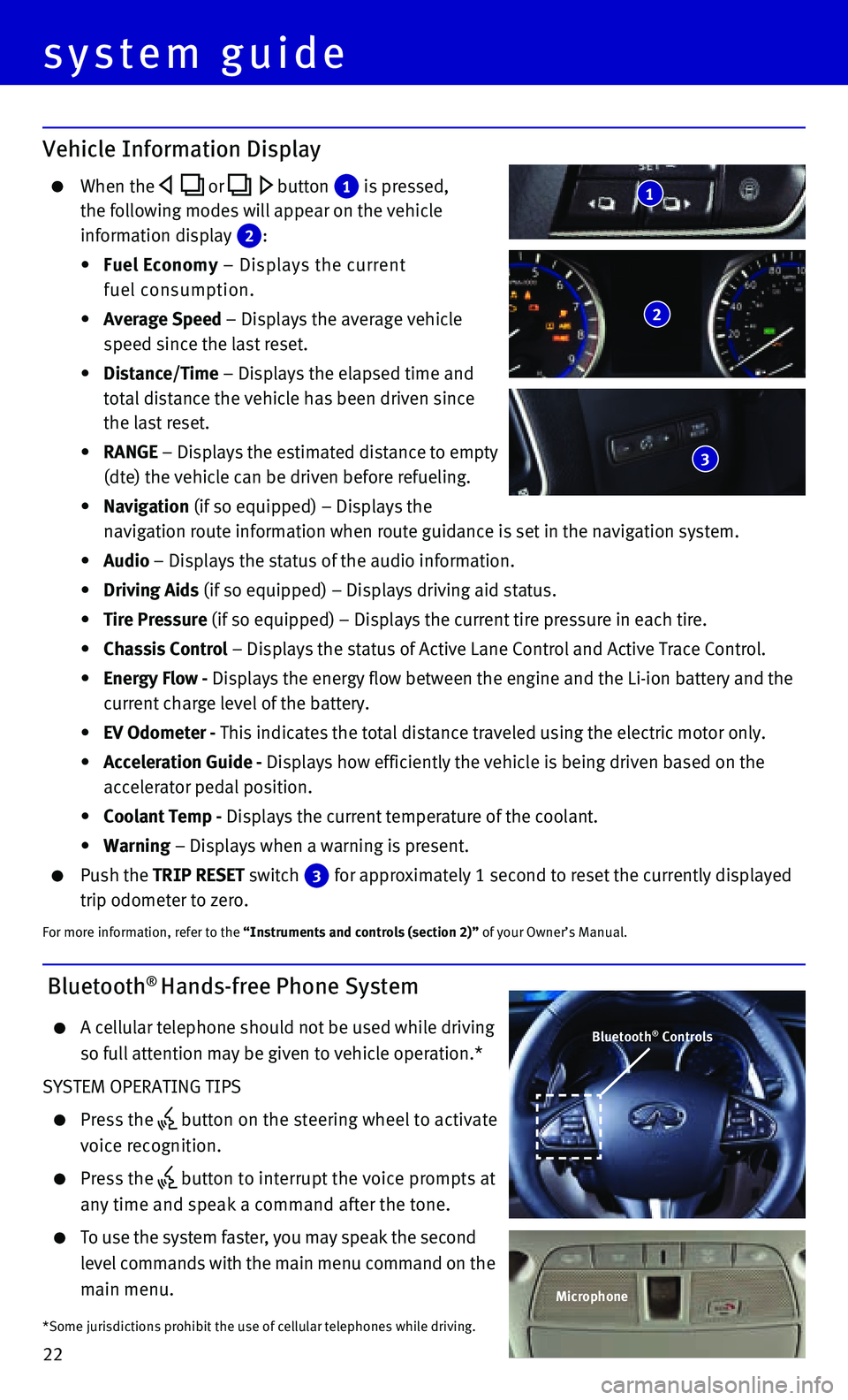
22
system guide
Vehicle Information Display
When the or button 1 is pressed,
the following modes will appear on the vehicle
information display 2 :
• Fuel Economy – Displays the current
fuel consumption.
• Average Speed – Displays the average vehicle
speed since the last reset.
• Distance/Time – Displays the elapsed time and
total distance the vehicle has been driven since
the last reset.
• RANGE – Displays the estimated distance to empty
(dte) the vehicle can be driven before refueling.
• Navigation (if so equipped) – Displays the
navigation route information when route guidance is set in the navigatio\
n system.
• Audio – Displays the status of the audio information.
• Driving Aids (if so equipped) – Displays driving aid status.
• Tire Pressure (if so equipped) – Displays the current tire pressure in each tire\
.
• Chassis Control – Displays the status of Active Lane Control and Active Trace Contro\
l.
• Energy Flow - Displays the energy flow between the engine and the Li-ion battery and t\
he
current charge level of the battery.
• EV Odometer - This indicates the total distance traveled using the electric motor only\
.
• Acceleration Guide - Displays how efficiently the vehicle is being driven based on the
accelerator pedal position.
• Coolant Temp - Displays the current temperature of the coolant.
• Warning – Displays when a warning is present.
Push the TRIP RESET switch 3 for approximately 1 second to reset the currently displayed
trip odometer to zero.
For more information, refer to the “Instruments and controls (section 2)” of your Owner’s Manual.
2
3
1
Bluetooth® Hands-free Phone System
A cellular telephone should not be used while driving
so full attention may be given to vehicle operation.*
SYSTEM OPERATING TIPS
Press the button on the steering wheel to activate
voice recognition.
Press the button to interrupt the voice prompts at
any time and speak a command after the tone.
To use the system faster, you may speak the second
level commands with the main menu command on the
main menu.
*Some jurisdictions prohibit the use of cellular telephones while drivin\
g.
Bluetooth® Controls
Microphone
Page 27 of 32
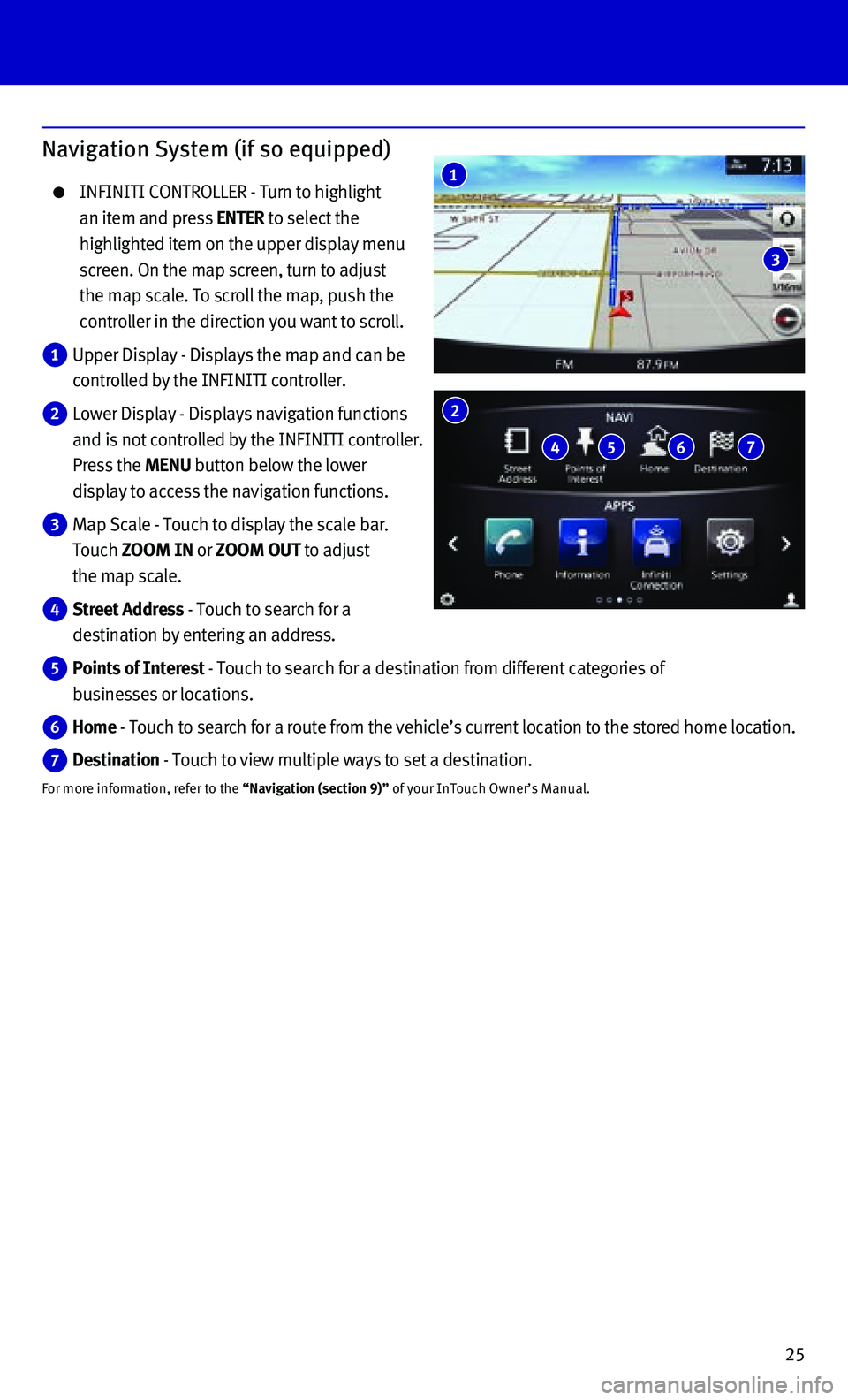
25
Navigation System (if so equipped)
INFINITI CONTROLLER - Turn to highlight
an item and press ENTER to select the
highlighted item on the upper display menu
screen. On the map screen, turn to adjust
the map scale. To scroll the map, push the
controller in the direction you want to scroll.
1 Upper Display - Displays the map and can be
controlled by the INFINITI controller.
2 Lower Display - Displays navigation functions
and is not controlled by the INFINITI controller.
Press the MENU button below the lower
display to access the navigation functions.
3 Map Scale - Touch to display the scale bar.
Touch ZOOM IN or ZOOM OUT to adjust
the map scale.
4 Street Address - Touch to search for a
destination by entering an address.
5 Points of Interest - Touch to search for a destination from different categories of
businesses or locations.
6 Home - Touch to search for a route from the vehicle’s current location to\
the stored home location.
7 Destination - Touch to view multiple ways to set a destination.
For more information, refer to the “Navigation (section 9)” of your InTouch Owner’s Manual. 6
4 5
2
6 7
1
3
Page 32 of 32
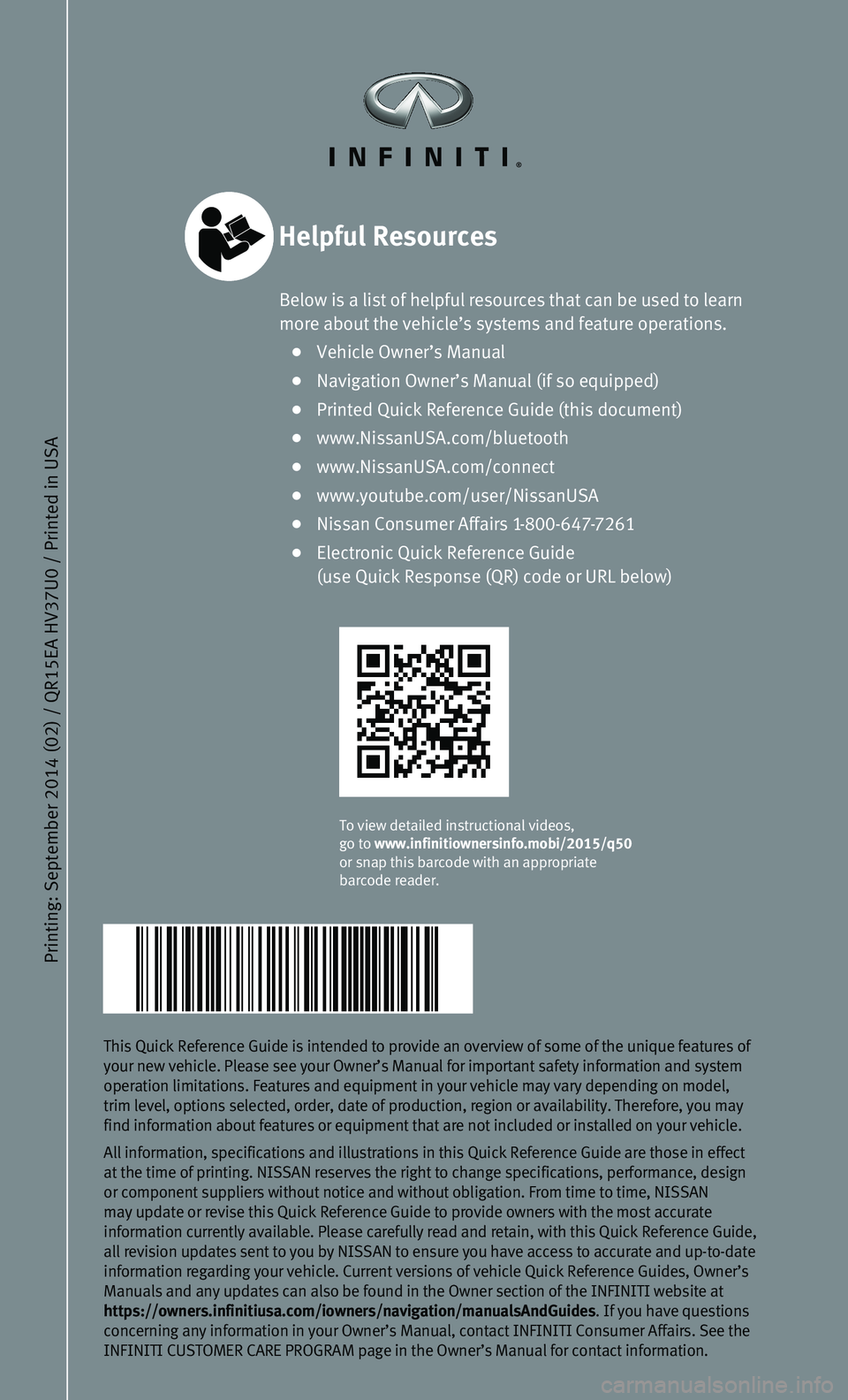
Printing: September 2014 (02) / QR15EA HV37U0 / Printed in USA
This Quick Reference Guide is intended to provide an overview of some of\
the unique features of your new vehicle. Please see your Owner’s Manual for important safety\
information and system operation limitations. Features and equipment in your vehicle may vary d\
epending on model, trim level, options selected, order, date of production, region or avail\
ability. Therefore, you may find information about features or equipment that are not included or in\
stalled on your vehicle.
All information, specifications and illustrations in this Quick Referenc\
e Guide are those in effect at the time of printing. NISSAN reserves the right to change specificati\
ons, performance, design or component suppliers without notice and without obligation. From time \
to time, NISSAN may update or revise this Quick Reference Guide to provide owners with t\
he most accurate information currently available. Please carefully read and retain, with \
this Quick Reference Guide, all revision updates sent to you by NISSAN to ensure you have access to \
accurate and up-to-date information regarding your vehicle. Current versions of vehicle Quick Re\
ference Guides, Owner’s Manuals and any updates can also be found in the Owner section of the IN\
FINITI website at https://owners.infinitiusa.com/iowners/navigation/manualsAndGuides. If you have questions concerning any information in your Owner’s Manual, contact INFINITI C\
onsumer Affairs. See the INFINITI CUSTOMER CARE PROGRAM page in the Owner’s Manual for contact\
information.
Helpful Resources
Below is a list of helpful resources that can be used to learn more about the vehicle’s systems and feature operations.
• Vehicle Owner’s Manual
• Navigation Owner’s Manual (if so equipped)
• Printed Quick Reference Guide (this document)
• www.NissanUSA.com/bluetooth
• www.NissanUSA.com/connect
• www.youtube.com/user/NissanUSA
• Nissan Consumer Affairs 1-800-647-7261
• Electronic Quick Reference Guide (use Quick Response (QR) code or URL below)
To view detailed instructional videos, go to www.infinitiownersinfo.mobi/2015/q50 or snap this barcode with an appropriate barcode reader.