wheel INFINITI Q50 HYBRID 2015 Quick Reference Guide
[x] Cancel search | Manufacturer: INFINITI, Model Year: 2015, Model line: Q50 HYBRID, Model: INFINITI Q50 HYBRID 2015Pages: 32, PDF Size: 2.78 MB
Page 2 of 32
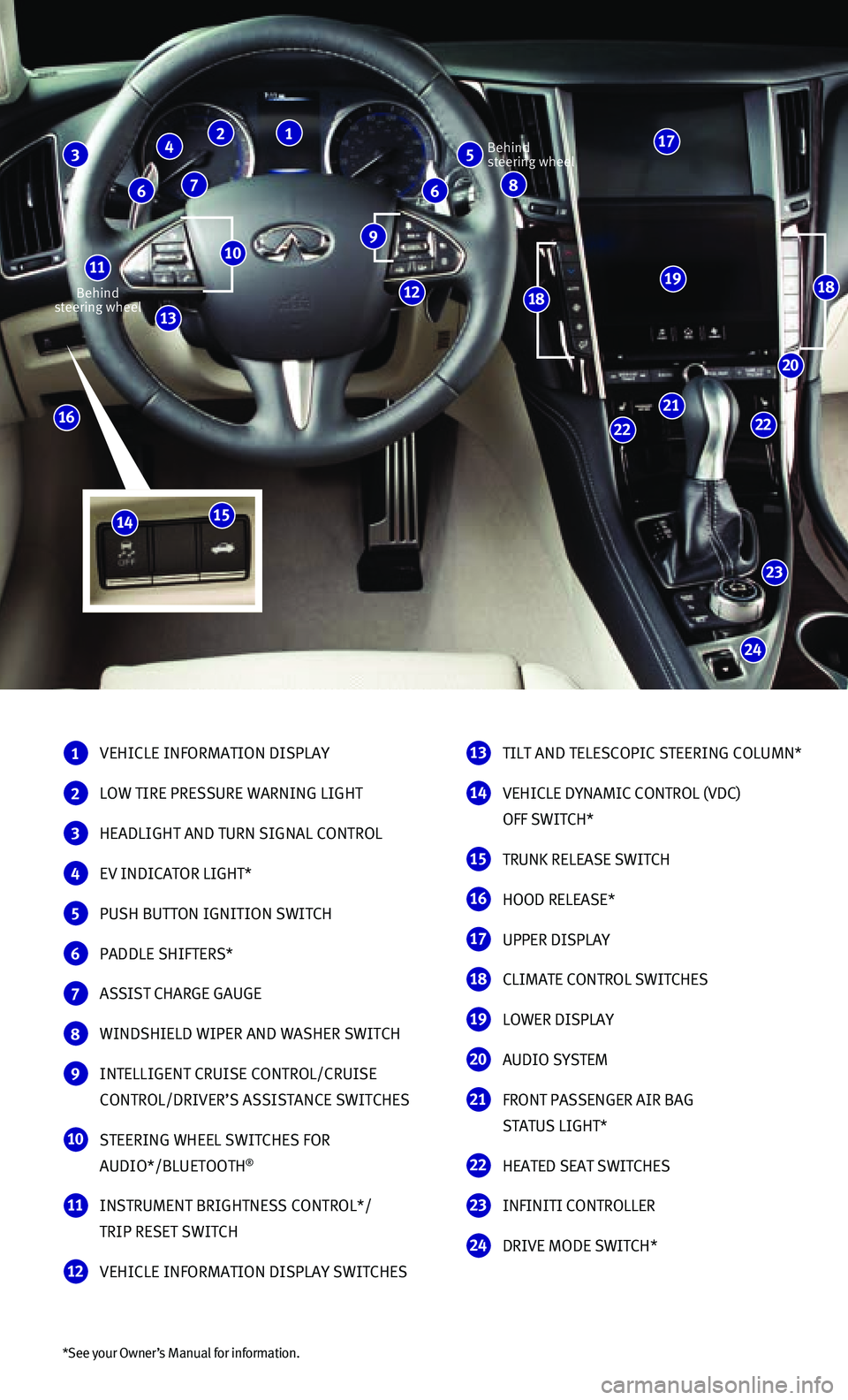
*See your Owner’s Manual for information.
Behind steering wheel
Behind steering wheel
1 VEHICLE INFORMATION DISPLAY
2 LOW TIRE PRESSURE WARNING LIGHT
3 HEADLIGHT AND TURN SIGNAL CONTROL
4 EV INDICATOR LIGHT*
5 PUSH BUTTON IGNITION SWITCH
6 PADDLE SHIFTERS*
7 ASSIST CHARGE GAUGE
8 WINDSHIELD WIPER AND WASHER SWITCH
9 INTELLIGENT CRUISE CONTROL/CRUISE
CONTROL/DRIVER’S ASSISTANCE SWITCHES
10 STEERING WHEEL SWITCHES FOR
AUDIO*/BLUETOOTH®
11 INSTRUMENT BRIGHTNESS CONTROL*/
TRIP RESET SWITCH
12 VEHICLE INFORMATION DISPLAY SWITCHES
13 TILT AND TELESCOPIC STEERING COLUMN*
14 VEHICLE DYNAMIC CONTROL (VDC)
OFF SWITCH*
15 TRUNK RELEASE SWITCH
16 HOOD RELEASE*
17 UPPER DISPLAY
18 CLIMATE CONTROL SWITCHES
19 LOWER DISPLAY
20 AUDIO SYSTEM
21 FRONT PASSENGER AIR BAG
STATUS LIGHT*
22 HEATED SEAT SWITCHES
23 INFINITI CONTROLLER
24 DRIVE MODE SWITCH*
24
23
2222
21
20
191818
16
13
10 9
5 3 2 1
8 6 6 7
4
11
12
17
1514
Page 3 of 32
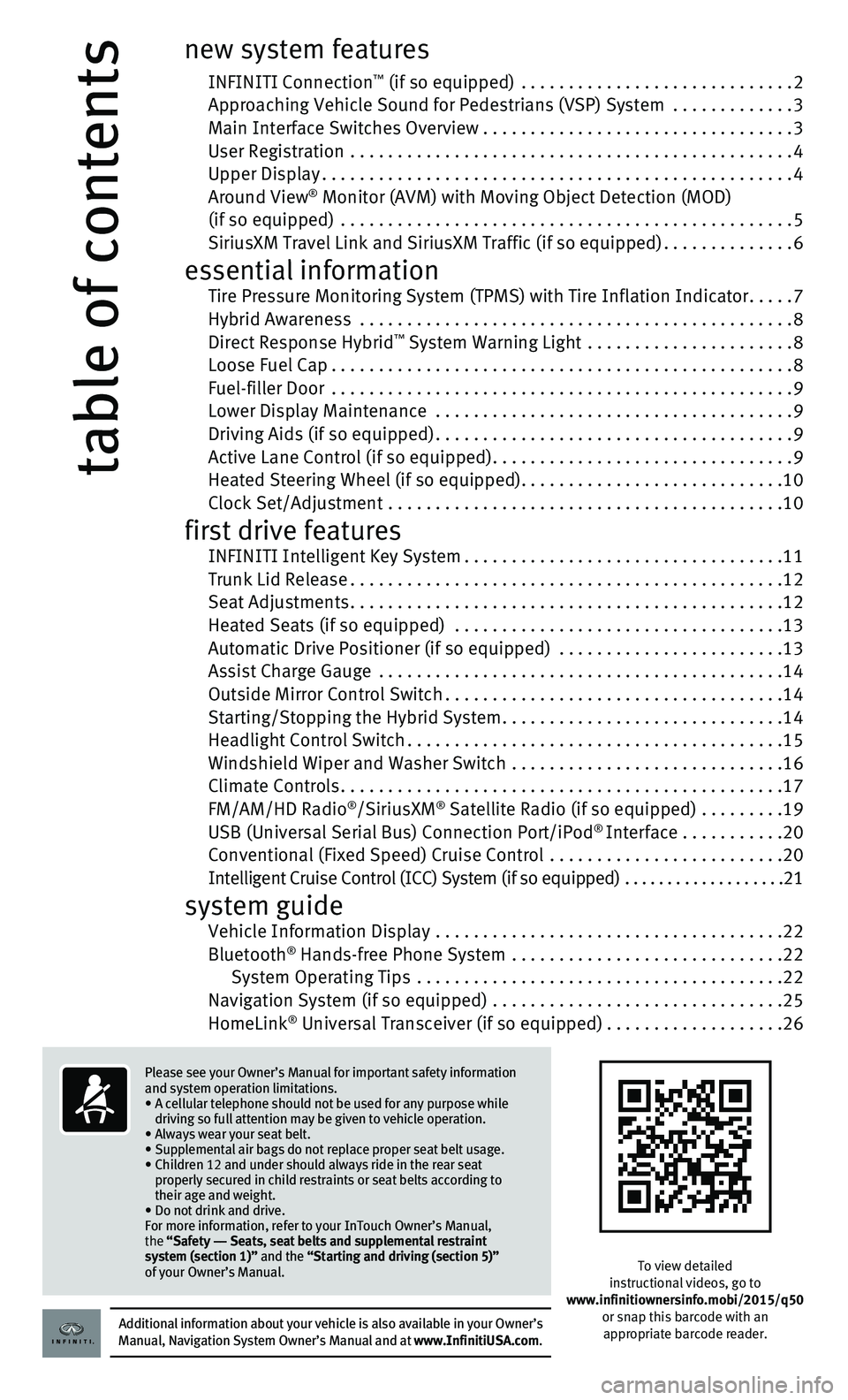
table of contents
new system features
INFINITI Connection™ (if so equipped) .............................2 Approaching Vehicle Sound for Pedestrians (VSP) System .............3 Main Interface Switches Overview .................................3 User Registration ...............................................4 Upper Display..................................................4 Around View® Monitor (AVM) with Moving Object Detection (MOD) (if so equipped) ................................................5 SiriusXM Travel Link and SiriusXM Traffic (if so equipped)..............6
essential information Tire Pressure Monitoring System (TPMS) with Tire Inflation Indicator.....7 Hybrid Awareness ..............................................8 Direct Response Hybrid™ System Warning Light ......................8 Loose Fuel Cap.................................................8 Fuel-filler Door .................................................9 Lower Display Maintenance ......................................9 Driving Aids (if so equipped)......................................9 Active Lane Control (if so equipped)................................9 Heated Steering Wheel (if so equipped)............................10 Clock Set/Adjustment ..........................................10
first drive features INFINITI Intelligent Key System..................................11 Trunk Lid Release..............................................12 Seat Adjustments..............................................12 Heated Seats (if so equipped) ...................................13 Automatic Drive Positioner (if so equipped) ........................13 Assist Charge Gauge ...........................................14 Outside Mirror Control Switch....................................14 Starting/Stopping the Hybrid System..............................14 Headlight Control Switch........................................15 Windshield Wiper and Washer Switch .............................16 Climate Controls...............................................17 FM/AM/HD Radio®/SiriusXM® Satellite Radio (if so equipped) .........19 USB (Universal Serial Bus) Connection Port/iPod® Interface ...........20 Conventional (Fixed Speed) Cruise Control .........................20 Intelligent Cruise Control (ICC) System (if so equipped) ...................21
system guide Vehicle Information Display .....................................22 Bluetooth® Hands-free Phone System .............................22 System Operating Tips .......................................22 Navigation System (if so equipped) ...............................25 HomeLink® Universal Transceiver (if so equipped)...................26
To view detailed instructional videos, go to www.infinitiownersinfo.mobi/2015/q50or snap this barcode with an appropriate barcode reader.Additional information about your vehicle is also available in your Owne\
r’s Manual, Navigation System Owner’s Manual and at www.InfinitiUSA.com.
Please see your Owner’s Manual for important safety information and system operation limitations.• A cellular telephone should not be used for any purpose while driving so full attention may be given to vehicle operation.• Always wear your seat belt.• Supplemental air bags do not replace proper seat belt usage. • Children 12 and under should always ride in the rear seat properly secured in child restraints or seat belts according to their age and weight. • Do not drink and drive.For more information, refer to your InTouch Owner’s Manual, the “Safety –– Seats, seat belts and supplemental restraint system (section 1)” and the “Starting and driving (section 5)” of your Owner’s Manual.
Page 5 of 32
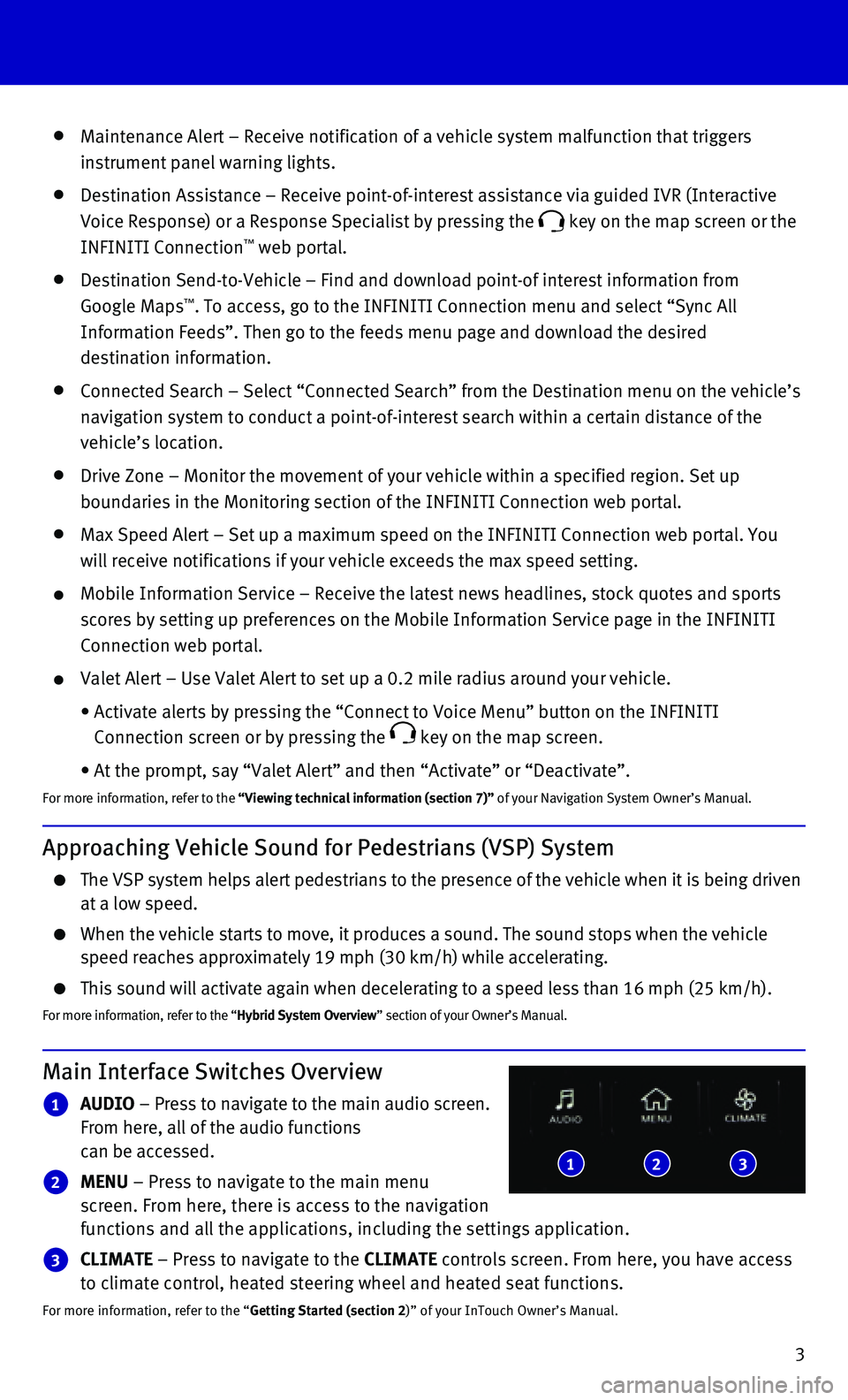
3
Maintenance Alert – Receive notification of a vehicle system malfunct\
ion that triggers
instrument panel warning lights.
Destination Assistance – Receive point-of-interest assistance via gui\
ded IVR (Interactive
Voice Response) or a Response Specialist by pressing the key on the map screen or the
INFINITI Connection™ web portal.
Destination Send-to-Vehicle – Find and download point-of interest inf\
ormation from
Google Maps™. To access, go to the INFINITI Connection menu and select “Sync All
Information Feeds”. Then go to the feeds menu page and download the d\
esired
destination information.
Connected Search – Select “Connected Search” from the Destinati\
on menu on the vehicle’s
navigation system to conduct a point-of-interest search within a certain\
distance of the
vehicle’s location.
Drive Zone – Monitor the movement of your vehicle within a specified \
region. Set up
boundaries in the Monitoring section of the INFINITI Connection web port\
al.
Max Speed Alert – Set up a maximum speed on the INFINITI Connection w\
eb portal. You
will receive notifications if your vehicle exceeds the max speed setting\
.
Mobile Information Service – Receive the latest news headlines, stock\
quotes and sports
scores by setting up preferences on the Mobile Information Service page \
in the INFINITI
Connection web portal.
Valet Alert – Use Valet Alert to set up a 0.2 mile radius around your\
vehicle.
• Activate alerts by pressing the “Connect to Voice Menu” button on \
the INFINITI
Connection screen or by pressing the key on the map screen.
• At the prompt, say “Valet Alert” and then “Activate” or “\
Deactivate”.
For more information, refer to the “Viewing technical information (section 7)” of your Navigation System Owner’s Manual.
Approaching Vehicle Sound for Pedestrians (VSP) System
The VSP system helps alert pedestrians to the presence of the vehicle wh\
en it is being driven at a low speed.
When the vehicle starts to move, it produces a sound. The sound stops wh\
en the vehicle speed reaches approximately 19 mph (30 km/h) while accelerating.
This sound will activate again when decelerating to a speed less than 16\
mph (25 km/h).
For more information, refer to the “Hybrid System Overview” section of your Owner’s Manual.
Main Interface Switches Overview
1 AUDIO – Press to navigate to the main audio screen. From here, all of the audio functions can be accessed.
2 MENU – Press to navigate to the main menu screen. From here, there is access to the navigation functions and all the applications, including the settings application.
3 CLIMATE – Press to navigate to the CLIMATE controls screen. From here, you have access to climate control, heated steering wheel and heated seat functions.
For more information, refer to the “Getting Started (section 2)” of your InTouch Owner’s Manual.
123
Page 6 of 32
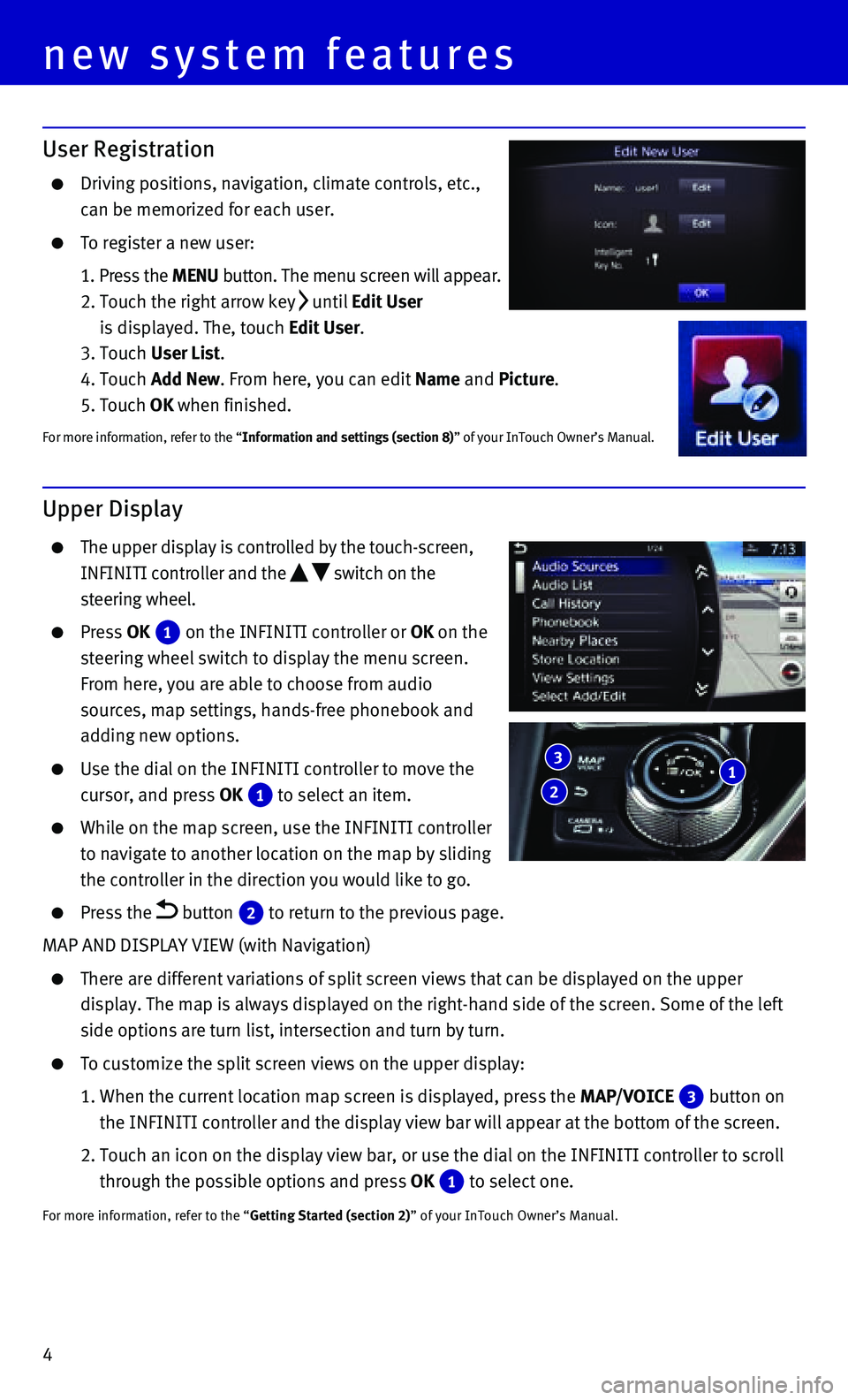
4
Upper Display
The upper display is controlled by the touch-screen,
INFINITI controller and the switch on the
steering wheel.
Press OK 1 on the INFINITI controller or OK on the
steering wheel switch to display the menu screen.
From here, you are able to choose from audio
sources, map settings, hands-free phonebook and
adding new options.
Use the dial on the INFINITI controller to move the
cursor, and press OK 1 to select an item.
While on the map screen, use the INFINITI controller
to navigate to another location on the map by sliding
the controller in the direction you would like to go.
Press the button 2 to return to the previous page.
MAP AND DISPLAY VIEW (with Navigation)
There are different variations of split screen views that can be display\
ed on the upper
display. The map is always displayed on the right-hand side of the scree\
n. Some of the left
side options are turn list, intersection and turn by turn.
To customize the split screen views on the upper display:
1. When the current location map screen is displayed, press the MAP/VOICE 3 button on
the INFINITI controller and the display view bar will appear at the bott\
om of the screen.
2. Touch an icon on the display view bar, or use the dial on the INFINITI c\
ontroller to scroll
through the possible options and press OK 1 to select one.
For more information, refer to the “Getting Started (section 2)” of your InTouch Owner’s Manual.
User Registration
Driving positions, navigation, climate controls, etc.,
can be memorized for each user.
To register a new user:
1. Press the MENU button. The menu screen will appear.
2. Touch the right arrow key until Edit User
is displayed. The, touch Edit User.
3. Touch User List.
4. Touch Add New. From here, you can edit Name and Picture.
5. Touch OK when finished.
For more information, refer to the “Information and settings (section 8)” of your InTouch Owner’s Manual.
1 2
3
new system features
Page 11 of 32
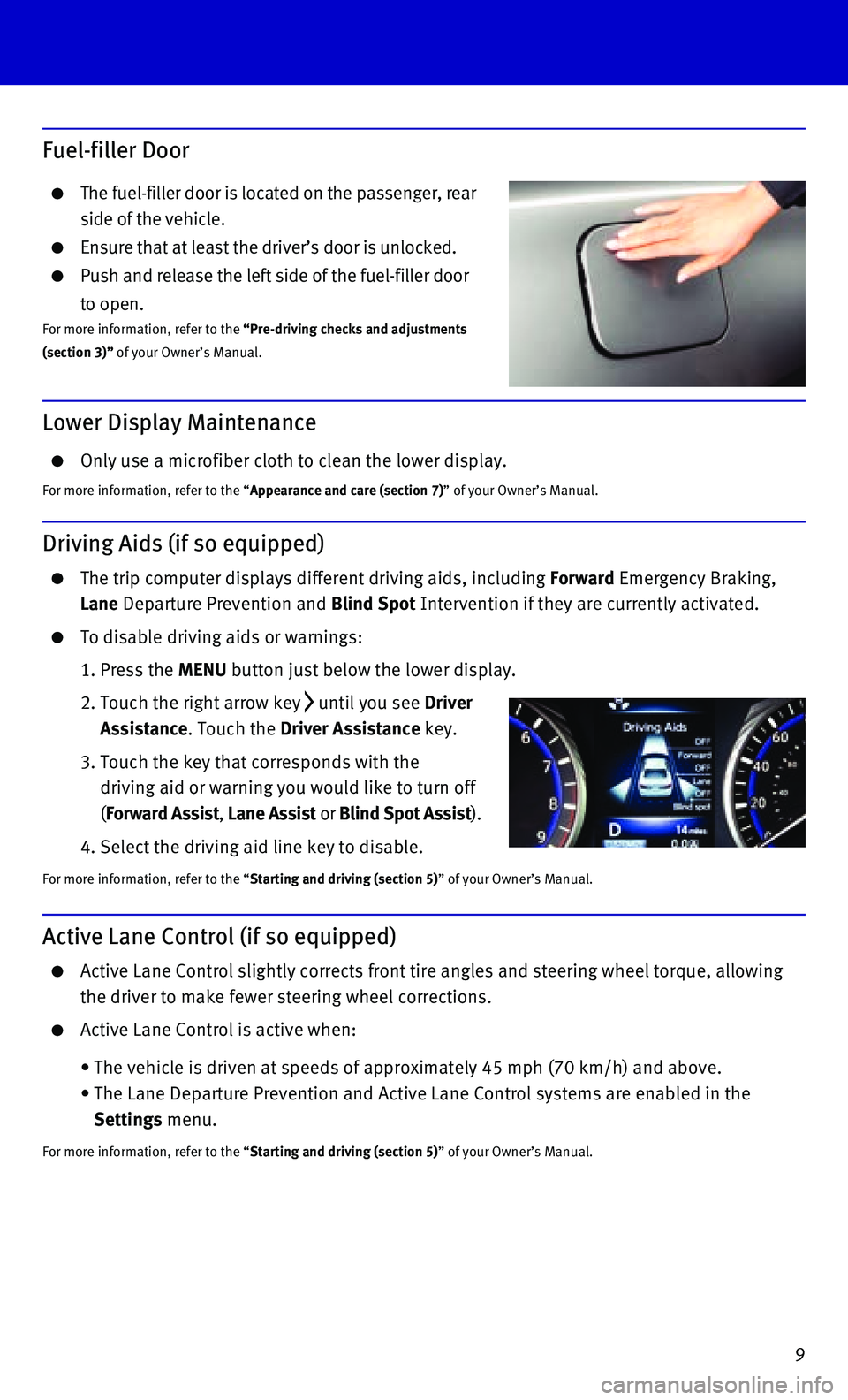
9
Active Lane Control (if so equipped)
Active Lane Control slightly corrects front tire angles and steering whe\
el torque, allowing
the driver to make fewer steering wheel corrections.
Active Lane Control is active when:
• The vehicle is driven at speeds of approximately 45 mph (70 km/h) and \
above.
• The Lane Departure Prevention and Active Lane Control systems are enable\
d in the
Settings menu.
For more information, refer to the “Starting and driving (section 5)” of your Owner’s Manual.
Lower Display Maintenance
Only use a microfiber cloth to clean the lower display.
For more information, refer to the “Appearance and care (section 7)” of your Owner’s Manual.
Driving Aids (if so equipped)
The trip computer displays different driving aids, including Forward Emergency Braking,
Lane Departure Prevention and Blind Spot Intervention if they are currently activated.
To disable driving aids or warnings:
1. Press the MENU button just below the lower display.
2. Touch the right arrow key until you see Driver
Assistance. Touch the Driver Assistance key.
3. Touch the key that corresponds with the
driving aid or warning you would like to turn off
(Forward Assist, Lane Assist or Blind Spot Assist).
4. Select the driving aid line key to disable.
For more information, refer to the “Starting and driving (section 5)” of your Owner’s Manual.
Fuel-filler Door
The fuel-filler door is located on the passenger, rear
side of the vehicle.
Ensure that at least the driver’s door is unlocked.
Push and release the left side of the fuel-filler door
to open.For more information, refer to the “Pre-driving checks and adjustments (section 3)” of your Owner’s Manual.
Page 12 of 32
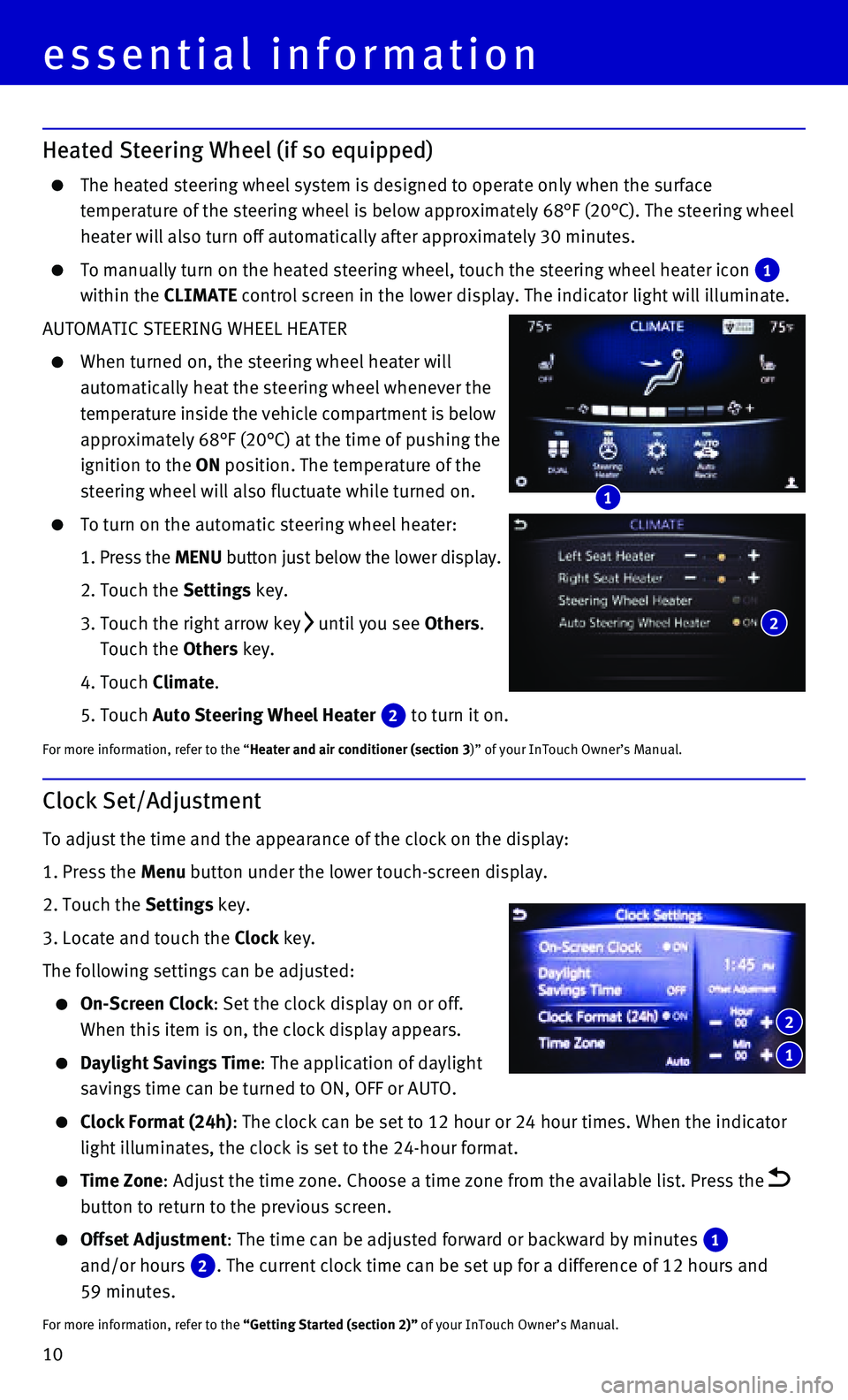
10
Heated Steering Wheel (if so equipped)
The heated steering wheel system is designed to operate only when the su\
rface
temperature of the steering wheel is below approximately 68°F (20°\
C). The steering wheel
heater will also turn off automatically after approximately 30 minutes.
To manually turn on the heated steering wheel, touch the steering wheel \
heater icon 1 within the CLIMATE control screen in the lower display. The indicator light will illuminat\
e.
AUTOMATIC STEERING WHEEL HEATER
When turned on, the steering wheel heater will
automatically heat the steering wheel whenever the
temperature inside the vehicle compartment is below
approximately 68°F (20°C) at the time of pushing the
ignition to the ON position. The temperature of the
steering wheel will also fluctuate while turned on.
To turn on the automatic steering wheel heater:
1. Press the MENU button just below the lower display.
2. Touch the Settings key.
3. Touch the right arrow key until you see Others.
Touch the Others key.
4. Touch Climate.
5. Touch Auto Steering Wheel Heater 2 to turn it on.
For more information, refer to the “Heater and air conditioner (section 3)” of your InTouch Owner’s Manual.
1
2
Clock Set/Adjustment
To adjust the time and the appearance of the clock on the display:
1. Press the Menu button under the lower touch-screen display.
2. Touch the Settings key.
3. Locate and touch the Clock key.
The following settings can be adjusted:
On-Screen Clock: Set the clock display on or off.
When this item is on, the clock display appears.
Daylight Savings Time: The application of daylight
savings time can be turned to ON, OFF or AUTO.
Clock Format (24h): The clock can be set to 12 hour or 24 hour times. When the indicator
light illuminates, the clock is set to the 24-hour format.
Time Zone: Adjust the time zone. Choose a time zone from the available list. Pres\
s the button to return to the previous screen.
Offset Adjustment: The time can be adjusted forward or backward by minutes 1
and/or hours 2. The current clock time can be set up for a difference of 12 hours and \
59 minutes.
For more information, refer to the “Getting Started (section 2)” of your InTouch Owner’s Manual.
1
2
essential information
Page 22 of 32
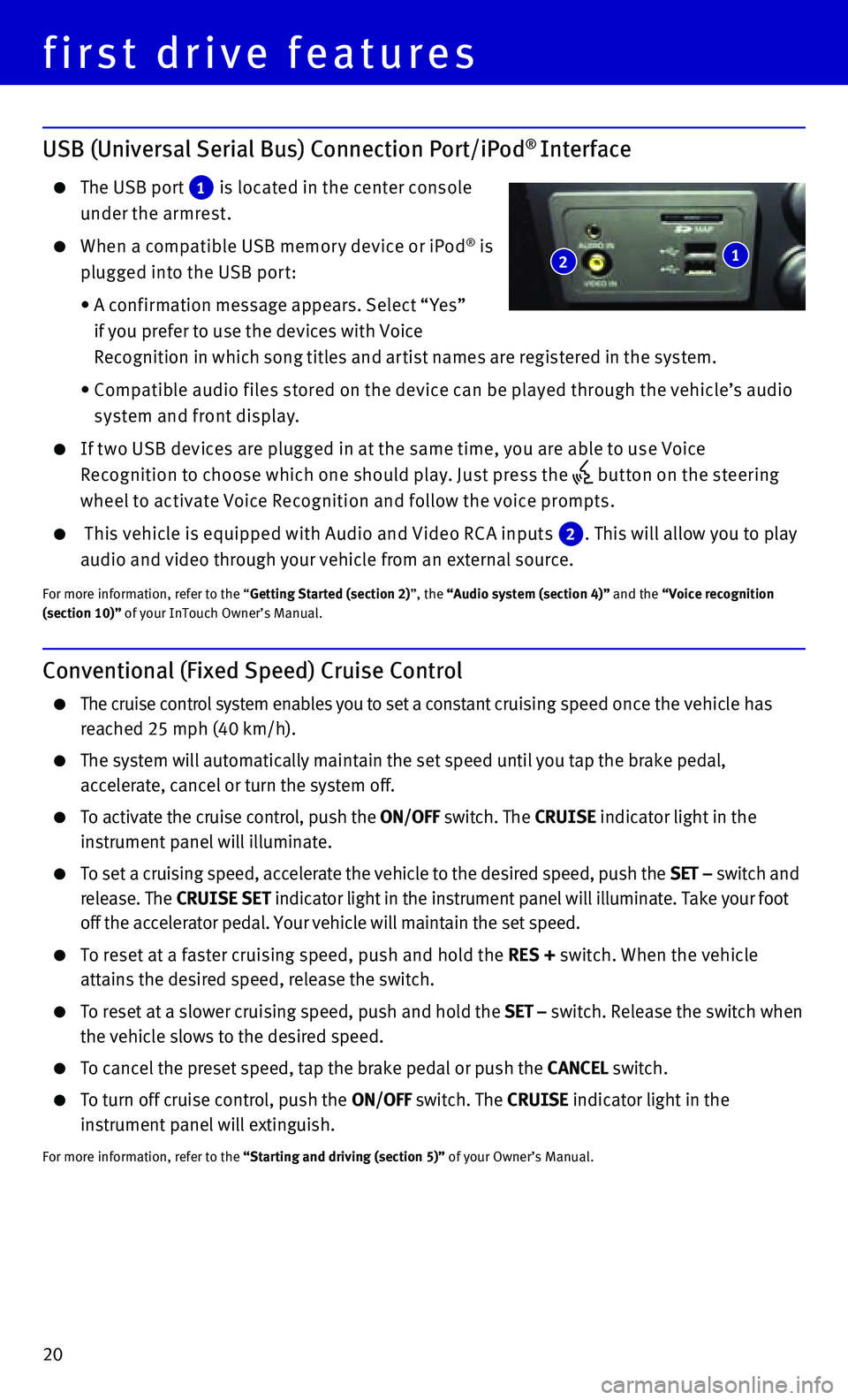
20
USB (Universal Serial Bus) Connection Port/iPod® Interface
The USB port 1 is located in the center console
under the armrest.
When a compatible USB memor y device or iPod® is
plugged into the USB por t:
• A conf irmation message appears. Select “ Yes”
if you prefer to use the devices with Voice
Recognition in which song titles and ar tist names are registered in the system.
• Compatible audio f iles stored on the device can be played through the vehicle’s audio
system and front display.
If t wo USB devices are plugged in at the same time, you are able to use Voice
Recognition to choose which one should play. Just press the but ton on the steering
wheel to activate Voice Recognition and follow the voice prompts.
This vehicle is equipped with Audio and Video RC A inputs 2. This will allow you to play
audio and video through your vehicle from an external source.
For more information, refer to the “Getting Started (section 2)”, the “Audio system (section 4)” and the “Voice recognition (section 10)” of your InTouch Owner’s Manual.
Conventional (Fixed Speed) Cruise Control
The cruise control system enables you to set a constant cruising speed once the vehicle has
reached 25 mph (40 km/h).
The system will automatically maintain the set speed until you tap the b\
rake pedal,
accelerate, cancel or turn the system off.
To activate the cruise control, push the ON/OFF switch. The CRUISE indicator light in the
instrument panel will illuminate.
To set a cruising speed, accelerate the vehicle to the desired speed, pu\
sh the SET – switch and
release. The CRUISE SET indicator light in the instrument panel will illuminate. Take your foot
off the accelerator pedal. Your vehicle will maintain the set speed.
To reset at a faster cruising speed, push and hold the RES + switch. When the vehicle
attains the desired speed, release the switch.
To reset at a slower cruising speed, push and hold the SET – switch. Release the switch when
the vehicle slows to the desired speed.
To cancel the preset speed, tap the brake pedal or push the CANCEL switch.
To turn off cruise control, push the ON/OFF switch. The CRUISE indicator light in the
instrument panel will extinguish.
For more information, refer to the “Starting and driving (section 5)” of your Owner’s Manual.
1 2
first drive features
Page 24 of 32
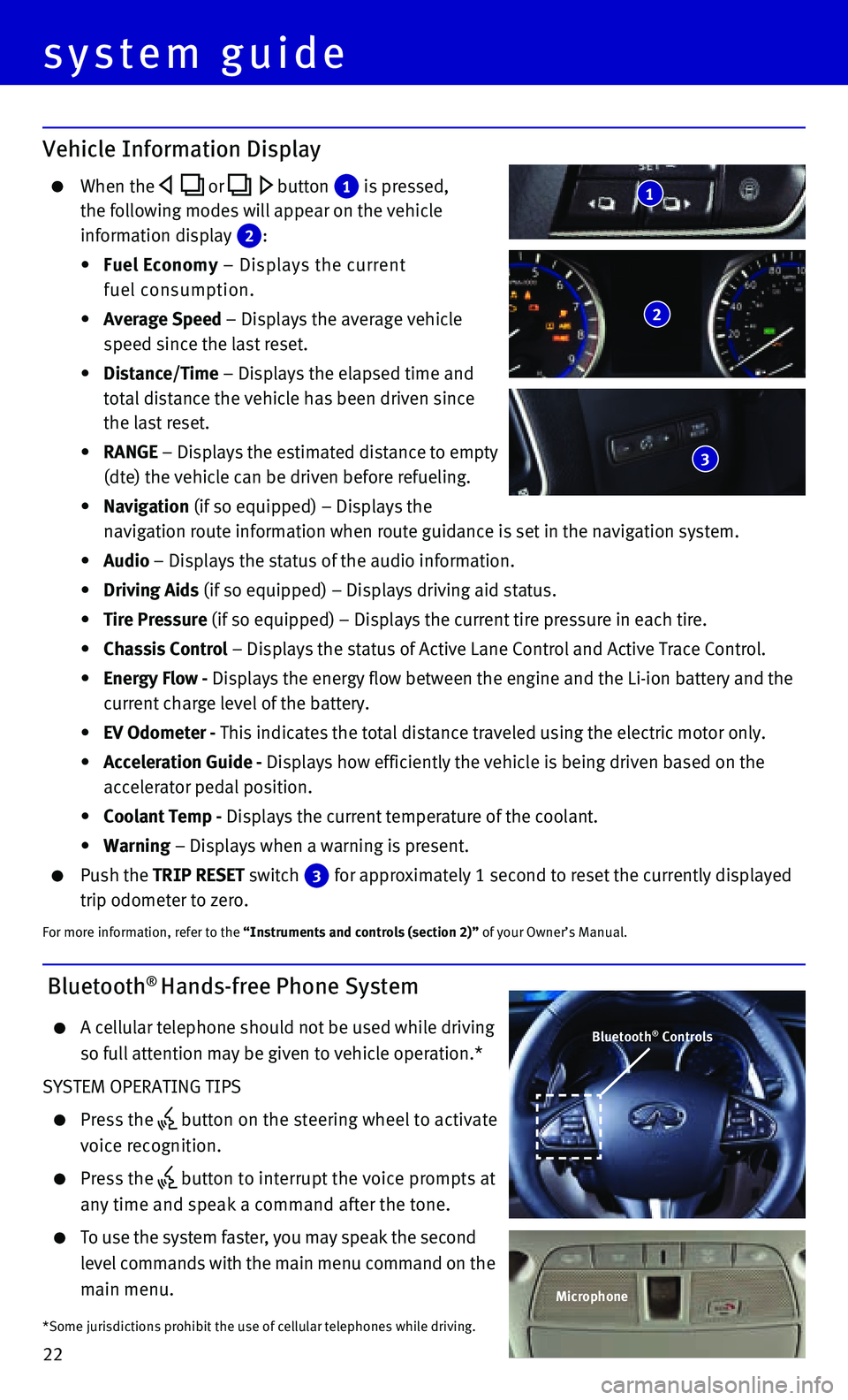
22
system guide
Vehicle Information Display
When the or button 1 is pressed,
the following modes will appear on the vehicle
information display 2 :
• Fuel Economy – Displays the current
fuel consumption.
• Average Speed – Displays the average vehicle
speed since the last reset.
• Distance/Time – Displays the elapsed time and
total distance the vehicle has been driven since
the last reset.
• RANGE – Displays the estimated distance to empty
(dte) the vehicle can be driven before refueling.
• Navigation (if so equipped) – Displays the
navigation route information when route guidance is set in the navigatio\
n system.
• Audio – Displays the status of the audio information.
• Driving Aids (if so equipped) – Displays driving aid status.
• Tire Pressure (if so equipped) – Displays the current tire pressure in each tire\
.
• Chassis Control – Displays the status of Active Lane Control and Active Trace Contro\
l.
• Energy Flow - Displays the energy flow between the engine and the Li-ion battery and t\
he
current charge level of the battery.
• EV Odometer - This indicates the total distance traveled using the electric motor only\
.
• Acceleration Guide - Displays how efficiently the vehicle is being driven based on the
accelerator pedal position.
• Coolant Temp - Displays the current temperature of the coolant.
• Warning – Displays when a warning is present.
Push the TRIP RESET switch 3 for approximately 1 second to reset the currently displayed
trip odometer to zero.
For more information, refer to the “Instruments and controls (section 2)” of your Owner’s Manual.
2
3
1
Bluetooth® Hands-free Phone System
A cellular telephone should not be used while driving
so full attention may be given to vehicle operation.*
SYSTEM OPERATING TIPS
Press the button on the steering wheel to activate
voice recognition.
Press the button to interrupt the voice prompts at
any time and speak a command after the tone.
To use the system faster, you may speak the second
level commands with the main menu command on the
main menu.
*Some jurisdictions prohibit the use of cellular telephones while drivin\
g.
Bluetooth® Controls
Microphone
Page 25 of 32
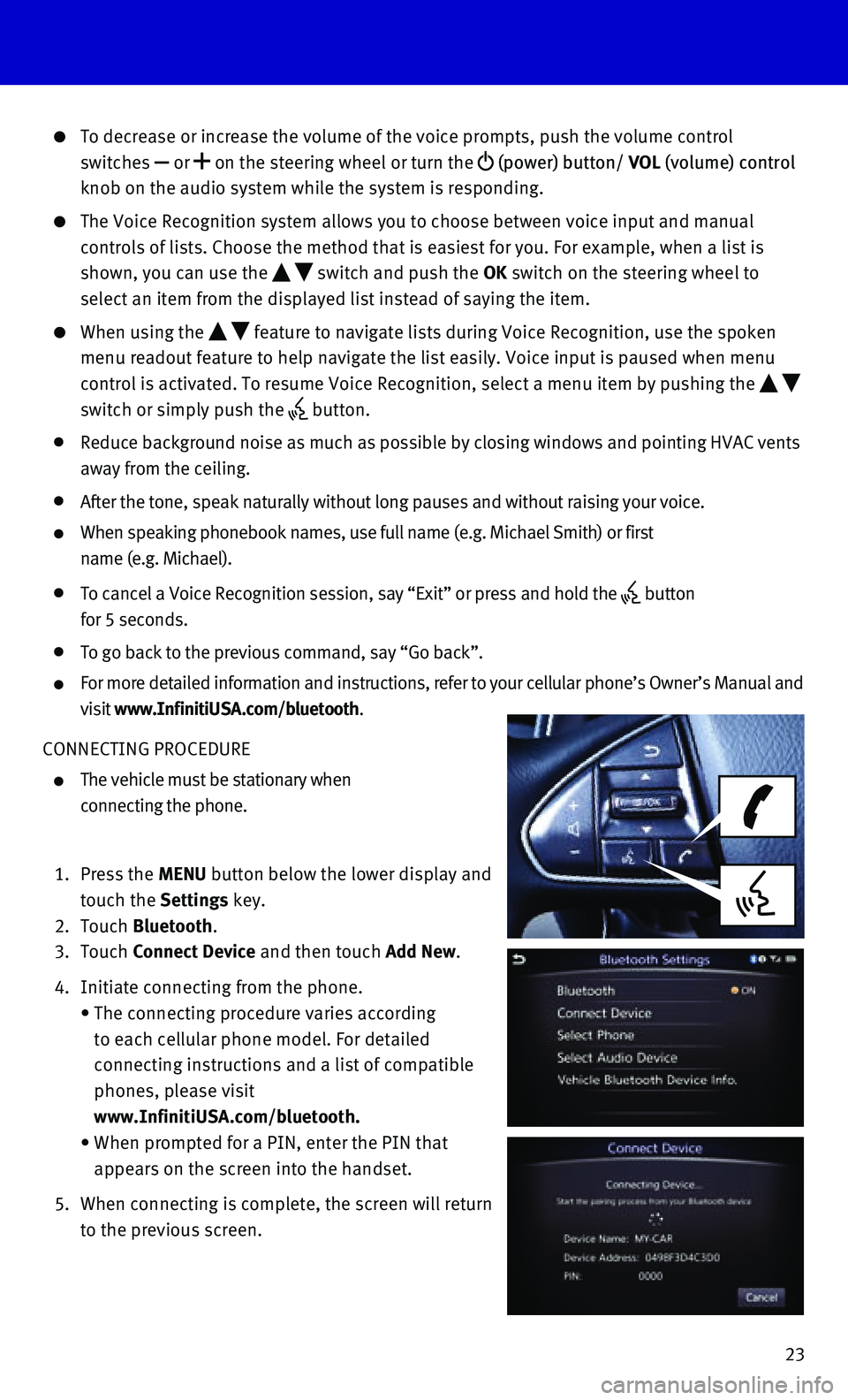
23
To decrease or increase the volume of the voice prompts, push the volume\
control
switches or on the steering wheel or turn the (power) button/ VOL (volume) control
knob on the audio system while the system is responding.
The Voice Recognition system allows you to choose between voice input an\
d manual
controls of lists. Choose the method that is easiest for you. For exampl\
e, when a list is
shown, you can use the switch and push the OK switch on the steering wheel to
select an item from the displayed list instead of saying the item.
When using the feature to navigate lists during Voice Recognition, use the spoken
menu readout feature to help navigate the list easily. Voice input is pa\
used when menu
control is activated. To resume Voice Recognition, select a menu item by\
pushing the
switch or simply push the button.
Reduce background noise as much as possible by closing windows and point\
ing HVAC vents
away from the ceiling.
After the tone, speak naturally without long pauses and without raising \
your voice.
When speaking phonebook names, use full name (e.g. Michael Smith) or f\
irst
name (e.g. Michael).
To cancel a Voice Recognition session, say “Exit” or press and hol\
d the button
for 5 seconds.
To go back to the previous command, say “Go back”.
For more detailed information and instructions, refer to your cellular p\
hone’s Owner’s Manual and
visit www.InfinitiUSA.com/bluetooth.
CONNECTING PROCEDURE
The vehicle must be stationary when
connecting the phone.
1. Press the MENU button below the lower display and
touch the Settings key.
2. Touch Bluetooth.
3. Touch Connect Device and then touch Add New.
4. Initiate connecting from the phone.
• The connecting procedure varies according
to each cellular phone model. For detailed
connecting instructions and a list of compatible
phones, please visit
www.InfinitiUSA.com/bluetooth.
• When prompted for a PIN, enter the PIN that
appears on the screen into the handset.
5. When connecting is complete, the screen will return
to the previous screen.
Page 26 of 32
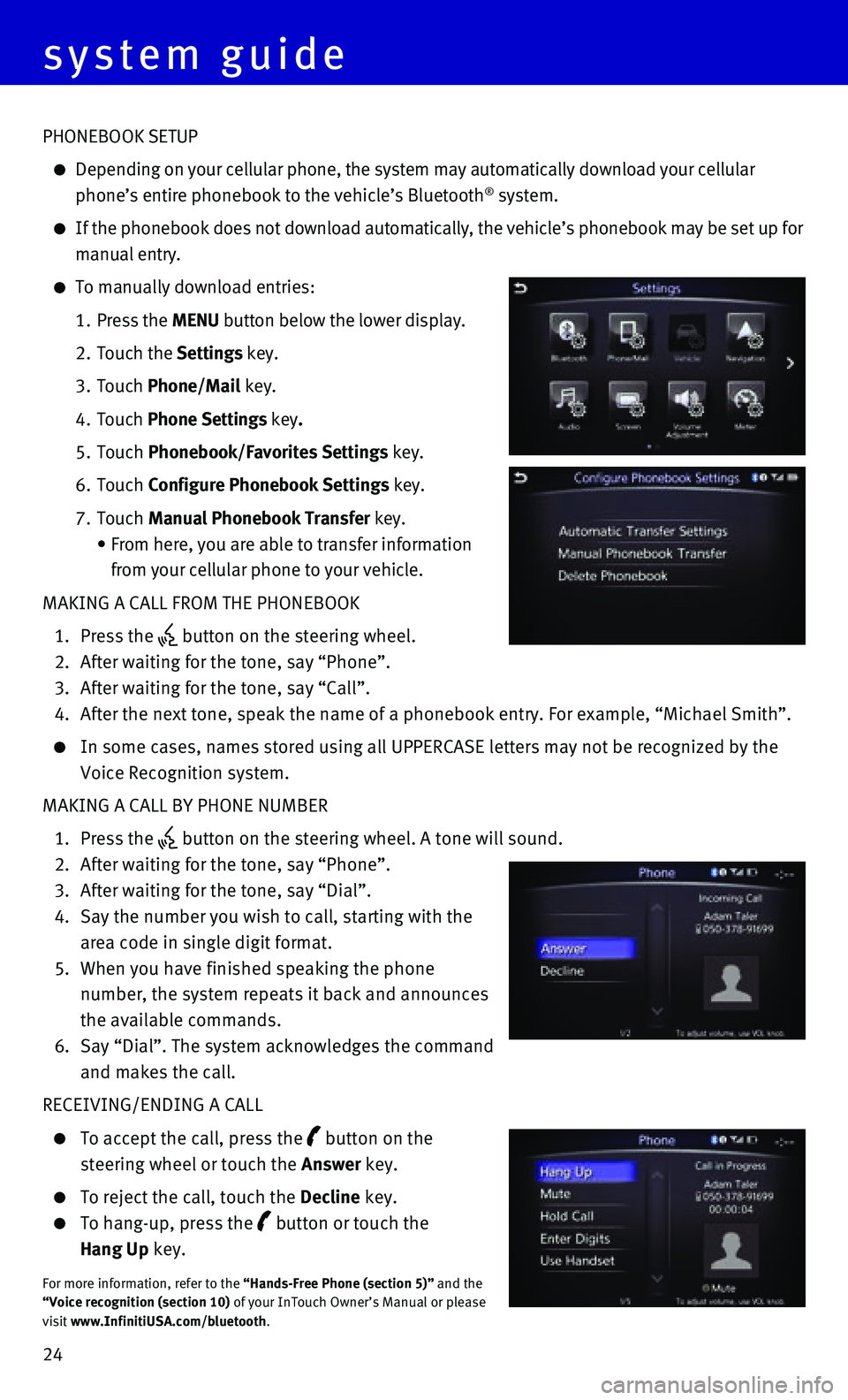
24
PHONEBOOK SETUP
Depending on your cellular phone, the system may automatically download \
your cellular
phone’s entire phonebook to the vehicle’s Bluetooth® system.
If the phonebook does not download automatically, the vehicle’s phone\
book may be set up for
manual entry.
To manually download entries:
1. Press the MENU button below the lower display.
2. Touch the Settings key.
3. Touch Phone/Mail key.
4. Touch Phone Settings key.
5. Touch Phonebook/Favorites Settings key.
6. Touch Configure Phonebook Settings key.
7. Touch Manual Phonebook Transfer key.
• From here, you are able to transfer information
from your cellular phone to your vehicle.
MAKING A CALL FROM THE PHONEBOOK
1. Press the button on the steering wheel.
2. After waiting for the tone, say “Phone”.
3. After waiting for the tone, say “Call”.
4. After the next tone, speak the name of a phonebook entry. For example, “\
Michael Smith”.
In some cases, names stored using all UPPERCASE letters may not be recog\
nized by the
Voice Recognition system.
MAKING A CALL BY PHONE NUMBER
1. Press the button on the steering wheel. A tone will sound.
2. After waiting for the tone, say “Phone”.
3. After waiting for the tone, say “Dial”.
4. Say the number you wish to call, starting with the
area code in single digit format.
5. When you have finished speaking the phone
number, the system repeats it back and announces
the available commands.
6. Say “Dial”. The system acknowledges the command
and makes the call.
RECEIVING/ENDING A CALL
To accept the call, press the button on the
steering wheel or touch the Answer key.
To reject the call, touch the Decline key.
To hang-up, press the button or touch the
Hang Up key.
For more information, refer to the “Hands-Free Phone (section 5)” and the “Voice recognition (section 10) of your InTouch Owner’s Manual or please visit www.InfinitiUSA.com/bluetooth.
system guide