key INFINITI Q50 HYBRID 2016 Quick Reference Guide
[x] Cancel search | Manufacturer: INFINITI, Model Year: 2016, Model line: Q50 HYBRID, Model: INFINITI Q50 HYBRID 2016Pages: 36, PDF Size: 2.04 MB
Page 17 of 36
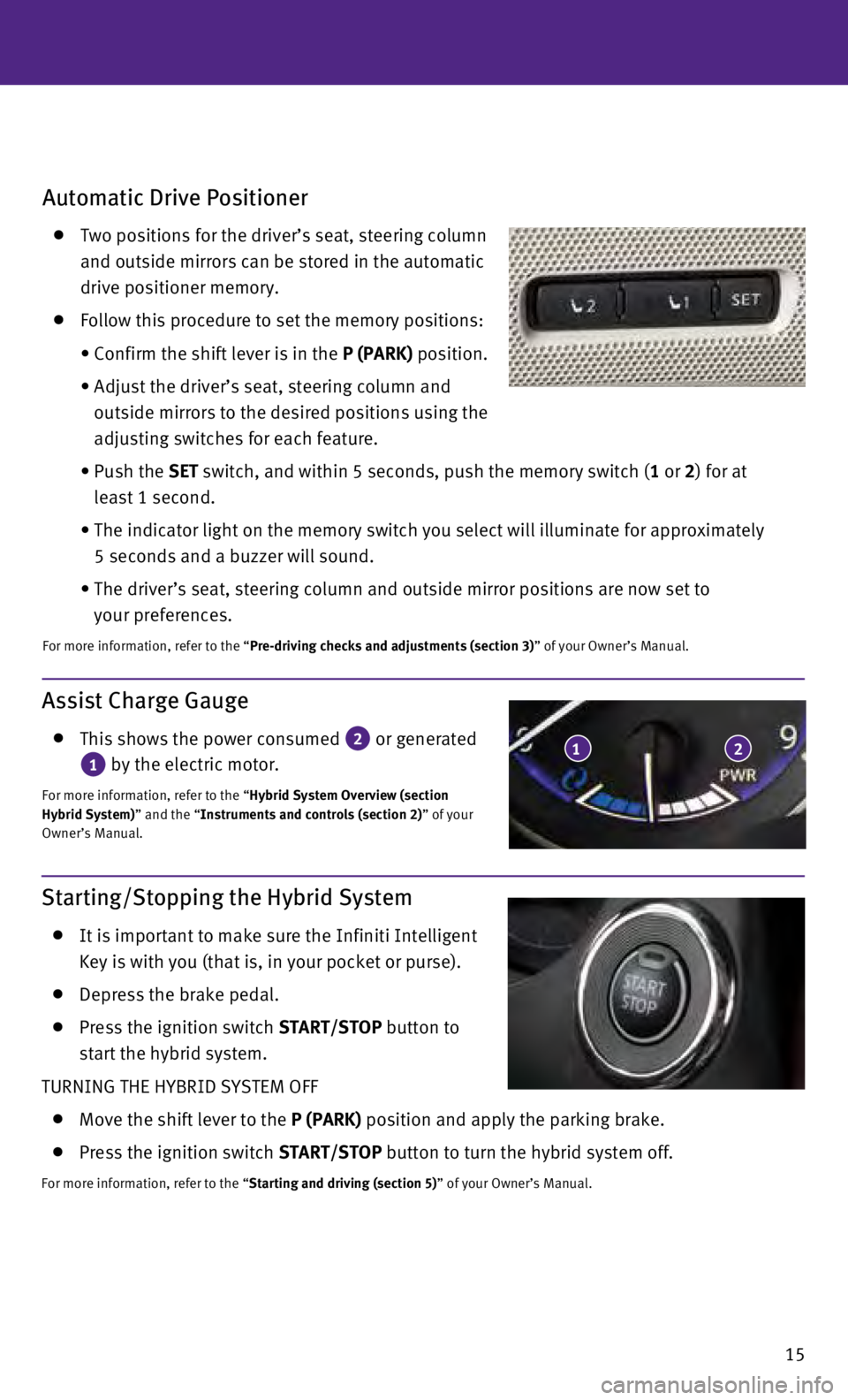
15
Automatic Drive Positioner
Two positions for the driver’s seat, steering column
and outside mirrors can be stored in the automatic
drive positioner memory.
Follow this procedure to set the memory positions:
•
Confirm the shift lever is in the
P (PARK) position.
•
Adjust the driver’s seat, steering column and
outside mirrors to the desired positions using the
adjusting switches for each feature.
•
Push the
SET switch, and within 5 seconds, push the memory switch (1 or 2) for at
least 1 second.
•
The indicator light on the memory switch you select will illuminate for \
approximately
5 seconds and a buzzer will sound.
•
The driver’s seat, steering column and outside mirror positions are n\
ow set to
your preferences.
For more information, refer to the “Pre-driving checks and adjustments (section 3)” of your Owner’s Manual.
Assist Charge Gauge
This shows the power consumed 2 or generated
1 by the electric motor.
For more information, refer to the “Hybrid System Overview (section
Hybrid System)” and the “Instruments and controls (section 2)” of your
Owner’s Manual.
12
Starting/Stopping the Hybrid System
It is important to make sure the Infiniti Intelligent
Key is with you (that is, in your pocket or purse).
Depress the brake pedal.
Press the ignition switch START/STOP button to
start the hybrid system.
TURNING THE HYBRID SYSTEM OFF
Move the shift lever to the P (PARK) position and apply the parking brake.
Press the ignition switch START/STOP button to turn the hybrid system off.
For more information, refer to the “Starting and driving (section 5)” of your Owner’s Manual.
Page 21 of 36
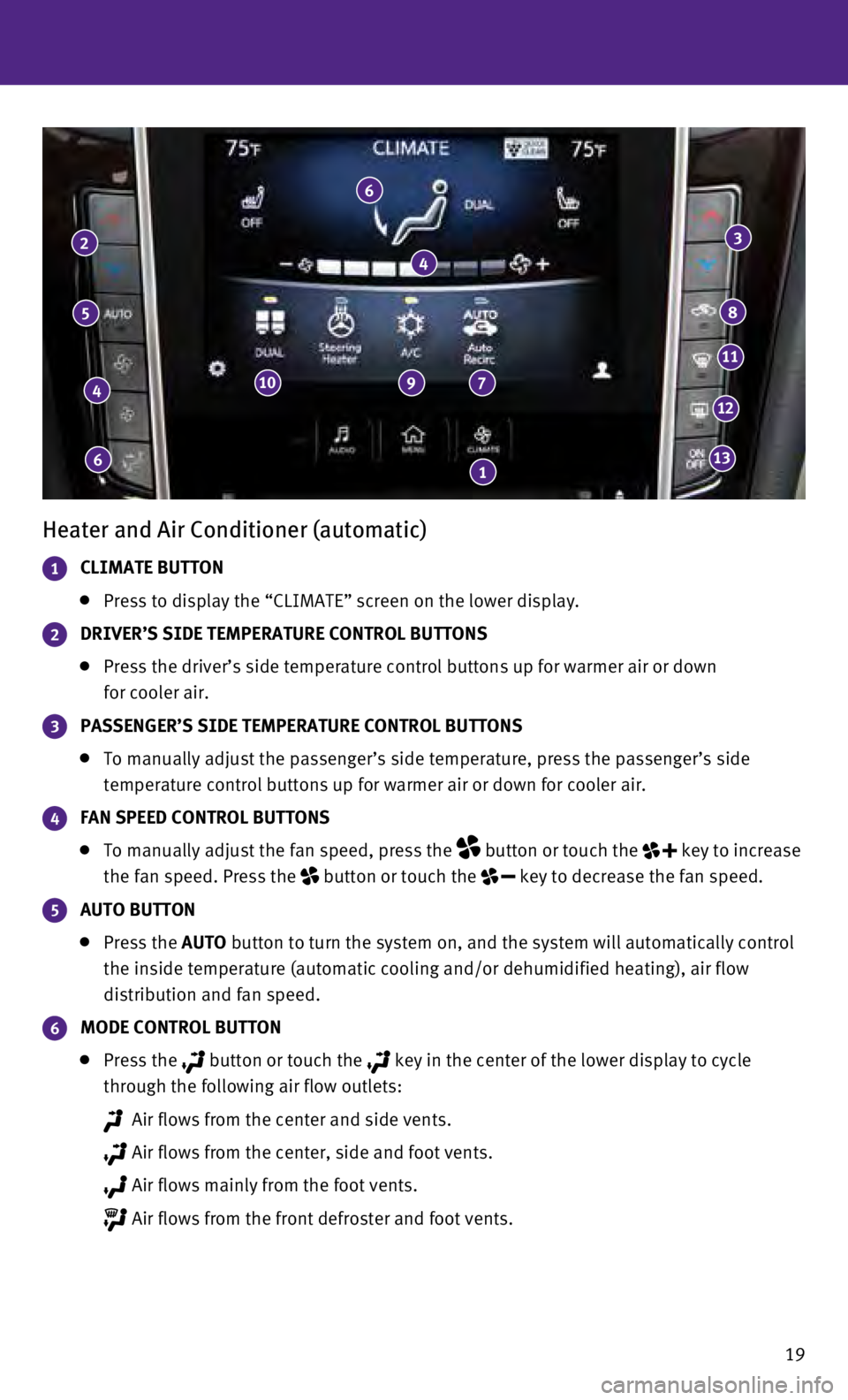
19
Heater and Air Conditioner (automatic)
1 CLIMATE BUTTON
Press to display the “CLIMATE” screen on the lower display.
2 DRIVER’S SIDE TEMPERATURE CONTROL BUTTONS
Press the driver’s side temperature control buttons up for warmer air\
or down
for cooler air.
3 PASSENGER’S SIDE TEMPERATURE CONTROL BUTTONS
To manually adjust the passenger’s side temperature, press the passen\
ger’s side
temperature control buttons up for warmer air or down for cooler air.
4 FAN SPEED CONTROL BUTTONS
To manually adjust the fan speed, press the button or touch the key to increase
the fan speed. Press the
button or touch the key to decrease the fan speed.
5 AUTO BUTTON
Press the AUTO button to turn the system on, and the system will automatically control\
the inside temperature (automatic cooling and/or dehumidified heating)\
, air flow
distribution and fan speed.
6 MODE CONTROL BUTTON
Press the button or touch the key in the center of the lower display to cycle
through the following air flow outlets:
Air flows from the center and side vents.
Air flows from the center, side and foot vents.
Air flows mainly from the foot vents.
Air flows from the front defroster and foot vents.
6
4
5
2
6
4
7 910
1
3
8
11
12
13
Page 22 of 36
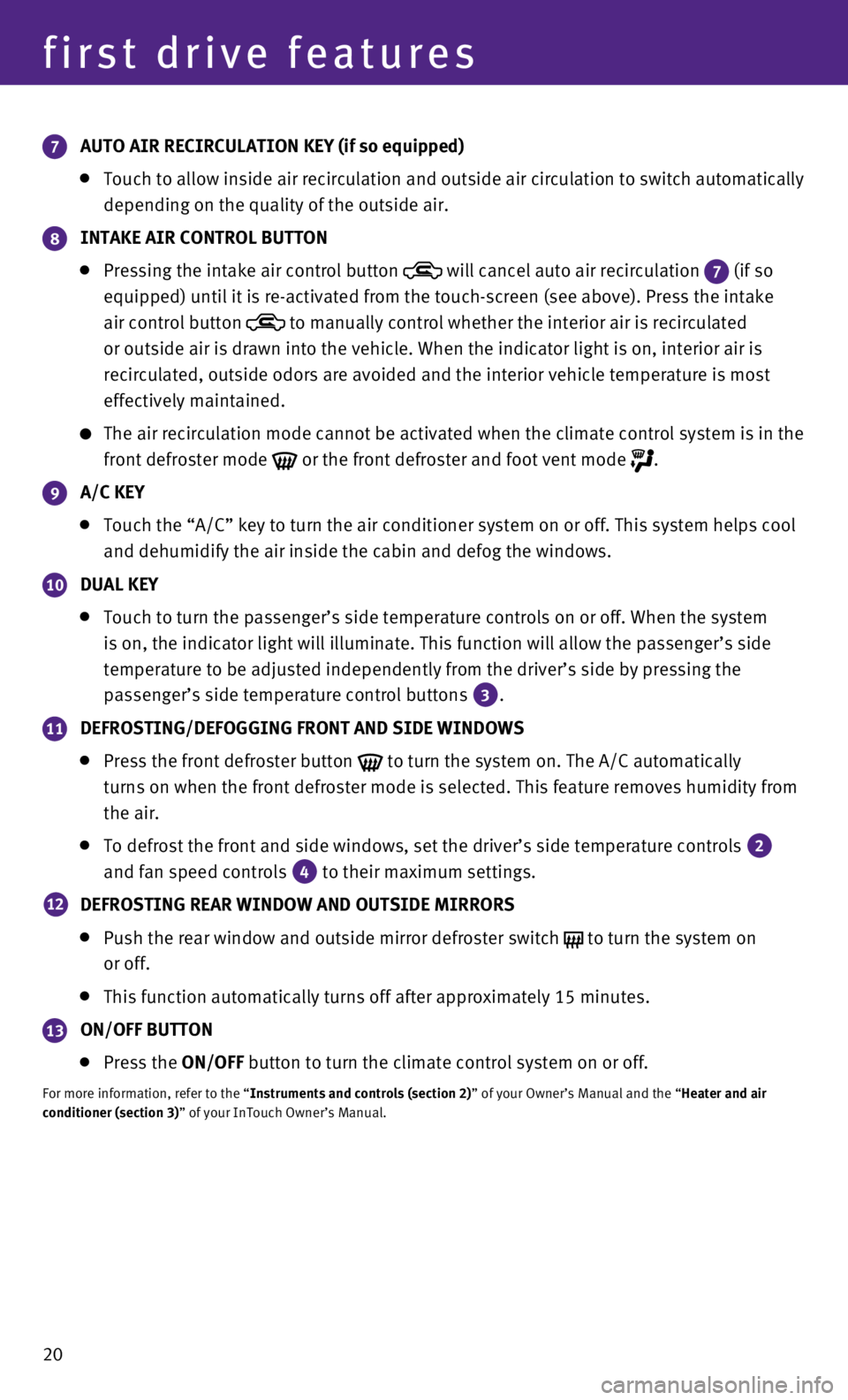
20
7 AUTO AIR RECIRCULATION KEY (if so equipped)
Touch to allow inside air recirculation and outside air circulation to s\
witch automatically
depending on the quality of the outside air.
8 INTAKE AIR CONTROL BUTTON
Pressing the intake air control button will cancel auto air recirculation 7 (if so
equipped) until it is re-activated from the touch-screen (see above).\
Press the intake
air control button
to manually control whether the interior air is recirculated
or outside air is drawn into the vehicle. When the indicator light is on\
, interior air is
recirculated, outside odors are avoided and the interior vehicle tempera\
ture is most
effectively maintained.
The air recirculation mode cannot be activated when the climate control \
sy stem is in the
front defroster mode
or the front defroster and foot vent mode .
9 A/C KEY
Touch the “A/C” key to turn the air conditioner system on or off. \
This system helps cool
and dehumidify the air inside the cabin and defog the windows.
10 DUAL KEY
Touch to turn the passenger’s side temperature controls on or off. Wh\
en the system
is on, the indicator light will illuminate. This function will allow the\
passenger’s side
temperature to be adjusted independently from the driver’s side by pr\
essing the
passenger’s side temperature control buttons
3.
11 DEFROSTING/DEFOGGING FRONT AND SIDE WINDOWS
Press the front defroster button to turn the system on. The A/C automatically
turns on when the front defroster mode is selected. This feature removes\
humidity from
the air.
To defrost the front and side windows, set the driver’s side temperat\
ure controls 2
and fan speed controls
4 to their maximum settings.
12 DEFROSTING REAR WINDOW AND OUTSIDE MIRRORS
Push the rear window and outside mirror defroster switch to turn the system on
or off.
This function automatically turns off after approximately 15 minutes.
13 ON/OFF BUTTON
Press the ON/OFF button to turn the climate control system on or off.
For more information, refer to the “Instruments and controls (section 2)” of your Owner’s Manual and the “Heater and air
conditioner (section 3)” of your InTouch Owner’s Manual.
first drive features
Page 23 of 36
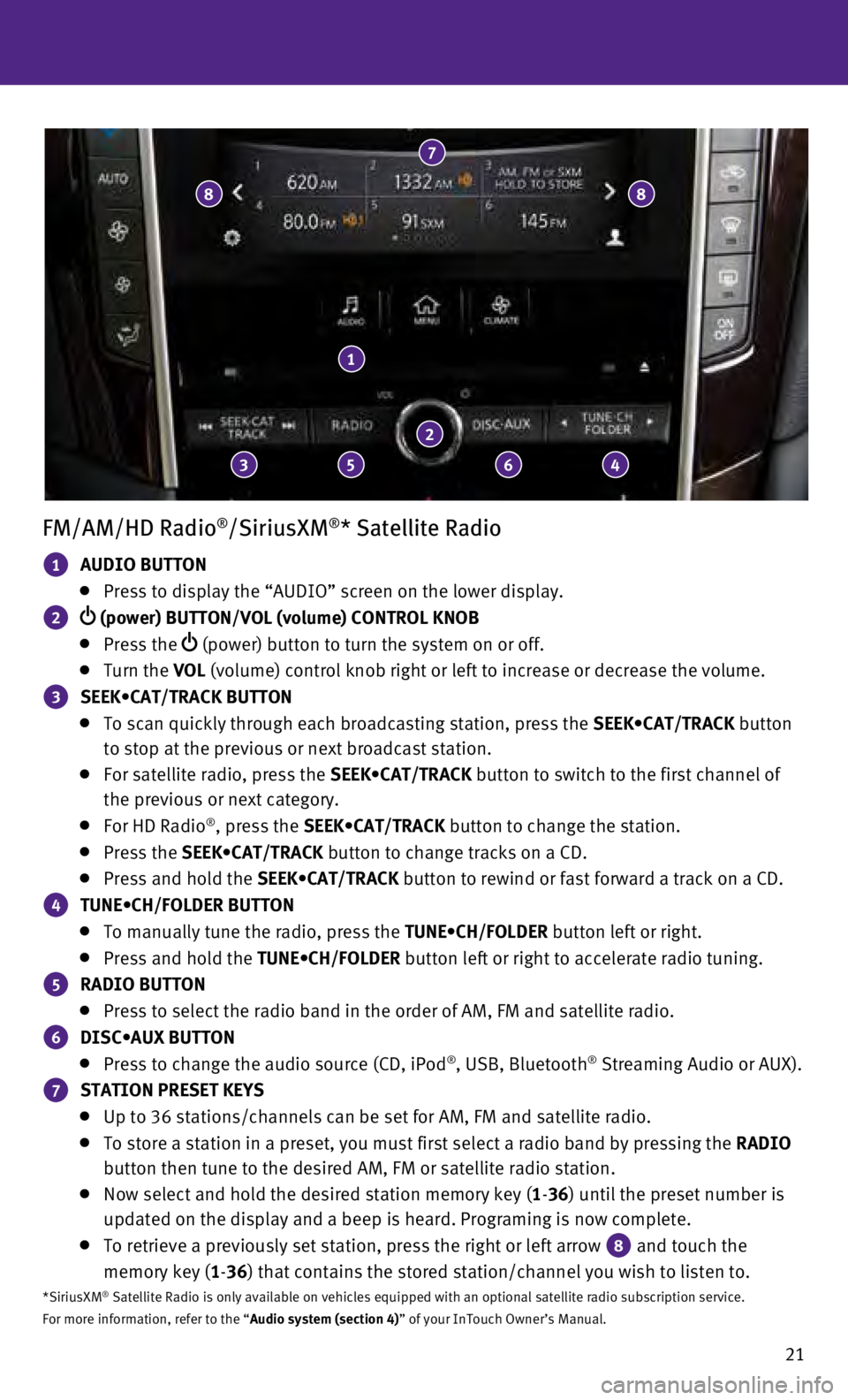
21
FM/AM/HD Radio®/SiriusXM®* Satellite Radio
1 AUDIO BUTTON
Press to display the “AUDIO” screen on the lower display.
2 (power) BUTTON/VOL (volume) CONTROL KNOB
Press the (power) button to turn the system on or off.
Turn the VOL (volume) control knob right or left to increase or decrease the volum\
e.
3 SEEK•CAT/TRACK BUTTON
To scan quickly through each broadcasting station, press the SEEK•CAT/TRACK button
to stop at the previous or next broadcast station.
For satellite radio, press the SEEK•CAT/TRACK button to switch to the first channel of
the previous or next category.
For HD Radio®, press the SEEK•CAT/TRACK button to change the station.
Press the SEEK•CAT/TRACK button to change tracks on a CD.
Press and hold the SEEK•CAT/TRACK button to rewind or fast forward a track on a CD.
4 TUNE•CH/FOLDER BUTTON
To manually tune the radio, press the TUNE•CH/FOLDER button left or right.
Press and hold the TUNE•CH/FOLDER button left or right to accelerate radio tuning.
5 RADIO BUTTON
Press to select the radio band in the order of AM, FM and satellite radi\
o.
6 DISC•AUX BUTTON
Press to change the audio source (CD, iPod®, USB, Bluetooth® Streaming Audio or AUX).
7 STATION PRESET KEYS
Up to 36 stations/channels can be set for AM, FM and satellite radio.
To store a station in a preset, you must first select a radio band by pr\
essing the RADIO
button then tune to the desired AM, FM or satellite radio station.
Now select and hold the desired station memory key ( 1-36) until the preset number is
updated on the display and a beep is heard. Programing is now complete.
To retrieve a previously set station, press the right or left arrow 8 and touch the
memory key (1-36) that contains the stored station/channel you wish to listen to.
*SiriusXM® Satellite Radio is only available on vehicles equipped with an optional\
satellite radio subscription service.
For more information, refer to the “Audio system (section 4)” of your InTouch Owner’s Manual.
1
2
7
3
8
5 6 4
8
Page 27 of 36
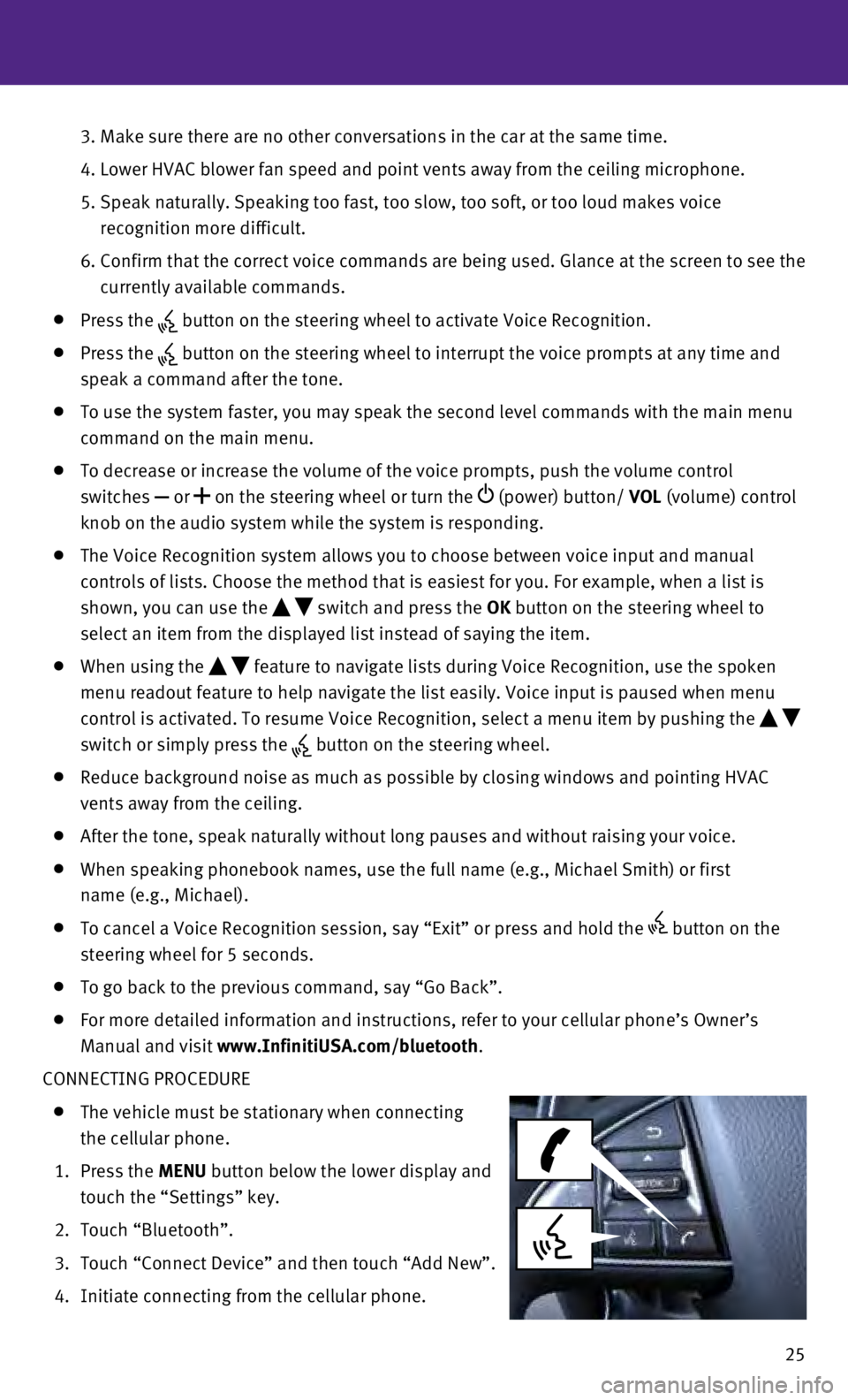
25
3.
Make sure there are no other conversations in the car at the same time.
4.
Lower HVAC blower fan speed and point vents away from the ceiling microp\
hone.
5.
Speak naturally. Speaking too fast, too slow, too soft, or too loud make\
s voice
recognition more difficult.
6.
Confirm that the correct voice commands are being used. Glance at the sc\
reen to see the
currently available commands.
Press the button on the steering wheel to activate Voice Recognition.
Press the button on the steering wheel to interrupt the voice prompts at any time\
and
speak a command after the tone.
To use the system faster, you may speak the second level commands with t\
he main menu
command on the main menu.
To decrease or increase the volume of the voice prompts, push the volume\
control
switches
or on the steering wheel or turn the (power) button/ VOL (volume) control
knob on the audio system while the system is responding.
The Voice Recognition system allows you to choose between voice input an\
d manual
controls of lists. Choose the method that is easiest for you. For exampl\
e, when a list is
shown, you can use the
switch and press the OK button on the steering wheel to
select an item from the displayed list instead of saying the item.
When using the feature to navigate lists during Voice Recognition, use the spoken
menu readout feature to help navigate the list easily. Voice input is pa\
used when menu
control is activated. To resume Voice Recognition, select a menu item by\
pushing the
switch or simply press the
button on the steering wheel.
Reduce background noise as much as possible by closing windows and point\
ing HVAC
vents away from the ceiling.
After the tone, speak naturally without long pauses and without raising \
your voice.
When speaking phonebook names, use the full name (e.g., Michael Smith)\
or first
name (e.g., Michael).
To cancel a Voice Recognition session, say “Exit” or press and hol\
d the button on the
steering wheel for 5 seconds.
To go back to the previous command, say “Go Back”.
For more detailed information and instructions, refer to your cellular p\
hone’s Owner’s
Manual and visit www.InfinitiUSA.com/bluetooth.
CONNECTING PROCEDURE
The vehicle must be stationary when connecting
the cellular phone.
1.
Press the MENU button below the lower display and
touch the “Settings” key.
2.
Touch “Bluetooth”.
3.
Touch “Connect Device” and then touch “Add New”.
4.
Initiate connecting from the cellular phone.
Page 28 of 36
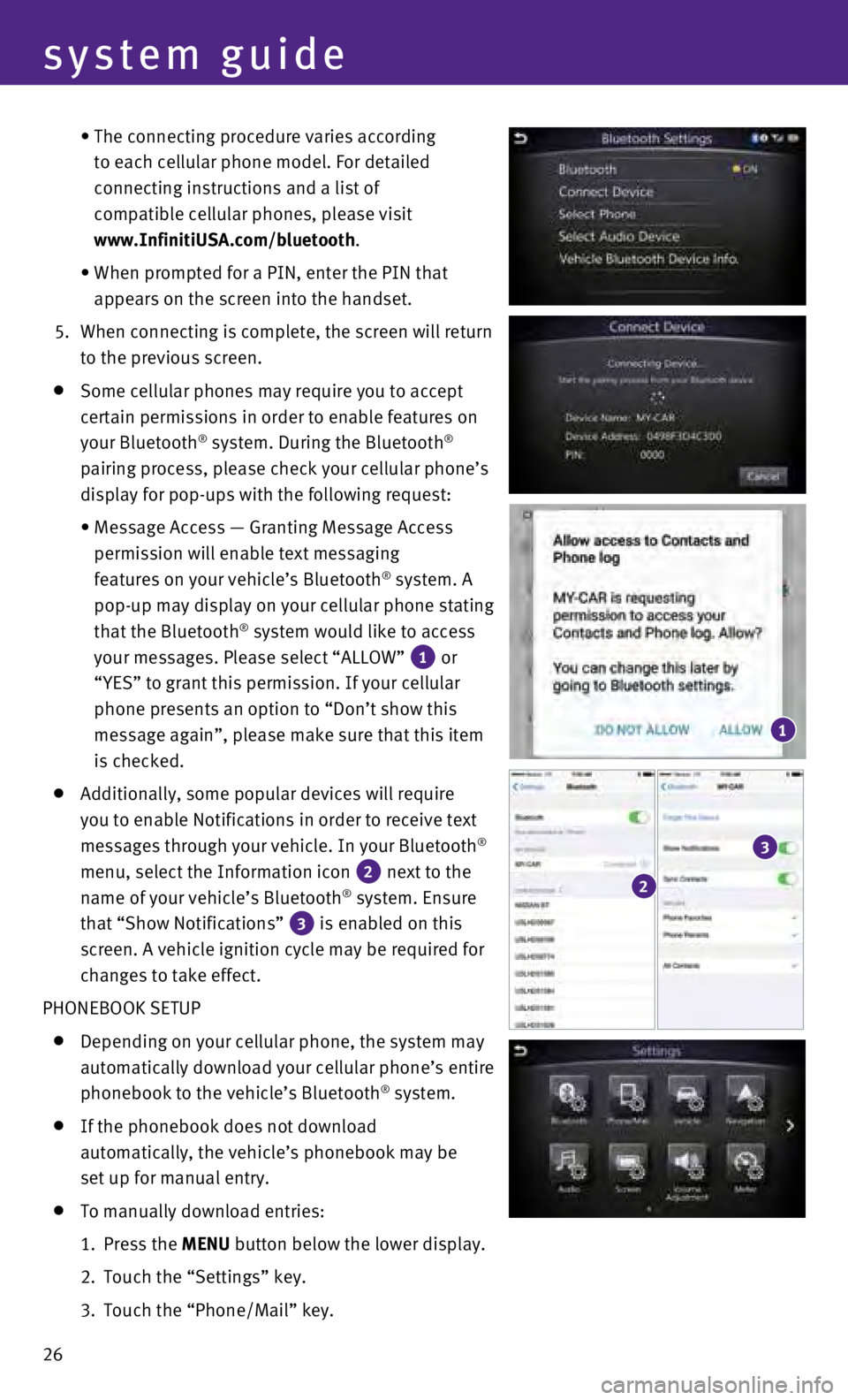
26
•
The connecting procedure varies according
to each cellular phone model. For detailed
connecting instructions and a list of
compatible cellular phones, please visit
www.InfinitiUSA.com/bluetooth.
•
When prompted for a PIN, enter the PIN that
appears on the screen into the handset.
5.
When connecting is complete, the screen will return
to the previous screen.
Some cellular phones may require you to accept
certain permissions in order to enable features on
your Bluetooth
® system. During the Bluetooth®
pairing process, please check your cellular phone’s
display for pop-ups with the following request:
•
Message Access — Granting Message Access
permission will enable text messaging
features on your vehicle’s Bluetooth
® system. A
pop-up may display on your cellular phone stating
that the Bluetooth
® system would like to access
your messages. Please select “ALLOW”
1 or
“YES” to grant this permission. If your cellular
phone presents an option to “Don’t show this
message again”, please make sure that this item
is checked.
Additionally, some popular devices will require
you to enable Notifications in order to receive text
messages through your vehicle. In your Bluetooth
®
menu, select the Information icon
2 next to the
name of your vehicle’s Bluetooth® system. Ensure
that “Show Notifications”
3 is enabled on this
screen. A vehicle ignition cycle may be required for
changes to take effect.
PHONEBOOK SETUP
Depending on your cellular phone, the system may
automatically download your cellular phone’s entire
phonebook to the vehicle’s Bluetooth
® system.
If the phonebook does not download
automatically, the vehicle’s phonebook may be
set up for manual entry.
To manually download entries:
1.
Press the
MENU button below the lower display.
2.
Touch the “Settings” key.
3.
Touch the “Phone/Mail” key.
1
2
3
system guide
Page 29 of 36
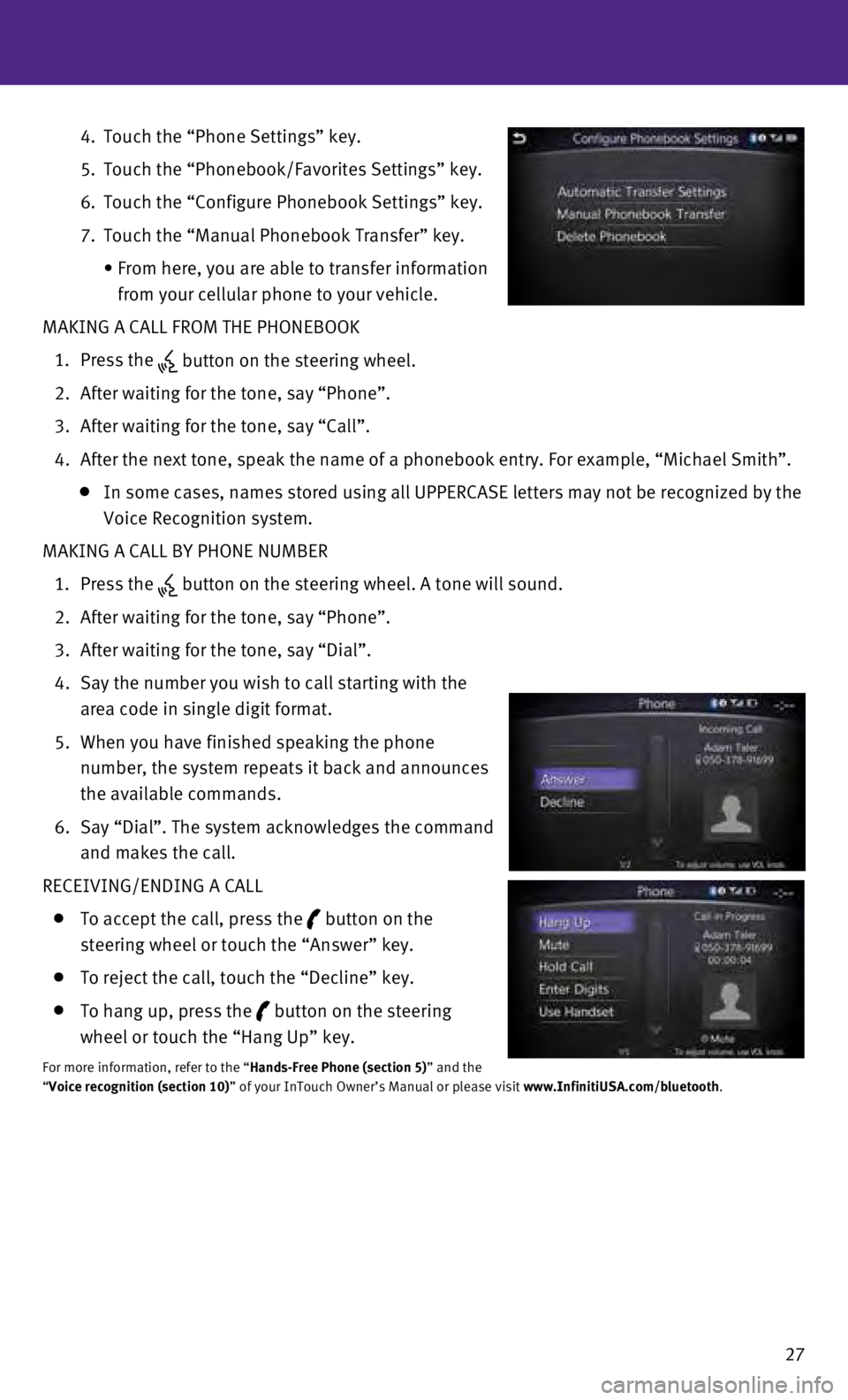
27
4.
Touch the “Phone Settings” key.
5.
Touch the “Phonebook/Favorites Settings” key.
6.
Touch the “Configure Phonebook Settings” key.
7.
Touch the “Manual Phonebook Transfer” key.
•
From here, you are able to transfer information
from your cellular phone to your vehicle.
MAKING A CALL FROM THE PHONEBOOK
1.
Press the button on the steering wheel.
2.
After waiting for the tone, say “Phone”.
3.
After waiting for the tone, say “Call”.
4.
After the next tone, speak the name of a phonebook entry. For example, “\
Michael Smith”.
In some cases, names stored using all UPPERCASE letters may not be recog\
nized by the
Voice Recognition system.
MAKING A CALL BY PHONE NUMBER
1.
Press the
button on the steering wheel. A tone will sound.
2.
After waiting for the tone, say “Phone”.
3.
After waiting for the tone, say “Dial”.
4.
Say the number you wish to call starting with the
area code in single digit format.
5.
When you have finished speaking the phone
number, the system repeats it back and announces
the available commands.
6.
Say “Dial”. The system acknowledges the command
and makes the call.
RECEIVING/ENDING A CALL
To accept the call, press the button on the
steering wheel or touch the “Answer” key.
To reject the call, touch the “Decline” key.
To hang up, press the button on the steering
wheel or touch the “Hang Up” key.
For more information, refer to the “Hands-Free Phone (section 5)” and the
“Voice recognition (section 10)” of your InTouch Owner’s Manual or please visit www.InfinitiUSA.com/bluetooth.
Page 30 of 36
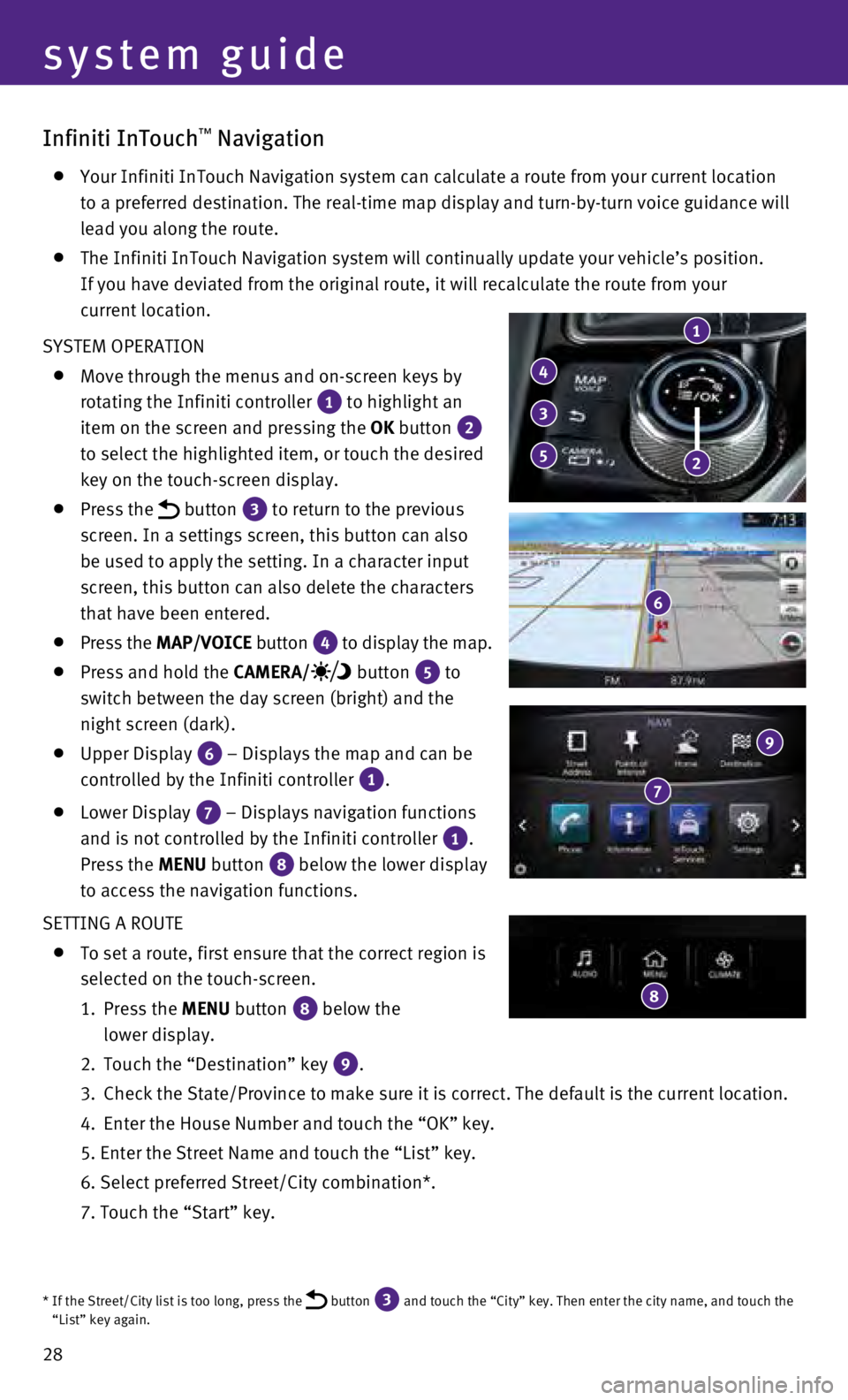
28
Infiniti InTouch™ Navigation
Your Infiniti InTouch Navigation system can calculate a route from your \
current location
to a preferred destination. The real-time map display and turn-by-turn v\
oice guidance will
lead you along the route.
The Infiniti InTouch Navigation system will continually update your vehi\
cle’s position.
If you have deviated from the original route, it will recalculate the ro\
ute from your
current location.
SYSTEM OPERATION
Move through the menus and on-screen keys by
rotating the Infiniti controller
1 to highlight an
item on the screen and pressing the OK button
2
to select the highlighted item, or touch the desired
key on the touch-screen display.
Press the button 3 to return to the previous
screen. In a settings screen, this button can also
be used to apply the setting. In a character input
screen, this button can also delete the characters
that have been entered.
Press the MAP/VOICE button 4 to display the map.
Press and hold the CAMERA/ button 5 to
switch between the day screen (bright) and the
night screen (dark).
Upper Display 6 – Displays the map and can be
controlled by the Infiniti controller
1.
Lower Display 7 – Displays navigation functions
and is not controlled by the Infiniti controller
1.
Press the MENU button
8 below the lower display
to access the navigation functions.
SETTING A ROUTE
To set a route, first ensure that the correct region is
selected on the touch-screen.
1.
Press the
MENU button
8 below the
lower display.
2.
Touch the “Destination” key 9.
3.
Check the State/Province to make sure it is correct. The default is the \
current location.
4.
Enter the House Number and touch the “OK” key.
5. Enter the Street Name and touch the “List” key.
6. Select preferred Street/City combination*.
7. Touch the “Start” key.
1
4
5
3
2
6
7
9
8
system guide
* If the Street/City list is too long, press the button 3 and touch the “City” key. Then enter the city name, and touch the\
“List” key again.
Page 31 of 36
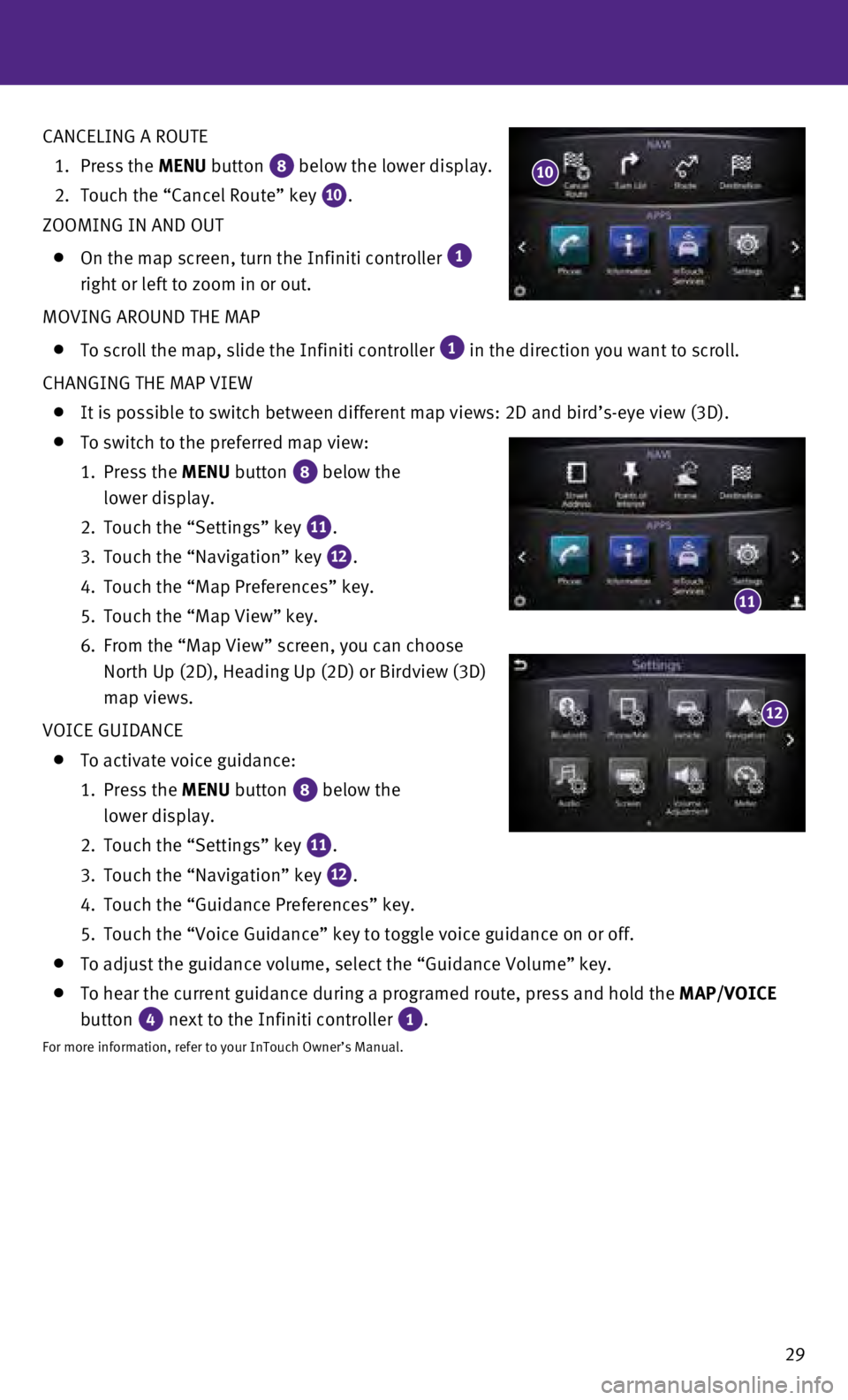
29
CANCELING A ROUTE
1.
Press the
MENU button
8 below the lower display.
2.
Touch the “Cancel Route” key 10.
ZOOMING IN AND OUT
On the map screen, turn the Infiniti controller 1
right or left to zoom in or out.
MOVING AROUND THE MAP
To scroll the map, slide the Infiniti controller 1 in the direction you want to scroll.
CHANGING THE MAP VIEW
It is possible to switch between different map views: 2D and bird’s-e\
ye view (3D).
To switch to the preferred map view:
1.
Press the
MENU button
8 below the
lower display.
2.
Touch the “Settings” key 11.
3.
Touch the “Navigation” key 12.
4.
Touch the “Map Preferences” key.
5.
Touch the “Map View” key.
6.
From the “Map View” screen, you can choose
North Up (2D), Heading Up (2D) or Birdview (3D)
map views.
VOICE GUIDANCE
To activate voice guidance:
1.
Press the
MENU button
8 below the
lower display.
2.
Touch the “Settings” key 11.
3.
Touch the “Navigation” key 12.
4.
Touch the “Guidance Preferences” key.
5.
Touch the “Voice Guidance” key to toggle voice guidance on or off.\
To adjust the guidance volume, select the “Guidance Volume” key.
To hear the current guidance during a programed route, press and hold th\
e MAP/VOICE
button
4 next to the Infiniti controller 1.
For more information, refer to your InTouch Owner’s Manual.
12
10
11
Page 36 of 36
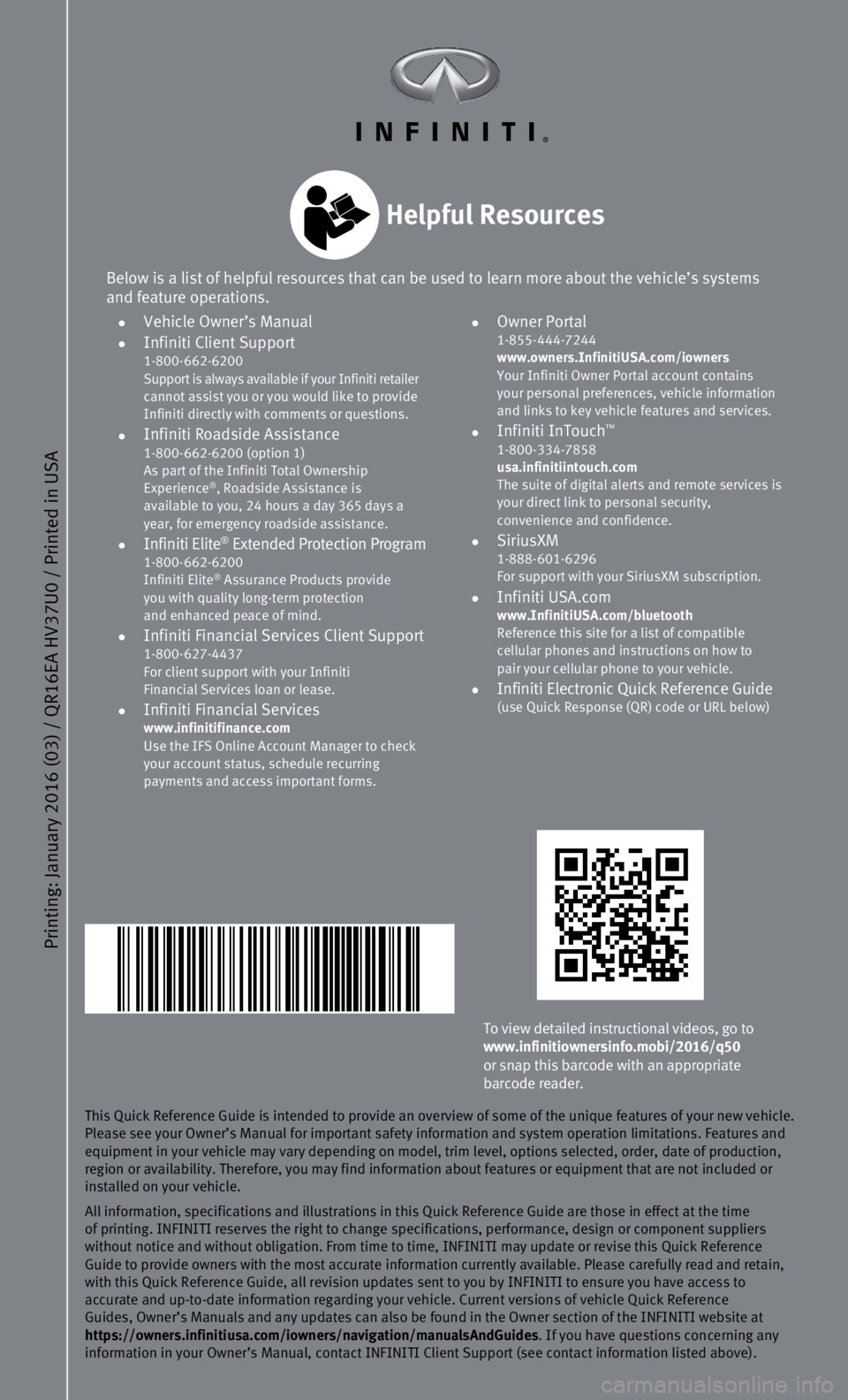
Printing: January 2016 (03) / QR16EA HV37U0 / Printed in USA
To view detailed instructional videos, go to
www.infinitiownersinfo.mobi/2016/q50
or snap this barcode with an appropriate
barcode reader.
This Quick Reference Guide is intended to provide an overview of some of\
the unique features of your new vehicle.
Please see your Owner’s Manual for important safety information and s\
ystem operation limitations. Features and
equipment in your vehicle may vary depending on model, trim level, optio\
ns selected, order, date of production,
region or availability. Therefore, you may find information about featur\
es or equipment that are not included or
installed on your vehicle.
All information, specifications and illustrations in this Quick Referenc\
e Guide are those in effect at the time
of printing. INFINITI reserves the right to change specifications, perfo\
rmance, design or component suppliers
without notice and without obligation. From time to time, INFINITI may u\
pdate or revise this Quick Reference
Guide to provide owners with the most accurate information currently ava\
ilable. Please carefully read and retain,
with this Quick Reference Guide, all revision updates sent to you by INF\
INITI to ensure you have access to
accurate and up-to-date information regarding your vehicle. Current vers\
ions of vehicle Quick Reference
Guides, Owner’s Manuals and any updates can also be found in the Owne\
r section of the INFINITI website at
https://owners.infinitiusa.com/iowners/navigation/manualsAndGuides. If you have questions concerning any
information in your Owner’s Manual, contact INFINITI Client Support (\
see contact information listed above).
Below is a list of helpful resources that can be used to learn more abou\
t the vehicle’s systems
and feature operations.
• Vehicle Owner’s Manual •
Infiniti Client Support
1-800-662-6200
Support is always available if your Infiniti retailer
cannot assist you or you would like to provide
Infiniti directly with comments or questions.
• Infiniti Roadside Assistance 1-800-662-6200 (option 1)
As part of the Infiniti Total Ownership
Experience
®, Roadside Assistance is
available to you, 24 hours a day 365 days a
year, for emergency roadside assistance.
• Infiniti Elite® Extended Protection Program 1-800-662-6200
Infiniti Elite® Assurance Products provide
you with quality long-term protection
and enhanced peace of mind.
• Infiniti Financial Services Client Support 1-800-627-4437
For client support with your Infiniti
Financial Services loan or lease.
• Infiniti Financial Services www.infinitifinance.com
Use the IFS Online Account Manager to check
your account status, schedule recurring
payments and access important forms.
• Owner Portal 1-855-444-7244
www.owners.InfinitiUSA.com/iowners
Your Infiniti Owner Portal account contains
your personal preferences, vehicle information
and links to key vehicle features and services.
• Infiniti InTouch™ 1-800-334-7858
usa.infinitiintouch.com
The suite of digital alerts and remote services is
your direct link to personal security,
convenience and confidence.
• SiriusXM 1-888-601-6296
For support with your SiriusXM subscription.
• Infiniti USA.com www.InfinitiUSA.com/bluetooth
Reference this site for a list of compatible
cellular phones and instructions on how to
pair your cellular phone to your vehicle.
• Infiniti Electronic Quick Reference Guide (use Quick Response (QR) code or URL below)
Helpful Resources