lights INFINITI Q50 HYBRID 2016 Quick Reference Guide
[x] Cancel search | Manufacturer: INFINITI, Model Year: 2016, Model line: Q50 HYBRID, Model: INFINITI Q50 HYBRID 2016Pages: 36, PDF Size: 2.04 MB
Page 6 of 36
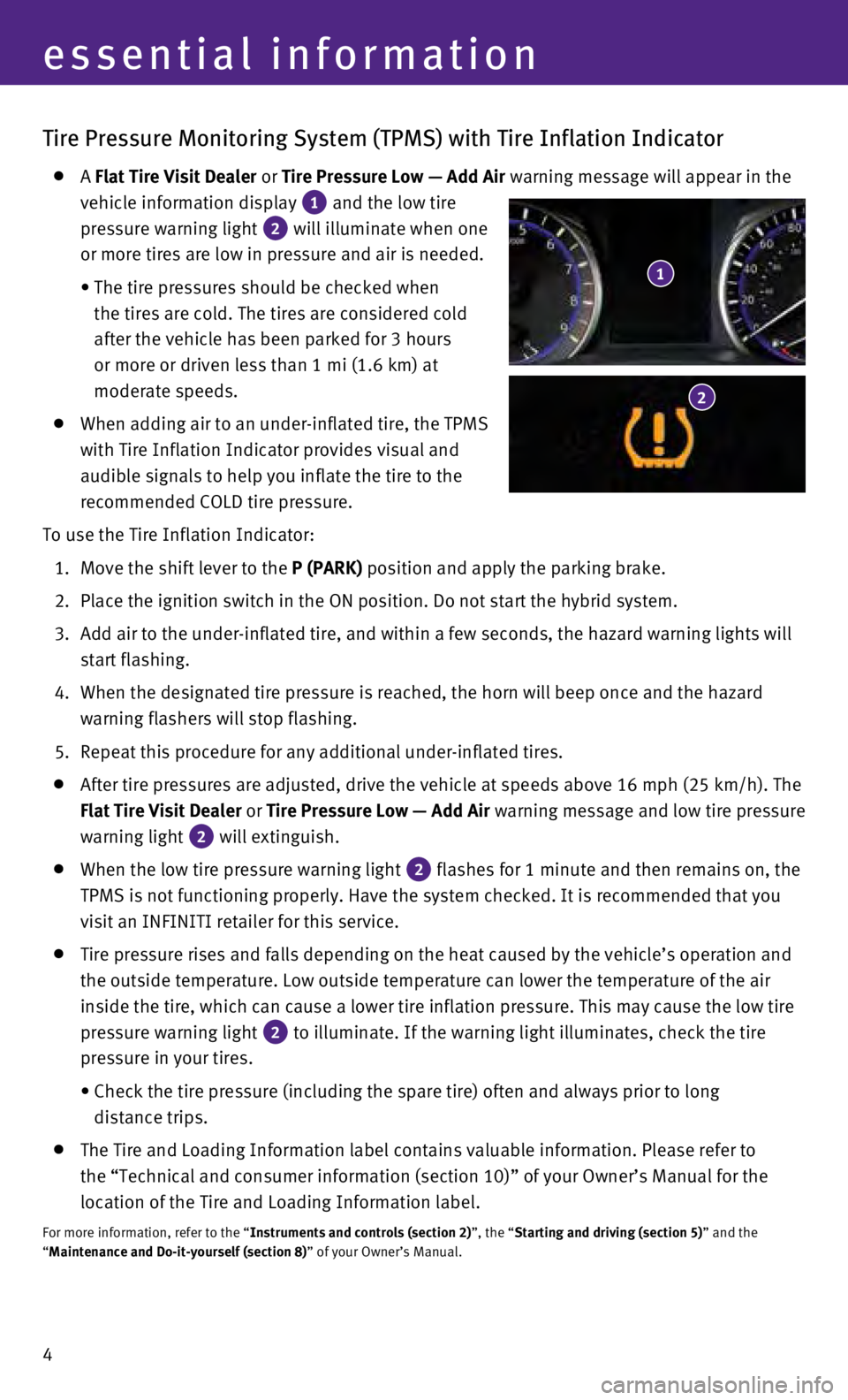
4
Tire Pressure Monitoring System (TPMS) with Tire Inflation Indicator
A Flat Tire Visit Dealer or Tire Pressure Low — Add Air warning message will appear in the
vehicle information display
1 and the low tire
pressure warning light
2 will illuminate when one
or more tires are low in pressure and air is needed.
•
The tire pressures should be checked when
the tires are cold. The tires are considered cold
after the vehicle has been parked for 3 hours
or more or driven less than 1 mi (1.6 km) at
moderate speeds.
When adding air to an under-inflated tire, the TPMS
with Tire Inflation Indicator provides visual and
audible signals to help you inflate the tire to the
recommended COLD tire pressure.
To use the Tire Inflation Indicator:
1.
Move the shift lever to the
P (PARK) position and apply the parking brake.
2.
Place the ignition switch in the ON position. Do not start the hybrid sy\
stem.
3.
Add air to the under-inflated tire, and within a few seconds, the hazard\
warning lights will
start flashing.
4.
When the designated tire pressure is reached, the horn will beep once an\
d the hazard
warning flashers will stop flashing.
5.
Repeat this procedure for any additional under-inflated tires.
After tire pressures are adjusted, drive the vehicle at speeds above 16 \
mph (25 km/h). The
Flat Tire Visit Dealer or Tire Pressure Low — Add Air warning message and low tire pressure
warning light
2 will extinguish.
When the low tire pressure warning light 2 flashes for 1 minute and then remains on, the
TPMS is not functioning properly. Have the system checked. It is recomme\
nded that you
visit an INFINITI retailer for this service.
Tire pressure rises and falls depending on the heat caused by the vehicl\
e’s operation and
the outside temperature. Low outside temperature can lower the temperatu\
re of the air
inside the tire, which can cause a lower tire inflation pressure. This m\
ay cause the low tire
pressure warning light
2 to illuminate. If the warning light illuminates, check the tire
pressure in your tires.
•
Check the tire pressure (including the spare tire) often and always pr\
ior to long
distance trips.
The Tire and Loading Information label contains valuable information. Pl\
ease refer to
the “Technical and consumer information (section 10)” of your Ow\
ner’s Manual for the
location of the Tire and Loading Information label.
For more information, refer to the “Instruments and controls (section 2)”, the “Starting and driving (section 5)” and the
“Maintenance and Do-it-yourself (section 8)” of your Owner’s Manual.
1
2
essential information
Page 7 of 36
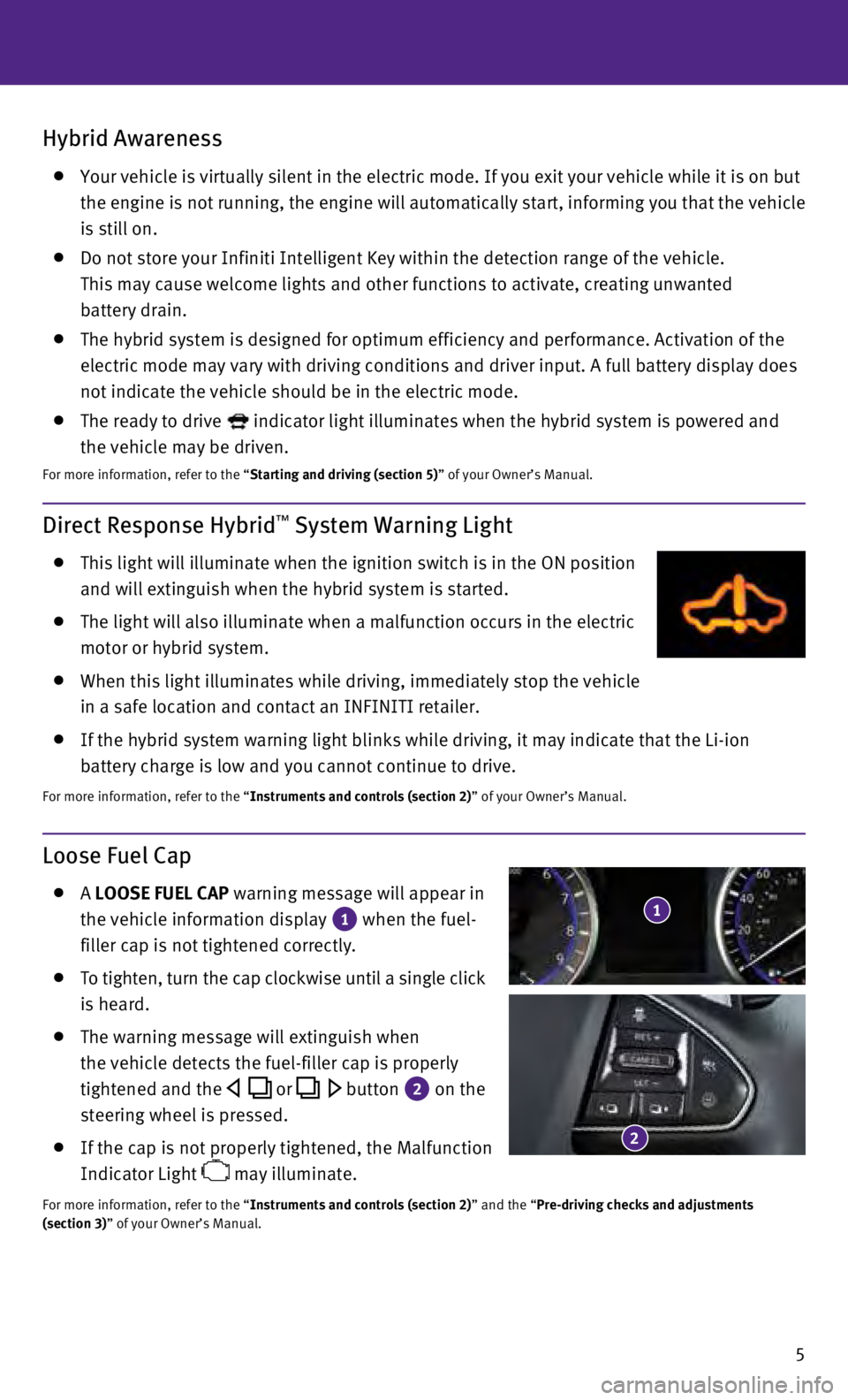
5
Hybrid Awareness
Your vehicle is virtually silent in the electric mode. If you exit your \
vehicle while it is on but
the engine is not running, the engine will automatically start, informing you that the vehicle
is still on.
Do not store your Infiniti Intelligent Key within the detection range of\
the vehicle.
This may cause welcome lights and other functions to activate, creating \
unwanted
battery drain.
The hybrid system is designed for optimum efficiency and performance. Ac\
tivation of the
electric mode may vary with driving conditions and driver input. A full \
battery display does
not indicate the vehicle should be in the electric mode.
The ready to drive indicator light illuminates when the hybrid system is powered and
the vehicle may be driven.
For more information, refer to the “Starting and driving (section 5)” of your Owner’s Manual.
Direct Response Hybrid™ System Warning Light
This light will illuminate when the ignition switch is in the ON positio\
n
and will extinguish when the hybrid system is started.
The light will also illuminate when a malfunction occurs in the electric\
motor or hybrid system.
When this light illuminates while driving, immediately stop the vehicle \
in a safe location and contact an INFINITI retailer.
If the hybrid system warning light blinks while driving, it may indicate\
that the Li-ion
battery charge is low and you cannot continue to drive.
For more information, refer to the “Instruments and controls (section 2)” of your Owner’s Manual.
Loose Fuel Cap
A LOOSE FUEL CAP warning message will appear in
the vehicle information display
1 when the fuel-
filler cap is not tightened correctly.
To tighten, turn the cap clockwise until a single click
is heard.
The warning message will extinguish when
the vehicle detects the fuel-filler cap is properly
tightened and the
or button 2 on the
steering wheel is pressed.
If the cap is not properly tightened, the Malfunction
Indicator Light
may illuminate.
For more information, refer to the “Instruments and controls (section 2)” and the “Pre-driving checks and adjustments
(section 3)” of your Owner’s Manual.
1
2
Page 10 of 36
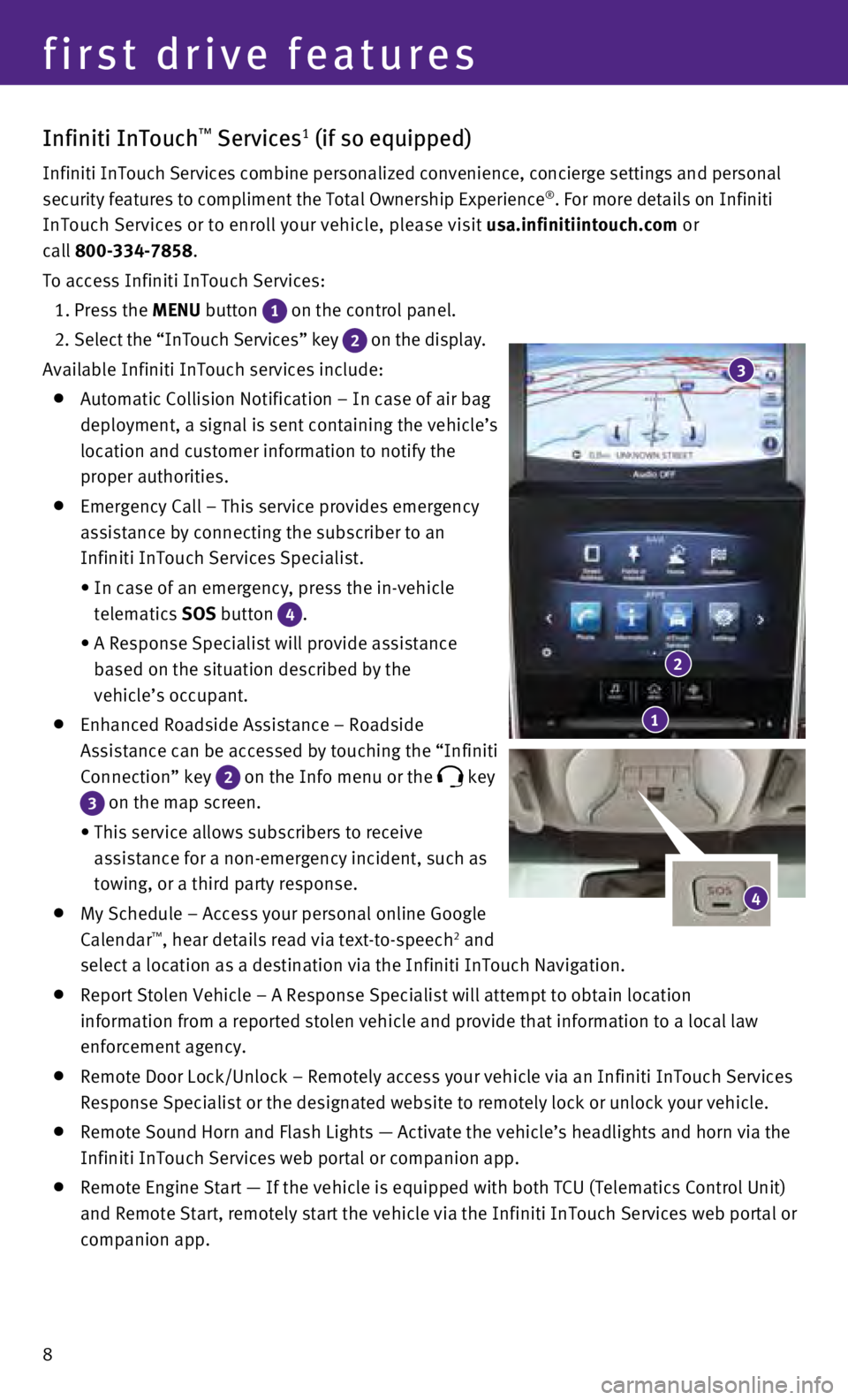
8
first drive features
Infiniti InTouch™ Services1 (if so equipped)
Infiniti InTouch Services combine personalized convenience, concierge se\
ttings and personal
security features to compliment the Total Ownership Experience®. For more details on Infiniti
InTouch Services or to enroll your vehicle, please visit usa.infinitiintouch.com or
call 800-334-7858.
To access Infiniti InTouch Services:
1. Press the
MENU button
1 on the control panel.
2
. Select the “InTouch Services” key
2 on the display.
Available Infiniti InTouch services include:
Automatic Collision Notification – In case of air bag
deployment, a signal is sent containing the vehicle’s
location and customer information to notify the
proper authorities.
Emergency Call – This service provides emergency
assistance by connecting the subscriber to an
Infiniti InTouch Services Specialist.
•
In case of an emergency, press the in-vehicle
telematics
SOS button
4.
•
A Response Specialist will provide assistance
based on the situation described by the
vehicle’s occupant.
Enhanced Roadside Assistance – Roadside
Assistance can be accessed by touching the “Infiniti
Connection” key
2 on the Info menu or the key
3 on the map screen.
•
This service allows subscribers to receive
assistance for a non-emergency incident, such as
towing, or a third party response.
My Schedule – Access your personal online Google
Calendar™, hear details read via text-to-speech2 and
select a location as a destination via the Infiniti InTouch Navigation.
Report Stolen Vehicle – A Response Specialist will attempt to obtain \
location
information from a reported stolen vehicle and provide that information \
to a local law
enforcement agency.
Remote Door Lock/Unlock – Remotely access your vehicle via an Infinit\
i InTouch Services
Response Specialist or the designated website to remotely lock or unlock\
your vehicle.
Remote Sound Horn and Flash Lights — Activate the vehicle’s headli\
ghts and horn via the
Infiniti InTouch Services web portal or companion app.
Remote Engine Start — If the vehicle is equipped with both TCU (Tele\
matics Control Unit)
and Remote Start, remotely start the vehicle via the Infiniti InTouch Se\
rvices web portal or
companion app.
4
1
2
3
Page 11 of 36
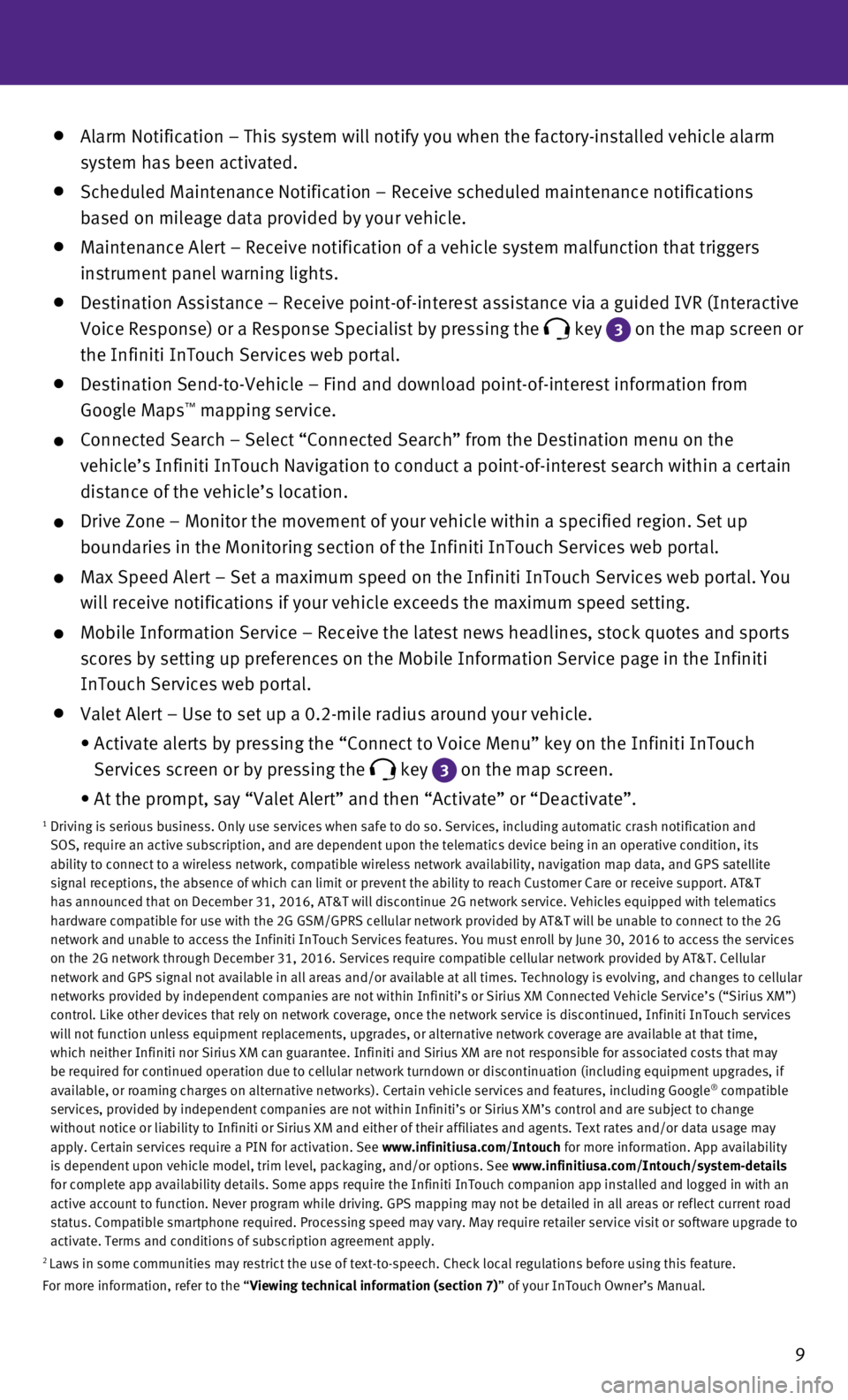
9
Alarm Notification – This system will notify you when the factory-ins\
talled vehicle alarm
system has been activated.
Scheduled Maintenance Notification – Receive scheduled maintenance no\
tifications
based on mileage data provided by your vehicle.
Maintenance Alert – Receive notification of a vehicle system malfunct\
ion that triggers
instrument panel warning lights.
Destination Assistance – Receive point-of-interest assistance via a g\
uided IVR (Interactive
Voice Response) or a Response Specialist by pressing the
key 3
on the map screen or
the Infiniti InTouch Services web portal.
Destination Send-to-Vehicle – Find and download point-of-interest inf\
ormation from
Google Maps™ mapping service.
Connected Search – Select “Connected Search” from the Destinati\
on menu on the
vehicle’s Infiniti InTouch Navigation to conduct a point-of-interest \
search within a certain
distance of the vehicle’s location.
Drive Zone – Monitor the movement of your vehicle within a specified \
region. Set up
boundaries in the Monitoring section of the Infiniti InTouch Services we\
b portal.
Max Speed Alert – Set a maximum speed on the Infiniti InTouch Service\
s web portal. You
will receive notifications if your vehicle exceeds the maximum speed set\
ting.
Mobile Information Service – Receive the latest news headlines, stock\
quotes and sports
scores by setting up preferences on the Mobile Information Service page \
in the Infiniti
InTouch Services web portal.
Valet Alert – Use to set up a 0.2-mile radius around your vehicle.
•
Activate alerts by pressing the “Connect to Voice Menu” key on the\
Infiniti InTouch
Services screen or by pressing the
key 3 on the map screen.
•
At the prompt, say “Valet Alert” and then “Activate” or “\
Deactivate”.1 Driving is serious business. Only use services when safe to do so. Servi\
ces, including automatic crash notification and
SOS, require an active subscription, and are dependent upon the telemati\
cs device being in an operative condition, its
ability to connect to a wireless network, compatible wireless network av\
ailability, navigation map data, and GPS satellite
signal receptions, the absence of which can limit or prevent the ability\
to reach Customer Care or receive support. AT&T
has announced that on December 31, 2016, AT&T will discontinue 2G networ\
k service. Vehicles equipped with telematics
hardware compatible for use with the 2G GSM/GPRS cellular network provid\
ed by AT&T will be unable to connect to the 2G
network and unable to access the Infiniti InTouch Services features. You\
must enroll by June 30, 2016 to access the services
on the 2G network through December 31, 2016. Services require compatible\
cellular network provided by AT&T. Cellular
network and GPS signal not available in all areas and/or available at al\
l times. Technology is evolving, and changes to cellular
networks provided by independent companies are not within Infiniti’s \
or Sirius XM Connected Vehicle Service’s (“Sirius XM”)
control. Like other devices that rely on network coverage, once the netw\
ork service is discontinued, Infiniti InTouch services
will not function unless equipment replacements, upgrades, or alternativ\
e network coverage are available at that time,
which neither Infiniti nor Sirius XM can guarantee. Infiniti and Sirius \
XM are not responsible for associated costs that may
be required for continued operation due to cellular network turndown or \
discontinuation (including equipment upgrades, if
available, or roaming charges on alternative networks). Certain vehicle\
services and features, including Google
® compatible
services, provided by independent companies are not within Infiniti’s\
or Sirius XM’s control and are subject to change
without notice or liability to Infiniti or Sirius XM and either of their\
affiliates and agents. Text rates and/or data usage may
apply. Certain services require a PIN for activation. See www.infinitiusa.com/Intouch for more information. App availability
is dependent upon vehicle model, trim level, packaging, and/or options. \
See www.infinitiusa.com/Intouch/system-details
for complete app availability details. Some apps require the Infiniti In\
Touch companion app installed and logged in with an
active account to function. Never program while driving. GPS mapping may\
not be detailed in all areas or reflect current road
status. Compatible smartphone required. Processing speed may vary. May r\
equire retailer service visit or software upgrade to
activate. Terms and conditions of subscription agreement apply.
2 Laws in some communities may restrict the use of text-to-speech. Check l\
ocal regulations before using this feature.
For more information, refer to the “Viewing technical information (section 7)” of your InTouch Owner’s Manual.
Page 12 of 36
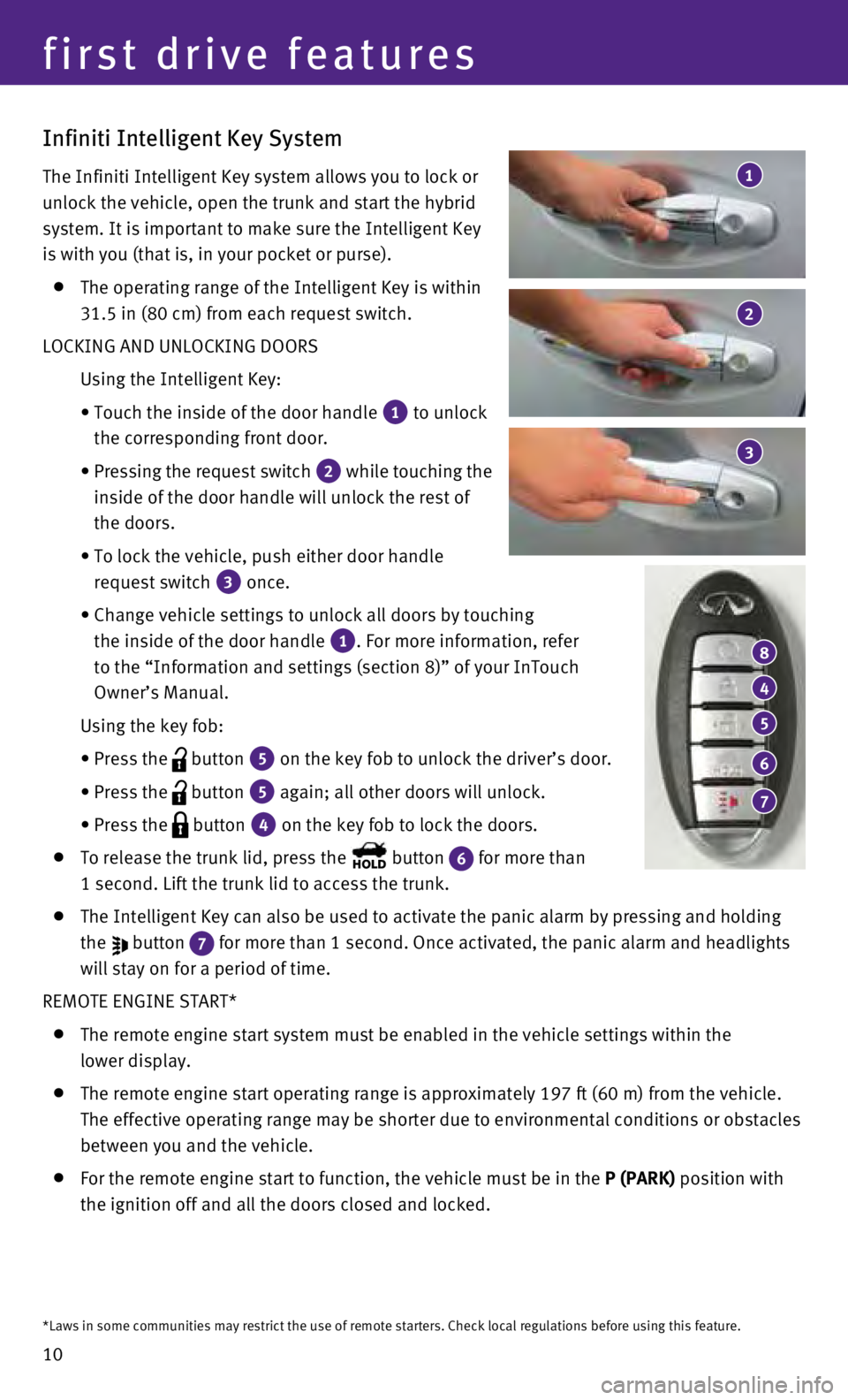
10
Infiniti Intelligent Key System
The Infiniti Intelligent Key system allows you to lock or
unlock the vehicle, open the trunk and start the hybrid
system. It is important to make sure the Intelligent Key
is with you (that is, in your pocket or purse).
The operating range of the Intelligent Key is within
31.5 in (80 cm) from each request switch.
LOCKING AND UNLOCKING DOORS
Using the Intelligent Key:
•
Touch the inside of the door handle 1 to unlock
the corresponding front door.
•
Pressing the request switch 2 while touching the
inside of the door handle will unlock the rest of
the doors.
•
To lock the vehicle, push either door handle
request switch
3 once.
•
Change vehicle settings to unlock all doors by touching
the inside of the door handle
1. For more information, refer
to the “Information and settings (section 8)” of your InTouch
Owner’s Manual.
Using the key fob:
•
Press the button 5 on the key fob to unlock the driver’s door.
•
Press the button 5 again; all other doors will unlock.
• Press the button 4 on the key fob to lock the doors.
To release the trunk lid, press the button 6 for more than
1 second. Lift the trunk lid to access the trunk.
The Intelligent Key can also be used to activate the panic alarm by pres\
sing and holding
the
button 7 for more than 1 second. Once activated, the panic alarm and headlights \
will stay on for a period of time.
REMOTE ENGINE START*
The remote engine start system must be enabled in the vehicle settings w\
ithin the
lower display.
The remote engine start operating range is approximately 197 ft (60 m)\
from the vehicle.
The effective operating range may be shorter due to environmental condit\
ions or obstacles
between you and the vehicle.
For the remote engine start to function, the vehicle must be in the P (PARK) position with
the ignition off and all the doors closed and locked.
4
8
5
6
7
3
1
2
first drive features
*Laws in some communities may restrict the use of remote starters. Check\
local regulations before using this feature.
Page 13 of 36
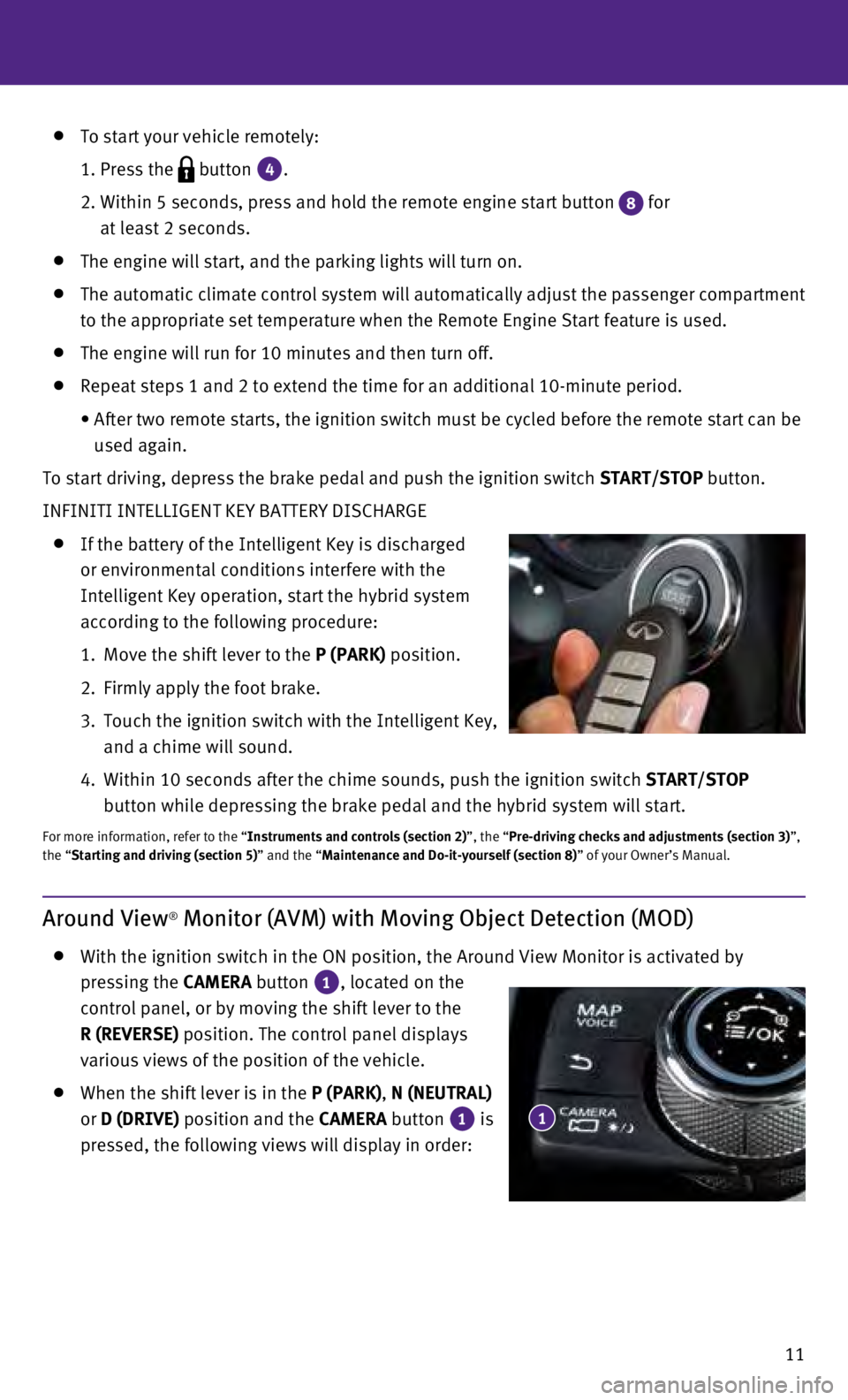
11
To start your vehicle remotely:
1. Press the button 4.
2.
Within 5 seconds, press and hold the remote engine start button 8 for
at least 2 seconds.
The engine will start, and the parking lights will turn on.
The automatic climate control system will automatically adjust the passe\
nger compartment
to the appropriate set temperature when the Remote Engine Start feature \
is used.
The engine will run for 10 minutes and then turn off.
Repeat steps 1 and 2 to extend the time for an additional 10-minute peri\
od.
•
After two remote starts, the ignition switch must be cycled before the r\
emote start can be
used again.
To start driving, depress the brake pedal and push the ignition switch START/STOP
button.
INFINITI INTELLIGENT KEY BATTERY DISCHARGE
If the battery of the Intelligent Key is discharged
or environmental conditions interfere with the
Intelligent Key operation, start the hybrid system
according to the following procedure:
1.
Move the shift lever to the
P (PARK) position.
2.
Firmly apply the foot brake.
3.
Touch the ignition switch with the Intelligent Key,
and a chime will sound.
4.
Within 10 seconds after the chime sounds, push the ignition switch START/STOP
button while depressing the brake pedal and the hybrid system will start\
.
For more information, refer to the “Instruments and controls (section 2)”, the “Pre-driving checks and adjustments (section 3)”,
the “Starting and driving (section 5)” and the “Maintenance and Do-it-yourself (section 8)” of your Owner’s Manual.
Around View® Monitor (AVM) with Moving Object Detection (MOD)
With the ignition switch in the ON position, the Around View Monitor is \
activated by
pressing the CAMERA button
1, located on the
control panel, or by moving the shift lever to the
R (REVERSE) position. The control panel displays
various views of the position of the vehicle.
When the shift lever is in the P (PARK), N (NEUTRAL)
or D (DRIVE) position and the CAMERA button
1 is
pressed, the following views will display in order: 1
Page 18 of 36
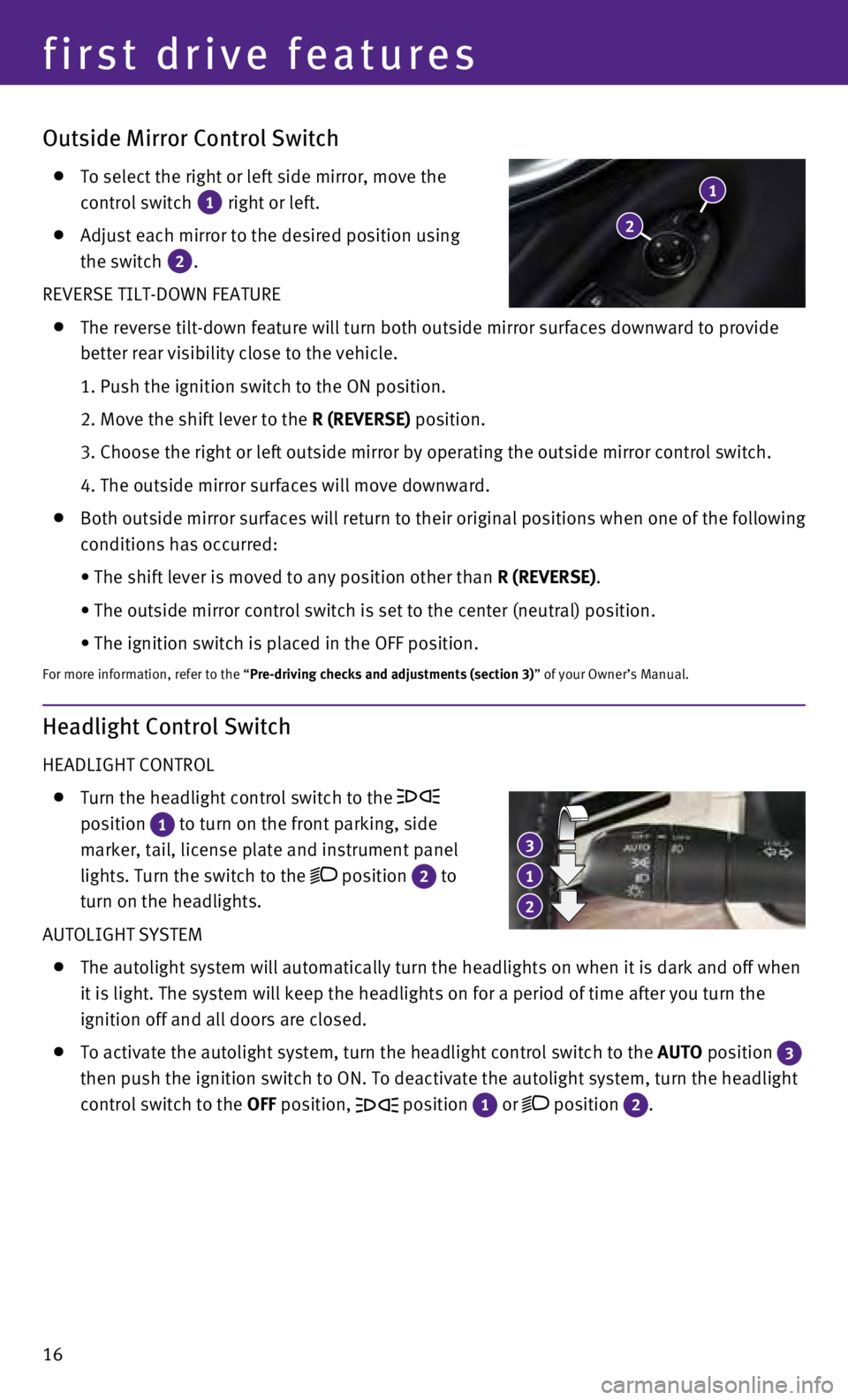
16
Outside Mirror Control Switch
To select the right or left side mirror, move the
control switch
1 right or left.
Adjust each mirror to the desired position using
the switch
2.
REVERSE TILT-DOWN FEATURE
The reverse tilt-down feature will turn both outside mirror surfaces dow\
nward to provide
better rear visibility close to the vehicle.
1. Push the ignition switch to the ON position.
2. Move the shift lever to the
R (REVERSE) position.
3. Choose the right or left outside mirror by operating the outside mirr\
or control switch.
4. The outside mirror surfaces will move downward.
Both outside mirror surfaces will return to their original positions whe\
n one of the following
conditions has occurred:
•
The shift lever is moved to any position other than
R (REVERSE).
•
The outside mirror control switch is set to the center (neutral) posit\
ion.
•
The ignition switch is placed in the OFF position.
For more information, refer to the “Pre-driving checks and adjustments (section 3)” of your Owner’s Manual.
2
1
Headlight Control Switch
HEADLIGHT CONTROL
Turn the headlight control switch to the
position
1 to turn on the front parking, side
marker, tail, license plate and instrument panel
lights. Turn the switch to the
position 2 to
turn on the headlights.
AUTOLIGHT SYSTEM
The autolight system will automatically turn the headlights on when it i\
s dark and off when
it is light. The system will keep the headlights on for a period of time\
after you turn the
ignition off and all doors are closed.
To activate the autolight system, turn the headlight control switch to t\
he AUTO position 3
then push the ignition switch to ON. To deactivate the autolight system,\
turn the headlight
control switch to the OFF position,
position 1 or position 2.
1
3
2
first drive features
Page 19 of 36
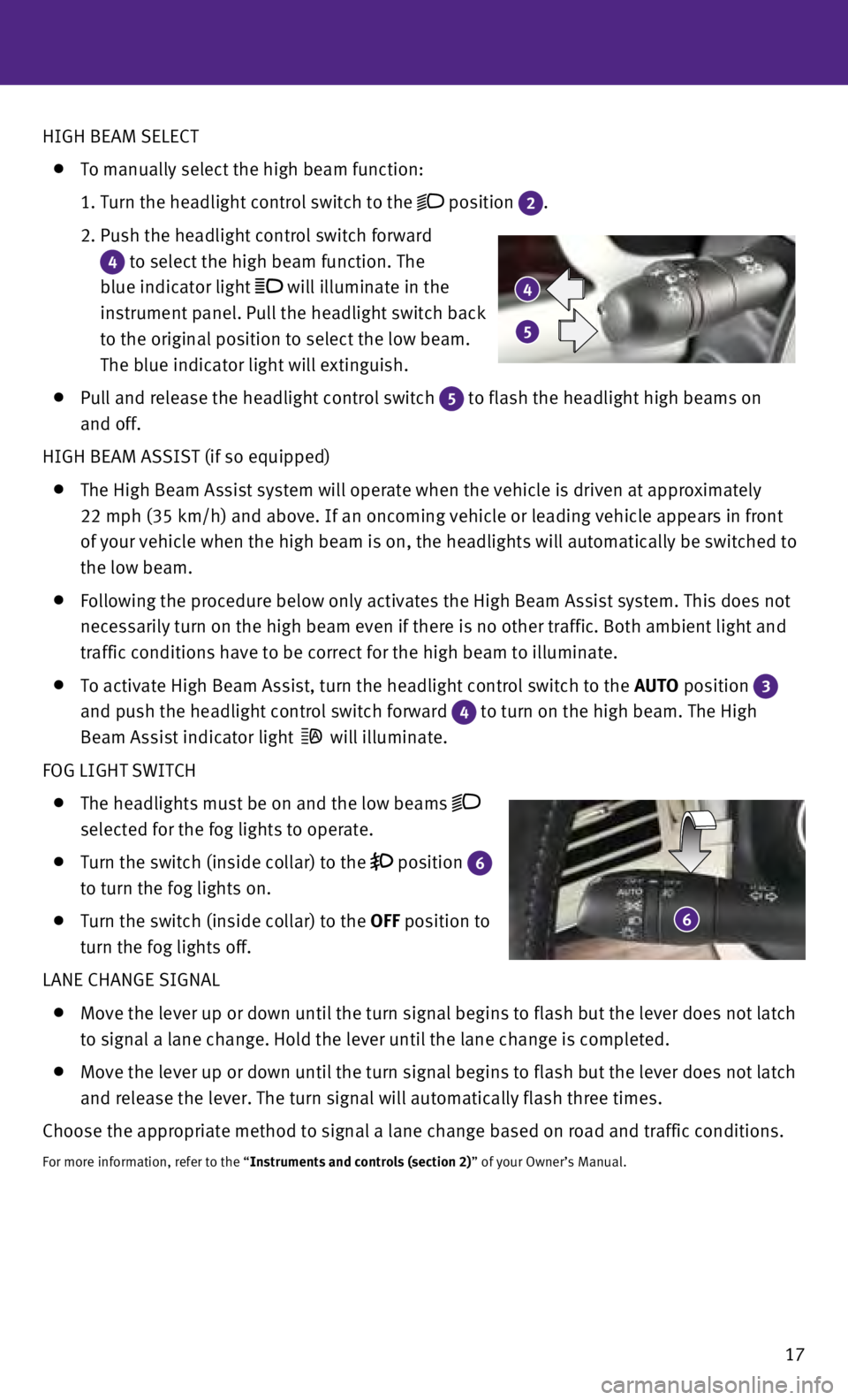
17
6
4
5
HIGH BEAM SELECT
To manually select the high beam function:
1.
Turn the headlight control switch to the position 2.
2.
Push the headlight control switch forward
4 to select the high beam function. The
blue indicator light
will illuminate in the
instrument panel. Pull the headlight switch back
to the original position to select the low beam.
The blue indicator light will extinguish.
Pull and release the headlight control switch 5 to flash the headlight high beams on
and off.
HIGH BEAM ASSIST (if so equipped)
The High Beam Assist system will operate when the vehicle is driven at a\
pproximately
22 mph (35 km/h) and above. If an oncoming vehicle or leading vehicle \
appears in front
of your vehicle when the high beam is on, the headlights will automatica\
lly be switched to
the low beam.
Following the procedure below only activates the High Beam Assist system\
. This does not
necessarily turn on the high beam even if there is no other traffic. Bot\
h ambient light and
traffic conditions have to be correct for the high beam to illuminate.
To activate High Beam Assist, turn the headlight control switch to the AUTO position 3
and push the headlight control switch forward
4 to turn on the high beam. The High
Beam Assist indicator light
will illuminate.
FOG LIGHT SWITCH
The headlights must be on and the low beams
selected for the fog lights to operate.
Turn the switch (inside collar) to the position 6
to turn the fog lights on.
Turn the switch (inside collar) to the OFF position to
turn the fog lights off.
LANE CHANGE SIGNAL
Move the lever up or down until the turn signal begins to flash but the \
lever does not latch
to signal a lane change. Hold the lever until the lane change is complet\
ed.
Move the lever up or down until the turn signal begins to flash but the \
lever does not latch
and release the lever. The turn signal will automatically flash three ti\
mes.
Choose the appropriate method to signal a lane change based on road and \
traffic conditions.
For more information, refer to the “Instruments and controls (section 2)” of your Owner’s Manual.
Page 25 of 36
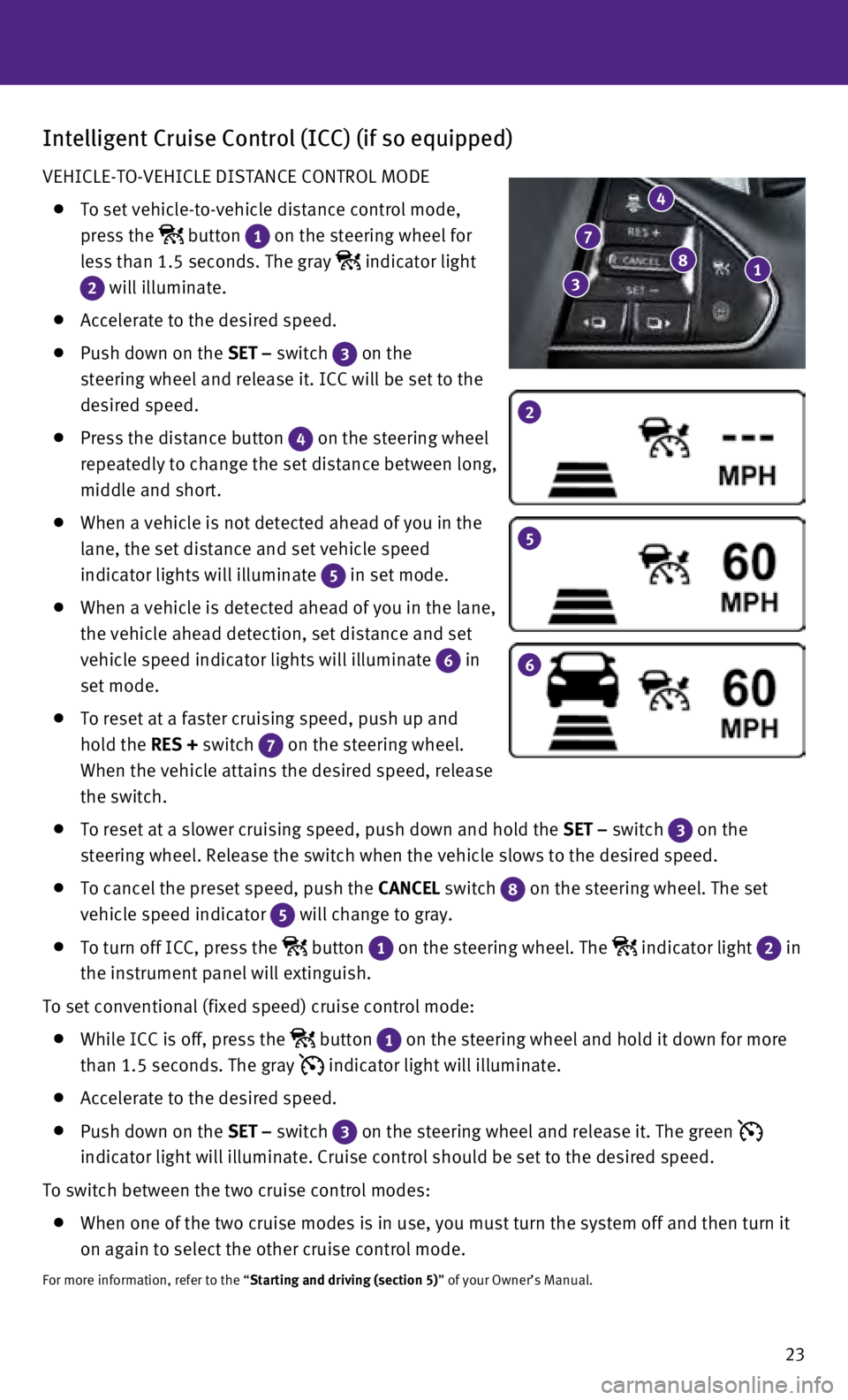
23
Intelligent Cruise Control (ICC) (if so equipped)
VEHICLE-TO-VEHICLE DISTANCE CONTROL MODE
To set vehicle-to-vehicle distance control mode,
press the
button 1 on the steering wheel for
less than 1.5 seconds. The gray
indicator light
2 will illuminate.
Accelerate to the desired speed.
Push down on the SET – switch 3 on the
steering wheel and release it. ICC will be set to the
desired speed.
Press the distance button 4 on the steering wheel
repeatedly to change the set distance between long,
middle and short.
When a vehicle is not detected ahead of you in the
lane, the set distance and set vehicle speed
indicator lights will illuminate
5 in set mode.
When a vehicle is detected ahead of you in the lane,
the vehicle ahead detection, set distance and set
vehicle speed indicator lights will illuminate
6 in
set mode.
To reset at a faster cruising speed, push up and
hold the RES + switch
7 on the steering wheel.
When the vehicle attains the desired speed, release
the switch.
To reset at a slower cruising speed, push down and hold the SET – switch 3 on the
steering wheel. Release the switch when the vehicle slows to the desired\
speed.
To cancel the preset speed, push the CANCEL switch 8 on the steering wheel. The set
vehicle speed indicator 5 will change to gray.
To turn off ICC, press the button 1 on the steering wheel. The indicator light 2 in
the instrument panel will extinguish.
To set conventional (fixed speed) cruise control mode:
While ICC is off, press the button 1 on the steering wheel and hold it down for more
than 1.5 seconds. The gray indicator light will illuminate.
Accelerate to the desired speed.
Push down on the SET – switch 3 on the steering wheel and release it. The green
indicator light will illuminate. Cruise control should be set to the des\
ired speed.
To switch between the two cruise control modes:
When one of the two cruise modes is in use, you must turn the system off\
and then turn it
on again to select the other cruise control mode.
For more information, refer to the “Starting and driving (section 5)” of your Owner’s Manual.
2
5
6
1 8 7
3
4
Page 32 of 36
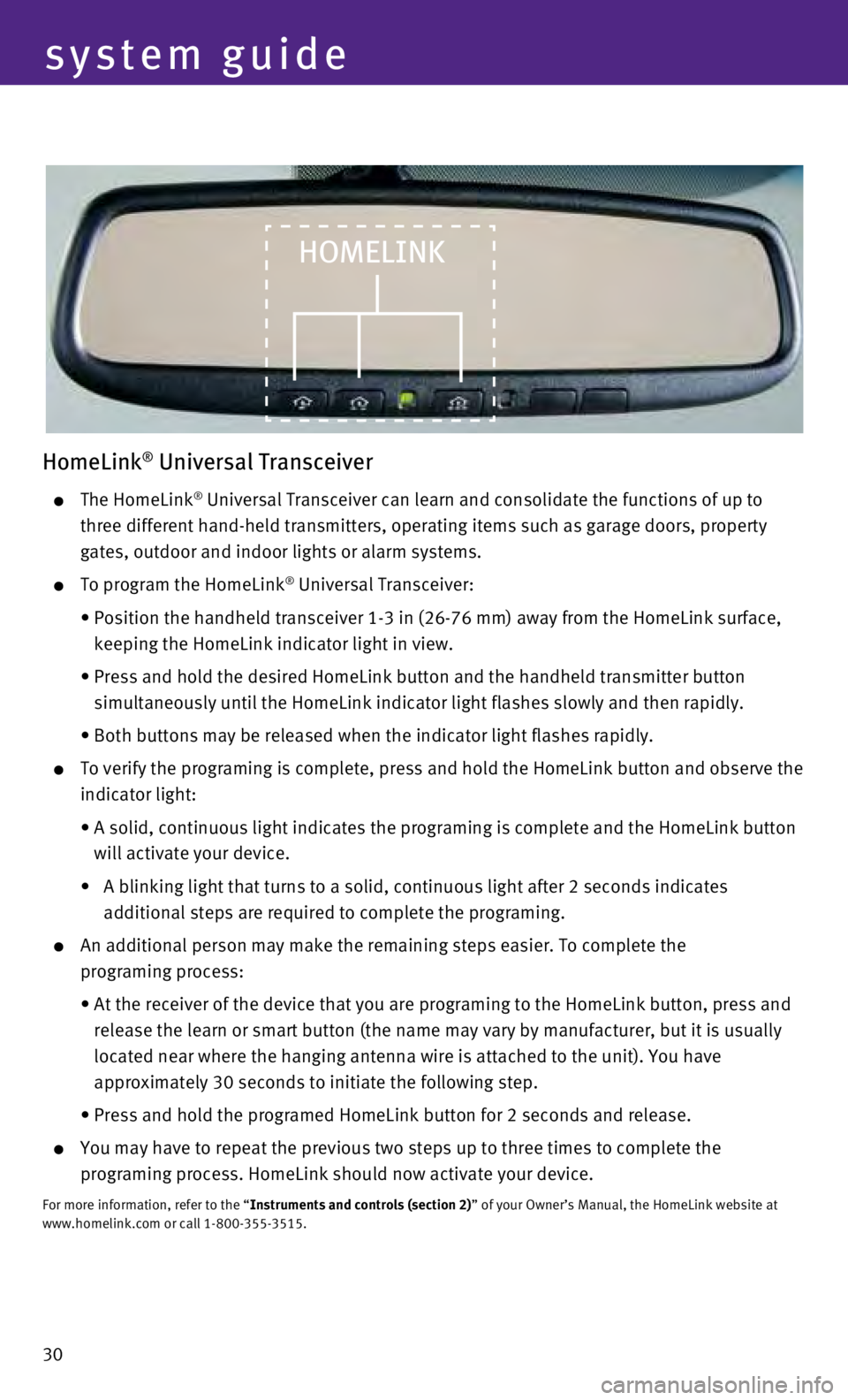
30
HomeLink® Universal Transceiver
The HomeLink® Universal Transceiver can learn and consolidate the functions of up to \
three different hand-held transmitters, operating items such as garage d\
oors, property
gates, outdoor and indoor lights or alarm systems.
To program the HomeLink® Universal Transceiver:
•
Position the handheld transceiver 1-3 in (26-76 mm) away from the Home\
Link surface,
keeping the HomeLink indicator light in view.
•
Press and hold the desired HomeLink button and the handheld transmitter \
button
simultaneously until the HomeLink indicator light flashes slowly and the\
n rapidly.
• Both buttons may be released when the indicator light flashes rapid\
ly.
To verify the programing is complete, press and hold the HomeLink button\
and observe the
indicator light:
•
A solid, continuous light indicates the programing is complete and the H\
omeLink button
will activate your device.
•
A blinking light that turns to a solid, continuous light after 2 seconds\
indicates
additional steps are required to complete the programing.
An additional person may make the remaining steps easier. To complete th\
e
programing process:
•
At the receiver of the device that you are programing to the HomeLink bu\
tton, press and
release the learn or smart button (the name may vary by manufacturer, b\
ut it is usually
located near where the hanging antenna wire is attached to the unit). Y\
ou have
approximately 30 seconds to initiate the following step.
• Press and hold the programed HomeLink button for 2 seconds and rele\
ase.
You may have to repeat the previous two steps up to three times to compl\
ete the
programing process. HomeLink should now activate your device.
For more information, refer to the “Instruments and controls (section 2)” of your Owner’s Manual, the HomeLink website at
www.homelink.com or call 1-800-355-3515.
HOMELINK
system guide