turn signal INFINITI Q50 HYBRID 2016 Quick Reference Guide
[x] Cancel search | Manufacturer: INFINITI, Model Year: 2016, Model line: Q50 HYBRID, Model: INFINITI Q50 HYBRID 2016Pages: 36, PDF Size: 2.04 MB
Page 2 of 36
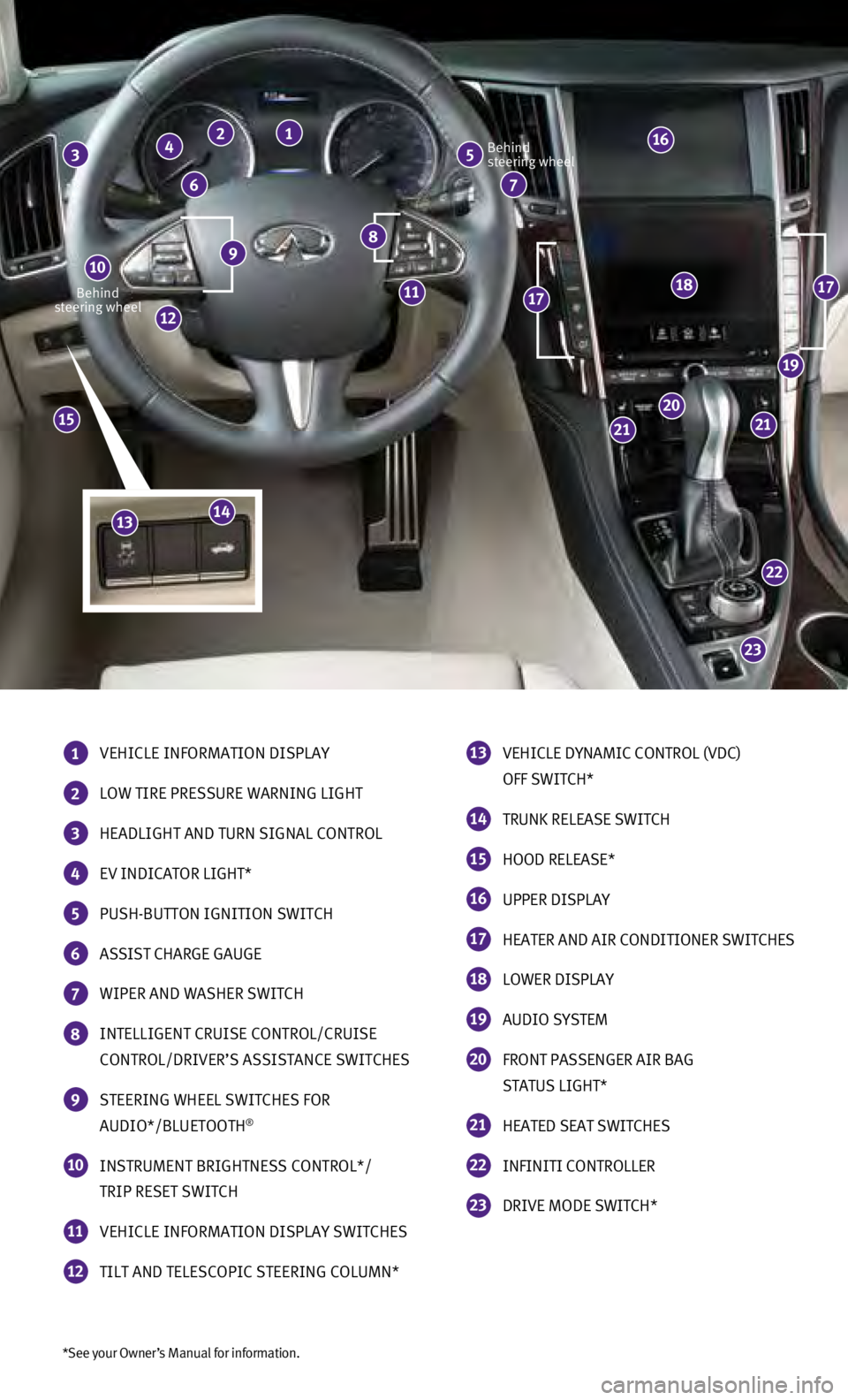
*See your Owner’s Manual for information.
Behind
steering wheel Behind
steering wheel
1 VEHICLE INFORMATION DISPLAY
2 LOW TIRE PRESSURE WARNING LIGHT
3 HEADLIGHT AND TURN SIGNAL CONTROL
4 EV INDICATOR LIGHT*
5 PUSH-BUTTON IGNITION SWITCH
6 ASSIST CHARGE GAUGE
7 WIPER AND WASHER SWITCH
8 INTELLIGENT CRUISE CONTROL/CRUISE
CONTROL/DRIVER’S ASSISTANCE SWITCHES
9 STEERING WHEEL SWITCHES FOR
AUDIO*/BLUETOOTH®
10 INSTRUMENT BRIGHTNESS CONTROL*/
TRIP RESET SWITCH
11 VEHICLE INFORMATION DISPLAY SWITCHES
12 TILT AND TELESCOPIC STEERING COLUMN*
13 VEHICLE DYNAMIC CONTROL (VDC)
OFF SWITCH*
14 TRUNK RELEASE SWITCH
15 HOOD RELEASE*
16 UPPER DISPLAY
17 HEATER AND AIR CONDITIONER SWITCHES
18 LOWER DISPLAY
19 AUDIO SYSTEM
20 FRONT PASSENGER AIR BAG
STATUS LIGHT*
21 HEATED SEAT SWITCHES
22 INFINITI CONTROLLER
23 DRIVE MODE SWITCH*
23
22
2121
20
19
1717
16
12
9 8
5 3 2 1
7 6
4
10
1118
15
1413
Page 11 of 36
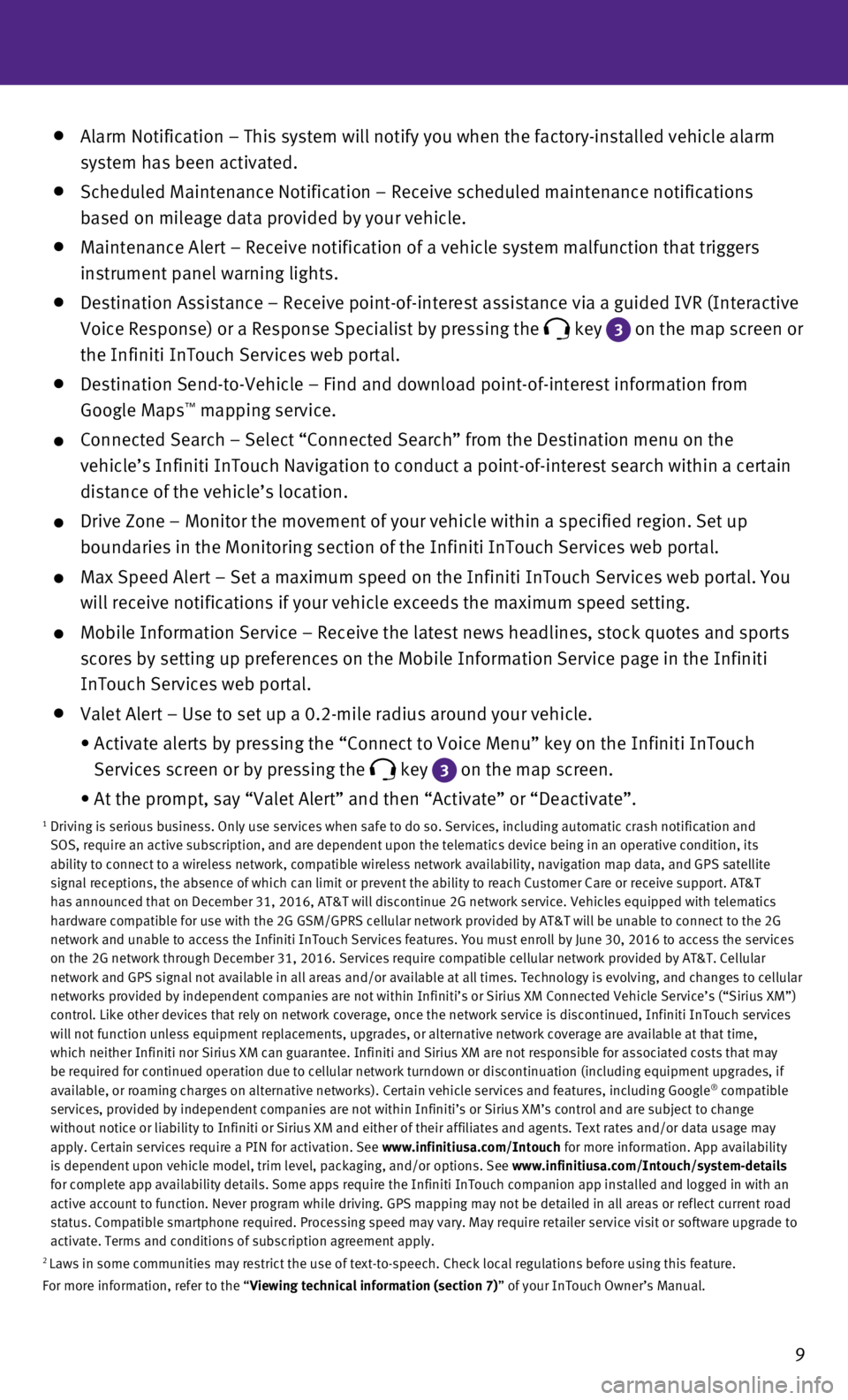
9
Alarm Notification – This system will notify you when the factory-ins\
talled vehicle alarm
system has been activated.
Scheduled Maintenance Notification – Receive scheduled maintenance no\
tifications
based on mileage data provided by your vehicle.
Maintenance Alert – Receive notification of a vehicle system malfunct\
ion that triggers
instrument panel warning lights.
Destination Assistance – Receive point-of-interest assistance via a g\
uided IVR (Interactive
Voice Response) or a Response Specialist by pressing the
key 3
on the map screen or
the Infiniti InTouch Services web portal.
Destination Send-to-Vehicle – Find and download point-of-interest inf\
ormation from
Google Maps™ mapping service.
Connected Search – Select “Connected Search” from the Destinati\
on menu on the
vehicle’s Infiniti InTouch Navigation to conduct a point-of-interest \
search within a certain
distance of the vehicle’s location.
Drive Zone – Monitor the movement of your vehicle within a specified \
region. Set up
boundaries in the Monitoring section of the Infiniti InTouch Services we\
b portal.
Max Speed Alert – Set a maximum speed on the Infiniti InTouch Service\
s web portal. You
will receive notifications if your vehicle exceeds the maximum speed set\
ting.
Mobile Information Service – Receive the latest news headlines, stock\
quotes and sports
scores by setting up preferences on the Mobile Information Service page \
in the Infiniti
InTouch Services web portal.
Valet Alert – Use to set up a 0.2-mile radius around your vehicle.
•
Activate alerts by pressing the “Connect to Voice Menu” key on the\
Infiniti InTouch
Services screen or by pressing the
key 3 on the map screen.
•
At the prompt, say “Valet Alert” and then “Activate” or “\
Deactivate”.1 Driving is serious business. Only use services when safe to do so. Servi\
ces, including automatic crash notification and
SOS, require an active subscription, and are dependent upon the telemati\
cs device being in an operative condition, its
ability to connect to a wireless network, compatible wireless network av\
ailability, navigation map data, and GPS satellite
signal receptions, the absence of which can limit or prevent the ability\
to reach Customer Care or receive support. AT&T
has announced that on December 31, 2016, AT&T will discontinue 2G networ\
k service. Vehicles equipped with telematics
hardware compatible for use with the 2G GSM/GPRS cellular network provid\
ed by AT&T will be unable to connect to the 2G
network and unable to access the Infiniti InTouch Services features. You\
must enroll by June 30, 2016 to access the services
on the 2G network through December 31, 2016. Services require compatible\
cellular network provided by AT&T. Cellular
network and GPS signal not available in all areas and/or available at al\
l times. Technology is evolving, and changes to cellular
networks provided by independent companies are not within Infiniti’s \
or Sirius XM Connected Vehicle Service’s (“Sirius XM”)
control. Like other devices that rely on network coverage, once the netw\
ork service is discontinued, Infiniti InTouch services
will not function unless equipment replacements, upgrades, or alternativ\
e network coverage are available at that time,
which neither Infiniti nor Sirius XM can guarantee. Infiniti and Sirius \
XM are not responsible for associated costs that may
be required for continued operation due to cellular network turndown or \
discontinuation (including equipment upgrades, if
available, or roaming charges on alternative networks). Certain vehicle\
services and features, including Google
® compatible
services, provided by independent companies are not within Infiniti’s\
or Sirius XM’s control and are subject to change
without notice or liability to Infiniti or Sirius XM and either of their\
affiliates and agents. Text rates and/or data usage may
apply. Certain services require a PIN for activation. See www.infinitiusa.com/Intouch for more information. App availability
is dependent upon vehicle model, trim level, packaging, and/or options. \
See www.infinitiusa.com/Intouch/system-details
for complete app availability details. Some apps require the Infiniti In\
Touch companion app installed and logged in with an
active account to function. Never program while driving. GPS mapping may\
not be detailed in all areas or reflect current road
status. Compatible smartphone required. Processing speed may vary. May r\
equire retailer service visit or software upgrade to
activate. Terms and conditions of subscription agreement apply.
2 Laws in some communities may restrict the use of text-to-speech. Check l\
ocal regulations before using this feature.
For more information, refer to the “Viewing technical information (section 7)” of your InTouch Owner’s Manual.
Page 19 of 36
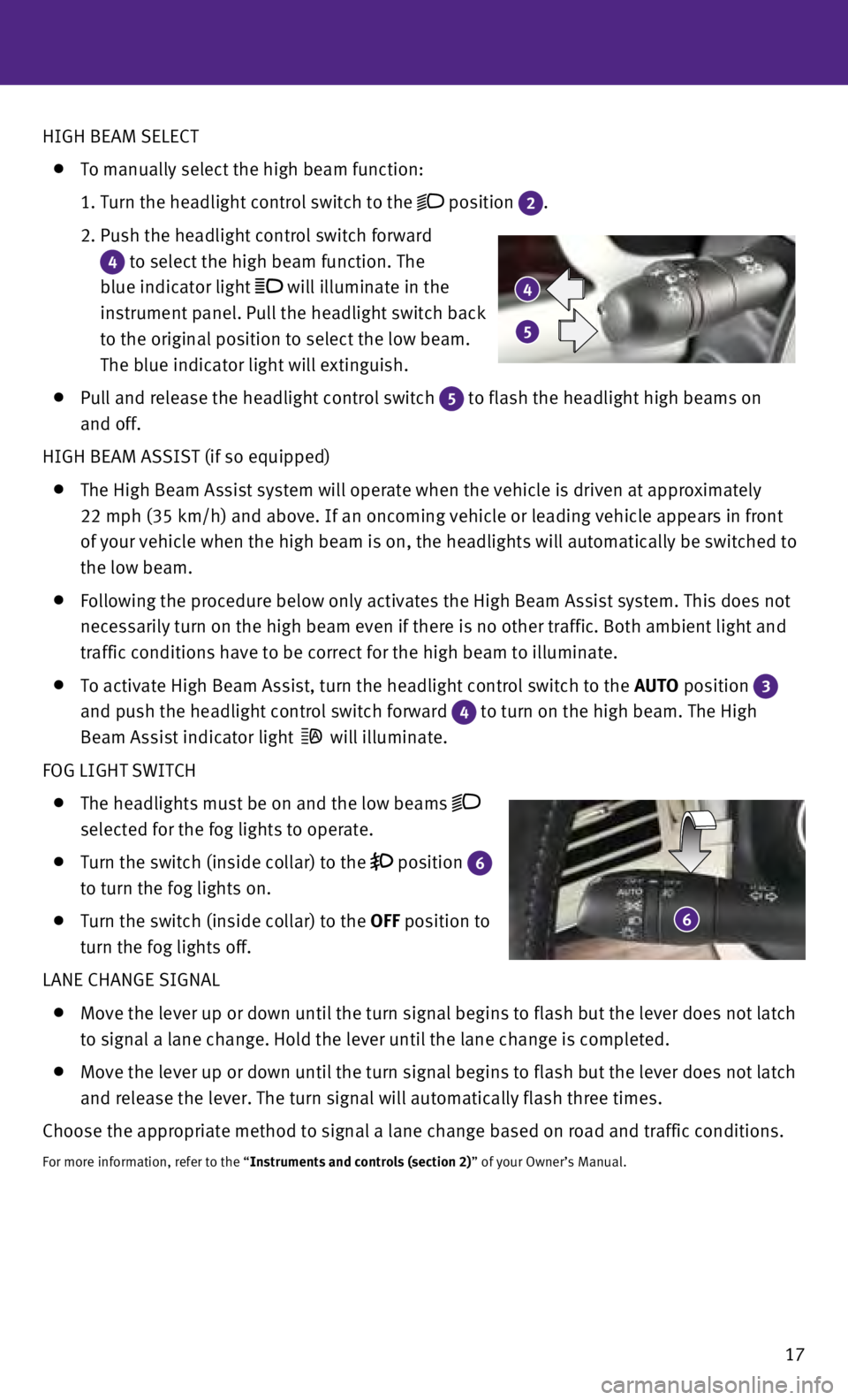
17
6
4
5
HIGH BEAM SELECT
To manually select the high beam function:
1.
Turn the headlight control switch to the position 2.
2.
Push the headlight control switch forward
4 to select the high beam function. The
blue indicator light
will illuminate in the
instrument panel. Pull the headlight switch back
to the original position to select the low beam.
The blue indicator light will extinguish.
Pull and release the headlight control switch 5 to flash the headlight high beams on
and off.
HIGH BEAM ASSIST (if so equipped)
The High Beam Assist system will operate when the vehicle is driven at a\
pproximately
22 mph (35 km/h) and above. If an oncoming vehicle or leading vehicle \
appears in front
of your vehicle when the high beam is on, the headlights will automatica\
lly be switched to
the low beam.
Following the procedure below only activates the High Beam Assist system\
. This does not
necessarily turn on the high beam even if there is no other traffic. Bot\
h ambient light and
traffic conditions have to be correct for the high beam to illuminate.
To activate High Beam Assist, turn the headlight control switch to the AUTO position 3
and push the headlight control switch forward
4 to turn on the high beam. The High
Beam Assist indicator light
will illuminate.
FOG LIGHT SWITCH
The headlights must be on and the low beams
selected for the fog lights to operate.
Turn the switch (inside collar) to the position 6
to turn the fog lights on.
Turn the switch (inside collar) to the OFF position to
turn the fog lights off.
LANE CHANGE SIGNAL
Move the lever up or down until the turn signal begins to flash but the \
lever does not latch
to signal a lane change. Hold the lever until the lane change is complet\
ed.
Move the lever up or down until the turn signal begins to flash but the \
lever does not latch
and release the lever. The turn signal will automatically flash three ti\
mes.
Choose the appropriate method to signal a lane change based on road and \
traffic conditions.
For more information, refer to the “Instruments and controls (section 2)” of your Owner’s Manual.