climate settings INFINITI Q60 2014 Owners Manual
[x] Cancel search | Manufacturer: INFINITI, Model Year: 2014, Model line: Q60, Model: INFINITI Q60 2014Pages: 466, PDF Size: 3.2 MB
Page 170 of 466
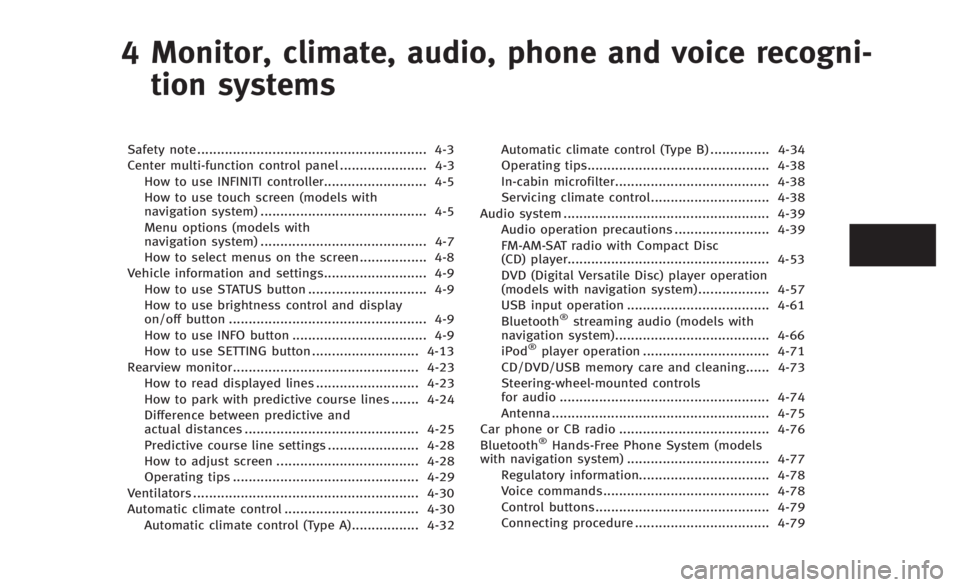
4 Monitor, climate, audio, phone and voice recogni-tion systems
Safety note .......................................................... 4-3
Center multi-function control panel ...................... 4-3 How to use INFINITI controller.......................... 4-5
How to use touch screen (models with
navigation system) .......................................... 4-5
Menu options (models with
navigation system) .......................................... 4-7
How to select menus on the screen................. 4-8
Vehicle information and settings.......................... 4-9 How to use STATUS button .............................. 4-9
How to use brightness control and display
on/off button .................................................. 4-9
How to use INFO button .................................. 4-9
How to use SETTING button ........................... 4-13
Rearview monitor............................................... 4-23 How to read displayed lines .......................... 4-23
How to park with predictive course lines ....... 4-24
Difference between predictive and
actual distances ............................................ 4-25
Predictive course line settings ....................... 4-28
How to adjust screen .................................... 4-28
Operating tips ............................................... 4-29
Ventilators ......................................................... 4-30
Automatic climate control .................................. 4-30 Automatic climate control (Type A)................. 4-32 Automatic climate control (Type B) ............... 4-34
Operating tips.............................................. 4-38
In-cabin microfilter....................................... 4-38
Servicing climate control.............................. 4-38
Audio system .................................................... 4-39 Audio operation precautions ........................ 4-39
FM-AM-SAT radio with Compact Disc
(CD) player................................................... 4-53
DVD (Digital Versatile Disc) player operation
(models with navigation system) .................. 4-57
USB input operation .................................... 4-61
Bluetooth
®streaming audio (models with
navigation system)....................................... 4-66
iPod
®player operation ................................ 4-71
CD/DVD/USB memory care and cleaning...... 4-73
Steering-wheel-mounted controls
for audio ..................................................... 4-74
Antenna ....................................................... 4-75
Car phone or CB radio ...................................... 4-76
Bluetooth
®Hands-Free Phone System (models
with navigation system) .................................... 4-77
Regulatory information................................. 4-78
Voice commands.......................................... 4-78
Control buttons............................................ 4-79
Connecting procedure .................................. 4-79
Page 175 of 466

4-6Monitor, climate, audio, phone and voice recognition systems
SAA2473
Selecting the item:
Touch an item to select it. To select the
“Audio”settings, touch the “Audio”area
*1on the screen.
Touch the BACK
*2button to return to the
previous screen.
SAA2474
Adjusting an item:
Touch the +
*1or−*2button to adjust
the settings.
Touch the
*3or*4button to
move to the previous or next item.
Touch the
*5or*6button to
move to the previous or next page.
SAA2475
Inputting characters:
Touch the letter or number
*1.
There are some options available when
inputting characters.
. Uppercase:
Shows uppercase characters.
. Lowercase:
Shows lowercase characters.
. Symbols:
Shows symbols such as the question
mark (?).
. Space:
Inserts a space.
Page 176 of 466

.Delete:
Deletes the last character that has been
input with one touch. Push and hold
the button to delete all of the char-
acters.
. OK:
Completes character inputs.
Touch screen maintenance
If you clean the display screen, use a dry,
soft cloth. If additional cleaning is neces-
sary, use a small amount of neutral
detergent with a soft cloth. Never spray
the screen with water or detergent. Dam-
pen the cloth first, and then wipe the
screen.
SAA1525
MENU OPTIONS (models with navi-
gation system)
The start menu can be displayed using the
menu control switch on the steering-wheel-
mounted controls.
1. While the MAP or STATUS screen is displayed, push and hold the menu
control switch until the “Menu Options”
screen appears.
2. Highlight the preferred item by tilting the menu control switch up or down,
and then push the menu control switch
to select it.
SAA2476
Available items
Destination/Route:
These items are for the navigation system.
See the separate Navigation System Own-
er’s Manual for details.
Info:
Displays the information screen. It is the
same screen that appears when you push
the INFO button.
Settings:
Displays the settings screen. It is the same
screen that appears when you push the
SETTING button.
Monitor, climate, audio, phone and voice recognition systems4-7
Page 178 of 466

HOW TO USE STATUS BUTTON
You can check information related to the
audio, climate control system, fuel con-
sumption and navigation system (if so
equipped) by pressing the STATUS button
repeatedly.
HOW TO USE BRIGHTNESS CON-
TROL AND DISPLAY ON/OFF BUTTON
Push the“OFF”button to switch the
display brightness to the daytime mode or
the nighttime mode, and to adjust the
display brightness using the INFINITI con-
troller while the indicator is displayed at
the bottom of the screen.
The display brightness can also be ad-
justed using the brightness UP button (+)
or brightness DOWN button (−)(models
with navigation system).
Push and hold the “
OFF”button for
more than 2 seconds to turn the display
off. Push the button again to turn the
display on.
HOW TO USE INFO BUTTON
The display screen shows vehicle and
navigation (if so equipped) information
for your convenience.
The information shown on the screen
should be a guide to determine the
condition of the vehicle. See the following
for details.
SAA2478
Models with navigation system
SAA1511
Models without navigation system
Monitor, climate, audio, phone and voice recognition systems4-9
VEHICLE INFORMATION AND SETTINGS
Page 182 of 466

SAA2483
Others information (models with
navigation system)
The Others information display will appear
when pushing the INFO button and select-
ing the“Others” key.
GPS Position:
For the details of this item, see the
separate Navigation System Owner’s Man-
ual.
Voice Recognition:
For the details of this item, see “INFINITI
Voice Recognition system (models with
navigation system)” (P.4-101).
HOW TO USE SETTING BUTTON
The display as illustrated will appear when
the SETTING button is pushed.
For navigation settings, refer to the sepa-
rate Navigation System Owner’s Manual.
SAA2484
Models with navigation system
JVH0261M
Models without navigation system
Monitor, climate, audio, phone and voice recognition systems4-13
Page 183 of 466

4-14Monitor, climate, audio, phone and voice recognition systems
SAA2975
Models with navigation system
JVH0251X
Models without navigation system
Audio settings
The display as illustrated will appear when
pushing the SETTING button and selecting
the“Audio” key.
Bass/Treble/Balance/Fade:
To adjust the speaker tone quality and
sound balance, select the “Bass”,“Treble”,
“Balance ”or “Fade” key and adjust it with
the INFINITI controller.
These items can also be adjusted by
pushing and turning the AUDIO knob.
Precision Phased Audio (if so equipped):
When this item is turned to ON, super high
pitch sound and super low pitch sound are
emphasized and midrange sound is played
naturally.
Speed Sensitive Vol. (if so equipped):
The audio system’s volume is increased
with the vehicle speed. Select the “Speed
Sensitive Vol.” and adjust the effect level
with the INFINITI controller. The Speed
Sensitive Volume function is turned off
when the level is set to OFF. Increasing the
value will cause the volume to increase
faster with vehicle speed. BOSE
®AudioPilot®(if so equipped):
BOSE®AudioPilot®adjusts the volume and
sound quality depending on the changes of
the vehicle speeds and the noise picked up
by the microphone. It compensates for
noise from different road surface condi-
tions and open windows.
Surround Vol. (if so equipped):
To adjust the surround sound volume,
select “Surround Vol.” and adjust it with
the INFINITI controller.
DivX
®Registration Code (models with
navigation system):
The registration code for a device that is
used to download DivX
®files will be
displayed on the screen. If a disc is loaded
or a USB memory is connected to the audio
system, this function will not be activated.
Display Album Cover Art (models with
navigation system):
When this item is turned to ON, the album
cover image is displayed when playing
iPod
®or MP3 music files through a CD,
DVD or USB memory. When the image is
not properly embedded in the file or
device, the image will not be displayed.
Page 184 of 466

Phone settings (models with navi-
gation system)
For details of the“Phone”settings, see
“ Bluetooth®Hands-Free Phone System
(models with navigation system)” (P.4-77).
Bluetooth®settings (models with
navigation system)
For details of the “Bluetooth®”settings,
see “Bluetooth®Hands-Free Phone System
(models with navigation system)” (P.4-77).
SAA2554
Volume and Beeps settings (models
with navigation system)
The display as illustrated will appear when
pushing the SETTING button, selecting the
“Volume & Beeps”key.
Audio Volume:
To increase or decrease the audio volume,
select the “Audio Volume” and adjust it
with the INFINITI controller. You can also
adjust the audio volume by turning the
VOLUME control knob. Guidance Volume:
To adjust the guidance voice volume select
the
“Guidance Volume” and adjust it with
the INFINITI controller.
You can also adjust the guidance voice
volume by turning the VOLUME control
knob while voice guidance is being an-
nounced.
Ringtone/Incoming Call/Outgoing Call:
For the details of these items, see “Blue-
tooth
®Hands-Free Phone System (models
with navigation system)” (P.4-77).
Switch Beeps:
When this item is turned to ON, you will
hear a beep sound when you use a button.
Guidance Voice:
When this item is turned to ON, you will
hear voice guidance in the navigation
operation or in other operations.
NOTE:
When the voice guidance is being an-
nounced during audio playback, turning
the volume knob does not adjust the
music level; it adjusts the guidance
volume level. If voice guidance is not
being heard, please check the Guidance
Volume level.
Monitor, climate, audio, phone and voice recognition systems4-15
Page 185 of 466

4-16Monitor, climate, audio, phone and voice recognition systems
JVH0176M
Switch beeps settings (models
without navigation system)
The“Switch Beeps” screen will appear
when pushing the SETTINGbutton, select-
ing the “Switch Beeps” key with the
INFINITI controller and pushing the ENTER
button.
Switch Beeps:
When this item is turned to ON, you will
hear a beep sound when you use a button.
SAA2486
Display settings (models with na-
vigation system)
The display as illustrated will appear when
pushing the SETTING button and selecting
the “Display” key.
Display Adjustment:
To adjust the display settings, select the
“Display Adjustment” key. The following
settings are available.
. Display
To turn off the screen, push the ENTER
button and turn the “Display”indicator off.
The other method is to push and hold the
“
OFF” button for more than 2 seconds. When any mode button is pushed with the
screen off, the screen turns on for further
operation. The screen will turn off auto-
matically 5 seconds after the operation is
finished.
To turn on the screen, set this item to the
ON position, or push and hold the
“
OFF”button.
. Brightness/Contrast/Background Color
To adjust the brightness and contrast of
the screen, select the “Brightness” or
“Contrast” key.
Then, you can adjust the brightness and
the contrast using the INFINITI controller.
For information on the “Background Color”
key, refer to the separate Navigation
System Owner’s Manual.
Operating tips:
Depending on the driver’s seat positions or
the weather conditions, the display could
be hard to read. Adjust the brightness and
contrast of the display on the setting
screen.
Color Theme:
Choose the theme color of the menu screen
from “Black”, “Brown” or“Silver”.
Page 186 of 466

SAA2115
DISPLAY settings (models without
navigation system)
The“Display” screen will appear when
pushing the SETTINGbutton, selecting
“Display” key with the INFINITI controller
and pushing the ENTERbutton.
Display:
To turn off the screen, push the ENTER
button and turn the “ON”indicator off.
When any mode button is pushed with the
screen off, the screen turns on for further
operation. The screen will turn off auto-
matically 5 seconds after the operation is
finished. To turn on the screen, set this item to the
“
ON” position or push the “
OFF”
button.
Brightness/Contrast/Background Color:
To adjust the brightness, contrast and
background color of the screen, select the
appropriate “Brightness” ,“Contrast” or
“ Background Color” key and push the
ENTER button.
Then, you can adjust the brightness and
the contrast using the INFINITI controller.
Switch the background color to the day-
time mode or the nighttime mode by
pushing the ENTERbutton.
SAA2487
Clock settings (models with navi-
gation system)
The display as illustrated will appear when
pushing the SETTING button and selecting
the“Others” key, and then selecting the
“Clock” key.
The clock settings display cannot be
operated while driving. Stop the vehicle
in a safe place and apply the parking brake
before setting the clock.
On-screen Clock:
When this item is turned to ON, a clock is
always displayed in the upper right corner
of the screen.
Monitor, climate, audio, phone and voice recognition systems4-17
Page 187 of 466

4-18Monitor, climate, audio, phone and voice recognition systems
This clock will indicate the time almost
exactly because it is always adjusted by
the GPS system.
Clock Format (24h):
When this item is turned to ON, the 24-
hour clock is displayed. When this item is
not turned to ON, the 12-hour clock is
displayed.
Offset (hour)/(min) :
Adjust the time by increasing or decreasing
per hour or per minute.
Daylight Saving Time:
Turn this item to ON for daylight saving
time application.
Time Zone:
Choose the time zone from the following.
.Pacific
. Mountain
. Central
. Eastern
. Atlantic
. Newfoundland
. Hawaii
. Alaska
SAA3019
Others settings (models with navi-
gation system)
The Others settings display will appear
when pushing the SETTING button and
selecting the “Others”key.
The following items are available:
. Comfort
. Language & Units
. Voice Recognition
. Camera
. Sonar
. Image Viewer
SAA2488
Models with navigation system
JVH0262M
Models without navigation system