top INFINITI Q60 CONVERTIBLE 2014 Navigation Manual
[x] Cancel search | Manufacturer: INFINITI, Model Year: 2014, Model line: Q60 CONVERTIBLE, Model: INFINITI Q60 CONVERTIBLE 2014Pages: 267, PDF Size: 3.09 MB
Page 7 of 267
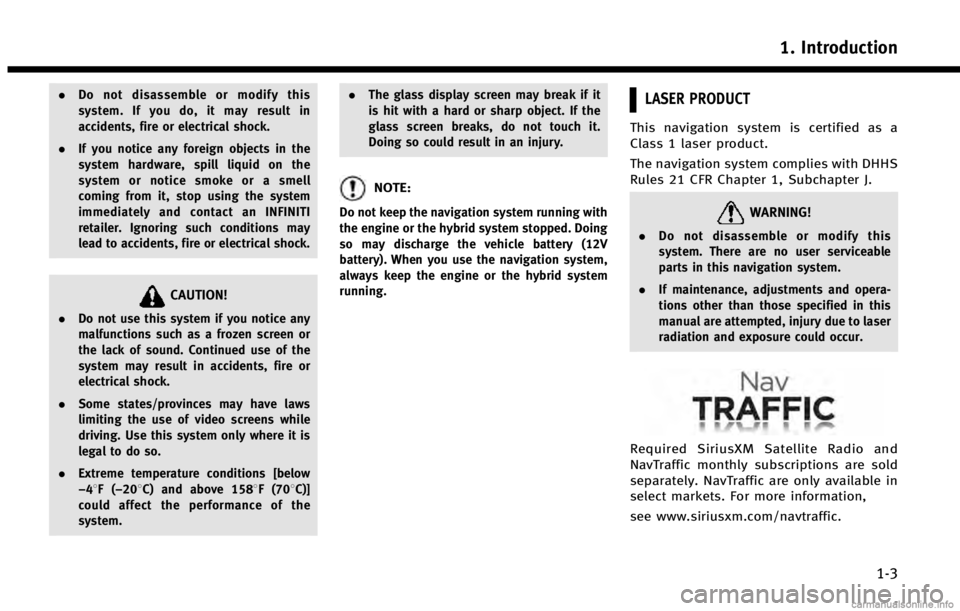
.Do not disassemble or modify this
system. If you do, it may result in
accidents, fire or electrical shock.
. If you notice any foreign objects in the
system hardware, spill liquid on the
system or notice smoke or a smell
coming from it, stop using the system
immediately and contact an INFINITI
retailer. Ignoring such conditions may
lead to accidents, fire or electrical shock.
CAUTION!
.Do not use this system if you notice any
malfunctions such as a frozen screen or
the lack of sound. Continued use of the
system may result in accidents, fire or
electrical shock.
. Some states/provinces may have laws
limiting the use of video screens while
driving. Use this system only where it is
legal to do so.
. Extreme temperature conditions [below
−48F( −208C) and above 1588F (708C)]
could affect the performance of the
system. .
The glass display screen may break if it
is hit with a hard or sharp object. If the
glass screen breaks, do not touch it.
Doing so could result in an injury.
NOTE:
Do not keep the navigation system running with
the engine or the hybrid system stopped. Doing
so may discharge the vehicle battery (12V
battery). When you use the navigation system,
always keep the engine or the hybrid system
running.
LASER PRODUCT
This navigation system is certified as a
Class 1 laser product.
The navigation system complies with DHHS
Rules 21 CFR Chapter 1, Subchapter J.
WARNING!
.Do not disassemble or modify this
system. There are no user serviceable
parts in this navigation system.
. If maintenance, adjustments and opera-
tions other than those specified in this
manual are attempted, injury due to laser
radiation and exposure could occur.
Required SiriusXM Satellite Radio and
NavTraffic monthly subscriptions are sold
separately. NavTraffic are only available in
select markets. For more information,
see www.siriusxm.com/navtraffic.
1. Introduction
1-3
Page 16 of 267
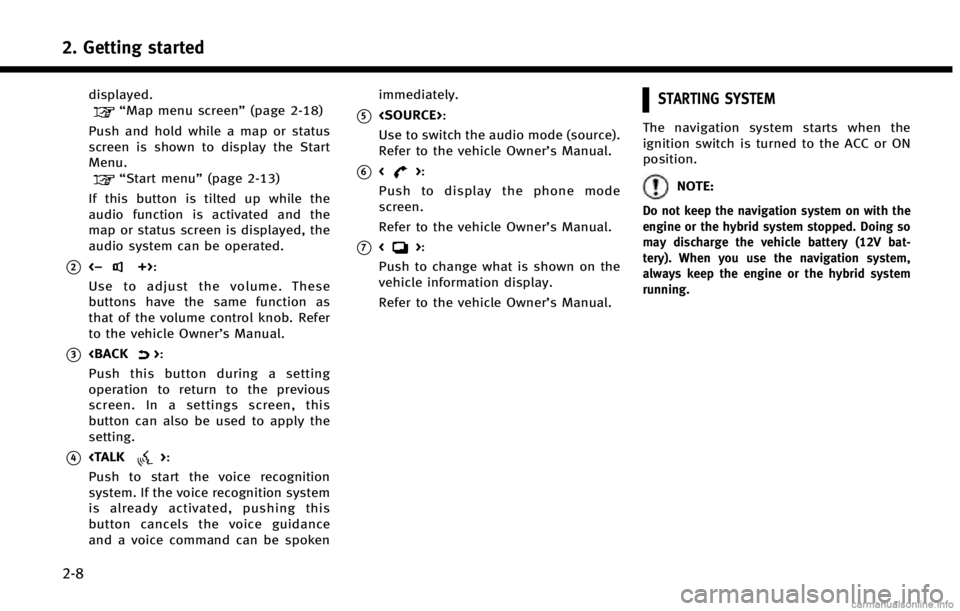
2. Getting started
2-8
displayed.“Map menu screen”(page 2-18)
Push and hold while a map or status
screen is shown to display the Start
Menu.
“Start menu” (page 2-13)
If this button is tilted up while the
audio function is activated and the
map or status screen is displayed, the
audio system can be operated.
*2<−+>:
Use to adjust the volume. These
buttons have the same function as
that of the volume control knob. Refer
to the vehicle Owner’s Manual.
*3
Push this button during a setting
operation to return to the previous
screen. In a settings screen, this
button can also be used to apply the
setting.
*4
Push to start the voice recognition
system. If the voice recognition system
is already activated, pushing this
button cancels the voice guidance
and a voice command can be spoken immediately.
*5
Use to switch the audio mode (source).
Refer to the vehicle Owner’s Manual.
*6<>:
Push to display the phone mode
screen.
Refer to the vehicle Owner’s Manual.
*7<>:
Push to change what is shown on the
vehicle information display.
Refer to the vehicle Owner’s Manual.
STARTING SYSTEM
The navigation system starts when the
ignition switch is turned to the ACC or ON
position.
NOTE:
Do not keep the navigation system on with the
engine or the hybrid system stopped. Doing so
may discharge the vehicle battery (12V bat-
tery). When you use the navigation system,
always keep the engine or the hybrid system
running.
Page 17 of 267
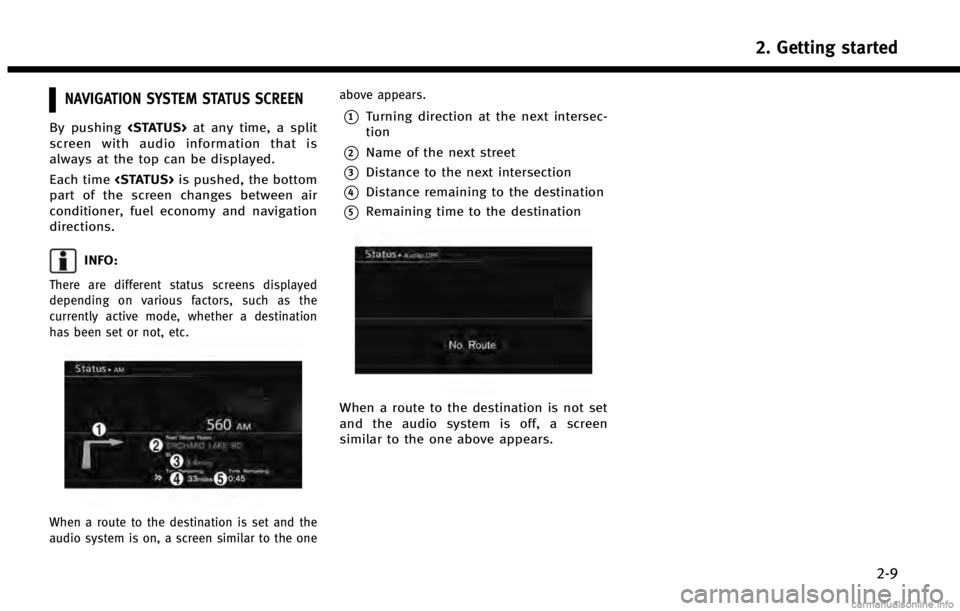
NAVIGATION SYSTEM STATUS SCREEN
By pushing
screen with audio information that is
always at the top can be displayed.
Each time
part of the screen changes between air
conditioner, fuel economy and navigation
directions.
INFO:
There are different status screens displayed
depending on various factors, such as the
currently active mode, whether a destination
has been set or not, etc.
When a route to the destination is set and the
audio system is on, a screen similar to the one above appears.
*1Turning direction at the next intersec-
tion
*2Name of the next street
*3Distance to the next intersection
*4Distance remaining to the destination
*5Remaining time to the destination
When a route to the destination is not set
and the audio system is off, a screen
similar to the one above appears.
2. Getting started
2-9
Page 30 of 267
![INFINITI Q60 CONVERTIBLE 2014 Navigation Manual 2. Getting started
2-22
INFO:
The search can also be narrowed down by
selecting [All Categories or Name] or [ZAGAT]
on this screen. By selecting [All Categories
or Name], the area, name of facility, e INFINITI Q60 CONVERTIBLE 2014 Navigation Manual 2. Getting started
2-22
INFO:
The search can also be narrowed down by
selecting [All Categories or Name] or [ZAGAT]
on this screen. By selecting [All Categories
or Name], the area, name of facility, e](/img/42/35043/w960_35043-29.png)
2. Getting started
2-22
INFO:
The search can also be narrowed down by
selecting [All Categories or Name] or [ZAGAT]
on this screen. By selecting [All Categories
or Name], the area, name of facility, etc. can
be specified. By selecting [ZAGAT], restau-
rants registered in the ZAGAT database can
be searched and sorted by their rating
regarding food, decor, cost, service, etc.
The Zagat Content displayed may not reflect
the most up-to-date Zagat Content available
to the public.
4. Highlight the preferred restaurant fromthe list and push
INFO:
.The position of the selected location is
displayed in the preview on the right
side of the screen.
.If there is a route already in progress,only places along the current route will
be listed. Turn off [Show Along Route] at
the top of list to display all nearby
places.
5. The entire route is shown on the map. Highlight [Start] after confirming the
location of the displayed destination,
and push
The system sets the destination to the
selected location and starts calculating
a route.
INFO:
Even after setting a destination, the location
of the destination can be adjusted and the
route can be stored, etc., if necessary.
“Procedures after setting destination”
(page 5-2)
STARTING ROUTE GUIDANCE
After the destination is set and route
calculation is performed, the suggested
route is displayed.
1. Highlight [Start] and push
2. Once route guidance is started, the
system navigates you through the
guide points using visual and voice
guidance.
Page 35 of 267
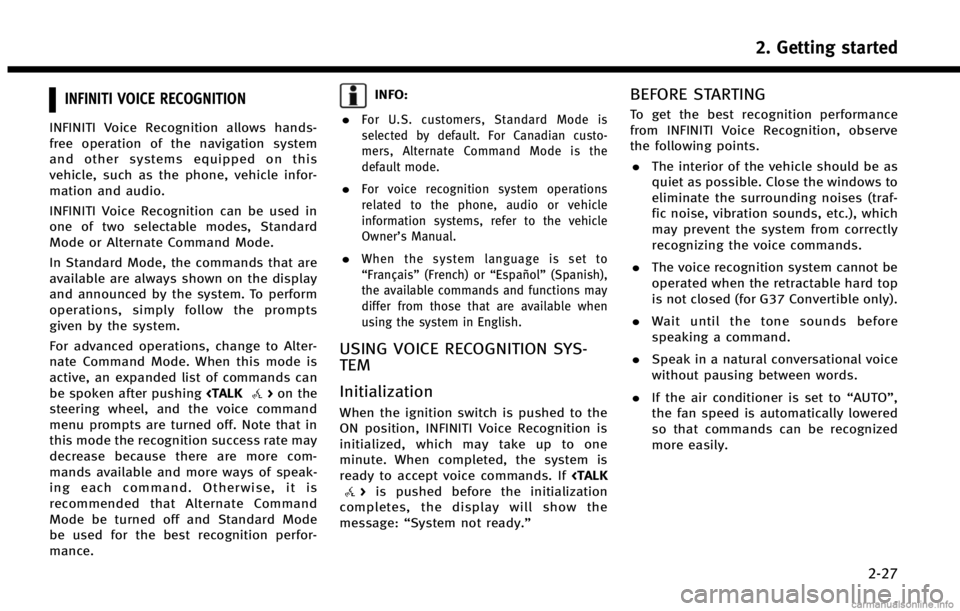
INFINITI VOICE RECOGNITION
INFINITI Voice Recognition allows hands-
free operation of the navigation system
and other systems equipped on this
vehicle, such as the phone, vehicle infor-
mation and audio.
INFINITI Voice Recognition can be used in
one of two selectable modes, Standard
Mode or Alternate Command Mode.
In Standard Mode, the commands that are
available are always shown on the display
and announced by the system. To perform
operations, simply follow the prompts
given by the system.
For advanced operations, change to Alter-
nate Command Mode. When this mode is
active, an expanded list of commands can
be spoken after pushing
steering wheel, and the voice command
menu prompts are turned off. Note that in
this mode the recognition success rate may
decrease because there are more com-
mands available and more ways of speak-
ing each command. Otherwise, it is
recommended that Alternate Command
Mode be turned off and Standard Mode
be used for the best recognition perfor-
mance.
INFO:
.
For U.S. customers, Standard Mode is
selected by default. For Canadian custo-
mers, Alternate Command Mode is the
default mode.
.For voice recognition system operations
related to the phone, audio or vehicle
information systems, refer to the vehicle
Owner’s Manual.
.When the system language is set to
“Français” (French) or “Español”(Spanish),
the available commands and functions may
differ from those that are available when
using the system in English.
USING VOICE RECOGNITION SYS-
TEM
Initialization
When the ignition switch is pushed to the
ON position, INFINITI Voice Recognition is
initialized, which may take up to one
minute. When completed, the system is
ready to accept voice commands. If
completes, the display will show the
message: “System not ready.”
BEFORE STARTING
To get the best recognition performance
from INFINITI Voice Recognition, observe
the following points.
. The interior of the vehicle should be as
quiet as possible. Close the windows to
eliminate the surrounding noises (traf-
fic noise, vibration sounds, etc.), which
may prevent the system from correctly
recognizing the voice commands.
. The voice recognition system cannot be
operated when the retractable hard top
is not closed (for G37 Convertible only).
. Wait until the tone sounds before
speaking a command.
. Speak in a natural conversational voice
without pausing between words.
. If the air conditioner is set to “AUTO”,
the fan speed is automatically lowered
so that commands can be recognized
more easily.
2. Getting started
2-27
Page 37 of 267
![INFINITI Q60 CONVERTIBLE 2014 Navigation Manual 3. After the tone sounds and the icon onthe screen changes from []to[],
speak a command.
4. Continue to follow the voice menu prompts and speak after the tone
sounds until the operation is com-
pleted INFINITI Q60 CONVERTIBLE 2014 Navigation Manual 3. After the tone sounds and the icon onthe screen changes from []to[],
speak a command.
4. Continue to follow the voice menu prompts and speak after the tone
sounds until the operation is com-
pleted](/img/42/35043/w960_35043-36.png)
3. After the tone sounds and the icon onthe screen changes from []to[],
speak a command.
4. Continue to follow the voice menu prompts and speak after the tone
sounds until the operation is com-
pleted.
Operating tips
.Speak a command after the tone.
. Commands that are available are al-
ways shown on the display and spoken
through voice menu prompts. Com-
mands other than those that are dis-
played are not accepted. Please follow
the prompts given by the system.
. If the command is not recognized, the
system announces, “Please say again”.
Repeat the command in a clear voice.
. Push
previous screen.
. Push and hold
command. The message, “Voice recog-
nition is canceled” will be announced.
. Push
prompt and give the command at once.
Remember to wait for the tone before speaking.
. To adjust the volume of the system
feedback, push the volume control
buttons <+>or<−> on the steering
wheel or use the audio system volume
control knob while the system is mak-
ing an announcement.
VOICE COMMAND EXAMPLES
To use the voice recognition system,
speaking one command is sometimes
sufficient, but at other times it is necessary
to speak two or more commands. As
examples, some additional basic opera-
tions that can be performed by voice
commands are described here.
Example 1: Placing call to phone number
800-662-6200
1. Push
wheel.
2. The system announces, “Would you like
to access Phone, Navigation, Informa-
tion, Audio or Help?”.
3. Speak “Phone”.
4. Speak“Dial Number”.
5. Speak“800”.
2. Getting started
2-29
Page 58 of 267
![INFINITI Q60 CONVERTIBLE 2014 Navigation Manual 3. Map settings
3-14
.[Long Range]:
Sets the long range map view display
on/off.
“Settings long range map view”
(page 3-15)
. [Map Color]:
Changes the map color.
“Setting map color” (page 3-16 INFINITI Q60 CONVERTIBLE 2014 Navigation Manual 3. Map settings
3-14
.[Long Range]:
Sets the long range map view display
on/off.
“Settings long range map view”
(page 3-15)
. [Map Color]:
Changes the map color.
“Setting map color” (page 3-16](/img/42/35043/w960_35043-57.png)
3. Map settings
3-14
.[Long Range]:
Sets the long range map view display
on/off.
“Settings long range map view”
(page 3-15)
. [Map Color]:
Changes the map color.
“Setting map color” (page 3-16)
. [Birdview Angle]:
Changes the Birdview
TMangle.“Changing BirdviewTMangle”
(page 3-16)
. [Left Split Map Settings]:
Sets the map settings for the left screen
of the split map.
“Setting left screen display”
(page 3-17)
. [Show all Freeway Exits on Route]/
[Auto. Show Turn List on Freeway]:
Sets the display of the freeway exit
information on/off.
“Show exit information on free-
ways” (page 5-11)
Other settings
The orientation of the map can also be set
by performing the following procedure.
1. Push
2. Highlight [Navigation] and push
3. Highlight [Map View] and push
SETTING MAP ORIENTATION
The map direction (orientation) can also be
changed in the 2D map. These settings are
available only in the 2D map or 2D/2D split
map.
1. Highlight [Map Orientation] and push
2. Highlight the preferred map orientation
and push
selected map orientation illuminates.
3. Push
Page 61 of 267
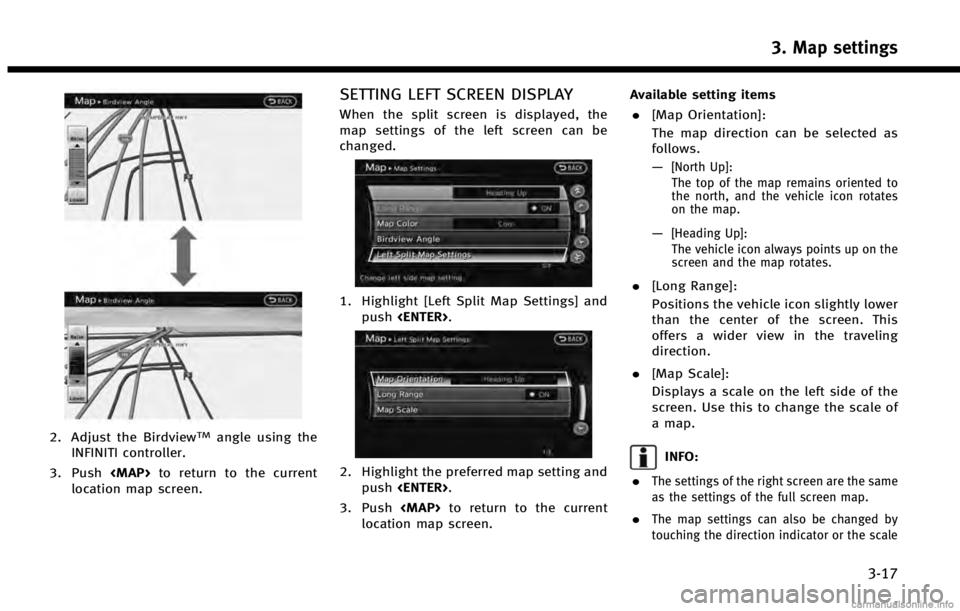
2. Adjust the BirdviewTMangle using the
INFINITI controller.
3. Push
Page 79 of 267
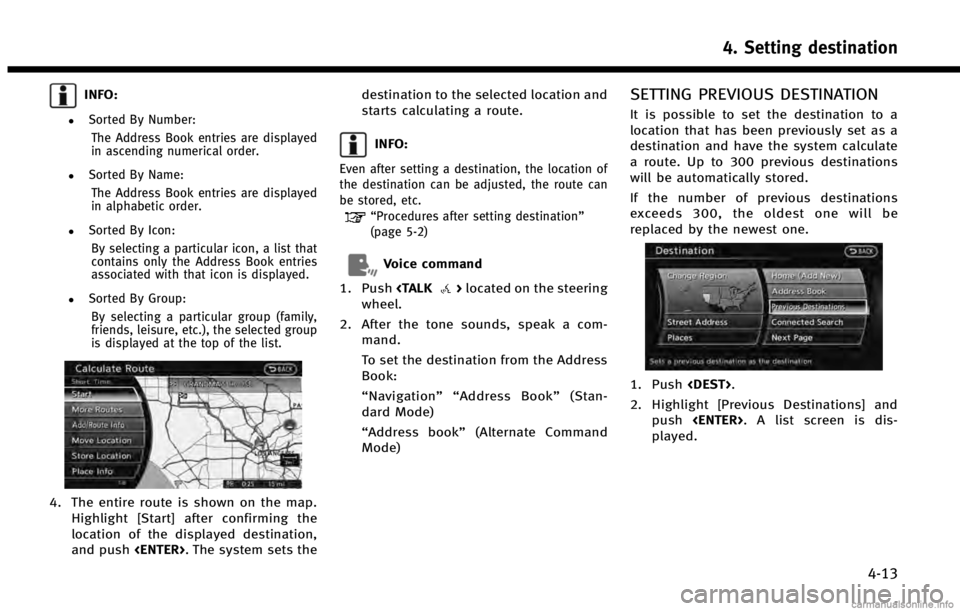
INFO:
.Sorted By Number:The Address Book entries are displayed
in ascending numerical order.
.Sorted By Name:The Address Book entries are displayed
in alphabetic order.
.Sorted By Icon:By selecting a particular icon, a list that
contains only the Address Book entries
associated with that icon is displayed.
.Sorted By Group:By selecting a particular group (family,
friends, leisure, etc.), the selected group
is displayed at the top of the list.
4. The entire route is shown on the map. Highlight [Start] after confirming the
location of the displayed destination,
and push
starts calculating a route.
INFO:
Even after setting a destination, the location of
the destination can be adjusted, the route can
be stored, etc.
“Procedures after setting destination”
(page 5-2)
Voice command
1. Push
wheel.
2. After the tone sounds, speak a com- mand.
To set the destination from the Address
Book:
“Navigation”“ Address Book” (Stan-
dard Mode)
“Address book” (Alternate Command
Mode)
SETTING PREVIOUS DESTINATION
It is possible to set the destination to a
location that has been previously set as a
destination and have the system calculate
a route. Up to 300 previous destinations
will be automatically stored.
If the number of previous destinations
exceeds 300, the oldest one will be
replaced by the newest one.
1. Push
2. Highlight [Previous Destinations] and push
played.
4. Setting destination
4-13
Page 98 of 267
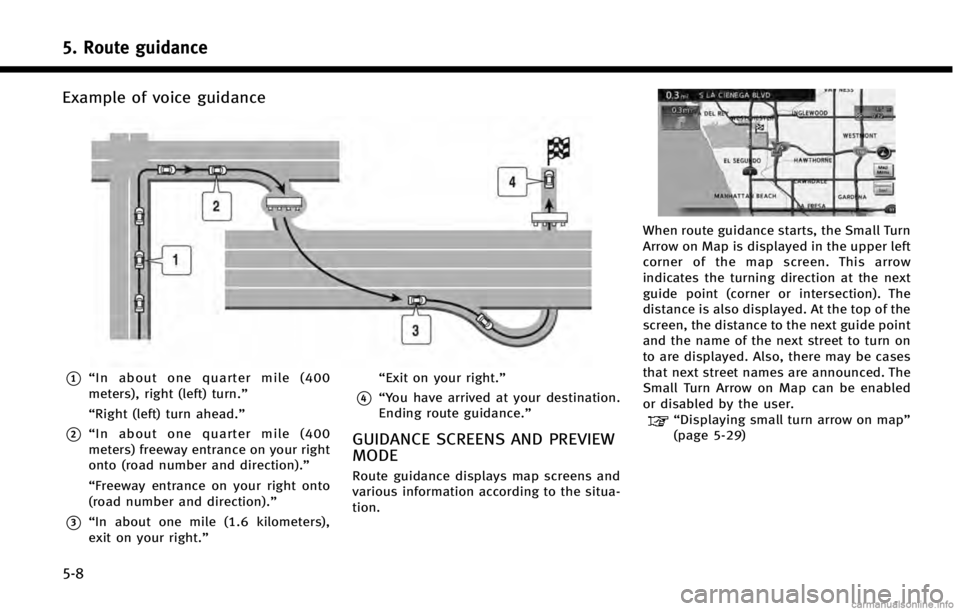
5. Route guidance
5-8
Example of voice guidance
*1“In about one quarter mile (400
meters), right (left) turn.”
“Right (left) turn ahead.”
*2“ In about one quarter mile (400
meters) freeway entrance on your right
onto (road number and direction).”
“Freeway entrance on your right onto
(road number and direction).”
*3“In about one mile (1.6 kilometers),
exit on your right.” “Exit on your right.”
*4“You have arrived at your destination.
Ending route guidance.”
GUIDANCE SCREENS AND PREVIEW
MODE
Route guidance displays map screens and
various information according to the situa-
tion.
When route guidance starts, the Small Turn
Arrow on Map is displayed in the upper left
corner of the map screen. This arrow
indicates the turning direction at the next
guide point (corner or intersection). The
distance is also displayed. At the top of the
screen, the distance to the next guide point
and the name of the next street to turn on
to are displayed. Also, there may be cases
that next street names are announced. The
Small Turn Arrow on Map can be enabled
or disabled by the user.
“Displaying small turn arrow on map”
(page 5-29)