key INFINITI Q60 CONVERTIBLE 2014 Repair Manual
[x] Cancel search | Manufacturer: INFINITI, Model Year: 2014, Model line: Q60 CONVERTIBLE, Model: INFINITI Q60 CONVERTIBLE 2014Pages: 466
Page 229 of 466
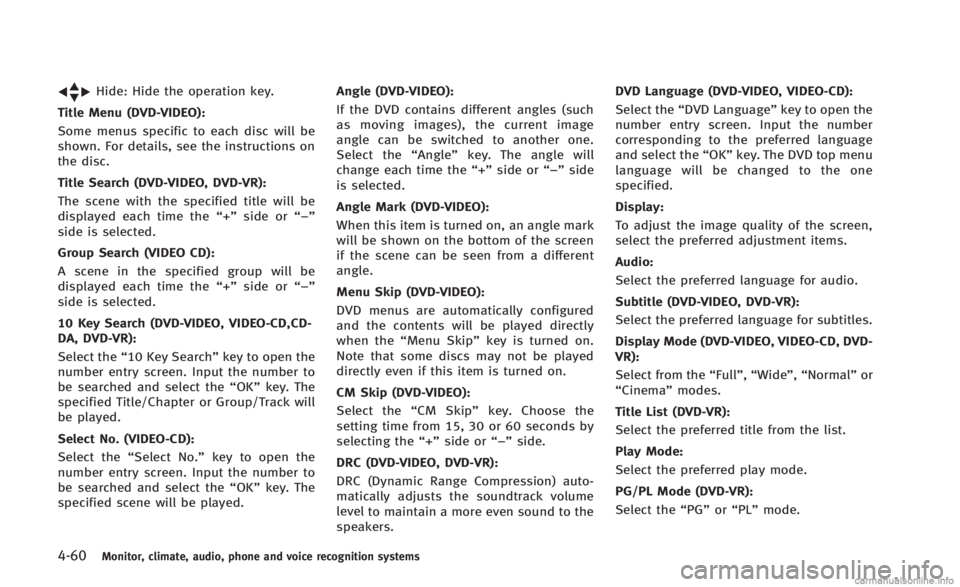
4-60Monitor, climate, audio, phone and voice recognition systems
Hide: Hide the operation key.
Title Menu (DVD-VIDEO):
Some menus specific to each disc will be
shown. For details, see the instructions on
the disc.
Title Search (DVD-VIDEO, DVD-VR):
The scene with the specified title will be
displayed each time the ŌĆ£+ŌĆØside or ŌĆ£ŌłÆŌĆØ
side is selected.
Group Search (VIDEO CD):
A scene in the specified group will be
displayed each time the ŌĆ£+ŌĆØside or ŌĆ£ŌłÆŌĆØ
side is selected.
10 Key Search (DVD-VIDEO, VIDEO-CD,CD-
DA, DVD-VR):
Select the ŌĆ£10 Key SearchŌĆØ key to open the
number entry screen. Input the number to
be searched and select the ŌĆ£OKŌĆØkey. The
specified Title/Chapter or Group/Track will
be played.
Select No. (VIDEO-CD):
Select the ŌĆ£Select No.ŌĆØ key to open the
number entry screen. Input the number to
be searched and select the ŌĆ£OKŌĆØkey. The
specified scene will be played. Angle (DVD-VIDEO):
If the DVD contains different angles (such
as moving images), the current image
angle can be switched to another one.
Select the ŌĆ£AngleŌĆØ key. The angle will
change each time the ŌĆ£+ŌĆØside or ŌĆ£ŌłÆŌĆØside
is selected.
Angle Mark (DVD-VIDEO):
When this item is turned on, an angle mark
will be shown on the bottom of the screen
if the scene can be seen from a different
angle.
Menu Skip (DVD-VIDEO):
DVD menus are automatically configured
and the contents will be played directly
when the ŌĆ£Menu SkipŌĆØ key is turned on.
Note that some discs may not be played
directly even if this item is turned on.
CM Skip (DVD-VIDEO):
Select the ŌĆ£CM SkipŌĆØ key. Choose the
setting time from 15, 30 or 60 seconds by
selecting the ŌĆ£+ŌĆØside or ŌĆ£ŌłÆŌĆØside.
DRC (DVD-VIDEO, DVD-VR):
DRC (Dynamic Range Compression) auto-
matically adjusts the soundtrack volume
level to
maintain a more even sound to the
speakers. DVD Language (DVD-VIDEO, VIDEO-CD):
Select the
ŌĆ£DVD LanguageŌĆØ key to open the
number entry screen. Input the number
corresponding to the preferred language
and select the ŌĆ£OKŌĆØkey. The DVD top menu
language will be changed to the one
specified.
Display:
To adjust the image quality of the screen,
select the preferred adjustment items.
Audio:
Select the preferred language for audio.
Subtitle (DVD-VIDEO, DVD-VR):
Select the preferred language for subtitles.
Display Mode (DVD-VIDEO, VIDEO-CD, DVD-
VR):
Select from the ŌĆ£FullŌĆØ,ŌĆ£WideŌĆØ, ŌĆ£NormalŌĆØ or
ŌĆ£CinemaŌĆØ modes.
Title List (DVD-VR):
Select the preferred title from the list.
Play Mode:
Select the preferred play mode.
PG/PL Mode (DVD-VR):
Select the ŌĆ£PGŌĆØorŌĆ£PLŌĆØ mode.
Page 232 of 466
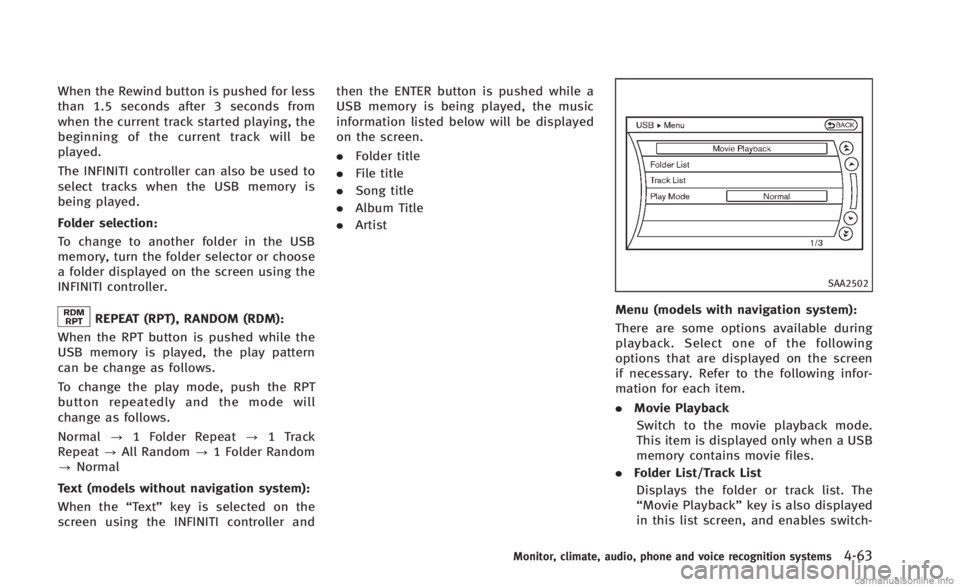
When the Rewind button is pushed for less
than 1.5 seconds after 3 seconds from
when the current track started playing, the
beginning of the current track will be
played.
The INFINITI controller can also be used to
select tracks when the USB memory is
being played.
Folder selection:
To change to another folder in the USB
memory, turn the folder selector or choose
a folder displayed on the screen using the
INFINITI controller.
REPEAT (RPT), RANDOM (RDM):
When the RPT button is pushed while the
USB memory is played, the play pattern
can be change as follows.
To change the play mode, push the RPT
button repeatedly and the mode will
change as follows.
Normal ?1 Folder Repeat ?1 Track
Repeat ?All Random ?1 Folder Random
? Normal
Text (models without navigation system):
When the ŌĆ£TextŌĆØkey is selected on the
screen using the INFINITI controller and then the ENTER button is pushed while a
USB memory is being played, the music
information listed below will be displayed
on the screen.
.
Folder title
. File title
. Song title
. Album Title
. Artist
SAA2502
Menu (models with navigation system):
There are some options available during
playback. Select one of the following
options that are displayed on the screen
if necessary. Refer to the following infor-
mation for each item.
.Movie Playback
Switch to the movie playback mode.
This item is displayed only when a USB
memory contains movie files.
. Folder List/Track List
Displays the folder or track list. The
ŌĆ£Movie PlaybackŌĆØ key is also displayed
in this list screen, and enables switch-
Monitor, climate, audio, phone and voice recognition systems4-63
Page 233 of 466
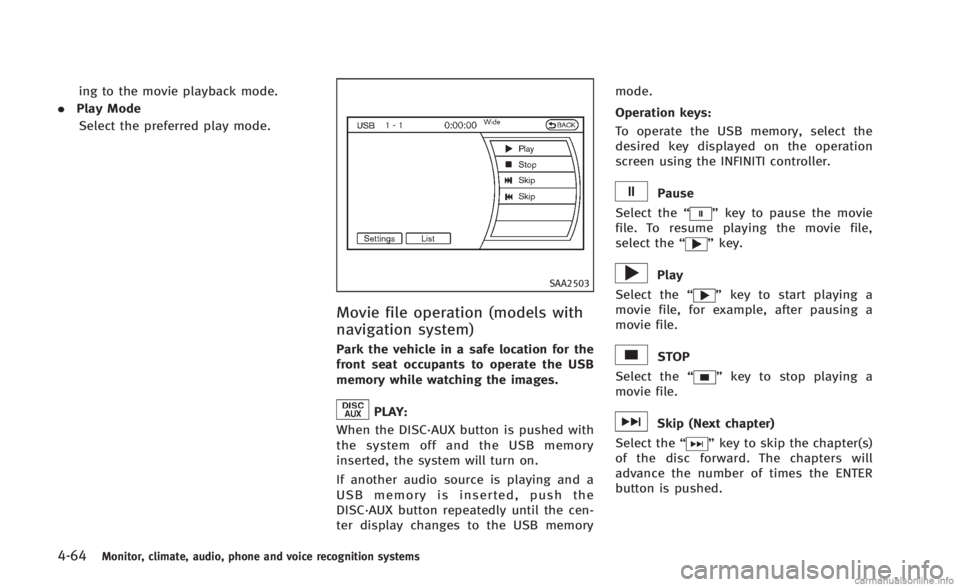
4-64Monitor, climate, audio, phone and voice recognition systems
ing to the movie playback mode.
. Play Mode
Select the preferred play mode.
SAA2503
Movie file operation (models with
navigation system)
Park the vehicle in a safe location for the
front seat occupants to operate the USB
memory while watching the images.
PLAY:
When the DISC┬ĘAUX button is pushed with
the system off and the USB memory
inserted, the system will turn on.
If another audio source is playing and a
USB memory is inserted, push the
DISC┬ĘAUX button repeatedly until the cen-
ter display changes to the USB memory mode.
Operation keys:
To operate the USB memory, select the
desired key displayed on the operation
screen using the INFINITI controller.
Pause
Select the ŌĆ£
ŌĆØkey to pause the movie
file. To resume playing the movie file,
select the ŌĆ£
ŌĆØkey.
Play
Select the ŌĆ£
ŌĆØkey to start playing a
movie file, for example, after pausing a
movie file.
STOP
Select the ŌĆ£
ŌĆØkey to stop playing a
movie file.
Skip (Next chapter)
Select the ŌĆ£
ŌĆØkey to skip the chapter(s)
of the disc forward. The chapters will
advance the number of times the ENTER
button is pushed.
Page 234 of 466
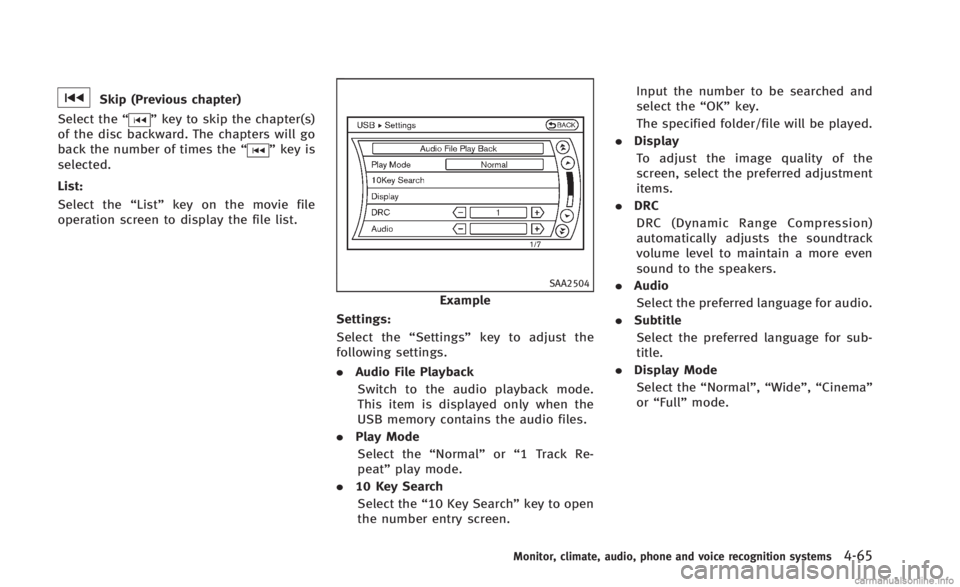
Skip (Previous chapter)
Select the ŌĆ£
ŌĆØkey to skip the chapter(s)
of the disc backward. The chapters will go
back the number of times the ŌĆ£
ŌĆØkey is
selected.
List:
Select the ŌĆ£ListŌĆØkey on the movie file
operation screen to display the file list.
SAA2504
Example
Settings:
Select the ŌĆ£SettingsŌĆØkey to adjust the
following settings.
. Audio File Playback
Switch to the audio playback mode.
This item is displayed only when the
USB memory contains the audio files.
. Play Mode
Select the ŌĆ£NormalŌĆØorŌĆ£1 Track Re-
peatŌĆØ play mode.
. 10 Key Search
Select the ŌĆ£10 Key SearchŌĆØ key to open
the number entry screen. Input the number to be searched and
select the
ŌĆ£OKŌĆØkey.
The specified folder/file will be played.
. Display
To adjust the image quality of the
screen, select the preferred adjustment
items.
. DRC
DRC (Dynamic Range Compression)
automatically adjusts the soundtrack
volume level to maintain a more even
sound to the speakers.
. Audio
Select the preferred language for audio.
. Subtitle
Select the preferred language for sub-
title.
. Display Mode
Select the ŌĆ£NormalŌĆØ,ŌĆ£WideŌĆØ,ŌĆ£CinemaŌĆØ
or ŌĆ£FullŌĆØ mode.
Monitor, climate, audio, phone and voice recognition systems4-65
Page 236 of 466
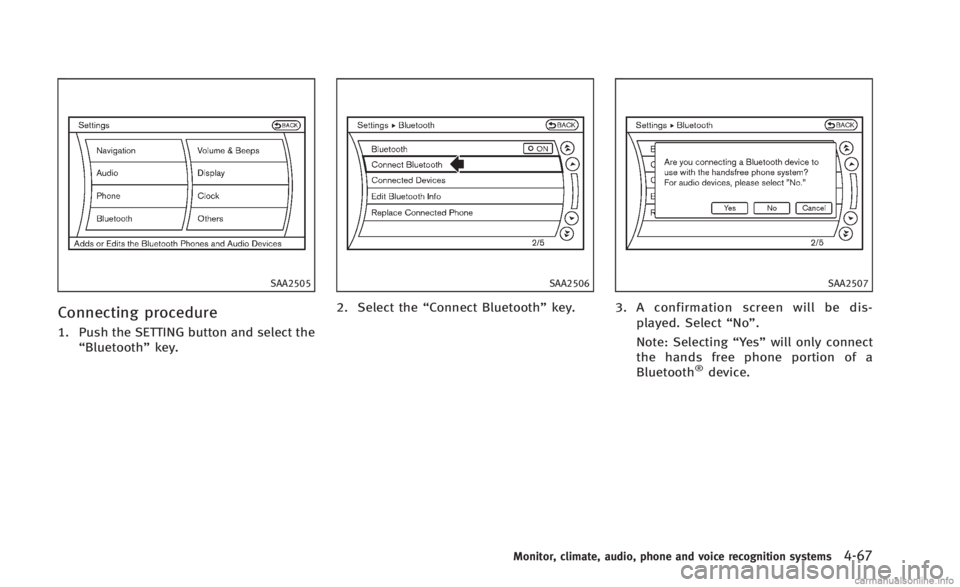
SAA2505
Connecting procedure
1. Push the SETTING button and select theŌĆ£BluetoothŌĆØ key.
SAA2506
2. Select the ŌĆ£Connect BluetoothŌĆØ key.
SAA2507
3. A confirmation screen will be dis-
played. Select ŌĆ£NoŌĆØ.
Note: Selecting ŌĆ£YesŌĆØwill only connect
the hands free phone portion of a
Bluetooth
®device.
Monitor, climate, audio, phone and voice recognition systems4-67
Page 237 of 466
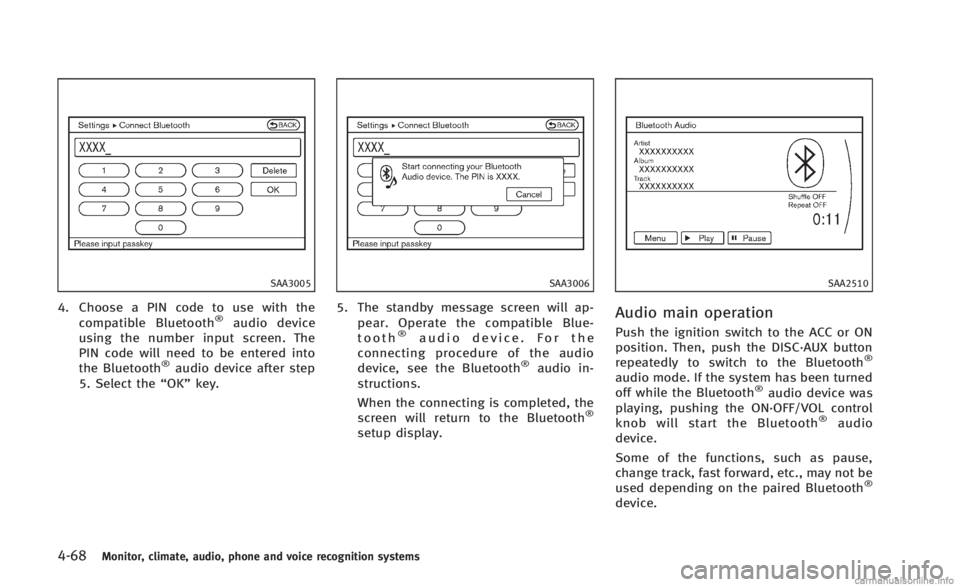
4-68Monitor, climate, audio, phone and voice recognition systems
SAA3005
4. Choose a PIN code to use with thecompatible Bluetooth®audio device
using the number input screen. The
PIN code will need to be entered into
the Bluetooth
®audio device after step
5. Select the ŌĆ£OKŌĆØkey.
SAA3006
5. The standby message screen will ap-
pear. Operate the compatible Blue-
tooth
®audio device. For the
connecting procedure of the audio
device, see the Bluetooth
®audio in-
structions.
When the connecting is completed, the
screen will return to the Bluetooth
®
setup display.
SAA2510
Audio main operation
Push the ignition switch to the ACC or ON
position. Then, push the DISC┬ĘAUX button
repeatedly to switch to the Bluetooth
®
audio mode. If the system has been turned
off while the Bluetooth®audio device was
playing, pushing the ON┬ĘOFF/VOL control
knob will start the Bluetooth
®audio
device.
Some of the functions, such as pause,
change track, fast forward, etc., may not be
used depending on the paired Bluetooth
®
device.
Page 238 of 466
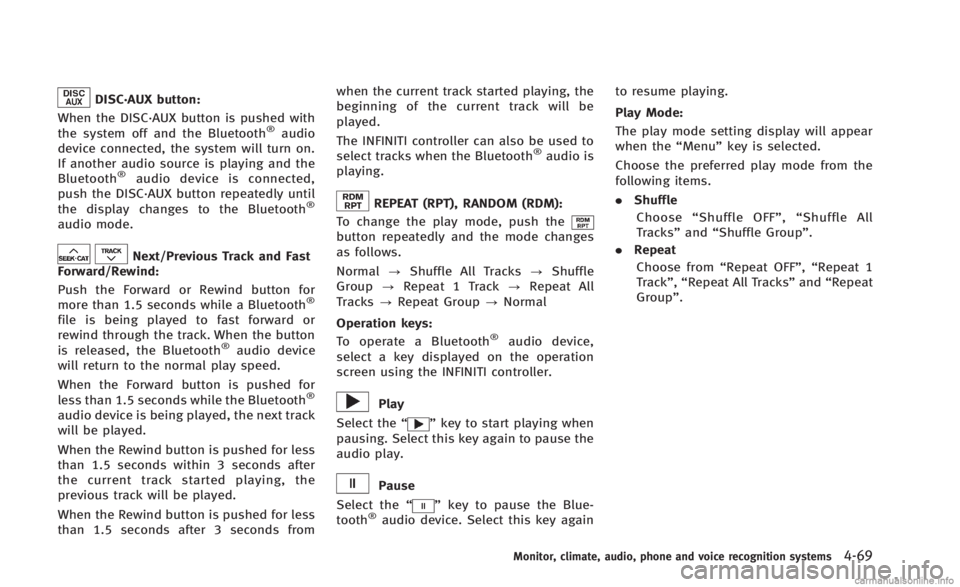
DISC┬ĘAUX button:
When the DISC┬ĘAUX button is pushed with
the system off and the Bluetooth
®audio
device connected, the system will turn on.
If another audio source is playing and the
Bluetooth
®audio device is connected,
push the DISC┬ĘAUX button repeatedly until
the display changes to the Bluetooth
®
audio mode.
Next/Previous Track and Fast
Forward/Rewind:
Push the Forward or Rewind button for
more than 1.5 seconds while a Bluetooth
®
file is being played to fast forward or
rewind through the track. When the button
is released, the Bluetooth
®audio device
will return to the normal play speed.
When the Forward button is pushed for
less than 1.5 seconds while the Bluetooth
®
audio device is being played, the next track
will be played.
When the Rewind button is pushed for less
than 1.5 seconds within 3 seconds after
the current track started playing, the
previous track will be played.
When the Rewind button is pushed for less
than 1.5 seconds after 3 seconds from when the current track started playing, the
beginning of the current track will be
played.
The INFINITI controller can also be used to
select tracks when the Bluetooth
®audio is
playing.
REPEAT (RPT), RANDOM (RDM):
To change the play mode, push the
button repeatedly and the mode changes
as follows.
Normal ?Shuffle All Tracks ?Shuffle
Group ?Repeat 1 Track ?Repeat All
Tracks ?Repeat Group ?Normal
Operation keys: To operate a Bluetooth
®audio device,
select a key displayed on the operation
screen using the INFINITI controller.
Play
Select the ŌĆ£
ŌĆØkey to start playing when
pausing. Select this key again to pause the
audio play.
Pause
Select the ŌĆ£
ŌĆØkey to pause the Blue-
tooth®audio device. Select this key again to resume playing.
Play Mode:
The play mode setting display will appear
when the
ŌĆ£MenuŌĆØkey is selected.
Choose the preferred play mode from the
following items.
. Shuffle
Choose ŌĆ£Shuffle OFFŌĆØ ,ŌĆ£Shuffle All
TracksŌĆØ andŌĆ£Shuffle GroupŌĆØ.
. Repeat
Choose from ŌĆ£Repeat OFFŌĆØ, ŌĆ£Repeat 1
TrackŌĆØ, ŌĆ£Repeat All TracksŌĆØ andŌĆ£Repeat
GroupŌĆØ.
Monitor, climate, audio, phone and voice recognition systems4-69
Page 239 of 466
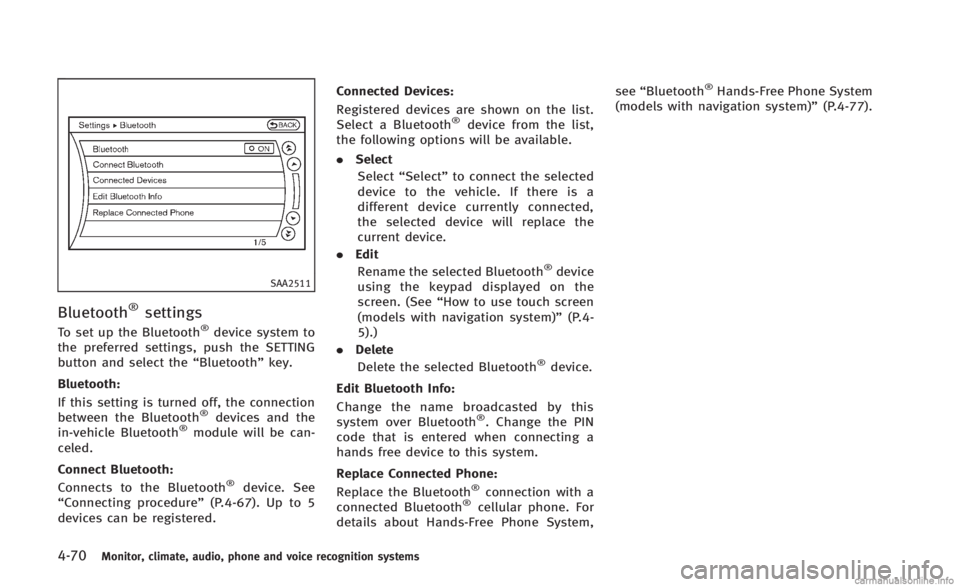
4-70Monitor, climate, audio, phone and voice recognition systems
SAA2511
Bluetooth®settings
To set up the Bluetooth®device system to
the preferred settings, push the SETTING
button and select the ŌĆ£BluetoothŌĆØkey.
Bluetooth:
If this setting is turned off, the connection
between the Bluetooth
®devices and the
in-vehicle Bluetooth®module will be can-
celed.
Connect Bluetooth:
Connects to the Bluetooth
®device. See
ŌĆ£Connecting procedureŌĆØ (P.4-67). Up to 5
devices can be registered. Connected Devices:
Registered devices are shown on the list.
Select a Bluetooth
®device from the list,
the following options will be available.
. Select
Select ŌĆ£SelectŌĆØ to connect the selected
device to the vehicle. If there is a
different device currently connected,
the selected device will replace the
current device.
. Edit
Rename the selected Bluetooth
®device
using the keypad displayed on the
screen. (See ŌĆ£How to use touch screen
(models with navigation system)ŌĆØ (P.4-
5).)
. Delete
Delete the selected Bluetooth
®device.
Edit Bluetooth Info:
Change the name broadcasted by this
system over Bluetooth
®. Change the PIN
code that is entered when connecting a
hands free device to this system.
Replace Connected Phone:
Replace the Bluetooth
®connection with a
connected Bluetooth®cellular phone. For
details about Hands-Free Phone System, see
ŌĆ£Bluetooth
®Hands-Free Phone System
(models with navigation system)ŌĆØ (P.4-77).
Page 248 of 466

SAA1772
CONTROL BUTTONS
1) PHONE button
2) TALK
/PHONE SENDbutton
JVH0473X
CONNECTING PROCEDURE
1. Push the PHONE button or thebutton, and select theŌĆ£Connect PhoneŌĆØ
key.
SAA2520
2. When a PIN code appears on the screen, operate the compatible Blue-
tooth
®cellular phone to enter the PIN
code.
The connecting procedure of the cellu-
lar phone varies according to each
cellular phone. See the cellular phone
OwnerŌĆÖs Manual for the details. You can
also visit
www.InfinitiUSA.com/bluetooth or call
INFINITI Consumer Affairs Department
for instructions on pairing INFINITI
recommended cellular phones.
When the connection process is com-
pleted, the screen will return to the
Monitor, climate, audio, phone and voice recognition systems4-79
Page 249 of 466

4-80Monitor, climate, audio, phone and voice recognition systems
Phone menu display.
PHONE SELECTION
Up to 5 cellular phones can be registered
to the system. To switch to connect another
cellular phone, push PHONE button and
select theŌĆ£Connected PhonesŌĆØ key. The
registered cellular phones are shown on
the list. If you select a cellular phone that
is different from the one currently con-
nected, the newly selected phone will be
connected to the system.
QUICK DIAL
This vehicle has two phonebooks available
for hands-free use. Depending on the
phone, the system may automatically
download the entire cell phoneŌĆÖs phone-
book into the ŌĆ£PhonebookŌĆØ. For the details
about downloading a phonebook, see
ŌĆ£Phone settingŌĆØ (P.4-85). If a phonebook
does not automatically download, the
Quick Dial may be set for up to 1,000
entries. This Quick Dial allows the record-
ing of a name to speak while using voice
recognition.
JVH0474X
1. Push the PHONE button and select the
ŌĆ£Quick DialŌĆØ key.
2. Select the ŌĆ£Add NewŌĆØkey at the top of
the screen.
JVH0475X
3. Choose the method for entering the
Quick Dial entry. For this example,
select ŌĆ£Enter Number by KeypadŌĆØ.
4. Enter the digits and select the ŌĆ£OKŌĆØ
key. (See ŌĆ£How to use touch screen
(models with navigation system)ŌĆØ (P.4-
5).)