change time INFINITI Q60 COUPE 2015 Quick Reference Guide
[x] Cancel search | Manufacturer: INFINITI, Model Year: 2015, Model line: Q60 COUPE, Model: INFINITI Q60 COUPE 2015Pages: 28, PDF Size: 1.43 MB
Page 12 of 28
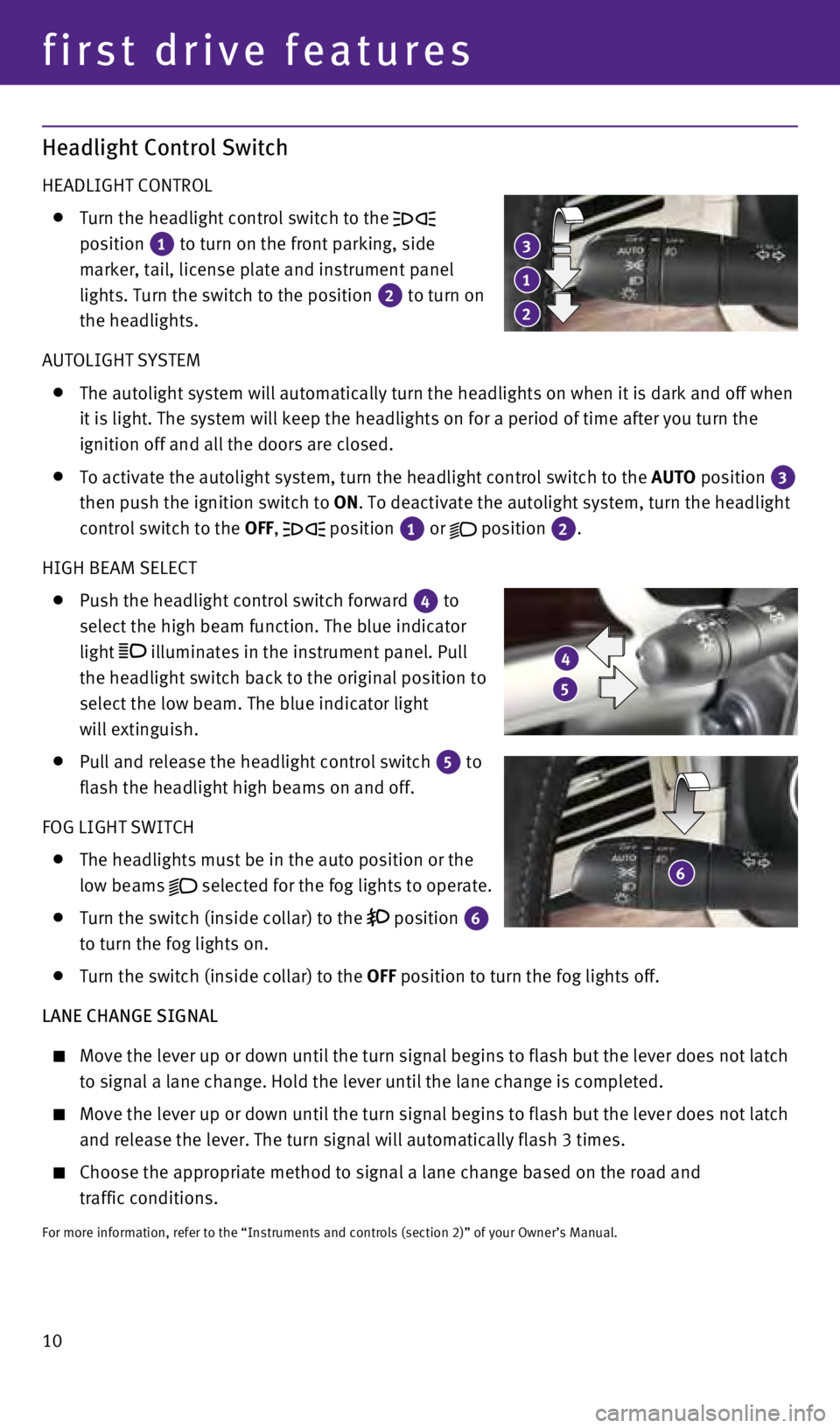
10
first drive features
Headlight Control Switch
HEADLIGHT CONTROL
Turn the headlight control switch to the
position
1 to turn on the front parking, side
marker, tail, license plate and instrument panel
lights. Turn the switch to the position
2 to turn on
the headlights.
AUTOLIGHT SYSTEM
The autolight system will automatically turn the headlights on when it i\
s dark and off when
it is light. The system will keep the headlights on for a period of time\
after you turn the
ignition off and all the doors are closed.
To activate the autolight system, turn the headlight control switch to t\
he AUTO
position 3
then push the ignition switch to ON. To deactivate the autolight system, turn the headlight
control switch to the OFF,
position 1 or
position 2.
HIGH BEAM SELECT
Push the headlight control switch forward 4 to
select the high beam function. The blue indicator
light
illuminates in the instrument panel. Pull
the headlight switch back to the original position to
select the low beam. The blue indicator light
will extinguish.
Pull and release the headlight control switch 5 to
flash the headlight high beams on and off.
FOG LIGHT SWITCH
The headlights must be in the auto position or the
low beams
selected for the fog lights to operate.
Turn the switch (inside collar) to the
position 6
to turn the fog lights on.
Turn the switch (inside collar) to the
OFF position to turn the fog lights off.
LANE CHANGE SIGNAL
Move the lever up or down until the turn signal begins to flash but the \
lever does not latch
to signal a lane change. Hold the lever until the lane change is complet\
ed.
Move the lever up or down until the turn signal begins to flash but the \
leve r does not latch
and release the lever. The turn signal will automatically flash 3 times.\
Choose the appropriate method to signal a lane change based on the road and
traffic conditions.
For more information, refer to the “Instruments and controls (sectio\
n 2)” of your Owner’s Manual.
3
1
2
6
5
4
1811810_15b_Q60_G_Coupe_Convert_QRG_091514.indd 109/15/14 1:26 PM
Page 19 of 28
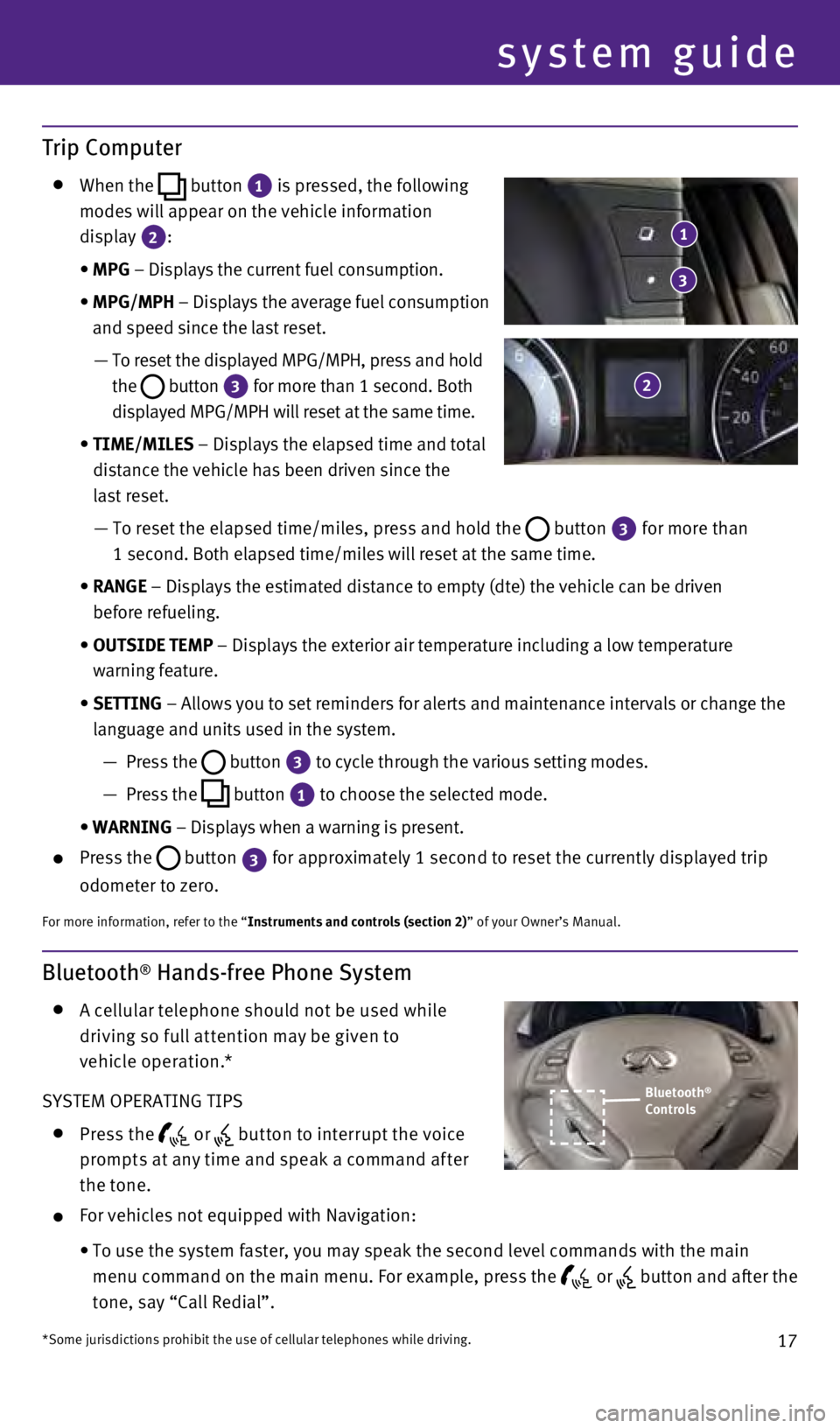
17
Bluetooth® Hands-free Phone System
A c ellular telephone should not be used while
driving so full at tention may be given to
vehicle operation.*
SYSTEM OPERATING TIPS
Press the or but ton to interrupt the voice
prompts at any time and speak a command af ter
the tone.
For vehicles not equipped with Navigation:
•
To use the system faster, you may speak the second level commands with t\
he main
menu command on the main menu. For example, press the
or button and after the
tone, say “Call Redial”.
Trip Computer
When the
button 1
is pressed, the following
modes will appear on the vehicle information
display
2:
•
MPG
– Displays the current fuel consumption.
•
MPG/MPH
– Displays the average fuel consumption
and speed since the last reset.
—
To reset the displayed MPG/MPH, press and hold
the
button 3 for more than 1 second. Both
displayed MPG/MPH will reset at the same time.
•
TIME/MILES
– Displays the elapsed time and total
distance the vehicle has been driven since the
last reset.
—
To reset the elapsed time/miles, press and hold the button 3 for more than
1 second. Both elapsed time/miles will reset at the same time.
•
RANGE
– Displays the estimated distance to empty (dte) the vehicle can b\
e driven
before refueling.
•
OUTSIDE TEMP
– Displays the exterior air temperature including a low temperature
warning feature.
•
SETTING
– Allows you to set reminders for alerts and maintenance intervals o\
r change the
language and units used in the system.
—
Press the button 3
to cycle through the various setting modes.
—
Press the button 1
to choose the selected mode.
•
WARNING
– Displays when a warning is present.
Press the
button
3 for approximately 1 second to reset the currently displayed trip
odometer to zero.
For more information, refer to the “Instruments and controls (section 2)” of your Owner’s Manual.
Bluetooth®
Controls
*Some jurisdictions prohibit the use of cellular telephones while drivin\
g.
system guide
1
2
3
1811810_15b_Q60_G_Coupe_Convert_QRG_091514.indd 179/15/14 1:27 PM
Page 20 of 28
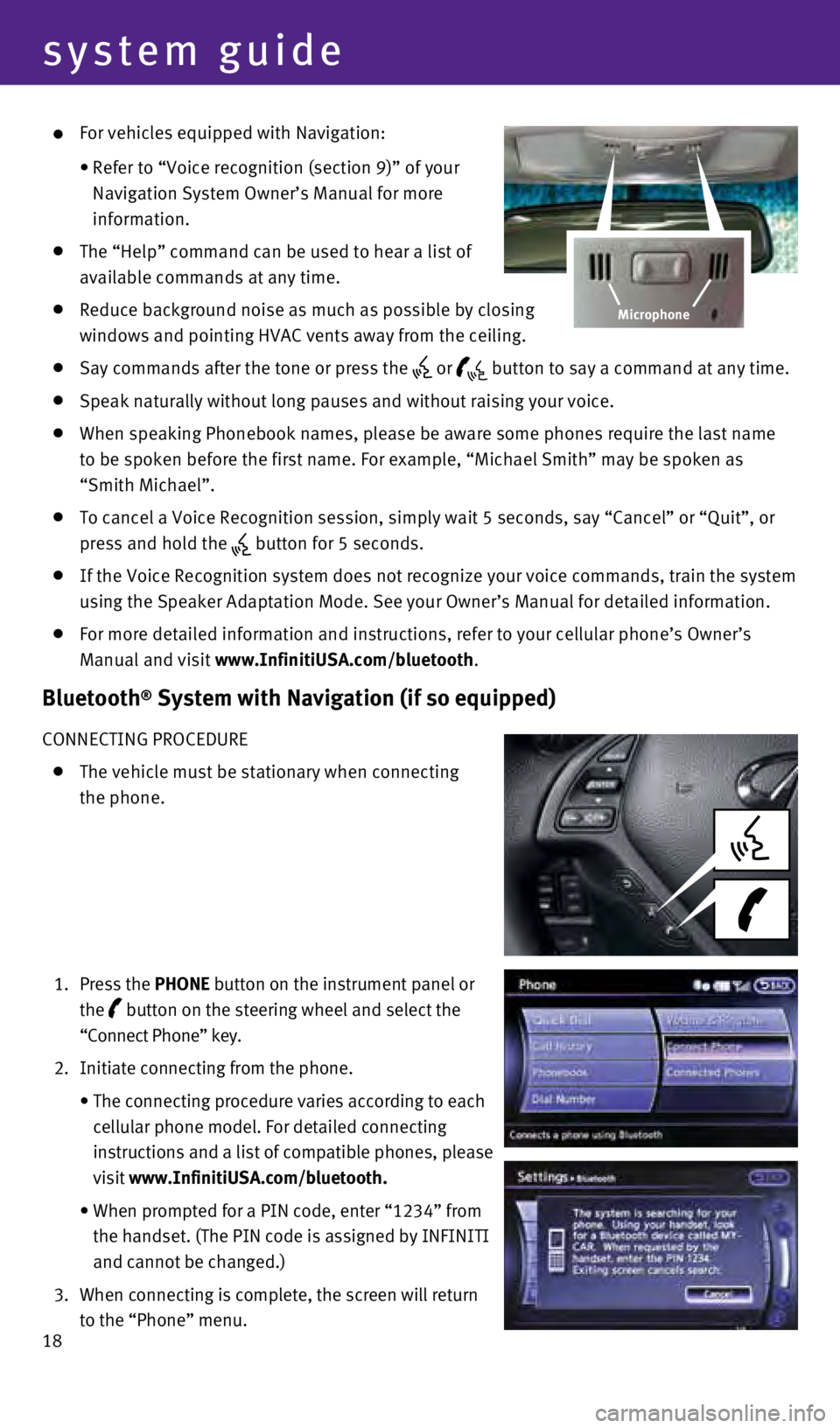
18
system guide
For vehicles equipped with Navigation:
•
Refer to “Voice recognition (section 9)” of your
Navigation System Owner’s Manual for more
information.
The “Help” command can be used to hear a list of
available commands at any time.
Reduce background noise as much as possible by closing
windows and pointing HVAC vents away from the ceiling.
Say commands after the tone or press the or button to say a command at any time.
Speak naturally without long pauses and without raising your voice.
When speaking Phonebook names, please be aware some phones require the l\
ast name
to be spoken before the first name. For example, “Michael Smith” m\
ay be spoken as
“Smith Michael”.
To cancel a Voice Recognition session, simply wait 5 seconds, say “Ca\
ncel” or “Quit”, or
press and hold the
button for 5 seconds.
If the Voice Recognition system does not recognize your voice commands, \
train the system
using the Speaker Adaptation Mode. See your Owner’s Manual for detail\
ed information.
For more detailed information and instructions, refer to your cellular p\
hone’s Owner’s
Manual and visit
www.InfinitiUSA.com/bluetooth.
Bluetooth® System with Navigation (if so equipped)
CONNECTING PROCEDURE
The vehicle must be stationary when connecting
the phone.
1.
Press the
PHONE button on the instrument panel or
the
button on the steering wheel and select the
“Connect Phone” key.
2.
Initiate connecting from the phone.
• The connecting procedure varies according to each
cellular phone model. For detailed connecting
instructions and a list of compatible phones, please
visit www.InfinitiUSA.com/bluetooth.
• When prompted for a PIN code, enter “1234” from
the handset. (The PIN code is assigned by INFINITI
and cannot be changed.)
3.
When connecting is complete, the screen will return
to the “Phone” menu.
Microphone
1811810_15b_Q60_G_Coupe_Convert_QRG_091514.indd 189/15/14 1:27 PM
Page 24 of 28
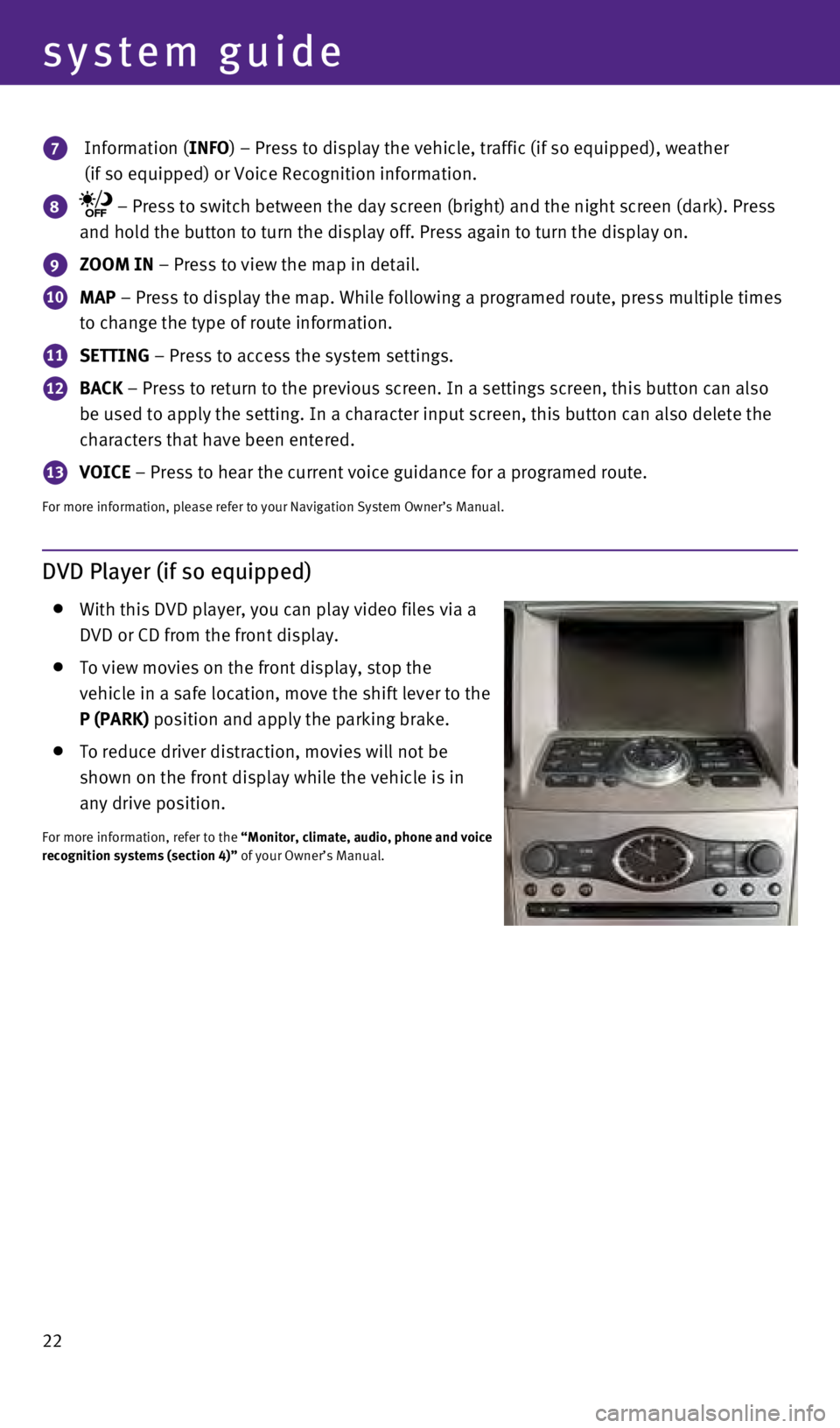
22
system guide
7 Information (INFO) – Press to display the vehicle, traffic (if so equipped), weathe\
r
(if so equipped) or Voice Recognition information.
8 – Press to switch between the day screen (bright) and the night sc\
reen (dark). Press
and hold the button to turn the display off. Press again to turn the dis\
play on.
9 ZOOM IN – Press to view the map in detail.
10 MAP – Press to display the map. While following a programed route, press\
multiple times
to change the type of route information.
11 SETTING – Press to access the system settings.
12 BACK – Press to return to the previous screen. In a settings screen, this\
button can also
be used to apply the setting. In a character input screen, this button c\
an also delete the
characters that have been entered.
13 VOICE – Press to hear the current voice guidance for a programed route.
For more information, please refer to your Navigation System Owner’s \
Manual.
DVD Player (if so equipped)
With this DVD player, you can play video files via a
DVD or CD from the front display.
To view movies on the front display, stop the
vehicle in a safe location, move the shift lever to the
P (PARK) position and apply the parking brake.
To reduce driver distraction, movies will not be
shown on the front display while the vehicle is in
any drive position.
For more information, refer to the “Monitor, climate, audio, phone and voice
recognition systems (section 4)” of your Owner’s Manual.
1811810_15b_Q60_G_Coupe_Convert_QRG_091514.indd 229/15/14 1:28 PM
Page 28 of 28
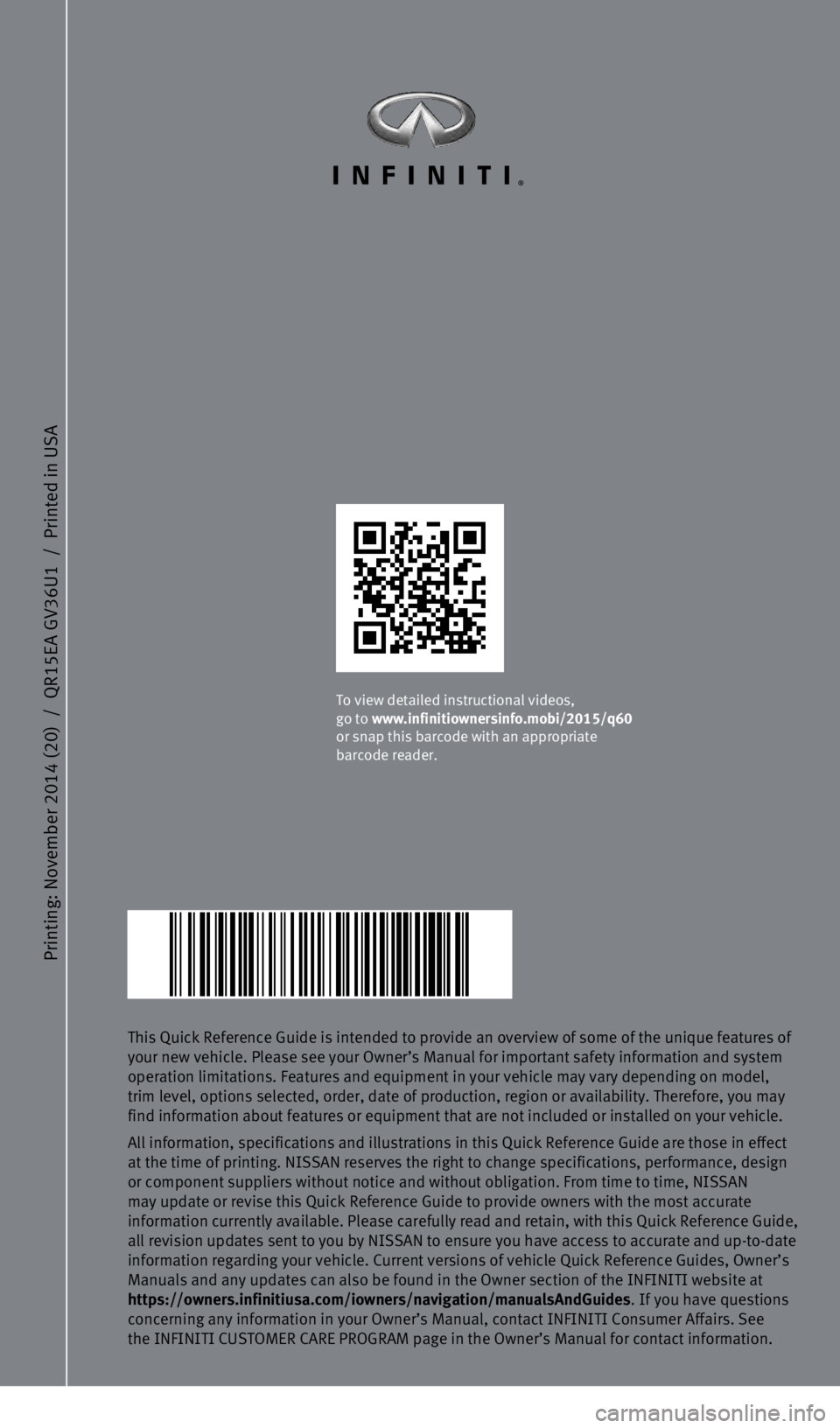
Printing: November 2014 (20)
/
QR15EA GV36U1
/
Printed in USA
This Quick Reference Guide is intended to provide an overview of some of\
the unique features of
your new vehicle. Please see your Owner’s Manual for important safety\
information and system
operation limitations. Features and equipment in your vehicle may vary d\
epending on model,
trim level, options selected, order, date of production, region or avail\
ability. Therefore, you may
find information about features or equipment that are not included or in\
stalled on your vehicle.
All information, specifications and illustrations in this Quick Referenc\
e Guide are those in effect
at the time of printing. NISSAN reserves the right to change specificati\
ons, performance, design
or component suppliers without notice and without obligation. From time \
to time, NISSAN
may update or revise this Quick Reference Guide to provide owners with t\
he most accurate
information currently available. Please carefully read and retain, with this Quick Reference Guide,
all revision updates sent to you by NISSAN to ensure you have access to \
accurate and up-to-date
information regarding your vehicle. Current versions of vehicle Quick Re\
ference Guides, Owner’s
Manuals and any updates can also be found in the Owner section of the IN\
FINITI website at
https://owners.infinitiusa.com/iowners/navigation/manualsAndGuides . If you have questions
concerning any information in your Owner’s Manual, contact INFINITI C\
onsumer Affairs. See
the INFINITI CUSTOMER CARE PROGRAM page in the Owner’s Manual for con\
tact information.
To view detailed instructional videos,
go to www.infinitiownersinfo.mobi/2015/q60
or snap this barcode with an appropriate
barcode reader.
1811810_15b_Q60_G_Coupe_Convert_QRG_091514.indd 19/15/14 1:25 PM