phone INFINITI Q60 COUPE 2015 Quick Reference Guide
[x] Cancel search | Manufacturer: INFINITI, Model Year: 2015, Model line: Q60 COUPE, Model: INFINITI Q60 COUPE 2015Pages: 28, PDF Size: 1.43 MB
Page 3 of 28
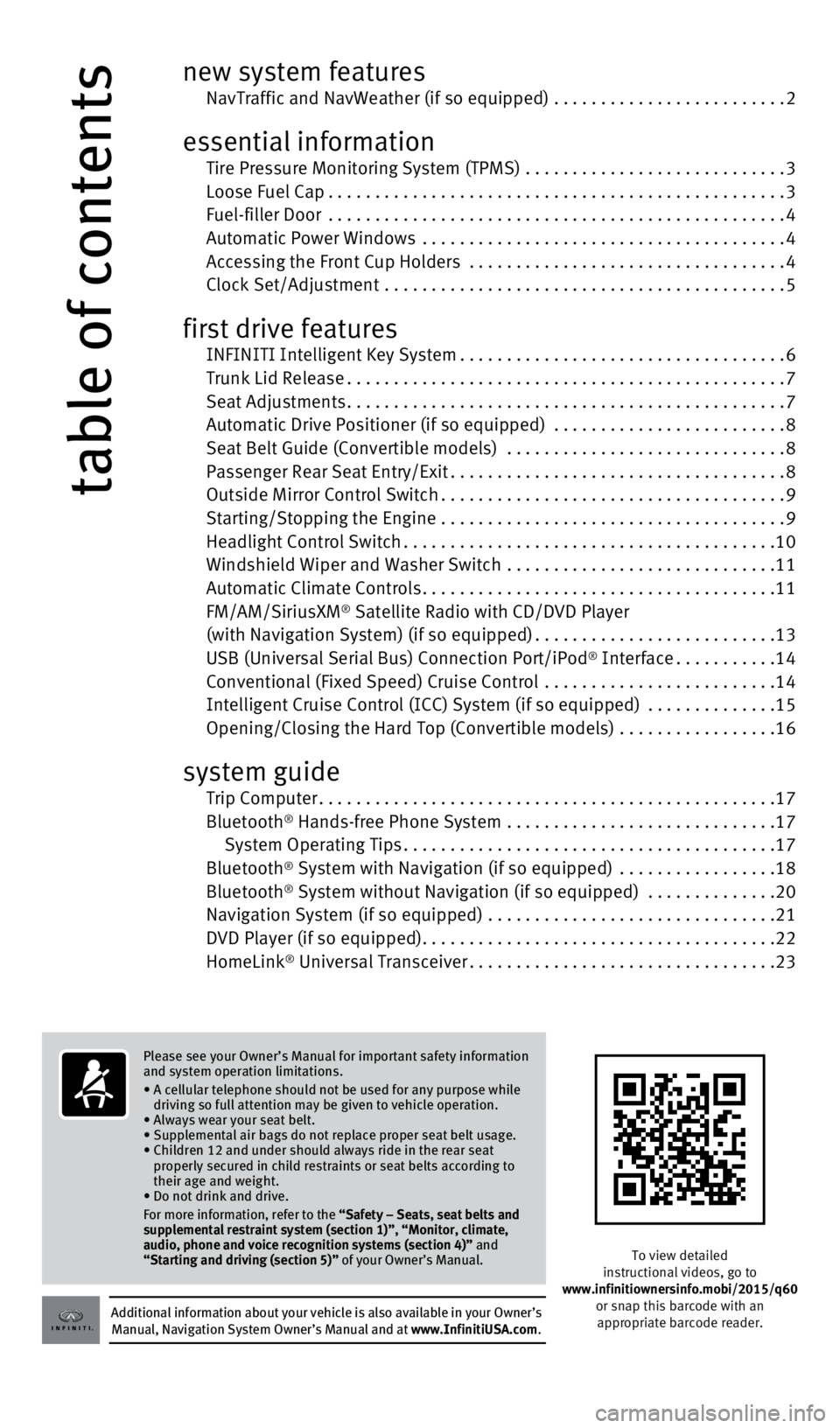
Please see your Owner’s Manual for important safety information
and system operation limitations.
•
A cellular telephone should not be used for any purpose while
driving so full attention may be given to vehicle operation.
• Always wear your seat belt.
• Supplemental air bags do not replace proper seat belt usage.
•
Children 12 and under should always ride in the rear seat
properly secured in child restraints or seat belts according to
their age and weight.
• Do not drink and drive.
For more information, refer to the
“Safety – Seats, seat belts and
supplemental restraint system (section 1)”, “Monitor, climate,
audio, phone and voice recognition systems (section 4)” and
“Starting and driving (section 5)” of your Owner’s Manual.
table of contents
new system features NavTraffic and NavWeather (if so equipped) .........................2
essential information Tire Pressure Monitoring System (TPMS) ............................3 Loose Fuel Cap.................................................3 Fuel-filler Door
.................................................
4 Automatic Power Windows
.......................................
4 Accessing the Front Cup Holders
..................................
4 Clock Set/Adjustment
...........................................
5
first drive features INFINITI Intelligent Key System...................................6 Trunk Lid Release...............................................7 Seat Adjustments...............................................7 Automatic Drive Positioner (if so equipped)
.........................
8 Seat Belt Guide (Convertible models)
..............................
8 Passenger Rear Seat Entry/Exit....................................8 Outside Mirror Control Switch.....................................9 Starting/Stopping the Engine
.....................................
9
Headlight Control Switch........................................10 Windshield Wiper and Washer Switch
.............................
11
Automatic Climate Controls......................................11 FM/AM/SiriusXM® Satellite Radio with CD/DVD Player (with Navigation System) (if so equipped)..........................13 USB (Universal Serial Bus) Connection Port/iPod® Interface...........14 Conventional (Fixed Speed) Cruise Control
.........................14 Intelligent Cruise Control (ICC) System (if so equipped) ..............15
Opening/Closing the Hard Top (Convertible models)
.................
16
system guide Trip Computer.................................................17 Bluetooth® Hands-free Phone System .............................17
System Operating Tips........................................17
Bluetooth
® System with Navigation (if so equipped) .................18
Bluetooth® System without Navigation (if so equipped) ..............20 Navigation System (if so equipped) ...............................21 DVD Player (if so equipped)......................................22
HomeLink
® Universal Transceiver.................................23
Additional information about your vehicle is also available in your Owne\
r’s Manual, Navigation System Owner’s Manual and at www.InfinitiUSA.com.
To view detailed
instructional videos, go to
www.infinitiownersinfo.mobi/2015/q60 or snap this barcode with an appropriate barcode reader.
1811810_15b_Q60_G_Coupe_Convert_QRG_091514.indd 49/15/14 1:25 PM
Page 4 of 28
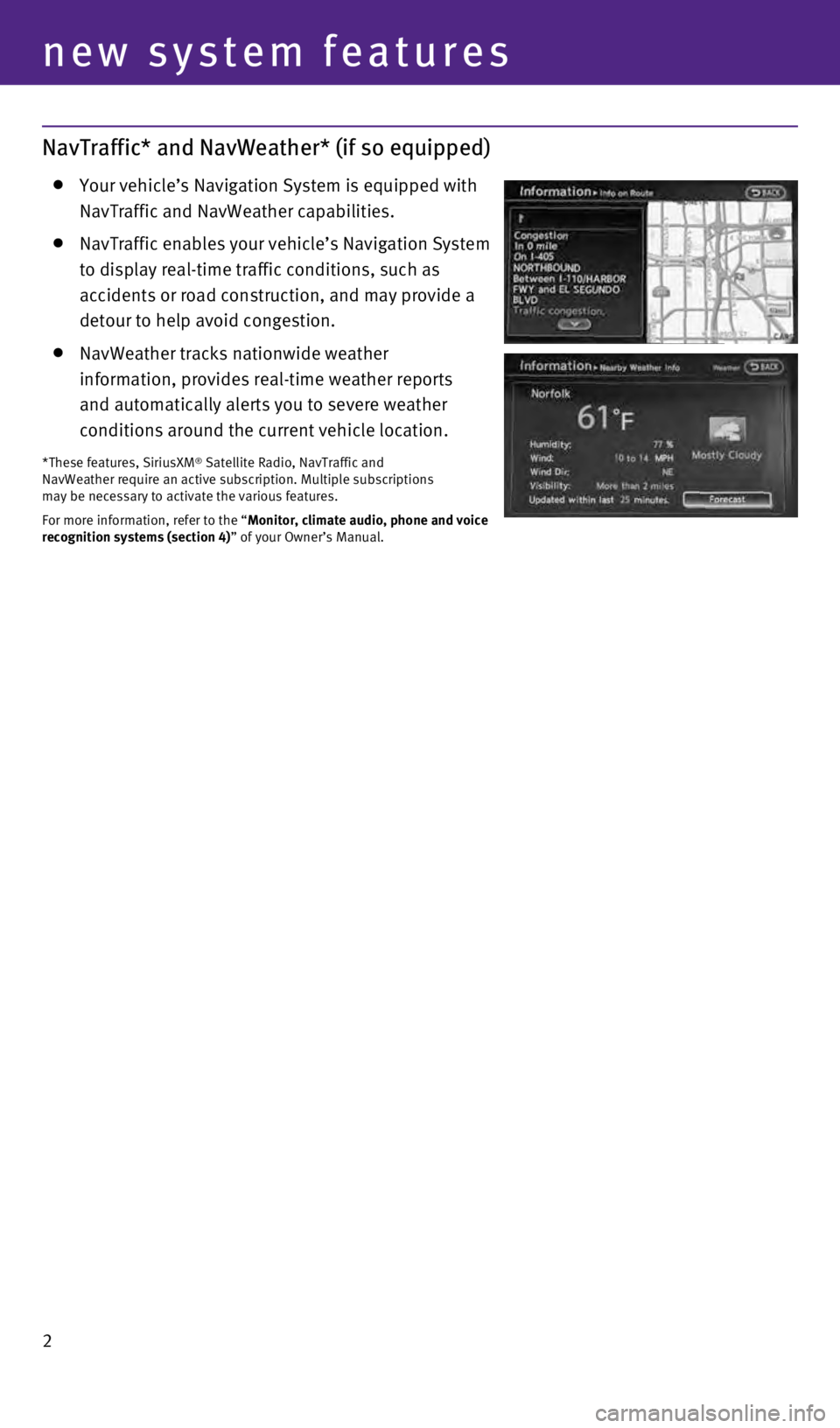
2
new system features
NavTraffic* and NavWeather* (if so equipped)
Your vehicle’s Navigation System is equipped with
NavTraffic and NavWeather capabilities.
NavTraffic enables your vehicle’s Navigation System
to display real-time traffic conditions, such as
accidents or road construction, and may provide a
detour to help avoid congestion.
NavWeather tracks nationwide weather
information, provides real-time weather reports
and automatically alerts you to severe weather
conditions around the current vehicle location.
*These features, SiriusXM® Satellite Radio, NavTraffic and
NavWeather require an active subscription. Multiple subscriptions
may be necessary to activate the various features.
For more information, refer to the “Monitor, climate audio, phone and voice
recognition systems (section 4)” of your Owner’s Manual.
1811810_15b_Q60_G_Coupe_Convert_QRG_091514.indd 29/15/14 1:25 PM
Page 7 of 28
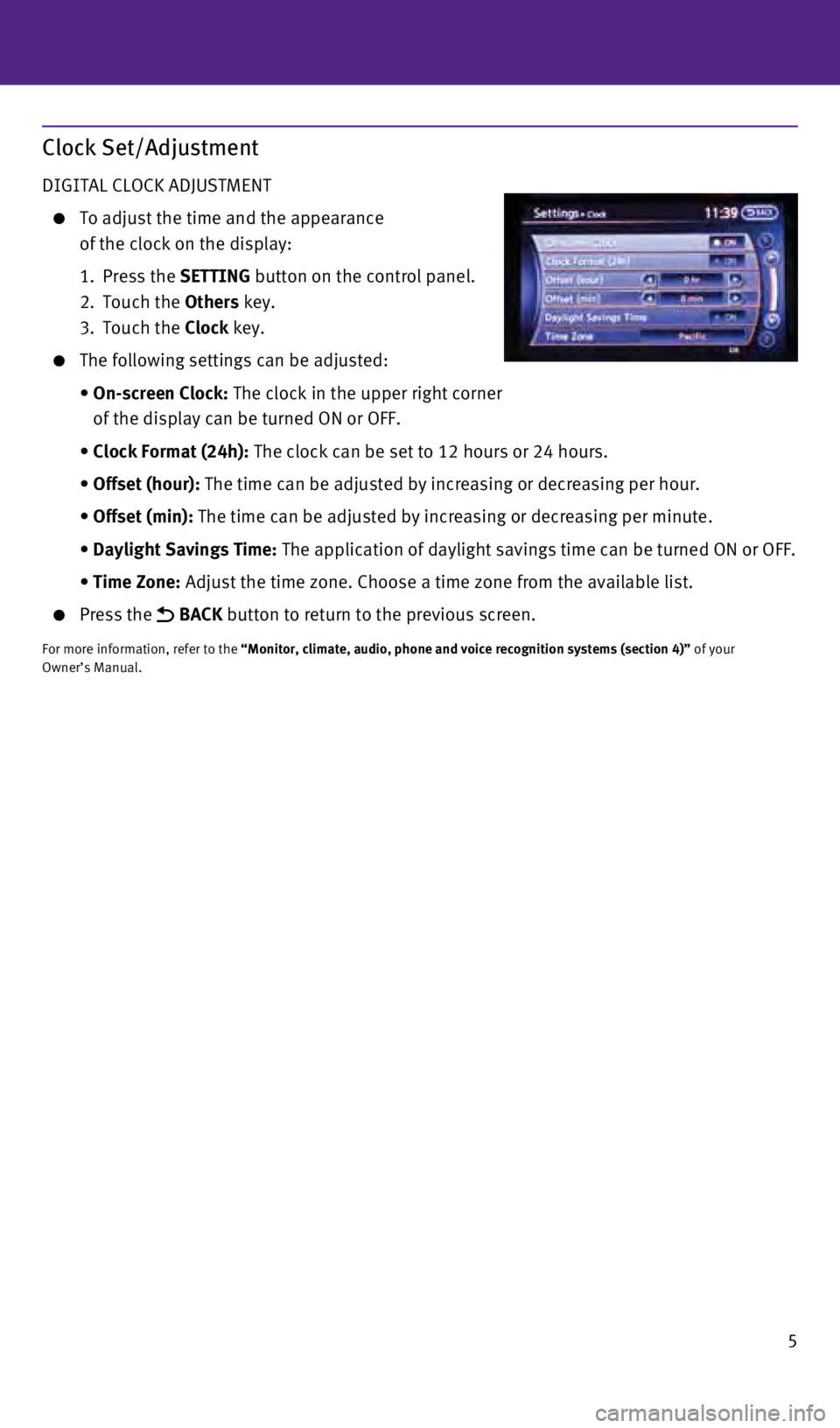
5
Clock Set/Adjustment
DIGITAL CLOCK ADJUSTMENT
To adjust the time and the appearance
of the clock on the display:
1.
Press the
SETTING button on the control panel.
2.
Touch the
Others key.
3.
Touch the
Clock key.
The following settings can be adjusted:
•
On-screen Clock:
The clock in the upper right corner
of the display can be turned ON or OFF.
•
Clock Format (24h):
The clock can be set to 12 hours or 24 hours.
•
Offset (hour):
The time can be adjusted by increasing or decreasing per hour.
•
Offset (min):
The time can be adjusted by increasing or decreasing per minute.
•
Daylight Savings Time:
The application of daylight savings time can be turned ON or OFF.
•
Time Zone:
Adjust the time zone. Choose a time zone from the available list.
Press the BACK button to return to the previous screen.
For more information, refer to the “Monitor, climate, audio, phone and voice recognition systems (secti\
on 4)” of your
Owner’s Manual.
1811810_15b_Q60_G_Coupe_Convert_QRG_091514.indd 59/15/14 1:25 PM
Page 14 of 28

12
first drive features
4 DEFROSTING/DEFOGGING FRONT AND SIDE WINDOWS
Press the defroster control button to turn the system on. The A/C automatically turns
on when the defroster mode is selected. This feature removes humidity fr\
om the air.
Turn the temperature control dial 1 to set the desired temperature.
To defrost the front and side windows, set the temperature controls and \
fan speed
controls to their maximum settings.
5 MODE BUTTON
Press the MODE button
to cycle through the following air flow outlets:
Air flows from the center and side vents.
Air flows from the center, side and foot vents.
Air flows mainly from the foot vents.
Air flows from the defroster and foot vents.
6 DEFROSTING REAR WINDOW AND OUTSIDE MIRRORS
Push the rear window and outside mirror defroster switch to turn the system on or off.
This function automatically turns off after approximately 15 minutes.
7 INTAKE AIR CONTROL BUTTON
AIR RECIRCULATION
Press the intake air control button
to recirculate interior air inside the vehicle. The
indicator light on the
side will illuminate. This system is used to avoid outside
odors and to help adjust the inside vehicle temperature more effectively\
.
The air recirculation mode cannot be activated when the air conditioner \
is in the front
defroster mode
or the front defroster and foot vent mode .
OUTSIDE AIR CIRCULATION
Press the intake air control button to draw outside air into the passenger compartment.
The indicator light on the
side will illuminate.
AUTOMATIC INTAKE AIR CONTROL
In the auto mode, the intake air will be controlled automatically. To ma\
nually control
the intake air, press the intake air control button. To return to the au\
tomatic control
mode, press the intake air control button for about 2 seconds.
8 A/C BUTTON
Press the
A/C button to turn the air conditioner system on or off. This system helps \
cool
and dehumidify the air inside the cabin and defog the windows.
9 OFF BUTTON
Press the OFF button to turn the climate control system off.
For more information, refer to the “Instruments and controls (section 2)” and the “Monitor, climate, audio, phone and voice
recognition systems (section 4)” of your Owner’s Manual.
1811810_15b_Q60_G_Coupe_Convert_QRG_091514.indd 129/15/14 1:26 PM
Page 15 of 28
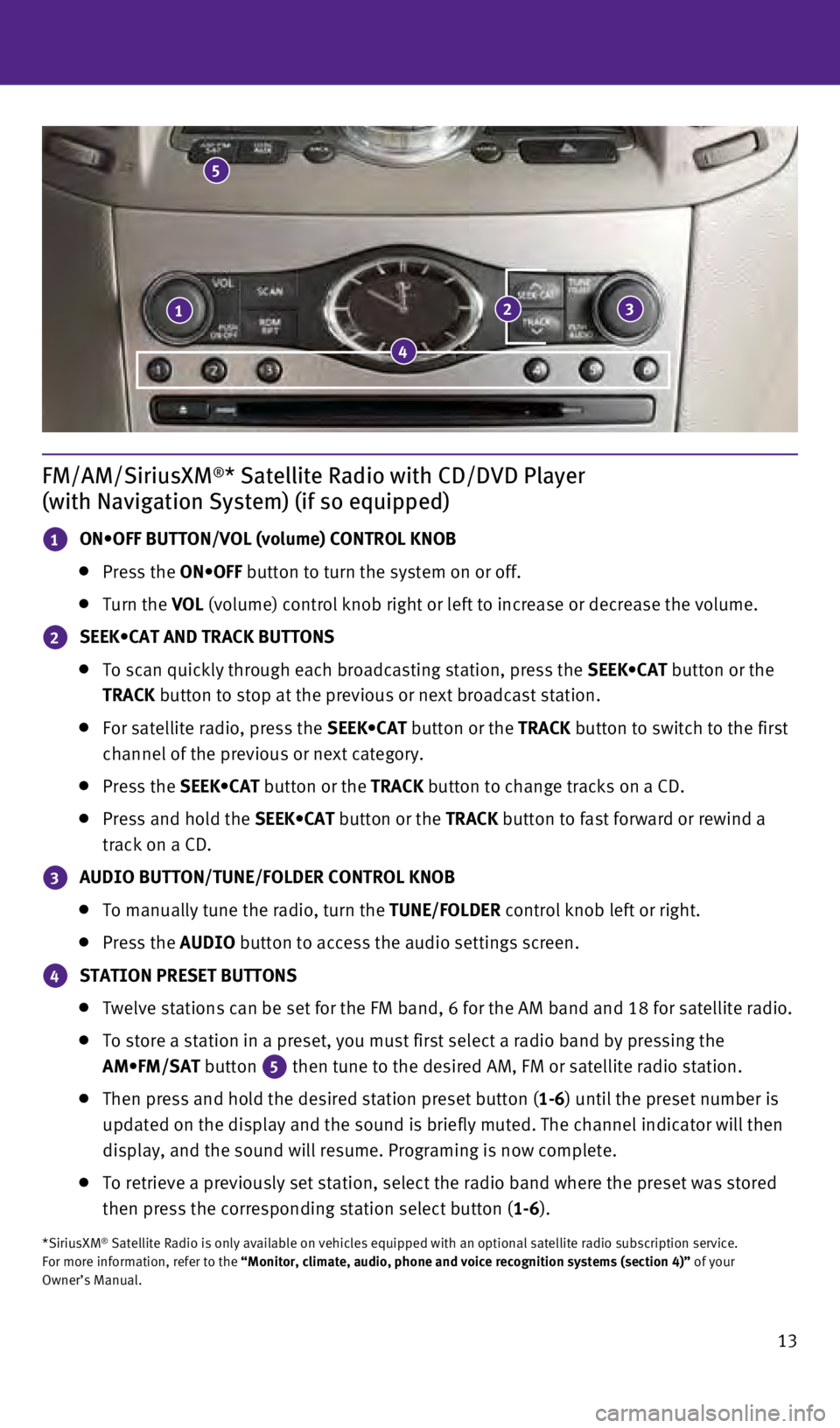
13
FM/AM/SiriusXM®* Satellite Radio with CD/DVD Player
(with Navigation System) (if so equipped)
1 ON•OFF BUTTON/VOL (volume) CONTROL KNOB
Press the ON•OFF button to turn the system on or off.
Turn the VOL (volume) control knob right or left to increase or decrease the volume\
.
2 SEEK•CAT AND TRACK BUTTONS
To scan quickly through each broadcasting station, press the SEEK•CAT button or the
TRACK button to stop at the previous or next broadcast station.
For satellite radio, press the
SEEK•CAT button or the TRACK button to switch to the first
channel of the previous or next category.
Press the SEEK•CAT button or the TRACK button to change tracks on a CD.
Press and hold the SEEK•CAT button or the TRACK button to fast forward or rewind a
track on a CD.
3 AUDIO BUTTON/TUNE/FOLDER CONTROL KNOB
To manually tune the radio, turn the TUNE/FOLDER control knob left or right.
Press the AUDIO button to access the audio settings screen.
4 STATION PRESET BUTTONS
Twelve stations can be set for the FM band, 6 for the AM band and 18 for\
satellite radio.
To store a station in a preset, you must first select a radio band by pr\
essing the
AM•FM/SAT button
5 then tune to the desired AM, FM or satellite radio station.
Then press and hold the desired station preset button ( 1-6) until the preset number is
updated on the display and the sound is briefly muted. The channel indic\
ator will then
display, and the sound will resume. Programing is now complete.
To retrieve a previously set station, select the radio band where the pr\
eset was stored
then press the corresponding station select button (
1-6).
*SiriusXM® Satellite Radio is only available on vehicles equipped with an optional\
satellite radio subscription service.
For more information, refer to the “Monitor, climate, audio, phone and voice recognition systems (secti\
on 4)” of your
Owner’s Manual.
123
4
5
1811810_15b_Q60_G_Coupe_Convert_QRG_091514.indd 139/15/14 1:26 PM
Page 16 of 28

14
first drive features
Conventional (Fixed Speed) Cruise Control
The cruise control system enables you to set a
constant cruising speed once the vehicle has
reached 25 MPH (40 km/h).
The system will automatically maintain the set speed
until you tap the brake pedal, accelerate, cancel or
turn the system off.
To activate the cruise control, push the ON/OFF
switch 1. The CRUISE indicator light in the
instrument panel will illuminate.
To set a cruising speed, accelerate the vehicle to the desired speed, push the
COAST/SET switch
2 and release. The CRUISE SET indicator light in the instrument panel
will illuminate. Take your foot off the accelerator pedal. Your vehicle \
will maintain the
set speed.
To reset at a faster cruising speed, push and hold the ACCEL/RES switch 3. When the
vehicle attains the desired speed, release the switch.
To reset at a slower cruising speed, push and hold the COAST/SET switch 2. Release the
switch when the vehicle slows to the desired speed.
To cancel the preset speed, tap the brake pedal or push the CANCEL switch 4.
To turn off cruise control, push the ON/OFF switch 1. The CRUISE indicator light
in the
instrument panel will extinguish.
For more information, refer to the “Starting and driving (section 5)” of your Owner’s Manual.
USB (Universal Serial Bus) Connection Port/iPod® Interface
The USB port 1 is located in the center console
under the arm rest.
When a compatible USB memory device or iPod®
is plugged into the USB port, compatible audio
and video files stored on the device can be
played through the vehicle’s audio system and
front display.
For more information, refer to the “Monitor, climate, audio, phone
and voice recognition systems (section 4)” of your Owner’s Manual.1
1
2
34
1811810_15b_Q60_G_Coupe_Convert_QRG_091514.indd 149/15/14 1:26 PM
Page 19 of 28
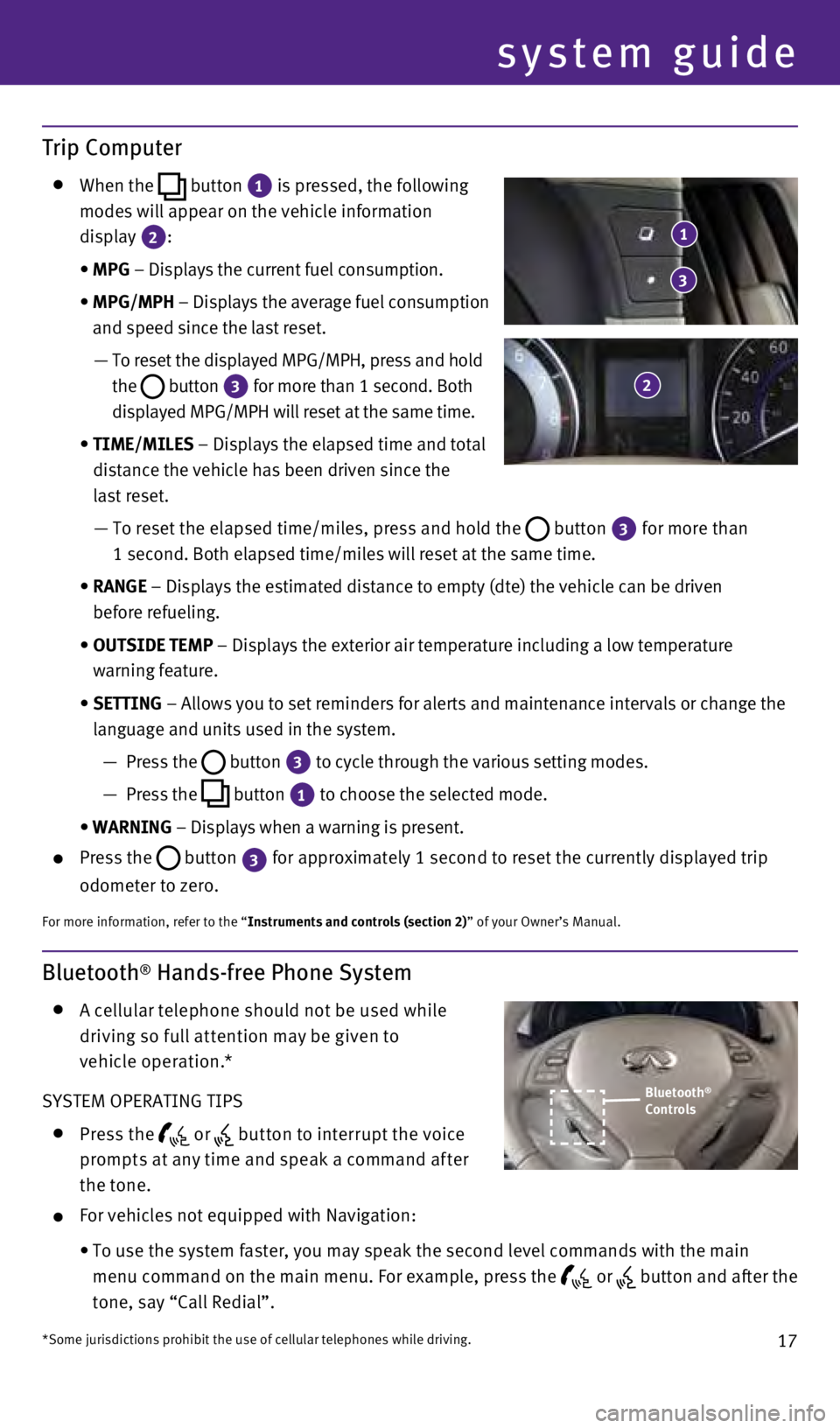
17
Bluetooth® Hands-free Phone System
A c ellular telephone should not be used while
driving so full at tention may be given to
vehicle operation.*
SYSTEM OPERATING TIPS
Press the or but ton to interrupt the voice
prompts at any time and speak a command af ter
the tone.
For vehicles not equipped with Navigation:
•
To use the system faster, you may speak the second level commands with t\
he main
menu command on the main menu. For example, press the
or button and after the
tone, say “Call Redial”.
Trip Computer
When the
button 1
is pressed, the following
modes will appear on the vehicle information
display
2:
•
MPG
– Displays the current fuel consumption.
•
MPG/MPH
– Displays the average fuel consumption
and speed since the last reset.
—
To reset the displayed MPG/MPH, press and hold
the
button 3 for more than 1 second. Both
displayed MPG/MPH will reset at the same time.
•
TIME/MILES
– Displays the elapsed time and total
distance the vehicle has been driven since the
last reset.
—
To reset the elapsed time/miles, press and hold the button 3 for more than
1 second. Both elapsed time/miles will reset at the same time.
•
RANGE
– Displays the estimated distance to empty (dte) the vehicle can b\
e driven
before refueling.
•
OUTSIDE TEMP
– Displays the exterior air temperature including a low temperature
warning feature.
•
SETTING
– Allows you to set reminders for alerts and maintenance intervals o\
r change the
language and units used in the system.
—
Press the button 3
to cycle through the various setting modes.
—
Press the button 1
to choose the selected mode.
•
WARNING
– Displays when a warning is present.
Press the
button
3 for approximately 1 second to reset the currently displayed trip
odometer to zero.
For more information, refer to the “Instruments and controls (section 2)” of your Owner’s Manual.
Bluetooth®
Controls
*Some jurisdictions prohibit the use of cellular telephones while drivin\
g.
system guide
1
2
3
1811810_15b_Q60_G_Coupe_Convert_QRG_091514.indd 179/15/14 1:27 PM
Page 20 of 28
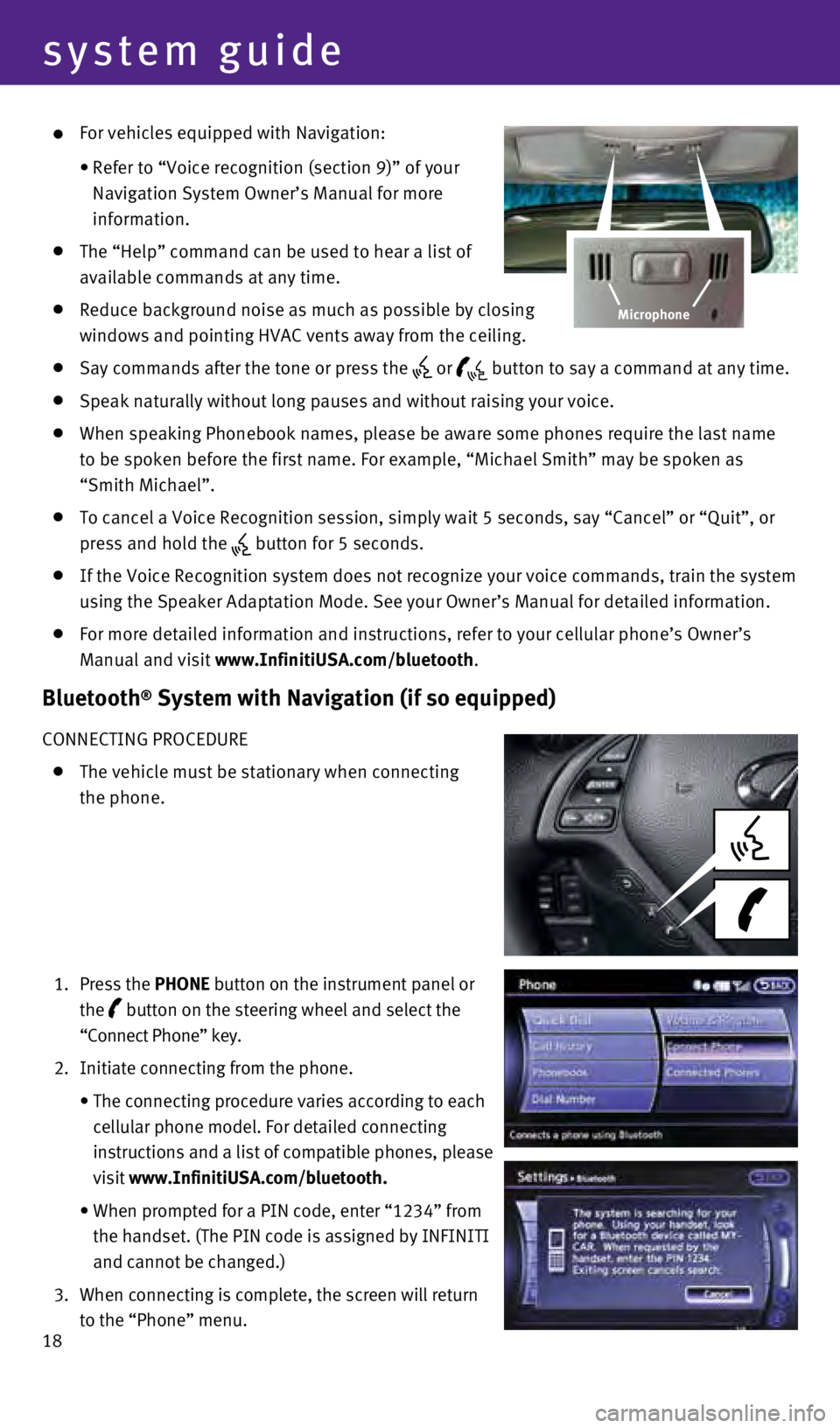
18
system guide
For vehicles equipped with Navigation:
•
Refer to “Voice recognition (section 9)” of your
Navigation System Owner’s Manual for more
information.
The “Help” command can be used to hear a list of
available commands at any time.
Reduce background noise as much as possible by closing
windows and pointing HVAC vents away from the ceiling.
Say commands after the tone or press the or button to say a command at any time.
Speak naturally without long pauses and without raising your voice.
When speaking Phonebook names, please be aware some phones require the l\
ast name
to be spoken before the first name. For example, “Michael Smith” m\
ay be spoken as
“Smith Michael”.
To cancel a Voice Recognition session, simply wait 5 seconds, say “Ca\
ncel” or “Quit”, or
press and hold the
button for 5 seconds.
If the Voice Recognition system does not recognize your voice commands, \
train the system
using the Speaker Adaptation Mode. See your Owner’s Manual for detail\
ed information.
For more detailed information and instructions, refer to your cellular p\
hone’s Owner’s
Manual and visit
www.InfinitiUSA.com/bluetooth.
Bluetooth® System with Navigation (if so equipped)
CONNECTING PROCEDURE
The vehicle must be stationary when connecting
the phone.
1.
Press the
PHONE button on the instrument panel or
the
button on the steering wheel and select the
“Connect Phone” key.
2.
Initiate connecting from the phone.
• The connecting procedure varies according to each
cellular phone model. For detailed connecting
instructions and a list of compatible phones, please
visit www.InfinitiUSA.com/bluetooth.
• When prompted for a PIN code, enter “1234” from
the handset. (The PIN code is assigned by INFINITI
and cannot be changed.)
3.
When connecting is complete, the screen will return
to the “Phone” menu.
Microphone
1811810_15b_Q60_G_Coupe_Convert_QRG_091514.indd 189/15/14 1:27 PM
Page 21 of 28

19
PHONEBOOK SETUP
Depending on your cellular phone, the system may automatically download \
your cellular
phone’s entire phonebook to the vehicle’s Bluetooth® system.
If the phonebook does not download automatically, the vehicle phonebook \
may be set for
up to 40 entries.
To manually download entries:
1.
Press the
button and select the “Quick Dial” key.
2.
Select the “Add New” key at the top of the display.
There are different methods to input a phone
number. Select one of the following options:
•
“Copy from Call History” to save a number from
the Outgoing, Incoming or Missed Calls lists.
•
“Copy from the Phonebook” to save a number
that has been downloaded from your handset to
the vehicle.
•
“Enter Number by Keypad” to input the number
and name manually.
MAKING A CALL
To make a call, follow this procedure:
1.
Press the
button on the steering wheel. The “Phone”
menu will appear on the control panel display.
2.
Select the “Quick Dial”
, “Call History”, “Phonebook”
or “Dial Number” key.
3.
Select the desired entry from the list.
4.
Select “Call” to start dialing the number.
RECEIVING/ENDING A CALL
To accept the call, press the button on the
steering wheel or touch the “Answer” key.
To reject the call, touch the “Reject Call” key.
To hang-up, press the button or touch the “Hang
Up” key.
1811810_15b_Q60_G_Coupe_Convert_QRG_091514.indd 199/15/14 1:28 PM
Page 22 of 28
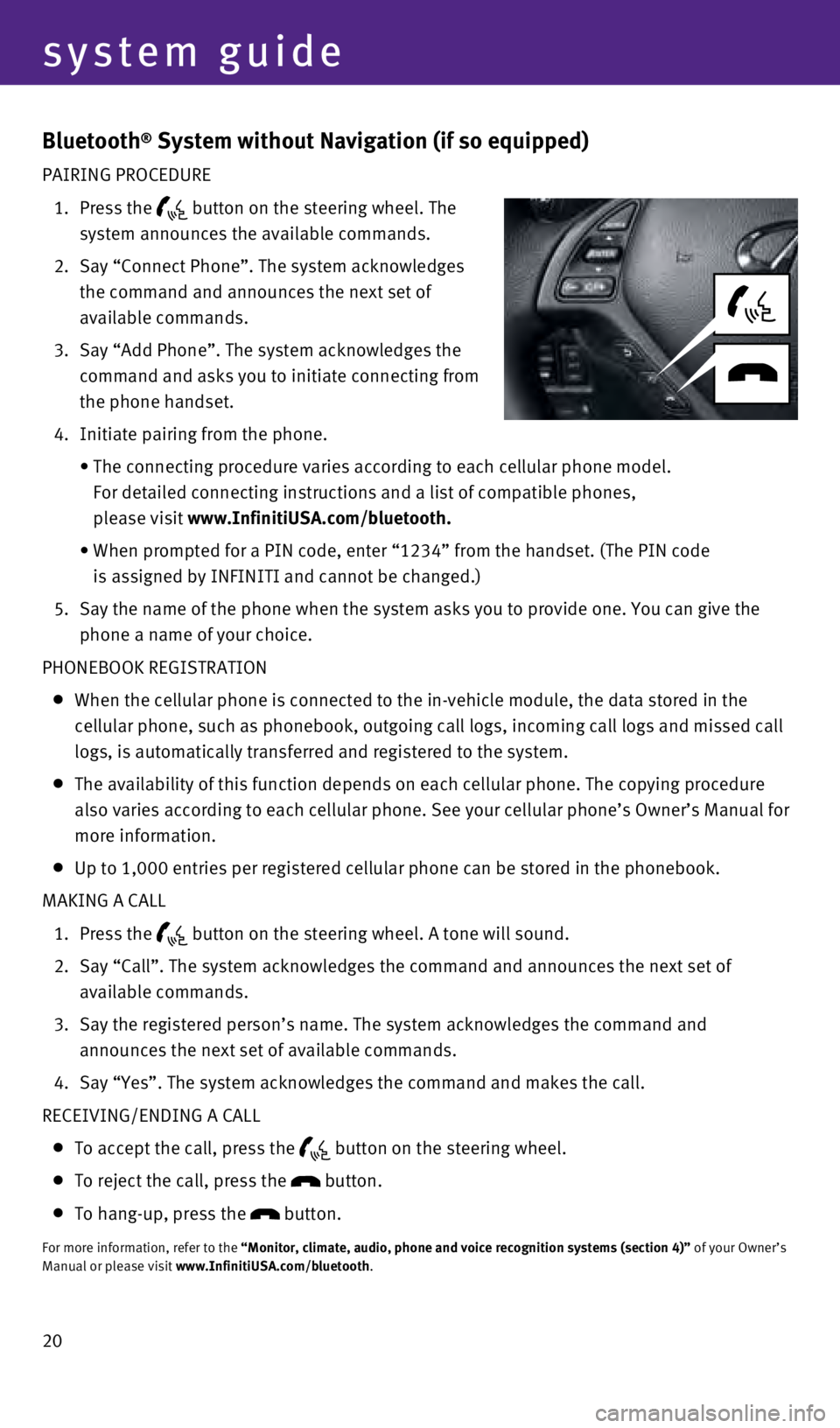
20
system guide
Bluetooth® System without Navigation (if so equipped)
PAIRING PROCEDURE
1.
Press the
button on the steering wheel. The
system announces the available commands.
2.
Say “Connect Phone”. The system acknowledges
the command and announces the next set of
available commands.
3.
Say “Add Phone”. The system acknowledges the
command and asks you to initiate connecting from
the phone handset.
4.
Initiate pairing from the phone.
•
The connecting procedure varies according to each cellular phone model. \
For detailed connecting instructions and a list of compatible phones,
please visit
www.InfinitiUSA.com/bluetooth.
•
When prompted for a PIN code, enter “1234” from the handset. (The\
PIN code
is assigned by INFINITI and cannot be changed.)
5.
Say the name of the phone when the system asks you to provide one. You c\
an give the
phone a name of your choice.
PHONEBOOK REGISTRATION
When the cellular phone is connected to the in-vehicle module, the data \
stored in the
cellular phone, such as phonebook, outgoing call logs, incoming call log\
s and missed call
logs, is automatically transferred and registered to the system.
The availability of this function depends on each cellular phone. The co\
pying procedure
also varies according to each cellular phone. See your cellular phone’\
s Owner’s Manual for
more information.
Up to 1,000 entries per registered cellular phone can be stored in the p\
honebook.
MAKING A CALL
1.
Press the button on the steering wheel. A tone will sound.
2.
Say “Call”. The system acknowledges the command and announces the \
next set of
available commands.
3.
Say the registered person’s name. The system acknowledges the command\
and
announces the next set of available commands.
4.
Say “Yes”. The system acknowledges the command and makes the call.\
RECEIVING/ENDING A CALL
To accept the call, press the
button on the steering wheel.
To reject the call, press the button.
To hang-up, press the button.
For more information, refer to the “Monitor, climate, audio, phone and voice recognition systems (secti\
on 4)”
of your Owner’s
Manual or please visit www.InfinitiUSA.com/bluetooth.
1811810_15b_Q60_G_Coupe_Convert_QRG_091514.indd 209/15/14 1:28 PM