display INFINITI Q60 COUPE 2017 Quick Reference Guide
[x] Cancel search | Manufacturer: INFINITI, Model Year: 2017, Model line: Q60 COUPE, Model: INFINITI Q60 COUPE 2017Pages: 24, PDF Size: 0.58 MB
Page 3 of 24
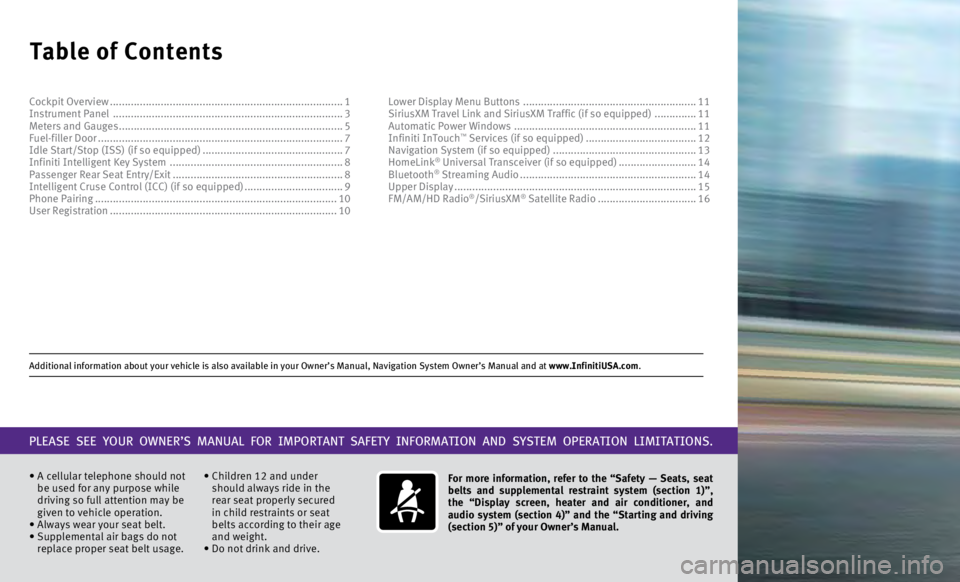
Additional information about your vehicle is also available in your Owne\
r’s Manual, Navigation System Owner’s Manual and at www.InfinitiUSA.com.
Table of Contents
• A cellular telephone should not
be used for any purpose while
driving so full attention may be
given to vehicle operation.
•
Always wear your seat belt.
•
Supplemental air bags do not
replace proper seat belt usage. • Children 12 and under
should always ride in the
rear seat properly secured
in child restraints or seat
belts according to their age
and weight.
• Do not drink and drive. For more information, refer to the “Safety — Seats, seat
belts and supplemental restraint system (section 1)”,
the “Display screen, heater and air conditioner, and
audio system (section 4)” and the “Starting and driving
(section 5)” of your Owner’s Manual.
PLEASE SEE YOUR OWNER’S MANUAL FOR IMPORTANT SAFETY INFORMATION AND S\
YSTEM OPERATION LIMITATIONS.
Cockpit Overview ........................................................................\
......
1
Instrument Panel ........................................................................\
..... 3
Meters and Gauges
........................................................................\
... 5
Fuel-filler Door
........................................................................\
.......... 7
Idle Start/Stop (ISS) (if so equipped)
...............................................7
Infiniti Intelligent Key System
.......................................................... 8
Passenger Rear Seat Entry/Exit
......................................................... 8
Intelligent Cruse Control (ICC) (if so equipped)
.................................9
Phone Pairing
........................................................................\
......... 10
User Registration
........................................................................\
.... 10Lower Display Menu Buttons
..........................................................
11
SiriusXM Travel Link and SiriusXM Traffic (if so equipped) ..............11
Automatic Power Windows
.............................................................11
Infiniti InTouch
™ Services (if so equipped) ..................................... 12
Navigation System (if so equipped) ................................................ 13
HomeLink
® Universal Transceiver (if so equipped) .......................... 14
Bluetooth® Streaming Audio ........................................................... 14
Upper Display ........................................................................\
......... 15
FM/AM/HD Radio
®/SiriusXM® Satellite Radio ................................. 16
Page 5 of 24
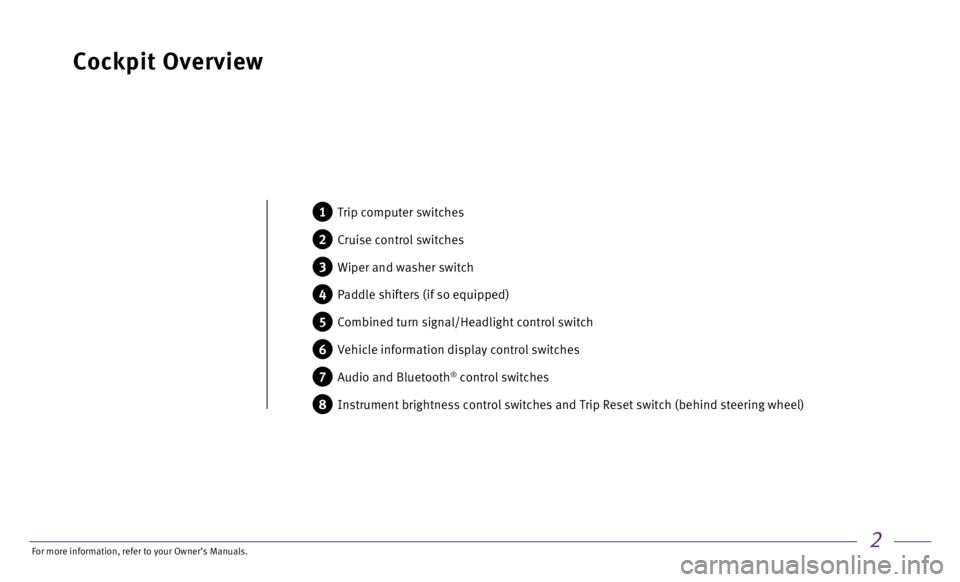
2
Cockpit Overview
1 Trip computer switches
2 Cruise control switches
3 Wiper and washer switch
4 Paddle shifters (if so equipped)
5 Combined turn signal/Headlight control switch
6 Vehicle information display control switches
7 Audio and Bluetooth® control switches
8 Instrument brightness control switches and Trip Reset switch (behind st\
eering wheel)
For more information, refer to your Owner
Page 7 of 24
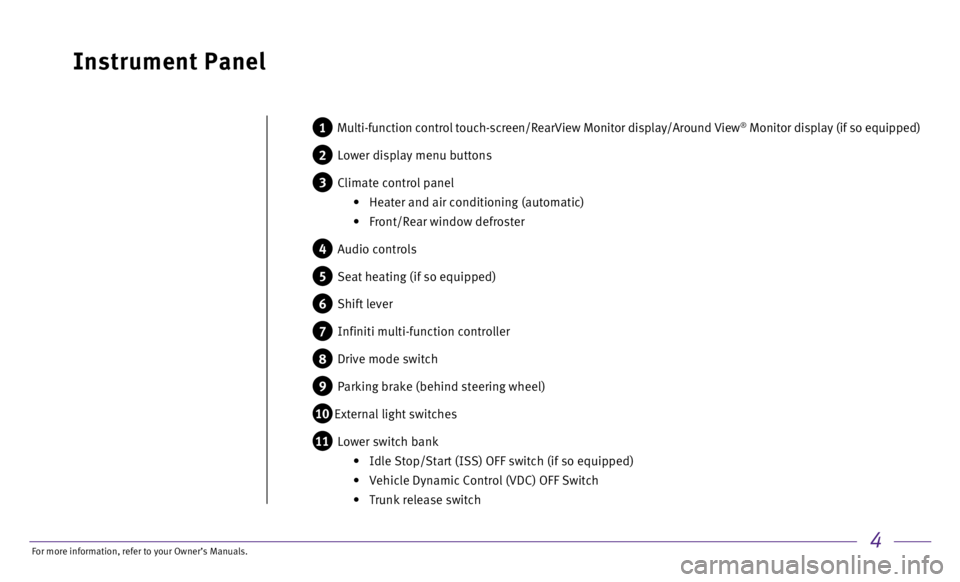
4
Instrument Panel
1 Multi-function control touch-screen/RearView Monitor display/Around View\
® Monitor display (if so equipped)
2 Lower display menu buttons
3 Climate control panel
•
Heater and air conditioning (automatic)
•
Front/Rear window defroster
4 Audio controls
5 Seat heating (if so equipped)
6 Shift lever
7 Infiniti multi-function controller
8 Drive mode switch
9 Parking brake (behind steering wheel)
10 External light switches
11 Lower switch bank
•
Idle Stop/Start (ISS) OFF sw
itch (if so equipped)
•
Vehicle Dynamic Control (VDC) OFF Switch
•
Trunk release switch
For more information, refer to your Owner
Page 9 of 24
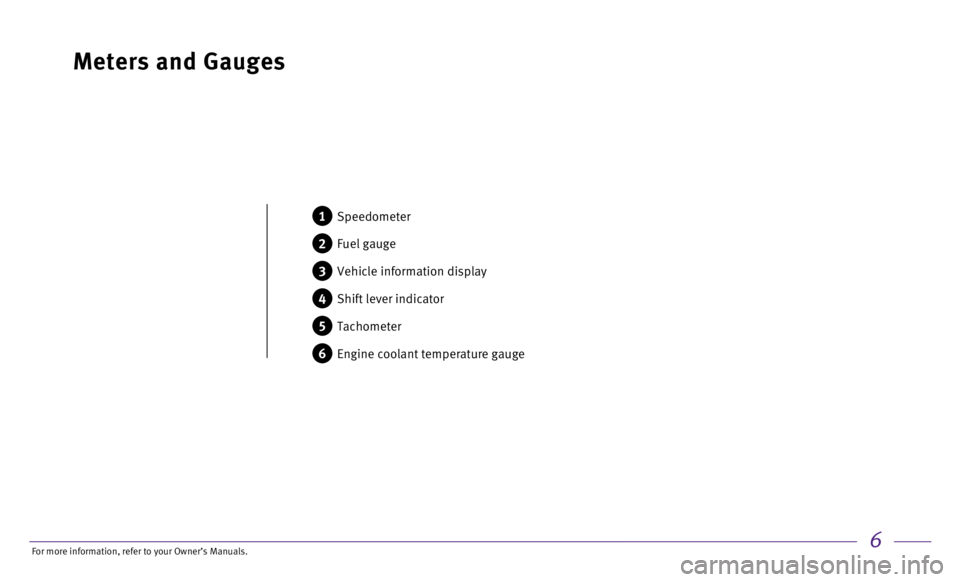
6
Meters and Gauges
1 Speedometer
2 Fuel gauge
3 Vehicle information display
4 Shift lever indicator
5 Tachometer
6 Engine coolant temperature gauge
For more information, refer to your Owner
Page 11 of 24
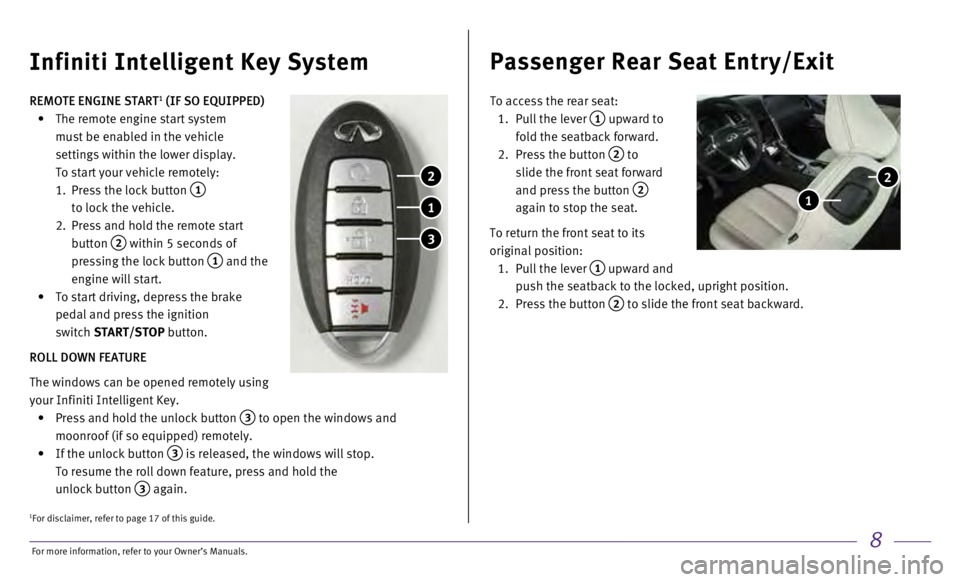
8
REMOTE ENGINE START1 (IF SO EQUIPPED)
•
The remote engine start system
must be enabled in the vehicle
settings within the lower display.
To start your vehicle remotely:
1.
Press the lock button 1
to lock the vehicle.
2.
Press and hold the remote start
button
2 within 5 seconds of
pressing the lock button
1 and the
engine will start.
•
To start driving, depress the brake
pedal and press the ignition
switch
START/STOP button.
ROLL DOWN FEATURE
The windows can be opened remotely using
your Infiniti Intelligent Key.
•
Press and hold the unlock button 3 to open the windows and
moonroof (if so equipped) remotely.
•
If the unlock button 3 is released, the windows will stop.
To resume the roll down feature, press and hold the
unlock button
3 again.
Infiniti Intelligent Key System
1
2
3
Passenger Rear Seat Entry/Exit
To access the rear seat:
1.
Pull the lever 1 upward to
fold the seatback forward.
2.
Press the button 2 to
slide the front seat forward
and press the button
2
again to stop the seat.
To return the front seat to its
original position:
1.
Pull the lever 1 upward and
push the seatback to the locked, upright position.
2.
Press the button 2 to slide the front seat backward.
2
1
1For disclaimer, refer to page 17 of this guide.
For more information, refer to your Owner
Page 13 of 24
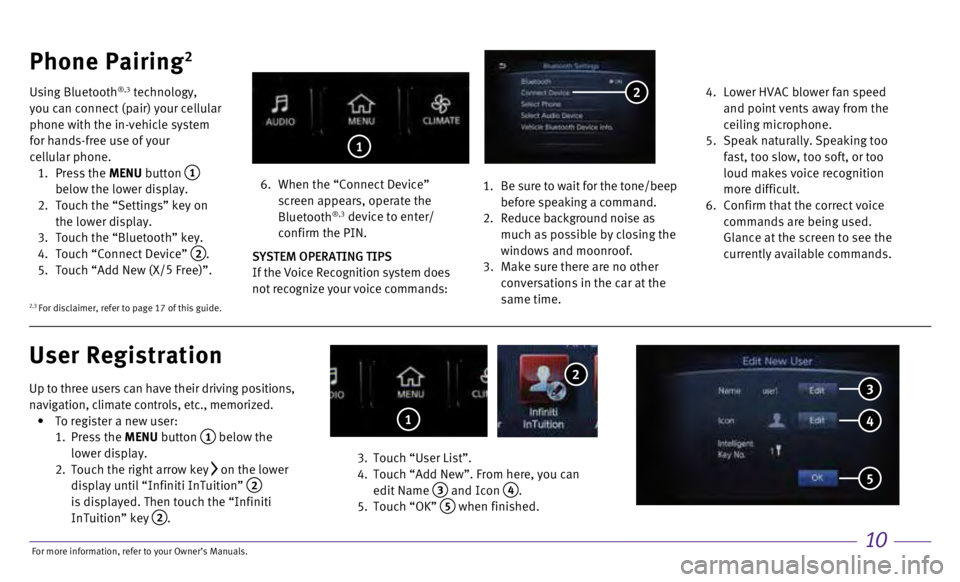
10
Up to three users can have their driving positions,
navigation, climate controls, etc., memorized.
•
To register a new user:
1.
Press the MENU button
1 below the
lower display.
2.
Touch the right arrow key on the lower
display until “Infiniti InTuition” 2 is displayed. Then touch the “Infiniti
InTuition” key 2.
3.
Touch “User List”.
4.
Touch “Add New”. From here, you can
edit Name
3 and Icon 4.
5.
Touch “OK” 5 when finished.
Phone Pairing2
Using Bluetooth®,3 technology,
you can connect (pair) your cellular
phone with the in-vehicle system
for hands-free use of your
cellular phone.
1.
Press the MENU button
1
below the lower display.
2.
Touch the “Settings” key on
the lower display.
3.
Touch the “Bluetooth” key. 4.
Touch “Connect Device” 2. 5.
Touch “Add New (X/ 5
Free)”.
6.
When the “Connect Device”
screen appears, operate the
Bluetooth
®,3 device to enter/
confirm the PIN.
SYSTEM OPERATING TIPS
If the Voice Recognition system does
not recognize your voice commands:
1.
Be sure to wait for the tone/beep
before speaking a command. 2. Reduce background noise as
much as possible by closing the
windows and moonroof.
3.
Make sure there are no other
conversations in the car at the
same time.
4.
Lower HVAC blower fan speed
and point vents away from the
ceiling microphone.
5.
Speak naturally. Speaking too
fast, too slow, too soft, or too
loud makes voice recognition
more difficult.
6.
Confirm that the correct voice
commands are being used.
Glance at the screen to see the
currently available commands.
User Registration
2
1
1
3
4
5
2
2,3 For disclaimer, refer to page 17 of this guide.
For more information, refer to your Owner
Page 14 of 24
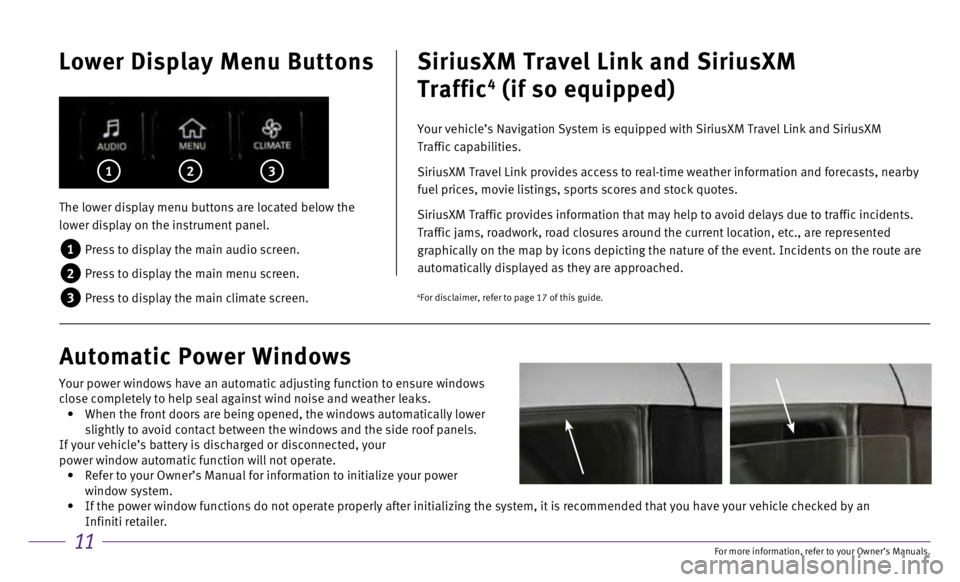
11
Lower Display Menu Buttons
The lower display menu buttons are located below the
lower display on the instrument panel.
1 Press to display the main audio screen.
2 Press to display the main menu screen.
3 Press to display the main climate screen.
1 2 3
SiriusXM Travel Link and SiriusXM
Traffic
4 (if so equipped)
Your vehicle’s Navigation System is equipped with SiriusXM Travel Lin\
k and SiriusXM
Traffic capabilities.
SiriusXM Travel Link provides access to real-time weather information an\
d forecasts, nearby
fuel prices, movie listings, sports scores and stock quotes.
SiriusXM Traffic provides information that may help to avoid delays due \
to traffic incidents.
Traffic jams, roadwork, road closures around the current location, etc.,\
are represented
graphically on the map by icons depicting the nature of the event. Incid\
ents on the route are
automatically displayed as they are approached.
Automatic Power Windows
4For disclaimer, refer to page 17 of this guide.
Your power windows have an automatic adjusting function to ensure window\
s
close completely to help seal against wind noise and weather leaks.
• When the front doors are being opened, the windows automatically lower
slightly to avoid contact between the windows and the side roof panels.
If your vehicle’s battery is discharged or disconnected, your
power window automatic function will not operate.
• Refer to your Owner’s Manual for information to initialize your power\
window system.
• If the power window functions do not operate properly after initializing\
the system, it is recommended that you have your vehicle checked by an \
Infiniti retailer.
For more information, refer to your Owner
Page 15 of 24
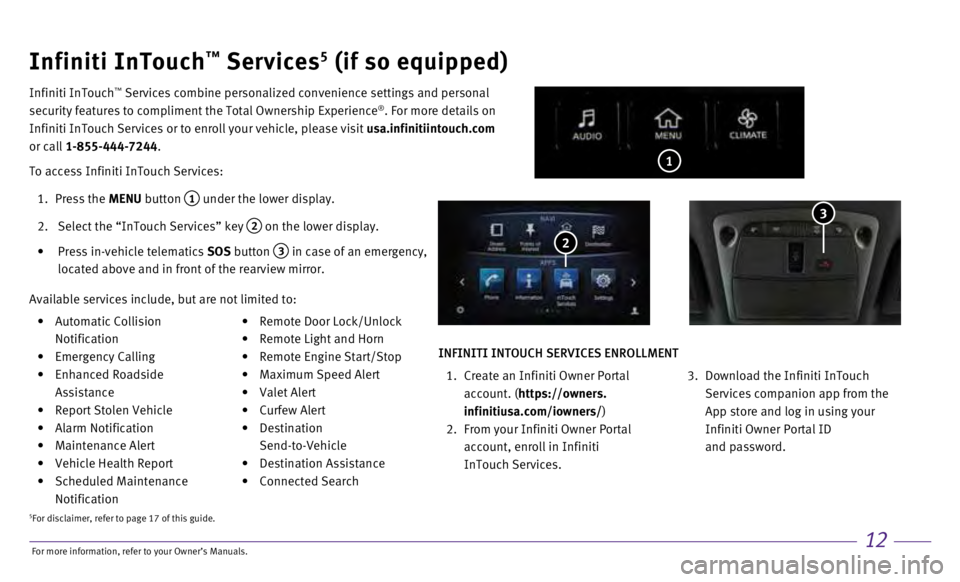
12
• Automatic Collision
Notification
•
Emergency Calling
•
Enhanced Roadside
Assistance
•
Report Stolen Vehicle
•
Alarm Notification
•
Maintenance Alert
•
Vehicle Health Report
•
Scheduled Maintenance
Notification • Remote Door Lock/Unlock
•
Remote Light and Horn
•
Remote Engine Start/Stop
•
Maximum Speed Alert
•
Valet Alert
•
Curfew Alert
•
Destination
Send-to-Vehicle
•
Destination Assistance
•
Connected Search
1
Infiniti InTouch™ Services5 (if so equipped)
Infiniti InTouch ™ Services combine personalized convenience settings and personal
security features to compliment the Total Ownership Experience®. For more details on
Infiniti InTouch Services or to enroll your vehicle, please visit usa.infinitiintouch.com
or call 1-855-444-7244.
To access Infiniti InTouch Services:
1.
Press the
MENU button
1 under the lower display.
2.
Select the “InTouch Services” key 2 on the lower display.
•
Press in-vehicle telematics
SOS button
3 in case of an emergency,
located above and in front of the rearview mirror. 2
Available services include, but are not limited to:
3
INFINITI INTOUCH SERVICES ENROLLMENT
1.
Create an Infiniti Owner Portal
account. (
https://owners.
infinitiusa.com/iowners/)
2.
From your Infiniti Owner Portal
account, enroll in Infiniti
InTouch Services.
3.
Download the Infiniti InTouch
Services companion app from the
App store and log in using your
Infiniti Owner Portal ID
and password.
5For disclaimer, refer to page 17 of this guide.
For more information, refer to your Owner
Page 16 of 24
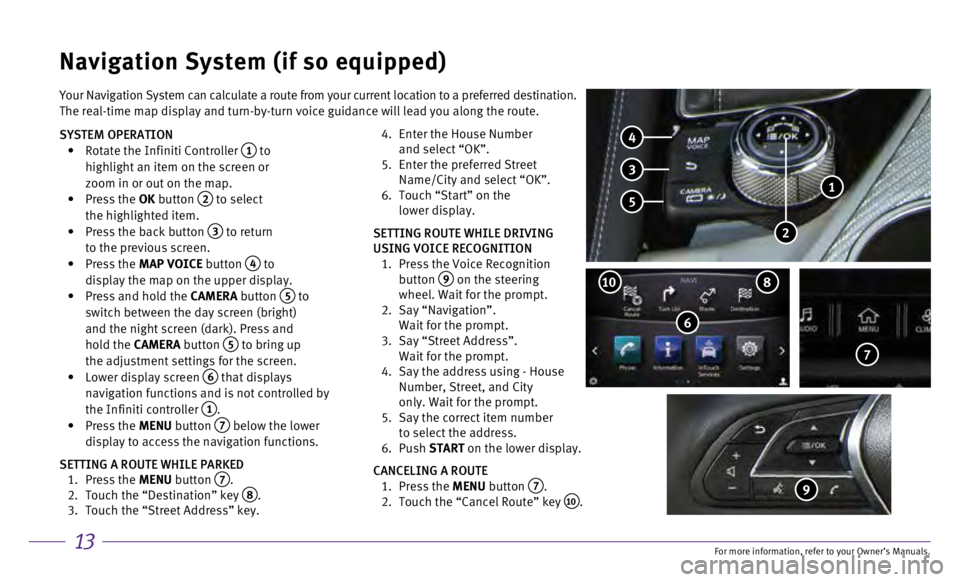
13
Your Navigation System can calculate a route from your current location \
to a preferred destination.
The real-time map display and turn-by-turn voice guidance will lead you \
along the route.
SYSTEM OPERATION
•
Rotate the Infiniti Controller 1 to
highlight an item on the screen or
zoom in or out on the map.
•
Press the OK button
2 to select
the highlighted item.
•
Press the back button 3 to return
to the previous screen.
•
Press the MAP VOICE button
4 to
display the map on the upper display.
•
Press and hold the
CAMERA button
5 to
switch between the day screen (bright)
and the night screen (dark). Press and
hold the CAMERA button
5 to bring up
the adjustment settings for the screen.
•
Lower display screen
6 that displays
navigation functions and is not controlled by
the Infiniti controller
1. •
Press the MENU button 7 below the lower
display to access the navigation functions.
SETTING A ROUTE WHILE PARKED
1.
Press the
MENU button
7. 2.
Touch the “Destination” key 8. 3.
Touch the “Street Address” key.
4.
Enter the House Number
and select “OK”.
5.
Enter the preferred Street
Name/City and select “OK”.
6.
Touch “Start” on the
lower display.
SETTING ROUTE WHILE DRIVING
USING VOICE RECOGNITION
1.
Press the Voice Recognition
button
9 on the steering
wheel. Wait for the prompt.
2.
Say “Navigation”.
Wait for the prompt.
3.
Say “Street Address”.
Wait for the prompt.
4.
Say the address using - House
Number, Street, and City
only. Wait for the prompt.
5.
Say the correct item number
to select the address.
6.
Push START on the lower display.
CANCELING A ROUTE
1.
Press the
MENU button
7. 2.
Touch the “Cancel Route” key 10.
Navigation System (if so equipped)
6
810
7
4
3
5
2
1
9
For more information, refer to your Owner
Page 17 of 24
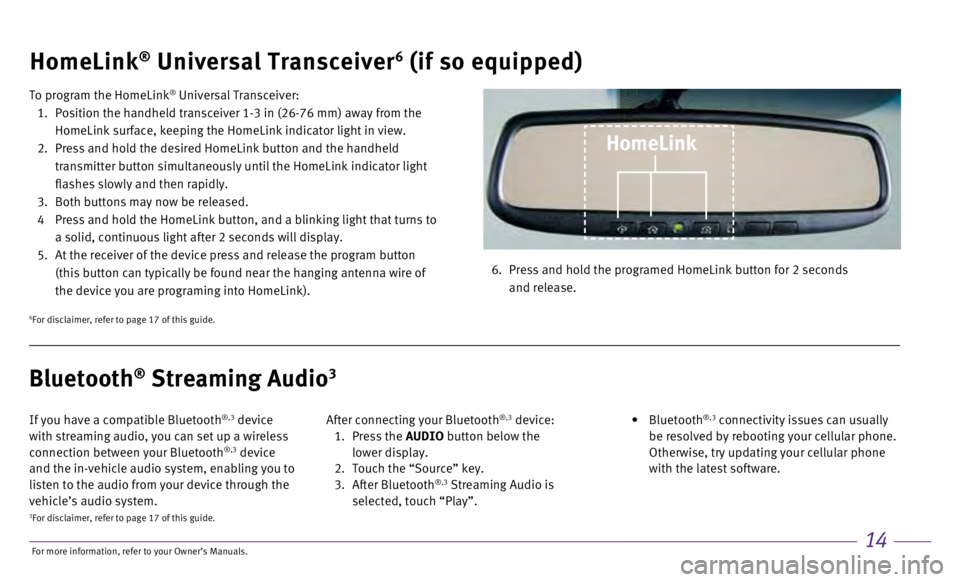
14
HomeLink® Universal Transceiver6 (if so equipped)
To program the HomeLink® Universal Transceiver:
1.
Position the handheld transceiver 1-3 in (26-76 mm) away from the
HomeLink surface, keeping the HomeLink indicator light in view.
2.
Press and hold the desired HomeLink button and the handheld
transmitter button simultaneously until the HomeLink indicator light
flashes slowly and then rapidly.
3.
Both buttons may now be released.
4
Press and hold the HomeLink button, and a blinking light that turns to
a solid, continuous light after 2 seconds will display.
5.
At the receiver of the device press and release the program button
(this button can typically be found near the hanging antenna wire of
the device you are programing into HomeLink). 6.
Press and hold the programed HomeLink button for 2 seconds
and release.
HomeLink
6For disclaimer, refer to page 17 of this guide.
If you have a compatible Bluetooth®,3 device
with streaming audio, you can set up a wireless
connection between your Bluetooth
®,3 device
and the in-vehicle audio system, enabling you to
listen to the audio from your device through the
vehicle’s audio system. After connecting your Bluetooth
®,3 device: 1.
Press the AUDIO button below the
lower display.
2.
Touch the “Source” key.
3.
After Bluetooth
®,3 Streaming Audio is
selected, touch “Play”.
•
Bluetooth
®,3 connectivity issues can usually
be resolved by rebooting your cellular phone.
Otherwise, try updating your cellular phone
with the latest software.
Bluetooth® Streaming Audio3
3For disclaimer, refer to page 17 of this guide.
For more information, refer to your Owner