bluetooth INFINITI Q60 COUPE 2019 Infiniti Intouch
[x] Cancel search | Manufacturer: INFINITI, Model Year: 2019, Model line: Q60 COUPE, Model: INFINITI Q60 COUPE 2019Pages: 288, PDF Size: 1.42 MB
Page 89 of 288
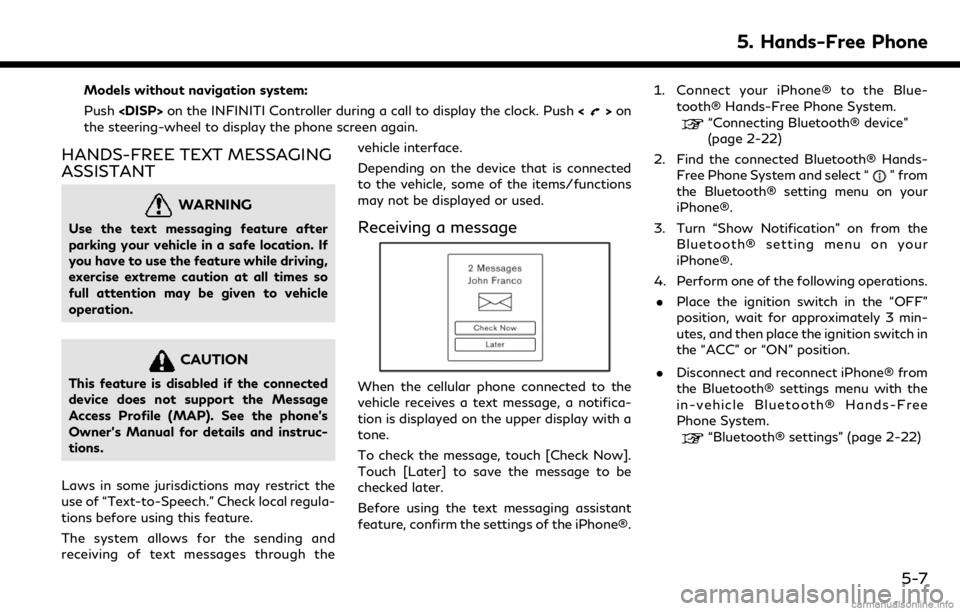
Models without navigation system:
Push
>on
the steering-wheel to display the phone screen again.
HANDS-FREE TEXT MESSAGING
ASSISTANT
WARNING
Use the text messaging feature after
parking your vehicle in a safe location. If
you have to use the feature while driving,
exercise extreme caution at all times so
full attention may be given to vehicle
operation.
CAUTION
This feature is disabled if the connected
device does not support the Message
Access Profile (MAP). See the phone’s
Owner’s Manual for details and instruc-
tions.
Laws in some jurisdictions may restrict the
use of “Text-to-Speech.” Check local regula-
tions before using this feature.
The system allows for the sending and
receiving of text messages through the vehicle interface.
Depending on the device that is connected
to the vehicle, some of the items/functions
may not be displayed or used.
Receiving a message
When the cellular phone connected to the
vehicle receives a text message, a notifica-
tion is displayed on the upper display with a
tone.
To check the message, touch [Check Now].
Touch [Later] to save the message to be
checked later.
Before using the text messaging assistant
feature, confirm the settings of the iPhone®.1. Connect your iPhone® to the Blue-
tooth® Hands-Free Phone System.
“Connecting Bluetooth® device”
(page 2-22)
2. Find the connected Bluetooth® Hands- Free Phone System and select “
” from
the Bluetooth® setting menu on your
iPhone®.
3. Turn “Show Notification” on from the Bluetooth® setting menu on your
iPhone®.
4. Perform one of the following operations. . Place the ignition switch in the “OFF”
position, wait for approximately 3 min-
utes, and then place the ignition switch in
the “ACC” or “ON” position.
. Disconnect and reconnect iPhone® from
the Bluetooth® settings menu with the
in-vehicle Bluetooth® Hands-Free
Phone System.
“Bluetooth® settings” (page 2-22)
5. Hands-Free Phone
5-7
Page 92 of 288
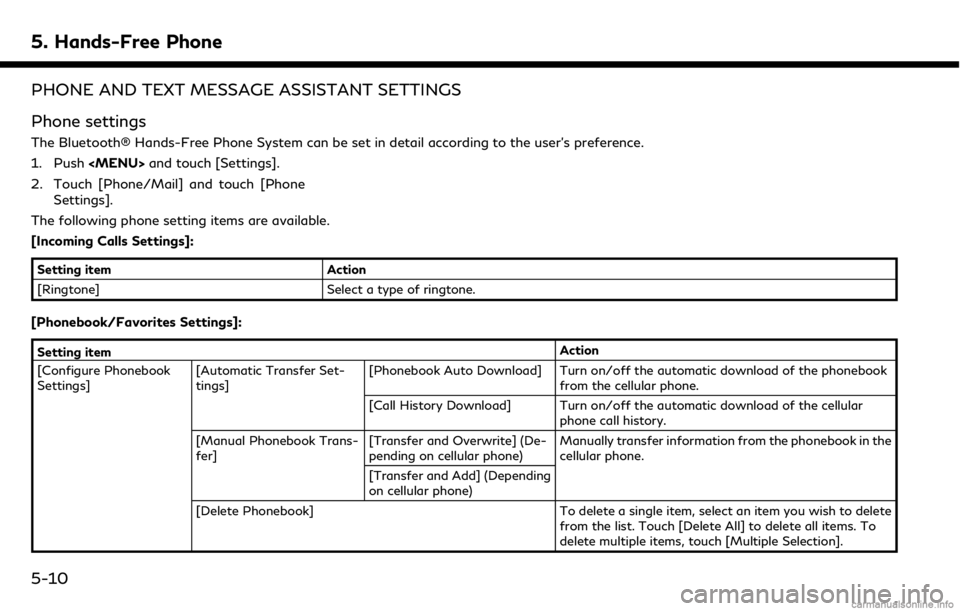
5. Hands-Free Phone
PHONE AND TEXT MESSAGE ASSISTANT SETTINGS
Phone settings
The Bluetooth® Hands-Free Phone System can be set in detail according to the user’s preference.
1. Push
Page 96 of 288
![INFINITI Q60 COUPE 2019 Infiniti Intouch 5. Hands-Free Phone
BLUETOOTH® INFORMATION
Information of the connected Bluetooth®
device can be viewed.
1. Push<MENU> and touch [Settings].
2. Touch [Bluetooth].
3. Touch [Vehicle Bluetooth Device INFINITI Q60 COUPE 2019 Infiniti Intouch 5. Hands-Free Phone
BLUETOOTH® INFORMATION
Information of the connected Bluetooth®
device can be viewed.
1. Push<MENU> and touch [Settings].
2. Touch [Bluetooth].
3. Touch [Vehicle Bluetooth Device](/img/42/34995/w960_34995-95.png)
5. Hands-Free Phone
BLUETOOTH® INFORMATION
Information of the connected Bluetooth®
device can be viewed.
1. Push
Page 100 of 288
![INFINITI Q60 COUPE 2019 Infiniti Intouch 6. INFINITI InTouchTMApps
in the “ON” position.
. The [Auto Start Setting] function may
not be available for some applications.
THE MAJOR APPS AVAILABLE
FOR USE IN THIS SYSTEM
The major Apps avail INFINITI Q60 COUPE 2019 Infiniti Intouch 6. INFINITI InTouchTMApps
in the “ON” position.
. The [Auto Start Setting] function may
not be available for some applications.
THE MAJOR APPS AVAILABLE
FOR USE IN THIS SYSTEM
The major Apps avail](/img/42/34995/w960_34995-99.png)
6. INFINITI InTouchTMApps
in the “ON” position.
. The [Auto Start Setting] function may
not be available for some applications.
THE MAJOR APPS AVAILABLE
FOR USE IN THIS SYSTEM
The major Apps available for use in INFINITI
InTouchTMare as follows.
Note that the applications are subject to be
updated and changed without notice.
Available items may vary depending on the
models and the specifications.
APPS Descriptions
[Quick Guide] You can see how to connect Bluetooth® device, make a call and set the
clock.
[Driving Performance] Vehicle performance such as Fuel Flow, Accel etc. can be checked intuitively.
[Maintenance Note] You can check maintenance items inside the vehicle at your conve- nience.
[Compass]
(models with navigation
system) In addition to the current traveling direction of the vehicle, the direction
of the destination is also shown.
Accurate information cannot be provided if GPS position information
cannot be obtained.
[Clock] The clock shows the current time in various kinds of skins.
WARNING
.Use the information from the Driving
Performance strictly as a reference to
make your driving more comfortable.
The readings are not meant to pre-
vent accidents caused by reckless
driving or poor driving conditions
(due to weather, road condition,
etc.). Always obey all traffic regula-
tions and posted speed limits.
. Operating the Driving Performance
while driving can lead to a crash
resulting in serious injuries or death.
Always park the vehicle in a safe place before operating the display screen.
. Look at the display screen only briefly
while driving. Keep your eyes on the
road. Inattentive driving may lead to
a crash resulting in serious injuries or
death.
6-4
Page 143 of 288
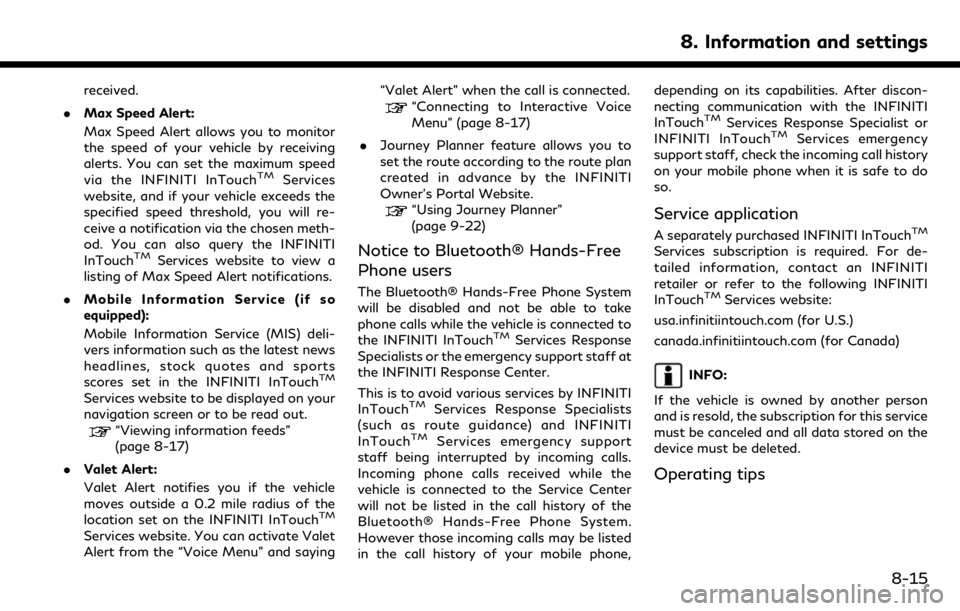
received.
. Max Speed Alert:
Max Speed Alert allows you to monitor
the speed of your vehicle by receiving
alerts. You can set the maximum speed
via the INFINITI InTouch
TMServices
website, and if your vehicle exceeds the
specified speed threshold, you will re-
ceive a notification via the chosen meth-
od. You can also query the INFINITI
InTouch
TMServices website to view a
listing of Max Speed Alert notifications.
. Mobile Information Service (if so
equipped):
Mobile Information Service (MIS) deli-
vers information such as the latest news
headlines, stock quotes and sports
scores set in the INFINITI InTouch
TM
Services website to be displayed on your
navigation screen or to be read out.
“Viewing information feeds”
(page 8-17)
. Valet Alert:
Valet Alert notifies you if the vehicle
moves outside a 0.2 mile radius of the
location set on the INFINITI InTouch
TM
Services website. You can activate Valet
Alert from the “Voice Menu” and saying “Valet Alert” when the call is connected.
“Connecting to Interactive Voice
Menu” (page 8-17)
. Journey Planner feature allows you to
set the route according to the route plan
created in advance by the INFINITI
Owner’s Portal Website.
“Using Journey Planner”
(page 9-22)
Notice to Bluetooth® Hands-Free
Phone users
The Bluetooth® Hands-Free Phone System
will be disabled and not be able to take
phone calls while the vehicle is connected to
the INFINITI InTouch
TMServices Response
Specialists or the emergency support staff at
the INFINITI Response Center.
This is to avoid various services by INFINITI
InTouch
TMServices Response Specialists
(such as route guidance) and INFINITI
InTouch
TMServices emergency support
staff being interrupted by incoming calls.
Incoming phone calls received while the
vehicle is connected to the Service Center
will not be listed in the call history of the
Bluetooth® Hands-Free Phone System.
However those incoming calls may be listed
in the call history of your mobile phone, depending on its capabilities. After discon-
necting communication with the INFINITI
InTouch
TMServices Response Specialist or
INFINITI InTouchTMServices emergency
support staff, check the incoming call history
on your mobile phone when it is safe to do
so.
Service application
A separately purchased INFINITI InTouchTM
Services subscription is required. For de-
tailed information, contact an INFINITI
retailer or refer to the following INFINITI
InTouch
TMServices website:
usa.infinitiintouch.com (for U.S.)
canada.infinitiintouch.com (for Canada)
INFO:
If the vehicle is owned by another person
and is resold, the subscription for this service
must be canceled and all data stored on the
device must be deleted.
Operating tips
8. Information and settings
8-15
Page 152 of 288
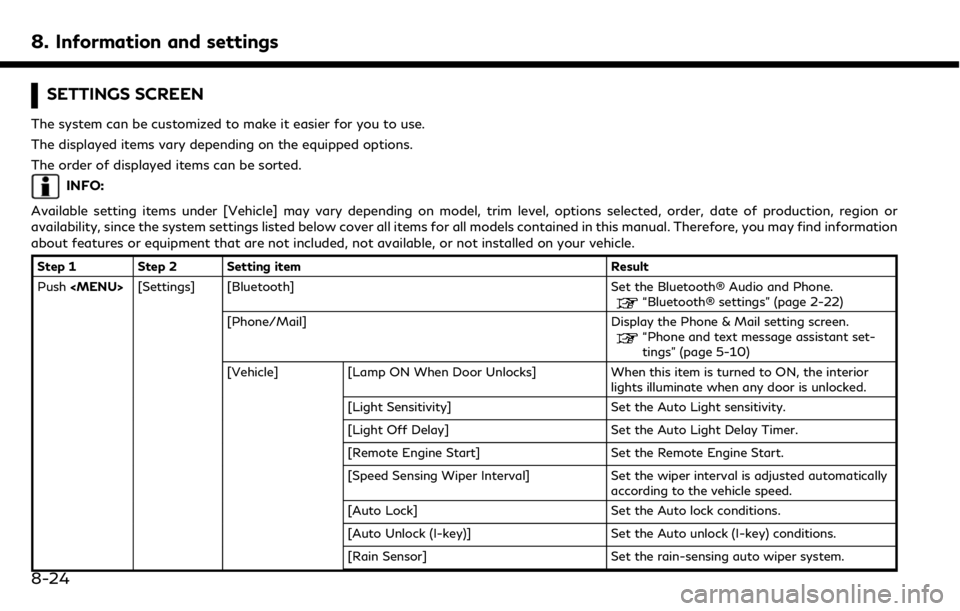
8. Information and settings
SETTINGS SCREEN
The system can be customized to make it easier for you to use.
The displayed items vary depending on the equipped options.
The order of displayed items can be sorted.
INFO:
Available setting items under [Vehicle] may vary depending on model, trim level, options selected, order, date of production, region or
availability, since the system settings listed below cover all items for all models contained in this manual. Therefore, you may find information
about features or equipment that are not included, not available, or not installed on your vehicle.
Step 1 Step 2 Setting item Result
Push
Page 241 of 288
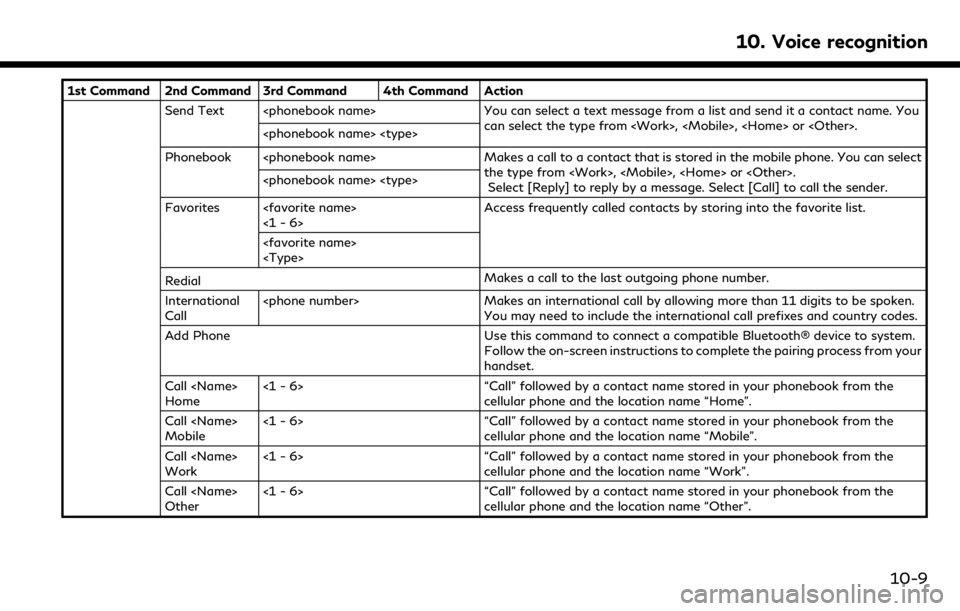
1st Command 2nd Command 3rd Command 4th Command ActionSend Text
Phonebook
Favorites
Redial Makes a call to the last outgoing phone number.
International
Call
You may need to include the international call prefixes and country codes.
Add Phone Use this command to connect a compatible Bluetooth® device to system. Follow the on-screen instructions to complete the pairing process from your
handset.
Call
Home <1 - 6> “Call” followed by a contact name stored in your phonebook from the
cellular phone and the location name “Home”.
Call
Mobile <1 - 6> “Call” followed by a contact name stored in your phonebook from the
cellular phone and the location name “Mobile”.
Call
Work <1 - 6> “Call” followed by a contact name stored in your phonebook from the
cellular phone and the location name “Work”.
Call
Other <1 - 6> “Call” followed by a contact name stored in your phonebook from the
cellular phone and the location name “Other”.
10. Voice recognition
10-9
Page 246 of 288
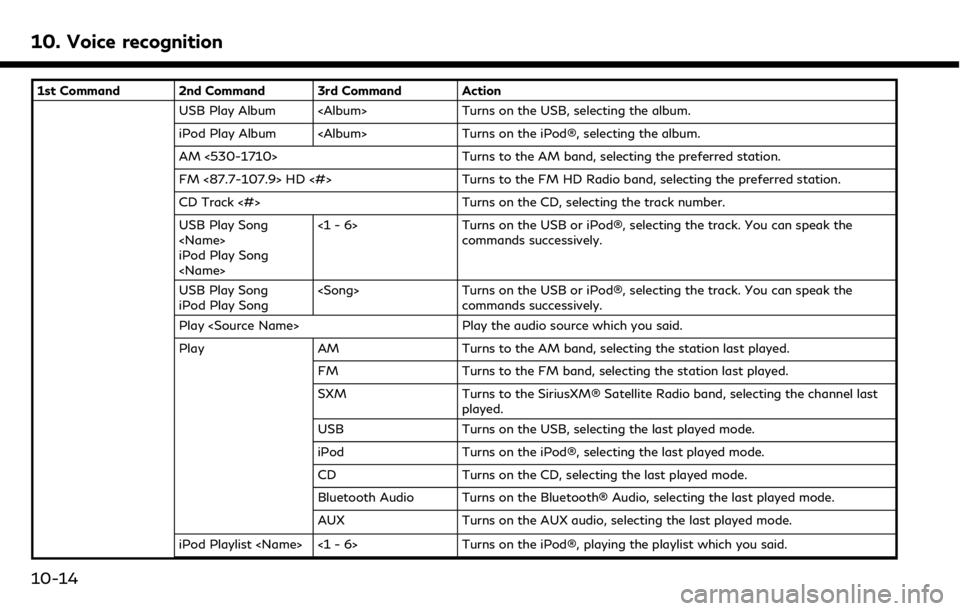
10. Voice recognition
1st Command 2nd Command 3rd Command ActionUSB Play Album
iPod Play Album
AM <530-1710> Turns to the AM band, selecting the preferred station.
FM <87.7-107.9> HD <#> Turns to the FM HD Radio band, selecting the preferred station.
CD Track <#> Turns on the CD, selecting the track number.
USB Play Song
iPod Play Song
Turns on the USB or iPod®, selecting the track. You can speak the
commands successively.
USB Play Song
iPod Play Song
Turns on the USB or iPod®, selecting the track. You can speak the
commands successively.
Play
Play AM Turns to the AM band, selecting the station last played.
FM Turns to the FM band, selecting the station last played.
SXM Turns to the SiriusXM® Satellite Radio band, selecting the channel last
played.
USB Turns on the USB, selecting the last played mode.
iPod Turns on the iPod®, selecting the last played mode.
CD Turns on the CD, selecting the last played mode.
Bluetooth Audio Turns on the Bluetooth® Audio, selecting the last played mode.
AUX Turns on the AUX audio, selecting the last played mode.
iPod Playlist
10-14
Page 247 of 288
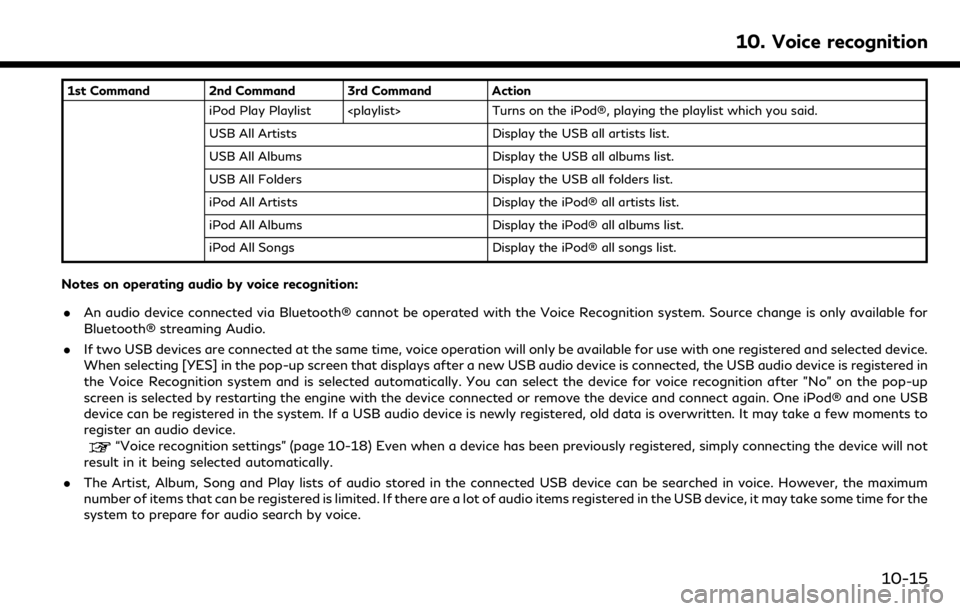
1st Command 2nd Command 3rd Command ActioniPod Play Playlist
USB All Artists Display the USB all artists list.
USB All Albums Display the USB all albums list.
USB All Folders Display the USB all folders list.
iPod All Artists Display the iPod® all artists list.
iPod All Albums Display the iPod® all albums list.
iPod All Songs Display the iPod® all songs list.
Notes on operating audio by voice recognition:
.An audio device connected via Bluetooth® cannot be operated with the Voice Recognition system. Source change is only available for
Bluetooth® streaming Audio.
. If two USB devices are connected at the same time, voice operation will only be available for use with one registered and selected device.
When selecting [YES] in the pop-up screen that displays after a new USB audio device is connected, the USB audio device is registered in
the Voice Recognition system and is selected automatically. You can select the device for voice recognition after "No" on the pop-up
screen is selected by restarting the engine with the device connected or remove the device and connect again. One iPod® and one USB
device can be registered in the system. If a USB audio device is newly registered, old data is overwritten. It may take a few moments to
register an audio device.
“Voice recognition settings” (page 10-18) Even when a device has been previously registered, simply connecting the device will not
result in it being selected automatically.
. The Artist, Album, Song and Play lists of audio stored in the connected USB device can be searched in voice. However, the maximum
number of items that can be registered is limited. If there are a lot of audio items registered in the USB device, it may take some time for the
system to prepare for audio search by voice.
10. Voice recognition
10-15
Page 251 of 288
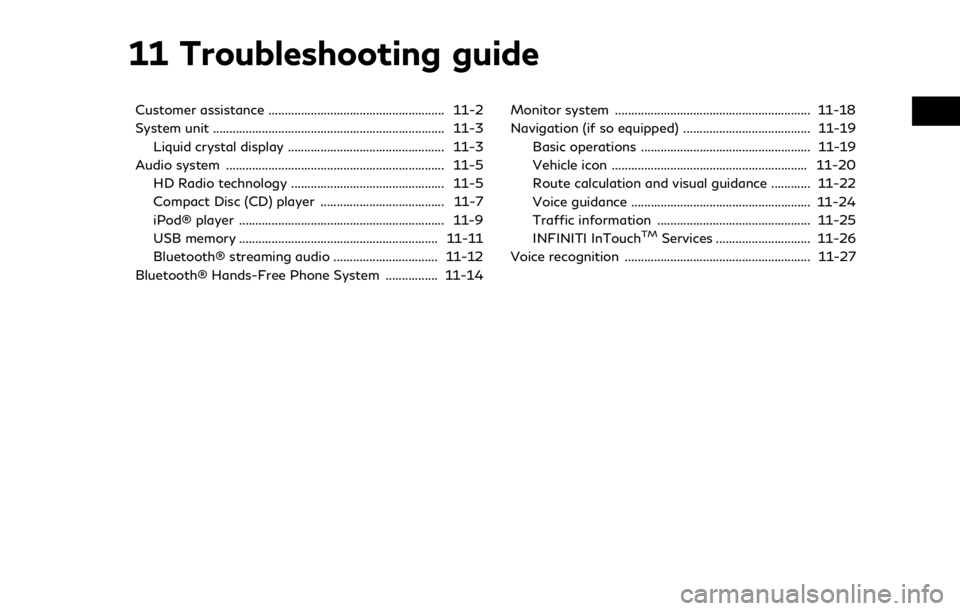
11 Troubleshooting guide
Customer assistance ...................................................... 11-2
System unit ....................................................................... 11-3Liquid crystal display ................................................ 11-3
Audio system ................................................................... 11-5 HD Radio technology ............................................... 11-5
Compact Disc (CD) player ...................................... 11-7
iPod® player ............................................................... 11-9
USB memory ............................................................. 11-11
Bluetooth® streaming audio ................................ 11-12
Bluetooth® Hands-Free Phone System ................ 11-14 Monitor system ............................................................ 11-18
Navigation (if so equipped) ....................................... 11-19
Basic operations .................................................... 11-19
Vehicle icon ............................................................ 11-20
Route calculation and visual guidance ............ 11-22
Voice guidance ....................................................... 11-24
Traffic information ............................................... 11-25
INFINITI InTouch
TMServices ............................. 11-26
Voice recognition ......................................................... 11-27