phone INFINITI Q60 COUPE 2020 Quick Reference Guide
[x] Cancel search | Manufacturer: INFINITI, Model Year: 2020, Model line: Q60 COUPE, Model: INFINITI Q60 COUPE 2020Pages: 28, PDF Size: 3.59 MB
Page 2 of 28
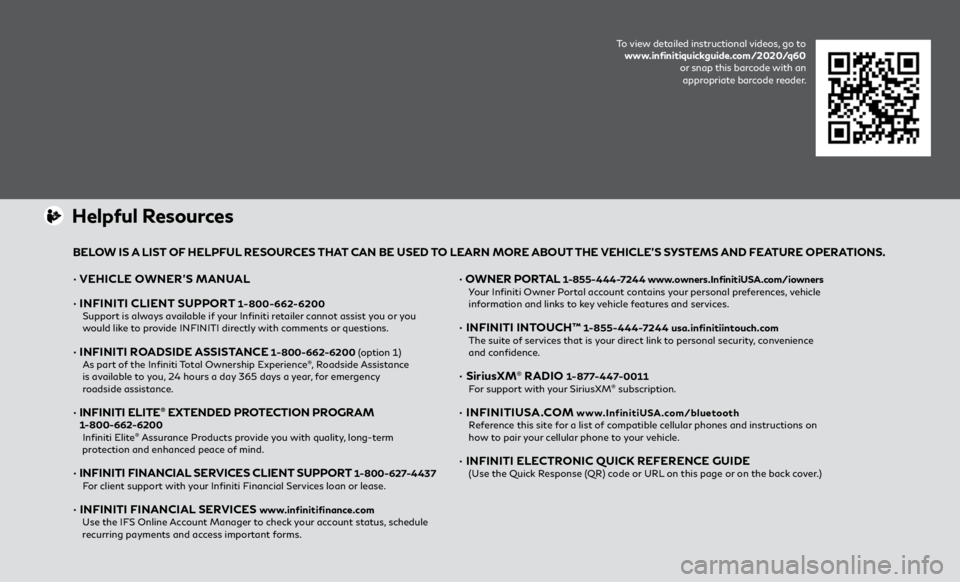
• VEHICLE OWNER’S MANUAL
• INFINITI CLIENT SUPPORT
1-800-662-6200 Support is always available if your Infiniti retailer cannot assist you or you
would like to provide INFINITI directly with comments or questions.
• INFINITI ROADSIDE ASSISTANCE 1-800-662-6200 (option 1)
As part of the Infiniti Total Ownership Experience®, Roadside Assistance
is available to you, 24 hours a day 365 days a year, for emergency
roadside assistance.
• INFINITI ELITE® EXTENDED PROTECTION PROGRAM 1-800-662-6200
Infiniti Elite® Assurance Products provide you with quality, long-term
protection and enhanced peace of mind.
• INFINITI FINANCIAL SERVICES CLIENT SUPPORT 1-800-627-4437
For client support with your Infiniti Financial Services loan or lease.
• INFINITI FINANCIAL SERVICES www.infinitifinance.com
Use the IFS Online Account Manager to check your account status, schedule
recurring payments and access important forms.
• OWNER PORTAL 1-855-444-7244 www.owners.InfinitiUSA.com/iowners
Your Infiniti Owner Portal account contains your personal preferences, vehicle
information and links to key vehicle features and services.
• INFINITI INTOUCH™ 1-855-444-7244 usa.infinitiintouch.com
The suite of services that is your direct link to personal security, convenience
and confidence.
• SiriusXM® RADIO 1-877-447-0011
For support with your SiriusXM® subscription.
• INFINITIUSA.COM www.InfinitiUSA.com/bluetooth
Reference this site for a list of compatible cellular phones and instructions on
how to pair your cellular phone to your vehicle.
• INFINITI ELECTRONIC QUICK REFERENCE GUIDE
(Use the Quick Response (QR) code or URL on this page or on the back cover.)
Helpful Resources
BELOW IS A LIST OF HELPFUL RESOURCES THAT CAN BE USED TO LEARN MORE ABOUT THE VEHICLE’S SYSTEMS AND FEATURE OPERATIONS.
To view detailed instructional videos, go to
www.infinitiquickguide.com/2020/q60
or snap this barcode with an
appropriate barcode reader.
Page 3 of 28
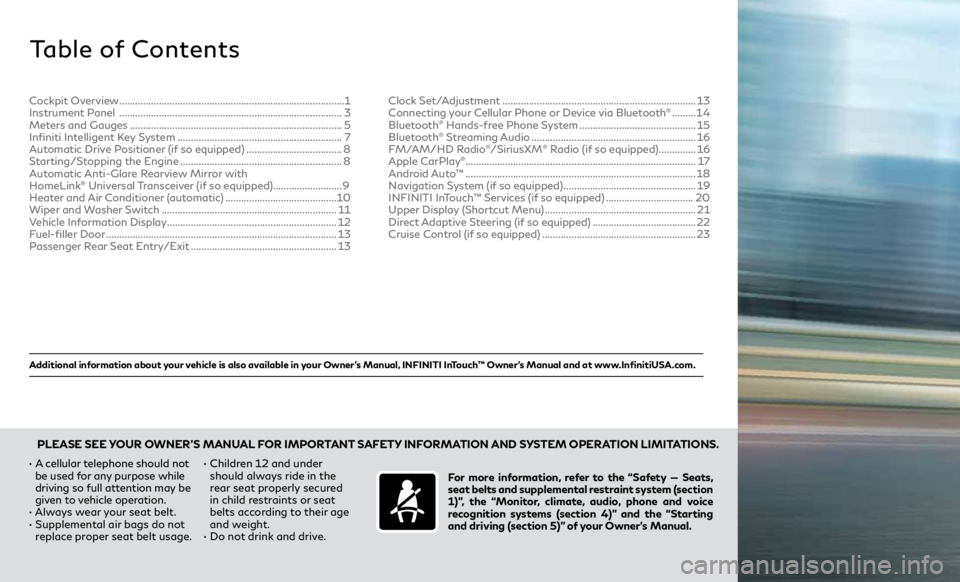
Additional information about your vehicle is also available in your Owner’s Manual, INFINITI InTouch™ Owner’s Manual and at www.InfinitiUSA.com.
Table of Contents
•
A cellular telephone should not
be used for any purpose while
driving so full attention may be
given to vehicle operation.
•
Always wear your seat belt.
• Supplemental air bags do not
replace proper seat belt usage. •
Children 12 and under
should always ride in the
rear seat properly secured
in child restraints or seat
belts according to their age
and weight.
• Do not drink and drive. For more information, refer to the “Safety — Seats,
seat belts and supplemental restraint system (section
1)”, the “Monitor, climate, audio, phone and voice
recognition systems (section 4)” and the “Starting
and driving (section 5)” of your Owner’s Manual.
PLEASE SEE YOUR OWNER’S MANUAL FOR IMPORTANT SAFETY INFORMATION AND SYSTEM OPERATION LIMITATIONS.
Cockpit Overview ........................................................................\
............. 1
Instrument Panel ........................................................................\
............ 3
Meters and Gauges ........................................................................\
........ 5
Infiniti Intelligent Key System .............................................................. 7
Automatic Drive Positioner (if so equipped) .................................... 8
Starting/Stopping the Engine ............................................................. 8
Automatic Anti-Glare Rearview Mirror with
HomeLink
® Universal Transceiver (if so equipped) ..........................9
Heater and Air Conditioner (automatic) .......................................... 10
Wiper and Washer Switch .................................................................. 11
Vehicle Information Display ................................................................ 12
Fuel-filler Door ........................................................................\
............... 13
Passenger Rear Seat Entry/Exit ....................................................... 13Clock Set/Adjustment ........................................................................\
.
13
Connecting your Cellular Phone or Device via Bluetooth
® ......... 14
Bluetooth® Hands-free Phone System ............................................ 15
Bluetooth® Streaming Audio .............................................................. 16
FM/AM/HD Radio®/SiriusXM® Radio (if so equipped) .............. 16
Apple CarPlay®........................................................................\
............... 17
Android Auto™ ........................................................................\
............... 18
Navigation System (if so equipped) .................................................. 19
INFINITI InTouch™ Services (if so equipped) ................................. 20
Upper Display (Shortcut Menu) ......................................................... 21
Direct Adaptive Steering (if so equipped) ....................................... 22
Cruise Control (if so equipped) .......................................................... 23
Page 17 of 28
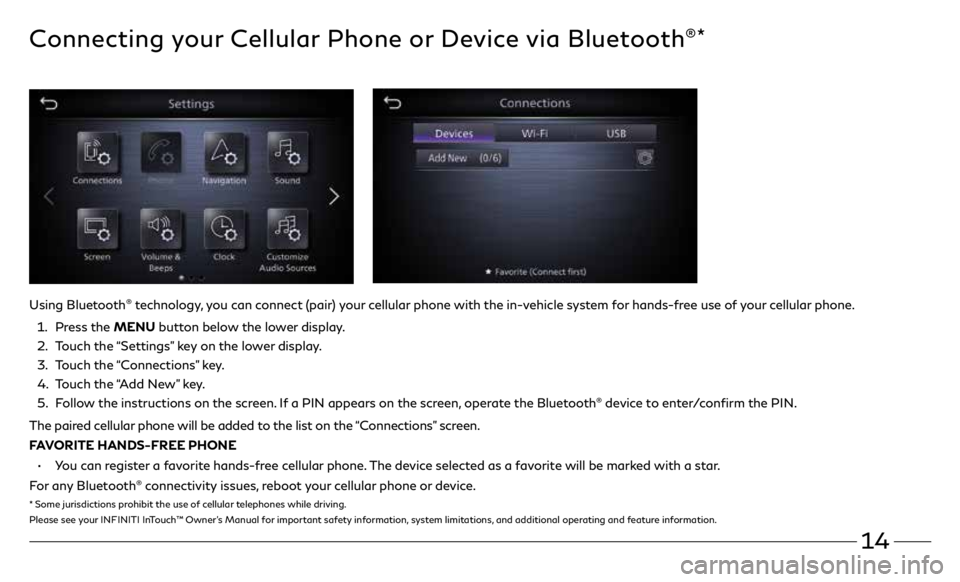
14
Connecting your Cellular Phone or Device via Bluetooth®*
Using Bluetooth® technology, you can connect (pair) your cellular phone with the in-vehicle system for hands-free use of your cellular phone.
1. Press the MENU button below the lower display.
2. Touch the “Settings” key on the lower display.
3. Touch the “Connections” key.
4. Touch the “Add New” key.
5. Follow the instructions on the screen. If a PIN appears on the screen, operate the Bluetooth
® device to enter/confirm the PIN.
The paired cellular phone will be added to the list on the “Connections” screen.
FAVORITE HANDS-FREE PHONE
• You can register a favorite hands-free cellular phone. The device selected as a favorite will be marked with a star.
For any Bluetooth
® connectivity issues, reboot your cellular phone or device.
* Some jurisdictions prohibit the use of cellular telephones while driving.
Please see your INFINITI InTouch™ Owner’s Manual for important safety information, system limitations, and additional operating and feature information.
Page 18 of 28
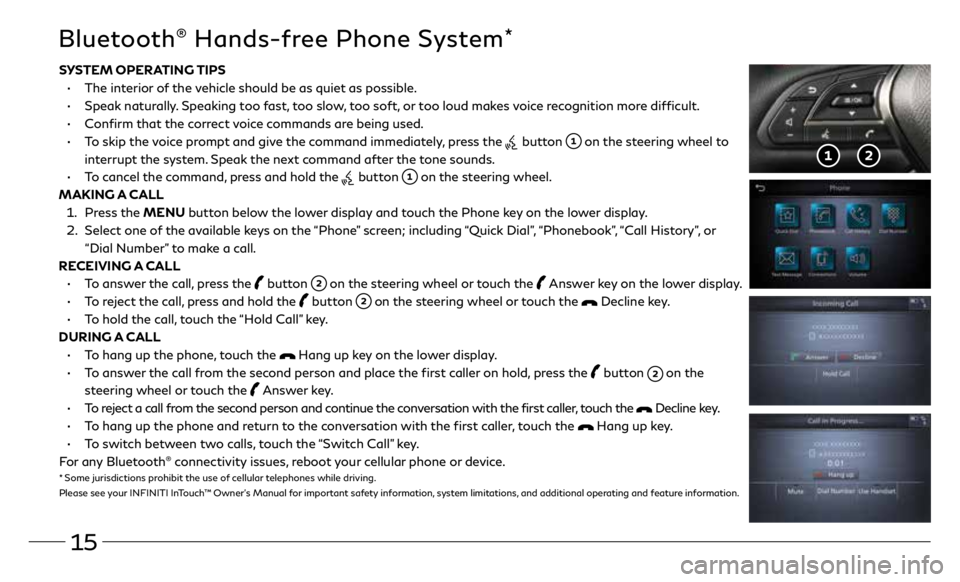
15
Bluetooth® Hands-free Phone System*
SYSTEM OPERATING TIPS
• The interior of the vehicle should be as quiet as possible.
• Speak naturally. Speaking too fast, too slow, too soft, or too loud makes voice recognition more difficult.
• Confirm that the correct voice commands are being used.
• To skip the voice prompt and give the command immediately, press the
button on the steering wheel to
interrupt the system. Speak the next command after the tone sounds.
• To cancel the command, press and hold the
button on the steering wheel.
MAKING A CALL
1. Press the MENU button below the lower display and touch the Phone key on the lower display.
2. Select one of the available keys on the “Phone” screen; including “Quick Dial”, “Phonebook”, “Call History”, or
“Dial Number” to make a call.
RECEIVING A CALL
• To answer the call, press the
button on the steering wheel or touch the Answer key on the lower display.
• To reject the call, press and hold the
button on the steering wheel or touch the Decline key.
• To hold the call, touch the “Hold Call” key.
DURING A CALL
• To hang up the phone, touch the
Hang up key on the lower display.
• To answer the call from the second person and place the first caller on hold, press the
button on the
steering wheel or touch the Answer key.
• To reject a call from the second person and continue the conversation with the first caller, touch the
Decline key.
• To hang up the phone and return to the conversation with the first caller, touch the
Hang up key.
• To switch between two calls, touch the “Switch Call” key.
For any Bluetooth
® connectivity issues, reboot your cellular phone or device.* Some jurisdictions prohibit the use of cellular telephones while driving.
Please see your INFINITI InTouch™ Owner’s Manual for important safety information, system limitations, and additional operating and feature information.
Page 19 of 28
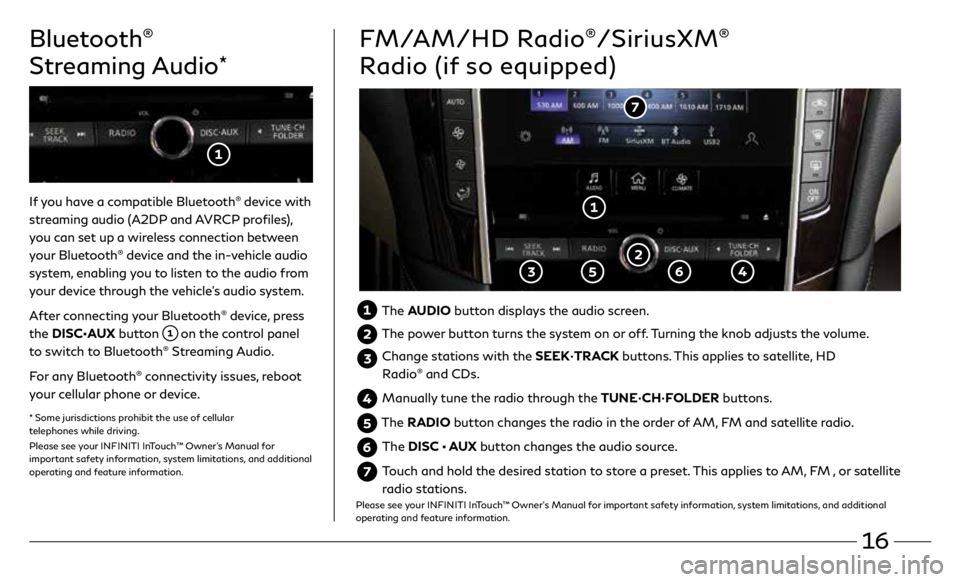
16
Bluetooth®
Streaming Audio
*
If you have a compatible Bluetooth® device with
streaming audio (A2DP and AVRCP profiles),
you can set up a wireless connection between
your Bluetooth
® device and the in-vehicle audio
system, enabling you to listen to the audio from
your device through the vehicle’s audio system.
After connecting your Bluetooth
® device, press
the DISC•AUX button
on the control panel
to switch to Bluetooth® Streaming Audio.
For any Bluetooth
® connectivity issues, reboot
your cellular phone or device.
* Some jurisdictions prohibit the use of cellular
telephones while driving.
Please see your INFINITI InTouch™ Owner’s Manual for
important safety information, system limitations, and additional
operating and feature information.
FM/AM/HD Radio®/SiriusXM®
Radio (if so equipped)
The AUDIO button displays the audio screen.
The power button turns the system on or off. Turning the knob adjusts the volume.
Change stations with the SEEK•TRACK buttons. This applies to satellite, HD
Radio® and CDs.
Manually tune the radio through the TUNE•CH•FOLDER buttons.
The RADIO button changes the radio in the order of AM, FM and satellite radio.
The DISC • AUX button changes the audio source.
Touch and hold the desired station to store a preset. This applies to AM, FM , or satellite
radio stations.
Please see your INFINITI InTouch™ Owner’s Manual for important safety information, system limitations, and additional
operating and feature information.
Page 20 of 28
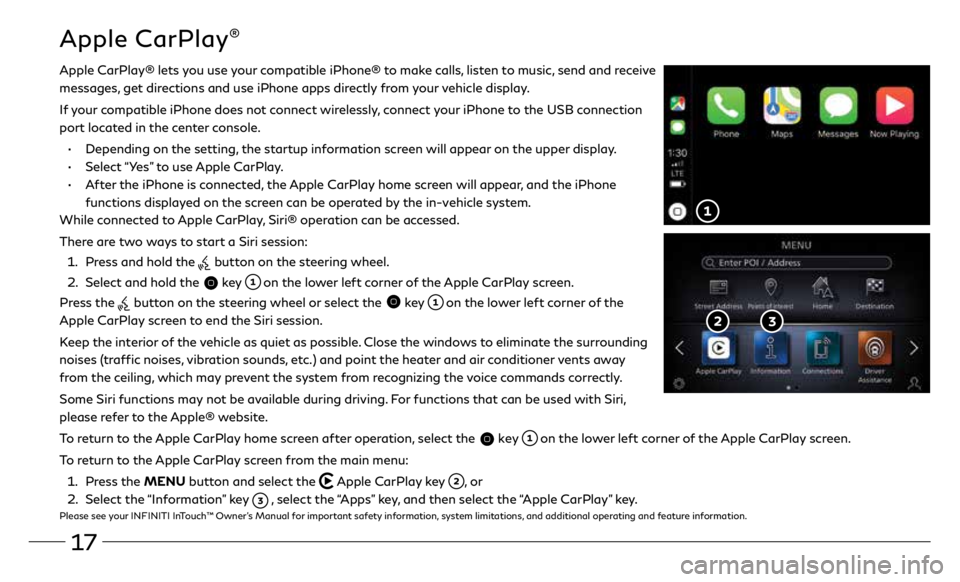
17
Apple CarPlay®
Apple CarPlay® lets you use your compatible iPhone® to make calls, listen to music, send and receive
messages, get directions and use iPhone apps directly from your vehicle display.
If your compatible iPhone does not connect wirelessly, connect your iPhone to the USB connection
port located in the center console.
•
Depending on the setting, the startup information screen will appear on the upper display.
•
Select “Yes” to use Apple CarPlay.
• After the iPhone is connected, the Apple CarPlay home screen will appear, and the iPhone
functions displayed on the screen can be operated by the in-vehicle system.
While connected to Apple CarPlay, Siri® operation can be accessed.
There are two ways to start a Siri session:
1 . Press and hold the
button on the steering wheel.
2 . Select and hold the
key on the lower left corner of the Apple CarPlay screen.
Press the
button on the steering wheel or select the key on the lower left corner of the
Apple CarPlay screen to end the Siri session.
Keep the interior of the vehicle as quiet as possible. Close the windows to eliminate the surrounding
noises (traffic noises, vibration sounds, etc.) and point the heater and air conditioner vents away
from the ceiling, which may prevent the system from recognizing the voice commands correctly.
Some Siri functions may not be available during driving. For functions that can be used with Siri,
please refer to the Apple® website.
To return to the Apple CarPlay home screen after operation, select the
key on the lower left corner of the Apple CarPlay screen.
To return to the Apple CarPlay screen from the main menu:
1 . Press the MENU button and select the
Apple CarPlay key , or
2 . Select the “Information” key
, select the “Apps” key, and then select the “Apple CarPlay” key.Please see your INFINITI InTouch™ Owner’s Manual for important safety information, system limitations, and additional operating and feature information.
Page 21 of 28
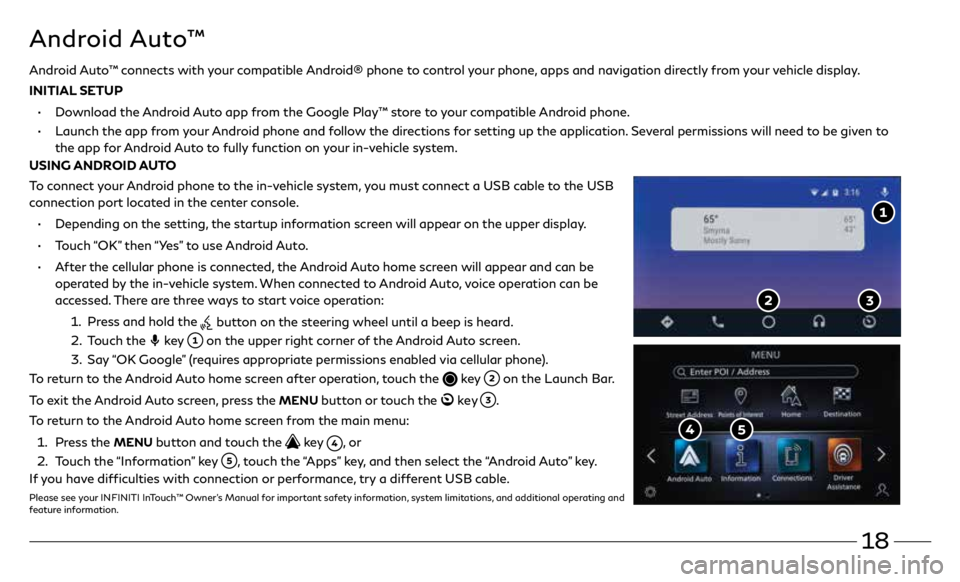
18
Android Auto™ connects with your compatible Android® phone to control your phone, apps and navigation directly from your vehicle display.
INITIAL SETUP
•
Download the Android Auto app from the Google Play™ store to your compatible Android phone.
•
Launch the app from your Android phone and follow the directions for setting up the application. Several permissions will need to be given to
the app for Android Auto to fully function on your in-vehicle system.
USING ANDROID AUTO
To connect your Android phone to the in-vehicle system, you must connect a USB cable to the USB
connection port located in the center console.
• Depending on the setting, the startup information screen will appear on the upper display.
• Touch “OK” then “Yes” to use Android Auto.
• After the cellular phone is connected, the Android Auto home screen will appear and can be
operated by the in-vehicle system. When connected to Android Auto, voice operation can be
accessed. There are three ways to start voice operation:
1 . Press and hold the
button on the steering wheel until a beep is heard.
2 . Touch the
key
on the upper right corner of the Android Auto screen.
3. Say “OK Google” (requires appropriate permissions enabled via cellular phone).
To return to the Android Auto home screen after operation, touch the
key on the Launch Bar.
To exit the Android Auto screen, press the
MENU button or touch the ke y .
To return to the Android Auto home screen from the main menu:
1 . Press the
MENU button and touch the key , o r
2 . Touch the “Information” key
, touch the “Apps” key, and then select the “Android Auto” key.
If you have difficulties with connection or performance, try a different USB cable.
Please see your INFINITI InTouch™ Owner’s Manual for important safety information, system limitations, and additional operating and
feature information.
Android Auto™
Page 24 of 28
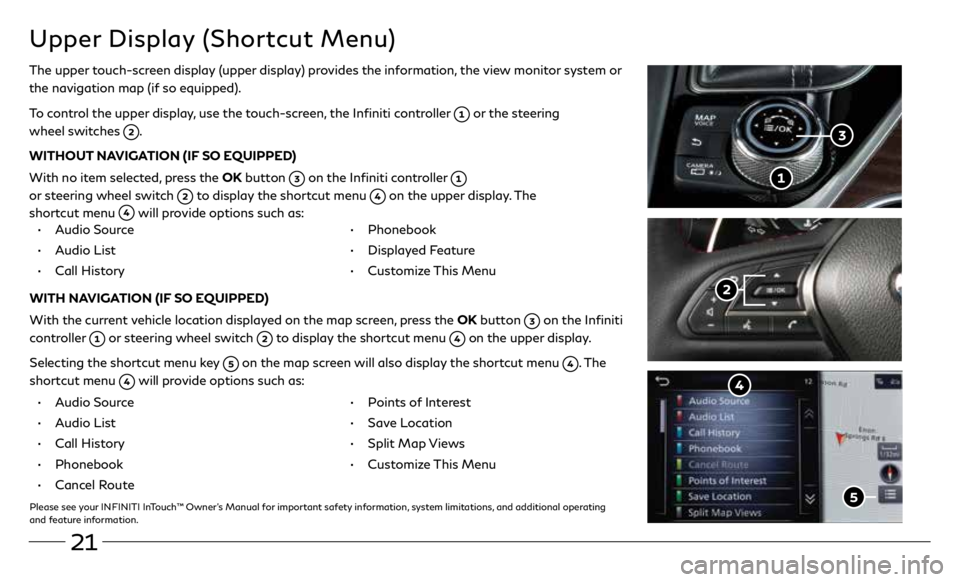
21
Upper Display (Shortcut Menu)
The upper touch-screen display (upper display) provides the information, the view monitor system or
the navigation map (if so equipped).
To control the upper display, use the touch-screen, the Infiniti controller
or the steering
wheel switches
.
WITHOUT NAVIGATION (IF SO EQUIPPED)
With no item selected, press the OK button
on the Infiniti controller
or steering wheel switch
to display the shortcut menu on the upper display. The
shortcut menu
will provide options such as:
• Audio Source
• Audio List
• Call History •
Phonebook
• Displayed Feature
• Customize This Menu
WITH NAVIGATION (IF SO EQUIPPED)
With the current vehicle location displayed on the map screen, press the OK button
on the Infiniti
controller
or steering wheel switch to display the shortcut menu on the upper display.
Selecting the shortcut menu key
on the map screen will also display the shortcut menu . The
shortcut menu
will provide options such as:
• Audio Source
• Audio List
• Call History
• Phonebook
• Cancel Route
• Points of Interest
• Save Location
• Split Map Views
• Customize This Menu
Please see your INFINITI InTouch™ Owner’s Manual for important safety information, system limitations, and additional operating
and feature information.