steering wheel INFINITI Q70 2016 Quick Reference Guide
[x] Cancel search | Manufacturer: INFINITI, Model Year: 2016, Model line: Q70, Model: INFINITI Q70 2016Pages: 32, PDF Size: 2.3 MB
Page 2 of 32
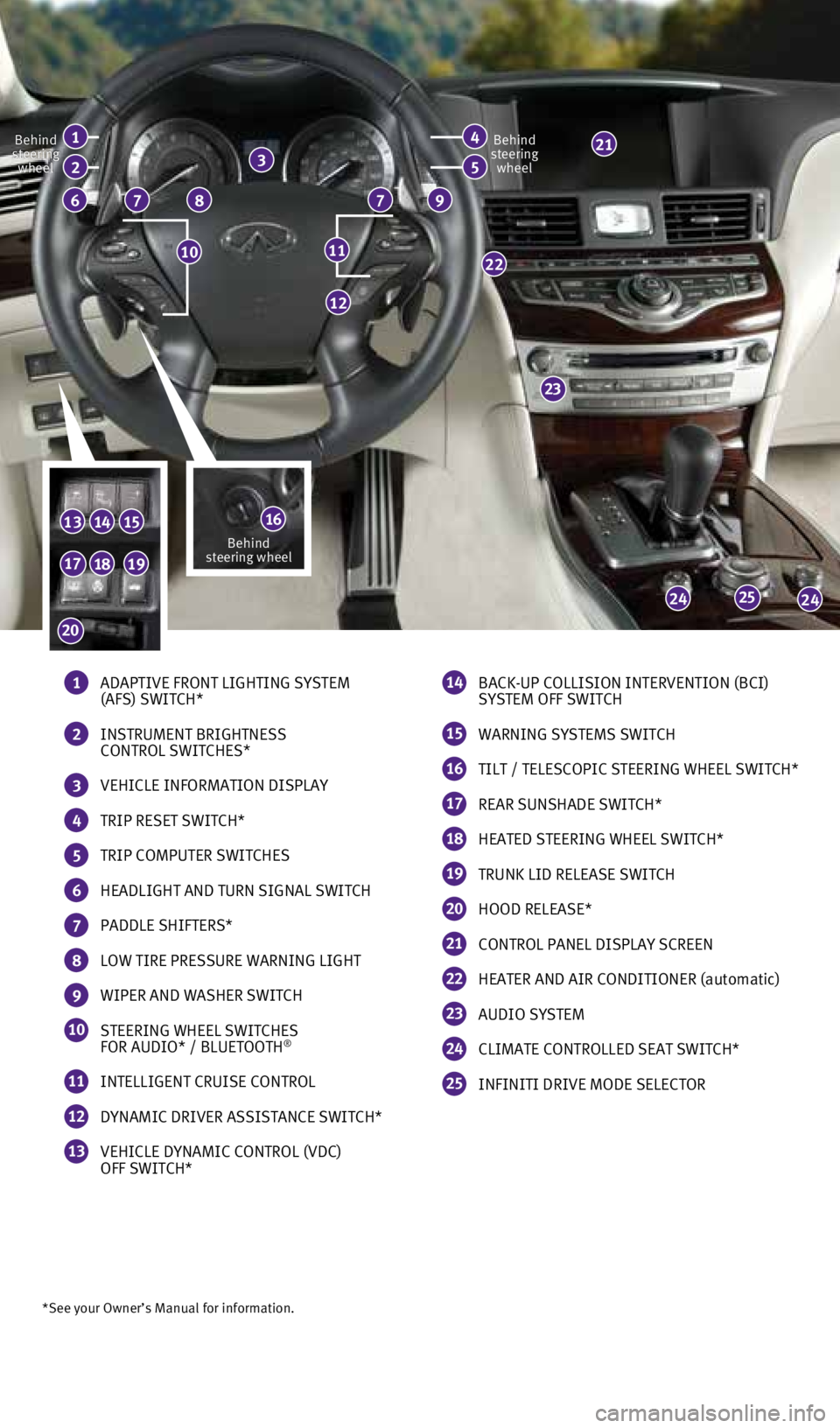
23
25
*See your Owner’s Manual for information.
77
22
2424
131415
12
86
21
1110
Behind
steering wheel
Behind
steering wheelBehind
steering wheel
9
3
181917
20
1 ADAPTIVE FRONT LIGHTING SYSTEM
(AFS) SWITCH*
2 INSTRUMENT BRIGHTNESS
CONTROL SWITCHES*
3 VEHICLE INFORMATION DISPLAY
4 TRIP RESET SWITCH*
5 TRIP COMPUTER SWITCHES
6 HEADLIGHT AND TURN SIGNAL SWITCH
7 PADDLE SHIFTERS*
8 LOW TIRE PRESSURE WARNING LIGHT
9 WIPER AND WASHER SWITCH
10 STEERING WHEEL SWITCHES
FOR AUDIO* / BLUETOOTH®
11 INTELLIGENT CRUISE CONTROL
12 DYNAMIC DRIVER ASSISTANCE SWITCH*
13 VEHICLE DYNAMIC CONTROL (VDC)
OFF SWITCH*
14 BACK-UP COLLISION INTERVENTION (BCI)
SYSTEM OFF SWITCH
15 WARNING SYSTEMS SWITCH
16 TILT / TELESCOPIC STEERING WHEEL SWITCH*
17 REAR SUNSHADE SWITCH*
18 HEATED STEERING WHEEL SWITCH*
19 TRUNK LID RELEASE SWITCH
20 HOOD RELEASE*
21 CONTROL PANEL DISPLAY SCREEN
22 HEATER AND AIR CONDITIONER (automatic)
23 AUDIO SYSTEM
24 CLIMATE CONTROLLED SEAT SWITCH*
25 INFINITI DRIVE MODE SELECTOR
41
52
16Behind
steering wheel
1932611_16a_Q70_US_pQRG_092415.indd 39/24/15 11:06 AM
Page 25 of 32
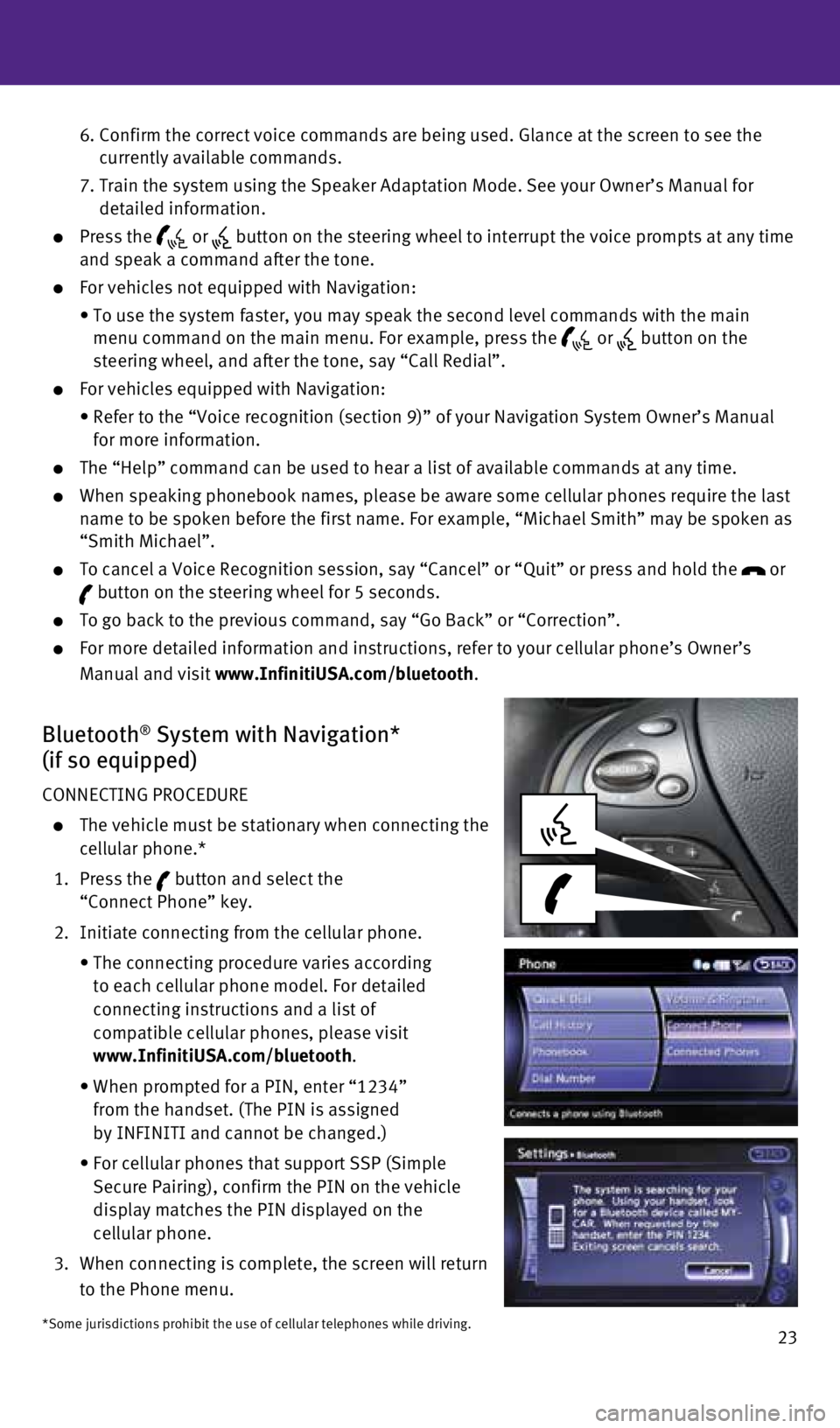
23
6. Confirm the correct voice commands are being used. Glance at the screen \
to see the
currently available commands.
7. Train the system using the Speaker Adaptation Mode. See your Owner’s \
Manual for
detailed information.
Press the or button on the steering wheel to interrupt the voice prompts at any time\
and speak a command after the tone.
For vehicles not equipped with Navigation:
• To use the system faster, you may speak the second level commands with t\
he main
menu command on the main menu. For example, press the
or button on the
steering wheel, and after the tone, say “Call Redial”.
For vehicles equipped with Navigation:
• Refer to the “Voice recognition (section 9)” of your Navigation \
System Owner’s Manual
for more information.
The “Help” command can be used to hear a list of available command\
s at any time.
When speaking phonebook names, please be aware some cellular phones requ\
ire the last
name to be spoken before the first name. For example, “Michael Smith”\
may be spoken as
“Smith Michael”.
To cancel a Voice Recognition session, say “Cancel” or “Quit”\
or press and hold the or button on the steering wheel for 5 seconds.
To go back to the previous command, say “Go Back” or “Correctio\
n”.
For more detailed information and instructions, refer to your cellular p\
hone’s Owner’s
Manual and visit www.InfinitiUSA.com/bluetooth.
Bluetooth® System with Navigation*
(if so equipped)
CONNECTING PROCEDURE
The vehicle must be stationary when connecting the
cellular phone.*
1. Press the
button and select the
“Connect Phone” key.
2. Initiate connecting from the cellular phone.
• The connecting procedure varies according
to each cellular phone model. For detailed
connecting instructions and a list of
compatible cellular phones, please visit
www.InfinitiUSA.com/bluetooth.
• When prompted for a PIN, enter “1234”
from the handset. (The PIN is assigned
by INFINITI and cannot be changed.)
• For cellular phones that support SSP (Simple
Secure Pairing), confirm the PIN on the vehicle
display matches the PIN displayed on the
cellular phone.
3. When connecting is complete, the screen will return
to the Phone menu.
*Some jurisdictions prohibit the use of cellular telephones while drivin\
g.
1932611_16a_Q70_US_pQRG_092415.indd 239/24/15 11:10 AM
Page 26 of 32
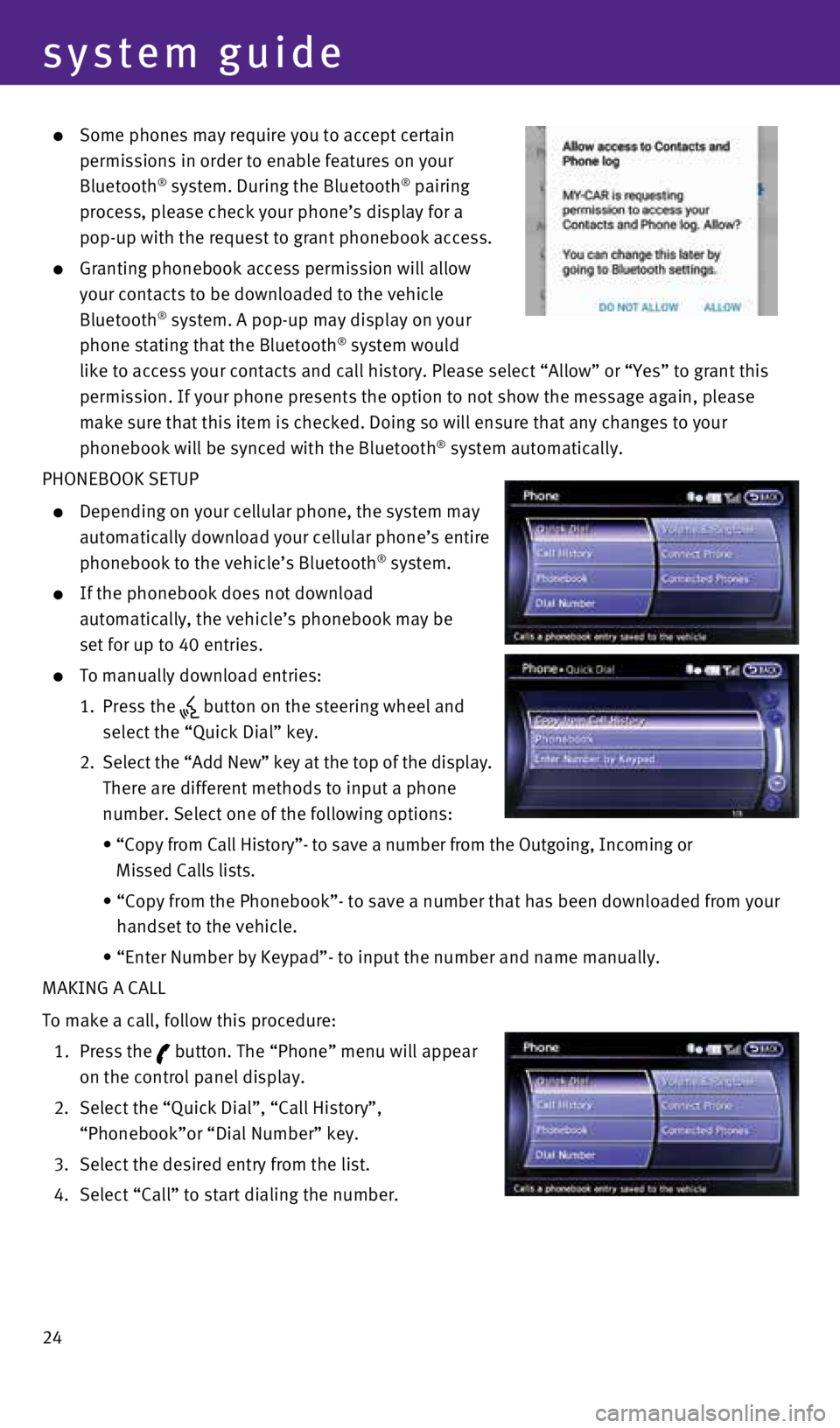
24
system guide
Some phones may require you to accept certain
permissions in order to enable features on your
Bluetooth
® system. During the Bluetooth® pairing
process, please check your phone’s display for a
pop-up with the request to grant phonebook access.
Granting phonebook access permission will allow
your contacts to be downloaded to the vehicle
Bluetooth
® system. A pop-up may display on your
phone stating that the Bluetooth® system would
like to access your contacts and call history. Please select “Allow”\
or “Yes” to grant this
permission. If your phone presents the option to not show the message ag\
ain, please
make sure that this item is checked. Doing so will ensure that any chang\
es to your
phonebook will be synced with the Bluetooth
® system automatically.
PHONEBOOK SETUP
Depending on your cellular phone, the system may
automatically download your cellular phone’s entire
phonebook to the vehicle’s Bluetooth
® system.
If the phonebook does not download
automatically, the vehicle’s phonebook may be
set for up to 40 entries.
To manually download entries:
1. Press the
button on the steering wheel and
select the “Quick Dial” key.
2. Select the “Add New” key at the top of the display.
There are different methods to input a phone
number. Select one of the following options:
• “Copy from Call History”- to save a number from the Outgoing, Inco\
ming or
Missed Calls lists.
• “Copy from the Phonebook”- to save a number that has been download\
ed from your
handset to the vehicle.
• “Enter Number by Keypad”- to input the number and name manually.
MAKING A CALL
To make a call, follow this procedure:
1. Press the
button. The “Phone” menu will appear
on the control panel display.
2. Select the “Quick Dial”, “Call History”,
“Phonebook”or “Dial Number” key.
3. Select the desired entry from the list.
4. Select “Call” to start dialing the number.
1932611_16a_Q70_US_pQRG_092415.indd 249/24/15 11:10 AM
Page 27 of 32
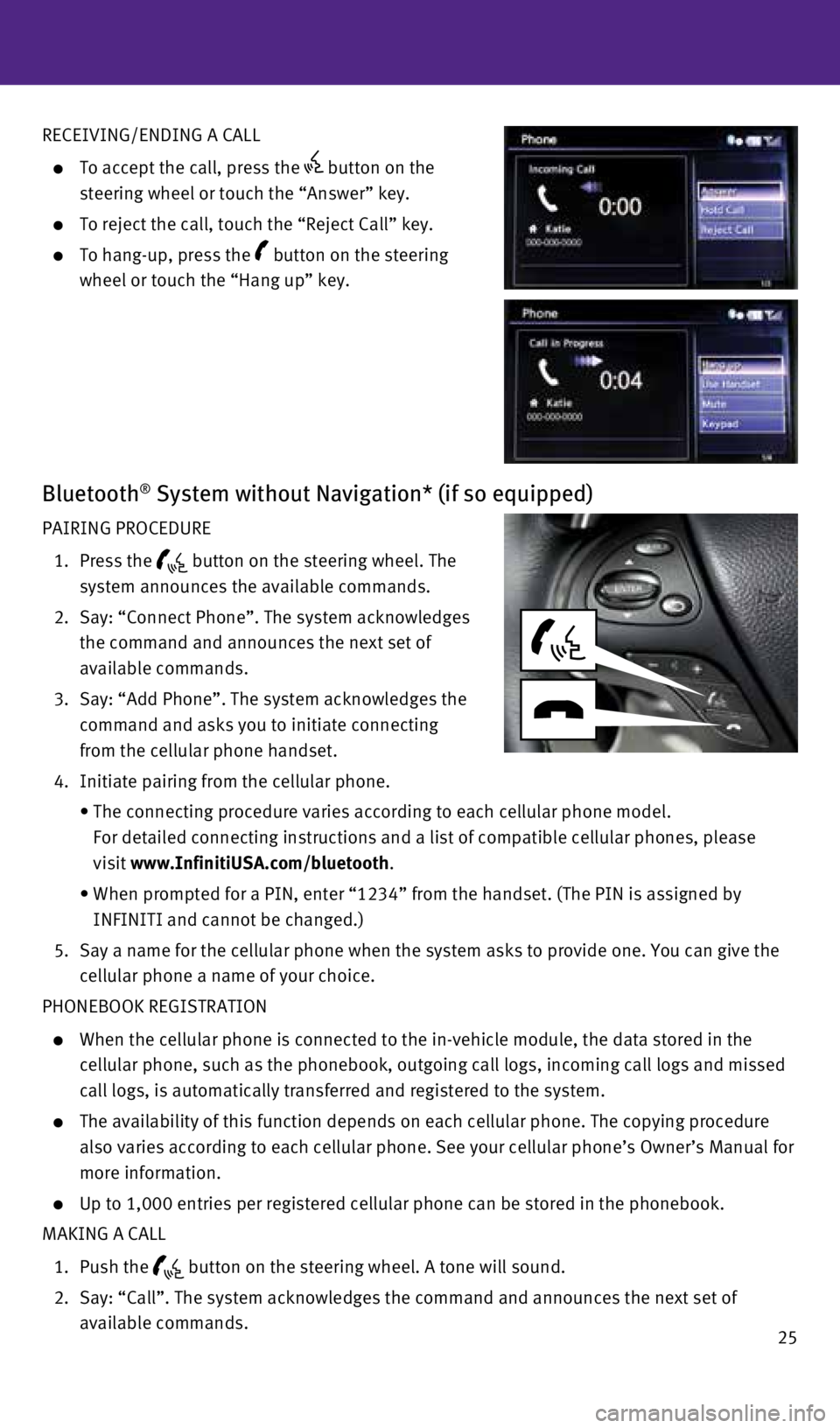
25
RECEIVING/ENDING A CALL
To accept the call, press the button on the
steering wheel or touch the “Answer” key.
To reject the call, touch the “Reject Call” key.
To hang-up, press the button on the steering
wheel or touch the “Hang up” key.
Bluetooth® System without Navigation* (if so equipped)
PAIRING PROCEDURE
1. Press the
button on the steering wheel. The
system announces the available commands.
2. Say: “Connect Phone”. The system acknowledges
the command and announces the next set of
available commands.
3. Say: “Add Phone”. The system acknowledges the
command and asks you to initiate connecting
from the cellular phone handset.
4. Initiate pairing from the cellular phone.
• The connecting procedure varies according to each cellular phone model. \
For detailed connecting instructions and a list of compatible cellular p\
hones, please
visit www.InfinitiUSA.com/bluetooth.
• When prompted for a PIN, enter “1234” from the handset. (The PIN \
is assigned by
INFINITI and cannot be changed.)
5. Say a name for the cellular phone when the system asks to provide one. Y\
ou can give the
cellular phone a name of your choice.
PHONEBOOK REGISTRATION
When the cellular phone is connected to the in-vehicle module, the data \
stored in the
cellular phone, such as the phonebook, outgoing call logs, incoming call\
logs and missed
call logs, is automatically transferred and registered to the system.
The availability of this function depends on each cellular phone. The co\
pying procedure
also varies according to each cellular phone. See your cellular phone’\
s Owner’s Manual for
more information.
Up to 1,000 entries per registered cellular phone can be stored in the p\
honebook.
MAKING A CALL
1. Push the
button on the steering wheel. A tone will sound.
2. Say: “Call”. The system acknowledges the command and announces the\
next set of
available commands.
1932611_16a_Q70_US_pQRG_092415.indd 259/24/15 11:10 AM
Page 28 of 32
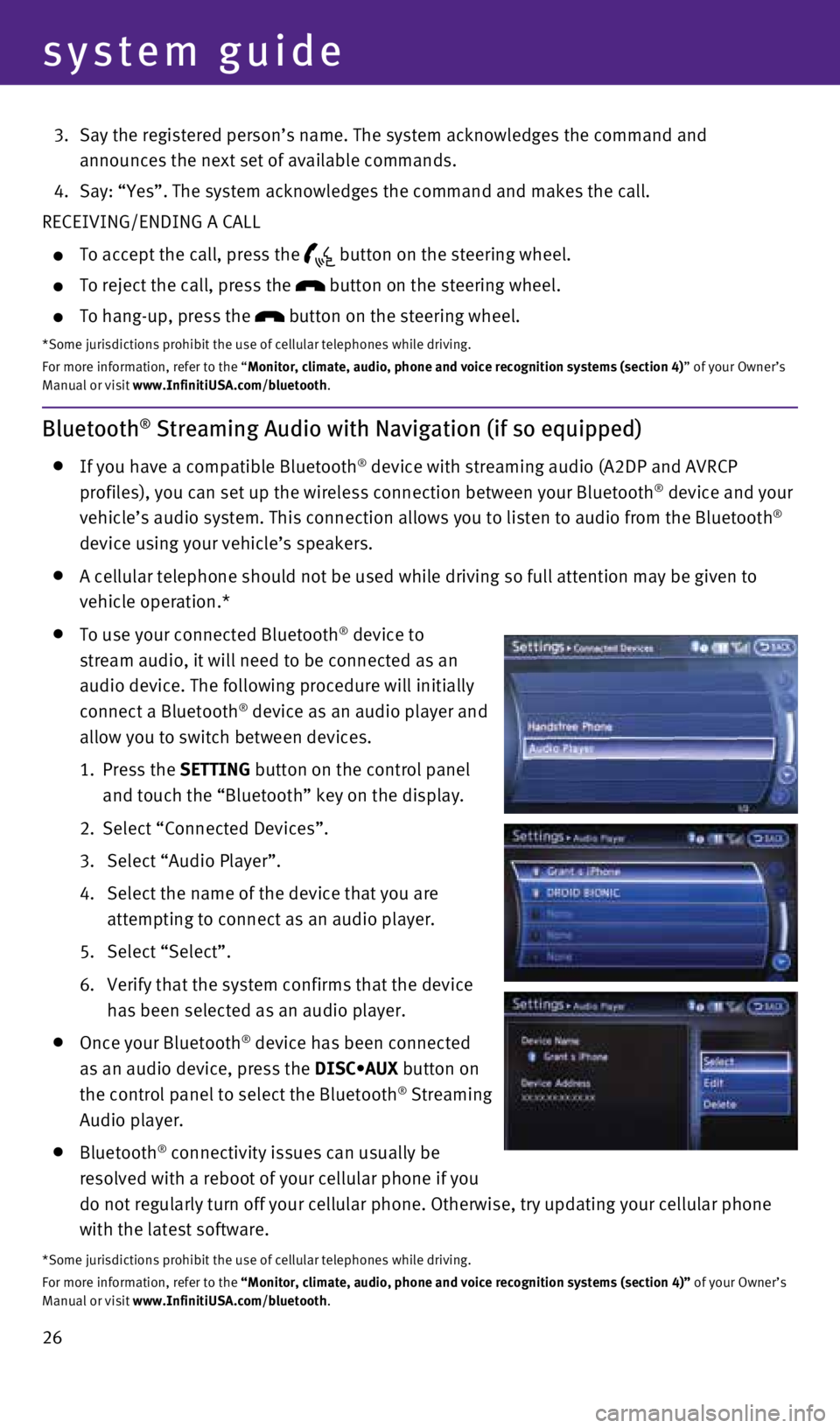
26
system guide
Bluetooth® Streaming Audio with Navigation (if so equipped)
If you have a compatible Bluetooth® device with streaming audio (A2DP and AVRCP
profiles), you can set up the wireless connection between your Bluetoot\
h® device and your
vehicle’s audio system. This connection allows you to listen to audio\
from the Bluetooth®
device using your vehicle’s speakers.
A cellular telephone should not be used while driving so full attention \
may be given to
vehicle operation.*
To use your connected Bluetooth® device to
stream audio, it will need to be connected as an
audio device. The following procedure will initially
connect a Bluetooth
® device as an audio player and
allow you to switch between devices.
1. Press the SETTING button on the control panel
and touch the “Bluetooth” key on the display.
2. Select “Connected Devices”.
3. Select “Audio Player”.
4. Select the name of the device that you are
attempting to connect as an audio player.
5. Select “Select”.
6. Verify that the system confirms that the device
has been selected as an audio player.
Once your Bluetooth® device has been connected
as an audio device, press the DISC•AUX button on
the control panel to select the Bluetooth
® Streaming
Audio player.
Bluetooth® connectivity issues can usually be
resolved with a reboot of your cellular phone if you
do not regularly turn off your cellular phone. Otherwise, try updating y\
our cellular phone
with the latest software.
*Some jurisdictions prohibit the use of cellular telephones while drivin\
g.
For more information, refer to the “Monitor, climate, audio, phone and voice recognition systems (secti\
on 4)” of your Owner’s
Manual or visit www.InfinitiUSA.com/bluetooth.
3. Say the registered person’s name. The system acknowledges the command\
and
announces the next set of available commands.
4. Say: “Yes”. The system acknowledges the command and makes the call\
.
RECEIVING/ENDING A CALL
To accept the call, press the button on the steering wheel.
To reject the call, press the button on the steering wheel.
To hang-up, press the button on the steering wheel.
*Some jurisdictions prohibit the use of cellular telephones while drivin\
g.
For more information, refer to the “Monitor, climate, audio, phone and voice recognition systems (section 4\
) ” of your Owner’s
Manual or visit www.InfinitiUSA.com/bluetooth.
1932611_16a_Q70_US_pQRG_092415.indd 269/24/15 11:10 AM