display INFINITI Q70 2019 Infiniti Connection
[x] Cancel search | Manufacturer: INFINITI, Model Year: 2019, Model line: Q70, Model: INFINITI Q70 2019Pages: 283, PDF Size: 1.59 MB
Page 5 of 283
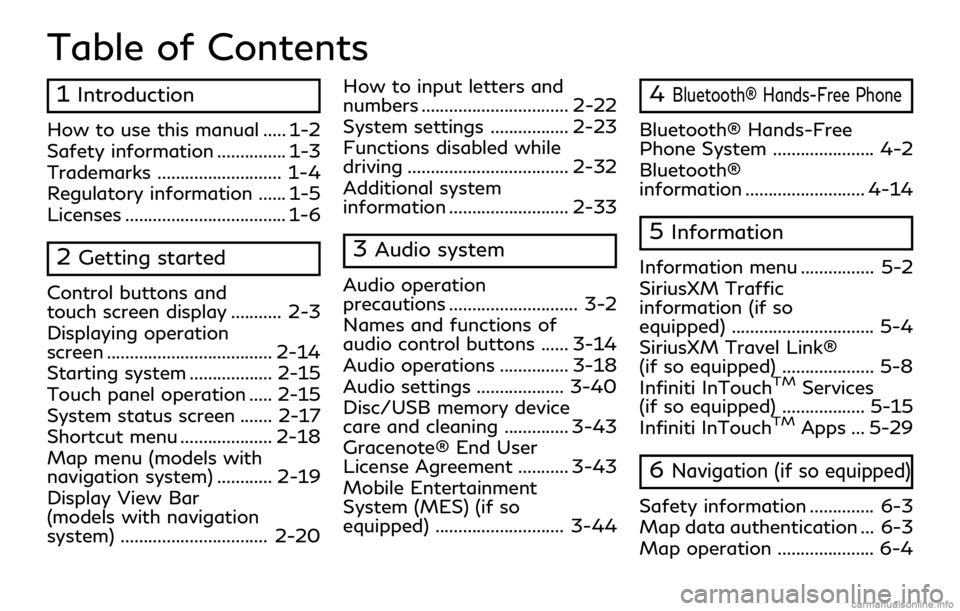
Table of Contents
1Introduction
How to use this manual ..... 1-2
Safety information ............... 1-3
Trademarks ........................... 1-4
Regulatory information ...... 1-5
Licenses ................................... 1-6
2Getting started
Control buttons and
touch screen display ........... 2-3
Displaying operation
screen .................................... 2-14
Starting system .................. 2-15
Touch panel operation ..... 2-15
System status screen ....... 2-17
Shortcut menu .................... 2-18
Map menu (models with
navigation system) ............ 2-19
Display View Bar
(models with navigation
system) ................................ 2-20How to input letters and
numbers ................................ 2-22
System settings ................. 2-23
Functions disabled while
driving ................................... 2-32
Additional system
information .......................... 2-33
3Audio system
Audio operation
precautions ............................ 3-2
Names and functions of
audio control buttons ...... 3-14
Audio operations ............... 3-18
Audio settings ................... 3-40
Disc/USB memory device
care and cleaning .............. 3-43
Gracenote® End User
License Agreement ........... 3-43
Mobile Entertainment
System (MES) (if so
equipped) ............................ 3-44
4Bluetooth® Hands-Free Phone
Bluetooth® Hands-Free
Phone System ...................... 4-2
Bluetooth®
information .......................... 4-14
5Information
Information menu ................ 5-2
SiriusXM Traffic
information (if so
equipped) ............................... 5-4
SiriusXM Travel Link®
(if so equipped) .................... 5-8
Infiniti InTouch
TMServices
(if so equipped) .................. 5-15
Infiniti InTouch
TMApps ... 5-29
6Navigation (if so equipped)
Safety information .............. 6-3
Map data authentication ... 6-3
Map operation ..................... 6-4
Page 8 of 283
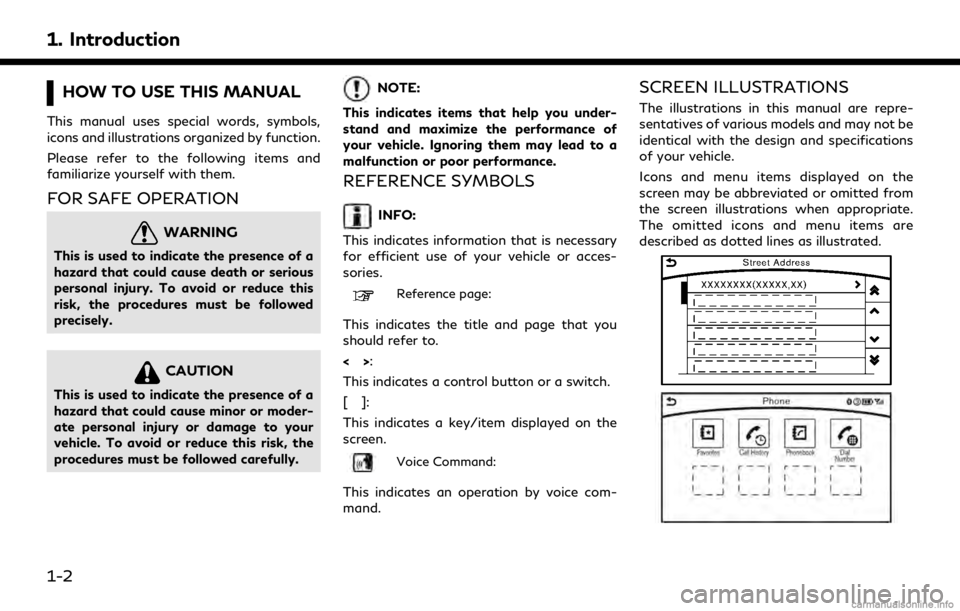
1. Introduction
HOW TO USE THIS MANUAL
This manual uses special words, symbols,
icons and illustrations organized by function.
Please refer to the following items and
familiarize yourself with them.
FOR SAFE OPERATION
WARNING
This is used to indicate the presence of a
hazard that could cause death or serious
personal injury. To avoid or reduce this
risk, the procedures must be followed
precisely.
CAUTION
This is used to indicate the presence of a
hazard that could cause minor or moder-
ate personal injury or damage to your
vehicle. To avoid or reduce this risk, the
procedures must be followed carefully.
NOTE:
This indicates items that help you under-
stand and maximize the performance of
your vehicle. Ignoring them may lead to a
malfunction or poor performance.
REFERENCE SYMBOLS
INFO:
This indicates information that is necessary
for efficient use of your vehicle or acces-
sories.
Reference page:
This indicates the title and page that you
should refer to.
<> :
This indicates a control button or a switch.
[]:
This indicates a key/item displayed on the
screen.
Voice Command:
This indicates an operation by voice com-
mand.
SCREEN ILLUSTRATIONS
The illustrations in this manual are repre-
sentatives of various models and may not be
identical with the design and specifications
of your vehicle.
Icons and menu items displayed on the
screen may be abbreviated or omitted from
the screen illustrations when appropriate.
The omitted icons and menu items are
described as dotted lines as illustrated.
1-2
Page 9 of 283
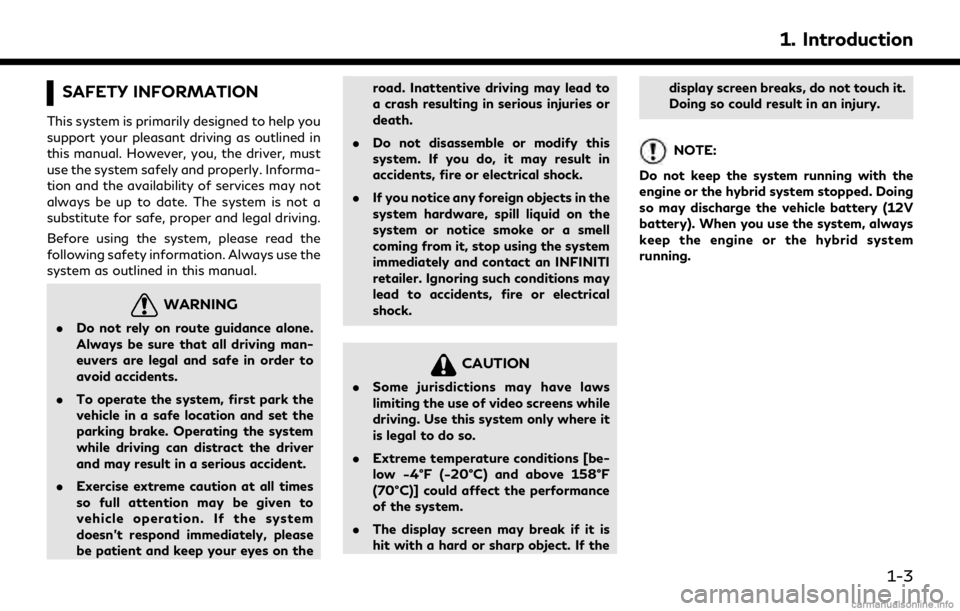
SAFETY INFORMATION
This system is primarily designed to help you
support your pleasant driving as outlined in
this manual. However, you, the driver, must
use the system safely and properly. Informa-
tion and the availability of services may not
always be up to date. The system is not a
substitute for safe, proper and legal driving.
Before using the system, please read the
following safety information. Always use the
system as outlined in this manual.
WARNING
.Do not rely on route guidance alone.
Always be sure that all driving man-
euvers are legal and safe in order to
avoid accidents.
. To operate the system, first park the
vehicle in a safe location and set the
parking brake. Operating the system
while driving can distract the driver
and may result in a serious accident.
. Exercise extreme caution at all times
so full attention may be given to
vehicle operation. If the system
doesn’t respond immediately, please
be patient and keep your eyes on the road. Inattentive driving may lead to
a crash resulting in serious injuries or
death.
. Do not disassemble or modify this
system. If you do, it may result in
accidents, fire or electrical shock.
. If you notice any foreign objects in the
system hardware, spill liquid on the
system or notice smoke or a smell
coming from it, stop using the system
immediately and contact an INFINITI
retailer. Ignoring such conditions may
lead to accidents, fire or electrical
shock.
CAUTION
.Some jurisdictions may have laws
limiting the use of video screens while
driving. Use this system only where it
is legal to do so.
. Extreme temperature conditions [be-
low −4°F (−20°C) and above 158°F
(70°C)] could affect the performance
of the system.
. The display screen may break if it is
hit with a hard or sharp object. If the display screen breaks, do not touch it.
Doing so could result in an injury.
NOTE:
Do not keep the system running with the
engine or the hybrid system stopped. Doing
so may discharge the vehicle battery (12V
battery). When you use the system, always
keep the engine or the hybrid system
running.
1. Introduction
1-3
Page 15 of 283
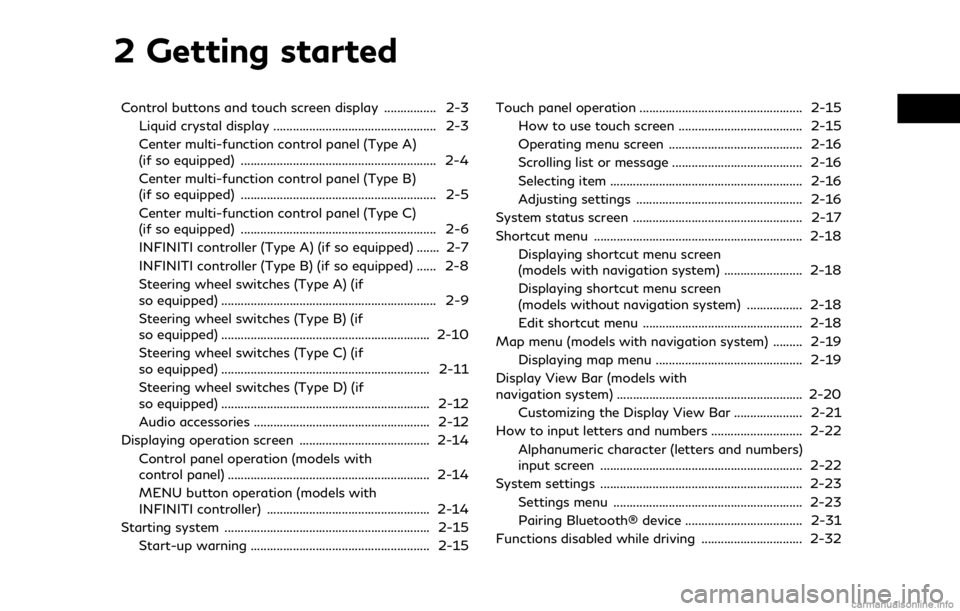
2 Getting started
Control buttons and touch screen display ................ 2-3Liquid crystal display .................................................. 2-3
Center multi-function control panel (Type A)
(if so equipped) ............................................................ 2-4
Center multi-function control panel (Type B)
(if so equipped) ............................................................ 2-5
Center multi-function control panel (Type C)
(if so equipped) ............................................................ 2-6
INFINITI controller (Type A) (if so equipped) ....... 2-7
INFINITI controller (Type B) (if so equipped) ...... 2-8
Steering wheel switches (Type A) (if
so equipped) .................................................................. 2-9
Steering wheel switches (Type B) (if
so equipped) ................................................................ 2-10
Steering wheel switches (Type C) (if
so equipped) ................................................................ 2-11
Steering wheel switches (Type D) (if
so equipped) ................................................................ 2-12
Audio accessories ...................................................... 2-12
Displaying operation screen ........................................ 2-14 Control panel operation (models with
control panel) .............................................................. 2-14
MENU button operation (models with
INFINITI controller) .................................................. 2-14
Starting system ............................................................... 2-15 Start-up warning ....................................................... 2-15 Touch panel operation .................................................. 2-15
How to use touch screen ...................................... 2-15
Operating menu screen ......................................... 2-16
Scrolling list or message ........................................ 2-16
Selecting item ........................................................... 2-16
Adjusting settings ................................................... 2-16
System status screen .................................................... 2-17
Shortcut menu ................................................................ 2-18 Displaying shortcut menu screen
(models with navigation system) ........................ 2-18
Displaying shortcut menu screen
(models without navigation system) ................. 2-18
Edit shortcut menu ................................................. 2-18
Map menu (models with navigation system) ......... 2-19 Displaying map menu ............................................. 2-19
Display View Bar (models with
navigation system) ......................................................... 2-20 Customizing the Display View Bar ..................... 2-21
How to input letters and numbers ............................ 2-22
Alphanumeric character (letters and numbers)
input screen .............................................................. 2-22
System settings .............................................................. 2-23 Settings menu .......................................................... 2-23
Pairing Bluetooth® device .................................... 2-31
Functions disabled while driving ............................... 2-32
Page 17 of 283
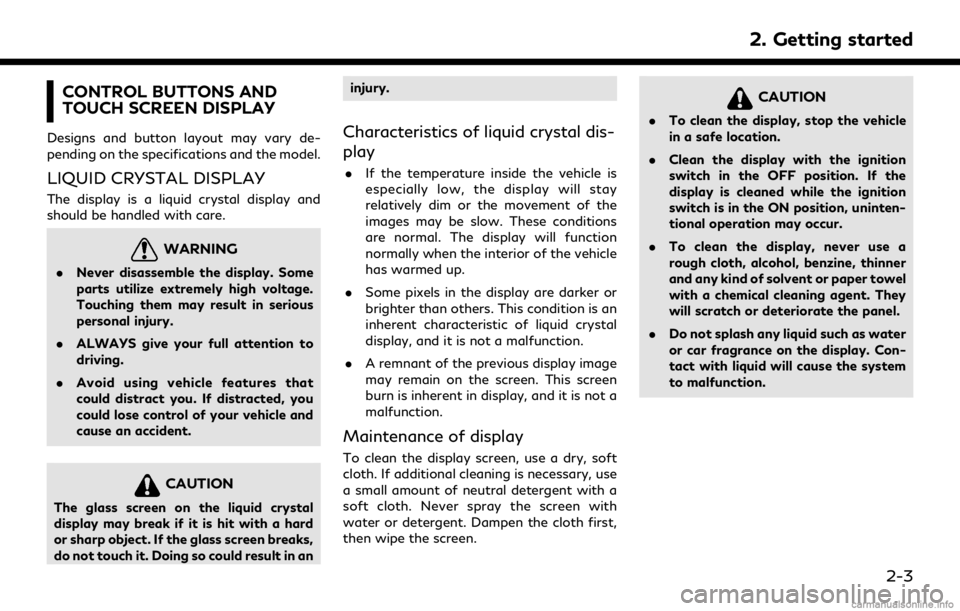
CONTROL BUTTONS AND
TOUCH SCREEN DISPLAY
Designs and button layout may vary de-
pending on the specifications and the model.
LIQUID CRYSTAL DISPLAY
The display is a liquid crystal display and
should be handled with care.
WARNING
.Never disassemble the display. Some
parts utilize extremely high voltage.
Touching them may result in serious
personal injury.
. ALWAYS give your full attention to
driving.
. Avoid using vehicle features that
could distract you. If distracted, you
could lose control of your vehicle and
cause an accident.
CAUTION
The glass screen on the liquid crystal
display may break if it is hit with a hard
or sharp object. If the glass screen breaks,
do not touch it. Doing so could result in an injury.
Characteristics of liquid crystal dis-
play
.
If the temperature inside the vehicle is
especially low, the display will stay
relatively dim or the movement of the
images may be slow. These conditions
are normal. The display will function
normally when the interior of the vehicle
has warmed up.
. Some pixels in the display are darker or
brighter than others. This condition is an
inherent characteristic of liquid crystal
display, and it is not a malfunction.
. A remnant of the previous display image
may remain on the screen. This screen
burn is inherent in display, and it is not a
malfunction.
Maintenance of display
To clean the display screen, use a dry, soft
cloth. If additional cleaning is necessary, use
a small amount of neutral detergent with a
soft cloth. Never spray the screen with
water or detergent. Dampen the cloth first,
then wipe the screen.
CAUTION
.To clean the display, stop the vehicle
in a safe location.
. Clean the display with the ignition
switch in the OFF position. If the
display is cleaned while the ignition
switch is in the ON position, uninten-
tional operation may occur.
. To clean the display, never use a
rough cloth, alcohol, benzine, thinner
and any kind of solvent or paper towel
with a chemical cleaning agent. They
will scratch or deteriorate the panel.
. Do not splash any liquid such as water
or car fragrance on the display. Con-
tact with liquid will cause the system
to malfunction.
2. Getting started
2-3
Page 18 of 283
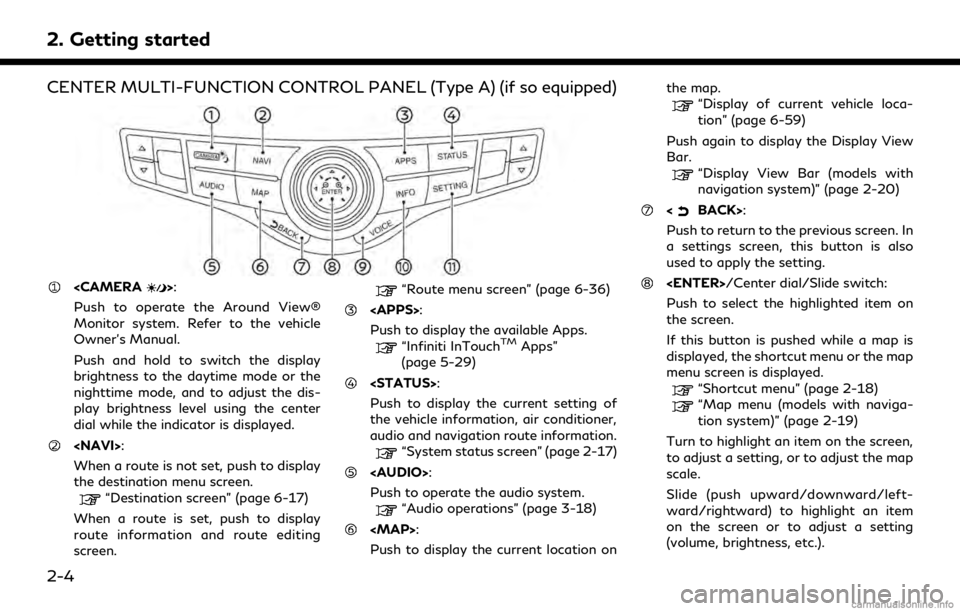
2. Getting started
CENTER MULTI-FUNCTION CONTROL PANEL (Type A) (if so equipped)
Push to operate the Around View®
Monitor system. Refer to the vehicle
Owner’s Manual.
Push and hold to switch the display
brightness to the daytime mode or the
nighttime mode, and to adjust the dis-
play brightness level using the center
dial while the indicator is displayed.
When a route is not set, push to display
the destination menu screen.
“Destination screen” (page 6-17)
When a route is set, push to display
route information and route editing
screen.
“Route menu screen” (page 6-36)
Push to display the available Apps.
“Infiniti InTouchTMApps”
(page 5-29)
Push to display the current setting of
the vehicle information, air conditioner,
audio and navigation route information.
“System status screen” (page 2-17)
Page 19 of 283
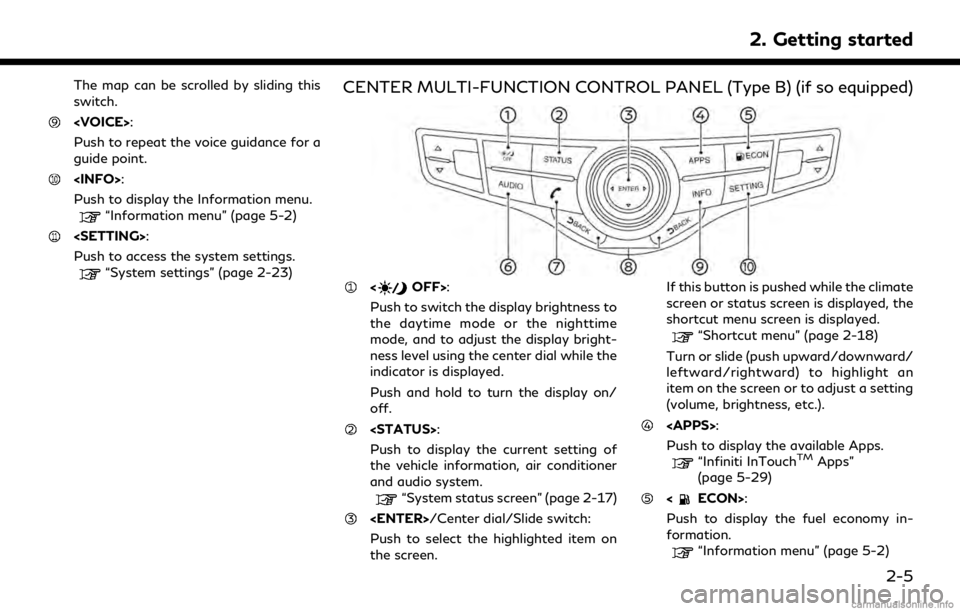
The map can be scrolled by sliding this
switch.
Push to repeat the voice guidance for a
guide point.
Push to display the Information menu.
“Information menu” (page 5-2)
Push to access the system settings.
“System settings” (page 2-23)
CENTER MULTI-FUNCTION CONTROL PANEL (Type B) (if so equipped)
Push to switch the display brightness to
the daytime mode or the nighttime
mode, and to adjust the display bright-
ness level using the center dial while the
indicator is displayed.
Push and hold to turn the display on/
off.
Push to display the current setting of
the vehicle information, air conditioner
and audio system.
“System status screen” (page 2-17)
Push to select the highlighted item on
the screen. If this button is pushed while the climate
screen or status screen is displayed, the
shortcut menu screen is displayed.
“Shortcut menu” (page 2-18)
Turn or slide (push upward/downward/
leftward/rightward) to highlight an
item on the screen or to adjust a setting
(volume, brightness, etc.).
Push to display the available Apps.
“Infiniti InTouchTMApps”
(page 5-29)
Push to display the fuel economy in-
formation.
“Information menu” (page 5-2)
2. Getting started
2-5
Page 20 of 283
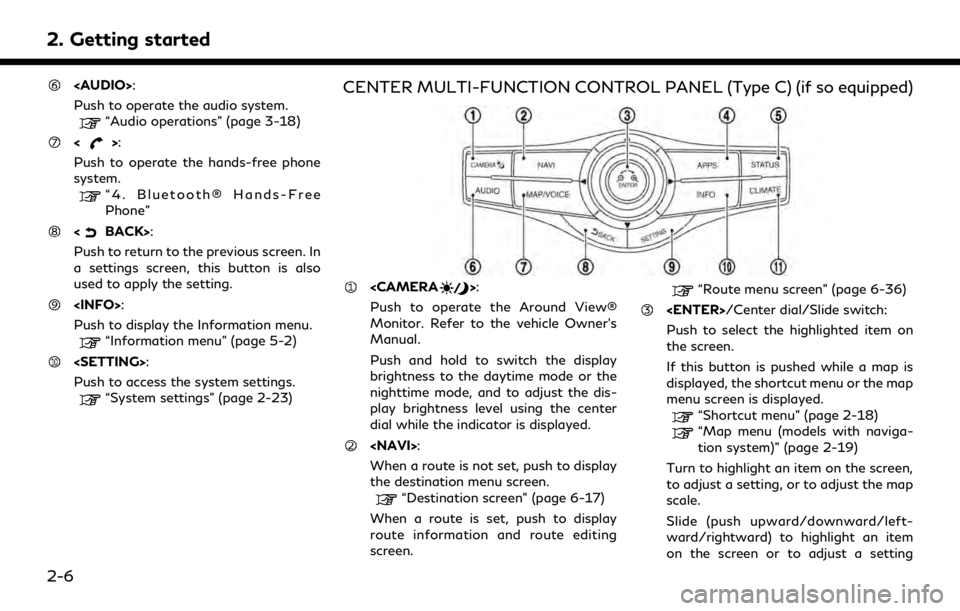
2. Getting started
Page 21 of 283
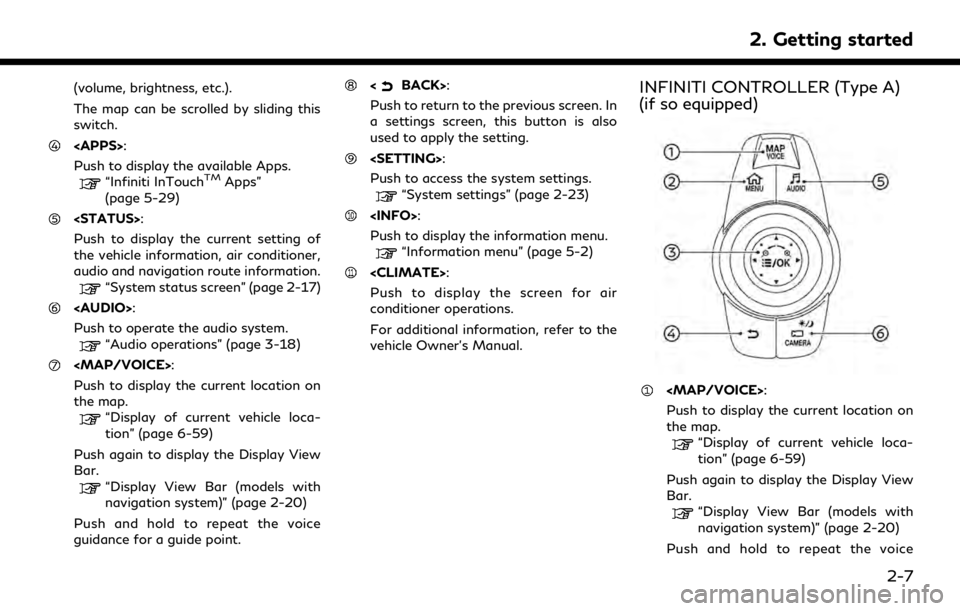
(volume, brightness, etc.).
The map can be scrolled by sliding this
switch.
Push to display the available Apps.
“Infiniti InTouchTMApps”
(page 5-29)
Push to display the current setting of
the vehicle information, air conditioner,
audio and navigation route information.
“System status screen” (page 2-17)
Page 22 of 283
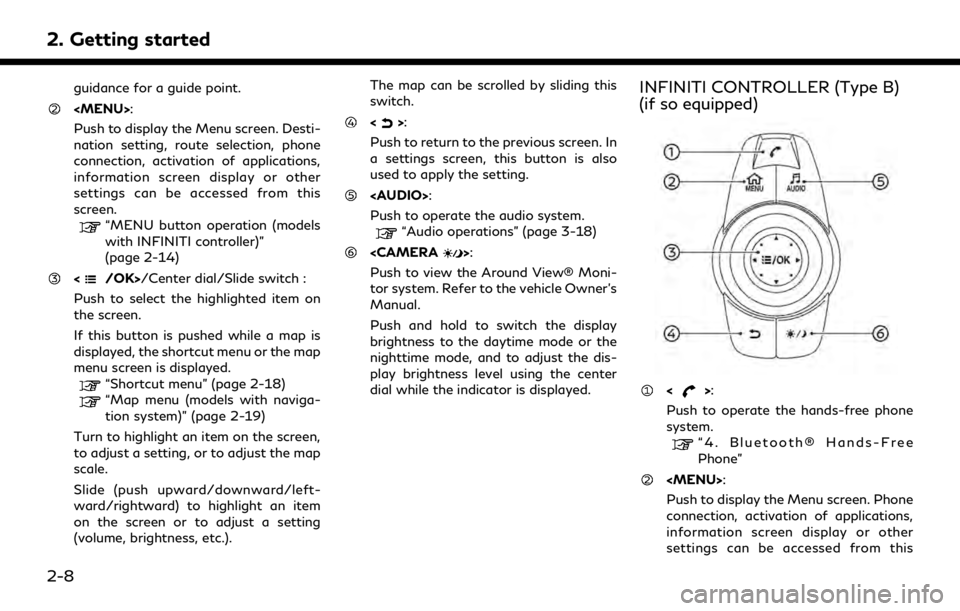
2. Getting started
guidance for a guide point.