climate settings INFINITI Q70 2019 Owner's Manual
[x] Cancel search | Manufacturer: INFINITI, Model Year: 2019, Model line: Q70, Model: INFINITI Q70 2019Pages: 458, PDF Size: 3.28 MB
Page 169 of 458

3-30Pre-driving checks and adjustments
for approximately 5 seconds.
SETTING MEMORY FUNCTION
The status of the following settings can be
linked to the Intelligent Key and the memor-
ized settings can be available for each
Intelligent Key.
.Climate control system
. Navigation system (if so equipped)
. Audio system
To use the memory function, lock the doors
with the Intelligent Key that is linked to the
settings.
To enable the memorized settings:
1. Carry the Intelligent Key that is linked to the settings, and unlock the doors by
pushing the driver’s door handle request
switch or UNLOCK
button on the
Intelligent Key.
2. Push the ignition switch to the “ON” position. “Connection with the key has
been done” will be displayed on the
screen and the memorized settings are
available (only when a new Intelligent
Key is used).
SYSTEM OPERATION
The automatic drive positioner system will
not work or will stop operating under the
following conditions:
.When the vehicle speed is above 0 mph
(0 km/h) or 4 mph (7 km/h) for the Exit
function.
. When any of the memory switches are
pushed while the automatic drive posi-
tioner is operating.
. When the adjusting switch for the dri-
ver’s seat and steering column is turned
on while the automatic drive positioner is
operating.
. When the seat has already been moved
to the memorized position.
. When no seat position is stored in the
memory switch.
. When the shift lever is moved from the P
(Park) position to any other position.
Page 170 of 458

4 Monitor, climate, audio, phone and voice re-cognition systems
INFINITI InTouchTMOwner’s Manual ........................ 4-2
Safety note ........................................................................\
. 4-2
RearView Monitor (if so equipped) ............................. 4-3
RearView Monitor system operation .................... 4-4
How to read displayed lines ..................................... 4-4
Difference between predictive and
actual distances ........................................................... 4-4
How to park with predictive course lines ............ 4-6
Adjusting the screen ................................................... 4-7
Predictive course line settings ................................. 4-8
RearView Monitor system limitations ................... 4-8
System maintenance .................................................. 4-9
Around View
®Monitor (if so equipped) ................. 4-10
Around View®Monitor system operation ......... 4-11
How to adjust the screen view ............................. 4-19
Around View
®Monitor settings ........................... 4-19
Around View®Monitor system limitations ........ 4-21
System maintenance ................................................ 4-23
Camera aiding sonar function (if so equipped) ...... 4-23
Sonar system operation ......................................... 4-24 Turning on and off the sonar function ............. 4-25
Sonar system limitations ....................................... 4-26
System temporarily unavailable .......................... 4-27
System maintenance .............................................. 4-27
Moving Object Detection (MOD) (if
so equipped) .................................................................... 4-27
MOD system operation ........................................ 4-28
Turning on and off the MOD system ............... 4-30
MOD system limitations ...................................... 4-30
System maintenance .............................................. 4-31
Ventilators ........................................................................\
4-32
Heater and air conditioner .......................................... 4-32 Automatic climate control ................................... 4-34
Operating tips .......................................................... 4-36
Linking Intelligent Key ........................................... 4-37
Servicing climate control ....................................... 4-37
Antenna ........................................................................\
... 4-38 Window antenna .................................................... 4-38
Satellite antenna .................................................... 4-38
Car phone or CB radio ................................................ 4-38
Page 171 of 458

4-2Monitor, climate, audio, phone and voice recognition systems
Refer to the INFINITI InTouchTMOwner’s
Manual that includes the following informa-
tion.
. Audio system
. Bluetooth
®Hands-Free Phone system
. INFINITI InTouchTMApps
. INFINITI InTouchTMServices
. SiriusXM TrafficTM
.SiriusXM®Travel Link
. SiriusXM®Satellite Radio
. Navigation system
. Voice Recognition System
. Information and settings viewable on
INFINITI InTouch
TM
WARNING
. Do not disassemble or modify this
system. If you do, it may result in
accidents, fire, or electric shock.
. Do not use this system if you notice
any abnormality, such as a frozen
screen or lack of sound. Continued
use of the system may result in
accident, fire or electric shock.
. In case you notice any foreign object
in the system hardware, spill liquid on
it, or notice smoke or smell coming
from it, stop using the system im-
mediately. Ignoring such conditions
may lead to accidents, fire, or electric
shock. It is recommended you visit an
INFINITI retailer for servicing.
. Park the vehicle in a safe location and
apply the parking brake to view the
images on the front center display
screen.
Do not attempt to operate the system in
extreme temperature conditions [below
−4°F (−20°C) and above 158°F (70°C)].
Operating this system under these condi-
tions may result in system malfunctions.
INFINITI INTOUCHTMOWNER’S MANUALSAFETY NOTE
Page 176 of 458

SAA1898
3. Slowly back up the vehicle adjusting thesteering wheel so that the predictive
course lines
enter the parking space.
4. Maneuver the steering wheel to make the vehicle width guide lines
parallel to
the parking spacewhile referring to
the predictive course lines. 5. When the vehicle is parked in the space
completely, move the shift lever to the P
(Park) position and apply the parking
brake.
JVH1690X
ADJUSTING THE SCREEN
The display settings such as Brightness,
Contrast, Black Level, Tint and Color of the
RearView Monitor can be adjusted.
1. Push the SETTING button while theRearView Monitor screen is displayed.
2. The Display settings menu is displayed. Select an item you wish to adjust.
3. Adjust the selected item using the “+” or “-” key.
Select the “Reset Settings” key to return all
settings to default.
Display settings menu can also be accessed
while the RearView Monitor screen is not
displayed. Push the SETTING button and
Monitor, climate, audio, phone and voice recognition systems4-7
Page 177 of 458

4-8Monitor, climate, audio, phone and voice recognition systems
select “Camera” key, and then select “Dis-
play” key.
NOTE:
Do not adjust any of the display settings of
the RearView Monitor while the vehicle is
moving. Make sure the parking brake is
firmly applied.
PREDICTIVE COURSE LINE SET-
TINGS
To toggle on and off the predictive course
lines:
1. Push the SETTING button while theRearView Monitor screen is not dis-
played.
2. Select the “Camera” key.
3. Select the “Camera” key.
4. Select the “Predictive Course Lines” key to turn the feature on or off. When this
item is turned on, the predictive course
lines will be displayed on the monitor.
REARVIEW MONITOR SYSTEM
LIMITATIONS
WARNING
Listed below are the system limitations
for RearView Monitor. Failure to oper-
ate the vehicle in accordance with these
system limitations could result in serious
injury or death.
.The system cannot completely elim-
inate blind spots and may not show
every object.
. Underneath the bumper and the
corner areas of the bumper cannot
be viewed on the RearView Monitor
because of its monitoring range lim-
itation. The system will not show
small objects below the bumper, and
may not show objects close to the
bumper or on the ground.
. Objects viewed in the RearView
Monitor differ from actual distance
because a wide-angle lens is used.
. Objects in the RearView Monitor will
appear visually opposite compared to
when viewed in the rear view and
outside mirrors. .
Use the displayed lines as a reference.
The lines are highly affected by the
number of occupants, fuel level, ve-
hicle position, road conditions and
road grade.
. Make sure that the trunk lid is
securely closed when backing up.
. Do not put anything on the rearview
camera. The rearview camera is in-
stalled above the license plate.
. When washing the vehicle with high-
pressure water, be sure not to spray
it around the camera. Otherwise,
water may enter the camera unit
causing water condensation on the
lens, a malfunction, fire or an electric
shock.
. Do not strike the camera. It is a
precision instrument. Otherwise, it
may malfunction or cause damage
resulting in a fire or an electric shock.
The following are operating limitations and
do not represent a system malfunction:
. When the temperature is extremely high
or low, the screen may not clearly display
objects.
. When strong light is directly coming on
the camera, objects may not be displayed
clearly.
Page 188 of 458
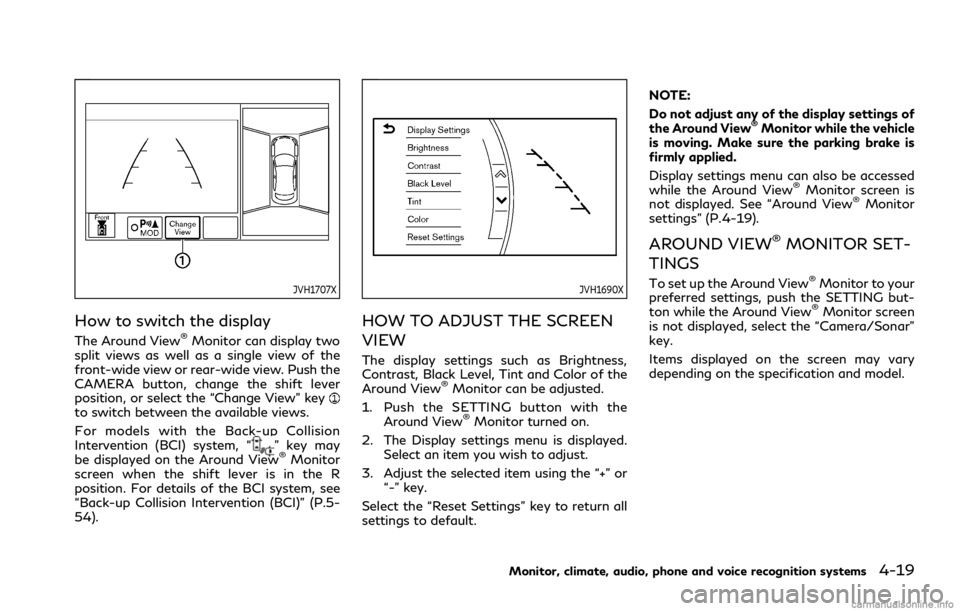
JVH1707X
How to switch the display
The Around View®Monitor can display two
split views as well as a single view of the
front-wide view or rear-wide view. Push the
CAMERA button, change the shift lever
position, or select the “Change View” key
to switch between the available views.
For models with the Back-up Collision
Intervention (BCI) system, “
” key may
be displayed on the Around View®Monitor
screen when the shift lever is in the R
position. For details of the BCI system, see
“Back-up Collision Intervention (BCI)” (P.5-
54).
JVH1690X
HOW TO ADJUST THE SCREEN
VIEW
The display settings such as Brightness,
Contrast, Black Level, Tint and Color of the
Around View
®Monitor can be adjusted.
1. Push the SETTING button with the Around View
®Monitor turned on.
2. The Display settings menu is displayed. Select an item you wish to adjust.
3. Adjust the selected item using the “+” or “-” key.
Select the “Reset Settings” key to return all
settings to default. NOTE:
Do not adjust any of the display settings of
the Around View
®Monitor while the vehicle
is moving. Make sure the parking brake is
firmly applied.
Display settings menu can also be accessed
while the Around View
®Monitor screen is
not displayed. See “Around View®Monitor
settings” (P.4-19).
AROUND VIEW®MONITOR SET-
TINGS
To set up the Around View®Monitor to your
preferred settings, push the SETTING but-
ton while the Around View
®Monitor screen
is not displayed, select the “Camera/Sonar”
key.
Items displayed on the screen may vary
depending on the specification and model.
Monitor, climate, audio, phone and voice recognition systems4-19
Page 189 of 458
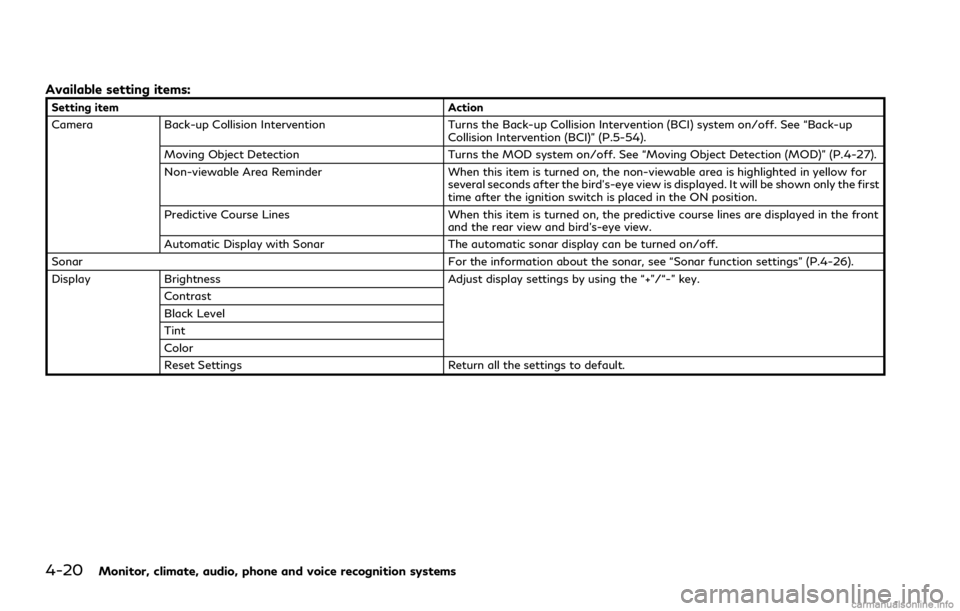
4-20Monitor, climate, audio, phone and voice recognition systems
Available setting items:
Setting itemAction
Camera Back-up Collision Intervention Turns the Back-up Collision Intervention (BCI) system on/off. See “Back-up
Collision Intervention (BCI)” (P.5-54).
Moving Object Detection Turns the MOD system on/off. See “Moving Object Detection (MOD)” (P.4-27).
Non-viewable Area Reminder When this item is turned on, the non-viewable area is highlighted in yellow for
several seconds after the bird’s-eye view is displayed. It will be shown only the first
time after the ignition switch is placed in the ON position.
Predictive Course Lines When this item is turned on, the predictive course lines are displayed in the front
and the rear view and bird’s-eye view.
Automatic Display with Sonar The automatic sonar display can be turned on/off.
Sonar For the information about the sonar, see “Sonar function settings” (P.4-26).
Display Brightness Adjust display settings by using the “+”/“-” key.
Contrast
Black Level
Tint
Color
Reset Settings Return all the settings to default.
Page 194 of 458

longer near the vehicle.
JVH1709X
TURNING ON AND OFF THE SO-
NAR FUNCTION
When the Sonar/MOD keyis selected, the
indicatorwill turn off and the sonar will be
turned off temporarily. The Moving Object
Detection (MOD) system will also be turned
off at the same time. (See “Moving Object
Detection (MOD)” (P.4-27).) When the key
is selected again, the indicatorwill turn
on and the sonar will turn back on.
In the below cases, the sonar will be turned
back on automatically:
. When the shift lever is placed in the R
(Reverse) position. .
When the CAMERA button is pushed
and a screen other than the camera view
is shown on the display.
. When vehicle speed decreases below
approximately 6 MPH (10 km/h).
. When the ignition switch is placed in the
OFF position and turned back to the ON
position again.
To deactivate the sonar system completely,
use the “Sonar” settings. See “Sonar function
settings” (P.4-26).
Monitor, climate, audio, phone and voice recognition systems4-25
Page 195 of 458

4-26Monitor, climate, audio, phone and voice recognition systems
JVH1695X
Sonar function settings
To set up the sonar function to your
preferred settings, push the SETTING but-
ton while the Around View
®Monitor screen
is not displayed, select the “Camera/Sonar”
key and then select the “Sonar” key on the
center display.
Sonar:
When this item is turned on, the front and
rear sonar is activated. When this item is
turned off (indicator turns off), the front and
rear sonar is deactivated. The amber mar-
kers are displayed at the corners of the
vehicle icon and the sonar icon will disappear
from the Sonar/MOD key. The next time the ignition switch is placed in the ON position,
“Sonar is OFF” is displayed briefly.
FR Sensor Only:
When this item is turned on, only the front
sonar is activated. The amber markers are
displayed at the rear corners of the vehicle
icon.
Interrupt Display:
When this item is turned on, the Around
View
®Monitor will interrupt the current
view in the display to see the surrounding
area of the vehicle.
Sonar Sensitivity:
Adjust the sensitivity level of the sonar.
Sonar Volume:
Adjust the tone volume of the sonar.
SONAR SYSTEM LIMITATIONS
WARNING
Listed below are the system limitations
for the sonar function. Failure to operate
the vehicle in accordance with these
system limitations could result in serious
injury or death.
. Inclement weather or ultrasonic
sources such as an automatic car
wash, a truck’s compressed-air brakes or a pneumatic drill may affect
the function of the system, including
reduced performance or a false acti-
vation.
. This function is designed as an aid to
the driver in detecting large station-
ary objects to help avoid damaging
the vehicle.
. The system is not designed to pre-
vent contact with small or moving
objects.
. The system will not detect small
objects below the bumper, and may
not detect objects close to the bum-
per or on the ground.
. The system may not detect the
following objects:
— Fluffy objects such as snow, cloth, cotton, grass or wool.
— Thin objects such as rope, wire or chain.
— Wedge-shaped objects.
. If your vehicle sustains damage to the
bumper fascia, leaving it misaligned
or bent, the sensing zone may be
altered causing inaccurate measure-
ment of objects or false alarms.
Page 196 of 458

CAUTION
Excessive noise (such as audio system
volume or an open vehicle window) will
interfere with the tone and it may not be
heard.
SYSTEM TEMPORARILY UNA-
VAILABLE
When the amber markers are displayed at
the corners of the vehicle icon and the
function cannot be activated from the
“Sonar” settings (the setting items are
grayed out), the sonar system may be
malfunctioning.
SYSTEM MAINTENANCE
CAUTION
Keep the surface of the sonar sensors
(located on the front and rear bumper
fascia) free from accumulations of snow,
ice and dirt. Do not scratch the surface
of the sonar sensors when cleaning. If
the sensors are covered, the accuracy of
the sonar function will be diminished.JVH1706X
1. CAMERA button
2. SETTING button
Monitor, climate, audio, phone and voice recognition systems4-27
MOVING OBJECT DETECTION
(MOD) (if so equipped)