INFINITI Q70 HYBRID 2014 Owner's Manual
Manufacturer: INFINITI, Model Year: 2014, Model line: Q70 HYBRID, Model: INFINITI Q70 HYBRID 2014Pages: 522, PDF Size: 4.02 MB
Page 181 of 522
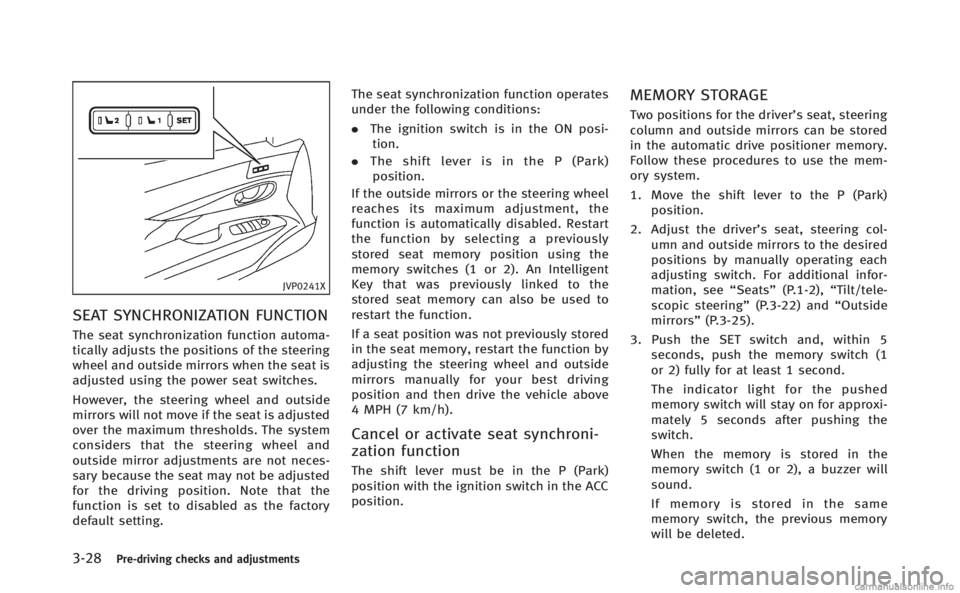
3-28Pre-driving checks and adjustments
JVP0241X
SEAT SYNCHRONIZATION FUNCTION
The seat synchronization function automa-
tically adjusts the positions of the steering
wheel and outside mirrors when the seat is
adjusted using the power seat switches.
However, the steering wheel and outside
mirrors will not move if the seat is adjusted
over the maximum thresholds. The system
considers that the steering wheel and
outside mirror adjustments are not neces-
sary because the seat may not be adjusted
for the driving position. Note that the
function is set to disabled as the factory
default setting.The seat synchronization function operates
under the following conditions:
.
The ignition switch is in the ON posi-
tion.
. The shift lever is in the P (Park)
position.
If the outside mirrors or the steering wheel
reaches its maximum adjustment, the
function is automatically disabled. Restart
the function by selecting a previously
stored seat memory position using the
memory switches (1 or 2). An Intelligent
Key that was previously linked to the
stored seat memory can also be used to
restart the function.
If a seat position was not previously stored
in the seat memory, restart the function by
adjusting the steering wheel and outside
mirrors manually for your best driving
position and then drive the vehicle above
4 MPH (7 km/h).
Cancel or activate seat synchroni-
zation function
The shift lever must be in the P (Park)
position with the ignition switch in the ACC
position.
MEMORY STORAGE
Two positions for the driver’s seat, steering
column and outside mirrors can be stored
in the automatic drive positioner memory.
Follow these procedures to use the mem-
ory system.
1. Move the shift lever to the P (Park) position.
2. Adjust the driver’s seat, steering col- umn and outside mirrors to the desired
positions by manually operating each
adjusting switch. For additional infor-
mation, see “Seats”(P.1-2),“Tilt/tele-
scopic steering” (P.3-22) and“Outside
mirrors” (P.3-25).
3. Push the SET switch and, within 5 seconds, push the memory switch (1
or 2) fully for at least 1 second.
The indicator light for the pushed
memory switch will stay on for approxi-
mately 5 seconds after pushing the
switch.
When the memory is stored in the
memory switch (1 or 2), a buzzer will
sound.
If memory is stored in the same
memory switch, the previous memory
will be deleted.
Page 182 of 522
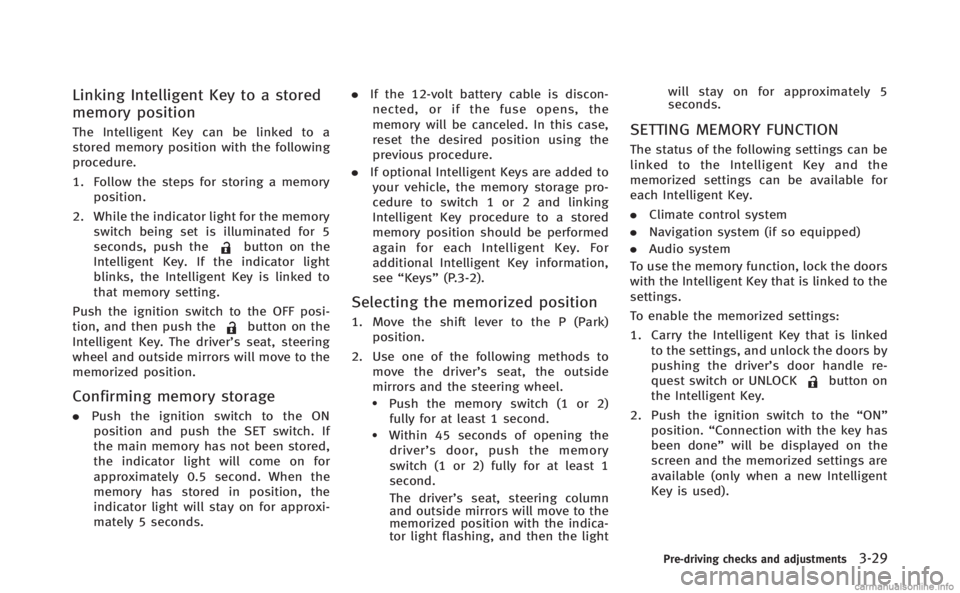
Linking Intelligent Key to a stored
memory position
The Intelligent Key can be linked to a
stored memory position with the following
procedure.
1. Follow the steps for storing a memoryposition.
2. While the indicator light for the memory switch being set is illuminated for 5
seconds, push the
button on the
Intelligent Key. If the indicator light
blinks, the Intelligent Key is linked to
that memory setting.
Push the ignition switch to the OFF posi-
tion, and then push the
button on the
Intelligent Key. The driver’s seat, steering
wheel and outside mirrors will move to the
memorized position.
Confirming memory storage
. Push the ignition switch to the ON
position and push the SET switch. If
the main memory has not been stored,
the indicator light will come on for
approximately 0.5 second. When the
memory has stored in position, the
indicator light will stay on for approxi-
mately 5 seconds. .
If the 12-volt battery cable is discon-
nected, or if the fuse opens, the
memory will be canceled. In this case,
reset the desired position using the
previous procedure.
. If optional Intelligent Keys are added to
your vehicle, the memory storage pro-
cedure to switch 1 or 2 and linking
Intelligent Key procedure to a stored
memory position should be performed
again for each Intelligent Key. For
additional Intelligent Key information,
see “Keys” (P.3-2).
Selecting the memorized position
1. Move the shift lever to the P (Park)
position.
2. Use one of the following methods to move the driver’ s seat, the outside
mirrors and the steering wheel.
.Push the memory switch (1 or 2) fully for at least 1 second.
.Within 45 seconds of opening thedriver’ s door, push the memory
switch (1 or 2) fully for at least 1
second.
The driver’s seat, steering column
and outside mirrors will move to the
memorized position with the indica-
tor light flashing, and then the light will stay on for approximately 5
seconds.
SETTING MEMORY FUNCTION
The status of the following settings can be
linked to the Intelligent Key and the
memorized settings can be available for
each Intelligent Key.
.
Climate control system
. Navigation system (if so equipped)
. Audio system
To use the memory function, lock the doors
with the Intelligent Key that is linked to the
settings.
To enable the memorized settings:
1. Carry the Intelligent Key that is linked to the settings, and unlock the doors by
pushing the driver’s door handle re-
quest switch or UNLOCK
button on
the Intelligent Key.
2. Push the ignition switch to the “ON”
position. “Connection with the key has
been done” will be displayed on the
screen and the memorized settings are
available (only when a new Intelligent
Key is used).
Pre-driving checks and adjustments3-29
Page 183 of 522
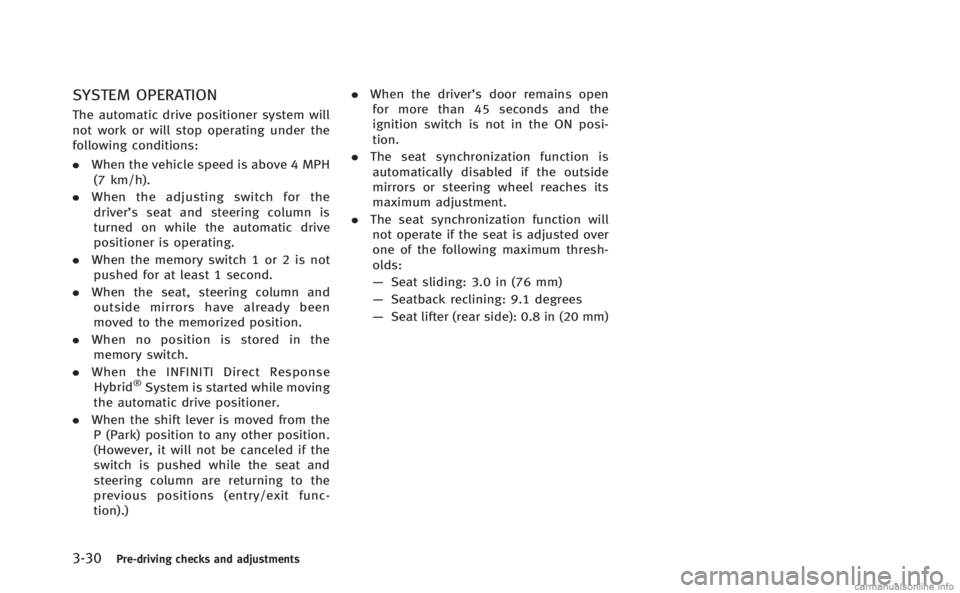
3-30Pre-driving checks and adjustments
SYSTEM OPERATION
The automatic drive positioner system will
not work or will stop operating under the
following conditions:
.When the vehicle speed is above 4 MPH
(7 km/h).
. When the adjusting switch for the
driver’s seat and steering column is
turned on while the automatic drive
positioner is operating.
. When the memory switch 1 or 2 is not
pushed for at least 1 second.
. When the seat, steering column and
outside mirrors have already been
moved to the memorized position.
. When no position is stored in the
memory switch.
. When the INFINITI Direct Response
Hybrid
®System is started while moving
the automatic drive positioner.
. When the shift lever is moved from the
P (Park) position to any other position.
(However, it will not be canceled if the
switch is pushed while the seat and
steering column are returning to the
previous positions (entry/exit func-
tion).) .
When the driver’s door remains open
for more than 45 seconds and the
ignition switch is not in the ON posi-
tion.
. The seat synchronization function is
automatically disabled if the outside
mirrors or steering wheel reaches its
maximum adjustment.
. The seat synchronization function will
not operate if the seat is adjusted over
one of the following maximum thresh-
olds:
— Seat sliding: 3.0 in (76 mm)
— Seatback reclining: 9.1 degrees
— Seat lifter (rear side): 0.8 in (20 mm)
Page 184 of 522
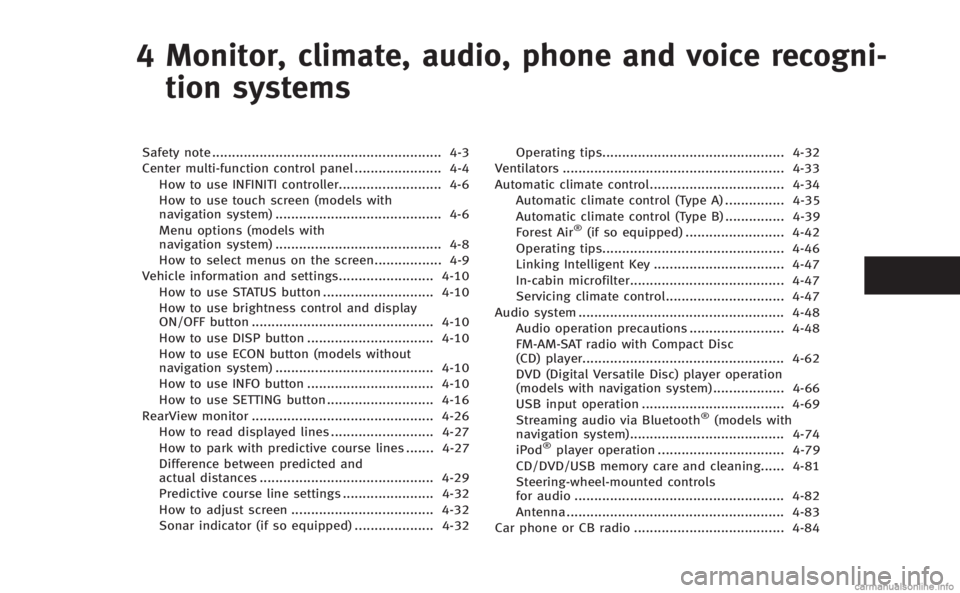
4 Monitor, climate, audio, phone and voice recogni-tion systems
Safety note .......................................................... 4-3
Center multi-function control panel ...................... 4-4 How to use INFINITI controller.......................... 4-6
How to use touch screen (models with
navigation system) .......................................... 4-6
Menu options (models with
navigation system) .......................................... 4-8
How to select menus on the screen................. 4-9
Vehicle information and settings........................ 4-10 How to use STATUS button ............................ 4-10
How to use brightness control and display
ON/OFF button .............................................. 4-10
How to use DISP button ................................ 4-10
How to use ECON button (models without
navigation system) ........................................ 4-10
How to use INFO button ................................ 4-10
How to use SETTING button ........................... 4-16
RearView monitor .............................................. 4-26 How to read displayed lines .......................... 4-27
How to park with predictive course lines ....... 4-27
Difference between predicted and
actual distances ............................................ 4-29
Predictive course line settings ....................... 4-32
How to adjust screen .................................... 4-32
Sonar indicator (if so equipped) .................... 4-32 Operating tips.............................................. 4-32
Ventilators ........................................................ 4-33
Automatic climate control.................................. 4-34
Automatic climate control (Type A) ............... 4-35
Automatic climate control (Type B) ............... 4-39
Forest Air
®(if so equipped) ......................... 4-42
Operating tips.............................................. 4-46
Linking Intelligent Key ................................. 4-47
In-cabin microfilter....................................... 4-47
Servicing climate control.............................. 4-47
Audio system .................................................... 4-48 Audio operation precautions ........................ 4-48
FM-AM-SAT radio with Compact Disc
(CD) player................................................... 4-62
DVD (Digital Versatile Disc) player operation
(models with navigation system) .................. 4-66
USB input operation .................................... 4-69
Streaming audio via Bluetooth
®(models with
navigation system)....................................... 4-74
iPod
®player operation ................................ 4-79
CD/DVD/USB memory care and cleaning...... 4-81
Steering-wheel-mounted controls
for audio ..................................................... 4-82
Antenna ....................................................... 4-83
Car phone or CB radio ...................................... 4-84
Page 185 of 522
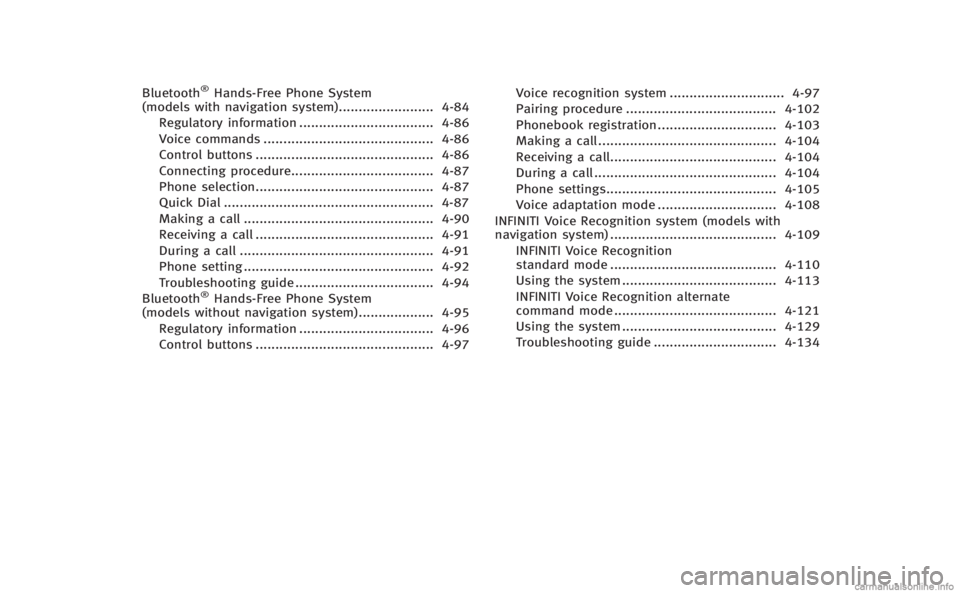
Bluetooth®Hands-Free Phone System
(models with navigation system) ........................ 4-84
Regulatory information .................................. 4-86
Voice commands ........................................... 4-86
Control buttons ............................................. 4-86
Connecting procedure.................................... 4-87
Phone selection............................................. 4-87
Quick Dial ..................................................... 4-87
Making a call ................................................ 4-90
Receiving a call ............................................. 4-91
During a call ................................................. 4-91
Phone setting ................................................ 4-92
Troubleshooting guide ................................... 4-94
Bluetooth
®Hands-Free Phone System
(models without navigation system)................... 4-95
Regulatory information .................................. 4-96
Control buttons ............................................. 4-97 Voice recognition system ............................. 4-97
Pairing procedure ...................................... 4-102
Phonebook registration .............................. 4-103
Making a call ............................................. 4-104
Receiving a call.......................................... 4-104
During a call .............................................. 4-104
Phone settings........................................... 4-105
Voice adaptation mode .............................. 4-108
INFINITI Voice Recognition system (models with
navigation system) .......................................... 4-109 INFINITI Voice Recognition
standard mode .......................................... 4-110
Using the system ....................................... 4-113
INFINITI Voice Recognition alternate
command mode ......................................... 4-121
Using the system ....................................... 4-129
Troubleshooting guide ............................... 4-134
Page 186 of 522
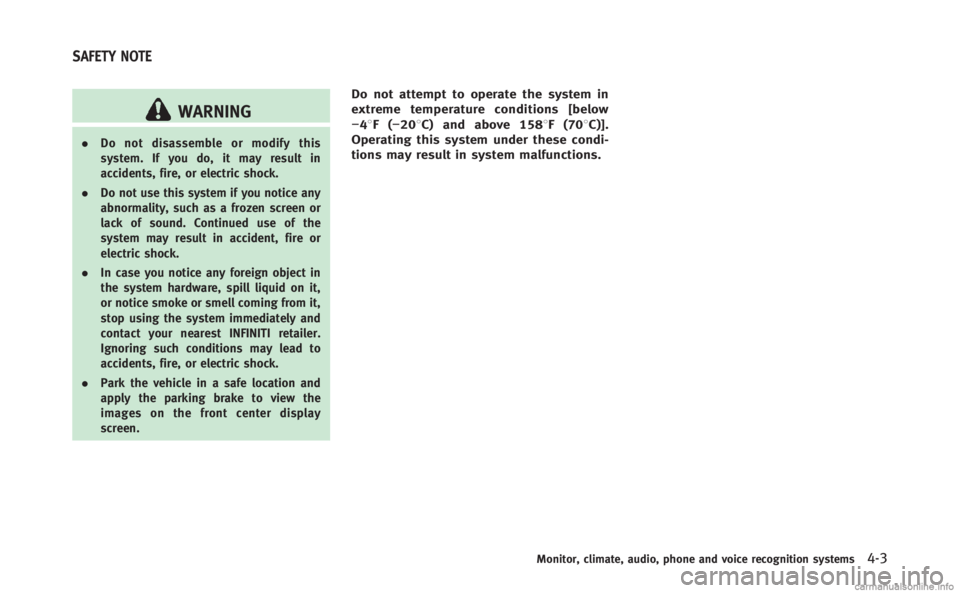
WARNING
.Do not disassemble or modify this
system. If you do, it may result in
accidents, fire, or electric shock.
. Do not use this system if you notice any
abnormality, such as a frozen screen or
lack of sound. Continued use of the
system may result in accident, fire or
electric shock.
. In case you notice any foreign object in
the system hardware, spill liquid on it,
or notice smoke or smell coming from it,
stop using the system immediately and
contact your nearest INFINITI retailer.
Ignoring such conditions may lead to
accidents, fire, or electric shock.
. Park the vehicle in a safe location and
apply the parking brake to view the
images on the front center display
screen.
Do not attempt to operate the system in
extreme temperature conditions [below
−48F( −208C) and above 1588F (708C)].
Operating this system under these condi-
tions may result in system malfunctions.
Monitor, climate, audio, phone and voice recognition systems4-3
SAFETY NOTE
Page 187 of 522
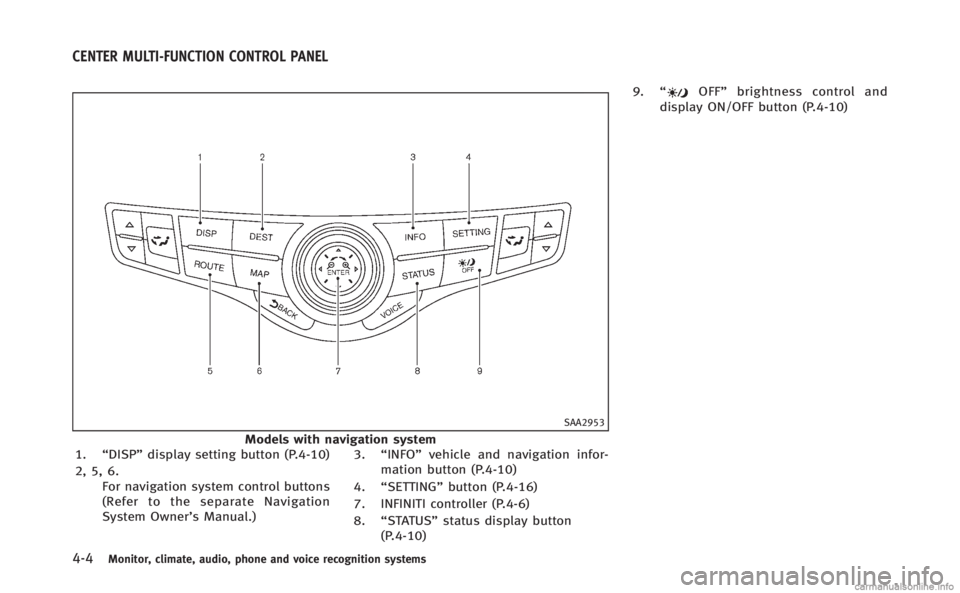
4-4Monitor, climate, audio, phone and voice recognition systems
SAA2953
Models with navigation system
1. “DISP” display setting button (P.4-10)
2, 5, 6. For navigation system control buttons
(Refer to the separate Navigation
System Owner’s Manual.) 3.
“INFO” vehicle and navigation infor-
mation button (P.4-10)
4. “SETTING” button (P.4-16)
7. INFINITI controller (P.4-6)
8. “STATUS” status display button
(P.4-10) 9.
“
OFF” brightness control and
display ON/OFF button (P.4-10)
CENTER MULTI-FUNCTION CONTROL PANEL
Page 188 of 522
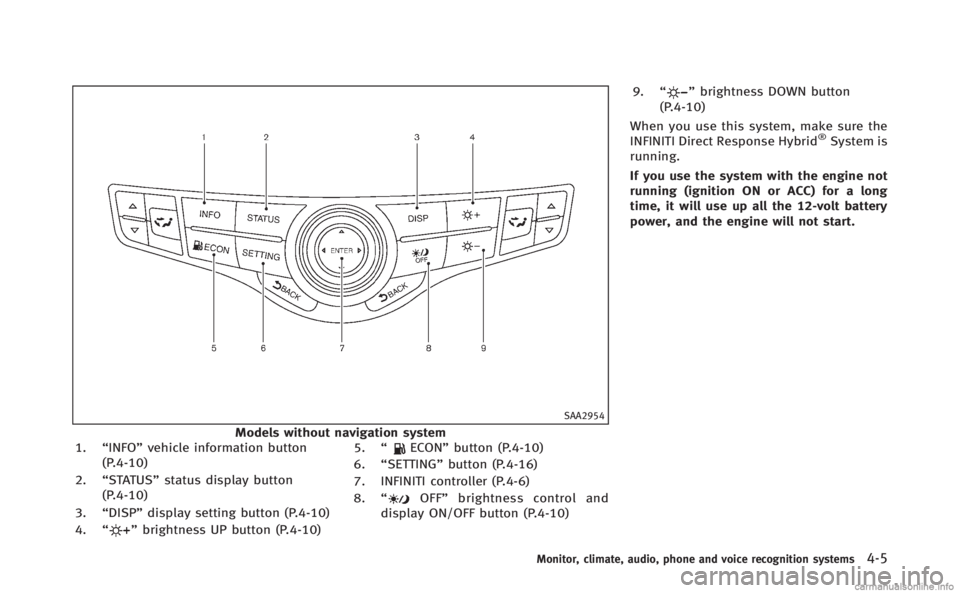
SAA2954
Models without navigation system
1. “INFO” vehicle information button
(P.4-10)
2. “STATUS” status display button
(P.4-10)
3. “DISP” display setting button (P.4-10)
4. “
”brightness UP button (P.4-10) 5.
“
ECON” button (P.4-10)
6. “SETTING” button (P.4-16)
7. INFINITI controller (P.4-6)
8. “
OFF” brightness control and
display ON/OFF button (P.4-10) 9.
“
”brightness DOWN button
(P.4-10)
When you use this system, make sure the
INFINITI Direct Response Hybrid
®System is
running.
If you use the system with the engine not
running (ignition ON or ACC) for a long
time, it will use up all the 12-volt battery
power, and the engine will not start.
Monitor, climate, audio, phone and voice recognition systems4-5
Page 189 of 522
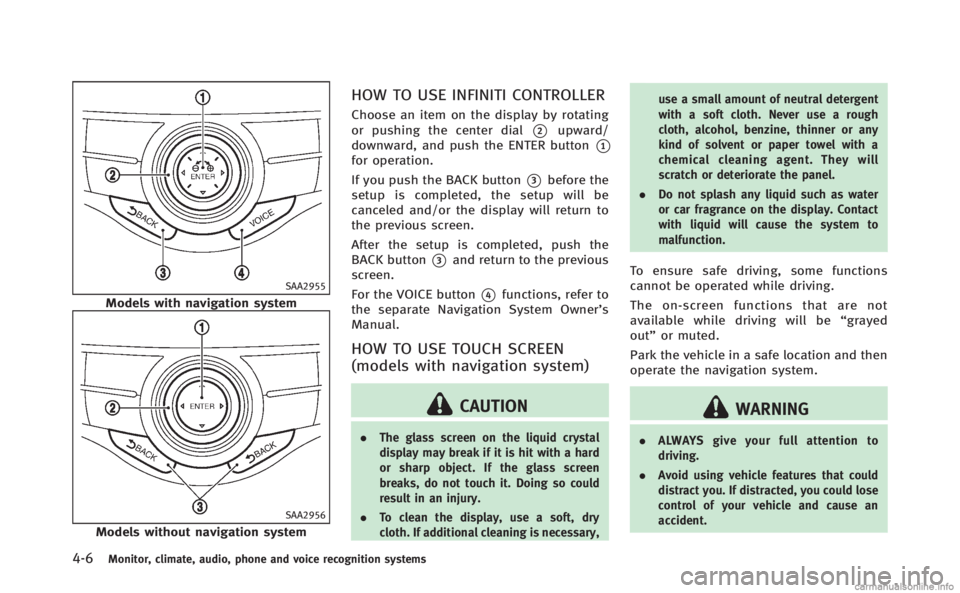
4-6Monitor, climate, audio, phone and voice recognition systems
SAA2955
Models with navigation system
SAA2956
Models without navigation system
HOW TO USE INFINITI CONTROLLER
Choose an item on the display by rotating
or pushing the center dial
*2upward/
downward, and push the ENTER button
*1for operation.
If you push the BACK button
*3before the
setup is completed, the setup will be
canceled and/or the display will return to
the previous screen.
After the setup is completed, push the
BACK button
*3and return to the previous
screen.
For the VOICE button
*4functions, refer to
the separate Navigation System Owner’s
Manual.
HOW TO USE TOUCH SCREEN
(models with navigation system)
CAUTION
. The glass screen on the liquid crystal
display may break if it is hit with a hard
or sharp object. If the glass screen
breaks, do not touch it. Doing so could
result in an injury.
. To clean the display, use a soft, dry
cloth. If additional cleaning is necessary, use a small amount of neutral detergent
with a soft cloth. Never use a rough
cloth, alcohol, benzine, thinner or any
kind of solvent or paper towel with a
chemical cleaning agent. They will
scratch or deteriorate the panel.
. Do not splash any liquid such as water
or car fragrance on the display. Contact
with liquid will cause the system to
malfunction.
To ensure safe driving, some functions
cannot be operated while driving.
The on-screen functions that are not
available while driving will be “grayed
out” or muted.
Park the vehicle in a safe location and then
operate the navigation system.
WARNING
. ALWAYS give your full attention to
driving.
. Avoid using vehicle features that could
distract you. If distracted, you could lose
control of your vehicle and cause an
accident.
Page 190 of 522
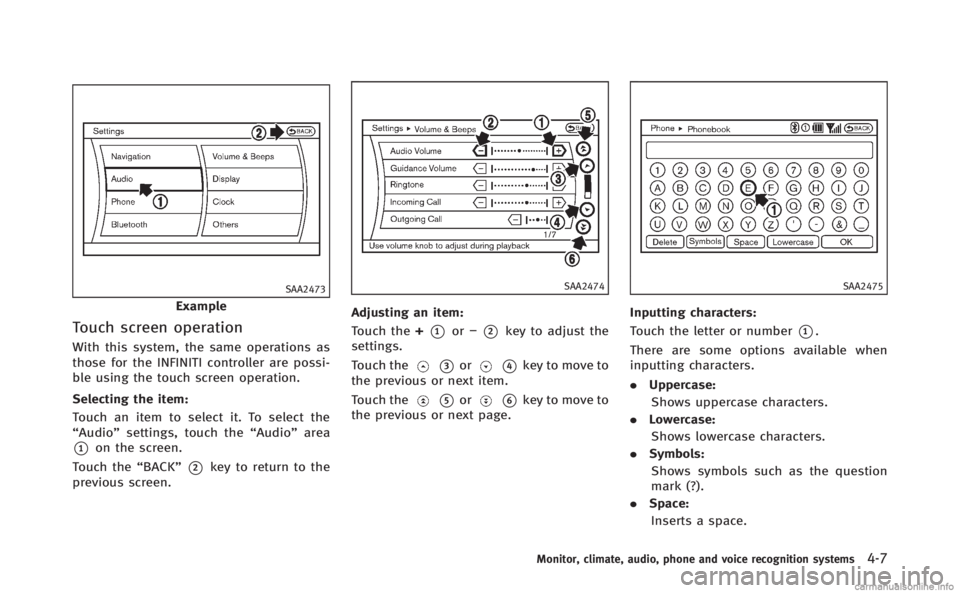
SAA2473
Example
Touch screen operation
With this system, the same operations as
those for the INFINITI controller are possi-
ble using the touch screen operation.
Selecting the item:
Touch an item to select it. To select the
“Audio”settings, touch the “Audio”area
*1on the screen.
Touch the “BACK”
*2key to return to the
previous screen.
SAA2474
Adjusting an item:
Touch the +
*1or−*2key to adjust the
settings.
Touch the
*3or*4key to move to
the previous or next item.
Touch the
*5or*6key to move to
the previous or next page.
SAA2475
Inputting characters:
Touch the letter or number
*1.
There are some options available when
inputting characters.
. Uppercase:
Shows uppercase characters.
. Lowercase:
Shows lowercase characters.
. Symbols:
Shows symbols such as the question
mark (?).
. Space:
Inserts a space.
Monitor, climate, audio, phone and voice recognition systems4-7