display INFINITI Q70 HYBRID 2014 Manual PDF
[x] Cancel search | Manufacturer: INFINITI, Model Year: 2014, Model line: Q70 HYBRID, Model: INFINITI Q70 HYBRID 2014Pages: 522, PDF Size: 4.02 MB
Page 225 of 522
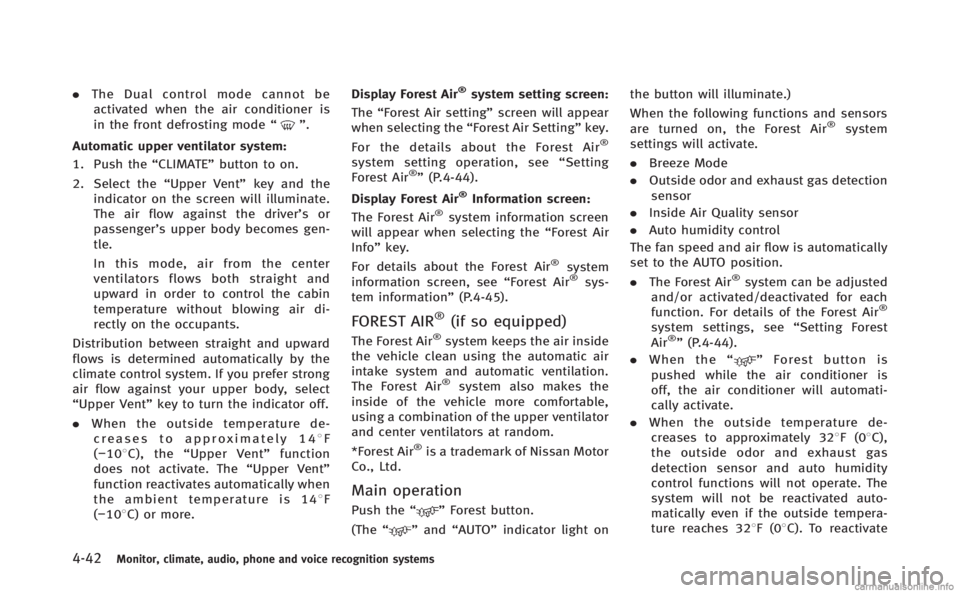
4-42Monitor, climate, audio, phone and voice recognition systems
.The Dual control mode cannot be
activated when the air conditioner is
in the front defrosting mode “
”.
Automatic upper ventilator system:
1. Push the “CLIMATE”button to on.
2. Select the “Upper Vent”key and the
indicator on the screen will illuminate.
The air flow against the driver’sor
passenger’s upper body becomes gen-
tle.
In this mode, air from the center
ventilators flows both straight and
upward in order to control the cabin
temperature without blowing air di-
rectly on the occupants.
Distribution between straight and upward
flows is determined automatically by the
climate control system. If you prefer strong
air flow against your upper body, select
“Upper Vent” key to turn the indicator off.
. When the outside temperature de-
creases to approximately 148 F
( − 108 C), the “Upper Vent” function
does not activate. The “Upper Vent”
function reactivates automatically when
the ambient temperature is 148 F
(−108C) or more. Display Forest Air
®system setting screen:
The “Forest Air setting” screen will appear
when selecting the “Forest Air Setting” key.
For the details about the Forest Air
®
system setting operation, see “Setting
Forest Air®” (P.4-44).
Display Forest Air
®Information screen:
The Forest Air®system information screen
will appear when selecting the “Forest Air
Info” key.
For details about the Forest Air
®system
information screen, see “Forest Air®sys-
tem information” (P.4-45).
FOREST AIR®(if so equipped)
The Forest Air®system keeps the air inside
the vehicle clean using the automatic air
intake system and automatic ventilation.
The Forest Air
®system also makes the
inside of the vehicle more comfortable,
using a combination of the upper ventilator
and center ventilators at random.
*Forest Air
®is a trademark of Nissan Motor
Co., Ltd.
Main operation
Push the “”Forest button.
(The “
”and “AUTO” indicator light on the button will illuminate.)
When the following functions and sensors
are turned on, the Forest Air
®system
settings will activate.
. Breeze Mode
. Outside odor and exhaust gas detection
sensor
. Inside Air Quality sensor
. Auto humidity control
The fan speed and air flow is automatically
set to the AUTO position.
. The Forest Air
®system can be adjusted
and/or activated/deactivated for each
function. For details of the Forest Air
®
system settings, see “Setting Forest
Air®” (P.4-44).
. When the “
”Forest button is
pushed while the air conditioner is
off, the air conditioner will automati-
cally activate.
. When the outside temperature de-
creases to approximately 328F(0 8C),
the outside odor and exhaust gas
detection sensor and auto humidity
control functions will not operate. The
system will not be reactivated auto-
matically even if the outside tempera-
ture reaches 328F(0 8C). To reactivate
Page 227 of 522
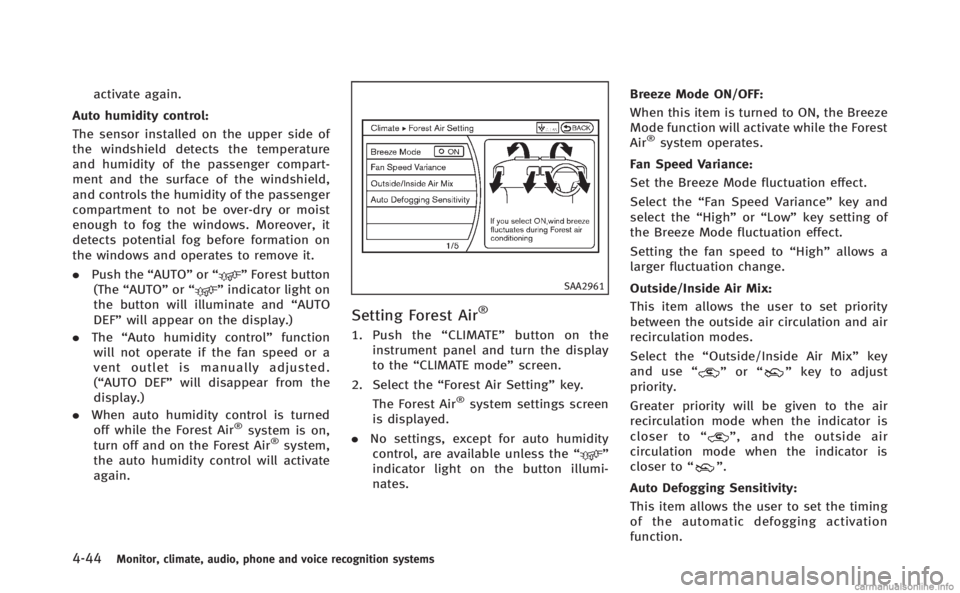
4-44Monitor, climate, audio, phone and voice recognition systems
activate again.
Auto humidity control:
The sensor installed on the upper side of
the windshield detects the temperature
and humidity of the passenger compart-
ment and the surface of the windshield,
and controls the humidity of the passenger
compartment to not be over-dry or moist
enough to fog the windows. Moreover, it
detects potential fog before formation on
the windows and operates to remove it.
. Push the “AUTO”or“
”Forest button
(The “AUTO” or“”indicator light on
the button will illuminate and “AUTO
DEF” will appear on the display.)
. The “Auto humidity control” function
will not operate if the fan speed or a
vent outlet is manually adjusted.
(“AUTO DEF” will disappear from the
display.)
. When auto humidity control is turned
off while the Forest Air
®system is on,
turn off and on the Forest Air®system,
the auto humidity control will activate
again.
SAA2961
Setting Forest Air®
1. Push the “CLIMATE” button on the
instrument panel and turn the display
to the “CLIMATE mode” screen.
2. Select the “Forest Air Setting” key.
The Forest Air
®system settings screen
is displayed.
. No settings, except for auto humidity
control, are available unless the “
”
indicator light on the button illumi-
nates. Breeze Mode ON/OFF:
When this item is turned to ON, the Breeze
Mode function will activate while the Forest
Air
®system operates.
Fan Speed Variance:
Set the Breeze Mode fluctuation effect.
Select the “Fan Speed Variance” key and
select the “High”or“Low” key setting of
the Breeze Mode fluctuation effect.
Setting the fan speed to “High”allows a
larger fluctuation change.
Outside/Inside Air Mix:
This item allows the user to set priority
between the outside air circulation and air
recirculation modes.
Select the “Outside/Inside Air Mix” key
and use “
”or “”key to adjust
priority.
Greater priority will be given to the air
recirculation mode when the indicator is
closer to “
”, and the outside air
circulation mode when the indicator is
closer to “
”.
Auto Defogging Sensitivity:
This item allows the user to set the timing
of the automatic defogging activation
function.
Page 228 of 522
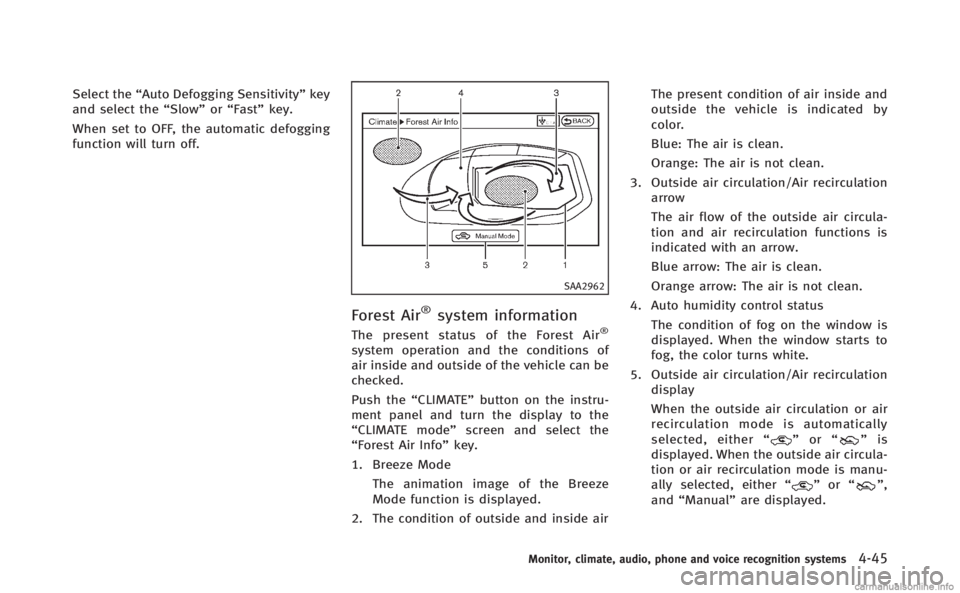
Select the“Auto Defogging Sensitivity” key
and select the “Slow”or“Fast” key.
When set to OFF, the automatic defogging
function will turn off.
SAA2962
Forest Air®system information
The present status of the Forest Air®
system operation and the conditions of
air inside and outside of the vehicle can be
checked.
Push the “CLIMATE” button on the instru-
ment panel and turn the display to the
“CLIMATE mode” screen and select the
“Forest Air Info” key.
1. Breeze Mode The animation image of the Breeze
Mode function is displayed.
2. The condition of outside and inside air The present condition of air inside and
outside the vehicle is indicated by
color.
Blue: The air is clean.
Orange: The air is not clean.
3. Outside air circulation/Air recirculation arrow
The air flow of the outside air circula-
tion and air recirculation functions is
indicated with an arrow.
Blue arrow: The air is clean.
Orange arrow: The air is not clean.
4. Auto humidity control status The condition of fog on the window is
displayed. When the window starts to
fog, the color turns white.
5. Outside air circulation/Air recirculation display
When the outside air circulation or air
recirculation mode is automatically
selected, either “
”or “”is
displayed. When the outside air circula-
tion or air recirculation mode is manu-
ally selected, either “
”or “”,
and “Manual” are displayed.
Monitor, climate, audio, phone and voice recognition systems4-45
Page 229 of 522
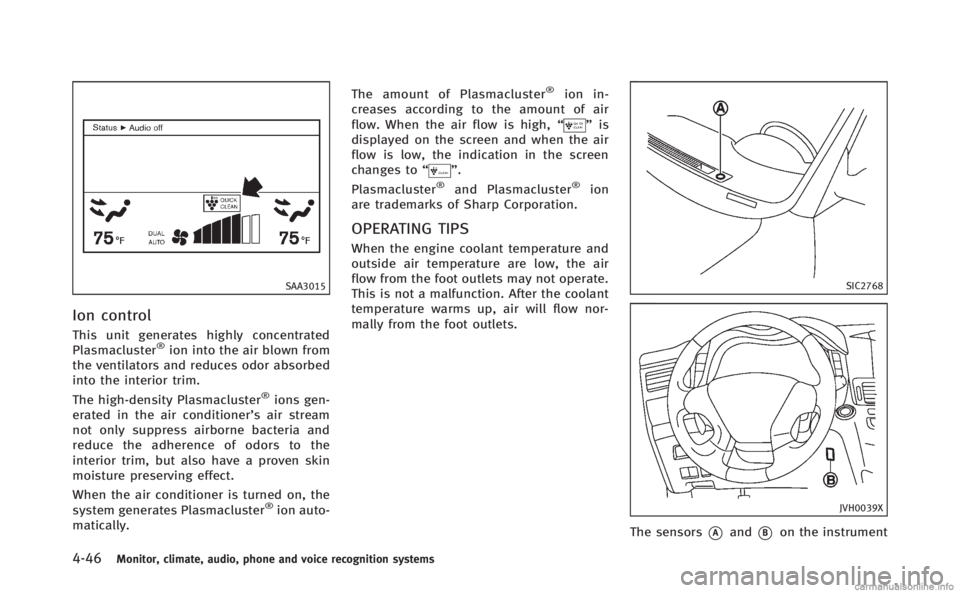
4-46Monitor, climate, audio, phone and voice recognition systems
SAA3015
Ion control
This unit generates highly concentrated
Plasmacluster®ion into the air blown from
the ventilators and reduces odor absorbed
into the interior trim.
The high-density Plasmacluster
®ions gen-
erated in the air conditioner’s air stream
not only suppress airborne bacteria and
reduce the adherence of odors to the
interior trim, but also have a proven skin
moisture preserving effect.
When the air conditioner is turned on, the
system generates Plasmacluster
®ion auto-
matically. The amount of Plasmacluster
®ion in-
creases according to the amount of air
flow. When the air flow is high, “
”is
displayed on the screen and when the air
flow is low, the indication in the screen
changes to “
”.
Plasmacluster®and Plasmacluster®ion
are trademarks of Sharp Corporation.
OPERATING TIPS
When the engine coolant temperature and
outside air temperature are low, the air
flow from the foot outlets may not operate.
This is not a malfunction. After the coolant
temperature warms up, air will flow nor-
mally from the foot outlets.
SIC2768
JVH0039X
The sensors*Aand*Bon the instrument
Page 233 of 522
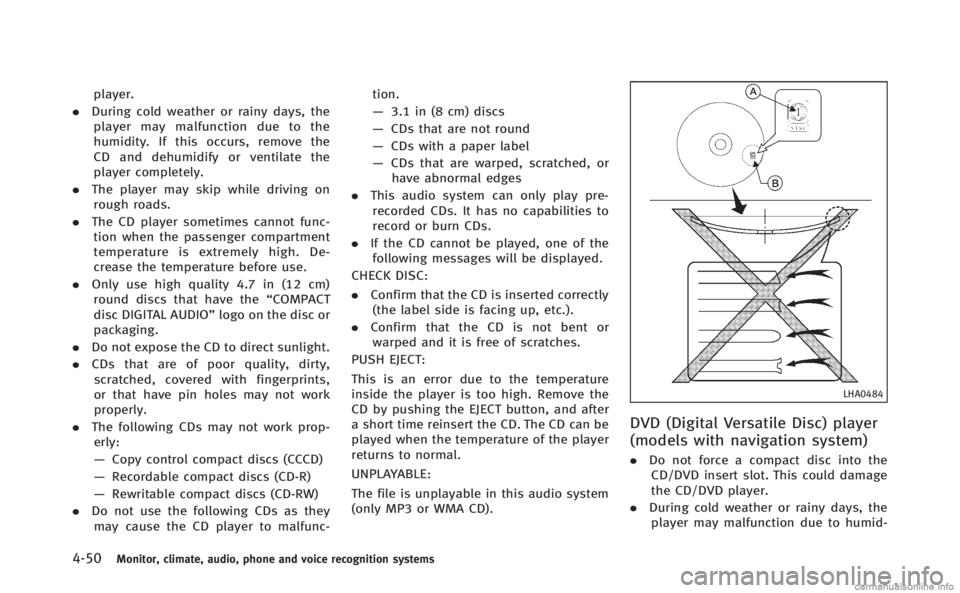
4-50Monitor, climate, audio, phone and voice recognition systems
player.
. During cold weather or rainy days, the
player may malfunction due to the
humidity. If this occurs, remove the
CD and dehumidify or ventilate the
player completely.
. The player may skip while driving on
rough roads.
. The CD player sometimes cannot func-
tion when the passenger compartment
temperature is extremely high. De-
crease the temperature before use.
. Only use high quality 4.7 in (12 cm)
round discs that have the “COMPACT
disc DIGITAL AUDIO” logo on the disc or
packaging.
. Do not expose the CD to direct sunlight.
. CDs that are of poor quality, dirty,
scratched, covered with fingerprints,
or that have pin holes may not work
properly.
. The following CDs may not work prop-
erly:
— Copy control compact discs (CCCD)
— Recordable compact discs (CD-R)
— Rewritable compact discs (CD-RW)
. Do not use the following CDs as they
may cause the CD player to malfunc- tion.
—
3.1 in (8 cm) discs
— CDs that are not round
— CDs with a paper label
— CDs that are warped, scratched, or
have abnormal edges
. This audio system can only play pre-
recorded CDs. It has no capabilities to
record or burn CDs.
. If the CD cannot be played, one of the
following messages will be displayed.
CHECK DISC:
. Confirm that the CD is inserted correctly
(the label side is facing up, etc.).
. Confirm that the CD is not bent or
warped and it is free of scratches.
PUSH EJECT:
This is an error due to the temperature
inside the player is too high. Remove the
CD by pushing the EJECT button, and after
a short time reinsert the CD. The CD can be
played when the temperature of the player
returns to normal.
UNPLAYABLE:
The file is unplayable in this audio system
(only MP3 or WMA CD).
LHA0484
DVD (Digital Versatile Disc) player
(models with navigation system)
. Do not force a compact disc into the
CD/DVD insert slot. This could damage
the CD/DVD player.
. During cold weather or rainy days, the
player may malfunction due to humid-
Page 234 of 522
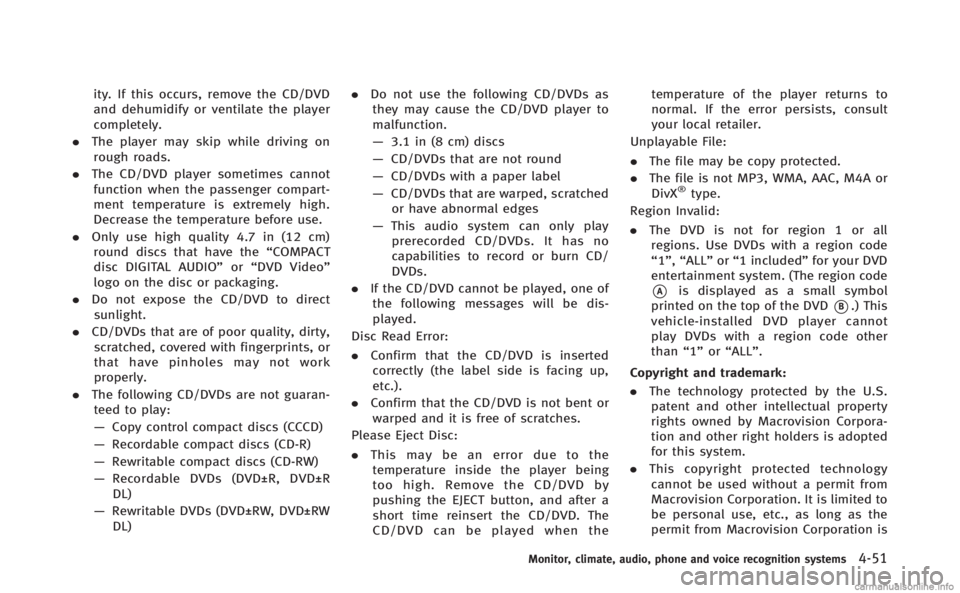
ity. If this occurs, remove the CD/DVD
and dehumidify or ventilate the player
completely.
. The player may skip while driving on
rough roads.
. The CD/DVD player sometimes cannot
function when the passenger compart-
ment temperature is extremely high.
Decrease the temperature before use.
. Only use high quality 4.7 in (12 cm)
round discs that have the “COMPACT
disc DIGITAL AUDIO” or“DVD Video”
logo on the disc or packaging.
. Do not expose the CD/DVD to direct
sunlight.
. CD/DVDs that are of poor quality, dirty,
scratched, covered with fingerprints, or
that have pinholes may not work
properly.
. The following CD/DVDs are not guaran-
teed to play:
— Copy control compact discs (CCCD)
— Recordable compact discs (CD-R)
— Rewritable compact discs (CD-RW)
— Recordable DVDs (DVD±R, DVD±R
DL)
— Rewritable DVDs (DVD±RW, DVD±RW
DL) .
Do not use the following CD/DVDs as
they may cause the CD/DVD player to
malfunction.
— 3.1 in (8 cm) discs
— CD/DVDs that are not round
— CD/DVDs with a paper label
— CD/DVDs that are warped, scratched
or have abnormal edges
— This audio system can only play
prerecorded CD/DVDs. It has no
capabilities to record or burn CD/
DVDs.
. If the CD/DVD cannot be played, one of
the following messages will be dis-
played.
Disc Read Error:
. Confirm that the CD/DVD is inserted
correctly (the label side is facing up,
etc.).
. Confirm that the CD/DVD is not bent or
warped and it is free of scratches.
Please Eject Disc:
. This may be an error due to the
temperature inside the player being
too high. Remove the CD/DVD by
pushing the EJECT button, and after a
short time reinsert the CD/DVD. The
CD/DVD can be played when the temperature of the player returns to
normal. If the error persists, consult
your local retailer.
Unplayable File:
. The file may be copy protected.
. The file is not MP3, WMA, AAC, M4A or
DivX
®type.
Region Invalid:
. The DVD is not for region 1 or all
regions. Use DVDs with a region code
“1”, “ALL” or“1 included” for your DVD
entertainment system. (The region code
*Ais displayed as a small symbol
printed on the top of the DVD
*B.) This
vehicle-installed DVD player cannot
play DVDs with a region code other
than “1”or“ALL”.
Copyright and trademark:
. The technology protected by the U.S.
patent and other intellectual property
rights owned by Macrovision Corpora-
tion and other right holders is adopted
for this system.
. This copyright protected technology
cannot be used without a permit from
Macrovision Corporation. It is limited to
be personal use, etc., as long as the
permit from Macrovision Corporation is
Monitor, climate, audio, phone and voice recognition systems4-51
Page 236 of 522
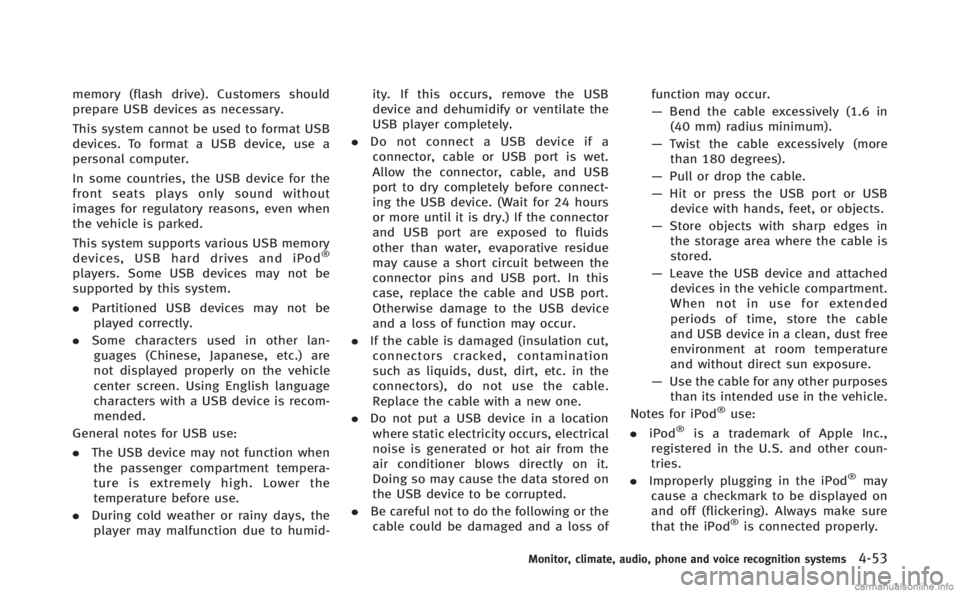
memory (flash drive). Customers should
prepare USB devices as necessary.
This system cannot be used to format USB
devices. To format a USB device, use a
personal computer.
In some countries, the USB device for the
front seats plays only sound without
images for regulatory reasons, even when
the vehicle is parked.
This system supports various USB memory
devices, USB hard drives and iPod
®
players. Some USB devices may not be
supported by this system.
.Partitioned USB devices may not be
played correctly.
. Some characters used in other lan-
guages (Chinese, Japanese, etc.) are
not displayed properly on the vehicle
center screen. Using English language
characters with a USB device is recom-
mended.
General notes for USB use:
. The USB device may not function when
the passenger compartment tempera-
ture is extremely high. Lower the
temperature before use.
. During cold weather or rainy days, the
player may malfunction due to humid- ity. If this occurs, remove the USB
device and dehumidify or ventilate the
USB player completely.
. Do not connect a USB device if a
connector, cable or USB port is wet.
Allow the connector, cable, and USB
port to dry completely before connect-
ing the USB device. (Wait for 24 hours
or more until it is dry.) If the connector
and USB port are exposed to fluids
other than water, evaporative residue
may cause a short circuit between the
connector pins and USB port. In this
case, replace the cable and USB port.
Otherwise damage to the USB device
and a loss of function may occur.
. If the cable is damaged (insulation cut,
connectors cracked, contamination
such as liquids, dust, dirt, etc. in the
connectors), do not use the cable.
Replace the cable with a new one.
. Do not put a USB device in a location
where static electricity occurs, electrical
noise is generated or hot air from the
air conditioner blows directly on it.
Doing so may cause the data stored on
the USB device to be corrupted.
. Be careful not to do the following or the
cable could be damaged and a loss of function may occur.
—
Bend the cable excessively (1.6 in
(40 mm) radius minimum).
— Twist the cable excessively (more
than 180 degrees).
— Pull or drop the cable.
— Hit or press the USB port or USB
device with hands, feet, or objects.
— Store objects with sharp edges in
the storage area where the cable is
stored.
— Leave the USB device and attached
devices in the vehicle compartment.
When not in use for extended
periods of time, store the cable
and USB device in a clean, dust free
environment at room temperature
and without direct sun exposure.
— Use the cable for any other purposes
than its intended use in the vehicle.
Notes for iPod
®use:
. iPod®is a trademark of Apple Inc.,
registered in the U.S. and other coun-
tries.
. Improperly plugging in the iPod
®may
cause a checkmark to be displayed on
and off (flickering). Always make sure
that the iPod
®is connected properly.
Monitor, climate, audio, phone and voice recognition systems4-53
Page 237 of 522
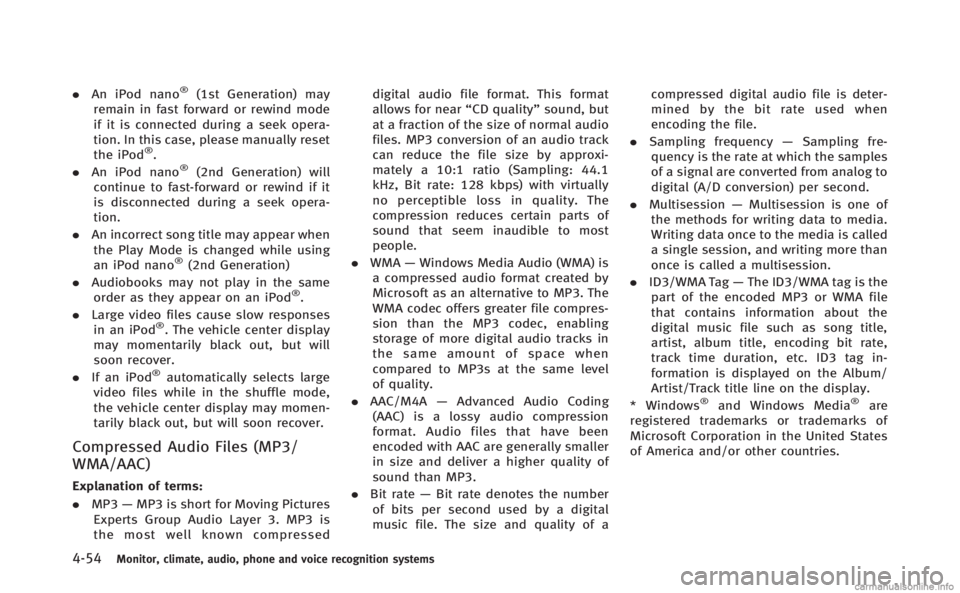
4-54Monitor, climate, audio, phone and voice recognition systems
.An iPod nano®(1st Generation) may
remain in fast forward or rewind mode
if it is connected during a seek opera-
tion. In this case, please manually reset
the iPod
®.
. An iPod nano®(2nd Generation) will
continue to fast-forward or rewind if it
is disconnected during a seek opera-
tion.
. An incorrect song title may appear when
the Play Mode is changed while using
an iPod nano
®(2nd Generation)
. Audiobooks may not play in the same
order as they appear on an iPod
®.
. Large video files cause slow responses
in an iPod
®. The vehicle center display
may momentarily black out, but will
soon recover.
. If an iPod
®automatically selects large
video files while in the shuffle mode,
the vehicle center display may momen-
tarily black out, but will soon recover.
Compressed Audio Files (MP3/
WMA/AAC)
Explanation of terms:
. MP3 —MP3 is short for Moving Pictures
Experts Group Audio Layer 3. MP3 is
the most well known compressed digital audio file format. This format
allows for near
“CD quality”sound, but
at a fraction of the size of normal audio
files. MP3 conversion of an audio track
can reduce the file size by approxi-
mately a 10:1 ratio (Sampling: 44.1
kHz, Bit rate: 128 kbps) with virtually
no perceptible loss in quality. The
compression reduces certain parts of
sound that seem inaudible to most
people.
. WMA —Windows Media Audio (WMA) is
a compressed audio format created by
Microsoft as an alternative to MP3. The
WMA codec offers greater file compres-
sion than the MP3 codec, enabling
storage of more digital audio tracks in
the same amount of space when
compared to MP3s at the same level
of quality.
. AAC/M4A —Advanced Audio Coding
(AAC) is a lossy audio compression
format. Audio files that have been
encoded with AAC are generally smaller
in size and deliver a higher quality of
sound than MP3.
. Bit rate —Bit rate denotes the number
of bits per second used by a digital
music file. The size and quality of a compressed digital audio file is deter-
mined by the bit rate used when
encoding the file.
. Sampling frequency —Sampling fre-
quency is the rate at which the samples
of a signal are converted from analog to
digital (A/D conversion) per second.
. Multisession —Multisession is one of
the methods for writing data to media.
Writing data once to the media is called
a single session, and writing more than
once is called a multisession.
. ID3/WMA Tag —The ID3/WMA tag is the
part of the encoded MP3 or WMA file
that contains information about the
digital music file such as song title,
artist, album title, encoding bit rate,
track time duration, etc. ID3 tag in-
formation is displayed on the Album/
Artist/Track title line on the display.
* Windows
®and Windows Media®are
registered trademarks or trademarks of
Microsoft Corporation in the United States
of America and/or other countries.
Page 238 of 522
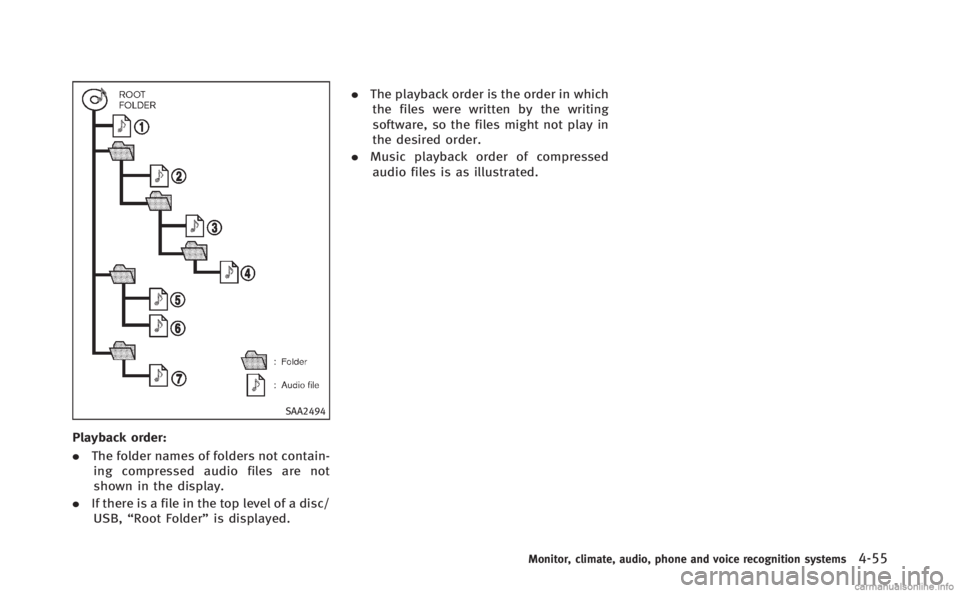
SAA2494
Playback order:
.The folder names of folders not contain-
ing compressed audio files are not
shown in the display.
. If there is a file in the top level of a disc/
USB, “Root Folder” is displayed. .
The playback order is the order in which
the files were written by the writing
software, so the files might not play in
the desired order.
. Music playback order of compressed
audio files is as illustrated.
Monitor, climate, audio, phone and voice recognition systems4-55
Page 239 of 522
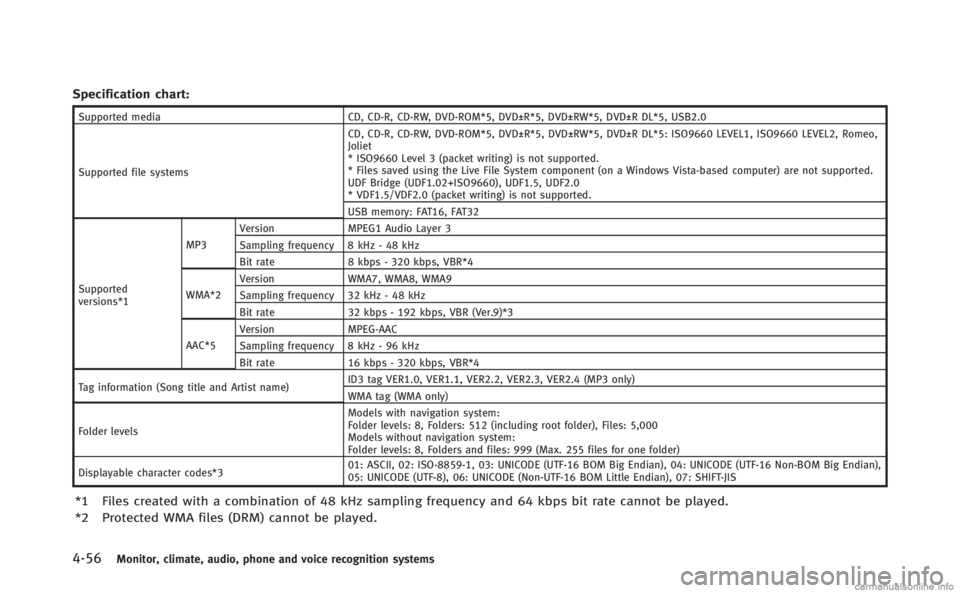
4-56Monitor, climate, audio, phone and voice recognition systems
Specification chart:
Supported mediaCD, CD-R, CD-RW, DVD-ROM*5, DVD±R*5, DVD±RW*5, DVD±R DL*5, USB2.0
Supported file systems CD, CD-R, CD-RW, DVD-ROM*5, DVD±R*5, DVD±RW*5, DVD±R DL*5: ISO9660 LEVEL1, ISO9660 LEVEL2, Romeo,
Joliet
* ISO9660 Level 3 (packet writing) is not supported.
* Files saved using the Live File System component (on a Windows Vista-based computer) are not supported.
UDF Bridge (UDF1.02+ISO9660), UDF1.5, UDF2.0
* VDF1.5/VDF2.0 (packet writing) is not supported.
USB memory: FAT16, FAT32
Supported
versions*1 MP3
Version
MPEG1 Audio Layer 3
Sampling frequency 8 kHz - 48 kHz
Bit rate 8 kbps - 320 kbps, VBR*4
WMA*2 Version
WMA7, WMA8, WMA9
Sampling frequency 32 kHz - 48 kHz
Bit rate 32 kbps - 192 kbps, VBR (Ver.9)*3
AAC*5 Version
MPEG-AAC
Sampling frequency 8 kHz - 96 kHz
Bit rate 16 kbps - 320 kbps, VBR*4
Tag information (Song title and Artist name) ID3 tag VER1.0, VER1.1, VER2.2, VER2.3, VER2.4 (MP3 only)
WMA tag (WMA only)
Folder levels Models with navigation system:
Folder levels: 8, Folders: 512 (including root folder), Files: 5,000
Models without navigation system:
Folder levels: 8, Folders and files: 999 (Max. 255 files for one folder)
Displayable character codes*3 01: ASCII, 02: ISO-8859-1, 03: UNICODE (UTF-16 BOM Big Endian), 04: UNICODE (UTF-16 Non-BOM Big Endian),
05: UNICODE (UTF-8), 06: UNICODE (Non-UTF-16 BOM Little Endian), 07: SHIFT-JIS
*1 Files created with a combination of 48 kHz sampling frequency and 64 kbps bit rate cannot be played.
*2 Protected WMA files (DRM) cannot be played.