USB INFINITI Q70 HYBRID 2014 Owner's Manual
[x] Cancel search | Manufacturer: INFINITI, Model Year: 2014, Model line: Q70 HYBRID, Model: INFINITI Q70 HYBRID 2014Pages: 522, PDF Size: 4.02 MB
Page 26 of 522

SSI0688
1. Rear sunshade (if so equipped)(P.2-59)
2. Coat hooks (P.2-54)
3. Rear personal light (P.2-61)
4. Sun visors (P.3-23)
5. Power windows (P.2-55) 6. Moonroof switch (P.2-57)
7. Map light (P.2-61)
—Active noise control system
(P.5-105)
— SOS call switch* (Refer to the
separate Navigation System Owner’s Manual.)
8. Sunglasses holder (P.2-52)
9. Inside rearview mirror —Operation (P.3-24)
— HomeLink
®(P.2-63)
10. Rear armrest (P.1-4)
11. Rear cup holders (P.2-51)
12. Console box —Power outlet (P.2-49)
— USB input operation (P.4-69)
— iPod
®player operation (P.4-79)
13. Front cup holders (P.2-51)
Illustrated table of contents0-5
PASSENGER COMPARTMENT
Page 184 of 522
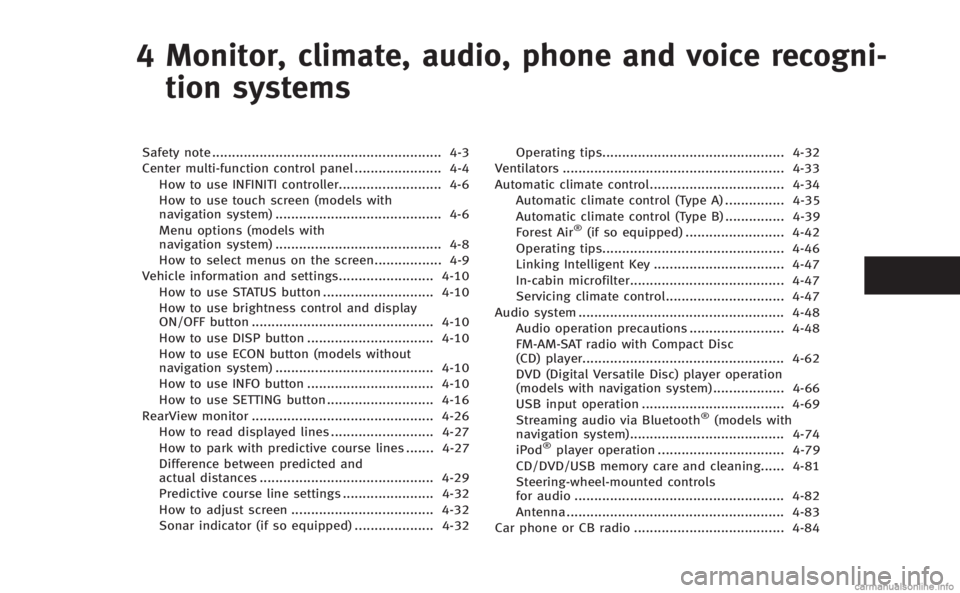
4 Monitor, climate, audio, phone and voice recogni-tion systems
Safety note .......................................................... 4-3
Center multi-function control panel ...................... 4-4 How to use INFINITI controller.......................... 4-6
How to use touch screen (models with
navigation system) .......................................... 4-6
Menu options (models with
navigation system) .......................................... 4-8
How to select menus on the screen................. 4-9
Vehicle information and settings........................ 4-10 How to use STATUS button ............................ 4-10
How to use brightness control and display
ON/OFF button .............................................. 4-10
How to use DISP button ................................ 4-10
How to use ECON button (models without
navigation system) ........................................ 4-10
How to use INFO button ................................ 4-10
How to use SETTING button ........................... 4-16
RearView monitor .............................................. 4-26 How to read displayed lines .......................... 4-27
How to park with predictive course lines ....... 4-27
Difference between predicted and
actual distances ............................................ 4-29
Predictive course line settings ....................... 4-32
How to adjust screen .................................... 4-32
Sonar indicator (if so equipped) .................... 4-32 Operating tips.............................................. 4-32
Ventilators ........................................................ 4-33
Automatic climate control.................................. 4-34
Automatic climate control (Type A) ............... 4-35
Automatic climate control (Type B) ............... 4-39
Forest Air
®(if so equipped) ......................... 4-42
Operating tips.............................................. 4-46
Linking Intelligent Key ................................. 4-47
In-cabin microfilter....................................... 4-47
Servicing climate control.............................. 4-47
Audio system .................................................... 4-48 Audio operation precautions ........................ 4-48
FM-AM-SAT radio with Compact Disc
(CD) player................................................... 4-62
DVD (Digital Versatile Disc) player operation
(models with navigation system) .................. 4-66
USB input operation .................................... 4-69
Streaming audio via Bluetooth
®(models with
navigation system)....................................... 4-74
iPod
®player operation ................................ 4-79
CD/DVD/USB memory care and cleaning...... 4-81
Steering-wheel-mounted controls
for audio ..................................................... 4-82
Antenna ....................................................... 4-83
Car phone or CB radio ...................................... 4-84
Page 200 of 522

Audio settings
The display as illustrated will appear when
pushing the SETTING button and selecting
the“Audio” key.
Bass/Treble/Balance/Fade:
To adjust the speaker tone quality and
sound balance, select the “Bass”,“Treble”,
“Balance ”or “Fade” key and adjust it with
the INFINITI controller.
These items can also be adjusted by
pushing and turning the AUDIO knob.
Speed Sensitive Vol. (if so equipped):
The audio system’s volume is increased
with the vehicle speed. Select the “Speed
Sensitive Vol.” key and adjust the effect
level with the INFINITI controller. The Speed
Sensitive Volume function is turned off
when the level is set to OFF. Increasing the
value will cause the volume to increase
faster with vehicle speed.
Precision Phased Audio (if so equipped):
When this item is turned to ON, super high
pitch sound and super low pitch sound are
emphasized and midrange sound is played
naturally. BOSE
®Centerpoint®(if so equipped):
When this item is turned to ON, an exciting
surround sound effect is generated from a
traditional stereo recording.
BOSE
®AudioPilot®(if so equipped):
BOSE®AudioPilot®adjusts the volume and
sound quality depending on the changes of
the vehicle speeds and the noise picked up
by the microphone. It compensates for
noise for different road surface conditions
and open windows.
Surround Effect (if so equipped):
To adjust the surround sound volume,
select “Surround Effect” key and adjust it
with the INFINITI controller.
DivX
®Registration Code (models with
navigation system):
The registration code for a device that is
used to download DivX
®files will be
displayed on the screen. If a disc is loaded
or a USB memory is connected to the audio
system, this function will not be activated.
Display Album Cover Art (models with
navigation system):
When this item is turned to ON, the album
cover image is displayed when playing
iPod
®or MP3 music files through a CD, DVD or USB memory. When the image is
not properly embedded in the file or
device, the image will not be displayed.
Phone settings (models with navi-
gation system)
For details of the
“Phone”settings, see
“ Bluetooth®Hands-Free Phone System
(models with navigation system)” (P.4-84).
Bluetooth®settings (models with
navigation system)
For details of the “Bluetooth®”settings,
see “Bluetooth®Hands-Free Phone System
(models with navigation system)” (P.4-84)
or “Streaming audio via Bluetooth
®(mod-
els with navigation system)” (P.4-74).
Monitor, climate, audio, phone and voice recognition systems4-17
Page 208 of 522
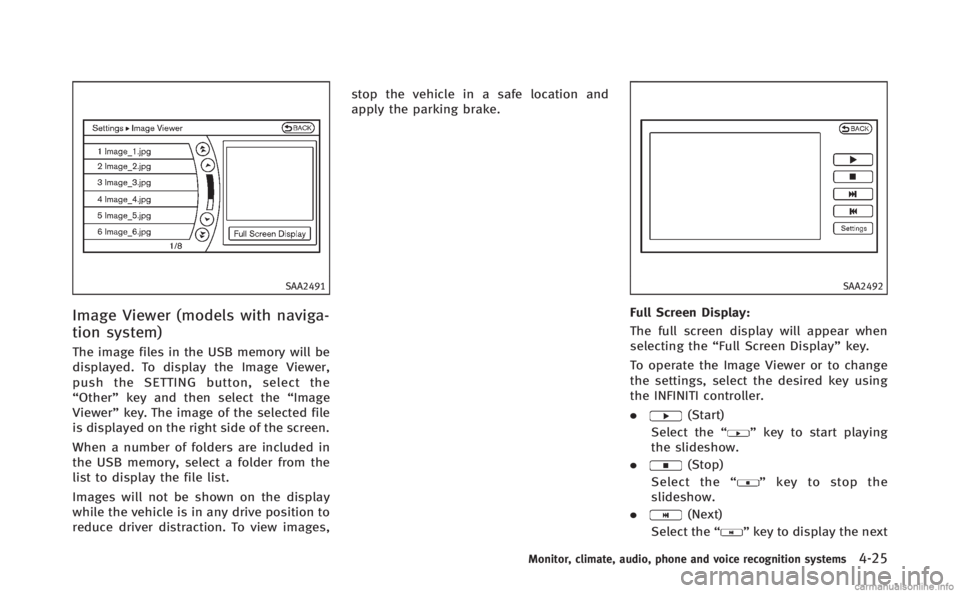
SAA2491
Image Viewer (models with naviga-
tion system)
The image files in the USB memory will be
displayed. To display the Image Viewer,
push the SETTING button, select the
“Other”key and then select the “Image
Viewer” key. The image of the selected file
is displayed on the right side of the screen.
When a number of folders are included in
the USB memory, select a folder from the
list to display the file list.
Images will not be shown on the display
while the vehicle is in any drive position to
reduce driver distraction. To view images, stop the vehicle in a safe location and
apply the parking brake.
SAA2492
Full Screen Display:
The full screen display will appear when
selecting the
“Full Screen Display” key.
To operate the Image Viewer or to change
the settings, select the desired key using
the INFINITI controller.
.
(Start)
Select the “
”key to start playing
the slideshow.
.
(Stop)
Select the “
”key to stop the
slideshow.
.
(Next)
Select the “
”key to display the next
Monitor, climate, audio, phone and voice recognition systems4-25
Page 209 of 522
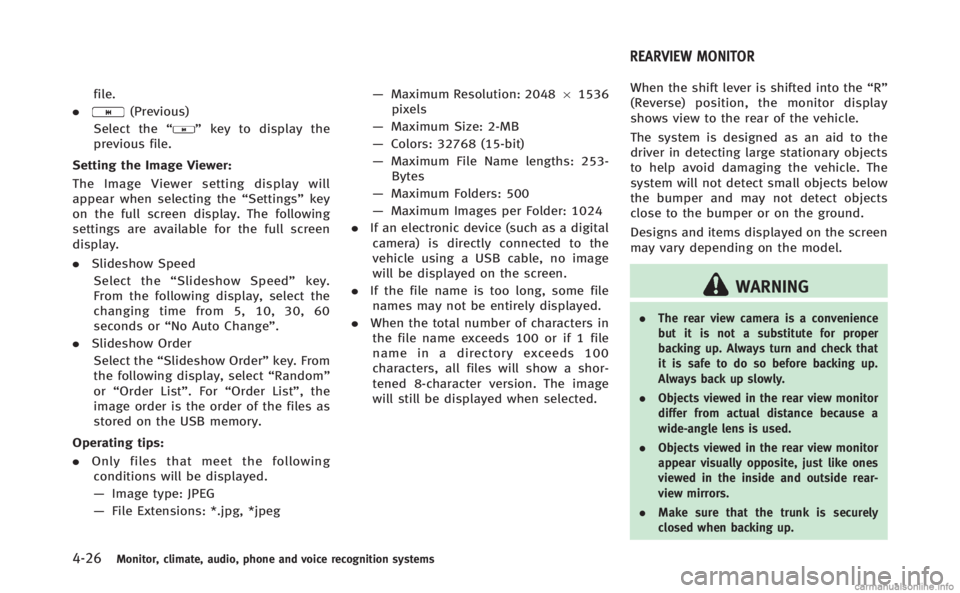
4-26Monitor, climate, audio, phone and voice recognition systems
file.
.
(Previous)
Select the “
”key to display the
previous file.
Setting the Image Viewer:
The Image Viewer setting display will
appear when selecting the “Settings”key
on the full screen display. The following
settings are available for the full screen
display.
. Slideshow Speed
Select the “Slideshow Speed” key.
From the following display, select the
changing time from 5, 10, 30, 60
seconds or “No Auto Change”.
. Slideshow Order
Select the “Slideshow Order” key. From
the following display, select “Random”
or “Order List”. For “Order List”, the
image order is the order of the files as
stored on the USB memory.
Operating tips:
. Only files that meet the following
conditions will be displayed.
— Image type: JPEG
— File Extensions: *.jpg, *jpeg —
Maximum Resolution: 2048 61536
pixels
— Maximum Size: 2-MB
— Colors: 32768 (15-bit)
— Maximum File Name lengths: 253-
Bytes
— Maximum Folders: 500
— Maximum Images per Folder: 1024
. If an electronic device (such as a digital
camera) is directly connected to the
vehicle using a USB cable, no image
will be displayed on the screen.
. If the file name is too long, some file
names may not be entirely displayed.
. When the total number of characters in
the file name exceeds 100 or if 1 file
name in a directory exceeds 100
characters, all files will show a shor-
tened 8-character version. The image
will still be displayed when selected. When the shift lever is shifted into the
“R”
(Reverse) position, the monitor display
shows view to the rear of the vehicle.
The system is designed as an aid to the
driver in detecting large stationary objects
to help avoid damaging the vehicle. The
system will not detect small objects below
the bumper and may not detect objects
close to the bumper or on the ground.
Designs and items displayed on the screen
may vary depending on the model.
WARNING
. The rear view camera is a convenience
but it is not a substitute for proper
backing up. Always turn and check that
it is safe to do so before backing up.
Always back up slowly.
. Objects viewed in the rear view monitor
differ from actual distance because a
wide-angle lens is used.
. Objects viewed in the rear view monitor
appear visually opposite, just like ones
viewed in the inside and outside rear-
view mirrors.
. Make sure that the trunk is securely
closed when backing up.
REARVIEW MONITOR
Page 235 of 522
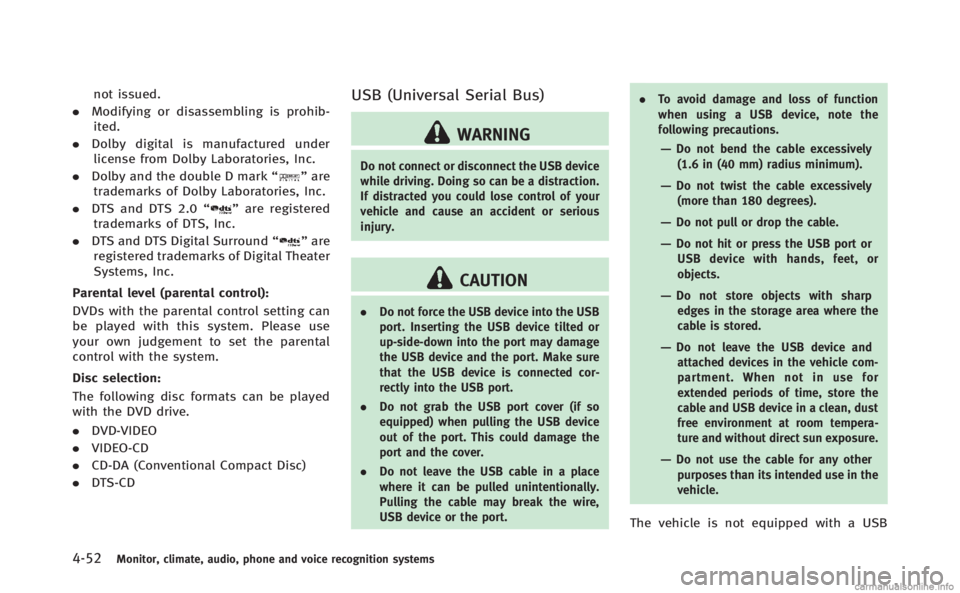
4-52Monitor, climate, audio, phone and voice recognition systems
not issued.
. Modifying or disassembling is prohib-
ited.
. Dolby digital is manufactured under
license from Dolby Laboratories, Inc.
. Dolby and the double D mark “
”are
trademarks of Dolby Laboratories, Inc.
. DTS and DTS 2.0 “
”are registered
trademarks of DTS, Inc.
. DTS and DTS Digital Surround “
”are
registered trademarks of Digital Theater
Systems, Inc.
Parental level (parental control):
DVDs with the parental control setting can
be played with this system. Please use
your own judgement to set the parental
control with the system.
Disc selection:
The following disc formats can be played
with the DVD drive.
. DVD-VIDEO
. VIDEO-CD
. CD-DA (Conventional Compact Disc)
. DTS-CD
USB (Universal Serial Bus)
WARNING
Do not connect or disconnect the USB device
while driving. Doing so can be a distraction.
If distracted you could lose control of your
vehicle and cause an accident or serious
injury.
CAUTION
. Do not force the USB device into the USB
port. Inserting the USB device tilted or
up-side-down into the port may damage
the USB device and the port. Make sure
that the USB device is connected cor-
rectly into the USB port.
. Do not grab the USB port cover (if so
equipped) when pulling the USB device
out of the port. This could damage the
port and the cover.
. Do not leave the USB cable in a place
where it can be pulled unintentionally.
Pulling the cable may break the wire,
USB device or the port. .
To avoid damage and loss of function
when using a USB device, note the
following precautions.
—Do not bend the cable excessively
(1.6 in (40 mm) radius minimum).
—Do not twist the cable excessively
(more than 180 degrees).
—Do not pull or drop the cable.
—Do not hit or press the USB port orUSB device with hands, feet, or
objects.
—Do not store objects with sharpedges in the storage area where the
cable is stored.
—Do not leave the USB device andattached devices in the vehicle com-
partment. When not in use for
extended periods of time, store the
cable and USB device in a clean, dust
free environment at room tempera-
ture and without direct sun exposure.
—Do not use the cable for any other
purposes than its intended use in the
vehicle.
The vehicle is not equipped with a USB
Page 236 of 522
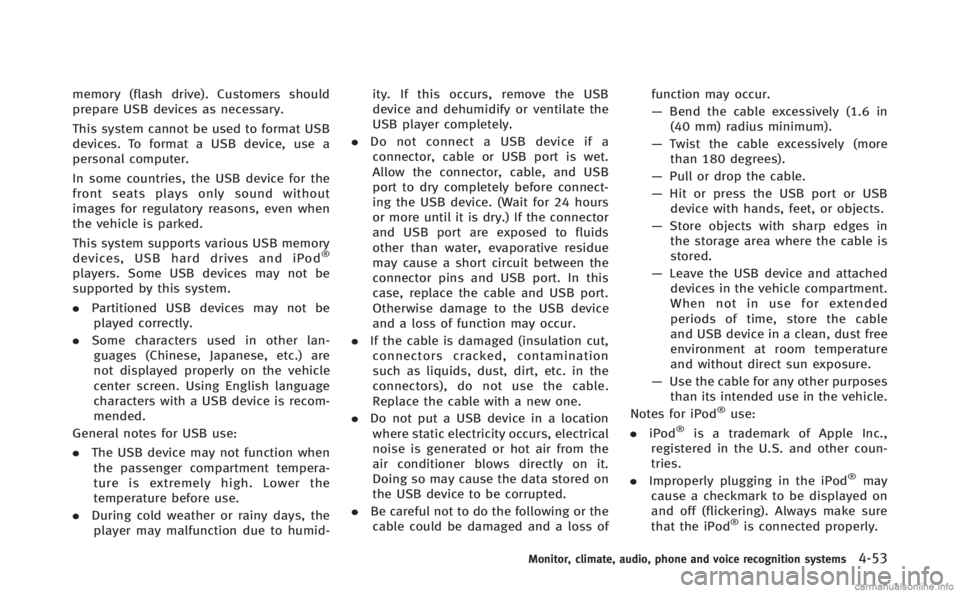
memory (flash drive). Customers should
prepare USB devices as necessary.
This system cannot be used to format USB
devices. To format a USB device, use a
personal computer.
In some countries, the USB device for the
front seats plays only sound without
images for regulatory reasons, even when
the vehicle is parked.
This system supports various USB memory
devices, USB hard drives and iPod
®
players. Some USB devices may not be
supported by this system.
.Partitioned USB devices may not be
played correctly.
. Some characters used in other lan-
guages (Chinese, Japanese, etc.) are
not displayed properly on the vehicle
center screen. Using English language
characters with a USB device is recom-
mended.
General notes for USB use:
. The USB device may not function when
the passenger compartment tempera-
ture is extremely high. Lower the
temperature before use.
. During cold weather or rainy days, the
player may malfunction due to humid- ity. If this occurs, remove the USB
device and dehumidify or ventilate the
USB player completely.
. Do not connect a USB device if a
connector, cable or USB port is wet.
Allow the connector, cable, and USB
port to dry completely before connect-
ing the USB device. (Wait for 24 hours
or more until it is dry.) If the connector
and USB port are exposed to fluids
other than water, evaporative residue
may cause a short circuit between the
connector pins and USB port. In this
case, replace the cable and USB port.
Otherwise damage to the USB device
and a loss of function may occur.
. If the cable is damaged (insulation cut,
connectors cracked, contamination
such as liquids, dust, dirt, etc. in the
connectors), do not use the cable.
Replace the cable with a new one.
. Do not put a USB device in a location
where static electricity occurs, electrical
noise is generated or hot air from the
air conditioner blows directly on it.
Doing so may cause the data stored on
the USB device to be corrupted.
. Be careful not to do the following or the
cable could be damaged and a loss of function may occur.
—
Bend the cable excessively (1.6 in
(40 mm) radius minimum).
— Twist the cable excessively (more
than 180 degrees).
— Pull or drop the cable.
— Hit or press the USB port or USB
device with hands, feet, or objects.
— Store objects with sharp edges in
the storage area where the cable is
stored.
— Leave the USB device and attached
devices in the vehicle compartment.
When not in use for extended
periods of time, store the cable
and USB device in a clean, dust free
environment at room temperature
and without direct sun exposure.
— Use the cable for any other purposes
than its intended use in the vehicle.
Notes for iPod
®use:
. iPod®is a trademark of Apple Inc.,
registered in the U.S. and other coun-
tries.
. Improperly plugging in the iPod
®may
cause a checkmark to be displayed on
and off (flickering). Always make sure
that the iPod
®is connected properly.
Monitor, climate, audio, phone and voice recognition systems4-53
Page 238 of 522
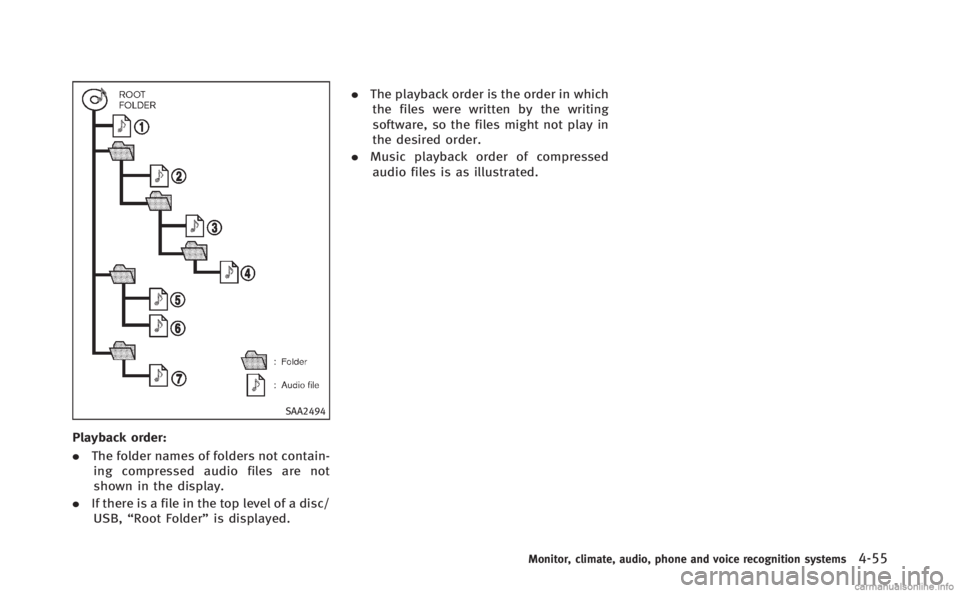
SAA2494
Playback order:
.The folder names of folders not contain-
ing compressed audio files are not
shown in the display.
. If there is a file in the top level of a disc/
USB, “Root Folder” is displayed. .
The playback order is the order in which
the files were written by the writing
software, so the files might not play in
the desired order.
. Music playback order of compressed
audio files is as illustrated.
Monitor, climate, audio, phone and voice recognition systems4-55
Page 239 of 522
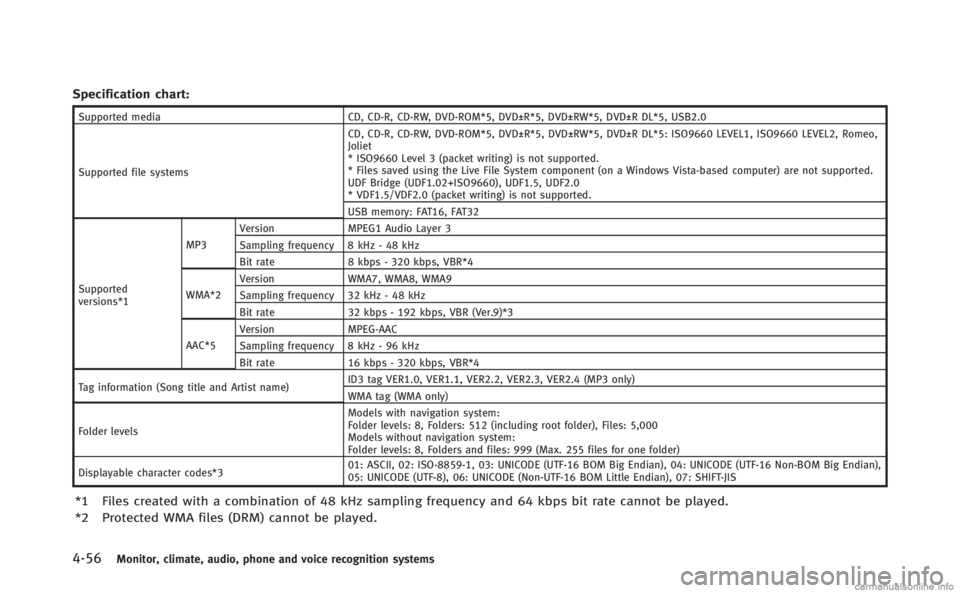
4-56Monitor, climate, audio, phone and voice recognition systems
Specification chart:
Supported mediaCD, CD-R, CD-RW, DVD-ROM*5, DVD±R*5, DVD±RW*5, DVD±R DL*5, USB2.0
Supported file systems CD, CD-R, CD-RW, DVD-ROM*5, DVD±R*5, DVD±RW*5, DVD±R DL*5: ISO9660 LEVEL1, ISO9660 LEVEL2, Romeo,
Joliet
* ISO9660 Level 3 (packet writing) is not supported.
* Files saved using the Live File System component (on a Windows Vista-based computer) are not supported.
UDF Bridge (UDF1.02+ISO9660), UDF1.5, UDF2.0
* VDF1.5/VDF2.0 (packet writing) is not supported.
USB memory: FAT16, FAT32
Supported
versions*1 MP3
Version
MPEG1 Audio Layer 3
Sampling frequency 8 kHz - 48 kHz
Bit rate 8 kbps - 320 kbps, VBR*4
WMA*2 Version
WMA7, WMA8, WMA9
Sampling frequency 32 kHz - 48 kHz
Bit rate 32 kbps - 192 kbps, VBR (Ver.9)*3
AAC*5 Version
MPEG-AAC
Sampling frequency 8 kHz - 96 kHz
Bit rate 16 kbps - 320 kbps, VBR*4
Tag information (Song title and Artist name) ID3 tag VER1.0, VER1.1, VER2.2, VER2.3, VER2.4 (MP3 only)
WMA tag (WMA only)
Folder levels Models with navigation system:
Folder levels: 8, Folders: 512 (including root folder), Files: 5,000
Models without navigation system:
Folder levels: 8, Folders and files: 999 (Max. 255 files for one folder)
Displayable character codes*3 01: ASCII, 02: ISO-8859-1, 03: UNICODE (UTF-16 BOM Big Endian), 04: UNICODE (UTF-16 Non-BOM Big Endian),
05: UNICODE (UTF-8), 06: UNICODE (Non-UTF-16 BOM Little Endian), 07: SHIFT-JIS
*1 Files created with a combination of 48 kHz sampling frequency and 64 kbps bit rate cannot be played.
*2 Protected WMA files (DRM) cannot be played.
Page 241 of 522
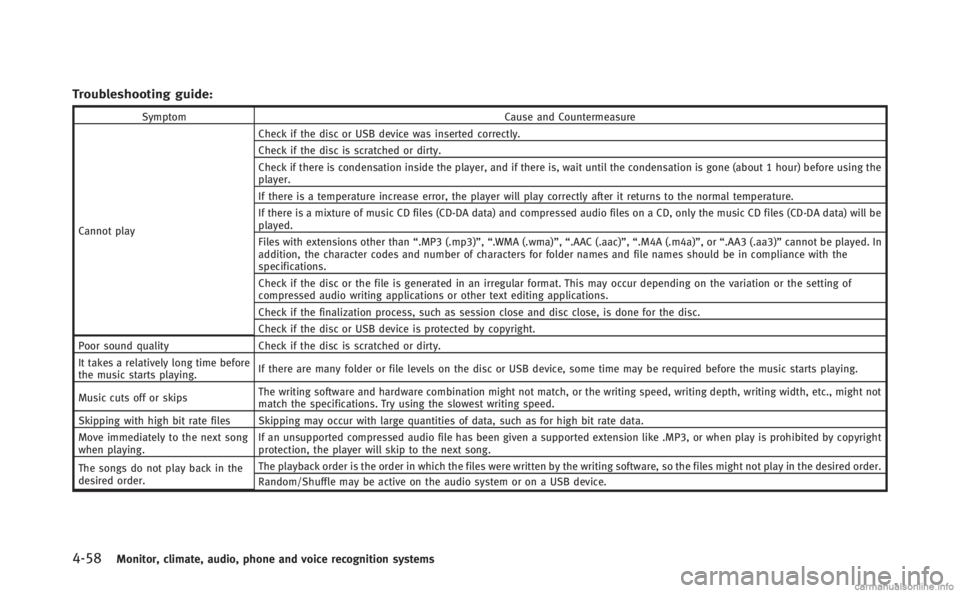
4-58Monitor, climate, audio, phone and voice recognition systems
Troubleshooting guide:
SymptomCause and Countermeasure
Cannot play Check if the disc or USB device was inserted correctly.
Check if the disc is scratched or dirty.
Check if there is condensation inside the player, and if there is, wait until the condensation is gone (about 1 hour) before using the
player.
If there is a temperature increase error, the player will play correctly after it returns to the normal temperature.
If there is a mixture of music CD files (CD-DA data) and compressed audio files on a CD, only the music CD files (CD-DA data) will be
played.
Files with extensions other than
“.MP3 (.mp3)”,“.WMA (.wma)”, “.AAC (.aac)”,“.M4A (.m4a)”,or “.AA3 (.aa3)”cannot be played. In
addition, the character codes and number of characters for folder names and file names should be in compliance with the
specifications.
Check if the disc or the file is generated in an irregular format. This may occur depending on the variation or the setting of
compressed audio writing applications or other text editing applications.
Check if the finalization process, such as session close and disc close, is done for the disc.
Check if the disc or USB device is protected by copyright.
Poor sound quality Check if the disc is scratched or dirty.
It takes a relatively long time before
the music starts playing. If there are many folder or file levels on the disc or USB device, some time may be required before the music starts playing.
Music cuts off or skips The writing software and hardware combination might not match, or the writing speed, writing depth, writing width, etc., might not
match the specifications. Try using the slowest writing speed.
Skipping with high bit rate files Skipping may occur with large quantities of data, such as for high bit rate data.
Move immediately to the next song
when playing. If an unsupported compressed audio file has been given a supported extension like .MP3, or when play is prohibited by copyright
protection, the player will skip to the next song.
The songs do not play back in the
desired order. The playback order is the order in which the files were written by the writing software, so the files might not play in the desired order.
Random/Shuffle may be active on the audio system or on a USB device.