fuse INFINITI Q70-HYBRID 2014 Owners Manual
[x] Cancel search | Manufacturer: INFINITI, Model Year: 2014, Model line: Q70-HYBRID, Model: INFINITI Q70-HYBRID 2014Pages: 522, PDF Size: 4.01 MB
Page 29 of 522
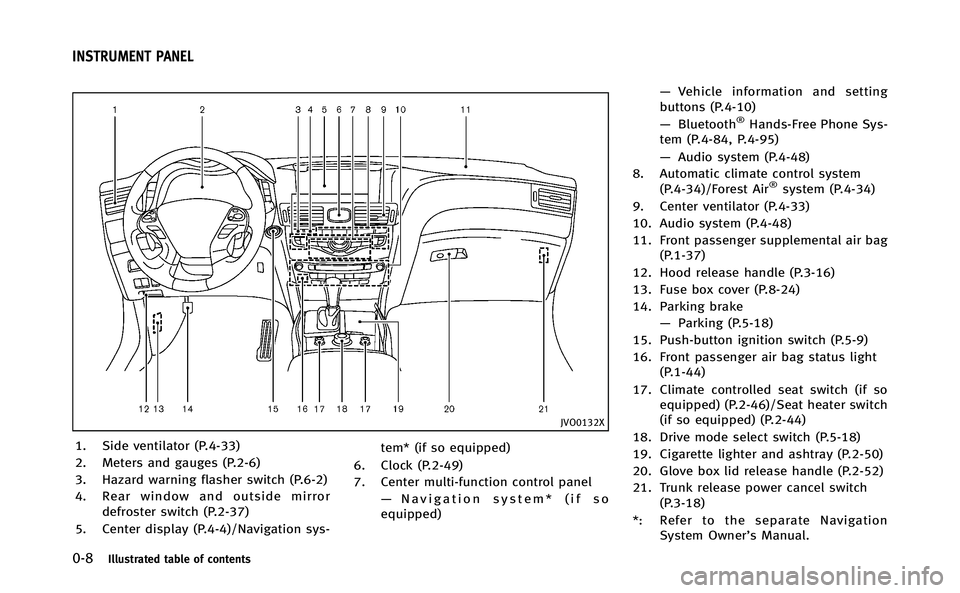
0-8Illustrated table of contents
JVO0132X
1. Side ventilator (P.4-33)
2. Meters and gauges (P.2-6)
3. Hazard warning flasher switch (P.6-2)
4. Rear window and outside mirrordefroster switch (P.2-37)
5. Center display (P.4-4)/Navigation sys- tem* (if so equipped)
6. Clock (P.2-49)
7. Center multi-function control panel —Navigation system* (if so
equipped) —
Vehicle information and setting
buttons (P.4-10)
— Bluetooth
®Hands-Free Phone Sys-
tem (P.4-84, P.4-95)
— Audio system (P.4-48)
8. Automatic climate control system (P.4-34)/Forest Air
®system (P.4-34)
9. Center ventilator (P.4-33)
10. Audio system (P.4-48)
11. Front passenger supplemental air bag (P.1-37)
12. Hood release handle (P.3-16)
13. Fuse box cover (P.8-24)
14. Parking brake —Parking (P.5-18)
15. Push-button ignition switch (P.5-9)
16. Front passenger air bag status light (P.1-44)
17. Climate controlled seat switch (if so equipped) (P.2-46)/Seat heater switch
(if so equipped) (P.2-44)
18. Drive mode select switch (P.5-18)
19. Cigarette lighter and ashtray (P.2-50)
20. Glove box lid release handle (P.2-52)
21. Trunk release power cancel switch (P.3-18)
*: Refer to the separate Navigation System Owner’s Manual.
INSTRUMENT PANEL
Page 31 of 522

0-10Illustrated table of contents
JVM0034X
VQ35HR ENGINE
1. Engine oil filler cap (P.8-12)
2. Brake fluid reservoir (P.8-16)
3. Fuse/fusible link holder (P.8-24)
4. Window washer fluid reservoir(P.8-17)
5. Power steering fluid reservoir (P.8-15)
6. Inverter coolant reservoir (P.8-11)
7. Air cleaner (P.8-20)
8. Radiator filler cap (P.8-9)
9. Engine oil dipstick (P.8-12)
10. Engine coolant reservoir (P.8-9)
ENGINE COMPARTMENT
Page 90 of 522
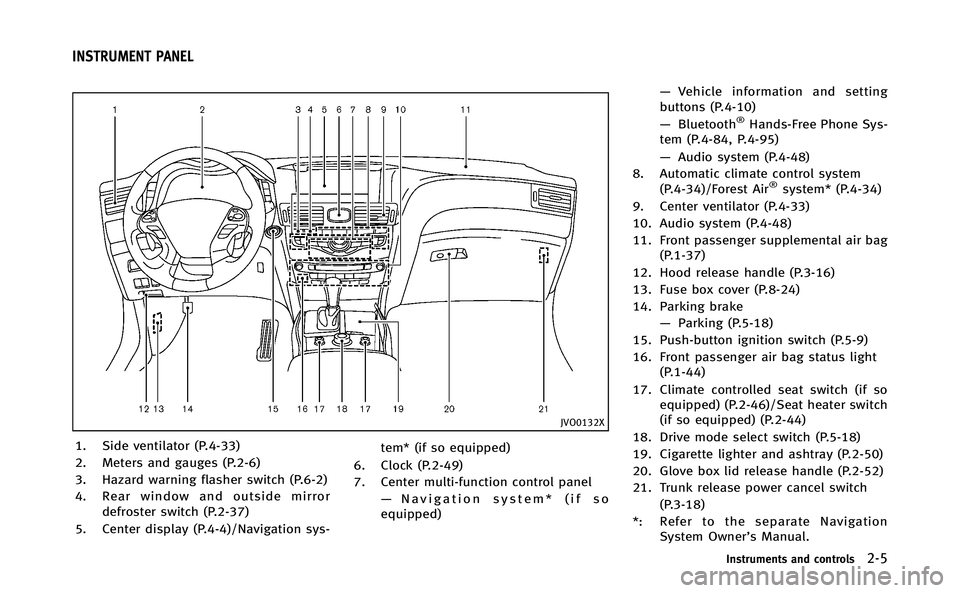
JVO0132X
1. Side ventilator (P.4-33)
2. Meters and gauges (P.2-6)
3. Hazard warning flasher switch (P.6-2)
4. Rear window and outside mirrordefroster switch (P.2-37)
5. Center display (P.4-4)/Navigation sys- tem* (if so equipped)
6. Clock (P.2-49)
7. Center multi-function control panel —Navigation system* (if so
equipped) —
Vehicle information and setting
buttons (P.4-10)
— Bluetooth
®Hands-Free Phone Sys-
tem (P.4-84, P.4-95)
— Audio system (P.4-48)
8. Automatic climate control system (P.4-34)/Forest Air
®system* (P.4-34)
9. Center ventilator (P.4-33)
10. Audio system (P.4-48)
11. Front passenger supplemental air bag (P.1-37)
12. Hood release handle (P.3-16)
13. Fuse box cover (P.8-24)
14. Parking brake —Parking (P.5-18)
15. Push-button ignition switch (P.5-9)
16. Front passenger air bag status light (P.1-44)
17. Climate controlled seat switch (if so equipped) (P.2-46)/Seat heater switch
(if so equipped) (P.2-44)
18. Drive mode select switch (P.5-18)
19. Cigarette lighter and ashtray (P.2-50)
20. Glove box lid release handle (P.2-52)
21. Trunk release power cancel switch (P.3-18)
*: Refer to the separate Navigation System Owner’s Manual.
Instruments and controls2-5
INSTRUMENT PANEL
Page 134 of 522

SIC4338
If the power supply is disconnected, the
clock will not indicate the correct time.
Readjust the time.
ADJUSTING THE TIME
1. To set the clock forward, push thebutton
*1.
2. To set the clock backward, push the button
*2.
3. To move forward or backward faster, push and hold the button more than 5
seconds.
For details about display clock adjustment
(if so equipped), see “How to use SETTING
button” (P.4-16).
SIC4339
The power outlet is located in the center
console.
CAUTION
.The outlet and plug may be hot during or
immediately after use.
. Do not use with accessories that exceed
a 12 volt, 120W (10A) power draw. Do
not use double adapters or more than
one electrical accessory.
. Use power outlet with the INFINITI Direct
Response Hybrid
®System running to
avoid discharging the vehicle 12-volt battery.
. Avoid using power outlet when the air
conditioner, headlights or rear window
defroster is on.
. This power outlet is not designed for use
with a cigarette lighter unit.
. Push the plug in as far as it will go. If
good contact is not made, the plug may
overheat or the internal temperature
fuse may blow.
. Before inserting or disconnecting a plug,
be sure the electrical accessory being
used is turned OFF.
. When not in use, be sure to close the
cap. Do not allow water or any liquid to
contact the outlet.
. Do not leave the console box open. The
open lid may suddenly close when the
vehicle stops.
Instruments and controls2-49
CLOCK POWER OUTLET
Page 180 of 522

The automatic drive positioner system has
four features:
.Entry/exit function
. Seat synchronization function
. Memory storage
. Setting memory function
ENTRY/EXIT FUNCTION
This system is designed so that the driver’s
seat and steering column will automati-
cally move when the shift lever is in the P
(Park) position. This allows the driver to get
into and out of the driver’s seat more
easily.
The driver’s seat will slide backward and
the steering wheel will move up when the
driver’s door is opened with the ignition
switch in the LOCK position.
The driver’s seat and steering wheel will
return to the previous positions when the
ignition switch is pushed to the ACC
position.
The driver’s seat will not return to the
previous positions if the seat or steering
adjusting switch is operated when the seat
is at the exit position.
Cancel or activate entry/exit func-
tion
The shift lever must be in the P (Park)
position with the ignition switch in the OFF
position.
The entry/exit function can be activated or
canceled by pressing and holding the SET
switch for more than 10 seconds.
The indicator lights on the memory
switches (1 and 2) will blink once when
the function is canceled, and the indicator
lights will blink twice when the function is
activated. Note that the indicator lights
may illuminate after 5 seconds while
holding the SET switch. This indicates
readiness for linking the Intelligent Key to
a stored memory position. Keep the SET
switch pressed for more than 10 seconds
to turn on or off the entry/exit function.
The entry/exit function can also be acti-
vated or canceled if the “Lift Steering
Wheel on Exit” key or“Slide Driver Seat
Back on Exit” key is turned to ON or OFF in
the “Comfort” settings. (See “Vehicle
information and settings” (P.4-10).)
Initialize entry/exit function
If the 12-volt battery cable is disconnected,
or if the fuse opens, the entry/exit function
will not work though this function was set
on before. In such a case, after connecting
the 12-volt battery or replacing with a new
fuse, open and close the driver’s door more
than two times after the ignition switch is
turned from the ON position to the LOCK
position. The entry/exit function will be
activated.
Pre-driving checks and adjustments3-27
AUTOMATIC DRIVE POSITIONER
Page 182 of 522
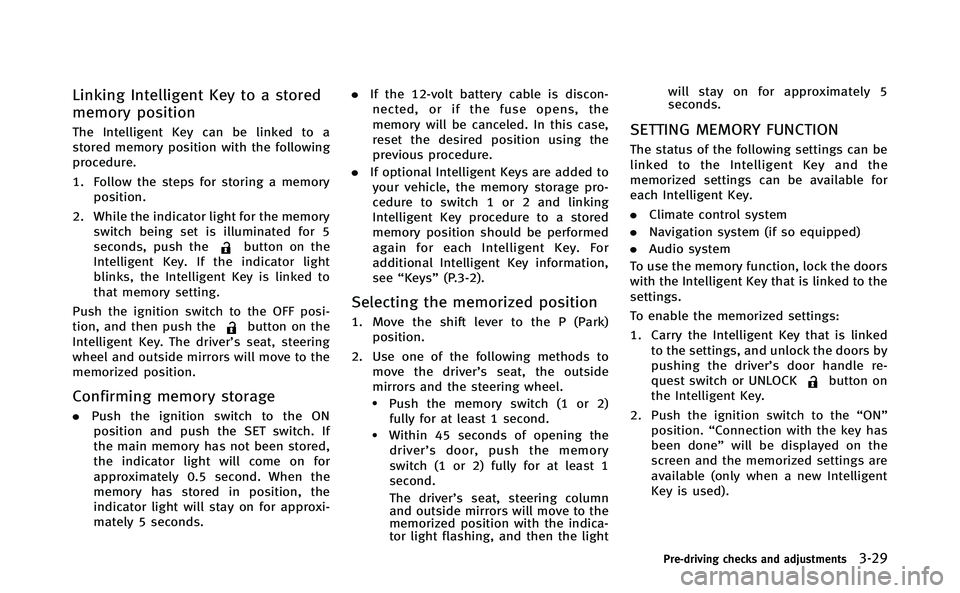
Linking Intelligent Key to a stored
memory position
The Intelligent Key can be linked to a
stored memory position with the following
procedure.
1. Follow the steps for storing a memoryposition.
2. While the indicator light for the memory switch being set is illuminated for 5
seconds, push the
button on the
Intelligent Key. If the indicator light
blinks, the Intelligent Key is linked to
that memory setting.
Push the ignition switch to the OFF posi-
tion, and then push the
button on the
Intelligent Key. The driver’s seat, steering
wheel and outside mirrors will move to the
memorized position.
Confirming memory storage
. Push the ignition switch to the ON
position and push the SET switch. If
the main memory has not been stored,
the indicator light will come on for
approximately 0.5 second. When the
memory has stored in position, the
indicator light will stay on for approxi-
mately 5 seconds. .
If the 12-volt battery cable is discon-
nected, or if the fuse opens, the
memory will be canceled. In this case,
reset the desired position using the
previous procedure.
. If optional Intelligent Keys are added to
your vehicle, the memory storage pro-
cedure to switch 1 or 2 and linking
Intelligent Key procedure to a stored
memory position should be performed
again for each Intelligent Key. For
additional Intelligent Key information,
see “Keys” (P.3-2).
Selecting the memorized position
1. Move the shift lever to the P (Park)
position.
2. Use one of the following methods to move the driver’ s seat, the outside
mirrors and the steering wheel.
.Push the memory switch (1 or 2) fully for at least 1 second.
.Within 45 seconds of opening thedriver’ s door, push the memory
switch (1 or 2) fully for at least 1
second.
The driver’s seat, steering column
and outside mirrors will move to the
memorized position with the indica-
tor light flashing, and then the light will stay on for approximately 5
seconds.
SETTING MEMORY FUNCTION
The status of the following settings can be
linked to the Intelligent Key and the
memorized settings can be available for
each Intelligent Key.
.
Climate control system
. Navigation system (if so equipped)
. Audio system
To use the memory function, lock the doors
with the Intelligent Key that is linked to the
settings.
To enable the memorized settings:
1. Carry the Intelligent Key that is linked to the settings, and unlock the doors by
pushing the driver’s door handle re-
quest switch or UNLOCK
button on
the Intelligent Key.
2. Push the ignition switch to the “ON”
position. “Connection with the key has
been done” will be displayed on the
screen and the memorized settings are
available (only when a new Intelligent
Key is used).
Pre-driving checks and adjustments3-29
Page 247 of 522

4-64Monitor, climate, audio, phone and voice recognition systems
SEEK tuning/CATEGORY (CAT):
. For AM and FM radio
Push the SEEK button
orto
tune from low to high or high to low
frequencies and to stop at the next
broadcasting station.
. SiriusXM Satellite Radio
Push the SEEK button
orto
tune to the first channel of the next or
previous category.
During satellite radio reception, the follow-
ing notices will be displayed under certain
conditions.
. NO SIGNAL (No signal is received while
the SAT tuner is connected.)
. OFF AIR (Broadcasting signed off)
. CHECK ANTENNA (Antenna connection
error)
. LOADING (When the initial setting is
performed)
. UPDATING (When the satellite radio
subscription is not active)
SCAN tuning:
Push the SCAN tuning button to tune from
low to high frequencies and stop at each
broadcasting station/channel for 5 sec- onds. Pushing the button again during this
5 seconds period will stop SCAN tuning
and the radio will remain tuned to that
station/channel.
If the SCAN tuning button is not pushed
within 5 seconds, SCAN tuning moves to
the next station/channel.
toStation memory operations:
12 stations/channels can be set for the FM
band (6 each for FM1 and FM2), 18 for
SiriusXM Satellite Radio (6 each for XM1,
XM2 and XM3) and 6 stations can be set
for the AM band.
1. Choose the radio band using the radio band select button.
2. Tune to the desired station/channel using the
, SCAN button or the
radio TUNE knob.
3. Push and hold the desired station preset button
tountil the radio
mutes.
4. The station indicator will then come on and the sound will resume. Memorizing
is now complete.
5. Other buttons can be set in the same manner.
If the 12-volt battery cable is disconnected, or if the fuse opens, the radio memory will
be erased. In that case, reset the desired
stations/channels.
Menu (SiriusXM Satellite Radio) (models
with navigation system):
When the
“Menu”key on the display is
selected while the SiriusXM Satellite Radio
is being played, the menu list will be
displayed.
The following items are available.
. Preset List
Displays the preset channel list. If 1 of
the 6 preset stations listed is touched
and held, the current station will be
stored as the new preset.
. Customize Channel List
Selects specific channels to skip while
using the TUNE, SEEK/CATEGORY or
Menu-Categories feature.
. Favorite Artists & Songs
Stores the current artist or song that is
being played. Touch the “Alert”key to
be reminded when the stored artist or
song is playing on a station while
listening to SiriusXM Satellite Radio.
. Categories
Selecting a category will go to the first
channel in that category as defined by
Page 277 of 522
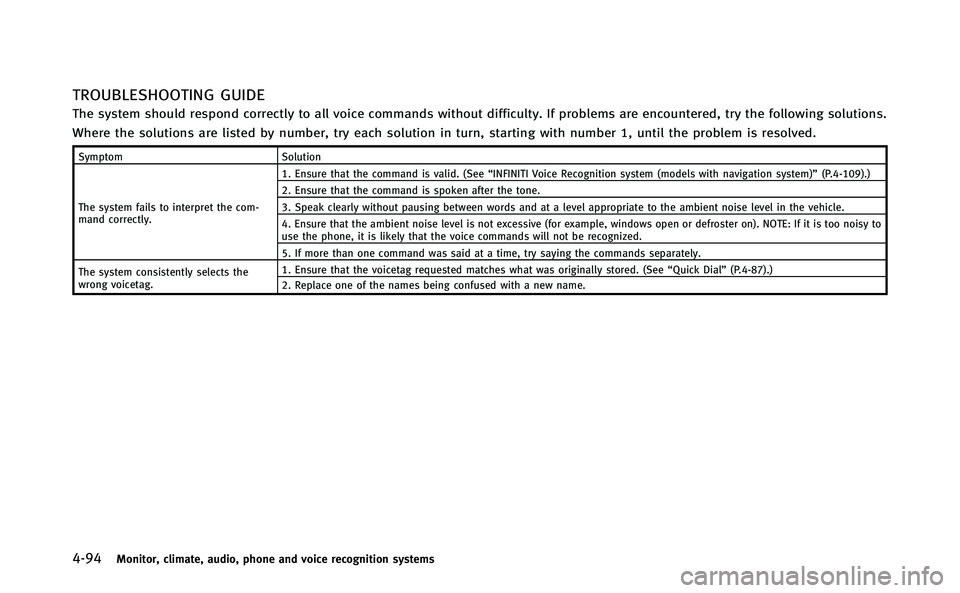
4-94Monitor, climate, audio, phone and voice recognition systems
TROUBLESHOOTING GUIDE
The system should respond correctly to all voice commands without difficulty. If problems are encountered, try the following solutions.
Where the solutions are listed by number, try each solution in turn, starting with number 1, until the problem is resolved.
SymptomSolution
The system fails to interpret the com-
mand correctly. 1. Ensure that the command is valid. (See
“INFINITI Voice Recognition system (models with navigation system)” (P.4-109).)
2. Ensure that the command is spoken after the tone.
3. Speak clearly without pausing between words and at a level appropriate to the ambient noise level in the vehicle.
4. Ensure that the ambient noise level is not excessive (for example, windows open or defroster on). NOTE: If it is too noisy to
use the phone, it is likely that the voice commands will not be recognized.
5. If more than one command was said at a time, try saying the commands separately.
The system consistently selects the
wrong voicetag. 1. Ensure that the voicetag requested matches what was originally stored. (See
“Quick Dial”(P.4-87).)
2. Replace one of the names being confused with a new name.
Page 317 of 522
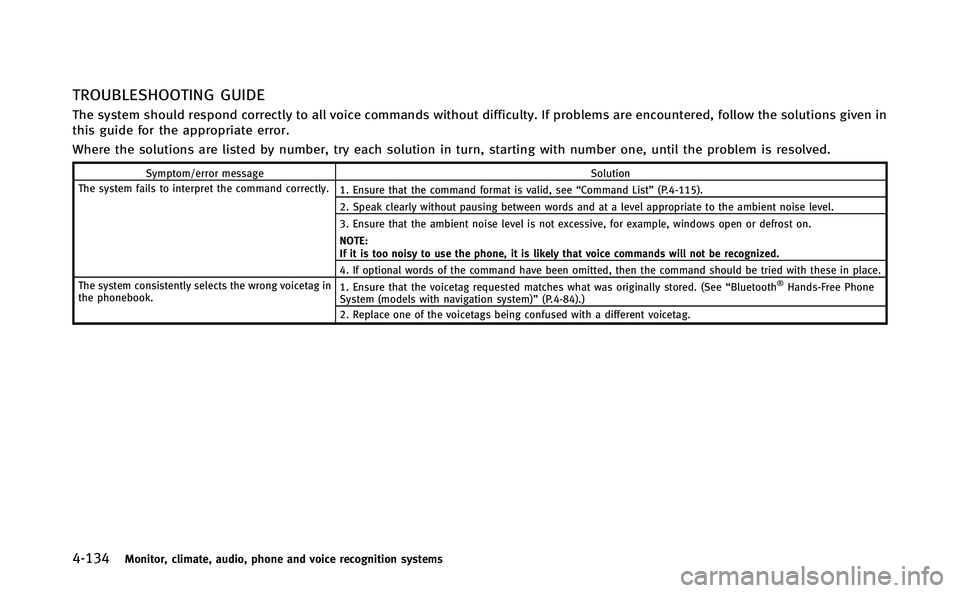
4-134Monitor, climate, audio, phone and voice recognition systems
TROUBLESHOOTING GUIDE
The system should respond correctly to all voice commands without difficulty. If problems are encountered, follow the solutions given in
this guide for the appropriate error.
Where the solutions are listed by number, try each solution in turn, starting with number one, until the problem is resolved.
Symptom/error messageSolution
The system fails to interpret the command correctly. 1. Ensure that the command format is valid, see“Command List”(P.4-115).
2. Speak clearly without pausing between words and at a level appropriate to the ambient noise level.
3. Ensure that the ambient noise level is not excessive, for example, windows open or defrost on.
NOTE:
If it is too noisy to use the phone, it is likely that voice commands will not be recognized.
4. If optional words of the command have been omitted, then the command should be tried with these in place.
The system consistently selects the wrong voicetag in
the phonebook. 1. Ensure that the voicetag requested matches what was originally stored. (See
“Bluetooth
®Hands-Free Phone
System (models with navigation system)” (P.4-84).)
2. Replace one of the voicetags being confused with a different voicetag.
Page 434 of 522

JVE0010X
WARNING
Always follow the instructions below. Failure
to do so could result in damage to the
charging system and cause personal injury.
1. If the booster battery is in anothervehicle
*A, position the two vehicles
(
*Aand*B) to bring the 12-volt
battery and fuse box into close proxi-
mity to each other.
Do not allow the two vehicles to touch. 2. Apply parking brake. Move the shift
lever to the P (Park) position. Switch off
all unnecessary electrical systems
(light, heater, air conditioner, etc.).
3. Connect jumper cables in the sequence as illustrated (
*1?*2?*3?*4).
For models with a steering wheel lock
mechanism: If the 12-volt battery is
disconnected or discharged, the steer-
ing wheel will lock and cannot be
turned. Supply power using jumper
cables before pushing the ignition
switch and disengaging the steering
lock.
CAUTION
. Always connect positive (+) to positive
(+) and negative (−) to body ground (as
illustrated) −not to the 12-volt battery.
. Make sure the jumper cables do not
touch moving parts in the engine com-
partment and that clamps do not contact
any other metal.
4. Start the engine of the booster vehicle
*Aand let it run for a few minutes.
5. Start the hybrid system of the vehicle being jump started
*B.
CAUTION
If the hybrid system does not start right
away, push the ignition switch to the OFF
position and wait 10 seconds before trying
again.
6. After starting your vehicle, carefully
disconnect the negative cable and then
the positive cable (
*4?*3?*2?
*1).
In case of emergency6-11