INFINITI Q70 HYBRID 2015 Quick Reference Guide
Manufacturer: INFINITI, Model Year: 2015, Model line: Q70 HYBRID, Model: INFINITI Q70 HYBRID 2015Pages: 32, PDF Size: 2.3 MB
Page 21 of 32
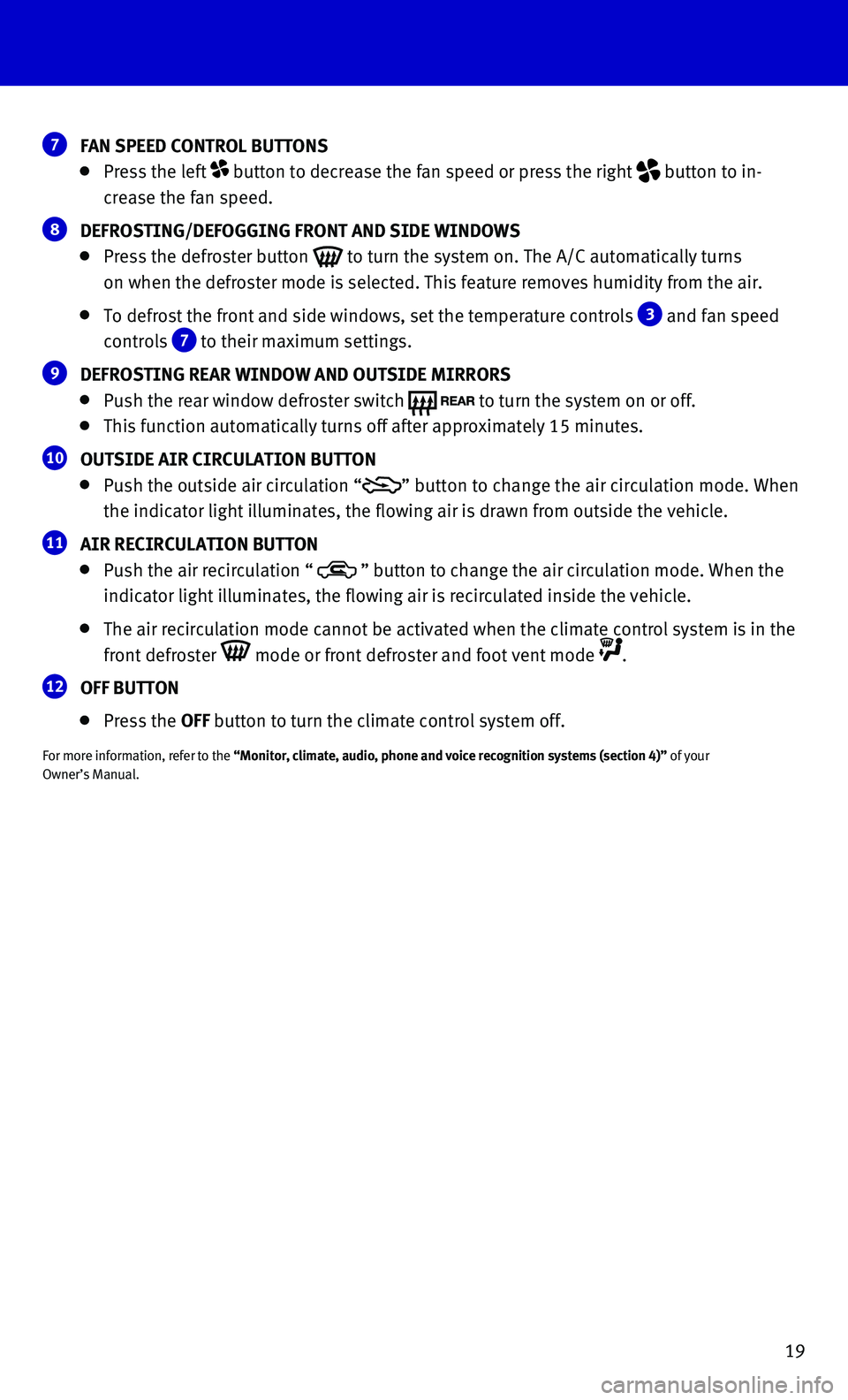
19
7 FAN SPEED CONTROL BUTTONS Press the left button to decrease the fan speed or press the right button to in-
crease the fan speed.
8 DEFROSTING/DEFOGGING FRONT AND SIDE WINDOWS Press the defroster button to turn the system on. The A/C automatically turns
on when the defroster mode is selected. This feature removes humidity fr\
om the air.
To defrost the front and side windows, set the temperature controls 3 and fan speed
controls 7 to their maximum settings.
9 DEFROSTING REAR WINDOW AND OUTSIDE MIRRORS
Push the rear window defroster switch
to turn the system on or off. This function automatically turns off after approximately 15 minutes.
10 OUTSIDE AIR CIRCULATION BUTTON Push the outside air circulation “” button to change the air circulation mode. When
the indicator light illuminates, the flowing air is drawn from outside t\
he vehicle.
11 AIR RECIRCULATION BUTTON Push the air recirculation “ ” button to change the air circulation mode. When the
indicator light illuminates, the flowing air is recirculated inside the \
vehicle.
The air recirculation mode cannot be activated when the climate control \
system is in the
front defroster mode or front defroster and foot vent mode .
12 OFF BUTTON
Press the OFF button to turn the climate control system off.
For more information, refer to the “Monitor, climate, audio, phone and voice recognition systems (secti\
on 4)” of your
Owner’s Manual.
Page 22 of 32
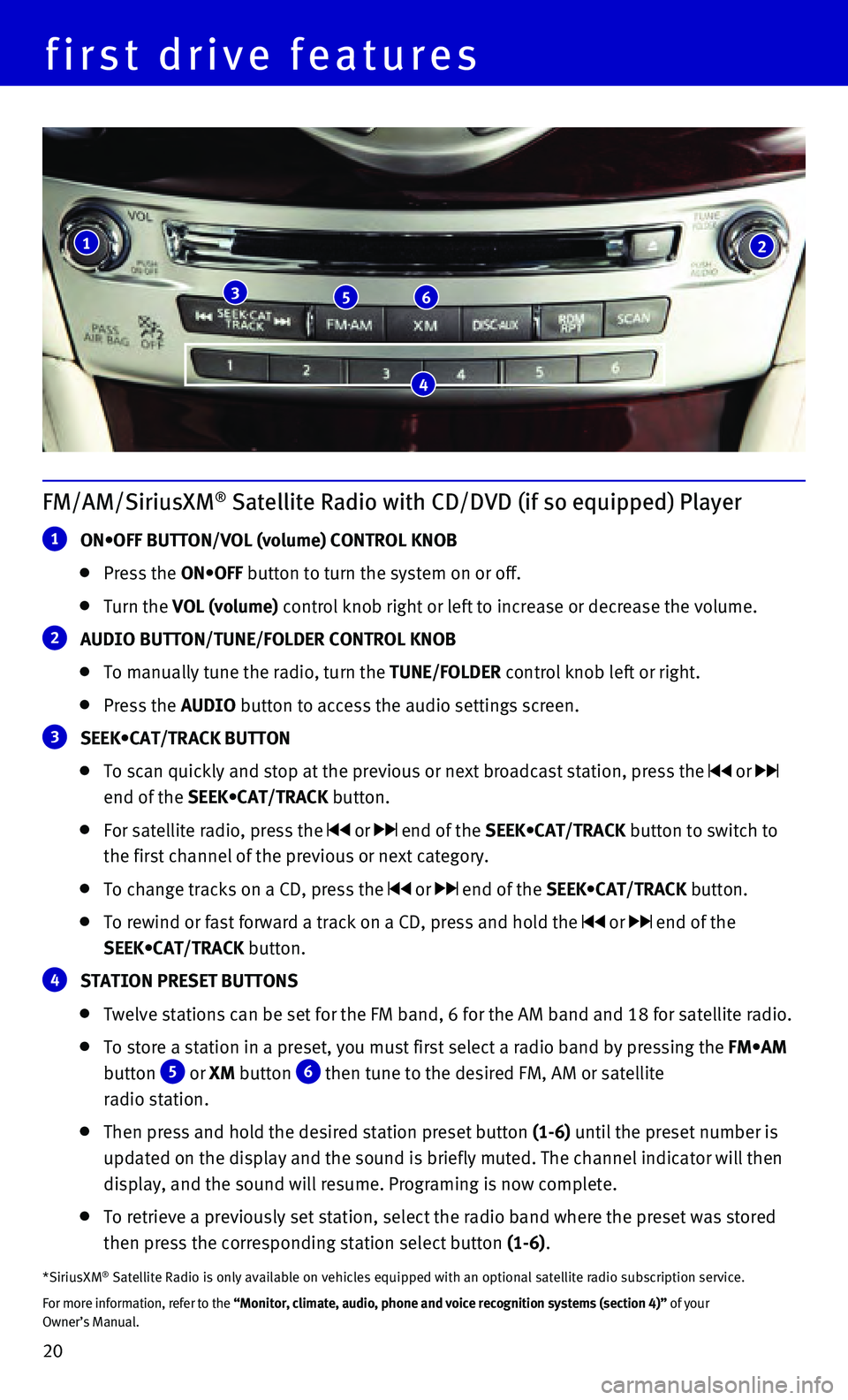
20
FM/AM/SiriusXM® Satellite Radio with CD/DVD (if so equipped) Player
1 ON•OFF BUTTON/VOL (volume) CONTROL KNOB
Press the ON•OFF button to turn the system on or off.
Turn the VOL (volume) control knob right or left to increase or decrease the volume.
2 AUDIO BUTTON/TUNE/FOLDER CONTROL KNOB
To manually tune the radio, turn the TUNE/FOLDER control knob left or right.
Press the AUDIO button to access the audio settings screen.
3 SEEK•CAT/TRACK BUTTON
To scan quickly and stop at the previous or next broadcast station, pres\
s the or
end of the SEEK•CAT/TRACK button.
For satellite radio, press the or end of the SEEK•CAT/TRACK button to switch to
the first channel of the previous or next category.
To change tracks on a CD, press the or end of the SEEK•CAT/TRACK button.
To rewind or fast forward a track on a CD, press and hold the or end of the
SEEK•CAT/TRACK button.
4 STATION PRESET BUTTONS
Twelve stations can be set for the FM band, 6 for the AM band and 18 for\
satellite radio.
To store a station in a preset, you must first select a radio band by pr\
essing the FM•AM
button
5 or
XM button
6 then tune to the desired FM, AM or satellite
radio station.
Then press and hold the desired station preset button (1-6) until the preset number is
updated on the display and the sound is briefly muted. The channel indic\
ator will then
display, and the sound will resume. Programing is now complete.
To retrieve a previously set station, select the radio band where the pr\
eset was stored
then press the corresponding station select button (1-6).
*SiriusXM® Satellite Radio is only available on vehicles equipped with an optional\
satellite radio subscription service.
For more information, refer to the “Monitor, climate, audio, phone and voice recognition systems (secti\
on 4)” of your
Owner’s Manual.
1
356
2
4
first drive features
Page 23 of 32
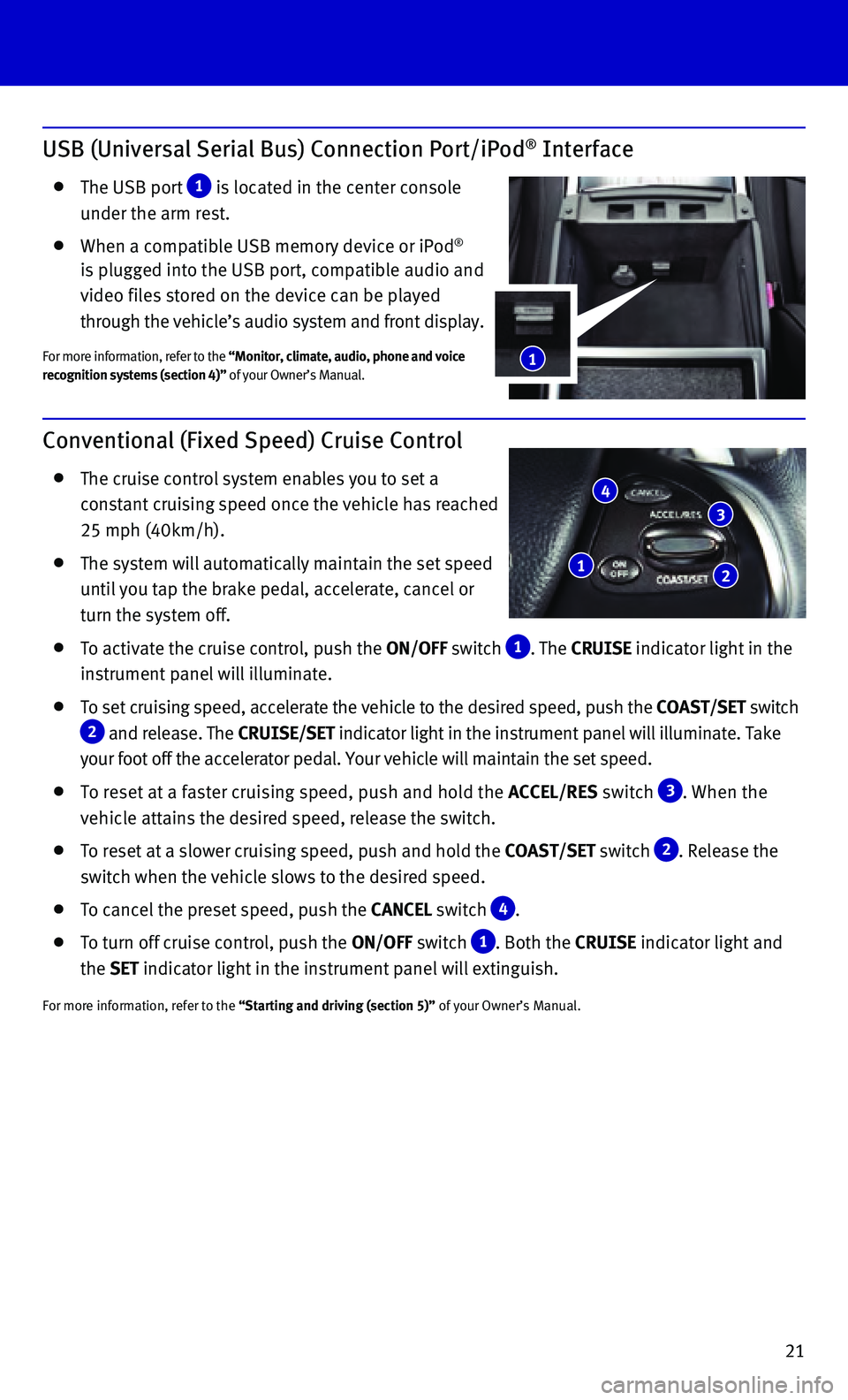
21
USB (Universal Serial Bus) Connection Port/iPod® Interface
The USB port 1 is located in the center console
under the arm rest.
When a compatible USB memory device or iPod®
is plugged into the USB port, compatible audio and
video files stored on the device can be played
through the vehicle’s audio system and front display.
For more information, refer to the “Monitor, climate, audio, phone and voice
recognition systems (section 4)” of your Owner’s Manual.
Conventional (Fixed Speed) Cruise Control
The cruise control system enables you to set a
constant cruising speed once the vehicle has reached
25 mph (40km/h).
The system will automatically maintain the set speed
until you tap the brake pedal, accelerate, cancel or
turn the system off.
To activate the cruise control, push the ON/OFF switch
1 . The
CRUISE
indicator light in the
instrument panel will illuminate.
To set cruising speed, accelerate the vehicle to the desired speed, push\
the COAST/SET switch
2 and release. The
CRUISE/SET
indicator light
in the instrument panel will illuminate. Take
your foot off the accelerator pedal. Your vehicle will maintain the set \
speed.
To reset at a faster cruising speed, push and hold the ACCEL/RES switch 3 . When the
vehicle attains the desired speed, release the switch.
To reset at a slower cruising speed, push and hold the COAST/SET switch
2. Release the
switch when the vehicle slows to the desired speed.
To cancel the preset speed, push the CANCEL switch
4 .
To turn off cruise control, push the ON/OFF switch 1 . Both the CRUISE indicator light and
the SET indicator light in the instrument panel will extinguish.
For more information, refer to the “Starting and driving (section 5)” of your Owner’s Manual.
1
3
2
4
1
Page 24 of 32
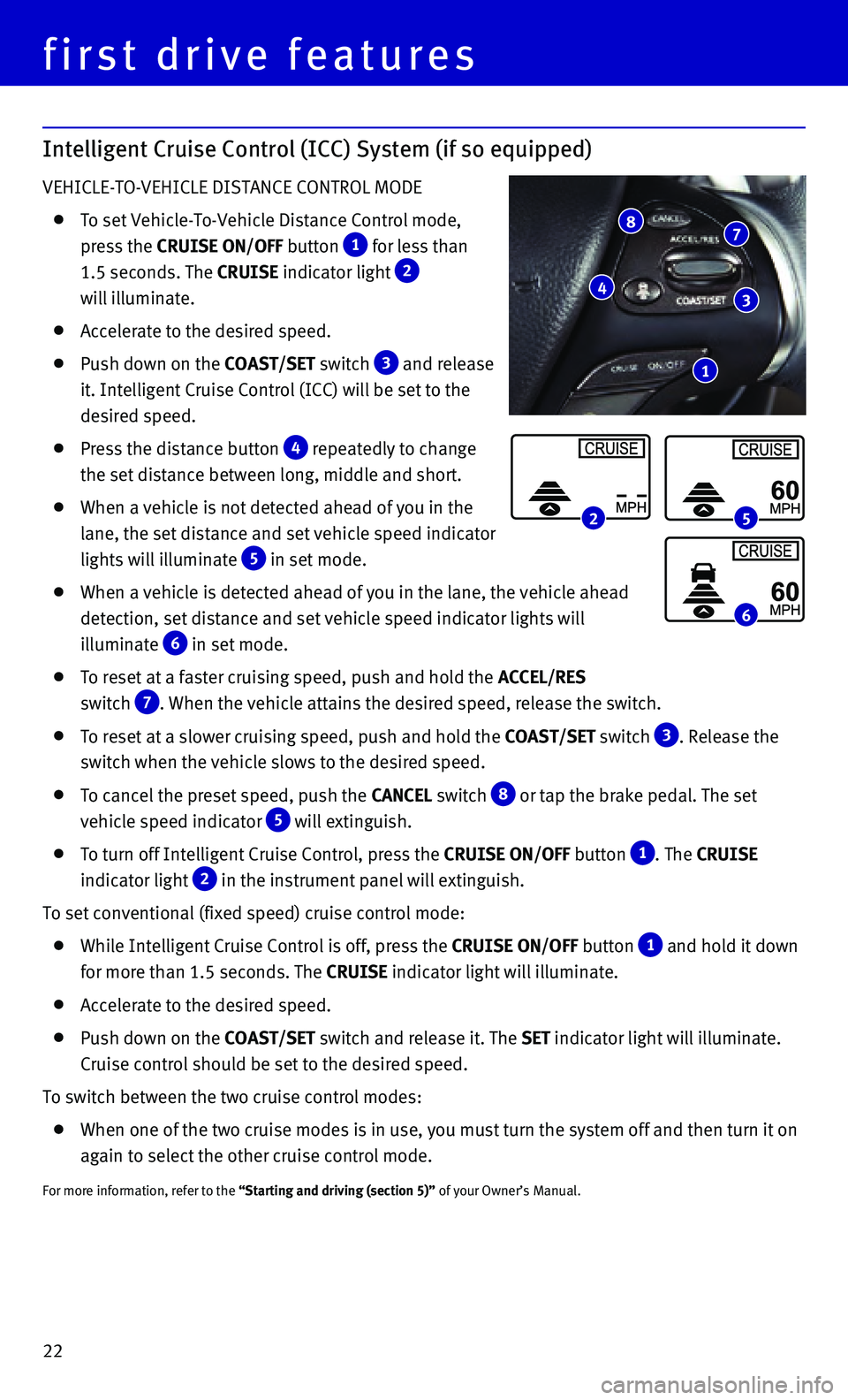
22
Intelligent Cruise Control (ICC) System (if so equipped)
VEHICLE-TO-VEHICLE DISTANCE CONTROL MODE
To set Vehicle-To-Vehicle Distance Control mode,
press the CRUISE ON/OFF button
1 for less than
1.5 seconds. The CRUISE indicator light
2
will illuminate.
Accelerate to the desired speed.
Push down on the COAST/SET switch 3 and release
it. Intelligent Cruise Control (ICC) will be set to the
desired speed.
Press the distance button 4 repeatedly to change
the set distance between long, middle and short.
When a vehicle is not detected ahead of you in the
lane, the set distance and set vehicle speed indicator
lights will illuminate
5 in set mode.
When a vehicle is detected ahead of you in the lane, the vehicle ahead
detection, set distance and set vehicle speed indicator lights will
illuminate
6 in set mode.
To reset at a faster cruising speed, push and hold the
ACCEL/RES
switch
7 . When the vehicle attains the desired speed, release the switch.
To reset at a slower cruising speed, push and hold the COAST/SET switch
3 . Release the
switch when the vehicle slows to the desired speed.
To cancel the preset speed, push the CANCEL switch
8 or tap the brake pedal. The set
vehicle speed indicator 5 will extinguish.
To turn off Intelligent Cruise Control, press the
CRUISE ON/OFF button
1 . The CRUISE
indicator light
2 in the instrument panel will extinguish.
To set conventional (fixed speed) cruise control mode:
While Intelligent Cruise Control is off, press the CRUISE ON/OFF
button
1 and hold it down
for more than 1.5 seconds. The CRUISE
indicator light will illuminate.
Accelerate to the desired speed.
Push down on the COAST/SET switch and release it. The SET indicator light will illuminate.
Cruise control should be set to the desired speed.
To switch between the two cruise control modes:
When one of the two cruise modes is in use, you must turn the system off\
and then turn it on
again to select the other cruise control mode.
For more information, refer to the “Starting and driving (section 5)” of your Owner’s Manual.
87
3
1
4
25
6
first drive features
Page 25 of 32
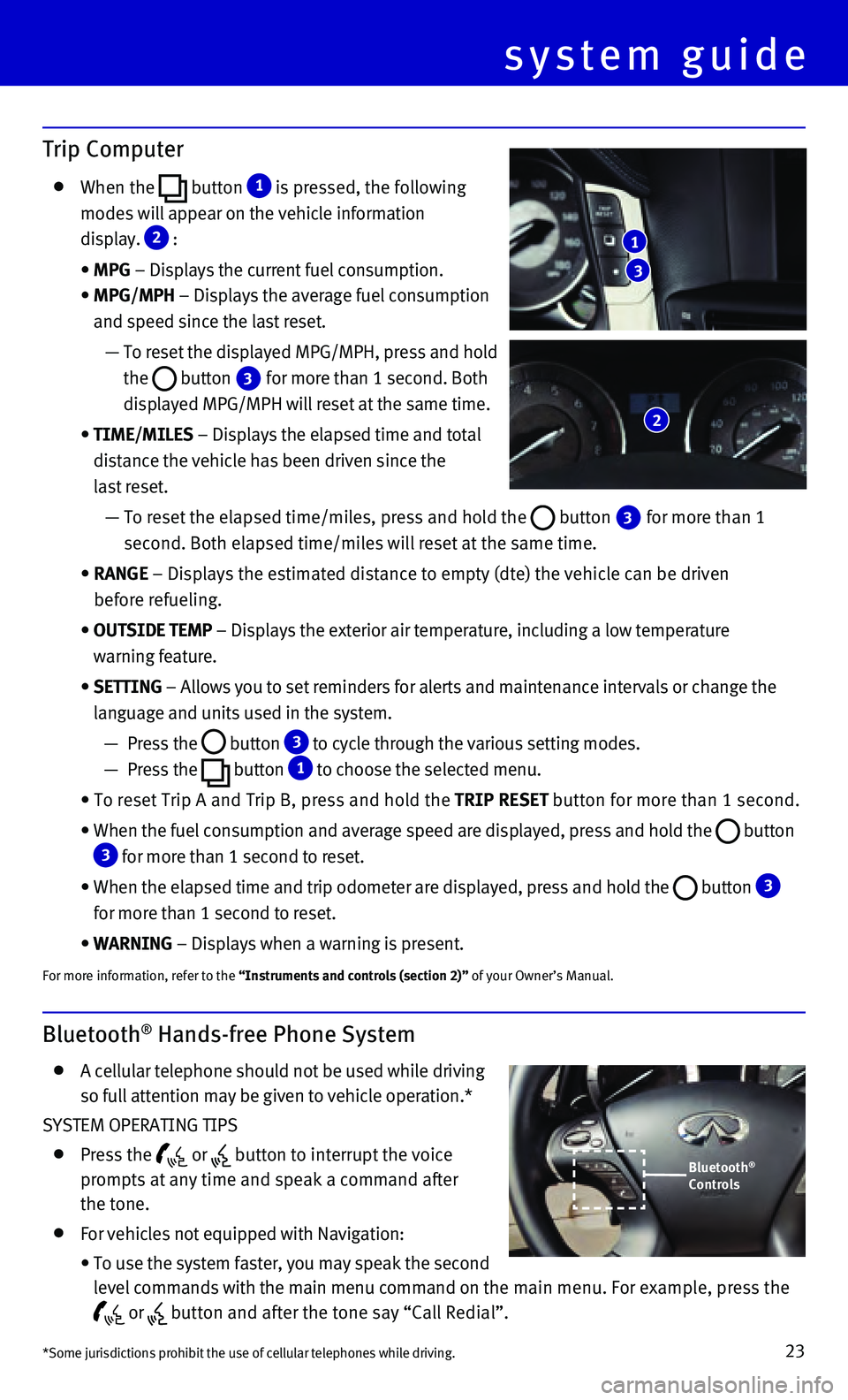
23
Bluetooth® Hands-free Phone System
A cellular telephone should not be used while driving
so full attention may be given to vehicle operation.*
SYSTEM OPERATING TIPS
Press the or button to interrupt the voice
prompts at any time and speak a command after
the tone.
For vehicles not equipped with Navigation:
• To use the system faster, you may speak the second
level commands with the main menu command on the main menu. For example, press the
or button and after the tone say “Call Redial”.
system guide
Trip Computer
When the button 1 is pressed, the following
modes will appear on the vehicle information
display.
2 :
• MPG – Displays the current fuel consumption.
• MPG/MPH – Displays the average fuel consumption
and speed since the last reset.
— To reset the displayed MPG/MPH, press and hold
the
button 3 for more than 1 second. Both
displayed MPG/MPH will reset at the same time.
• TIME/MILES – Displays the elapsed time and total
distance the vehicle has been driven since the
last reset.
— To reset the elapsed time/miles, press and hold the button 3 for more than 1
second. Both elapsed time/miles will reset at the same time.
• RANGE – Displays the estimated distance to empty (dte) the vehicle can b\
e driven
before refueling.
• OUTSIDE TEMP – Displays the exterior air temperature, including a low temperature\
warning feature.
• SETTING – Allows you to set reminders for alerts and maintenance intervals o\
r change the
language and units used in the system.
— Press the button 3 to cycle through the various setting modes.
— Press the button
1 to choose the selected menu.
• To reset Trip A and Trip B, press and hold the TRIP RESET button for more than 1 second.
• When the fuel consumption and average speed are displayed, press and hol\
d the button 3 for more than 1 second to reset.
• When the elapsed time and trip odometer are displayed, press and hold th\
e button 3
for more than 1 second to reset.
• WARNING – Displays when a warning is present.
For more information, refer to the “Instruments and controls (section 2)” of your Owner’s Manual.
3
1
2
*Some jurisdictions prohibit the use of cellular telephones while drivin\
g.
Bluetooth®
Controls
Page 26 of 32
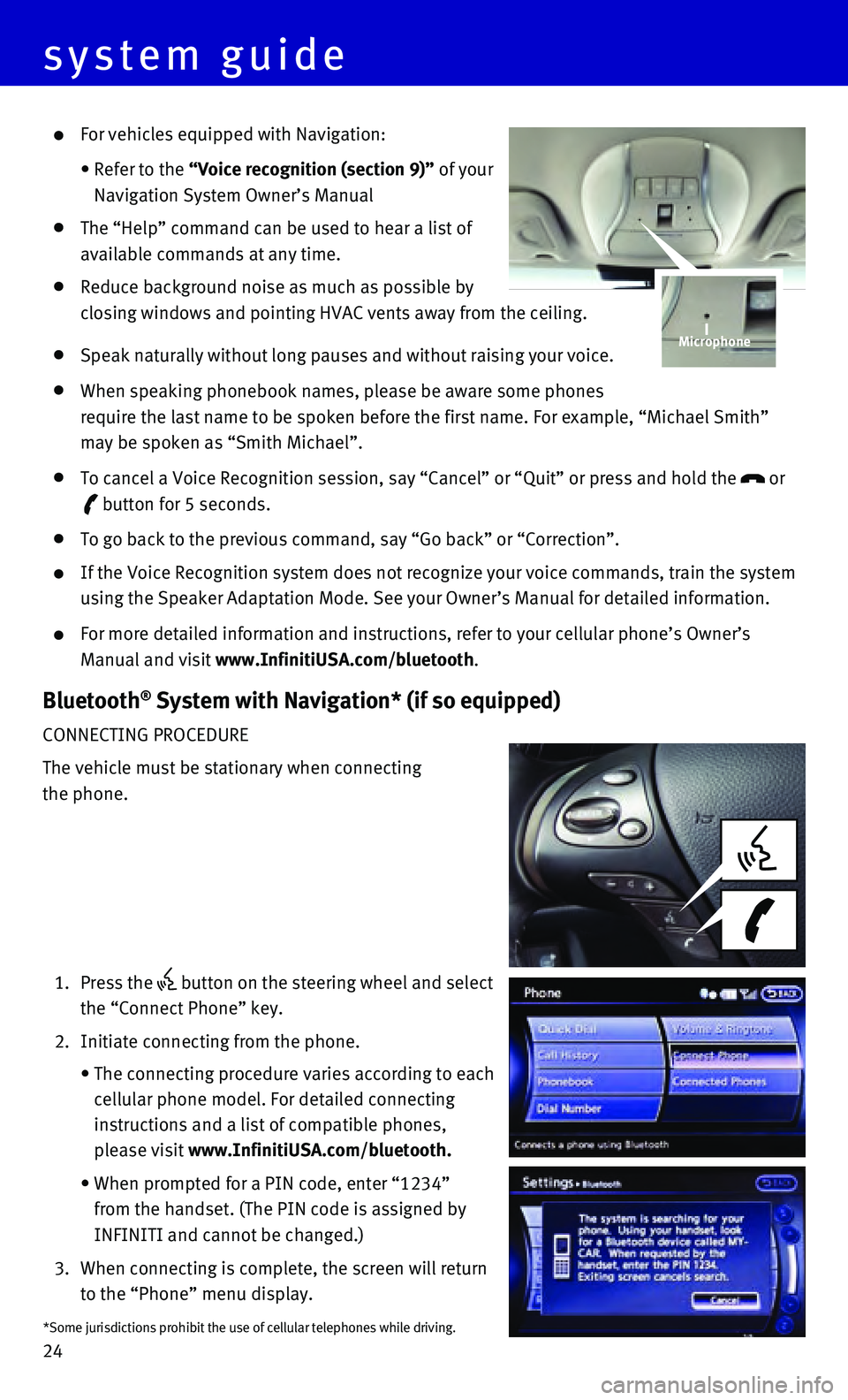
24
For vehicles equipped with Navigation:
• Refer to the “Voice recognition (section 9)” of your
Navigation System Owner’s Manual
The “Help” command can be used to hear a list of
available commands at any time.
Reduce background noise as much as possible by
closing windows and pointing HVAC vents away from the ceiling.
Speak naturally without long pauses and without raising your voice.
When speaking phonebook names, please be aware some phones
require the last name to be spoken before the first name. For example, “\
Michael Smith”
may be spoken as “Smith Michael”.
To cancel a Voice Recognition session, say “Cancel” or “Quit”\
or press and hold the or
button for 5 seconds.
To go back to the previous command, say “Go back” or “Correctio\
n”.
If the Voice Recognition system does not recognize your voice commands, \
train the system
using the Speaker Adaptation Mode. See your Owner’s Manual for detail\
ed information.
For more detailed information and instructions, refer to your cellular p\
hone’s Owner’s
Manual and visit www.InfinitiUSA.com/bluetooth.
Bluetooth® System with Navigation* (if so equipped)
CONNECTING PROCEDURE
The vehicle must be stationary when connecting
the phone.
1. Press the button on the steering wheel and select
the “Connect Phone” key.
2. Initiate connecting from the phone.
• The connecting procedure varies according to each
cellular phone model. For detailed connecting
instructions and a list of compatible phones,
please visit www.InfinitiUSA.com/bluetooth.
• When prompted for a PIN code, enter “1234”
from the handset. (The PIN code is assigned by
INFINITI and cannot be changed.)
3. When connecting is complete, the screen will return
to the “Phone” menu display.
Microphone
*Some jurisdictions prohibit the use of cellular telephones while drivin\
g.
system guide
Page 27 of 32
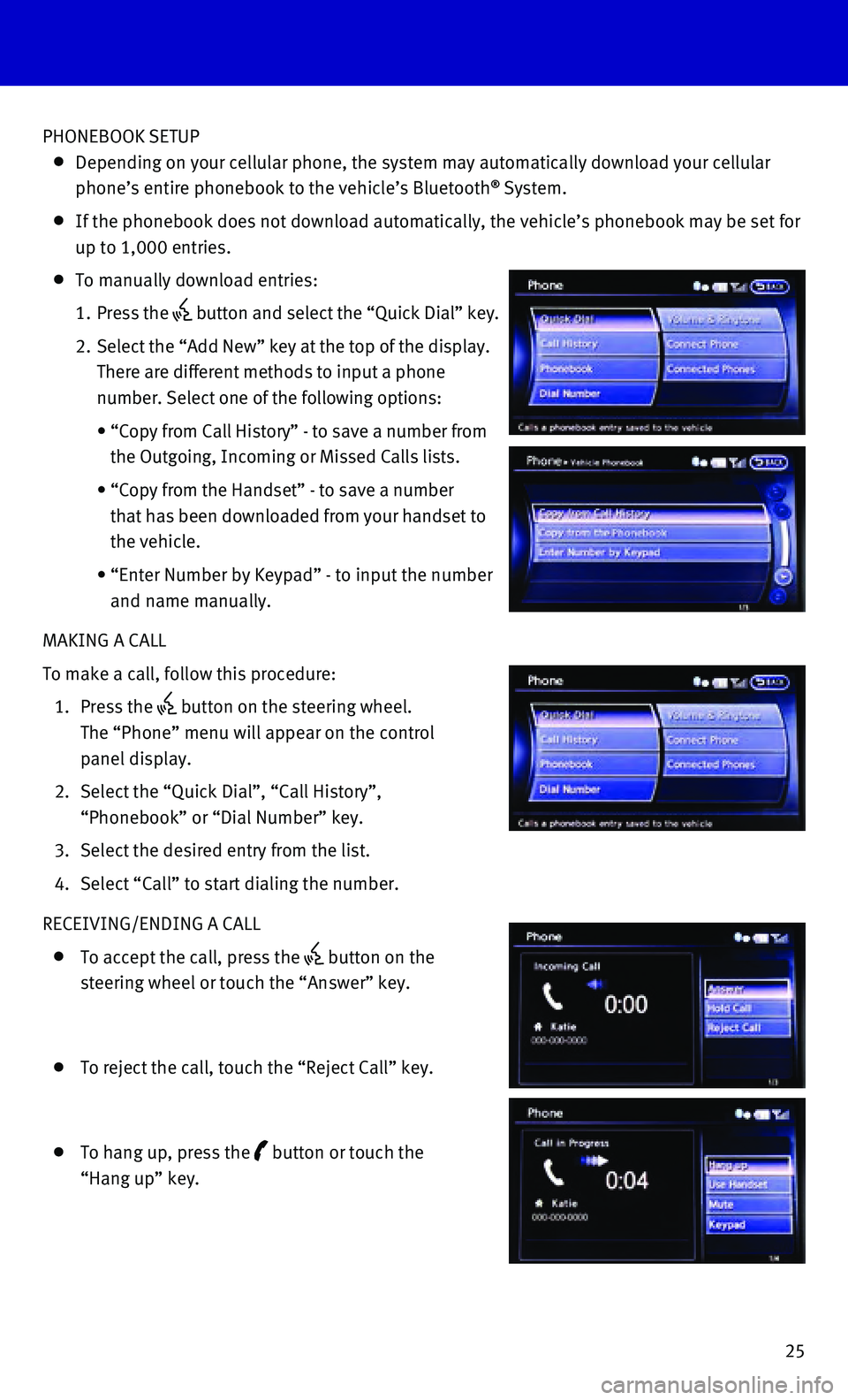
25
PHONEBOOK SETUP
Depending on your cellular phone, the system may automatically download \
your cellular
phone’s entire phonebook to the vehicle’s Bluetooth® System.
If the phonebook does not download automatically, the vehicle’s phone\
book may be set for
up to 1,000 entries.
To manually download entries:
1. Press the button and select the “Quick Dial” key.
2. Select the “Add New” key at the top of the display.
There are different methods to input a phone
number. Select one of the following options:
• “Copy from Call History” - to save a number from
the Outgoing, Incoming or Missed Calls lists.
• “Copy from the Handset” - to save a number
that has been downloaded from your handset to
the vehicle.
• “Enter Number by Keypad” - to input the number
and name manually.
MAKING A CALL
To make a call, follow this procedure:
1. Press the button on the steering wheel.
The “Phone” menu will appear on the control
panel display.
2. Select the “Quick Dial”, “Call History”,
“Phonebook” or “Dial Number” key.
3. Select the desired entry from the list.
4. Select “Call” to start dialing the number.
RECEIVING/ENDING A CALL
To accept the call, press the
button on the
steering wheel or touch the “Answer” key.
To reject the call, touch the “Reject Call” key.
To hang up, press the button or touch the
“Hang up” key.
Page 28 of 32
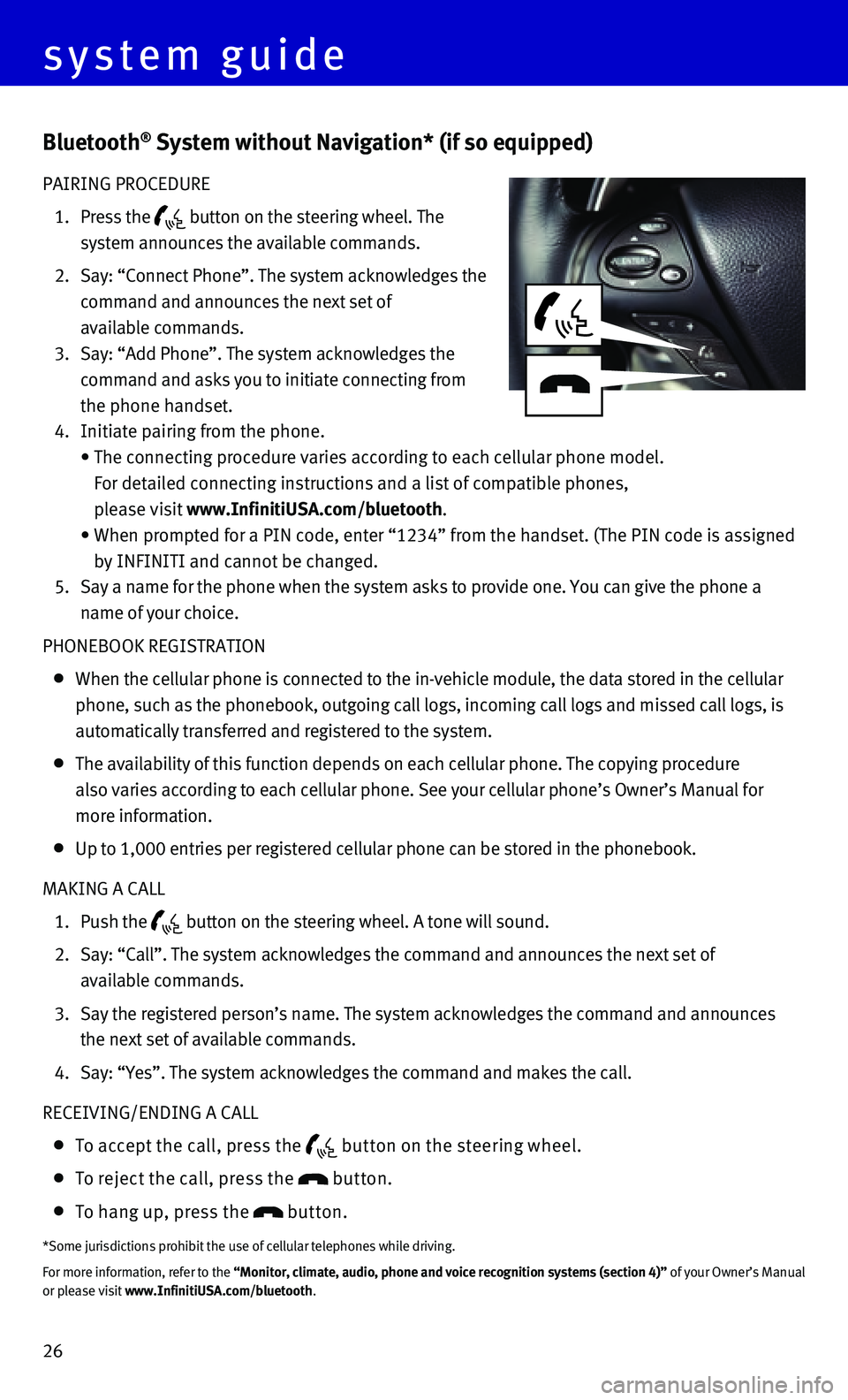
26
Bluetooth® System without Navigation* (if so equipped)
PAIRING PROCEDURE
1. Press the button on the steering wheel. The
system announces the available commands.
2. Say: “Connect Phone”. The system acknowledges the
command and announces the next set of
available commands.
3. Say: “Add Phone”. The system acknowledges the
command and asks you to initiate connecting from
the phone handset.
4. Initiate pairing from the phone.
• The connecting procedure varies according to each cellular phone model.
For detailed connecting instructions and a list of compatible phones,
please visit www.InfinitiUSA.com/bluetooth.
• When prompted for a PIN code, enter “1234” from the handset. (The\
PIN code is assigned
by INFINITI and cannot be changed.
5. Say a name for the phone when the system asks to provide one. You can gi\
ve the phone a
name of your choice.
PHONEBOOK REGISTRATION
When the cellular phone is connected to the in-vehicle module, the data \
stored in the cellular
phone, such as the phonebook, outgoing call logs, incoming call logs and\
missed call logs, is
automatically transferred and registered to the system.
The availability of this function depends on each cellular phone. The co\
pying procedure
also varies according to each cellular phone. See your cellular phone’\
s Owner’s Manual for
more information.
Up to 1,000 entries per registered cellular phone can be stored in the p\
honebook.
MAKING A CALL
1. Push the button on the steering wheel. A tone will sound.
2. Say: “Call”. The system acknowledges the command and announces the\
next set of
available commands.
3. Say the registered person’s name. The system acknowledges the command\
and announces
the next set of available commands.
4. Say: “Yes”. The system acknowledges the command and makes the call\
.
RECEIVING/ENDING A CALL
To accept the call, press the but ton on the steering wheel.
To reject the call, press the button.
To hang up, press the button.
*Some jurisdictions prohibit the use of cellular telephones while drivin\
g.
For more information, refer to the “Monitor, climate, audio, phone and voice recognition systems (secti\
on 4)” of your Owner’s Manual
or please visit www.InfinitiUSA.com/bluetooth.
system guide
Page 29 of 32
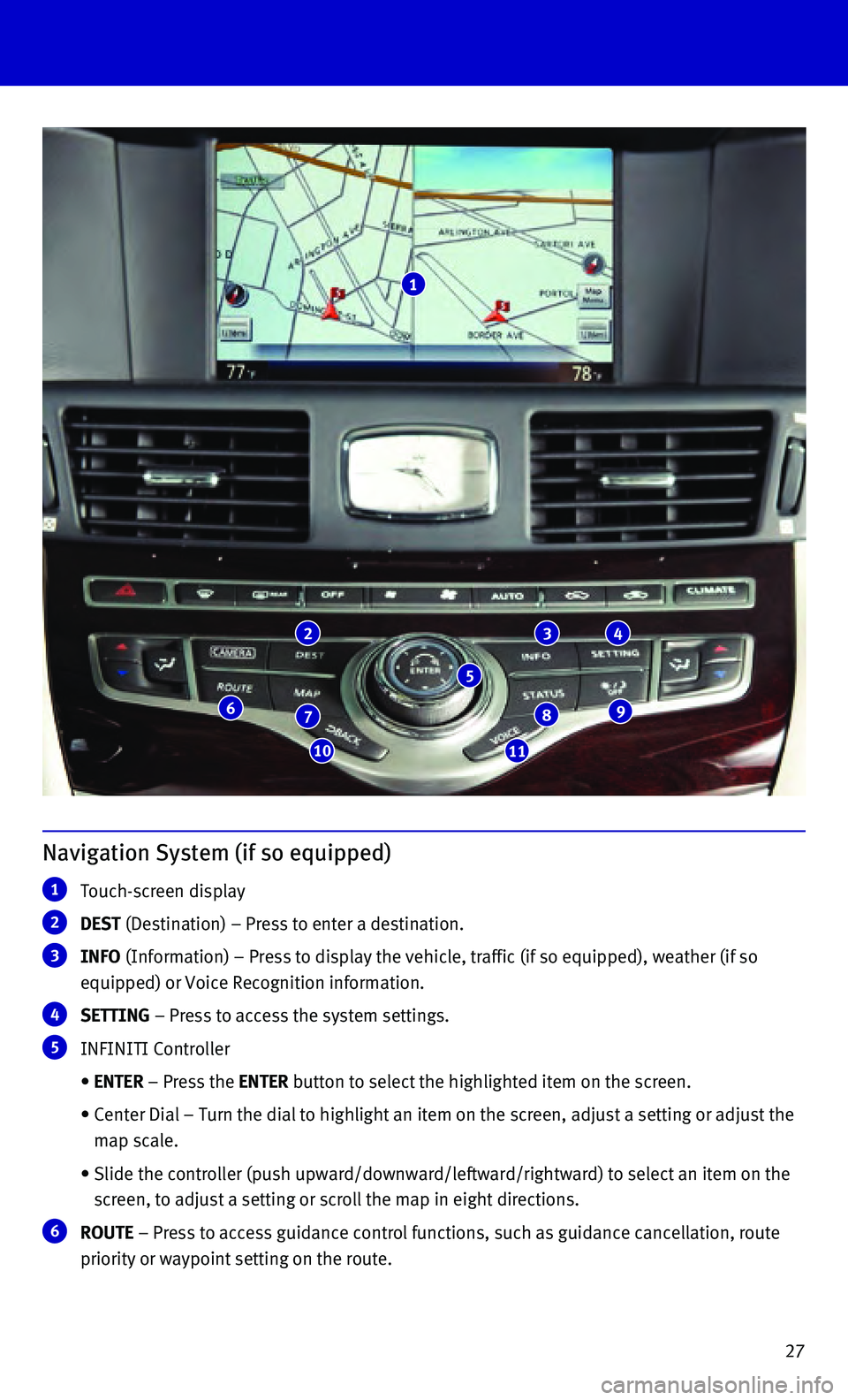
27
1
234
98
1110
76
5
Navigation System (if so equipped)
1 Touch-screen display
2 DEST (Destination) – Press to enter a destination.
3 INFO (Information) – Press to display the vehicle, traffic (if so equi\
pped), weather (if so
equipped) or Voice Recognition information.
4 SETTING – Press to access the system settings.
5 INFINITI Controller
• ENTER – Press the ENTER button to select the highlighted item on the screen.
• Center Dial – Turn the dial to highlight an item on the screen, adjus\
t a setting or adjust the
map scale.
• Slide the controller (push upward/downward/leftward/rightward) to sele\
ct an item on the
screen, to adjust a setting or scroll the map in eight directions.
6 ROUTE – Press to access guidance control functions, such as guidance cance\
llation, route
priority or waypoint setting on the route.
Page 30 of 32
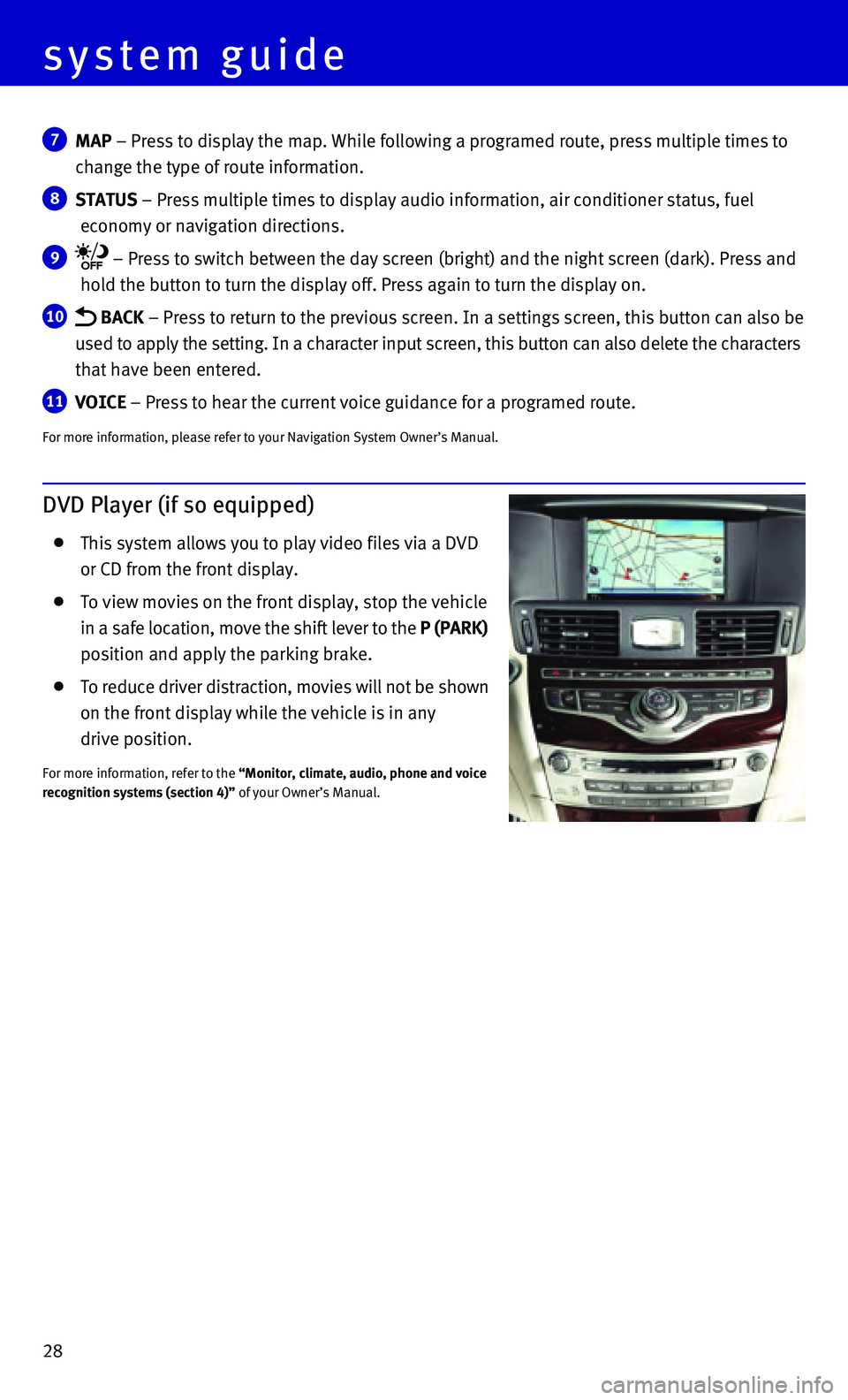
28
7 MAP – Press to display the map. While following a programed route, press\
multiple times to
change the type of route information.
8 STATUS – Press multiple times to display audio information, air conditioner\
status, fuel
economy or navigation directions.
9 – Press to switch between the day screen (bright) and the night sc\
reen (dark). Press and
hold the button to turn the display off. Press again to turn the display\
on.
10 BACK – Press to return to the previous screen. In a settings screen, this\
button can also be
used to apply the setting. In a character input screen, this button can \
also delete the characters
that have been entered.
11 VOICE – Press to hear the current voice guidance for a programed route.
For more information, please refer to your Navigation System Owner’s \
Manual.
DVD Player (if so equipped)
This system allows you to play video files via a DVD
or CD from the front display.
To view movies on the front display, stop the vehicle
in a safe location, move the shift lever to the P (PARK)
position and apply the parking brake.
To reduce driver distraction, movies will not be shown
on the front display while the vehicle is in any
drive position.
For more information, refer to the “Monitor, climate, audio, phone and voice
recognition systems (section 4)” of your Owner’s Manual.
system guide