INFINITI Q70 HYBRID 2015 Quick Reference Guide
Manufacturer: INFINITI, Model Year: 2015, Model line: Q70 HYBRID, Model: INFINITI Q70 HYBRID 2015Pages: 32, PDF Size: 2.3 MB
Page 1 of 32
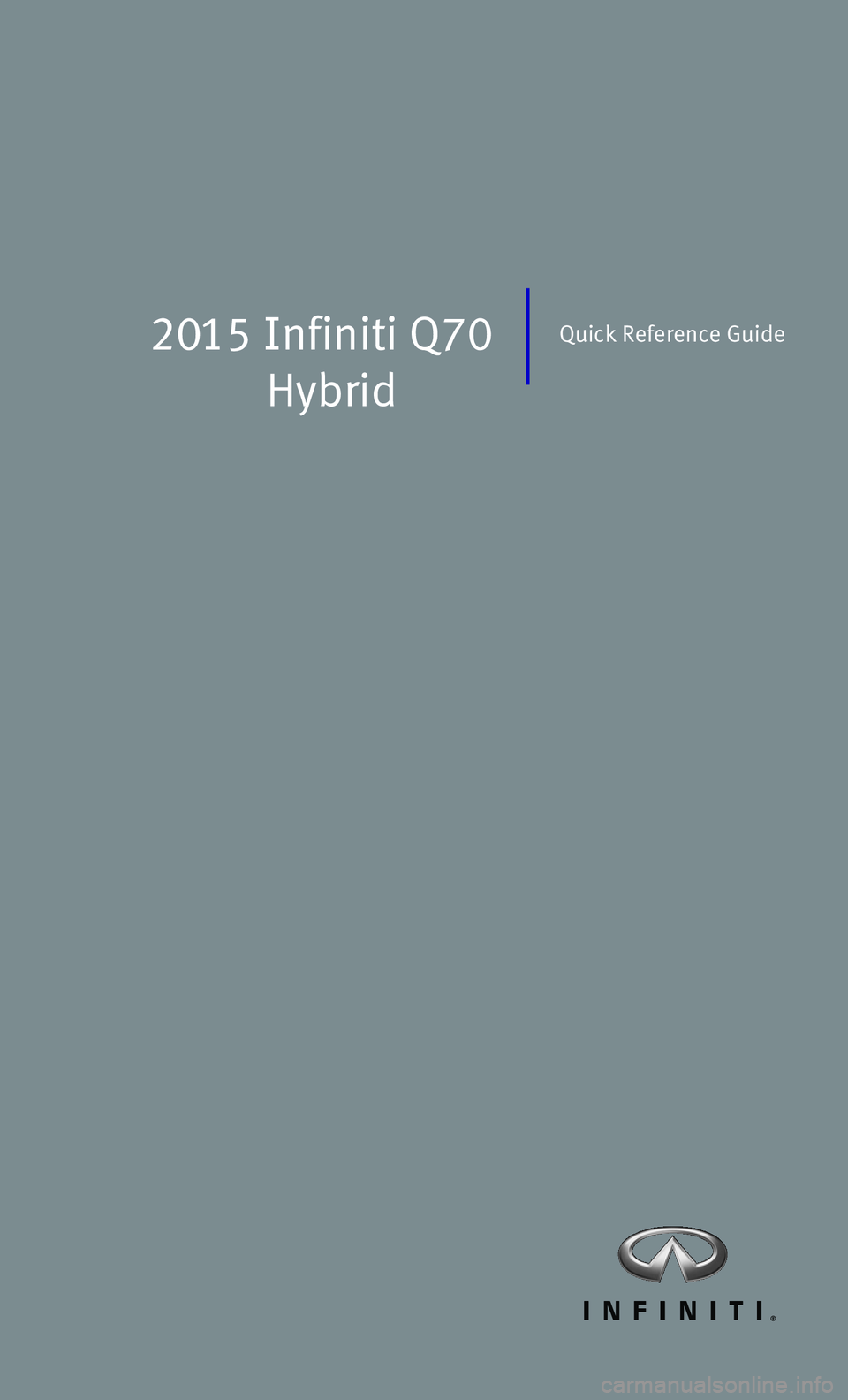
2015 Infiniti Q70
Hybrid
Quick Reference Guide
Page 2 of 32

*See your Owner’s Manual for information.
1 ADAPTIVE FRONT LIGHTING SYSTEM
(AFS) SWITCH*
2 INSTRUMENT BRIGHTNESS
CONTROL SWITCHES*
3 VEHICLE INFORM AT ION DISPL AY*
4 TRIP RESET SWITCH*
5 TRIP COMPUTER SWITCHES
6 HEADLIGHT AND TURN SIGNAL SWITCH
7 ASSIST CHARGE GAUGE
8 E V INDIC ATOR LIGHT
9 WINDSHIELD WIPER AND
WASHER SWITCH
10 STEERING WHEEL SWITCHES FOR
AUDIO / BLUETOOTH®
11 INTELLIGENT CRUISE CONTROL
12 DYNAMIC DRIVER ASSISTANCE SWITCH*
13 VEHICLE DYNAMIC CONTROL (VDC)
OFF SWITCH*
14 BACK-UP COLLISION INTERVENTION (BCI)
SYSTEM OFF SWITCH*
15 WARNING SYSTEMS SWITCH
16 TILT / TELESCOPIC STEERING WHEEL SWITCH*
17 REAR SUNSHADE SWITCH*
18 HEATED STEERING WHEEL SWITCH*
19 TRUNK LID RELEASE SWITCH
20 HOOD RELEASE*
21 CONTROL PANEL DISPLAY SCREEN
22 CLIMATE CONTROL SYSTEM
23 AUDIO SYSTEM
24 CLIMATE-CONTROLLED SEAT SWITCH*
25 INFINITI DRIVE MODE SELECTOR
23
25
1
77
22
2424
131415
16
12
8
2
6
21
1110
Behind
steering wheel
Behind
steering wheel Behind
steering wheel
9
34
5
181917
20
Page 3 of 32

table of contents
new system features Around View® Monitor with Moving Object Detection (MOD) (if so equipped)..2 Approaching Vehicle Sound for Pedestrians (VSP) System .................4 INFINITI Connection™ (if so equipped) .................................4 Automatic Anti-glare Mirrors..........................................6 Blind Spot Warning (BSW) and Blind Spot Intervention® (BSI) (if so equipped) ....................................................6 Back-up Collision Intervention (BCI) System (if so equipped)...............6 Predictive Forward Collision Warning (PFCW) System (if so equipped)........7 Forward Emergency Braking (FEB) System (if so equipped) .................7 Lane Departure Warning (LDW) System (if so equipped) ...................7 NavTraffic and NavWeather...........................................8
essential information Tire Pressure Monitoring System (TPMS)................................9 Direct Response Hybrid™ System Warning Light ..........................9 Hybrid Awareness .................................................10 INFINITI Drive Mode Selector........................................10 Warning Systems Switch (if so equipped)..............................11 Accessing the Front Cup Holders .....................................11 Loose Fuel Cap....................................................12 Fuel-filler Door ....................................................12 Clock Set/Adjustment..............................................12
first drive features INFINITI Intelligent Key System......................................13 Trunk Lid Release..................................................14 Seat Adjustments .................................................14 Automatic Drive Positioner ..........................................15 Outside Mirror Control Switch........................................15 Assist Charge Gauge ...............................................16 Starting/Stopping the Hybrid System .................................16 Headlight Control Switch............................................16 Windshield Wiper and Washer Switch.................................17 Automatic Climate Controls .........................................18 FM/AM/SiriusXM® Satellite Radio with CD/DVD (if so equipped) Player......20 USB (Universal Serial Bus) Connection Port/iPod® Interface...............21 Conventional (Fixed Speed) Cruise Control . . . . . . . . . . . . . . . . . . . . . . . . . . . . .21 Intelligent Cruise Control (ICC) System (if so equipped) ..................22
system guide Trip Computer.....................................................23 Bluetooth® Hands-free Phone System.................................23 System Operating Tips .............................................23 Bluetooth® System with Navigation (if so equipped) .....................24 Bluetooth® System without Navigation (if so equipped) ..................26 Navigation System (if so equipped)...................................27 DVD Player (if so equipped) .........................................28 HomeLink® Universal Transceiver.....................................29
Additional information about your vehicle is also available in your Owne\
r’s
Manual, Navigation System Owner’s Manual and at www.InfinitiUSA.com.
Please see your Owner’s Manual for important safety information
and system operation limitations.
•
A cellular telephone should not be used for any purpose while
driving so full attention may be given to vehicle operation.
• Always wear your seat belt.
• Supplemental air bags do not replace proper seat belt usage.
•
Children 12 and under should always ride in the rear seat
properly secured in child restraints or seat belts according to
their age and weight.
• Do not drink and drive.
For more information, refer to the “Safety — Seats, seat belts and
supplemental restraint system (section 1)”, the “Monitor, climate, audio,
phone and voice recognition systems (section 4)” and the “Starting and
driving (section 5)” of your Owner’s Manual.
To view detailed
instructional videos, go to
www.infinitiownersinfo.mobi/2015/q70 or snap this barcode with an appropriate barcode reader.
Page 4 of 32
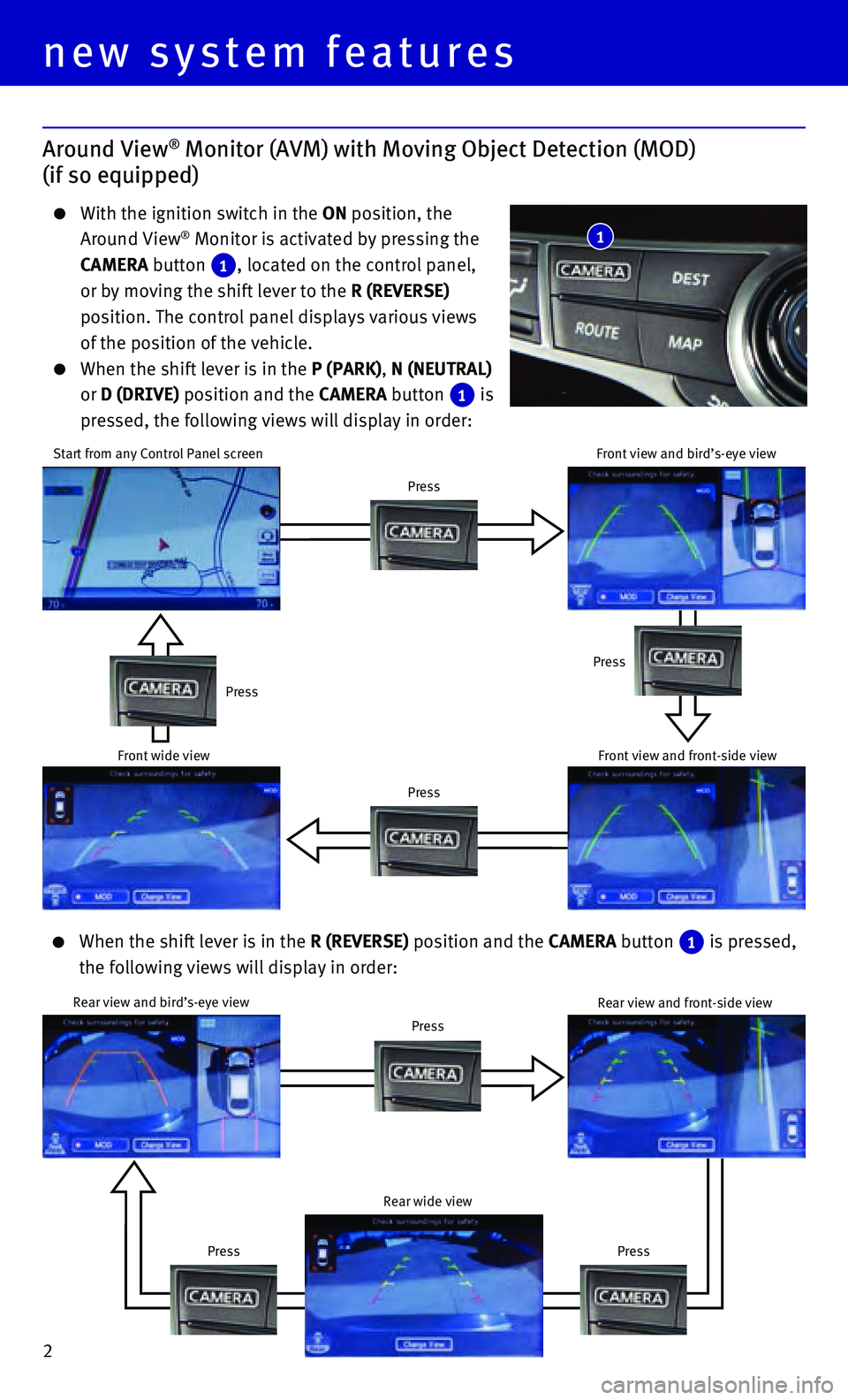
2
Press
Around View® Monitor (AVM) with Moving Object Detection (MOD)
(if so equipped)
With the ignition switch in the ON position, the
Around View® Monitor is activated by pressing the
CAMERA button 1, located on the control panel,
or by moving the shift lever to the R (REVERSE)
position. The control panel displays various views
of the position of the vehicle. When the shift lever is in the P (PARK), N (NEUTRAL)
or D (DRIVE) position and the CAMERA button
1 is
pressed, the following views will display in order:
1
Start from any Control Panel screen
Press
PressPress
Press
Front wide view Front view and bird’s-eye view
Front view and front-side view
When the shift lever is in the R (REVERSE) position and the CAMERA button
1 is pressed,
the following views will display in order:
Rear view and bird’s-eye view
Press
Press Rear view and front-side view
Rear wide view
new system features
Page 5 of 32
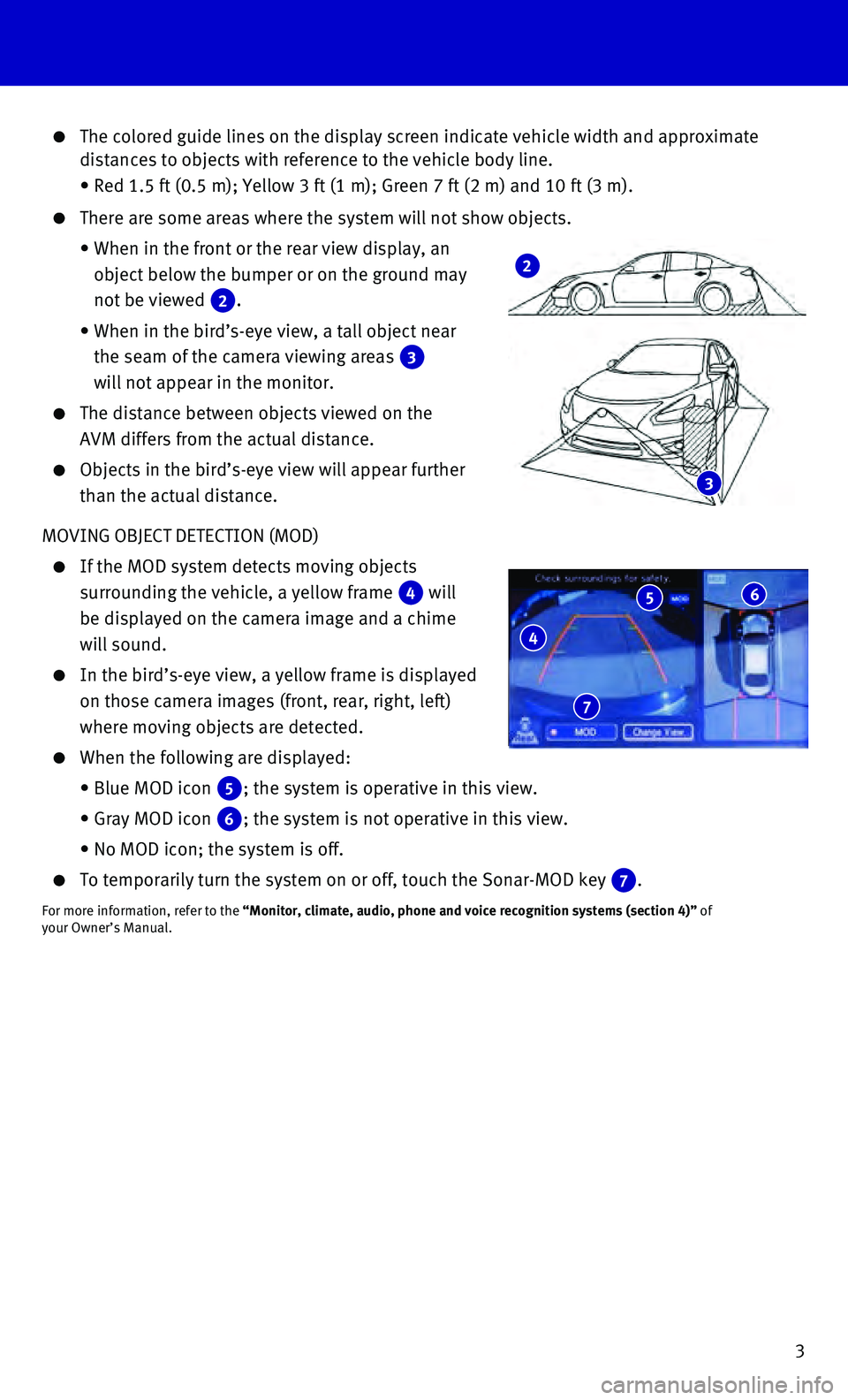
3
The colored guide lines on the display screen indicate vehicle width and\
approximate distances to objects with reference to the vehicle body line.
• Red 1.5 ft (0.5 m); Yellow 3 ft (1 m); Green 7 ft (2 m) and 10 f\
t (3 m).
There are some areas where the system will not show objects.
• When in the front or the rear view display, an
object below the bumper or on the ground may
not be viewed
2.
• When in the bird’s-eye view, a tall object near
the seam of the camera viewing areas
3
will not appear in the monitor.
The distance between objects viewed on the
AVM differs from the actual distance.
Objects in the bird’s-eye view will appear further
than the actual distance.
MOVING OBJECT DETECTION (MOD)
If the MOD system detects moving objects
surrounding the vehicle, a yellow frame
4 will
be displayed on the camera image and a chime
will sound.
In the bird’s-eye view, a yellow frame is displayed
on those camera images (front, rear, right, left)
where moving objects are detected.
When the following are displayed:
• Blue MOD icon
5; the system is operative in this view.
• Gray MOD icon
6; the system is not operative in this view.
• No MOD icon; the system is off.
To temporarily turn the system on or off, touch the Sonar-MOD key
7.
For more information, refer to the “Monitor, climate, audio, phone and voice recognition systems (secti\
on 4)” of
your Owner’s Manual.
3
2
4
5 6
7
Page 6 of 32
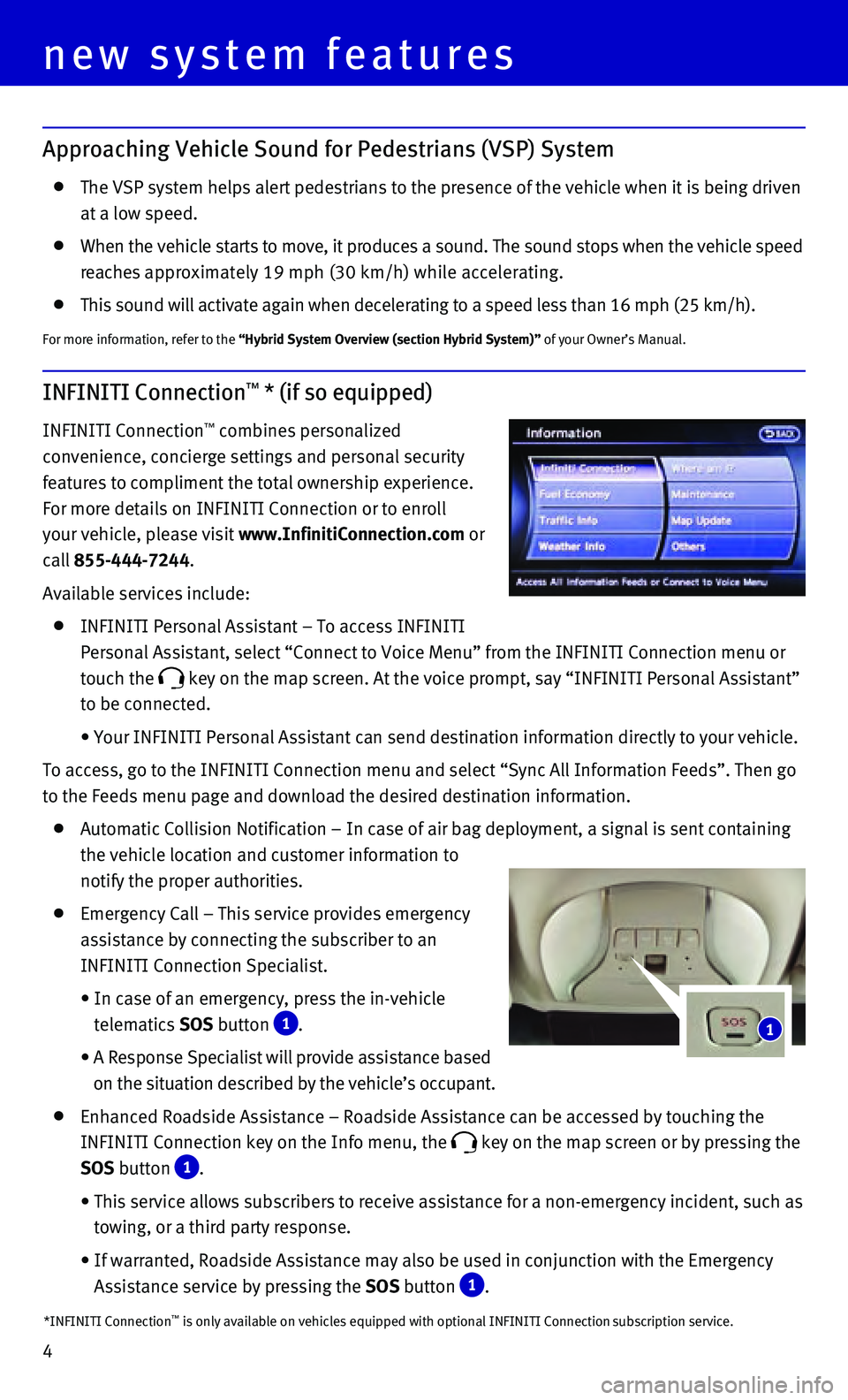
4
1
Approaching Vehicle Sound for Pedestrians (VSP) System
The VSP system helps alert pedestrians to the presence of the vehicle wh\
en it is being driven
at a low speed.
When the vehicle starts to move, it produces a sound. The sound stops wh\
en the vehicle speed
reaches approximately 19 mph (30 km/h) while accelerating.
This sound will activate again when decelerating to a speed less than 16\
mph (25 km/h).
For more information, refer to the “Hybrid System Overview (section Hybrid System)” of your Owner’s Manual.
INFINITI Connection™ * (if so equipped)
INFINITI Connection™ combines personalized
convenience, concierge settings and personal security
features to compliment the total ownership experience.
For more details on INFINITI Connection or to enroll
your vehicle, please visit www.InfinitiConnection.com or
call 855-444-7244.
Available services include:
INFINITI Personal Assistant – To access INFINITI
Personal Assistant, select “Connect to Voice Menu” from the INFINITI Connection menu or
touch the
key on the map screen. At the voice prompt, say “ INFINITI Personal Assistant”
to be connected.
• Your INFINITI Personal Assistant can send destination information directly to your ve\
hicle.
To access, go to the INFINITI Connection menu and select “Sync All Information Feeds”. Then go
to the Feeds menu page and download the desired destination information.\
Automatic Collision Notification – In case of air bag deployment, a s\
ignal is sent containing
the vehicle location and customer information to
notify the proper authorities.
Emergency Call – This service provides emergency
assistance by connecting the subscriber to an
INFINITI Connection Specialist.
• In case of an emergency, press the in-vehicle
telematics SOS button
1.
• A Response Specialist will provide assistance based
on the situation described by the vehicle’s occupant.
Enhanced Roadside Assistance – Roadside Assistance can be accessed by\
touching the
INFINITI Connection key on the Info menu, the
key on the map screen or by pressing the
SOS button
1.
• This service allows subscribers to receive assistance for a non-emergenc\
y incident, such as
towing, or a third party response.
• If warranted, Roadside Assistance may also be used in conjunction with t\
he Emergency
Assistance service by pressing the SOS button
1.
*INFINITI Connection™ is only available on vehicles equipped with optional INFINITI Connection subscription service.
new system features
Page 7 of 32
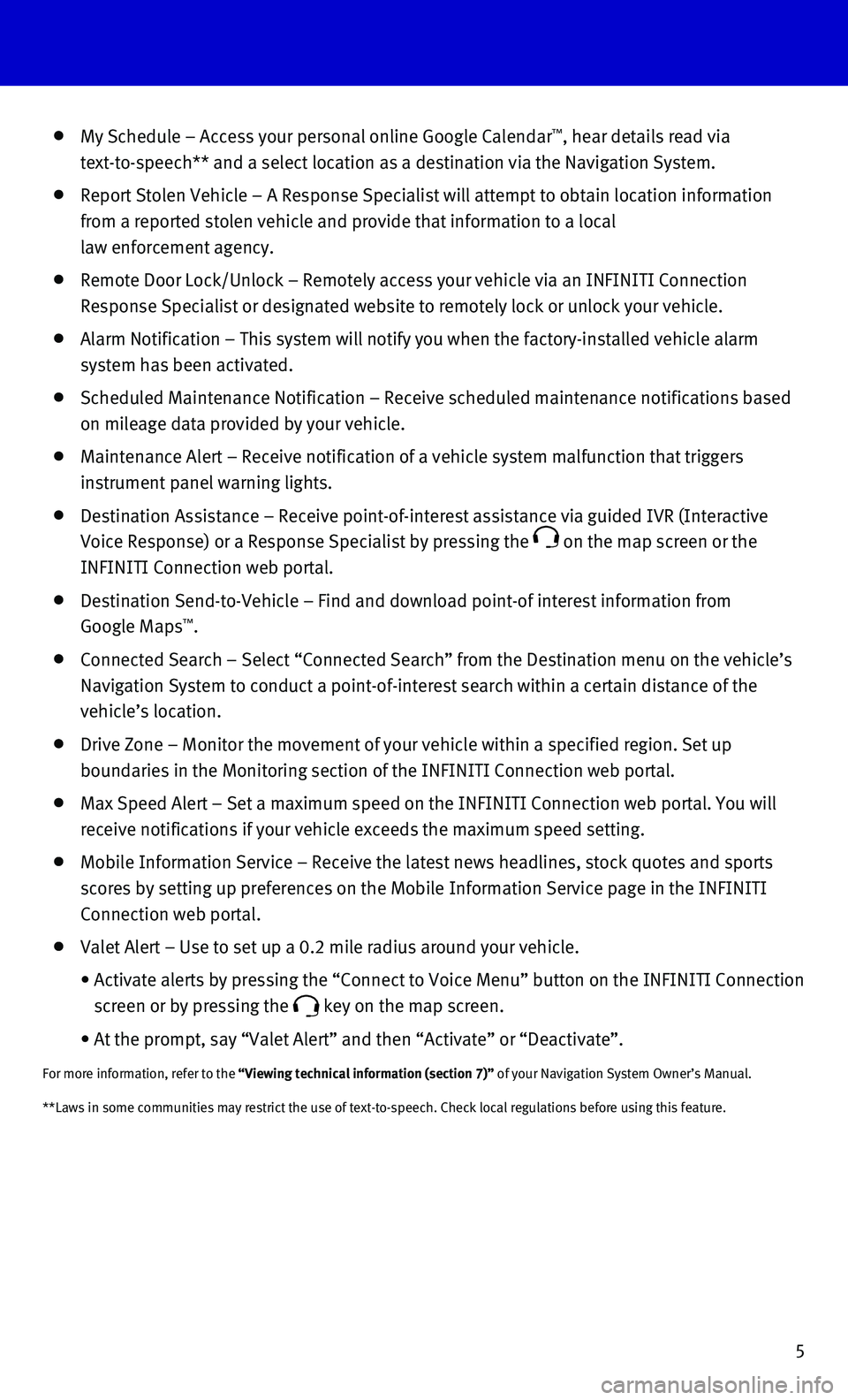
5
**Laws in some communities may restrict the use of text-to-speech. Check\
local regulations before using this feature.
My Schedule – Access your personal online Google Calendar™, hear details read via
text-to-speech** and a select location as a destination via the Navigati\
on System.
Report Stolen Vehicle – A Response Specialist will attempt to obtain \
location information
from a reported stolen vehicle and provide that information to a local
law enforcement agency.
Remote Door Lock/Unlock – Remotely access your vehicle via an INFINIT\
I Connection
Response Specialist or designated website to remotely lock or unlock you\
r vehicle.
Alarm Notification – This system will notify you when the factory-ins\
talled vehicle alarm
system has been activated.
Scheduled Maintenance Notification – Receive scheduled maintenance no\
tifications based
on mileage data provided by your vehicle.
Maintenance Alert – Receive notification of a vehicle system malfunct\
ion that triggers
instrument panel warning lights.
Destination Assistance – Receive point-of-interest assistance via gui\
ded IVR (Interactive
Voice Response) or a Response Specialist by pressing the
on the map screen or the
INFINITI Connection web portal.
Destination Send-to-Vehicle – Find and download point-of interest inf\
ormation from
Google Maps™.
Connected Search – Select “Connected Search” from the Destinati\
on menu on the vehicle’s
Navigation System to conduct a point-of-interest search within a certain\
distance of the
vehicle’s location.
Drive Zone – Monitor the movement of your vehicle within a specified \
region. Set up
boundaries in the Monitoring section of the INFINITI Connection web port\
al.
Max Speed Alert – Set a maximum speed on the INFINITI Connection web \
portal. You will
receive notifications if your vehicle exceeds the maximum speed setting.\
Mobile Information Service – Receive the latest news headlines, stock\
quotes and sports
scores by setting up preferences on the Mobile Information Service page \
in the INFINITI
Connection web portal.
Valet Alert – Use to set up a 0.2 mile radius around your vehicle.
• Activate alerts by pressing the “Connect to Voice Menu” button on \
the INFINITI Connection
screen or by pressing the
key on the map screen.
• At the prompt, say “Valet Alert” and then “Activate” or “\
Deactivate”.
For more information, refer to the “Viewing technical information (section 7)” of your Navigation System Owner’s Manual.
Page 8 of 32
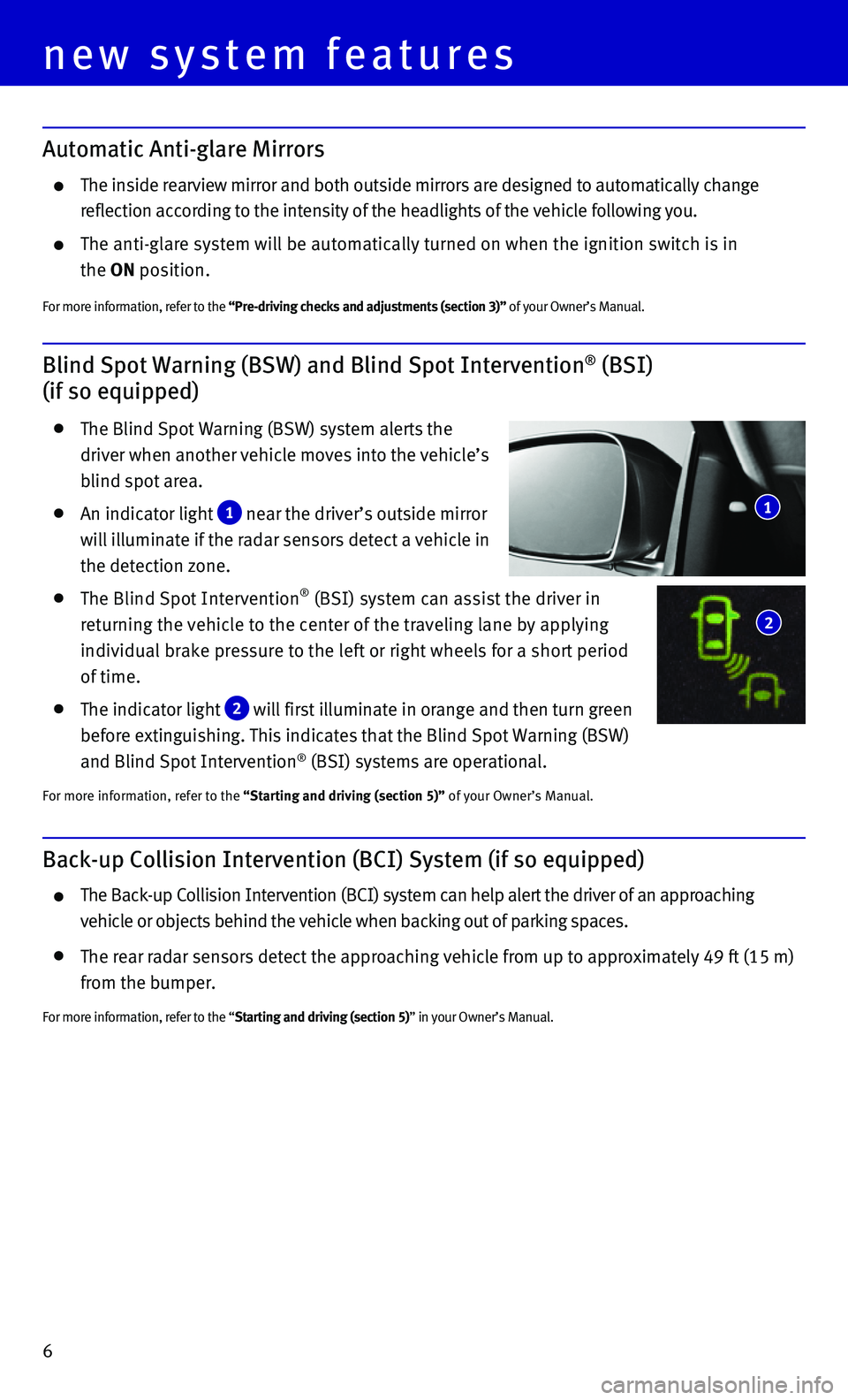
6
new system features
Blind Spot Warning (BSW) and Blind Spot Intervention® (BSI)
(if so equipped)
The Blind Spot Warning (BSW) system alerts the
driver when another vehicle moves into the vehicle’s
blind spot area.
An indicator light 1 near the driver’s outside mirror
will illuminate if the radar sensors detect a vehicle in
the detection zone.
The Blind Spot Intervention® (BSI) system can assist the driver in
returning the vehicle to the center of the traveling lane by applying
individual brake pressure to the left or right wheels for a short period\
of time.
The indicator light 2 will first illuminate in orange and then turn green
before extinguishing. This indicates that the Blind Spot Warning (BSW)
and Blind Spot Intervention
® (BSI) systems are operational.
For more information, refer to the “Starting and driving (section 5)” of your Owner’s Manual.
1
2
Automatic Anti-glare Mirrors
The inside rearview mirror and both outside mirrors are designed to auto\
matically change
reflection according to the intensity of the headlights of the vehicle f\
ollowing you.
The anti-glare system will be automatically turned on when the ignition \
switch is in
the ON position.
For more information, refer to the “Pre-driving checks and adjustments (section 3)” of your Owner’s Manual.
Back-up Collision Intervention (BCI) System (if so equipped)
The Back-up Collision Intervention (BCI) system can help alert the dri\
ver of an approaching
vehicle or objects behind the vehicle when backing out of parking spaces\
.
The rear radar sensors detect the approaching vehicle from up to approxi\
mately 49 ft (15 m)
from the bumper.
For more information, refer to the “Starting and driving (section 5)” in your Owner’s Manual.
Page 9 of 32
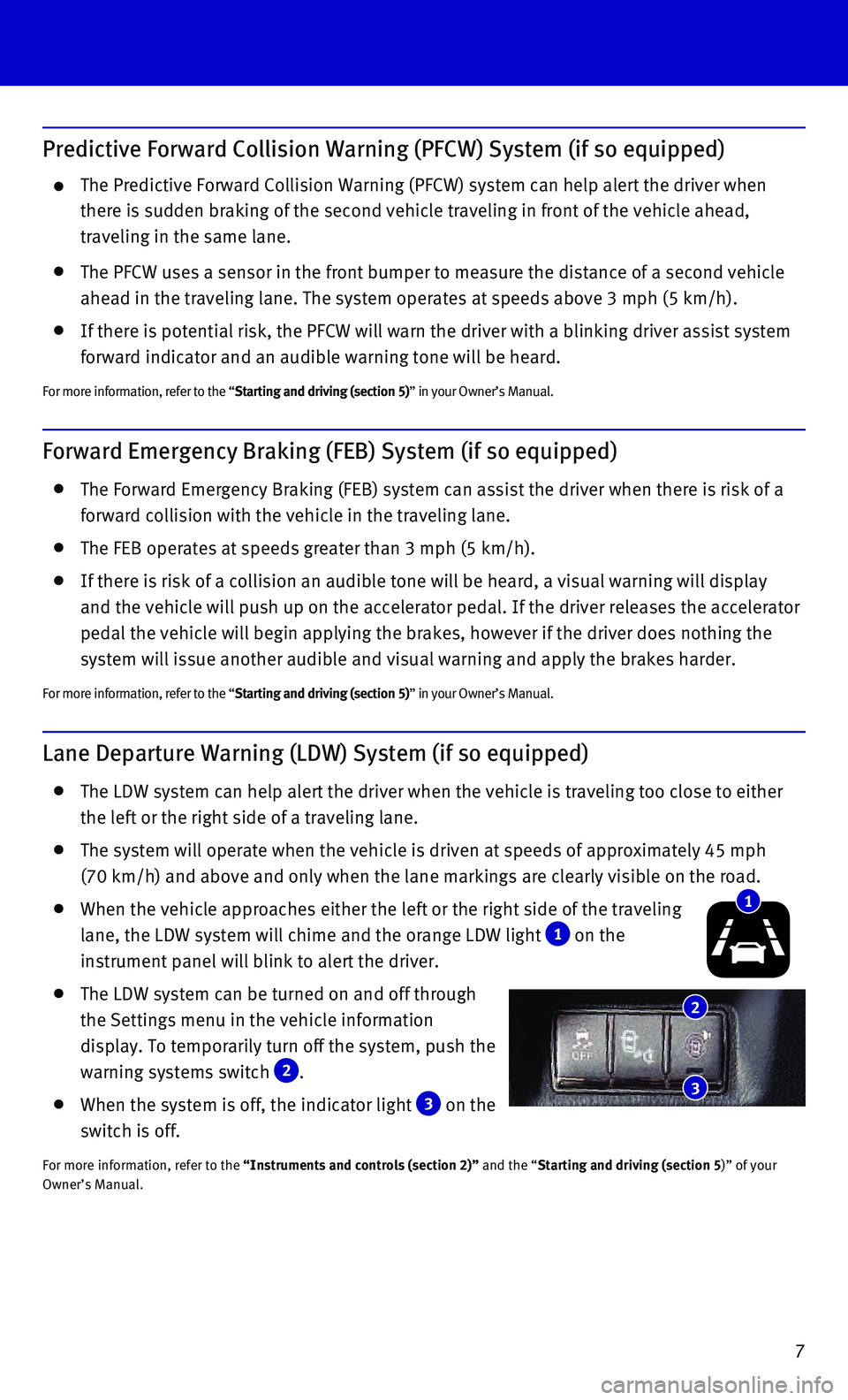
7
Lane Departure Warning (LDW) System (if so equipped)
The LDW system can help alert the driver when the vehicle is traveling t\
oo close to either
the left or the right side of a traveling lane.
The system will operate when the vehicle is driven at speeds of approxim\
ately 45 mph
(70 km/h) and above and only when the lane markings are clearly visibl\
e on the road.
When the vehicle approaches either the left or the right side of the tra\
veling
lane, the LDW system will chime and the orange LDW light 1 on the
instrument panel will blink to alert the driver.
The LDW system can be turned on and off through
the Settings menu in the vehicle information
display. To temporarily turn off the system, push the
warning systems switch
2 .
When the system is off, the indicator light 3 on the
switch is off.
For more information, refer to the “Instruments and controls (section 2)” and the “Starting and driving (section 5)” of your
Owner’s Manual.
Predictive Forward Collision Warning (PFCW) System (if so equipped)
The Predictive Forward Collision Warning (PFCW) system can help alert \
the driver when
there is sudden braking of the second vehicle traveling in front of the \
vehicle ahead,
traveling in the same lane.
The PFCW uses a sensor in the front bumper to measure the distance of a \
second vehicle
ahead in the traveling lane. The system operates at speeds above 3 mph (\
5 km/h).
If there is potential risk, the PFCW will warn the driver with a blinkin\
g driver assist system
forward indicator and an audible warning tone will be heard.
For more information, refer to the “Starting and driving (section 5)” in your Owner’s Manual.
Forward Emergency Braking (FEB) System (if so equipped)
The Forward Emergency Braking (FEB) system can assist the driver when \
there is risk of a
forward collision with the vehicle in the traveling lane.
The FEB operates at speeds greater than 3 mph (5 km/h).
If there is risk of a collision an audible tone will be heard, a visual \
warning will display
and the vehicle will push up on the accelerator pedal. If the driver rel\
eases the accelerator
pedal the vehicle will begin applying the brakes, however if the driver \
does nothing the
system will issue another audible and visual warning and apply the brake\
s harder.
For more information, refer to the “Starting and driving (section 5)” in your Owner’s Manual.
1
2
3
Page 10 of 32
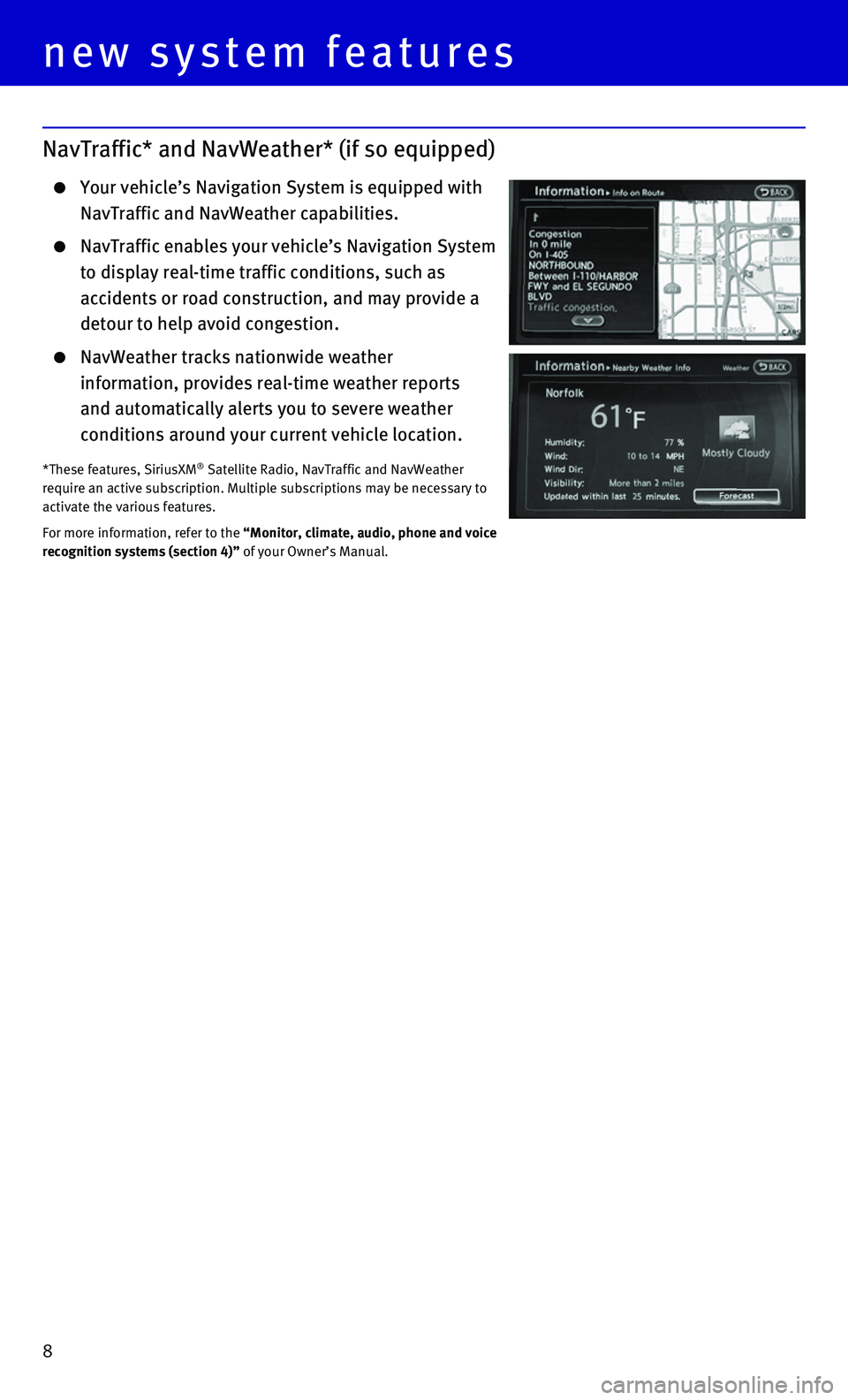
8
NavTraffic* and NavWeather* (if so equipped)
Your vehicle’s Navigation System is equipped with
NavTraffic and NavWeather capabilities.
NavTraffic enables your vehicle’s Navigation System
to display real-time traffic conditions, such as
accidents or road construction, and may provide a
detour to help avoid congestion.
NavWeather tracks nationwide weather
information, provides real-time weather reports
and automatically alerts you to severe weather
conditions around your current vehicle location.
*These features, SiriusXM® Satellite Radio, NavTraffic and NavWeather
require an active subscription. Multiple subscriptions may be necessary \
to
activate the various features.
For more information, refer to the “Monitor, climate, audio, phone and voice
recognition systems (section 4)” of your Owner’s Manual.
new system features