display INFINITI Q70 HYBRID 2016 Quick Reference Guide
[x] Cancel search | Manufacturer: INFINITI, Model Year: 2016, Model line: Q70 HYBRID, Model: INFINITI Q70 HYBRID 2016Pages: 34, PDF Size: 2.96 MB
Page 20 of 34
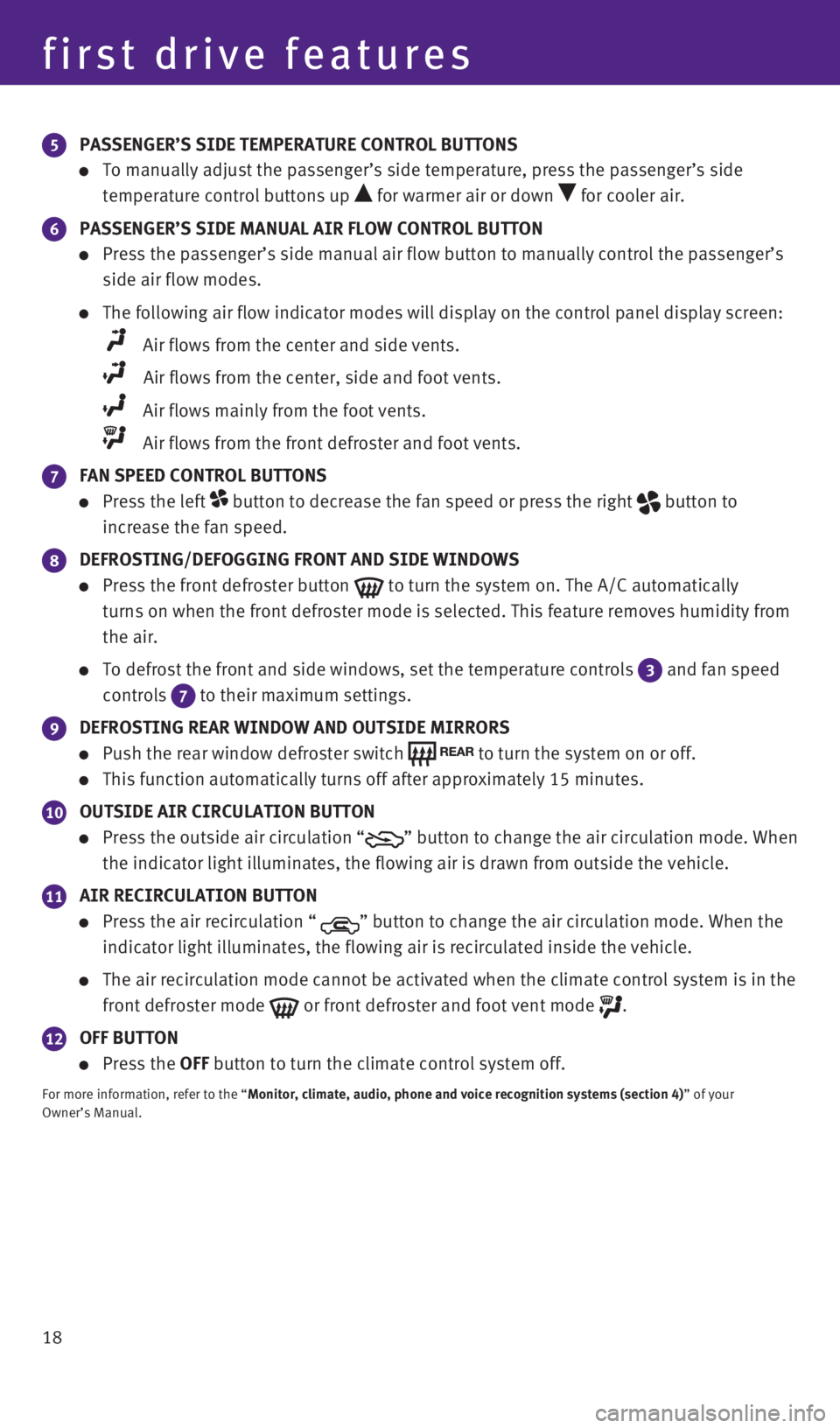
18
5 PASSENGER’S SIDE TEMPERATURE CONTROL BUTTONS
To manually adjust the passenger’s side temperature, press the passen\
ger’s side
temperature control buttons up
for warmer air or down for cooler air.
6 PASSENGER’S SIDE MANUAL AIR FLOW CONTROL BUTTON
Press the passenger’s side manual air flow button to manually control\
the passenger’s
side air flow modes.
The following air flow indicator modes will display on the control panel\
display screen:
Air flows from the center and side vents.
Air flows from the center, side and foot vents.
Air flows mainly from the foot vents.
Air flows from the front defroster and foot vents.
7 FAN SPEED CONTROL BUTTONS
Press the left button to decrease the fan speed or press the right button to
increase the fan speed.
8 DEFROSTING/DEFOGGING FRONT AND SIDE WINDOWS
Press the front defroster button to turn the system on. The A/C automatically
turns on when the front defroster mode is selected. This feature removes\
humidity from
the air.
To defrost the front and side windows, set the temperature controls 3 and fan speed
controls
7 to their maximum settings.
9 DEFROSTING REAR WINDOW AND OUTSIDE MIRRORS
Push the rear window defroster switch to turn the system on or off.
This function automatically turns off after approximately 15 minutes.
10 OUTSIDE AIR CIRCULATION BUTTON
Press the outside air circulation “” button to change the air circulation mode. When
the indicator light illuminates, the flowing air is drawn from outside t\
he vehicle.
11 AIR RECIRCULATION BUTTON
Press the air recirculation “ ” button to change the air circulation mode. When the
indicator light illuminates, the flowing air is recirculated inside the \
vehicle.
The air recirculation mode cannot be activated when the climate control \
system is in the
front defroster mode
or front defroster and foot vent mode .
12 OFF BUTTON
Press the OFF button to turn the climate control system off.
For more information, refer to the “Monitor, climate, audio, phone and voice recognition systems (section 4\
) ” of your
Owner’s Manual.
first drive features
1932612_16a_Q70_HEV_US_pQRG_091715.indd 189/17/15 10:45 AM
Page 21 of 34
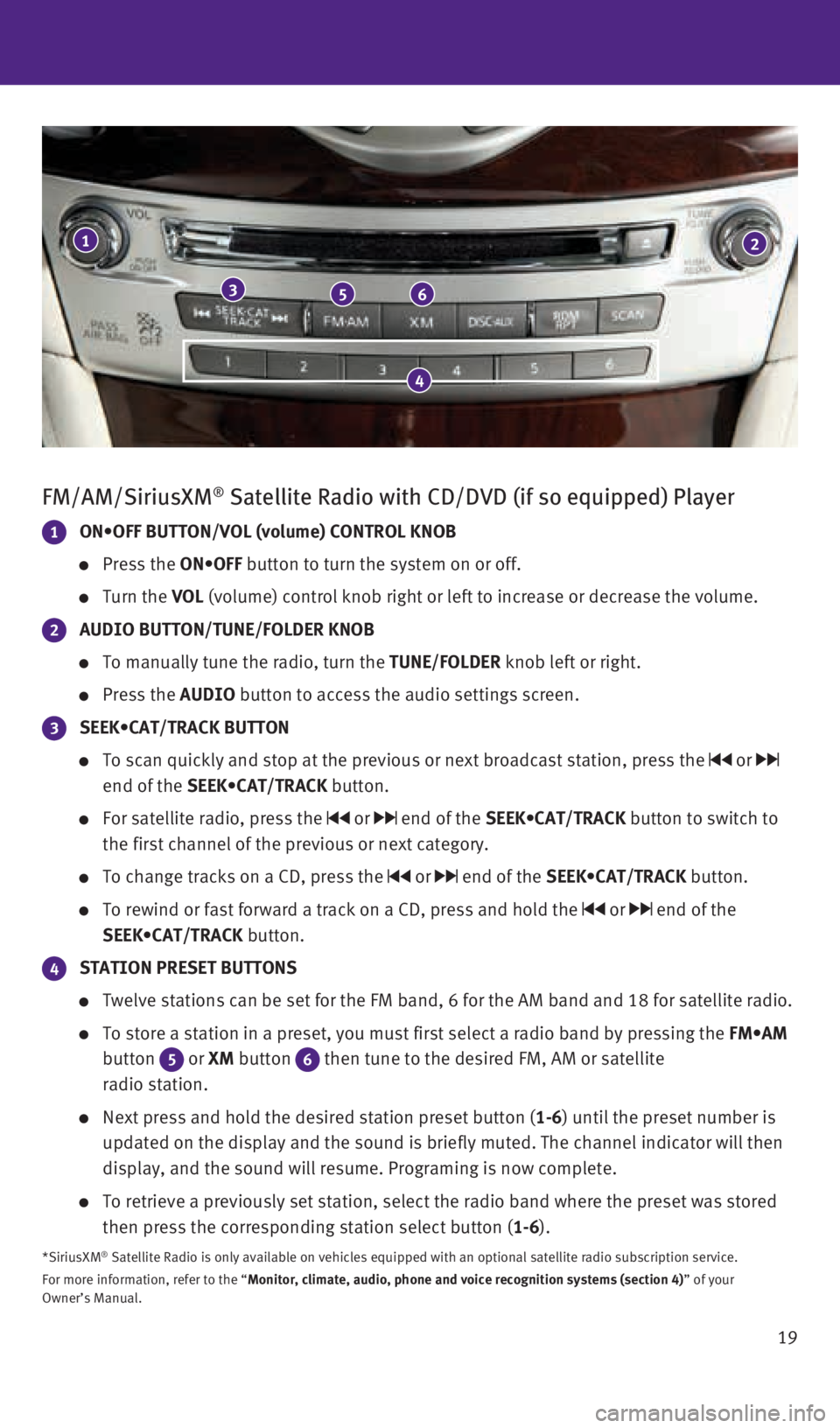
19
FM/AM/SiriusXM® Satellite Radio with CD/DVD (if so equipped) Player
1 ON•OFF BUTTON/VOL (volume) CONTROL KNOB
Press the ON•OFF button to turn the system on or off.
Turn the VOL (volume) control knob right or left to increase or decrease the volume\
.
2 AUDIO BUTTON/TUNE/FOLDER KNOB
To manually tune the radio, turn the TUNE/FOLDER knob left or right.
Press the AUDIO button to access the audio settings screen.
3 SEEK•CAT/TRACK BUTTON
To scan quickly and stop at the previous or next broadcast station, pres\
s the or
end of the SEEK•CAT/TRACK button.
For satellite radio, press the or end of the SEEK•CAT/TRACK button to switch to
the first channel of the previous or next category.
To change tracks on a CD, press the or end of the SEEK•CAT/TRACK button.
To rewind or fast forward a track on a CD, press and hold the or end of the
SEEK•CAT/TRACK button.
4 STATION PRESET BUTTONS
Twelve stations can be set for the FM band, 6 for the AM band and 18 for\
satellite radio.
To store a station in a preset, you must first select a radio band by pr\
essing the FM•AM
button
5 or XM button 6 then tune to the desired FM, AM or satellite
radio station.
Next press and hold the desired station preset button (1-6) until the preset number is
updated on the display and the sound is briefly muted. The channel indic\
ator will then
display, and the sound will resume. Programing is now complete.
To retrieve a previously set station, select the radio band where the pr\
eset was stored
then press the corresponding station select button (1-6).
*SiriusXM® Satellite Radio is only available on vehicles equipped with an optional\
satellite radio subscription service.
For more information, refer to the “Monitor, climate, audio, phone and voice recognition systems (section 4\
) ” of your
Owner’s Manual.
1
356
2
4
1932612_16a_Q70_HEV_US_pQRG_091715.indd 199/17/15 10:46 AM
Page 22 of 34
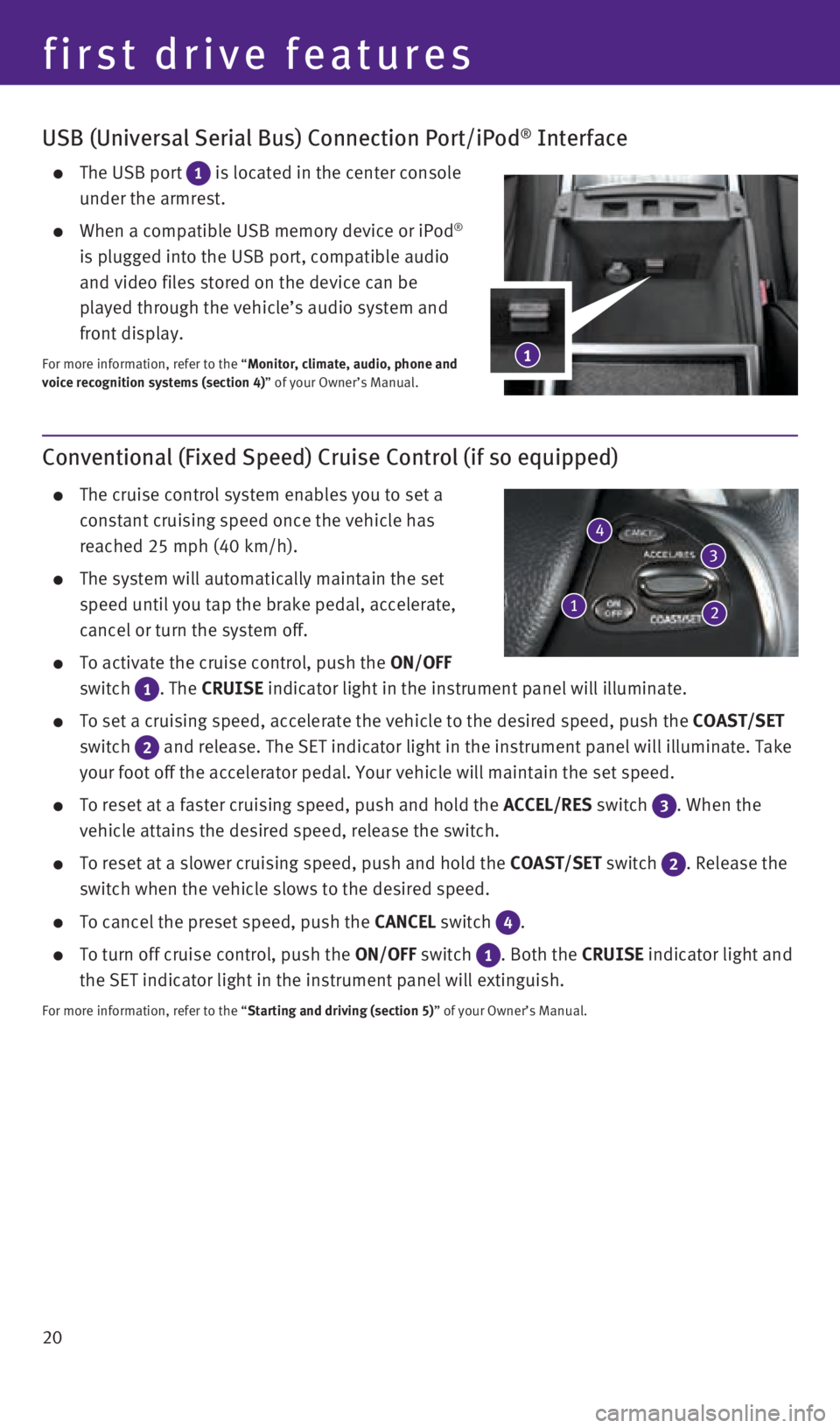
20
USB (Universal Serial Bus) Connection Port/iPod® Interface
The USB port 1 is located in the center console
under the armrest.
When a compatible USB memory device or iPod®
is plugged into the USB port, compatible audio
and video files stored on the device can be
played through the vehicle’s audio system and
front display.
For more information, refer to the “Monitor, climate, audio, phone and
voice recognition systems (section 4)” of your Owner’s Manual.
Conventional (Fixed Speed) Cruise Control (if so equipped)
The cruise control system enables you to set a
constant cruising speed once the vehicle has
reached 25 mph (40 km/h).
The system will automatically maintain the set
speed until you tap the brake pedal, accelerate,
cancel or turn the system off.
To activate the cruise control, push the ON/OFF
switch
1 . The CRUISE indicator light in the instrument panel will illuminate.
To set a cruising speed, accelerate the vehicle to the desired speed, pu\
sh the COAST/SET
switch
2 and release. The SET indicator light in the instrument panel will illum\
inate. Take
your foot off the accelerator pedal. Your vehicle will maintain the set \
speed.
To reset at a faster cruising speed, push and hold the ACCEL/RES switch 3 . When the
vehicle attains the desired speed, release the switch.
To reset at a slower cruising speed, push and hold the COAST/SET switch 2. Release the
switch when the vehicle slows to the desired speed.
To cancel the preset speed, push the CANCEL switch 4 .
To turn off cruise control, push the ON/OFF switch 1 . Both the CRUISE indicator light and
the SET indicator light in the instrument panel will extinguish.
For more information, refer to the “Starting and driving (section 5)” of your Owner’s Manual.
4
1
first drive features
3
21
1932612_16a_Q70_HEV_US_pQRG_091715.indd 209/17/15 10:46 AM
Page 24 of 34
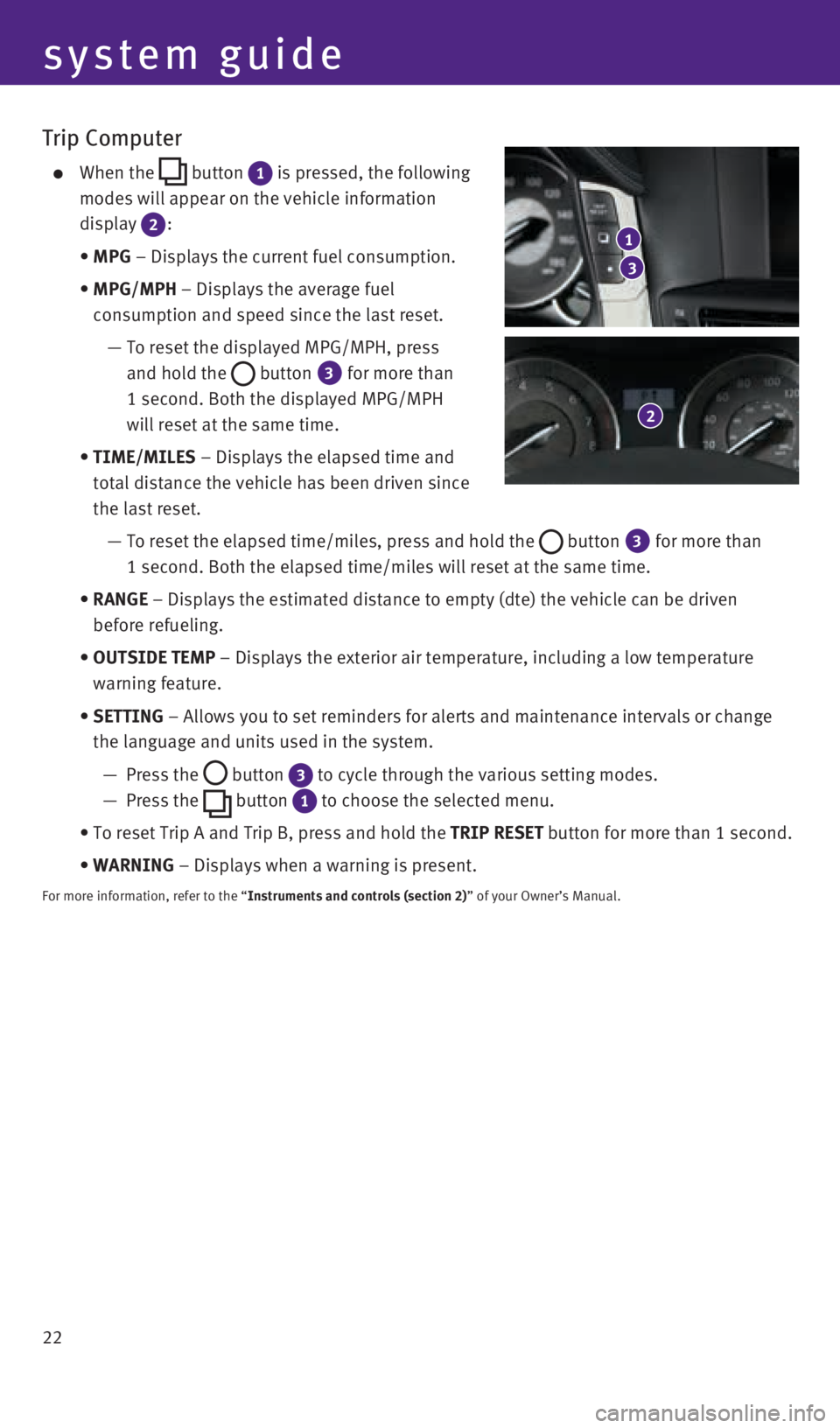
22
system guide
Trip Computer
When the button 1 is pressed, the following
modes will appear on the vehicle information
display
2 :
• MPG – Displays the current fuel consumption.
• MPG/MPH – Displays the average fuel
consumption and speed since the last reset.
— To reset the displayed MPG/MPH, press
and hold the
button 3 for more than
1 second. Both the displayed MPG/MPH
will reset at the same time.
• TIME/MILES – Displays the elapsed time and
total distance the vehicle has been driven since
the last reset.
— To reset the elapsed time/miles, press and hold the
button 3 for more than
1 second. Both the elapsed time/miles will reset at the same time.
• RANGE – Displays the estimated distance to empty (dte) the vehicle can b\
e driven
before refueling.
• OUTSIDE TEMP – Displays the exterior air temperature, including a low temperature\
warning feature.
• SETTING – Allows you to set reminders for alerts and maintenance intervals o\
r change
the language and units used in the system.
— Press the
button 3 to cycle through the various setting modes.
— Press the
button 1 to choose the selected menu.
• To reset Trip A and Trip B, press and hold the TRIP RESET button for more than 1 second.
• WARNING – Displays when a warning is present.
For more information, refer to the “Instruments and controls (section 2)” of your Owner’s Manual.
3
1
2
1932612_16a_Q70_HEV_US_pQRG_091715.indd 229/17/15 10:46 AM
Page 26 of 34
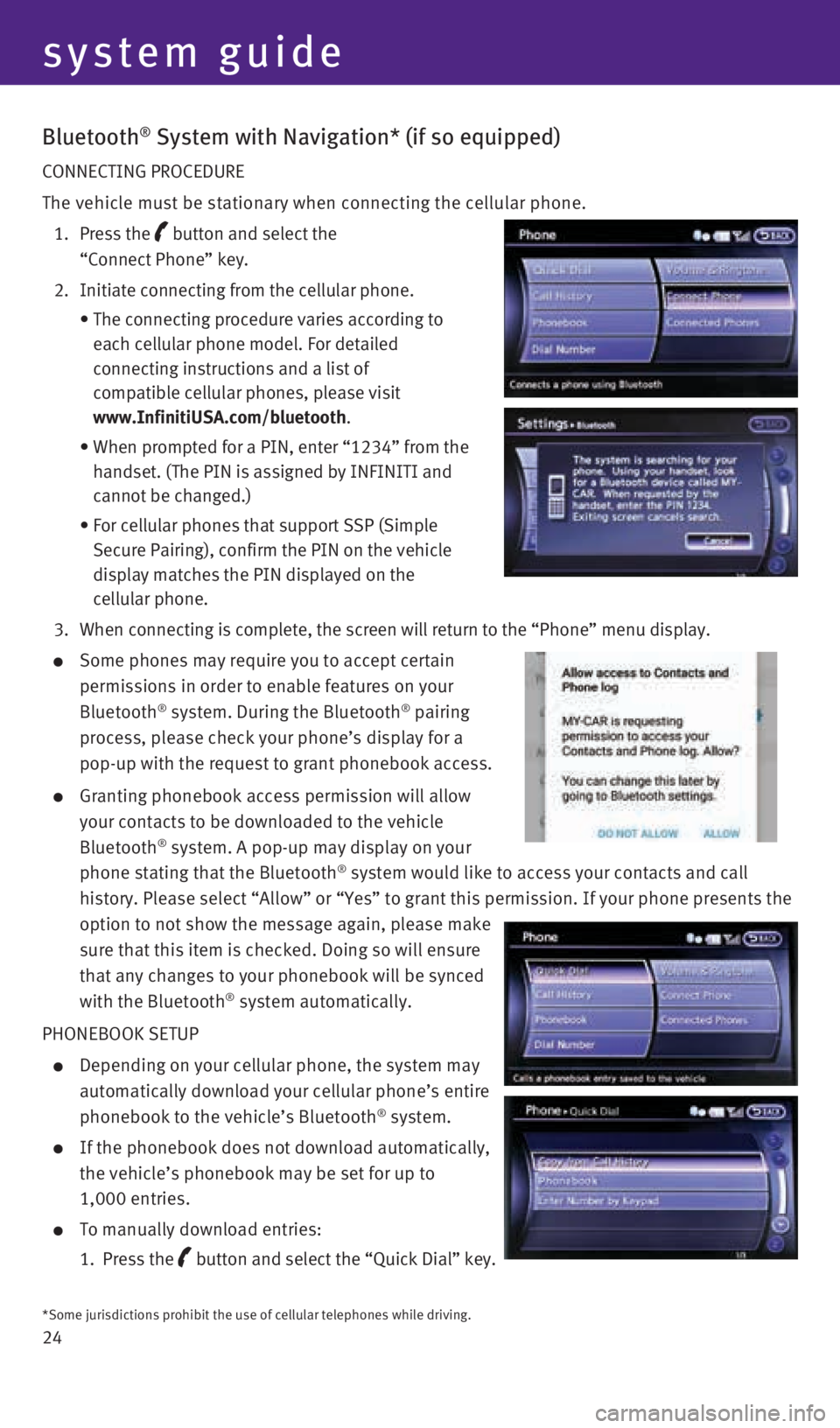
24
Bluetooth® System with Navigation* (if so equipped)
CONNECTING PROCEDURE
The vehicle must be stationary when connecting the cellular phone.
1. Press the
button and select the
“Connect Phone” key.
2. Initiate connecting from the cellular phone.
• The connecting procedure varies according to
each cellular phone model. For detailed
connecting instructions and a list of
compatible cellular phones, please visit
www.InfinitiUSA.com/bluetooth.
• When prompted for a PIN, enter “1234” from the
handset. (The PIN is assigned by INFINITI and
cannot be changed.)
• For cellular phones that support SSP (Simple
Secure Pairing), confirm the PIN on the vehicle
display matches the PIN displayed on the
cellular phone.
3. When connecting is complete, the screen will return to the “Phone”\
menu display.
Some phones may require you to accept certain
permissions in order to enable features on your
Bluetooth
® system. During the Bluetooth® pairing
process, please check your phone’s display for a
pop-up with the request to grant phonebook access.
Granting phonebook access permission will allow
your contacts to be downloaded to the vehicle
Bluetooth
® system. A pop-up may display on your
phone stating that the Bluetooth® system would like to access your contacts and call
history. Please select “Allow” or “Yes” to grant this permis\
sion. If your phone presents the
option to not show the message again, please make
sure that this item is checked. Doing so will ensure
that any changes to your phonebook will be synced
with the Bluetooth
® system automatically.
PHONEBOOK SETUP
Depending on your cellular phone, the system may
automatically download your cellular phone’s entire
phonebook to the vehicle’s Bluetooth
® system.
If the phonebook does not download automatically,
the vehicle’s phonebook may be set for up to
1,000 entries.
To manually download entries:
1. Press the
button and select the “Quick Dial” key.
system guide
*Some jurisdictions prohibit the use of cellular telephones while drivin\
g.
1932612_16a_Q70_HEV_US_pQRG_091715.indd 249/17/15 10:46 AM
Page 27 of 34
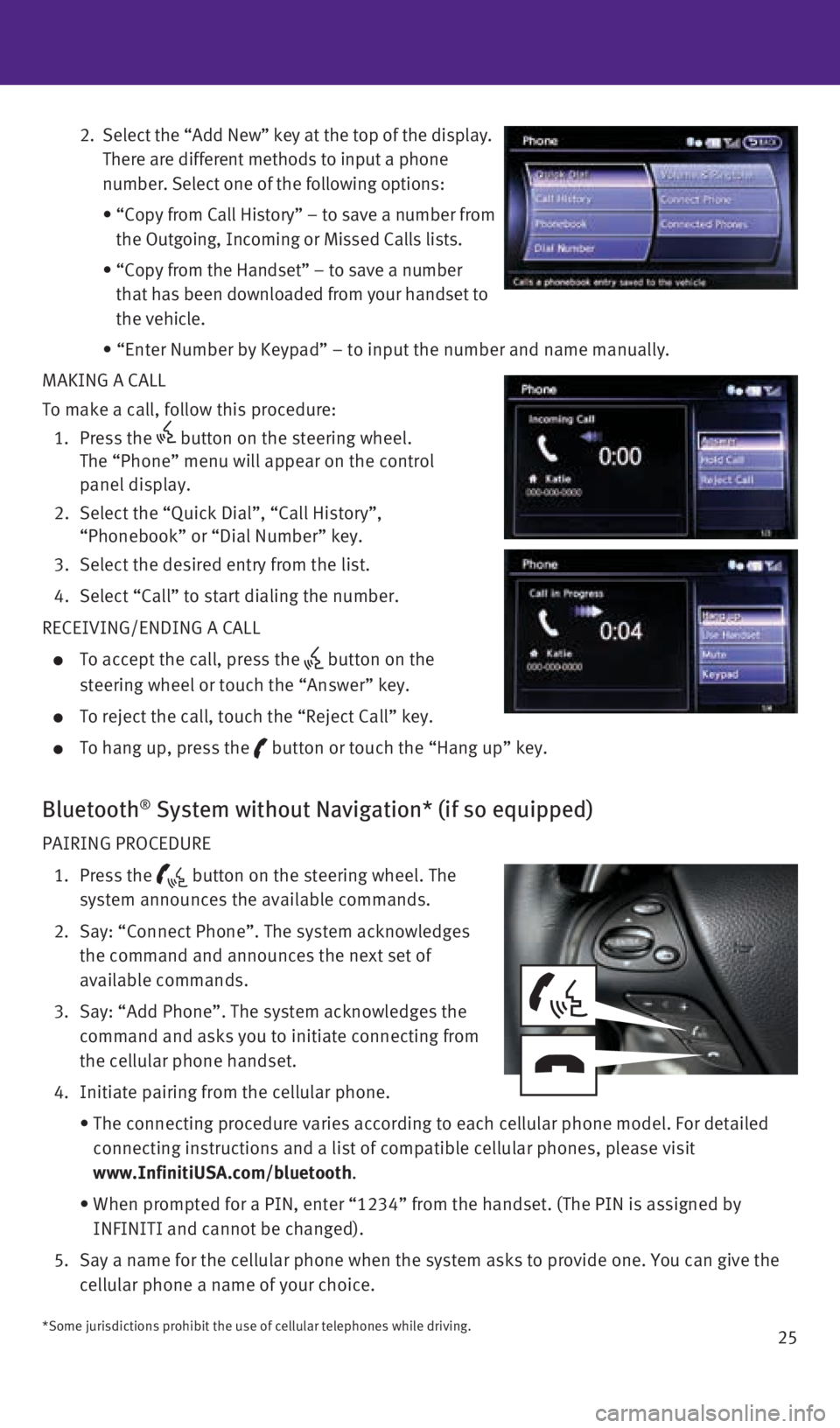
25
2. Select the “Add New” key at the top of the display.
There are different methods to input a phone
number. Select one of the following options:
• “Copy from Call History” – to save a number from
the Outgoing, Incoming or Missed Calls lists.
• “Copy from the Handset” – to save a number
that has been downloaded from your handset to
the vehicle.
• “Enter Number by Keypad” – to input the number and name manually.
MAKING A CALL
To make a call, follow this procedure:
1. Press the
button on the steering wheel.
The “Phone” menu will appear on the control
panel display.
2. Select the “Quick Dial”, “Call History”,
“Phonebook” or “Dial Number” key.
3. Select the desired entry from the list.
4. Select “Call” to start dialing the number.
RECEIVING/ENDING A CALL
To accept the call, press the button on the
steering wheel or touch the “Answer” key.
To reject the call, touch the “Reject Call” key.
To hang up, press the button or touch the “Hang up” key.
Bluetooth® System without Navigation* (if so equipped)
PAIRING PROCEDURE
1. Press the
button on the steering wheel. The
system announces the available commands.
2. Say: “Connect Phone”. The system acknowledges
the command and announces the next set of
available commands.
3. Say: “Add Phone”. The system acknowledges the
command and asks you to initiate connecting from
the cellular phone handset.
4. Initiate pairing from the cellular phone.
• The connecting procedure varies according to each cellular phone model. \
For detailed
connecting instructions and a list of compatible cellular phones, please\
visit
www.InfinitiUSA.com/bluetooth.
• When prompted for a PIN, enter “1234” from the handset. (The PIN \
is assigned by
INFINITI and cannot be changed).
5. Say a name for the cellular phone when the system asks to provide one. Y\
ou can give the
cellular phone a name of your choice.
*Some jurisdictions prohibit the use of cellular telephones while drivin\
g.
1932612_16a_Q70_HEV_US_pQRG_091715.indd 259/17/15 10:46 AM
Page 29 of 34
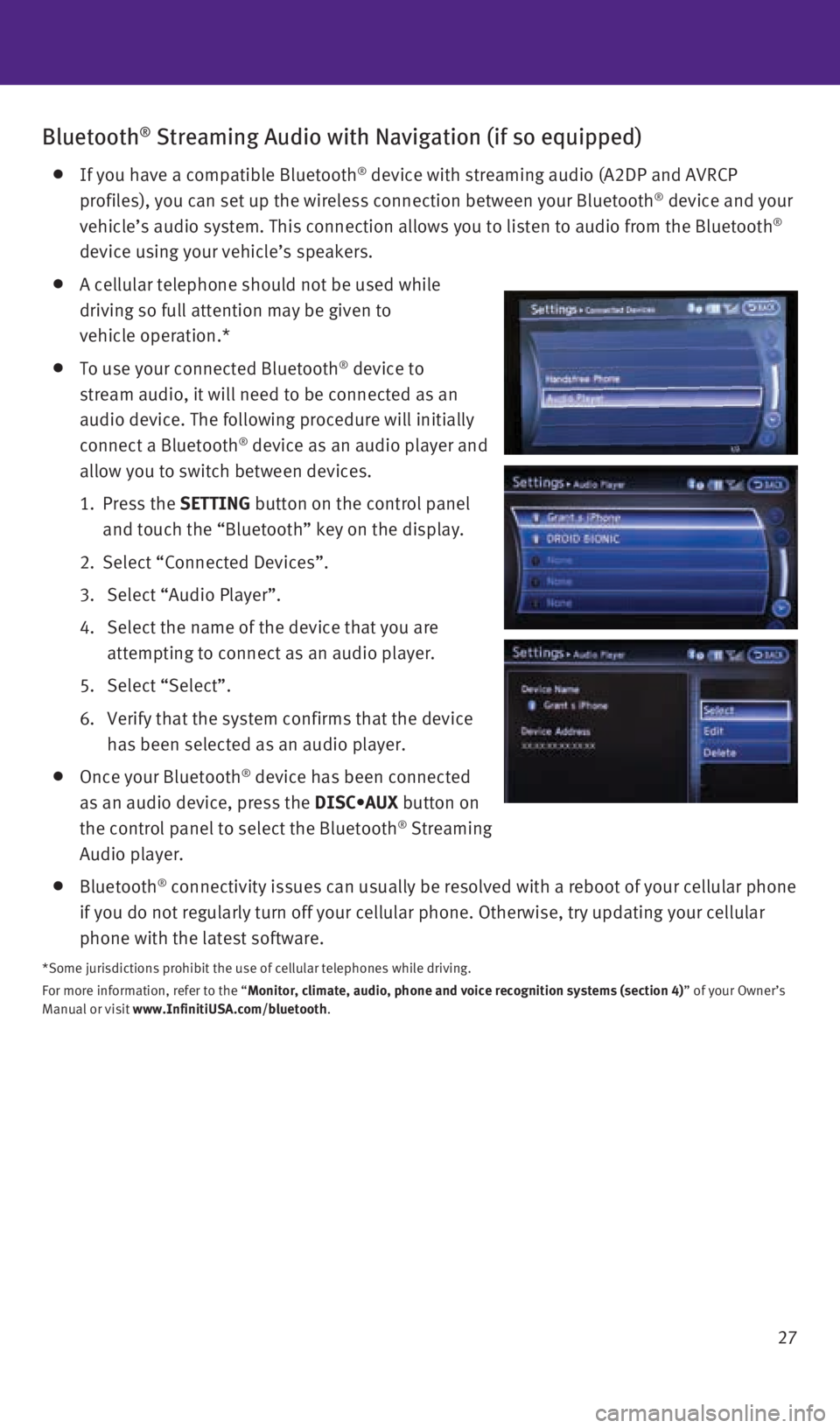
27
Bluetooth® Streaming Audio with Navigation (if so equipped)
If you have a compatible Bluetooth® device with streaming audio (A2DP and AVRCP
profiles), you can set up the wireless connection between your Bluetoot\
h® device and your
vehicle’s audio system. This connection allows you to listen to audio\
from the Bluetooth®
device using your vehicle’s speakers.
A cellular telephone should not be used while
driving so full attention may be given to
vehicle operation.*
To use your connected Bluetooth® device to
stream audio, it will need to be connected as an
audio device. The following procedure will initially
connect a Bluetooth
® device as an audio player and
allow you to switch between devices.
1. Press the SETTING button on the control panel
and touch the “Bluetooth” key on the display.
2. Select “Connected Devices”.
3. Select “Audio Player”.
4. Select the name of the device that you are
attempting to connect as an audio player.
5. Select “Select”.
6. Verify that the system confirms that the device
has been selected as an audio player.
Once your Bluetooth® device has been connected
as an audio device, press the DISC•AUX button on
the control panel to select the Bluetooth
® Streaming
Audio player.
Bluetooth® connectivity issues can usually be resolved with a reboot of your cellu\
lar phone
if you do not regularly turn off your cellular phone. Otherwise, try upd\
ating your cellular
phone with the latest software.
*Some jurisdictions prohibit the use of cellular telephones while drivin\
g.
For more information, refer to the “Monitor, climate, audio, phone and voice recognition systems (section 4\
) ” of your Owner’s
Manual or visit www.InfinitiUSA.com/bluetooth.
1932612_16a_Q70_HEV_US_pQRG_091715.indd 279/17/15 10:47 AM
Page 30 of 34
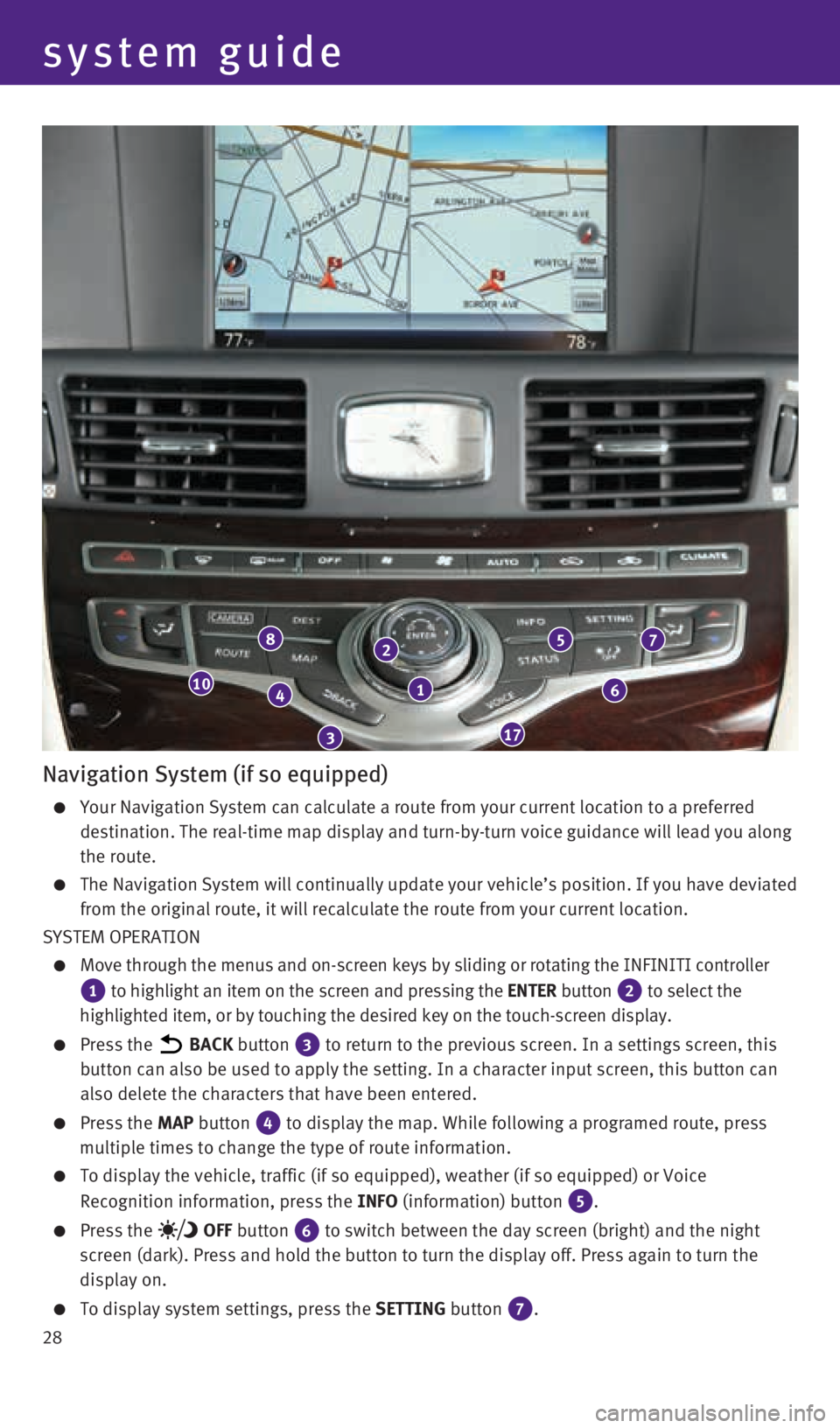
28
1
2
3
4
8
17
10
7
6
5
Navigation System (if so equipped)
Your Navigation System can calculate a route from your current location \
to a preferred
destination. The real-time map display and turn-by-turn voice guidance w\
ill lead you along
the route.
The Navigation System will continually update your vehicle’s position\
. If you have deviated
from the original route, it will recalculate the route from your current\
location.
SYSTEM OPERATION
Move through the menus and on-screen keys by sliding or rotating the INF\
INITI controller
1 to highlight an item on the screen and pressing the ENTER button 2 to select the
highlighted item, or by touching the desired key on the touch-screen dis\
play.
Press the BACK button 3 to return to the previous screen. In a settings screen, this
button can also be used to apply the setting. In a character input scree\
n, this button can
also delete the characters that have been entered.
Press the MAP button 4 to display the map. While following a programed route, press
multiple times to change the type of route information.
To display the vehicle, traffic (if so equipped), weather (if so equi\
pped) or Voice
Recognition information, press the INFO (information) button
5.
Press the OFF button 6 to switch between the day screen (bright) and the night
screen (dark). Press and hold the button to turn the display off. Pres\
s again to turn the
display on.
To display system settings, press the SETTING button 7.
system guide
1932612_16a_Q70_HEV_US_pQRG_091715.indd 289/17/15 10:47 AM
Page 31 of 34
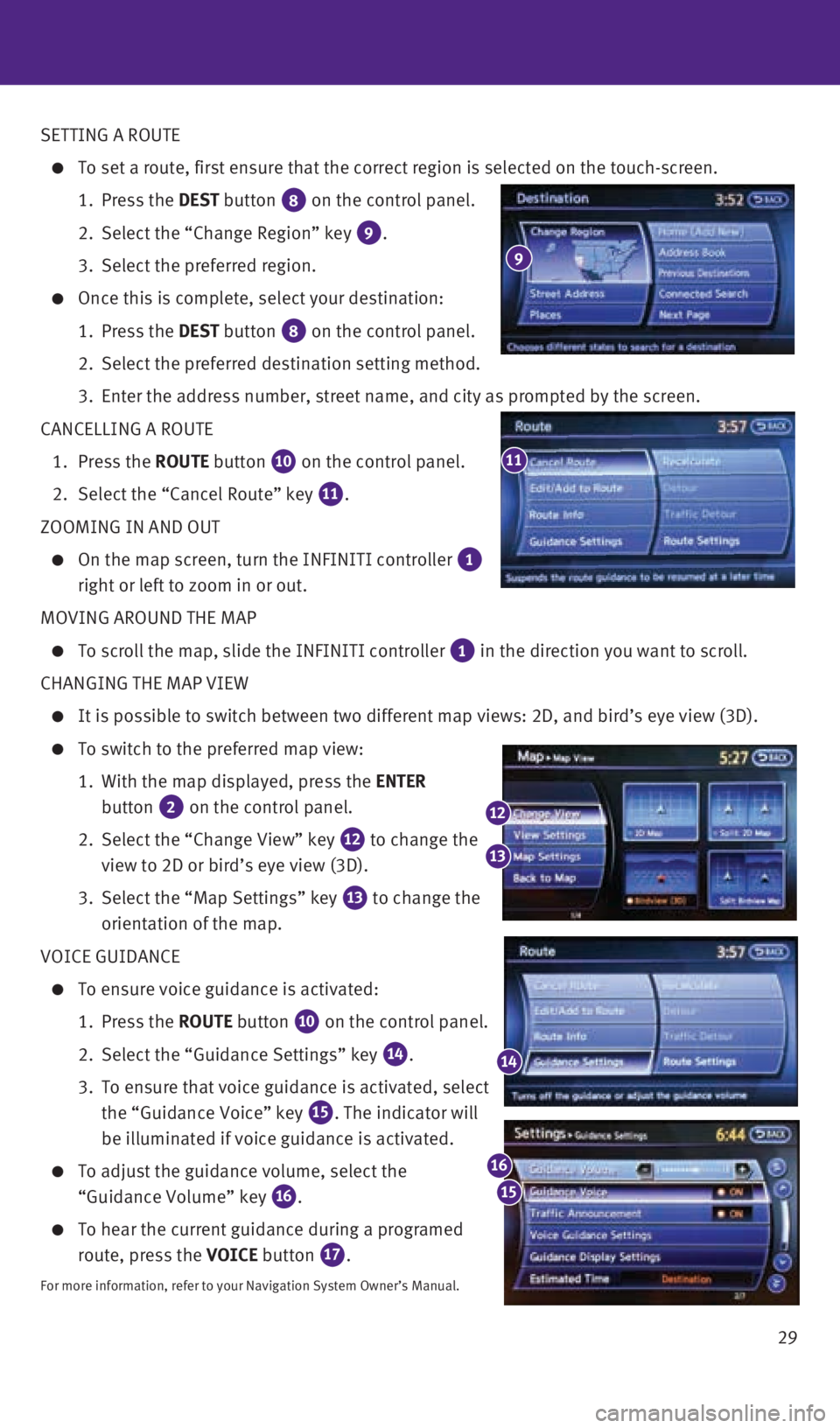
29
SETTING A ROUTE
To set a route, first ensure that the correct region is selected on the \
touch-screen.
1. Press the DEST button
8 on the control panel.
2. Select the “Change Region” key
9.
3. Select the preferred region.
Once this is complete, select your destination:
1. Press the DEST button
8 on the control panel.
2. Select the preferred destination setting method.
3. Enter the address number, street name, and city as prompted by the scree\
n.
CANCELLING A ROUTE
1. Press the ROUTE button
10 on the control panel.
2. Select the “Cancel Route” key
11.
ZOOMING IN AND OUT
On the map screen, turn the INFINITI controller 1
right or left to zoom in or out.
MOVING AROUND THE MAP
To scroll the map, slide the INFINITI controller 1 in the direction you want to scroll.
CHANGING THE MAP VIEW
It is possible to switch between two different map views: 2D, and bird’\
s eye view (3D).
To switch to the preferred map view:
1. With the map displayed, press the ENTER
button
2 on the control panel.
2. Select the “Change View” key
12 to change the
view to 2D or bird’s eye view (3D).
3. Select the “Map Settings” key
13 to change the
orientation of the map.
VOICE GUIDANCE
To ensure voice guidance is activated:
1. Press the ROUTE button
10 on the control panel.
2. Select the “Guidance Settings” key
14.
3. To ensure that voice guidance is activated, select
the “Guidance Voice” key
15. The indicator will
be illuminated if voice guidance is activated.
To adjust the guidance volume, select the
“Guidance Volume” key
16.
To hear the current guidance during a programed
route, press the VOICE button
17.
For more information, refer to your Navigation System Owner’s Manual.\
11
14
12
13
15
16
9
1932612_16a_Q70_HEV_US_pQRG_091715.indd 299/17/15 10:47 AM
Page 32 of 34
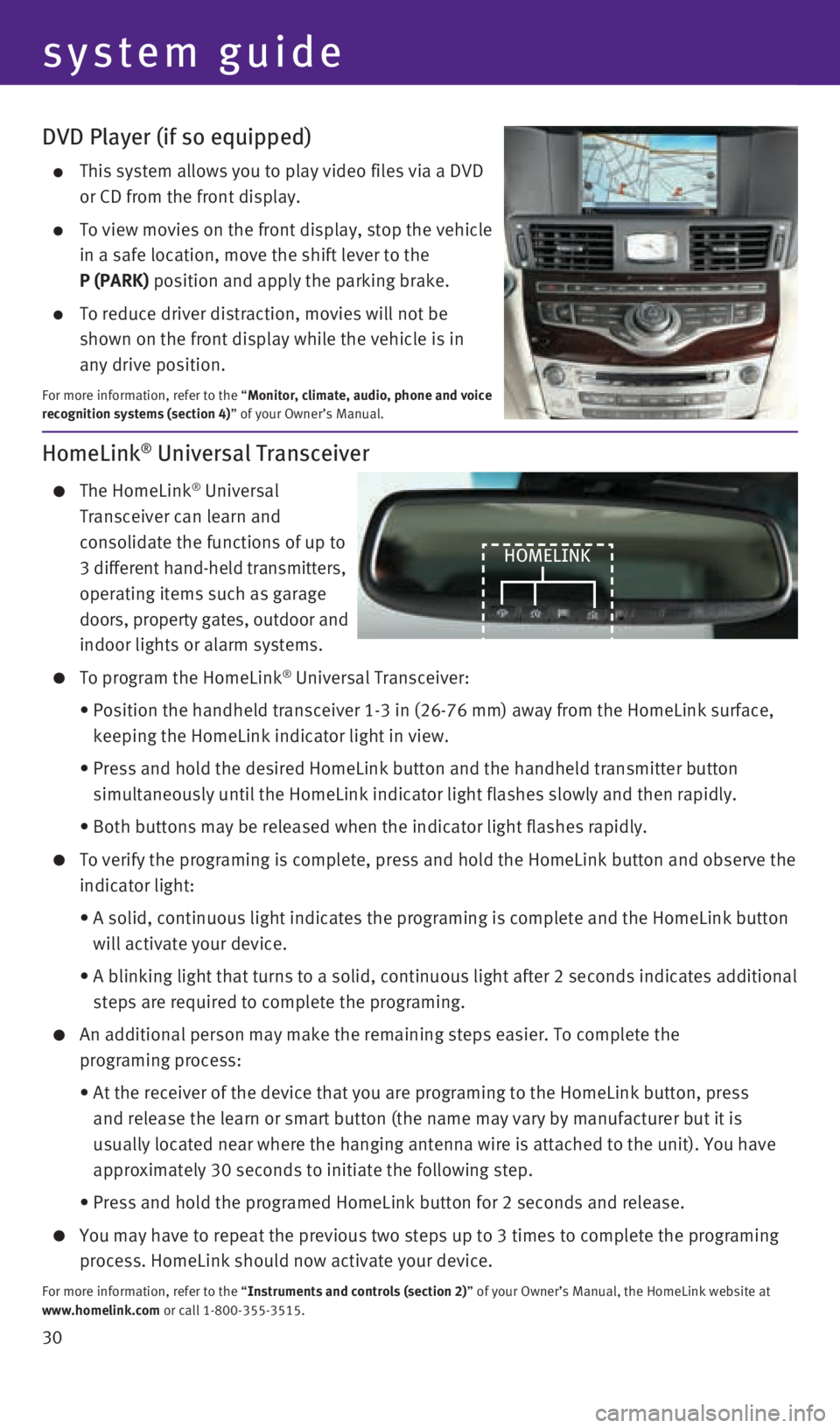
30
DVD Player (if so equipped)
This system allows you to play video files via a DVD
or CD from the front display.
To view movies on the front display, stop the vehicle
in a safe location, move the shift lever to the
P (PARK) position and apply the parking brake.
To reduce driver distraction, movies will not be
shown on the front display while the vehicle is in
any drive position.
For more information, refer to the “Monitor, climate, audio, phone and voice
recognition systems (section 4)” of your Owner’s Manual.
HomeLink® Universal Transceiver
The HomeLink® Universal
Transceiver can learn and
consolidate the functions of up to
3 different hand-held transmitters,
operating items such as garage
doors, property gates, outdoor and
indoor lights or alarm systems.
To program the HomeLink® Universal Transceiver:
• Position the handheld transceiver 1-3 in (26-76 mm) away from the Home\
Link surface,
keeping the HomeLink indicator light in view.
• Press and hold the desired HomeLink button and the handheld transmitter \
button
simultaneously until the HomeLink indicator light flashes slowly and the\
n rapidly.
• Both buttons may be released when the indicator light flashes rapidly.
To verify the programing is complete, press and hold the HomeLink button\
and observe the
indicator light:
• A solid, continuous light indicates the programing is complete and the H\
omeLink button
will activate your device.
• A blinking light that turns to a solid, continuous light after 2 seconds\
indicates additional
steps are required to complete the programing.
An additional person may make the remaining steps easier. To complete th\
e
programing process:
• At the receiver of the device that you are programing to the HomeLink bu\
tton, press
and release the learn or smart button (the name may vary by manufacture\
r but it is
usually located near where the hanging antenna wire is attached to the u\
nit). You have
approximately 30 seconds to initiate the following step.
• Press and hold the programed HomeLink button for 2 seconds and release.
You may have to repeat the previous two steps up to 3 times to complete \
the programing
process. HomeLink should now activate your device.
For more information, refer to the “Instruments and controls (section 2)” of your Owner’s Manual, the HomeLink website at
www.homelink.com or call 1-800-355-3515.
HOMELINK
system guide
1932612_16a_Q70_HEV_US_pQRG_091715.indd 309/17/15 10:47 AM