key INFINITI Q70 HYBRID 2016 Quick Reference Guide
[x] Cancel search | Manufacturer: INFINITI, Model Year: 2016, Model line: Q70 HYBRID, Model: INFINITI Q70 HYBRID 2016Pages: 34, PDF Size: 2.96 MB
Page 17 of 34
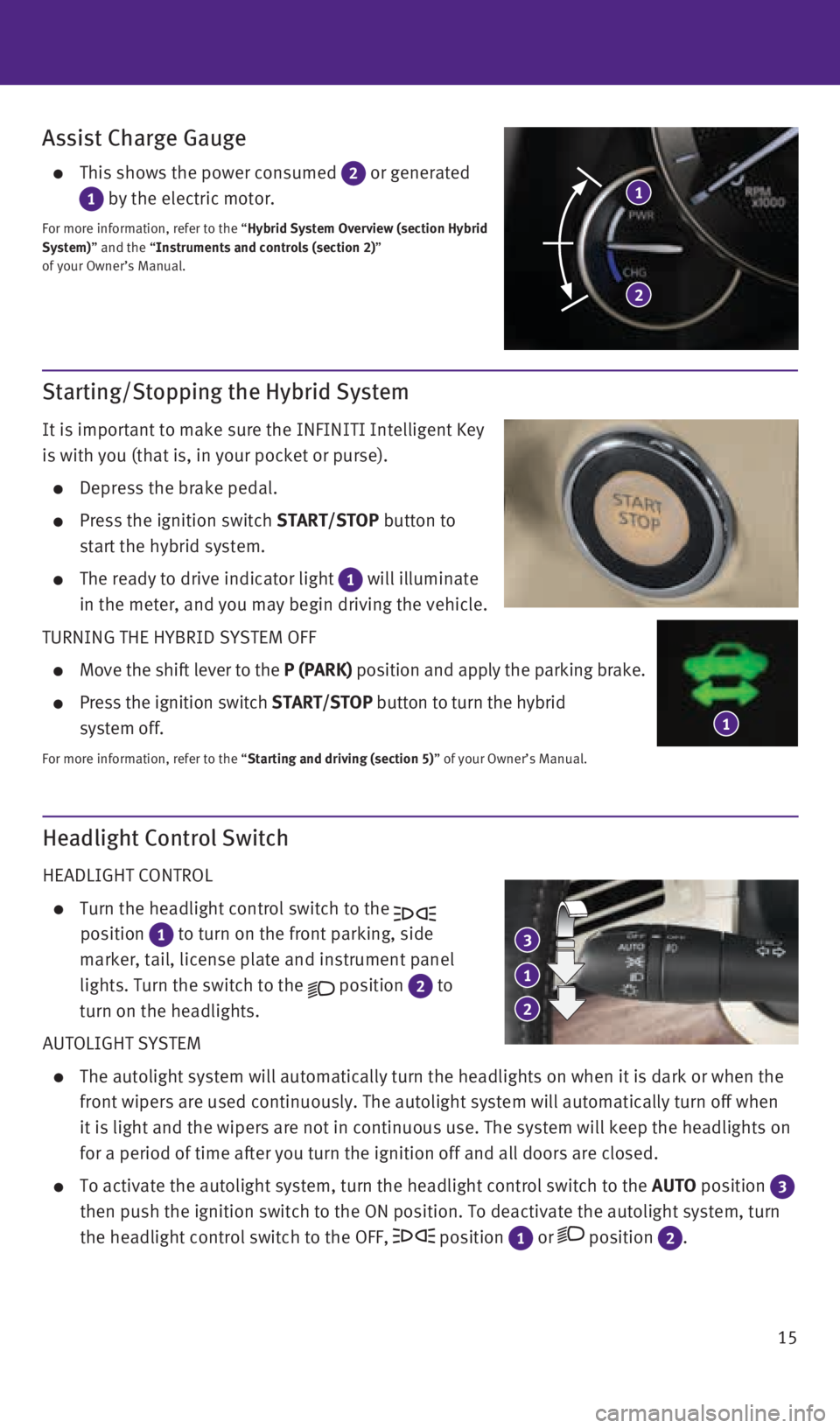
15
Starting/Stopping the Hybrid System
It is important to make sure the INFINITI Intelligent Key
is with you (that is, in your pocket or purse).
Depress the brake pedal.
Press the ignition switch START/STOP button to
start the hybrid system.
The ready to drive indicator light 1 will illuminate
in the meter, and you may begin driving the vehicle.
TURNING THE HYBRID SYSTEM OFF
Move the shift lever to the P (PARK) position and apply the parking brake.
Press the ignition switch START/STOP button to turn the hybrid
system off.
For more information, refer to the “Starting and driving (section 5)” of your Owner’s Manual.
Assist Charge Gauge
This shows the power consumed 2 or generated
1 by the electric motor.
For more information, refer to the “Hybrid System Overview (section Hybrid
System)” and the “Instruments and controls (section 2)”
of your Owner’s Manual.
1
2
1
Headlight Control Switch
HEADLIGHT CONTROL
Turn the headlight control switch to the
position
1 to turn on the front parking, side
marker, tail, license plate and instrument panel
lights. Turn the switch to the
position 2 to
turn on the headlights.
AUTOLIGHT SYSTEM
The autolight system will automatically turn the headlights on when it i\
s dark or when the
front wipers are used continuously. The autolight system will automatica\
lly turn off when
it is light and the wipers are not in continuous use. The system will ke\
ep the headlights on
for a period of time after you turn the ignition off and all doors are c\
losed.
To activate the autolight system, turn the headlight control switch to t\
he AUTO position 3
then push the ignition switch to the ON position. To deactivate the auto\
light system, turn
the headlight control switch to the OFF,
position 1 or position 2 .
3
1
2
1932612_16a_Q70_HEV_US_pQRG_091715.indd 159/17/15 10:45 AM
Page 26 of 34
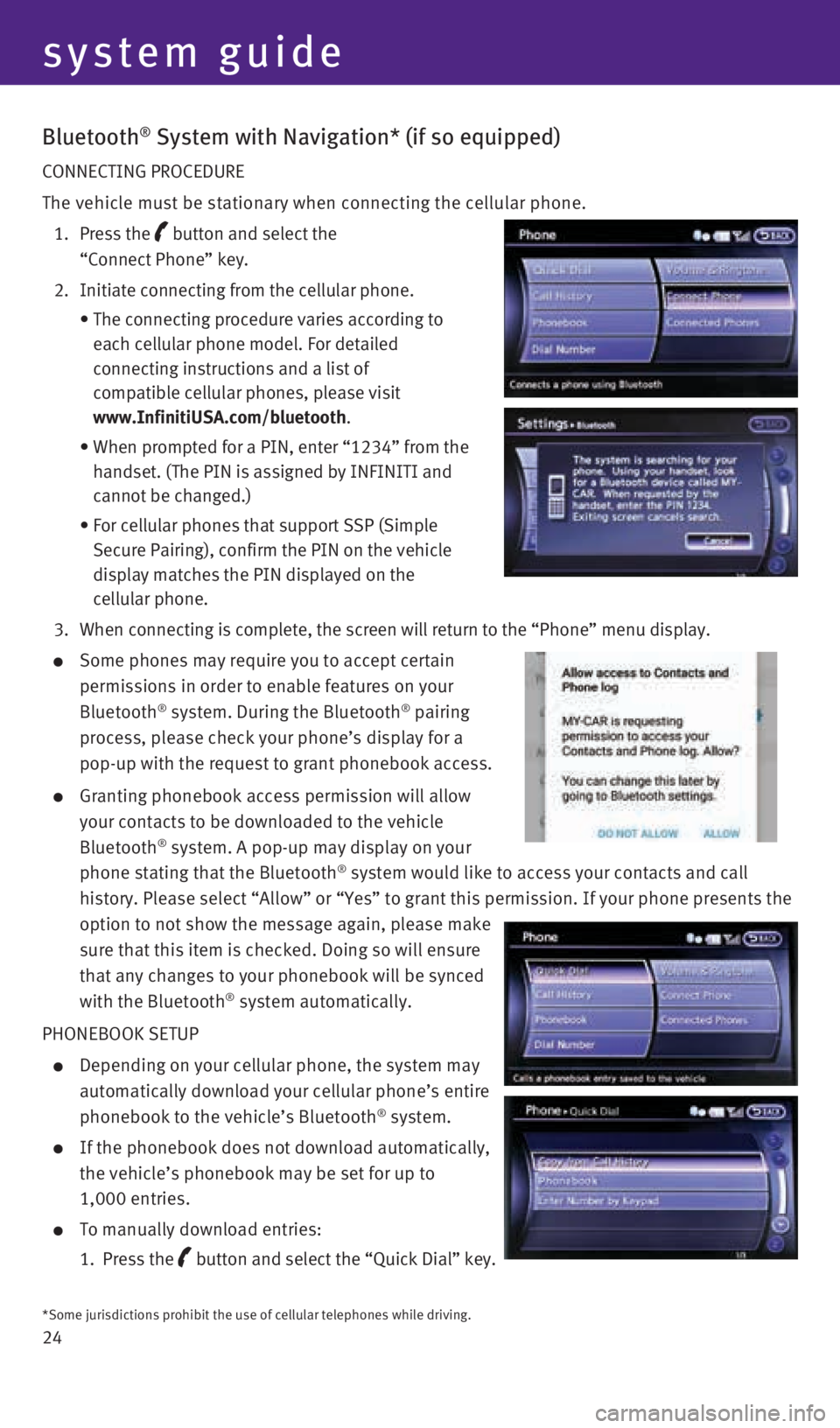
24
Bluetooth® System with Navigation* (if so equipped)
CONNECTING PROCEDURE
The vehicle must be stationary when connecting the cellular phone.
1. Press the
button and select the
“Connect Phone” key.
2. Initiate connecting from the cellular phone.
• The connecting procedure varies according to
each cellular phone model. For detailed
connecting instructions and a list of
compatible cellular phones, please visit
www.InfinitiUSA.com/bluetooth.
• When prompted for a PIN, enter “1234” from the
handset. (The PIN is assigned by INFINITI and
cannot be changed.)
• For cellular phones that support SSP (Simple
Secure Pairing), confirm the PIN on the vehicle
display matches the PIN displayed on the
cellular phone.
3. When connecting is complete, the screen will return to the “Phone”\
menu display.
Some phones may require you to accept certain
permissions in order to enable features on your
Bluetooth
® system. During the Bluetooth® pairing
process, please check your phone’s display for a
pop-up with the request to grant phonebook access.
Granting phonebook access permission will allow
your contacts to be downloaded to the vehicle
Bluetooth
® system. A pop-up may display on your
phone stating that the Bluetooth® system would like to access your contacts and call
history. Please select “Allow” or “Yes” to grant this permis\
sion. If your phone presents the
option to not show the message again, please make
sure that this item is checked. Doing so will ensure
that any changes to your phonebook will be synced
with the Bluetooth
® system automatically.
PHONEBOOK SETUP
Depending on your cellular phone, the system may
automatically download your cellular phone’s entire
phonebook to the vehicle’s Bluetooth
® system.
If the phonebook does not download automatically,
the vehicle’s phonebook may be set for up to
1,000 entries.
To manually download entries:
1. Press the
button and select the “Quick Dial” key.
system guide
*Some jurisdictions prohibit the use of cellular telephones while drivin\
g.
1932612_16a_Q70_HEV_US_pQRG_091715.indd 249/17/15 10:46 AM
Page 27 of 34
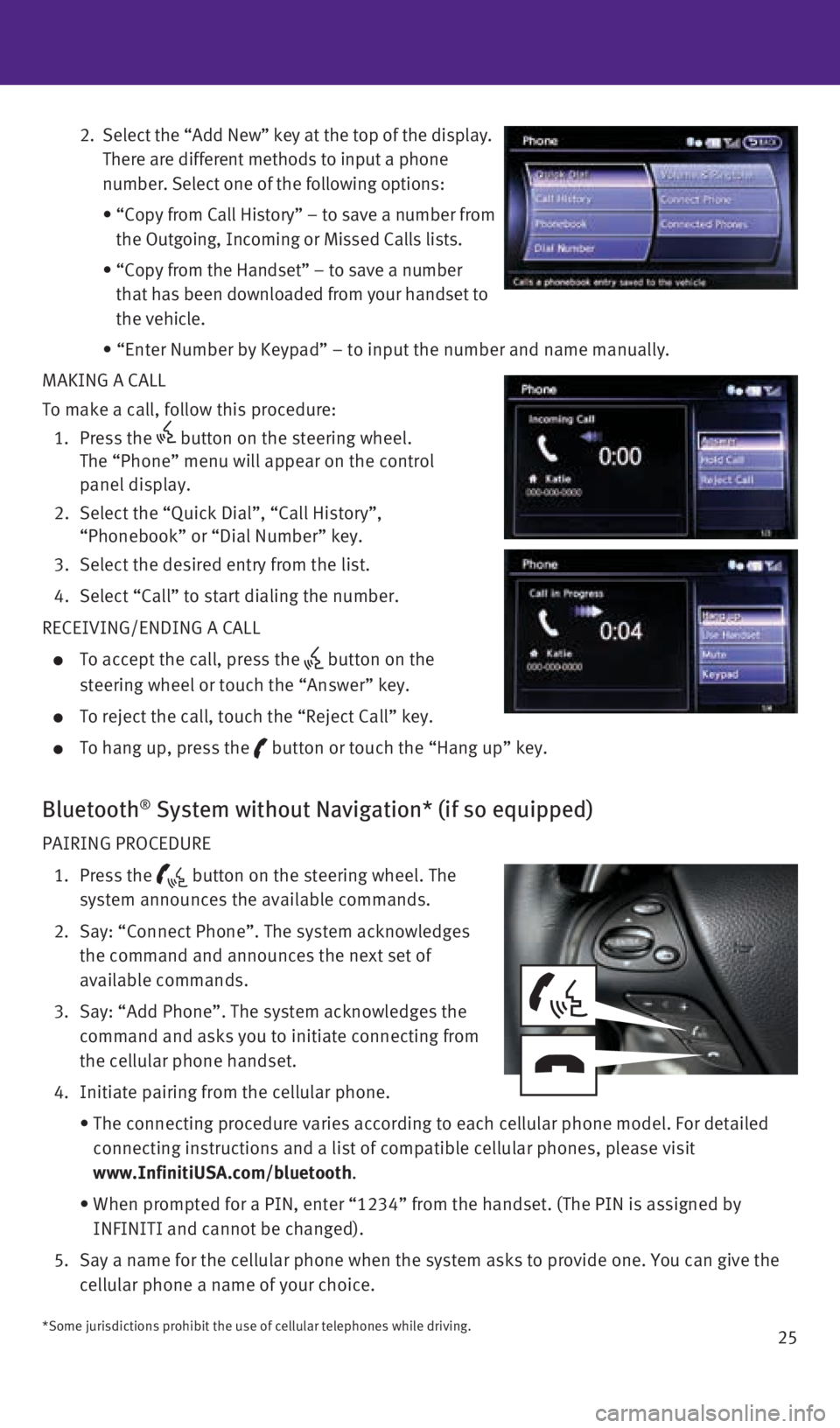
25
2. Select the “Add New” key at the top of the display.
There are different methods to input a phone
number. Select one of the following options:
• “Copy from Call History” – to save a number from
the Outgoing, Incoming or Missed Calls lists.
• “Copy from the Handset” – to save a number
that has been downloaded from your handset to
the vehicle.
• “Enter Number by Keypad” – to input the number and name manually.
MAKING A CALL
To make a call, follow this procedure:
1. Press the
button on the steering wheel.
The “Phone” menu will appear on the control
panel display.
2. Select the “Quick Dial”, “Call History”,
“Phonebook” or “Dial Number” key.
3. Select the desired entry from the list.
4. Select “Call” to start dialing the number.
RECEIVING/ENDING A CALL
To accept the call, press the button on the
steering wheel or touch the “Answer” key.
To reject the call, touch the “Reject Call” key.
To hang up, press the button or touch the “Hang up” key.
Bluetooth® System without Navigation* (if so equipped)
PAIRING PROCEDURE
1. Press the
button on the steering wheel. The
system announces the available commands.
2. Say: “Connect Phone”. The system acknowledges
the command and announces the next set of
available commands.
3. Say: “Add Phone”. The system acknowledges the
command and asks you to initiate connecting from
the cellular phone handset.
4. Initiate pairing from the cellular phone.
• The connecting procedure varies according to each cellular phone model. \
For detailed
connecting instructions and a list of compatible cellular phones, please\
visit
www.InfinitiUSA.com/bluetooth.
• When prompted for a PIN, enter “1234” from the handset. (The PIN \
is assigned by
INFINITI and cannot be changed).
5. Say a name for the cellular phone when the system asks to provide one. Y\
ou can give the
cellular phone a name of your choice.
*Some jurisdictions prohibit the use of cellular telephones while drivin\
g.
1932612_16a_Q70_HEV_US_pQRG_091715.indd 259/17/15 10:46 AM
Page 29 of 34
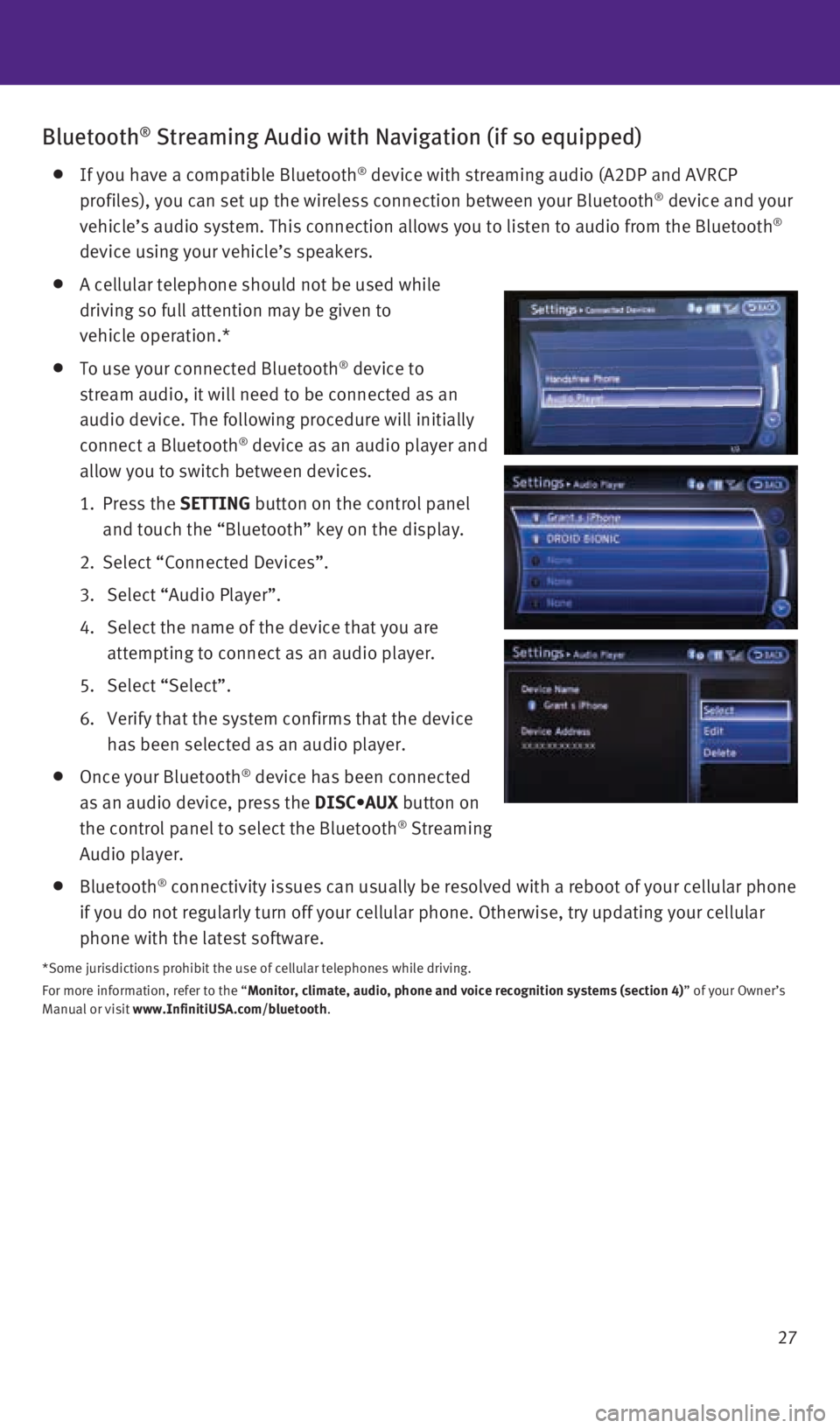
27
Bluetooth® Streaming Audio with Navigation (if so equipped)
If you have a compatible Bluetooth® device with streaming audio (A2DP and AVRCP
profiles), you can set up the wireless connection between your Bluetoot\
h® device and your
vehicle’s audio system. This connection allows you to listen to audio\
from the Bluetooth®
device using your vehicle’s speakers.
A cellular telephone should not be used while
driving so full attention may be given to
vehicle operation.*
To use your connected Bluetooth® device to
stream audio, it will need to be connected as an
audio device. The following procedure will initially
connect a Bluetooth
® device as an audio player and
allow you to switch between devices.
1. Press the SETTING button on the control panel
and touch the “Bluetooth” key on the display.
2. Select “Connected Devices”.
3. Select “Audio Player”.
4. Select the name of the device that you are
attempting to connect as an audio player.
5. Select “Select”.
6. Verify that the system confirms that the device
has been selected as an audio player.
Once your Bluetooth® device has been connected
as an audio device, press the DISC•AUX button on
the control panel to select the Bluetooth
® Streaming
Audio player.
Bluetooth® connectivity issues can usually be resolved with a reboot of your cellu\
lar phone
if you do not regularly turn off your cellular phone. Otherwise, try upd\
ating your cellular
phone with the latest software.
*Some jurisdictions prohibit the use of cellular telephones while drivin\
g.
For more information, refer to the “Monitor, climate, audio, phone and voice recognition systems (section 4\
) ” of your Owner’s
Manual or visit www.InfinitiUSA.com/bluetooth.
1932612_16a_Q70_HEV_US_pQRG_091715.indd 279/17/15 10:47 AM
Page 30 of 34
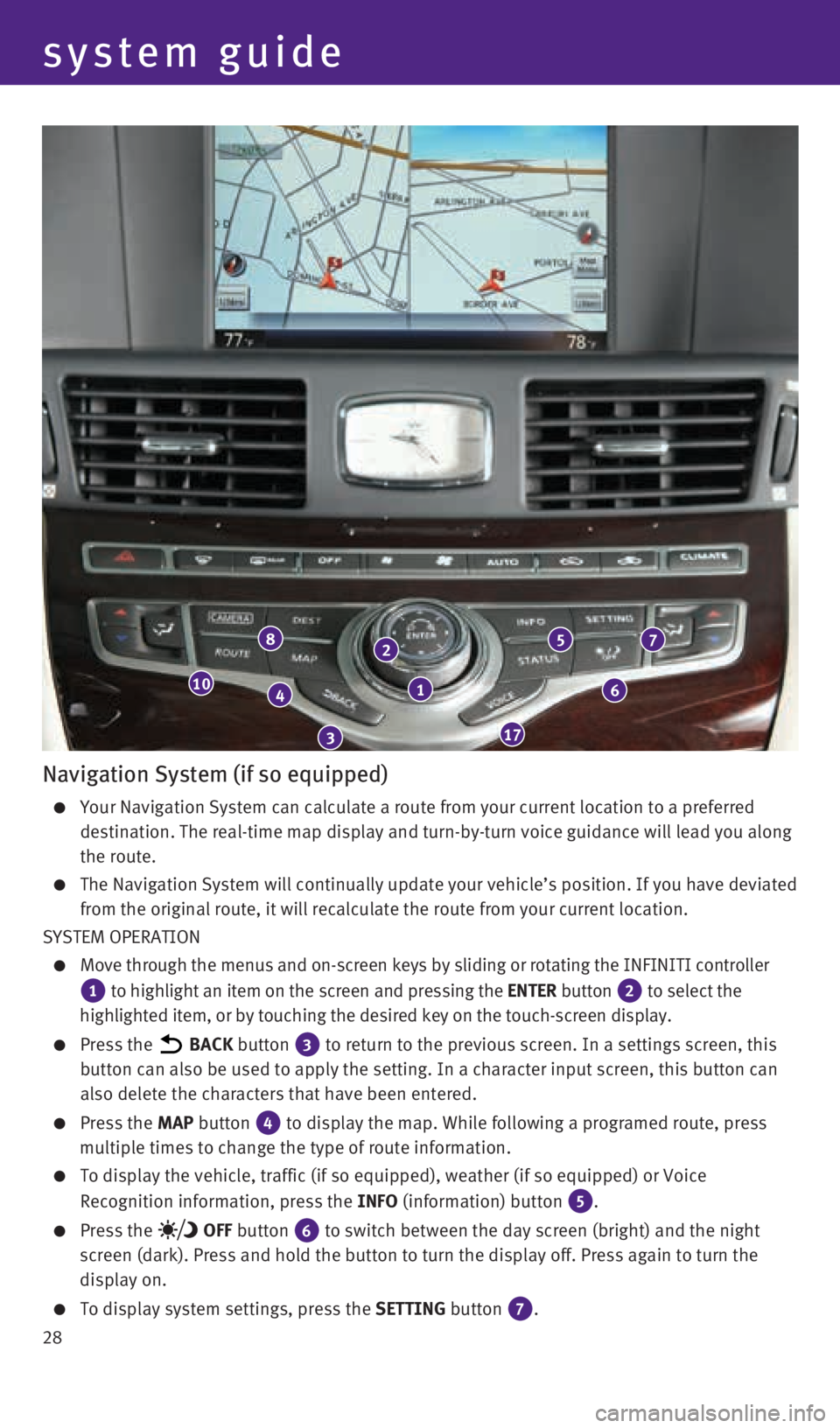
28
1
2
3
4
8
17
10
7
6
5
Navigation System (if so equipped)
Your Navigation System can calculate a route from your current location \
to a preferred
destination. The real-time map display and turn-by-turn voice guidance w\
ill lead you along
the route.
The Navigation System will continually update your vehicle’s position\
. If you have deviated
from the original route, it will recalculate the route from your current\
location.
SYSTEM OPERATION
Move through the menus and on-screen keys by sliding or rotating the INF\
INITI controller
1 to highlight an item on the screen and pressing the ENTER button 2 to select the
highlighted item, or by touching the desired key on the touch-screen dis\
play.
Press the BACK button 3 to return to the previous screen. In a settings screen, this
button can also be used to apply the setting. In a character input scree\
n, this button can
also delete the characters that have been entered.
Press the MAP button 4 to display the map. While following a programed route, press
multiple times to change the type of route information.
To display the vehicle, traffic (if so equipped), weather (if so equi\
pped) or Voice
Recognition information, press the INFO (information) button
5.
Press the OFF button 6 to switch between the day screen (bright) and the night
screen (dark). Press and hold the button to turn the display off. Pres\
s again to turn the
display on.
To display system settings, press the SETTING button 7.
system guide
1932612_16a_Q70_HEV_US_pQRG_091715.indd 289/17/15 10:47 AM
Page 31 of 34
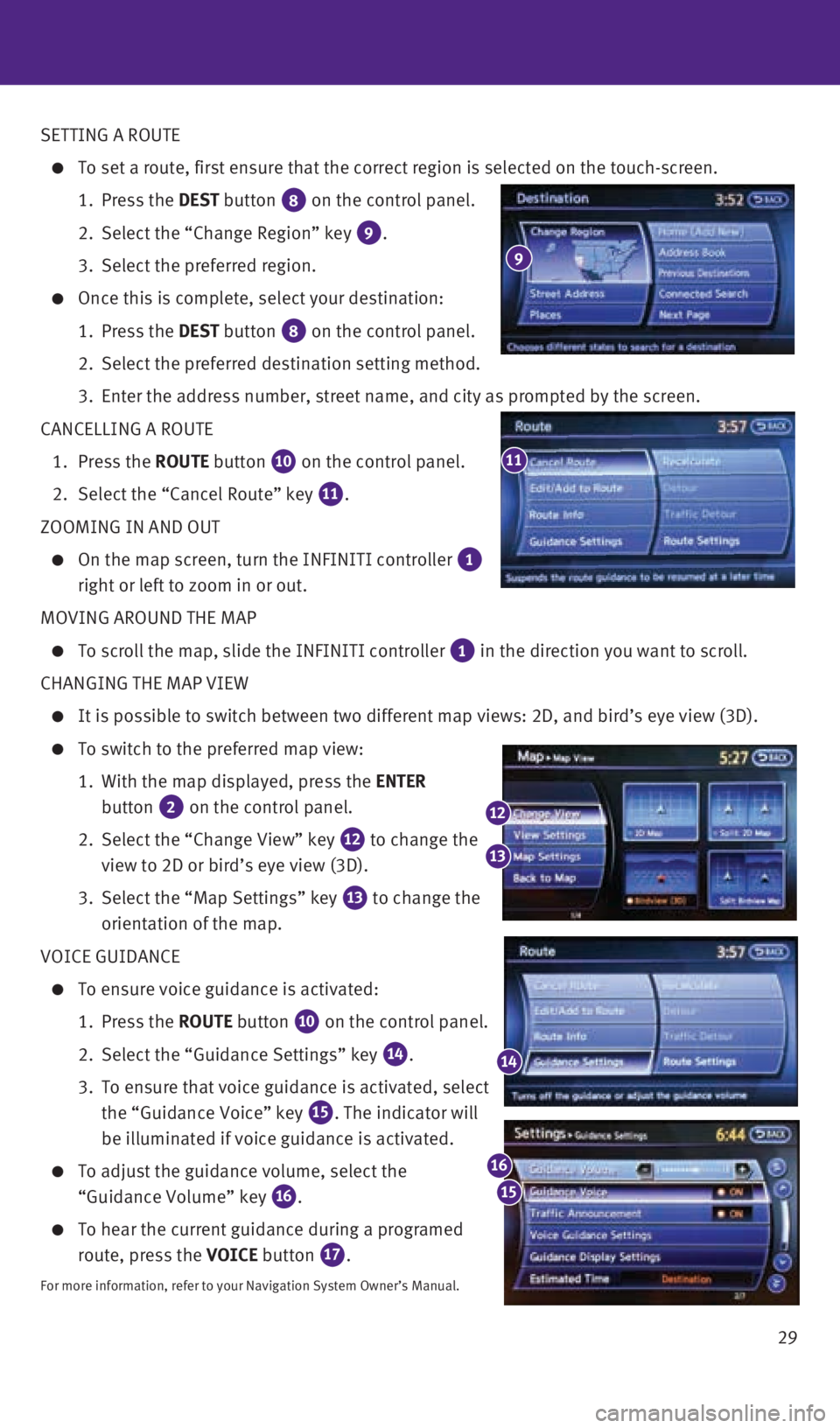
29
SETTING A ROUTE
To set a route, first ensure that the correct region is selected on the \
touch-screen.
1. Press the DEST button
8 on the control panel.
2. Select the “Change Region” key
9.
3. Select the preferred region.
Once this is complete, select your destination:
1. Press the DEST button
8 on the control panel.
2. Select the preferred destination setting method.
3. Enter the address number, street name, and city as prompted by the scree\
n.
CANCELLING A ROUTE
1. Press the ROUTE button
10 on the control panel.
2. Select the “Cancel Route” key
11.
ZOOMING IN AND OUT
On the map screen, turn the INFINITI controller 1
right or left to zoom in or out.
MOVING AROUND THE MAP
To scroll the map, slide the INFINITI controller 1 in the direction you want to scroll.
CHANGING THE MAP VIEW
It is possible to switch between two different map views: 2D, and bird’\
s eye view (3D).
To switch to the preferred map view:
1. With the map displayed, press the ENTER
button
2 on the control panel.
2. Select the “Change View” key
12 to change the
view to 2D or bird’s eye view (3D).
3. Select the “Map Settings” key
13 to change the
orientation of the map.
VOICE GUIDANCE
To ensure voice guidance is activated:
1. Press the ROUTE button
10 on the control panel.
2. Select the “Guidance Settings” key
14.
3. To ensure that voice guidance is activated, select
the “Guidance Voice” key
15. The indicator will
be illuminated if voice guidance is activated.
To adjust the guidance volume, select the
“Guidance Volume” key
16.
To hear the current guidance during a programed
route, press the VOICE button
17.
For more information, refer to your Navigation System Owner’s Manual.\
11
14
12
13
15
16
9
1932612_16a_Q70_HEV_US_pQRG_091715.indd 299/17/15 10:47 AM
Page 34 of 34
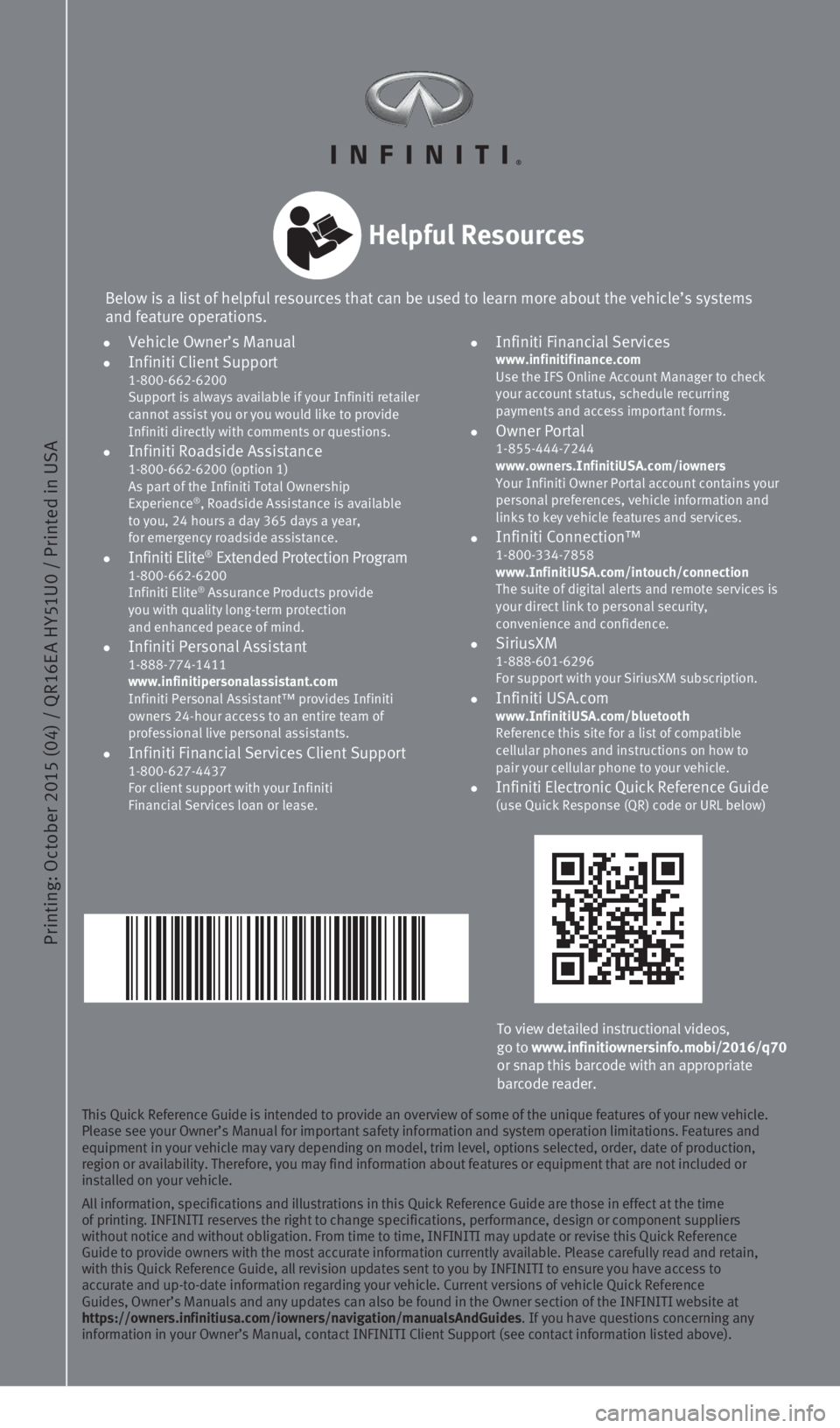
Printing: October 2015 (04) / QR16E A HY51U0 / Printed in USA
To view detailed instructional videos,
go to www.infinitiownersinfo.mobi/2016/q70
or snap this barcode with an appropriate
barcode reader.
Below is a list of helpful resources that can be used to learn more abou\
t the vehicle’s systems
and feature operations.
Helpful Resources
This Quick Reference Guide is intended to provide an overview of some of\
the unique features of your new vehicle.
Please see your Owner’s Manual for important safety information and s\
ystem operation limitations. Features and
equipment in your vehicle may vary depending on model, trim level, optio\
ns selected, order, date of production,
region or availability. Therefore, you may find information about featur\
es or equipment that are not included or
installed on your vehicle.
All information, specifications and illustrations in this Quick Referenc\
e Guide are those in effect at the time
of printing. INFINITI reserves the right to change specifications, perfo\
rmance, design or component suppliers
without notice and without obligation. From time to time, INFINITI may u\
pdate or revise this Quick Reference
Guide to provide owners with the most accurate information currently ava\
ilable. Please carefully read and retain,
with this Quick Reference Guide, all revision updates sent to you by INF\
INITI to ensure you have access to
accurate and up-to-date information regarding your vehicle. Current vers\
ions of vehicle Quick Reference
Guides, Owner’s Manuals and any updates can also be found in the Owne\
r section of the INFINITI website at
https://owners.infinitiusa.com/iowners/navigation/manualsAndGuides. If you have questions concerning any
information in your Owner’s Manual, contact INFINITI Client Support (\
see contact information listed above).
•
Vehicle Owner’s Manual
•
Infiniti Client Support
1-800-662-6200
Support is always available if your Infiniti retailer
cannot assist you or you would like to provide
Infiniti directly with comments or questions.
•
Infiniti Roadside Assistance 1-800-662-6200 (option 1)
As part of the Infiniti Total Ownership
Experience
®, Roadside Assistance is available
to you, 24 hours a day 365 days a year,
for emergency roadside assistance.
• Infiniti Elite® Extended Protection Program 1-800-662-6200
Infiniti Elite® Assurance Products provide
you with quality long-term protection
and enhanced peace of mind.
•
Infiniti Personal Assistant 1-888-774-1411
www.infinitipersonalassistant.com
Infiniti Personal Assistant™ provides Infiniti
owners 24-hour access to an entire team of
professional live personal assistants.
•
Infiniti Financial Services Client Support 1-800-627-4437
For client support with your Infiniti
Financial Services loan or lease.
•
Infiniti Financial Services www.infinitifinance.com
Use the IFS Online Account Manager to check
your account status, schedule recurring
payments and access important forms.
• Owner Portal
1-855-444-7244
www.owners.InfinitiUSA.com/iowners
Your Infiniti Owner Portal account contains your
personal preferences, vehicle information and
links to key vehicle features and services.
• Infiniti Connection™
1-800-334-7858
www.InfinitiUSA.com/intouch/connection
The suite of digital alerts and remote services is
your direct link to personal security,
convenience and confidence.
• SiriusXM
1-888-601-6296
For support with your SiriusXM subscription.
• Infiniti USA.com
www.InfinitiUSA.com/bluetooth
Reference this site for a list of compatible
cellular phones and instructions on how to
pair your cellular phone to your vehicle.
•
Infiniti Electronic Quick Reference Guide (use Quick Response (QR) code or URL below)
1932612_16a_Q70_HEV_US_pQRG_091715.indd 29/17/15 10:43 AM