key INFINITI Q70 HYBRID 2017 Quick Reference Guide
[x] Cancel search | Manufacturer: INFINITI, Model Year: 2017, Model line: Q70 HYBRID, Model: INFINITI Q70 HYBRID 2017Pages: 20, PDF Size: 1.43 MB
Page 2 of 20
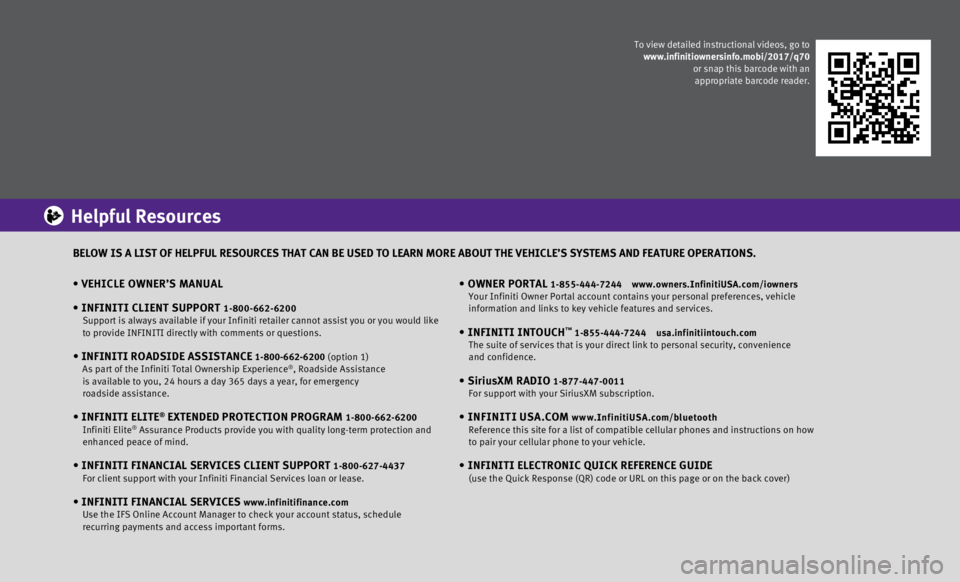
• VEHICLE OWNER’S MANUAL
•
INFINITI CLIENT SUPPORT 1-800-662-6200 Support is always available if your Infiniti retailer cannot assist you \
or you would like
to provide INFINITI directly with comments or questions.
• INFINITI ROADSIDE ASSISTANCE 1-800-662-6200 (option 1)
As part of the Infiniti Total Ownership Experience®, Roadside Assistance
is available to you, 24 hours a day 365 days a year, for emergency
roadside assistance.
• INFINITI ELITE® EXTENDED PROTECTION PROGRAM 1-800-662-6200
Infiniti Elite® Assurance Products provide you with quality long-term protection and
enhanced peace of mind.
• INFINITI FINANCIAL SERVICES CLIENT SUPPORT 1-800-627-4437 For client support with your Infiniti Financial Services loan or lease.
• INFINITI FINANCIAL SERVICES www.infinitifinance.com
Use the IFS Online Account Manager to check your account status, schedul\
e
recurring payments and access important forms.
• OWNER PORTAL 1-855-444-7244 www.owners.InfinitiUSA.com/iowners
Your Infiniti Owner Portal account contains your personal preferences, v\
ehicle
information and links to key vehicle features and services.
• INFINITI INTOUCH™ 1-855-444-7244 usa.infinitiintouch.com
The suite of services that is your direct link to personal security, con\
venience
and confidence.
• SiriusXM RADIO 1-877-447-0011 For support with your SiriusXM subscription.
• INFINITI USA.COM www.InfinitiUSA.com/bluetooth
Reference this site for a list of compatible cellular phones and instruc\
tions on how
to pair your cellular phone to your vehicle.
• INFINITI ELECTRONIC QUICK REFERENCE GUIDE (use the Quick Response (QR) code or URL on this page or on the back \
cover)
Helpful Resources
BELOW IS A LIST OF HELPFUL RESOURCES THAT CAN BE USED TO LEARN MORE ABOU\
T THE VEHICLE’S SYSTEMS AND FEATURE OPERATIONS.
To view detailed instructional videos, go to
www.infinitiownersinfo.mobi/2017/q70
or snap this barcode with an appropriate barcode reader.
Page 3 of 20
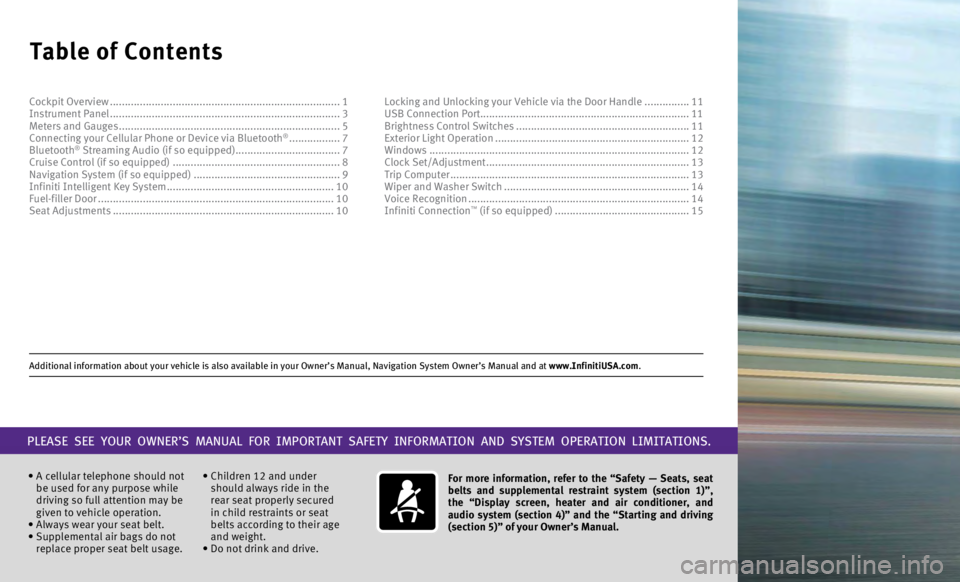
Additional information about your vehicle is also available in your Owne\
r’s Manual, Navigation System Owner’s Manual and at www.InfinitiUSA.com.
Table of Contents
• A cellular telephone should not
be used for any purpose while
driving so full attention may be
given to vehicle operation.
•
Always wear your seat belt.
•
Supplemental air bags do not
replace proper seat belt usage. • Children 12 and under
should always ride in the
rear seat properly secured
in child restraints or seat
belts according to their age
and weight.
• Do not drink and drive. For more information, refer to the “Safety — Seats, seat
belts and supplemental restraint system (section 1)”,
the “Display screen, heater and air conditioner, and
audio system (section 4)” and the “Starting and driving
(section 5)” of your Owner’s Manual.
PLEASE SEE YOUR OWNER’S MANUAL FOR IMPORTANT SAFETY INFORMATION AND S\
YSTEM OPERATION LIMITATIONS.
Cockpit Overview ........................................................................\
.....
1
Instrument Panel ........................................................................\
..... 3
Meters and Gauges
........................................................................\
.. 5
Connecting your Cellular Phone or Device via Bluetooth
® ................. 7
Bluetooth® Streaming Audio (if so equipped) ................................... 7
Cruise Control (if so equipped) ........................................................ 8
Navigation System (if so equipped)
................................................. 9
Infiniti Intelligent Key System
........................................................ 10
Fuel-filler Door
........................................................................\
....... 10
Seat Adjustments
........................................................................\
.. 10Locking and Unlocking your Vehicle via the Door Handle
...............
11
USB Connection Port...................................................................... 11 Brightness Control Switches ..........................................................
11
Exterior Light Operation .................................................................
12
Windows ........................................................................\
...............
12
Clock Set/Adjustment ....................................................................13
Trip Computer
........................................................................\
........13
Wiper and Washer Switch
..............................................................14
Voice Recognition
........................................................................\
..14
Infiniti Connection
™ (if so equipped) ............................................. 15
Page 10 of 20
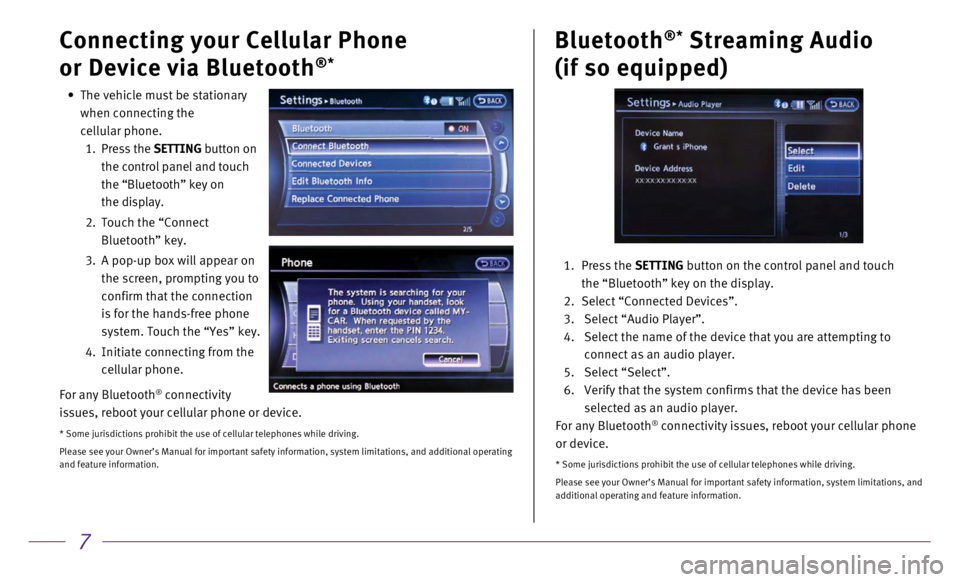
7
Connecting your Cellular Phone
or Device via Bluetooth
®*
Bluetooth®* Streaming Audio
(if so equipped)
1. Press the SETTING button on the control panel and touch
the “Bluetooth” key on the display.
2.
Select “Connected Devices”.
3.
Select “Audio Player”.
4.
Select the name of the device that you are attempting to
connect as an audio player.
5.
Select “Select”.
6.
Verify that the system confirms that the device has been
selected as an audio player.
For any Bluetooth
® connectivity issues, reboot your cellular phone
or device.
* Some jurisdictions prohibit the use of cellular telephones while drivi\
ng.
Please see your Owner’s Manual for important safety information, syst\
em limitations, and
additional operating and feature information.
• The vehicle must be stationary
when connecting the
cellular phone.
1
.
Press the SETTING button on
the control panel and touch
the “Bluetooth” key on
the display.
2.
Touch the “Connect
Bluetooth” key.
3.
A pop-up box will appear on
the screen, prompting you to
confirm that the connection
is for the hands-free phone
system. Touch the “Yes” key.
4.
Initiate connecting from the
cellular phone.
For any Bluetooth
® connectivity
issues, reboot your cellular phone or device.
* Some jurisdictions prohibit the use of cellular telephones while drivi\
ng.
Please see your Owner’s Manual for important safety information, syst\
em limitations, and additional operating
and feature information.
Page 12 of 20
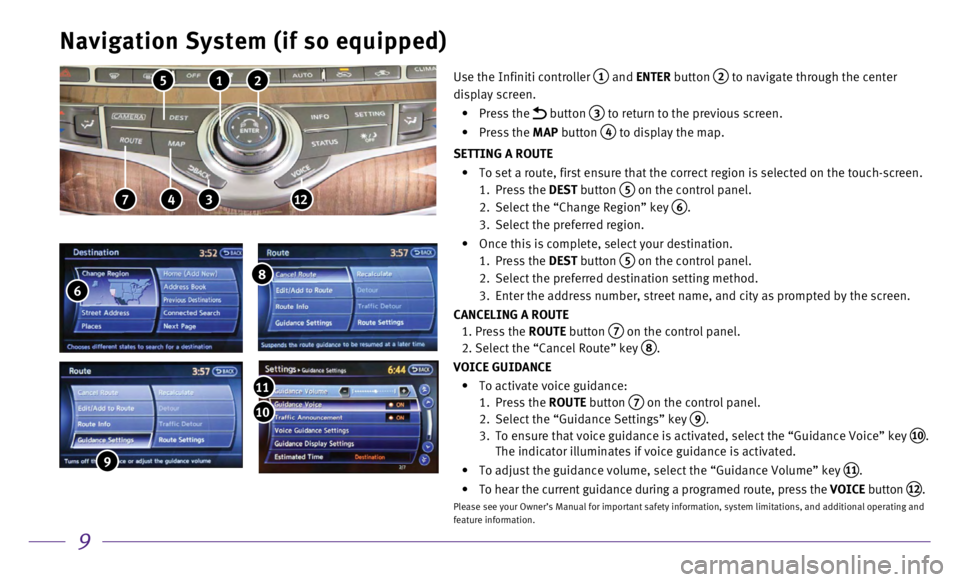
9
Navigation System (if so equipped)
2 1 5
4 7 312
Use the Infiniti controller 1 and ENTER button 2 to navigate through the center
display screen.
•
Press the
button 3 to return to the previous screen.
•
Press the MAP button
4 to display the map.
SETTING A ROUTE
•
To set a route, first ensure that the correct region is selected on the \
touch-screen.
1.
Press the
DEST button
5 on the control panel.
2.
Select the “Change Region” key 6.
3.
Select the preferred region.
•
Once this is complete, select your destination.
1.
Press the
DEST button
5 on the control panel.
2.
Select the preferred destination setting method.
3.
Enter the address number, street name, and city as prompted by the scree\
n.
CANCELING A ROUTE
1.
Press the
ROUTE button
7 on the control panel. 2. Select the “Cancel Route” key
8.
VOICE GUIDANCE
•
To activate voice guidance:
1.
Press the
ROUTE button
7 on the control panel.
2.
Select the “Guidance Settings” key 9.
3.
To ensure that voice guidance is activated, select the “Guidance Voic\
e” key 10.
The indicator illuminates if voice guidance is activated.
•
To adjust the guidance volume, select the “Guidance Volume” key 11.
•
To hear the current guidance during a programed route, press the
VOICE button
12.
Please see your Owner’s Manual for important safety information, syst\
em limitations, and additional operating and
feature information.
6
8
9
10
11
Page 13 of 20
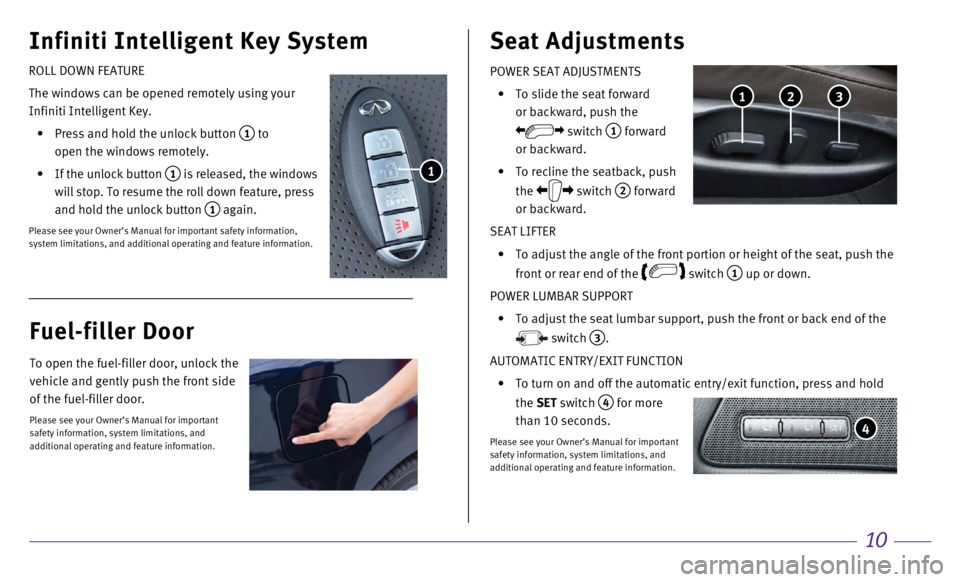
10
Infiniti Intelligent Key System
POWER SEAT ADJUSTMENTS
•
To slide the seat forward
or backward, push the
switch 1 forward
or backward.
•
To recline the seatback, push
the
switch
2 forward
or backward.
SEAT LIFTER
•
To adjust the angle of the front portion or height of the seat, push the\
front or rear end of the
switch
1 up or down.
POWER LUMBAR SUPPORT
•
To adjust the seat lumbar support, push the front or back end of the
switch
3.
AUTOMATIC ENTRY/EXIT FUNCTION
•
To turn on and off the automatic entry/exit function, press and hold
the
SET switch
4 for more
than 10 seconds.
Please see your Owner’s Manual for important
safety information, system limitations, and
additional operating and feature information.
Seat Adjustments
4
3 2 1
ROLL DOWN FEATURE
The windows can be opened remotely using your
Infiniti Intelligent Key.
•
Press and hold the unlock button 1 to
open the windows remotely.
•
If the unlock button 1 is released, the windows
will stop. To resume the roll down feature, press
and hold the unlock button
1 again.
Please see your Owner’s Manual for important safety information,
system limitations, and additional operating and feature information.
1
Fuel-filler Door
To open the fuel-filler door, unlock the
vehicle and gently push the front side
of the fuel-filler door.
Please see your Owner’s Manual for important
safety information, system limitations, and
additional operating and feature information.
Page 14 of 20
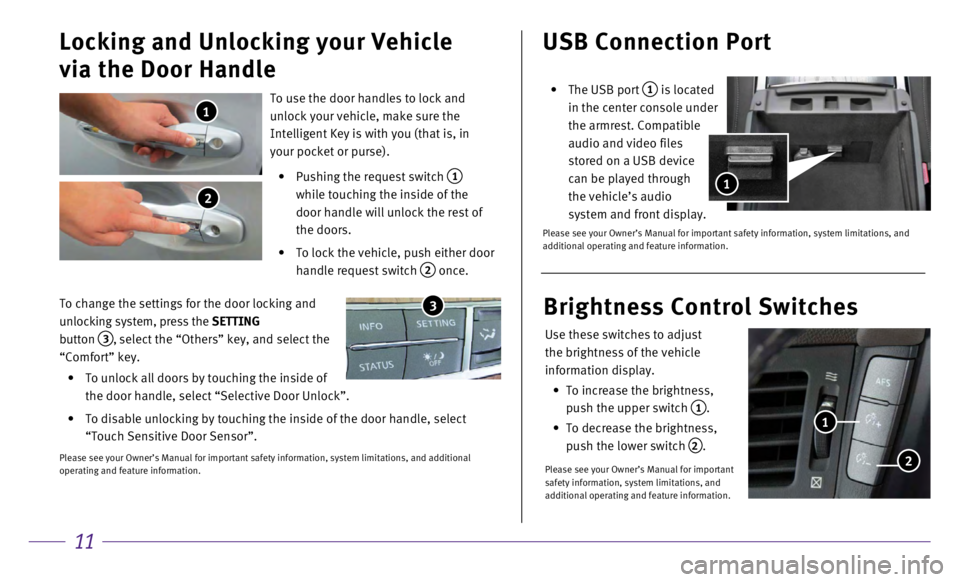
11
USB Connection Port
• The USB port 1 is located
in the center console under
the armrest. Compatible
audio and video files
stored on a USB device
can be played through
the vehicle’s audio
system and front display.
Please see your Owner’s Manual for important safety information, syst\
em limitations, and
additional operating and feature information.
1
To use the door handles to lock and
unlock your vehicle, make sure the
Intelligent Key is with you (that is, in
your pocket or purse).
•
Pushing the request switch 1
while touching the inside of the
door handle will unlock the rest of
the doors.
•
To lock the vehicle, push either door
handle request switch
2 once.
Locking and Unlocking your Vehicle
via the Door Handle
1
2
To change the settings for the door locking and
unlocking system, press the SETTING
button
3, select the “Others” key, and select the
“Comfort” key.
•
To unlock all doors by touching the inside of
the door handle, select “Selective Door Unlock”.
•
To disable unlocking by touching the inside of the door handle, select
“Touch Sensitive Door Sensor”.
Please see your Owner’s Manual for important safety information, syst\
em limitations, and additional
operating and feature information.
3
Use these switches to adjust
the brightness of the vehicle
information display.
•
To increase the brightness,
push the upper switch
1.
•
To decrease the brightness,
push the lower switch
2.
Please see your Owner’s Manual for important
safety information, system limitations, and
additional operating and feature information.
Brightness Control Switches
1
2
Page 15 of 20
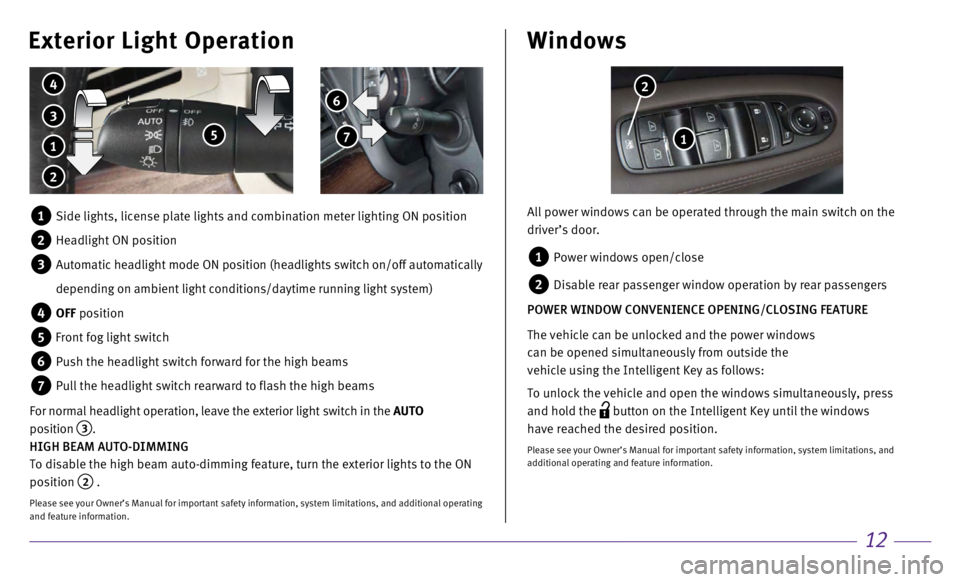
12
Windows
All power windows can be operated through the main switch on the
driver’s door.
1 Power windows open/close
2 Disable rear passenger window operation by rear passengers
POWER WINDOW CONVENIENCE OPENING/CLOSING FEATURE
The vehicle can be unlocked and the power windows
can be opened simultaneously from outside the
vehicle using the Intelligent Key as follows:
To unlock the vehicle and open the windows simultaneously, press
and hold the
button on the Intelligent Key until the windows
have reached the desired position.
Please see your Owner’s Manual for important safety information, syst\
em limitations, and
additional operating and feature information.
1
2 6
7
Exterior Light Operation
3
4
5 1
2
1 Side lights, license plate lights and combination meter lighting ON posi\
tion
2 Headlight ON position
3 Automatic headlight mode ON position (headlights switch on/off automati\
cally
depending on ambient light conditions/daytime running light system)
4 OFF position
5 Front fog light switch
6 Push the headlight switch forward for the high beams
7 Pull the headlight switch rearward to flash the high beams
For normal headlight operation, leave the exterior light switch in the AUTO
position
3.
HIGH BEAM AUTO-DIMMING
To disable the high beam auto-dimming feature, turn the exterior lights \
to the ON
position
2 .
Please see your Owner’s Manual for important safety information, syst\
em limitations, and additional operating
and feature information.
Page 16 of 20
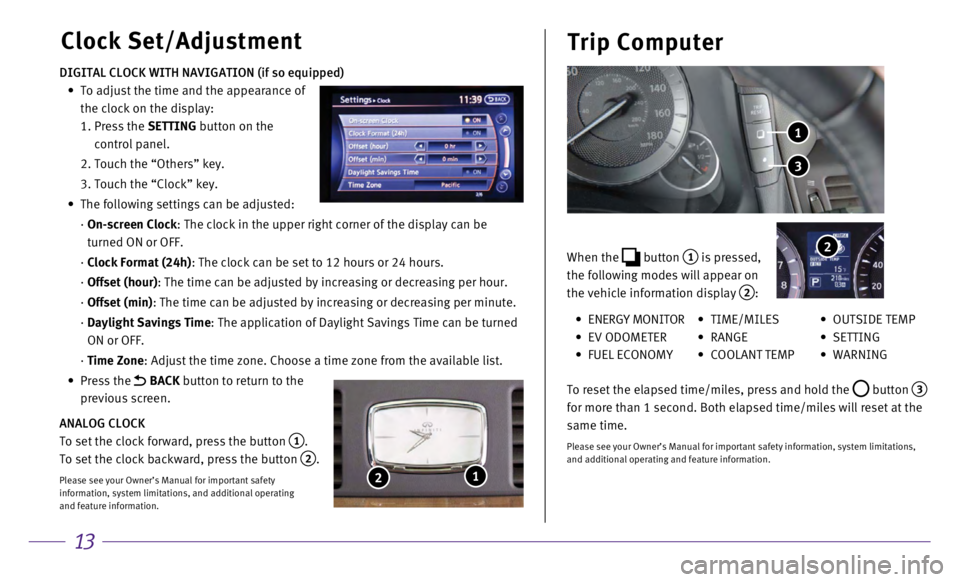
13
Clock Set/AdjustmentTrip Computer
DIGITAL CLOCK WITH NAVIGATION (if so equipped)
•
To adjust the time and the appearance of
the clock on the display:
1.
Press the
SETTING button on the
control panel.
2. Touch the “Others” key.
3. Touch the “Clock” key.
•
The following settings can be adjusted:
·
On-screen Clock
: The clock in the upper right corner of the display can be
turned ON or OFF.
·
Clock Format (24h)
: The clock can be set to 12 hours or 24 hours.
·
Offset (hour)
: The time can be adjusted by increasing or decreasing per hour.
·
Offset (min)
: The time can be adjusted by increasing or decreasing per minute.
·
Daylight Savings Time
: The application of Daylight Savings Time can be turned
ON or OFF.
·
Time Zone
: Adjust the time zone. Choose a time zone from the available list.
•
Press the
BACK button to return to the
previous screen.
ANALOG CLOCK
To set the clock forward, press the button
1.
To set the clock backward, press the button
2.
Please see your Owner’s Manual for important safety
information, system limitations, and additional operating
and feature information.
1 2
When the button 1 is pressed,
the following modes will appear on
the vehicle information display
2:
3
1
2
• ENERGY MONITOR
•
EV ODOMETER
• FUEL ECONOMY
• TIME/MILES
•
RANGE
• COOLANT TEMP
• OUTSIDE TEMP
•
SETTING
•
WARNING
To reset the elapsed time/miles, press and hold the
button 3
for more than 1 second. Both elapsed time/miles will reset at the
same time.
Please see your Owner’s Manual for important safety information, syst\
em limitations,
and additional operating and feature information.
Page 18 of 20
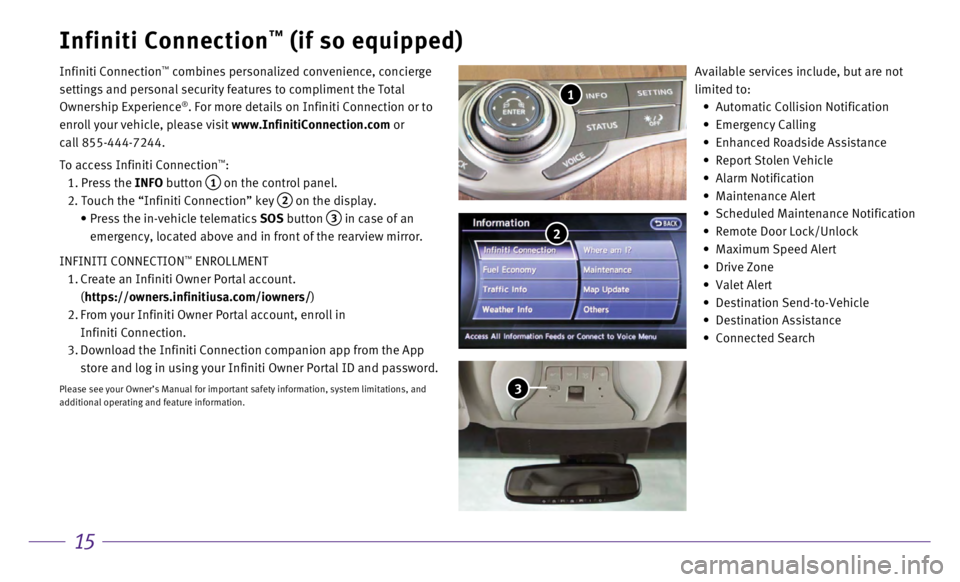
15
Infiniti Connection™ (if so equipped)
Infiniti Connection™ combines personalized convenience, concierge
settings and personal security features to compliment the Total
Ownership Experience
®. For more details on Infiniti Connection or to
enroll your vehicle, please visit www.InfinitiConnection.com or
call 855-444-7244.
To access Infiniti Connection
™:
1. Press the
INFO button
1 on the control panel.
2. Touch the “Infiniti Connection” key 2 on the display.
•
Press the in-vehicle telematics
SOS button
3 in case of an
emergency, located above and in front of the rearview mirror.
INFINITI CONNECTION
™ ENROLLMENT
1.
Create an Infiniti Owner Portal account.
(https://owners.infinitiusa.com/iowners/)
2.
From your Infiniti Owner Portal account, enroll in
Infiniti Connection.
3.
Download the Infiniti Connection companion app from the App
store and log in using your Infiniti Owner Portal ID and password.
Please see your Owner’s Manual for important safety information, syst\
em limitations, and
additional operating and feature information.
Available services include, but are not
limited to:
•
Automatic Collision Notification
•
Emergency Calling
•
Enhanced Roadside Assistance
•
Report Stolen Vehicle
•
Alarm Notification
•
Maintenance Alert
•
Scheduled Maintenance Notification
•
Remote Door Lock/Unlock
•
Maximum Speed Alert
•
Drive Zone
•
Valet Alert
•
Destination Send-to-Vehicle
•
Destination Assistance
•
Connected Search
1
2
3