audio INFINITI Q70 HYBRID 2018 Quick Reference Guide
[x] Cancel search | Manufacturer: INFINITI, Model Year: 2018, Model line: Q70 HYBRID, Model: INFINITI Q70 HYBRID 2018Pages: 20, PDF Size: 1.62 MB
Page 3 of 20
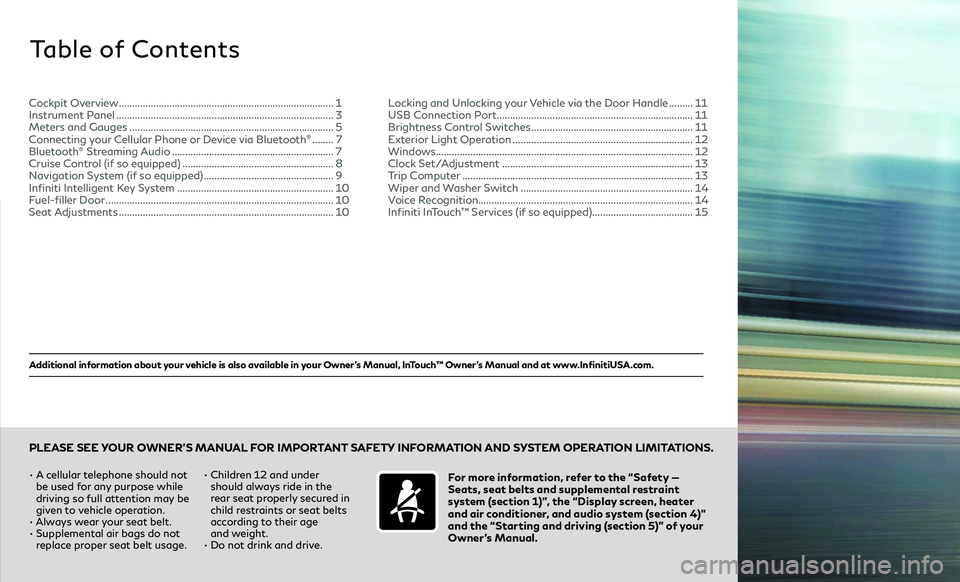
Additional information about your vehicle is also available in your Owner’s Manual, InTouch™ Owner’s Manual and at www.InfinitiUSA.com.
Table of Contents
•
A cellular telephone should not
be used for any purpose while
driving so full attention may be
given to vehicle operation.
• Always wear your seat belt.
• Supplemental air bags do not replace proper seat belt usage. •
Children 12 and under
should always ride in the
rear seat properly secured in
child restraints or seat belts
according to their age
and weight.
• Do not drink and drive.For more information, refer to the “Safety —
Seats, seat belts and supplemental restraint
system (section 1)”, the “Display screen, heater
and air conditioner, and audio system (section 4)”
and the “Starting and driving (section 5)” of your
Owner’s Manual.
PLEASE SEE YOUR OWNER’S MANUAL FOR IMPORTANT SAFETY INFORMATION AND SYSTEM OPERATION LIMITATIONS.
Cockpit Overview .......................................................................\
.......... 1
Instrument Panel .......................................................................\
........... 3
Meters and Gauges .......................................................................\
...... 5
Connecting your Cellular Phone or Device via Bluetooth
® ........ 7
Bluetooth® Streaming Audio ............................................................. 7
Cruise Control (if so equipped) ......................................................... 8
Navigation System (if so equipped) ................................................. 9
Infiniti Intelligent Key System ........................................................... 10
Fuel-filler Door .......................................................................\
............... 10
Seat Adjustments .......................................................................\
.......... 10Locking and Unlocking your Vehicle via the Door Handle .........
11
USB Connection Port .......................................................................\
... 11
Brightness Control Switches ............................................................. 11
Exterior Light Operation .................................................................... 12
Windows........................................................................\
......................... 12
Clock Set/Adjustment .......................................................................\
. 13
Trip Computer .......................................................................\
................ 13
Wiper and Washer Switch ................................................................. 14
Voice Recognition........................................................................\
......... 14
Infiniti InTouch™ Services (if so equipped)...................................... 15
Page 5 of 20
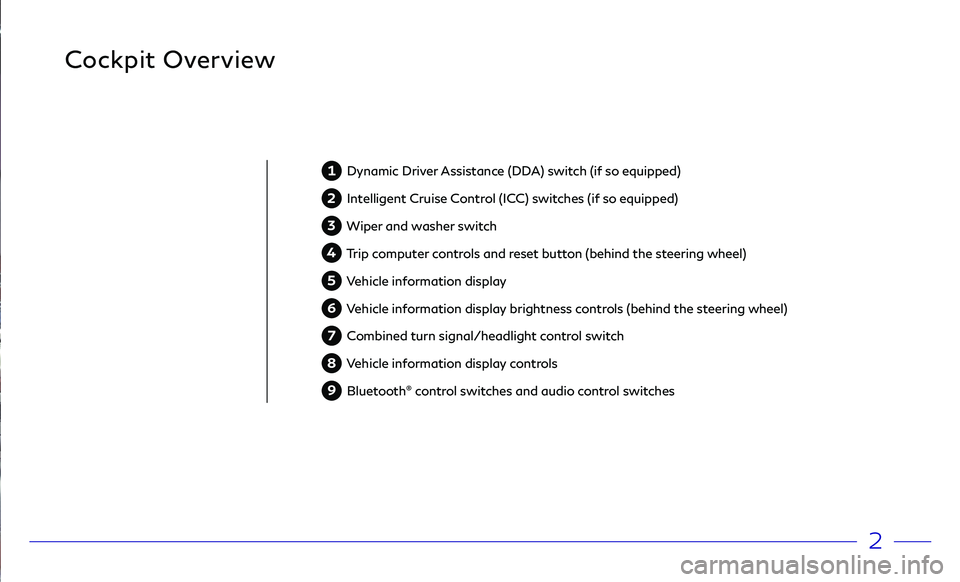
2
Cockpit Overview
1 Dynamic Driver Assistance (DDA) switch (if so equipped)
2 Intelligent Cruise Control (ICC) switches (if so equipped)
3 Wiper and washer switch
4 Trip computer controls and reset button (behind the steering wheel)
5 Vehicle information display
6 Vehicle information display brightness controls (behind the steering wheel)
7 Combined turn signal/headlight control switch
8 Vehicle information display controls
9 Bluetooth® control switches and audio control switches
Page 7 of 20
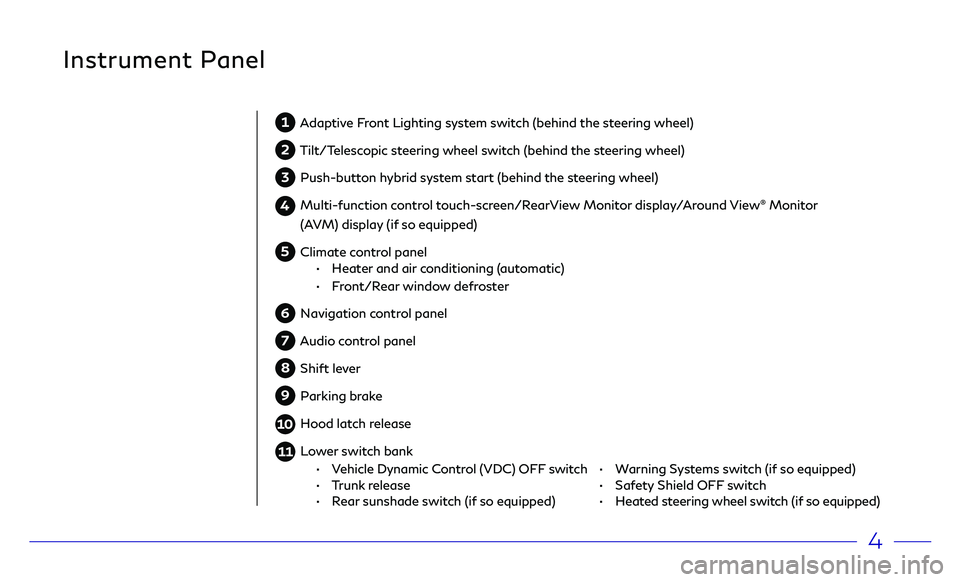
4
Instrument Panel
1 Adaptive Front Lighting system switch (behind the steering wheel)
2 Tilt/Telescopic steering wheel switch (behind the steering wheel)
3 Push-button hybrid system start (behind the steering wheel)
4 Multi-function control touch-screen/RearView Monitor display/Around View® Monitor
(AVM) display (if so equipped)
5 Climate control panel •
H eater and air conditioning (automatic)
•
F
ront/Rear window defroster
6 Navigation control panel
7 Audio control panel
8 Shift lever
9 Parking brake
10 Hood latch release
11 Lower switch bank
• Warning Systems switch (if so equipped)
•
Saf ety Shield OFF switch
•
H
eated steering wheel switch (if so equipped) •
V
ehicle Dynamic Control (VDC) OFF switch •
T
runk release
•
R
ear sunshade switch (if so equipped)
Page 10 of 20
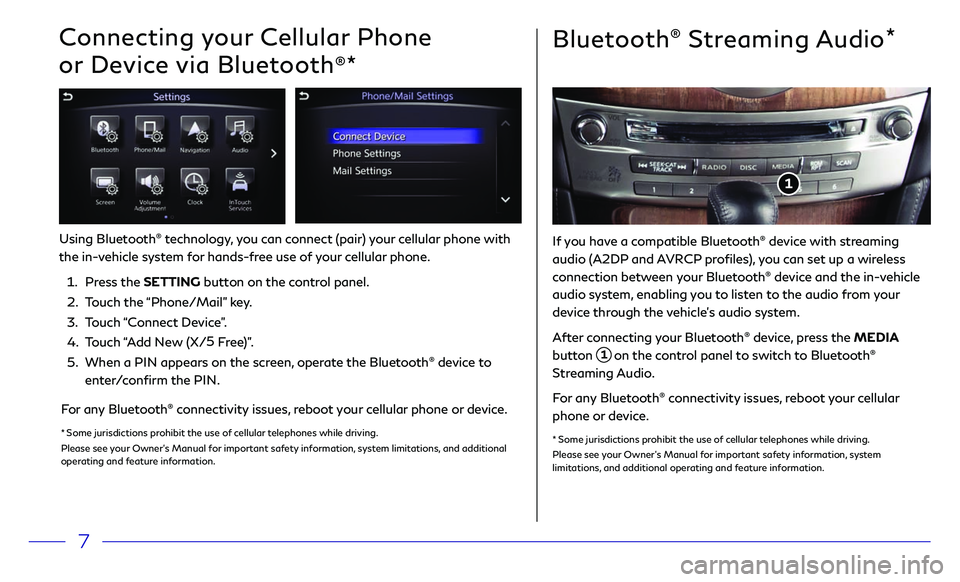
7
Bluetooth® Streaming Audio*
Connecting your Cellular Phone
or Device via Bluetooth
®*
Using Bluetooth® technology, you can connect (pair) your cellular phone with
the in-vehicle system for hands-free use of your cellular phone.
1.
Pr
ess the SETTING button on the control panel.
2.
T
ouch the “Phone/Mail” key.
3
.
T
ouch “Connect Device”.
4.
T
ouch “Add New (X/ 5
Free)”.
5.
When a PIN appears on the scr
een, operate the Bluetooth
® device to
enter/confirm the PIN.
For any Bluetooth® connectivity issues, reboot your cellular phone or device.
* Some jurisdictions prohibit the use of cellular telephones while driving.
Please see your Owner’s Manual for important safety information, system limitations, and additional
operating and feature information.
If you have a compatible Bluetooth® device with streaming
audio (A2DP and AVRCP profiles), you can set up a wireless
connection between your Bluetooth
® device and the in-vehicle
audio system, enabling you to listen to the audio from your
device through the vehicle’s audio system.
After connecting your Bluetooth
® device, press the MEDIA
button
1 on the control panel to switch to Bluetooth®
Streaming Audio.
For any Bluetooth
® connectivity issues, reboot your cellular
phone or device.
* Some jurisdictions prohibit the use of cellular telephones while driving.
Please see your Owner’s Manual for important safety information, system
limitations, and additional operating and feature information.
1
Page 14 of 20
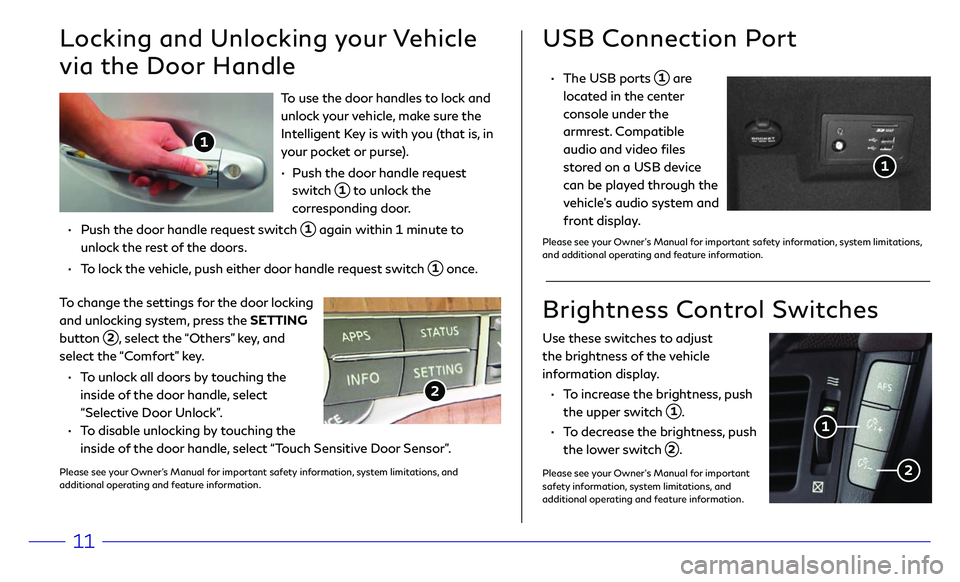
11
To use the door handles to lock and
unlock your vehicle, make sure the
Intelligent Key is with you (that is, in
your pocket or purse).
•
Push the door
handle request
switch
1 to unlock the
corresponding door.
•
Push the door
handle request switch
1 again within 1 minute to
unlock the rest of the doors.
•
T
o lock the vehicle, push either door handle request switch
1 once.
USB Connection Port
• The USB ports 1 are
located in the center
console under the
armrest. Compatible
audio and video files
stored on a USB device
can be played through the
vehicle’s audio system and
front display.
Please see your Owner’s Manual for important safety information, system limitations,
and additional operating and feature information.
Locking and Unlocking your Vehicle
via the Door Handle
To change the settings for the door locking
and unlocking system, press the SETTING
button
2, select the “Others” key, and
select the “Comfort” key.
•
T
o unlock all doors by touching the
inside of the door handle, select
“Selective Door Unlock”.
•
T
o disable unlocking by touching the
inside of the door handle, select “Touch Sensitive Door Sensor”.
Please see your Owner’s Manual for important safety information, system limitations, and
additional operating and feature information.
2
Use these switches to adjust
the brightness of the vehicle
information display.
•
T
o increase the brightness, push
the upper switch
1.
•
T
o decrease the brightness, push
the lower switch
2.
Please see your Owner’s Manual for important
safety information, system limitations, and
additional operating and feature information.
Brightness Control Switches
1
2
1
1