key INFINITI Q70 HYBRID 2018 Quick Reference Guide
[x] Cancel search | Manufacturer: INFINITI, Model Year: 2018, Model line: Q70 HYBRID, Model: INFINITI Q70 HYBRID 2018Pages: 20, PDF Size: 1.62 MB
Page 2 of 20
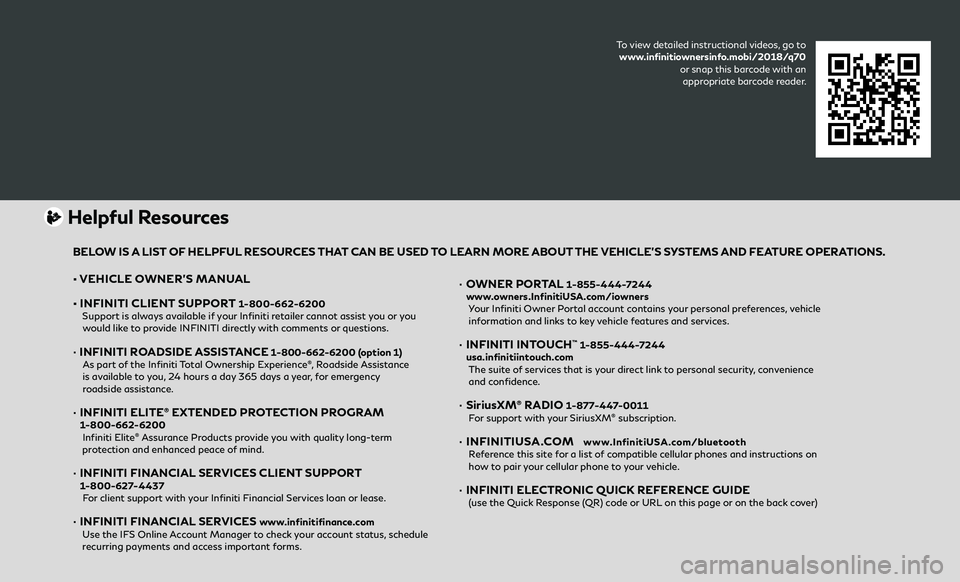
• VEHICLE OWNER’S MANUAL
• INFINITI CLIENT SUPPORT
1-800-662-6200 Support is always available if your Infiniti retailer cannot assist you or you would like to provide INFINITI directly with comments or questions.
• INFINITI ROADSIDE ASSISTANCE 1-800-662-6200 (option 1)
As part of the Infiniti Total Ownership Experience®, Roadside Assistance
is available to you, 24 hours a day 365 days a year, for emergency
roadside assistance.
• INFINITI ELITE® EXTENDED PROTECTION PROGRAM 1-800-662-6200
Infiniti Elite® Assurance Products provide you with quality long-term
protection and enhanced peace of mind.
• INFINITI FINANCIAL SERVICES CLIENT SUPPORT 1-800-627-4437
For client support with your Infiniti Financial Services loan or lease.
• INFINITI FINANCIAL SERVICES www.infinitifinance.com
Use the IFS Online Account Manager to check your account status, schedule recurring payments and access important forms.
• OWNER PORTAL 1-855-444-7244
www.owners.InfinitiUSA.com/iowners
Your Infiniti Owner Portal account contains your personal preferences, vehicle information and links to key vehicle features and services.
• INFINITI INTOUCH™ 1-855-444-7244
usa.infinitiintouch.com
The suite of services that is your direct link to personal security, convenience and confidence.
• SiriusXM® RADIO 1-877-447-0011
For support with your SiriusXM® subscription.
• INFINITIUSA.COM www.InfinitiUSA.com/bluetooth
Reference this site for a list of compatible cellular phones and instructions on how to pair your cellular phone to your vehicle.
• INFINITI ELECTRONIC QUICK REFERENCE GUIDE (use the Quick Response (QR) code or URL on this page or on the back cover)
Helpful Resources
BELOW IS A LIST OF HELPFUL RESOURCES THAT CAN BE USED TO LEARN MORE ABOUT THE VEHICLE’S SYSTEMS AND FEATURE OPERATIONS.
To view detailed instructional videos, go to
www.infinitiownersinfo.mobi/2018/q70 or snap this barcode with an appropriate barcode reader.
Page 3 of 20
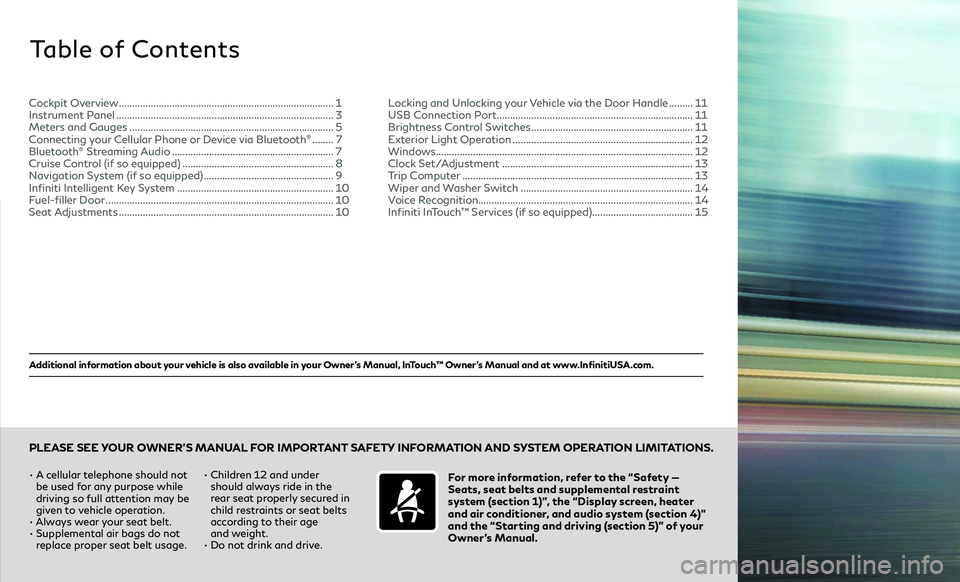
Additional information about your vehicle is also available in your Owner’s Manual, InTouch™ Owner’s Manual and at www.InfinitiUSA.com.
Table of Contents
•
A cellular telephone should not
be used for any purpose while
driving so full attention may be
given to vehicle operation.
• Always wear your seat belt.
• Supplemental air bags do not replace proper seat belt usage. •
Children 12 and under
should always ride in the
rear seat properly secured in
child restraints or seat belts
according to their age
and weight.
• Do not drink and drive.For more information, refer to the “Safety —
Seats, seat belts and supplemental restraint
system (section 1)”, the “Display screen, heater
and air conditioner, and audio system (section 4)”
and the “Starting and driving (section 5)” of your
Owner’s Manual.
PLEASE SEE YOUR OWNER’S MANUAL FOR IMPORTANT SAFETY INFORMATION AND SYSTEM OPERATION LIMITATIONS.
Cockpit Overview .......................................................................\
.......... 1
Instrument Panel .......................................................................\
........... 3
Meters and Gauges .......................................................................\
...... 5
Connecting your Cellular Phone or Device via Bluetooth
® ........ 7
Bluetooth® Streaming Audio ............................................................. 7
Cruise Control (if so equipped) ......................................................... 8
Navigation System (if so equipped) ................................................. 9
Infiniti Intelligent Key System ........................................................... 10
Fuel-filler Door .......................................................................\
............... 10
Seat Adjustments .......................................................................\
.......... 10Locking and Unlocking your Vehicle via the Door Handle .........
11
USB Connection Port .......................................................................\
... 11
Brightness Control Switches ............................................................. 11
Exterior Light Operation .................................................................... 12
Windows........................................................................\
......................... 12
Clock Set/Adjustment .......................................................................\
. 13
Trip Computer .......................................................................\
................ 13
Wiper and Washer Switch ................................................................. 14
Voice Recognition........................................................................\
......... 14
Infiniti InTouch™ Services (if so equipped)...................................... 15
Page 10 of 20
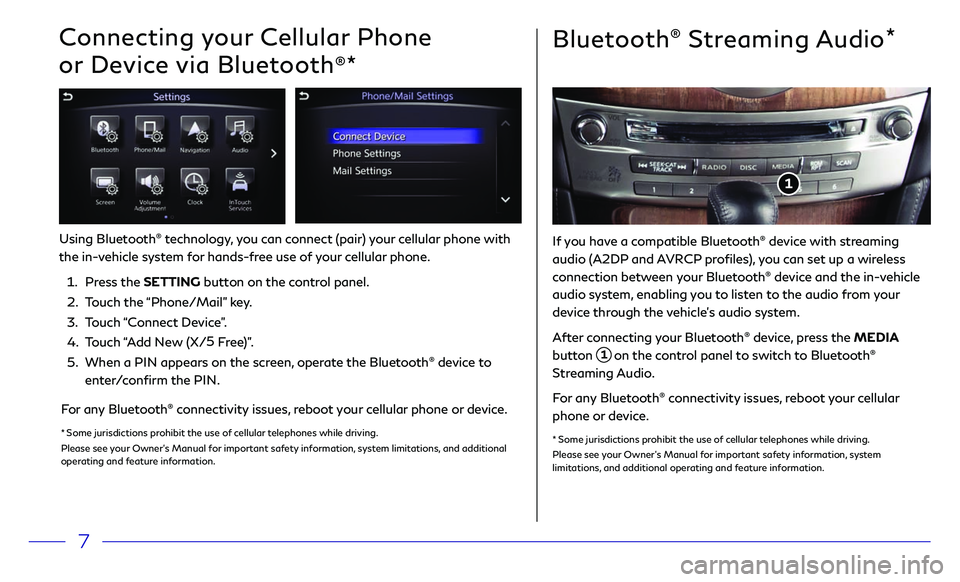
7
Bluetooth® Streaming Audio*
Connecting your Cellular Phone
or Device via Bluetooth
®*
Using Bluetooth® technology, you can connect (pair) your cellular phone with
the in-vehicle system for hands-free use of your cellular phone.
1.
Pr
ess the SETTING button on the control panel.
2.
T
ouch the “Phone/Mail” key.
3
.
T
ouch “Connect Device”.
4.
T
ouch “Add New (X/ 5
Free)”.
5.
When a PIN appears on the scr
een, operate the Bluetooth
® device to
enter/confirm the PIN.
For any Bluetooth® connectivity issues, reboot your cellular phone or device.
* Some jurisdictions prohibit the use of cellular telephones while driving.
Please see your Owner’s Manual for important safety information, system limitations, and additional
operating and feature information.
If you have a compatible Bluetooth® device with streaming
audio (A2DP and AVRCP profiles), you can set up a wireless
connection between your Bluetooth
® device and the in-vehicle
audio system, enabling you to listen to the audio from your
device through the vehicle’s audio system.
After connecting your Bluetooth
® device, press the MEDIA
button
1 on the control panel to switch to Bluetooth®
Streaming Audio.
For any Bluetooth
® connectivity issues, reboot your cellular
phone or device.
* Some jurisdictions prohibit the use of cellular telephones while driving.
Please see your Owner’s Manual for important safety information, system
limitations, and additional operating and feature information.
1
Page 12 of 20
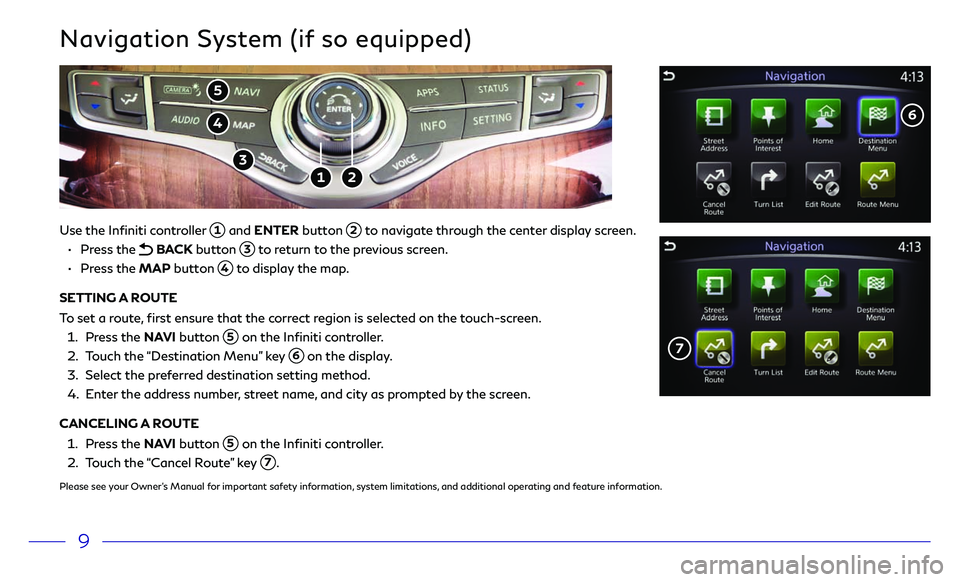
9
Navigation System (if so equipped)
Use the Infiniti controller 1 and ENTER button 2 to navigate through the center display screen.
•
Press the
BACK button 3 to return to the previous screen.
•
Press the MAP button
4 to display the map.
SETTING A ROUTE
To set a route, first ensure that the correct region is selected on the touch-screen.
1.
Pr
ess the NAVI button
5 on the Infiniti controller.
2.
T
ouch the “Destination Menu” key
6 on the display.
3
.
Select the pr
eferred destination setting method.
4.
E
nter the address number, street name, and city as prompted by the screen.
CANCELING A ROUTE
1. Pr
ess the NAVI button
5 on the Infiniti controller.
2.
T
ouch the “Cancel Route” key
7.
Please see your Owner’s Manual for important safety information, system limitations, and additional operating and feature information.
6
7
1 2
3
5
4
Page 13 of 20
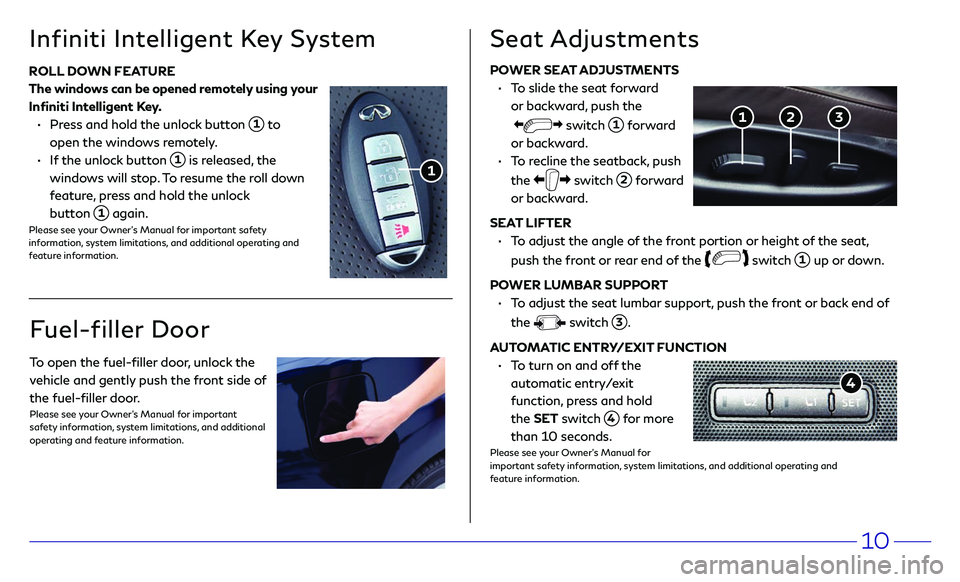
10
Infiniti Intelligent Key System
POWER SEAT ADJUSTMENTS
•
T
o slide the seat forward
or backward, push the
switch 1 forward
or backward.
•
T
o recline the seatback, push
the
switch
2 forward
or backward.
SEAT LIFTER
•
T
o adjust the angle of the front portion or height of the seat,
push the front or rear end of the
switch
1 up or down.
POWER LUMBAR SUPPORT
•
T
o adjust the seat lumbar support, push the front or back end of
the
switch
3.
AUTOMATIC ENTRY/EXIT FUNCTION
•
T
o turn on and off the
automatic entry/exit
function, press and hold
the SET switch
4 for more
than 10 seconds.
Please see your Owner’s Manual for
important safety information, system limitations, and additional operating and
feature information.
Seat Adjustments
3 2 1
ROLL DOWN FEATURE
The windows can be opened remotely using your
Infiniti Intelligent Key.
•
Pr
ess and hold the unlock button
1 to
open the windows remotely.
•
I
f the unlock button
1 is released, the
windows will stop. To resume the roll down
feature, press and hold the unlock
button
1 again.Please see your Owner’s Manual for important safety
information, system limitations, and additional operating and
feature information.
1
Fuel-filler Door
To open the fuel-filler door, unlock the
vehicle and gently push the front side of
the fuel-filler door.
Please see your Owner’s Manual for important
safety information, system limitations, and additional
operating and feature information.
4
Page 14 of 20
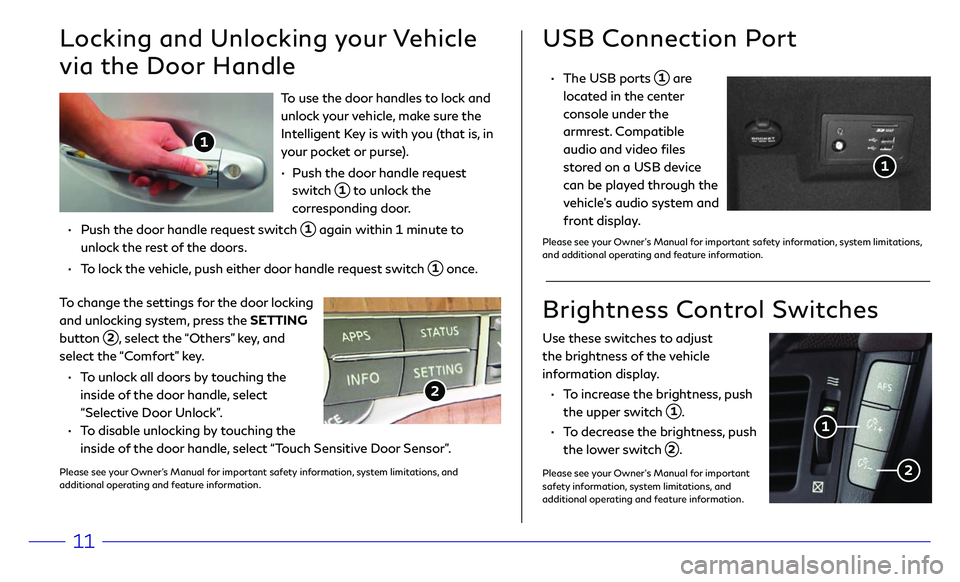
11
To use the door handles to lock and
unlock your vehicle, make sure the
Intelligent Key is with you (that is, in
your pocket or purse).
•
Push the door
handle request
switch
1 to unlock the
corresponding door.
•
Push the door
handle request switch
1 again within 1 minute to
unlock the rest of the doors.
•
T
o lock the vehicle, push either door handle request switch
1 once.
USB Connection Port
• The USB ports 1 are
located in the center
console under the
armrest. Compatible
audio and video files
stored on a USB device
can be played through the
vehicle’s audio system and
front display.
Please see your Owner’s Manual for important safety information, system limitations,
and additional operating and feature information.
Locking and Unlocking your Vehicle
via the Door Handle
To change the settings for the door locking
and unlocking system, press the SETTING
button
2, select the “Others” key, and
select the “Comfort” key.
•
T
o unlock all doors by touching the
inside of the door handle, select
“Selective Door Unlock”.
•
T
o disable unlocking by touching the
inside of the door handle, select “Touch Sensitive Door Sensor”.
Please see your Owner’s Manual for important safety information, system limitations, and
additional operating and feature information.
2
Use these switches to adjust
the brightness of the vehicle
information display.
•
T
o increase the brightness, push
the upper switch
1.
•
T
o decrease the brightness, push
the lower switch
2.
Please see your Owner’s Manual for important
safety information, system limitations, and
additional operating and feature information.
Brightness Control Switches
1
2
1
1
Page 15 of 20
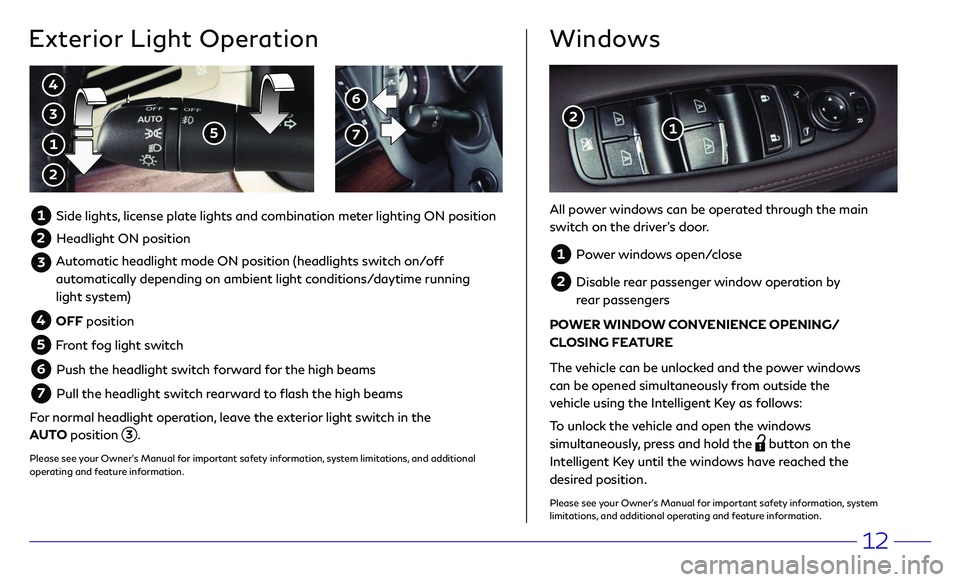
12
Windows
All power windows can be operated through the main
switch on the driver’s door.
1 Power windows open/close
2 Disable rear passenger window operation by
rear passengers
POWER WINDOW CONVENIENCE OPENING/
CLOSING FEATURE
The vehicle can be unlocked and the power windows
can be opened simultaneously from outside the
vehicle using the Intelligent Key as follows:
To unlock the vehicle and open the windows
simultaneously, press and hold the
button on the
Intelligent Key until the windows have reached the
desired position.
Please see your Owner’s Manual for important safety information, system
limitations, and additional operating and feature information.
1 2
6
7
Exterior Light Operation
3
5 1
2
1 Side lights, license plate lights and combination meter lighting ON position
2 Headlight ON position
3 Automatic headlight mode ON position (headlights switch on/off
automatically depending on ambient light conditions/daytime running
light system)
4 OFF position
5 Front fog light switch
6 Push the headlight switch forward for the high beams
7 Pull the headlight switch rearward to flash the high beams
For normal headlight operation, leave the exterior light switch in the
AUTO position
3.
Please see your Owner’s Manual for important safety information, system limitations, and additional
operating and feature information.
4
Page 16 of 20
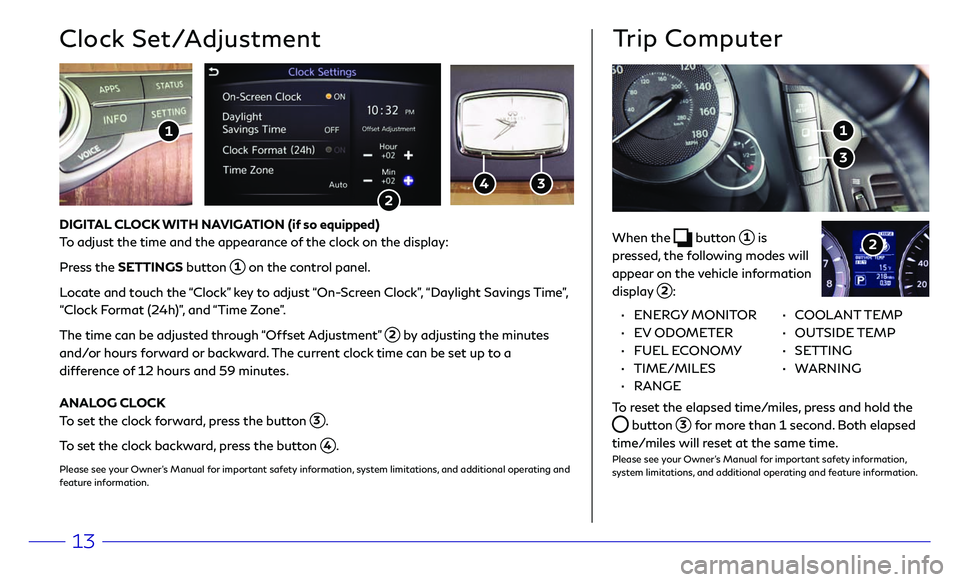
13
Trip Computer
When the button 1 is
pressed, the following modes will
appear on the vehicle information
display
2:
3
1
2
• ENERGY MONITOR
•
EV ODOMETER
•
FUEL ECONOMY
•
TIME/MILES
•
RANGE • COOLANT TEMP
•
OUTSIDE TEMP
•
SETTING
•
WARNING
To reset the elapsed time/miles, press and hold the
button 3 for more than 1 second. Both elapsed
time/miles will reset at the same time.
Please see your Owner’s Manual for important safety information,
system limitations, and additional operating and feature information.
3
DIGITAL CLOCK WITH NAVIGATION (if so equipped)
To adjust the time and the appearance of the clock on the display:
Pr
ess the SETTINGS button
1 on the control panel.
Locate and touch the “Clock” key to adjust “On-Screen Clock”, “Daylight Savings Time”,
“Clock Format (24h)”, and “Time Zone”.
The time can be adjusted through “Offset Adjustment”
2 by adjusting the minutes
and/or hours forward or backward. The current clock time can be set up to a
difference of 12 hours and 59 minutes.
ANALOG CLOCK
To set the clock forward, press the button
3.
To set the clock backward, press the button
4.
Please see your Owner’s Manual for important safety information, system limitations, and additional operating and
feature information.
Clock Set/Adjustment
2
1
4
Page 18 of 20
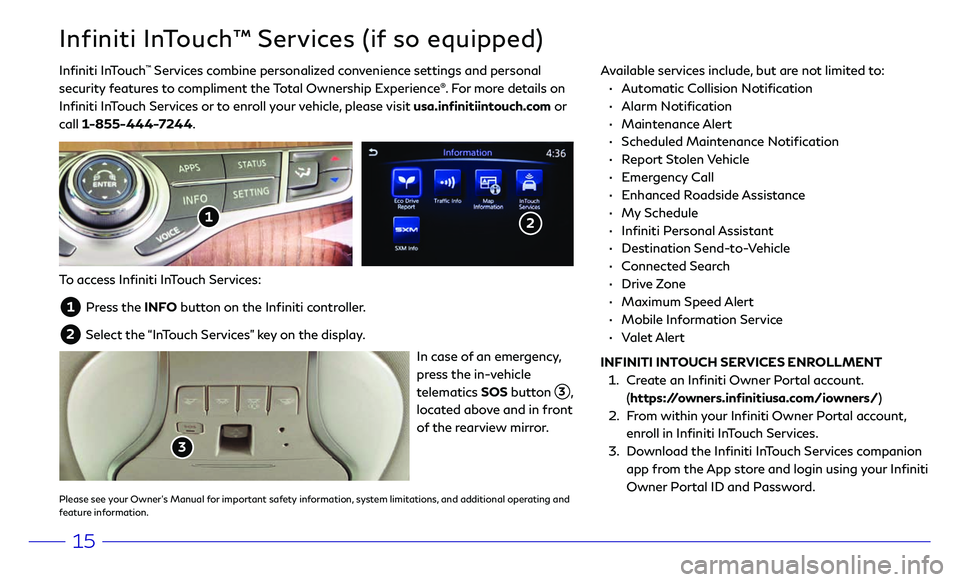
15
Infiniti InTouch™ Services (if so equipped)
Infiniti InTouch ™ Services combine personalized convenience settings and personal
security features to compliment the Total Ownership Experience®. For more details on
Infiniti InTouch Services or to enroll your vehicle, please visit usa.infinitiintouch.com or
call 1-855-444-7244. Available services include, but are not limited to: •
A utomatic Collision Notification
•
Alarm Notification
•
Maintenance Alert
•
Scheduled Main
tenance Notification
•
Report Stolen Vehicle
•
Emergency Call
•
Enhanced Roadside Assistance
•
My Schedule
•
Infiniti Personal Assistant
•
Destination Send-to-Vehicle
•
Connected Search
•
Drive Zone
•
Maximum Speed Alert
•
Mobile Information Service
•
Valet Alert
INFINITI INTOUCH SERVICES ENROLLMENT
1.
Cr
eate an Infiniti Owner Portal account.
(https://owners.infinitiusa.com/iowners/)
2.
F
rom within your Infiniti Owner Portal account,
enroll in Infiniti InTouch Services.
3
.
Do
wnload the Infiniti InTouch Services companion
app from the App store and login using your Infiniti
Owner Portal ID and Password.
To access Infiniti InTouch Services:
1 Press the INFO button on the Infiniti controller.
2 Select the “InTouch Services” key on the display.
2
In case of an emergency,
press the in-vehicle
telematics SOS button
3,
located above and in front
of the rearview mirror.
Please see your Owner’s Manual for important safety information, system limitations, and additional operating and
feature information.
3
1