fuel type INFINITI QX30 2018 Infiniti Connection
[x] Cancel search | Manufacturer: INFINITI, Model Year: 2018, Model line: QX30, Model: INFINITI QX30 2018Pages: 284, PDF Size: 1.34 MB
Page 19 of 284
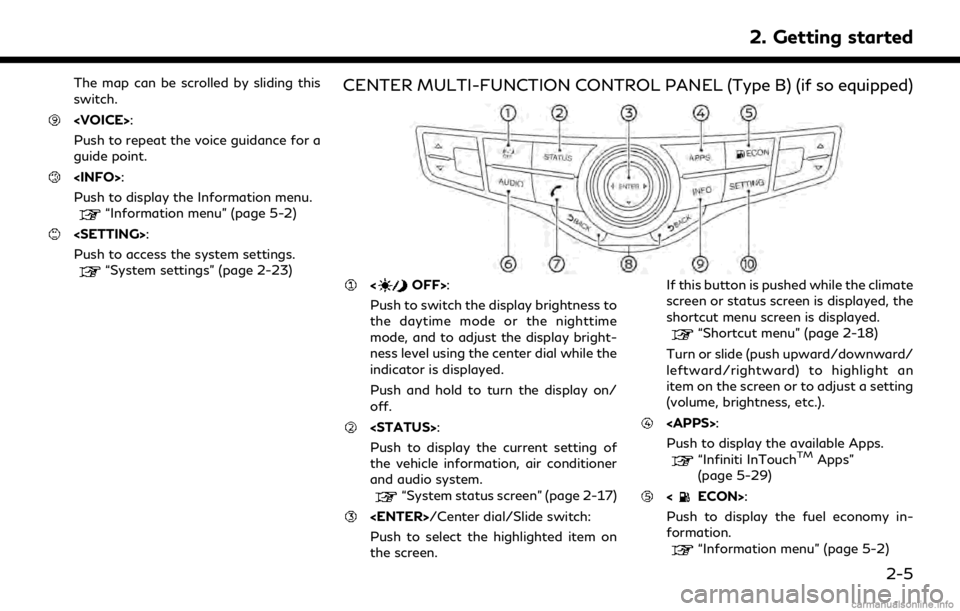
The map can be scrolled by sliding this
switch.
Push to repeat the voice guidance for a
guide point.
Push to display the Information menu.
“Information menu” (page 5-2)
Push to access the system settings.
“System settings” (page 2-23)
CENTER MULTI-FUNCTION CONTROL PANEL (Type B) (if so equipped)
Push to switch the display brightness to
the daytime mode or the nighttime
mode, and to adjust the display bright-
ness level using the center dial while the
indicator is displayed.
Push and hold to turn the display on/
off.
Push to display the current setting of
the vehicle information, air conditioner
and audio system.
“System status screen” (page 2-17)
Push to select the highlighted item on
the screen. If this button is pushed while the climate
screen or status screen is displayed, the
shortcut menu screen is displayed.
“Shortcut menu” (page 2-18)
Turn or slide (push upward/downward/
leftward/rightward) to highlight an
item on the screen or to adjust a setting
(volume, brightness, etc.).
Push to display the available Apps.
“Infiniti InTouchTMApps”
(page 5-29)
Push to display the fuel economy in-
formation.
“Information menu” (page 5-2)
2. Getting started
2-5
Page 38 of 284
![INFINITI QX30 2018 Infiniti Connection 2. Getting started
Setting itemResult
[Voice Recognition] Displays the voice recognition function setting screen.
“Voice Recognition settings” (page 7-14)
[Camera/Sonar] Displays the camera/sonar INFINITI QX30 2018 Infiniti Connection 2. Getting started
Setting itemResult
[Voice Recognition] Displays the voice recognition function setting screen.
“Voice Recognition settings” (page 7-14)
[Camera/Sonar] Displays the camera/sonar](/img/42/35074/w960_35074-37.png)
2. Getting started
Setting itemResult
[Voice Recognition] Displays the voice recognition function setting screen.
“Voice Recognition settings” (page 7-14)
[Camera/Sonar] Displays the camera/sonar system setting screen.
For additional information, refer to the vehicle Owner’s Manual.
[Drive Mode Enhancement] Displays the Drive Mode Enhancement setting screen.
For additional information, refer to the vehicle Owner’s Manual.
[Driver Assistance] Displays the Driver Assistance setting screen.
For additional information, refer to the vehicle Owner’s Manual.
[Other] [Language] Set the Language to your preferred settings.
“Language setting” (page 2-28)
[Language & Units] Displays the language and units setting screen.
“Language & Units settings” (page 2-29)
[Keyboard Type] Set the Keyboard Type to [ABC] or [QWERTY].
[Low on Fuel Alert] Set the fuel low notification to on/off.
[Software Information] Display the Software Information.
2-24
Page 138 of 284
![INFINITI QX30 2018 Infiniti Connection 5. Information
Step 1Step 2 Menu item Action
[Graphical Map] Display a graphical map of the weather information. Touch [+]/[-] to change the map scale to 320 miles (640 km) (U.S.), 32 miles (64 km)
(M INFINITI QX30 2018 Infiniti Connection 5. Information
Step 1Step 2 Menu item Action
[Graphical Map] Display a graphical map of the weather information. Touch [+]/[-] to change the map scale to 320 miles (640 km) (U.S.), 32 miles (64 km)
(M](/img/42/35074/w960_35074-137.png)
5. Information
Step 1Step 2 Menu item Action
[Graphical Map] Display a graphical map of the weather information. Touch [+]/[-] to change the map scale to 320 miles (640 km) (U.S.), 32 miles (64 km)
(Middle scale) or 5 miles (10 km) (Detail scale). Touch [Radar] to
display the weather radar map. Touch [Chart] to display weather
surface features and pressure, when the map scale is U.S. (320 miles
(640 km)). Touch [Storm] to display Storm information, when the
map scale is U.S. (320 miles (640 km)) or Middle scale (32 miles (64
km)). Touch [Winds] to display wind information, when map scale is
Detail scale (5 miles (10 km)).
Fuel Prices information
Step 1 Step 2 Menu item Action
Display the Information
menu screen.
“Control buttons
and touch screen
display” (page 2-3) [SXM Info] [Fuel Prices]
Display fuel prices. Select gas station from the fuel prices list to
display detail information or a call a selected gas station from the list.
Touch [Select Fuel] to select fuel type information, touch [Prices] to
display the fuel price list.
Touch [Near Current Loc.]/[Near Destination]/[Select Fuel] to sort
by distance or sort by prices from the list.
Set destination selected gas station from the list.
5-10