rear entertainment INFINITI QX30 2018 Infiniti Connection
[x] Cancel search | Manufacturer: INFINITI, Model Year: 2018, Model line: QX30, Model: INFINITI QX30 2018Pages: 284, PDF Size: 1.34 MB
Page 49 of 284
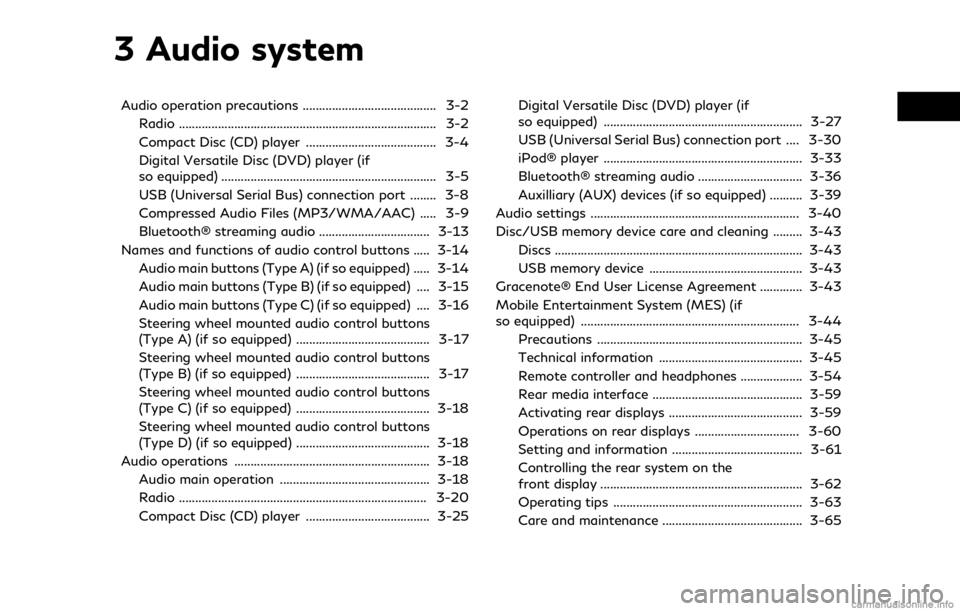
3 Audio system
Audio operation precautions ......................................... 3-2Radio ........................................................................\
....... 3-2
Compact Disc (CD) player ........................................ 3-4
Digital Versatile Disc (DVD) player (if
so equipped) .................................................................. 3-5
USB (Universal Serial Bus) connection port ........ 3-8
Compressed Audio Files (MP3/WMA/AAC) ..... 3-9
Bluetooth® streaming audio .................................. 3-13
Names and functions of audio control buttons ..... 3-14 Audio main buttons (Type A) (if so equipped) ..... 3-14
Audio main buttons (Type B) (if so equipped) .... 3-15
Audio main buttons (Type C) (if so equipped) .... 3-16
Steering wheel mounted audio control buttons
(Type A) (if so equipped) ......................................... 3-17
Steering wheel mounted audio control buttons
(Type B) (if so equipped) ......................................... 3-17
Steering wheel mounted audio control buttons
(Type C) (if so equipped) ......................................... 3-18
Steering wheel mounted audio control buttons
(Type D) (if so equipped) ......................................... 3-18
Audio operations ............................................................ 3-18 Audio main operation .............................................. 3-18
Radio ........................................................................\
.... 3-20
Compact Disc (CD) player ...................................... 3-25 Digital Versatile Disc (DVD) player (if
so equipped) ............................................................. 3-27
USB (Universal Serial Bus) connection port .... 3-30
iPod® player ............................................................. 3-33
Bluetooth® streaming audio ................................ 3-36
Auxilliary (AUX) devices (if so equipped) .......... 3-39
Audio settings ................................................................ 3-40
Disc/USB memory device care and cleaning ......... 3-43 Discs ........................................................................\
.... 3-43
USB memory device ............................................... 3-43
Gracenote® End User License Agreement ............. 3-43
Mobile Entertainment System (MES) (if
so equipped) ................................................................... 3-44 Precautions ............................................................... 3-45
Technical information ............................................ 3-45
Remote controller and headphones ................... 3-54
Rear media interface .............................................. 3-59
Activating rear displays ......................................... 3-59
Operations on rear displays ................................ 3-60
Setting and information ........................................ 3-61
Controlling the rear system on the
front display .............................................................. 3-62
Operating tips .......................................................... 3-63
Care and maintenance ........................................... 3-65
Page 92 of 284
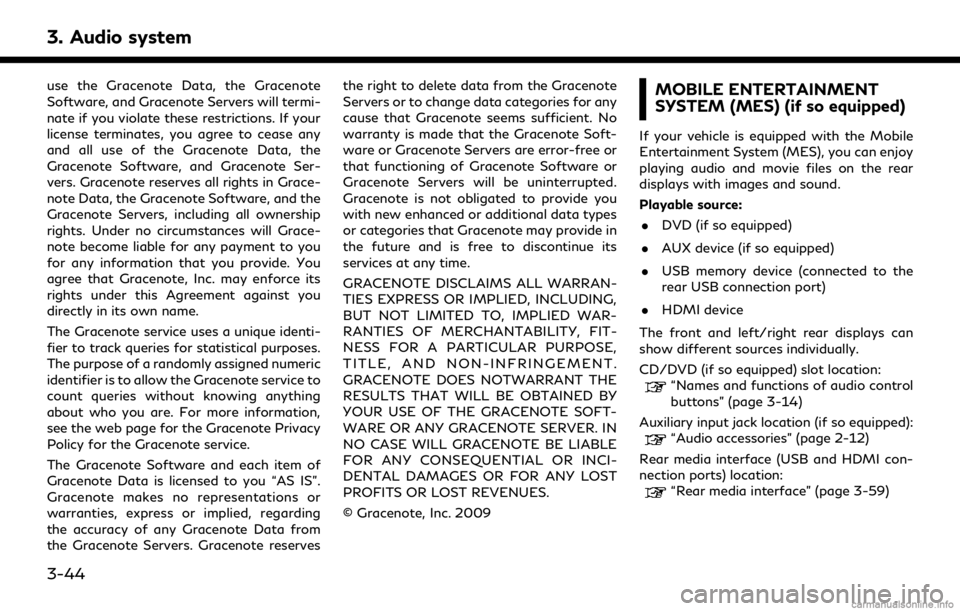
3. Audio system
use the Gracenote Data, the Gracenote
Software, and Gracenote Servers will termi-
nate if you violate these restrictions. If your
license terminates, you agree to cease any
and all use of the Gracenote Data, the
Gracenote Software, and Gracenote Ser-
vers. Gracenote reserves all rights in Grace-
note Data, the Gracenote Software, and the
Gracenote Servers, including all ownership
rights. Under no circumstances will Grace-
note become liable for any payment to you
for any information that you provide. You
agree that Gracenote, Inc. may enforce its
rights under this Agreement against you
directly in its own name.
The Gracenote service uses a unique identi-
fier to track queries for statistical purposes.
The purpose of a randomly assigned numeric
identifier is to allow the Gracenote service to
count queries without knowing anything
about who you are. For more information,
see the web page for the Gracenote Privacy
Policy for the Gracenote service.
The Gracenote Software and each item of
Gracenote Data is licensed to you “AS IS”.
Gracenote makes no representations or
warranties, express or implied, regarding
the accuracy of any Gracenote Data from
the Gracenote Servers. Gracenote reservesthe right to delete data from the Gracenote
Servers or to change data categories for any
cause that Gracenote seems sufficient. No
warranty is made that the Gracenote Soft-
ware or Gracenote Servers are error-free or
that functioning of Gracenote Software or
Gracenote Servers will be uninterrupted.
Gracenote is not obligated to provide you
with new enhanced or additional data types
or categories that Gracenote may provide in
the future and is free to discontinue its
services at any time.
GRACENOTE DISCLAIMS ALL WARRAN-
TIES EXPRESS OR IMPLIED, INCLUDING,
BUT NOT LIMITED TO, IMPLIED WAR-
RANTIES OF MERCHANTABILITY, FIT-
NESS FOR A PARTICULAR PURPOSE,
TITLE, AND NON-INFRINGEMENT.
GRACENOTE DOES NOTWARRANT THE
RESULTS THAT WILL BE OBTAINED BY
YOUR USE OF THE GRACENOTE SOFT-
WARE OR ANY GRACENOTE SERVER. IN
NO CASE WILL GRACENOTE BE LIABLE
FOR ANY CONSEQUENTIAL OR INCI-
DENTAL DAMAGES OR FOR ANY LOST
PROFITS OR LOST REVENUES.
© Gracenote, Inc. 2009MOBILE ENTERTAINMENT
SYSTEM (MES) (if so equipped)
If your vehicle is equipped with the Mobile
Entertainment System (MES), you can enjoy
playing audio and movie files on the rear
displays with images and sound.
Playable source:
. DVD (if so equipped)
. AUX device (if so equipped)
. USB memory device (connected to the
rear USB connection port)
. HDMI device
The front and left/right rear displays can
show different sources individually.
CD/DVD (if so equipped) slot location:
“Names and functions of audio control
buttons” (page 3-14)
Auxiliary input jack location (if so equipped):
“Audio accessories” (page 2-12)
Rear media interface (USB and HDMI con-
nection ports) location:
“Rear media interface” (page 3-59)
3-44
Page 102 of 284
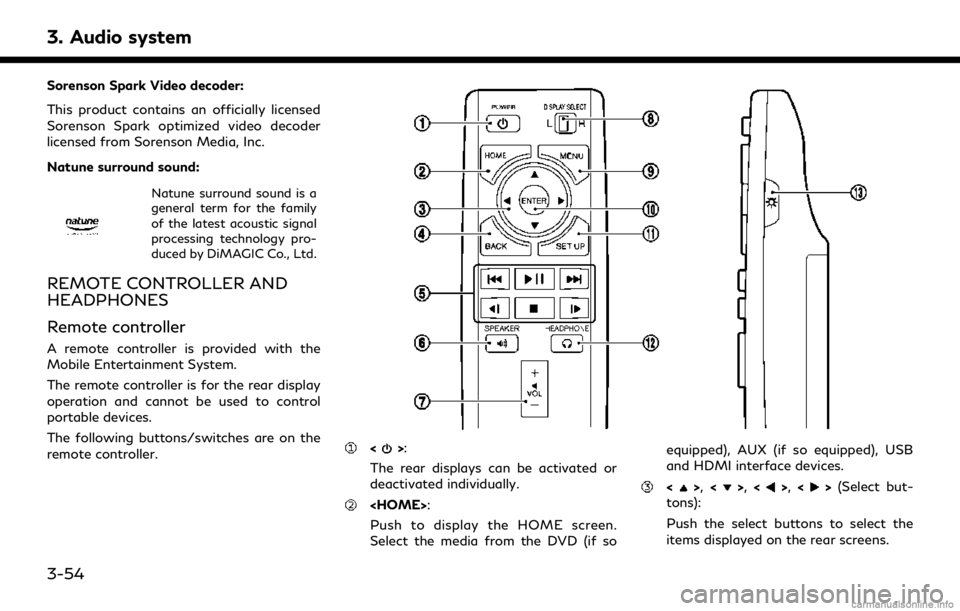
3. Audio system
Sorenson Spark Video decoder:
This product contains an officially licensed
Sorenson Spark optimized video decoder
licensed from Sorenson Media, Inc.
Natune surround sound:
Natune surround sound is a
general term for the family
of the latest acoustic signal
processing technology pro-
duced by DiMAGIC Co., Ltd.
REMOTE CONTROLLER AND
HEADPHONES
Remote controller
A remote controller is provided with the
Mobile Entertainment System.
The remote controller is for the rear display
operation and cannot be used to control
portable devices.
The following buttons/switches are on the
remote controller.
<>:
The rear displays can be activated or
deactivated individually.
Push to display the HOME screen.
Select the media from the DVD (if so equipped), AUX (if so equipped), USB
and HDMI interface devices.
<>,
<>,<>,<>(Select but-
tons):
Push the select buttons to select the
items displayed on the rear screens.
3-54
Page 104 of 284
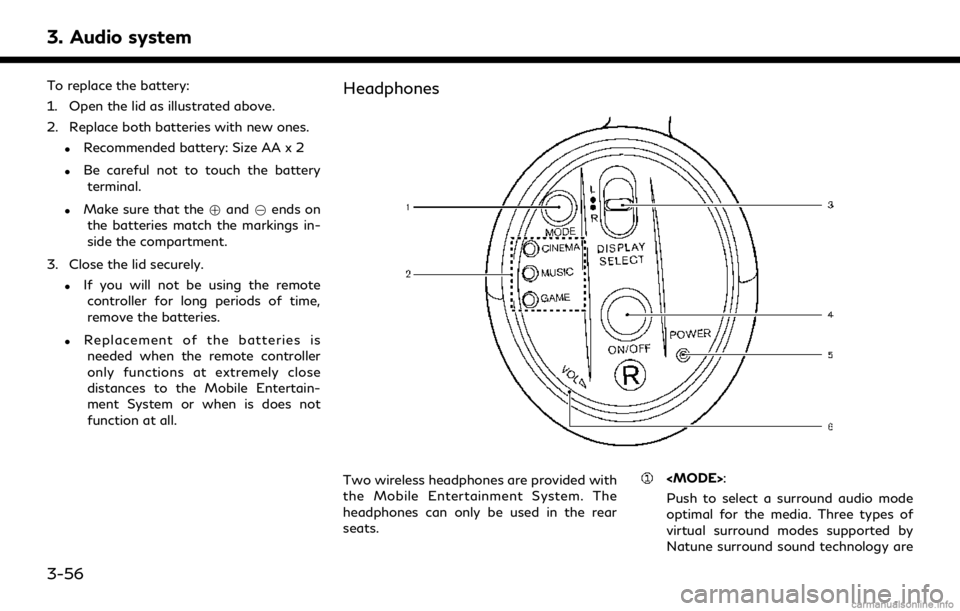
3. Audio system
To replace the battery:
1. Open the lid as illustrated above.
2. Replace both batteries with new ones.
.Recommended battery: Size AA x 2
.Be careful not to touch the batteryterminal.
.Make sure that the +and 7ends on
the batteries match the markings in-
side the compartment.
3. Close the lid securely.
.If you will not be using the remote controller for long periods of time,
remove the batteries.
.Replacement of the batteries is
needed when the remote controller
only functions at extremely close
distances to the Mobile Entertain-
ment System or when is does not
function at all.
Headphones
Two wireless headphones are provided with
the Mobile Entertainment System. The
headphones can only be used in the rear
seats.
Push to select a surround audio mode
optimal for the media. Three types of
virtual surround modes supported by
Natune surround sound technology are
3-56
Page 109 of 284
![INFINITI QX30 2018 Infiniti Connection .[10key Search] (DVD only)
Select [10key Search] and push
<ENTER> to open the number entry
screen. Enter the number you want to
search for and select [OK] with the
remote controller. The selected Titl INFINITI QX30 2018 Infiniti Connection .[10key Search] (DVD only)
Select [10key Search] and push
<ENTER> to open the number entry
screen. Enter the number you want to
search for and select [OK] with the
remote controller. The selected Titl](/img/42/35074/w960_35074-108.png)
.[10key Search] (DVD only)
Select [10key Search] and push
screen. Enter the number you want to
search for and select [OK] with the
remote controller. The selected Title/
Chapter will be played.
. [Audio] (DVD, USB (DivX) only)
Select a preferred language for the audio
output.
. [Subtitle] (DVD, USB (DivX) only)
Choose the preferred subtitle language
setting.
. [Angle] (DVD only)
If the DVD contains data of different
angles, the angle of the image can be
changed.
. [File Browser] (USB only)
The data contained in the USB can be
browsed. The tracks are automatically
categorized by playlists, songs, artists,
composers, genres, etc.
. [Play Mode] (USB only)
Select a preferred play mode from
[Normal]/[Repeat]/[Shuffle]. .
[Aspect Ratio]
Aspect can be selected from Normal,
Wide, Cinema and Full.
. [Select No.] (Video-CD only)
Select a section number you wish to play.
SETTING AND INFORMATION
Various settings for the Mobile Entertain-
ment System such as aspect ratio, language,
etc. can be changed on the rear displays.
Push
select the preferred item to change the rear
display settings and to view the system
information.
Available items
. [System Settings]
. [Display Settings]
. [Information]
System settings
To change the settings of the Mobile
Entertainment System, push
the remote controller and select [System
Settings].
Select the preferred item and adjust the
setting using the remote controller. Available items:
. [Aspect Ratio]
Select the image size from Normal, Wide,
Cinema and Full.
. [Language]
The language displayed on the screen
can be changed. Select [Manual] and
then select a preferred language from
the list. To apply the same language that
is applied to the front display, select
[Auto].
The language of the rear menu screens
can be set independently from the front
display. The rear display language set-
tings will be applied to both the rear left
and rear right displays.
. [Operation Guide]
When this item is turned on, an explana-
tion for the menu highlighted on the
screen will appear at the bottom of the
screen.
. [DivX® VOD]
DivX® VOD license information can be
viewed.
3. Audio system
3-61
Page 110 of 284
![INFINITI QX30 2018 Infiniti Connection 3. Audio system
Display settings
To change the rear display settings, push
<SET UP> on the remote controller and
select [Display Settings].
Select the preferred item and adjust the
setting using the r INFINITI QX30 2018 Infiniti Connection 3. Audio system
Display settings
To change the rear display settings, push
<SET UP> on the remote controller and
select [Display Settings].
Select the preferred item and adjust the
setting using the r](/img/42/35074/w960_35074-109.png)
3. Audio system
Display settings
To change the rear display settings, push
select [Display Settings].
Select the preferred item and adjust the
setting using the remote controller.
Available items:. [Display Adjustment]
— [Picture Mode] Select image quality from Normal,
Dynamic, Cinema and Game.
— [Auto Bright] Select from Normal, Bright, OFF and
Dark. The brightness of the screen is
adjusted automatically according to
the brightness inside the vehicle
compartment. The sensor is located
on the right side corner of the rear
displays.
— [Brightness]/[Tint]/[Contrast]/[Col- or]/[Black Level]
Adjust the levels using <
>or <>
on the remote controller.
— [Default] Select this item to reset the screen
settings to the default value. .
[Automatic Detail Enhancement]
The enhancement of the contrast for
details can be adjusted automatically
with this function. Select the level of
the function from High, Medium and
Low.
. [Super Resolution]
Blurred images with a low resolution can
be converted and adjusted into more
crisp, clearer images. Select the level of
the function from High, Medium or Low.
. [Automatic Contrast Adjustment]
Objects in dark images that are difficult
to view can be adjusted and enhanced
automatically for clearer viewing. Select
the level of the function from High,
Medium or Low.
. [Noise Reduction]
With the noise reduction function, block
noise that accompanies images can be
reduced. Select the level of the function
from High, Medium or Low.
Software information
To display the software information of the
Mobile Entertainment System, push
[Information].
CONTROLLING THE REAR SYS-
TEM ON THE FRONT DISPLAY
To control the rear displays and the rear
speakers on the front display, push
Page 278 of 284
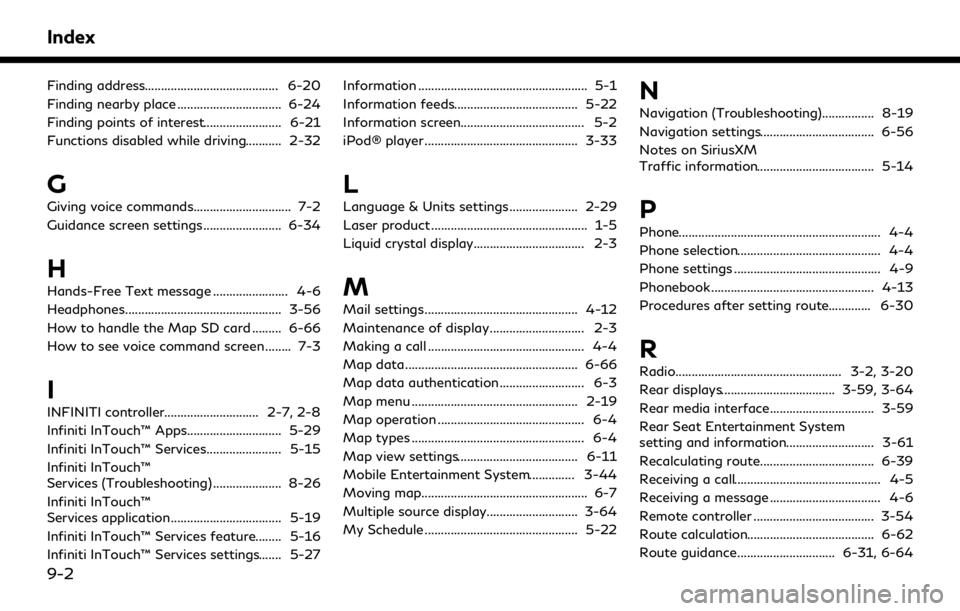
Index
Finding address......................................... 6-20
Finding nearby place ................................ 6-24
Finding points of interest........................ 6-21
Functions disabled while driving........... 2-32
G
Giving voice commands.............................. 7-2
Guidance screen settings........................ 6-34
H
Hands-Free Text message ....................... 4-6
Headphones................................................ 3-56
How to handle the Map SD card ......... 6-66
How to see voice command screen ........ 7-3
I
INFINITI controller............................. 2-7, 2-8
Infiniti InTouch™ Apps............................. 5-29
Infiniti InTouch™ Services....................... 5-15
Infiniti InTouch™
Services (Troubleshooting) ..................... 8-26
Infiniti InTouch™
Services application.................................. 5-19
Infiniti InTouch™ Services feature........ 5-16
Infiniti InTouch™ Services settings....... 5-27Information .................................................... 5-1
Information feeds...................................... 5-22
Information screen...................................... 5-2
iPod® player ............................................... 3-33
L
Language & Units settings..................... 2-29
Laser product ................................................ 1-5
Liquid crystal display.................................. 2-3
M
Mail settings............................................... 4-12
Maintenance of display............................. 2-3
Making a call ................................................ 4-4
Map data..................................................... 6-66
Map data authentication.......................... 6-3
Map menu ................................................... 2-19
Map operation ............................................. 6-4
Map types ..................................................... 6-4
Map view settings..................................... 6-11
Mobile Entertainment System.............. 3-44
Moving map................................................... 6-7
Multiple source display............................ 3-64
My Schedule ............................................... 5-22
N
Navigation (Troubleshooting)................ 8-19
Navigation settings................................... 6-56
Notes on SiriusXM
Traffic information.................................... 5-14
P
Phone.............................................................. 4-4
Phone selection............................................ 4-4
Phone settings ............................................. 4-9
Phonebook .................................................. 4-13
Procedures after setting route............. 6-30
R
Radio................................................... 3-2, 3-20
Rear displays................................... 3-59, 3-64
Rear media interface................................ 3-59
Rear Seat Entertainment System
setting and information........................... 3-61
Recalculating route................................... 6-39
Receiving a call............................................. 4-5
Receiving a message .................................. 4-6
Remote controller ..................................... 3-54
Route calculation....................................... 6-62
Route guidance.............................. 6-31, 6-64
9-2