bluetooth INFINITI QX30 2018 Owner's Manual
[x] Cancel search | Manufacturer: INFINITI, Model Year: 2018, Model line: QX30, Model: INFINITI QX30 2018Pages: 538, PDF Size: 3.79 MB
Page 291 of 538
![INFINITI QX30 2018 Owners Manual BLUETOOTH® INFORMATION
Information about the connected
Bluetooth® device can be viewed.
1. Push <MENU> on the steering wheel.
2. Touch [Settings].
3. Touch [Bluetooth].
4. Touch [Vehicle Bluetooth D INFINITI QX30 2018 Owners Manual BLUETOOTH® INFORMATION
Information about the connected
Bluetooth® device can be viewed.
1. Push <MENU> on the steering wheel.
2. Touch [Settings].
3. Touch [Bluetooth].
4. Touch [Vehicle Bluetooth D](/img/42/41114/w960_41114-290.png)
BLUETOOTH® INFORMATION
Information about the connected
Bluetooth® device can be viewed.
1. Push
Page 305 of 538
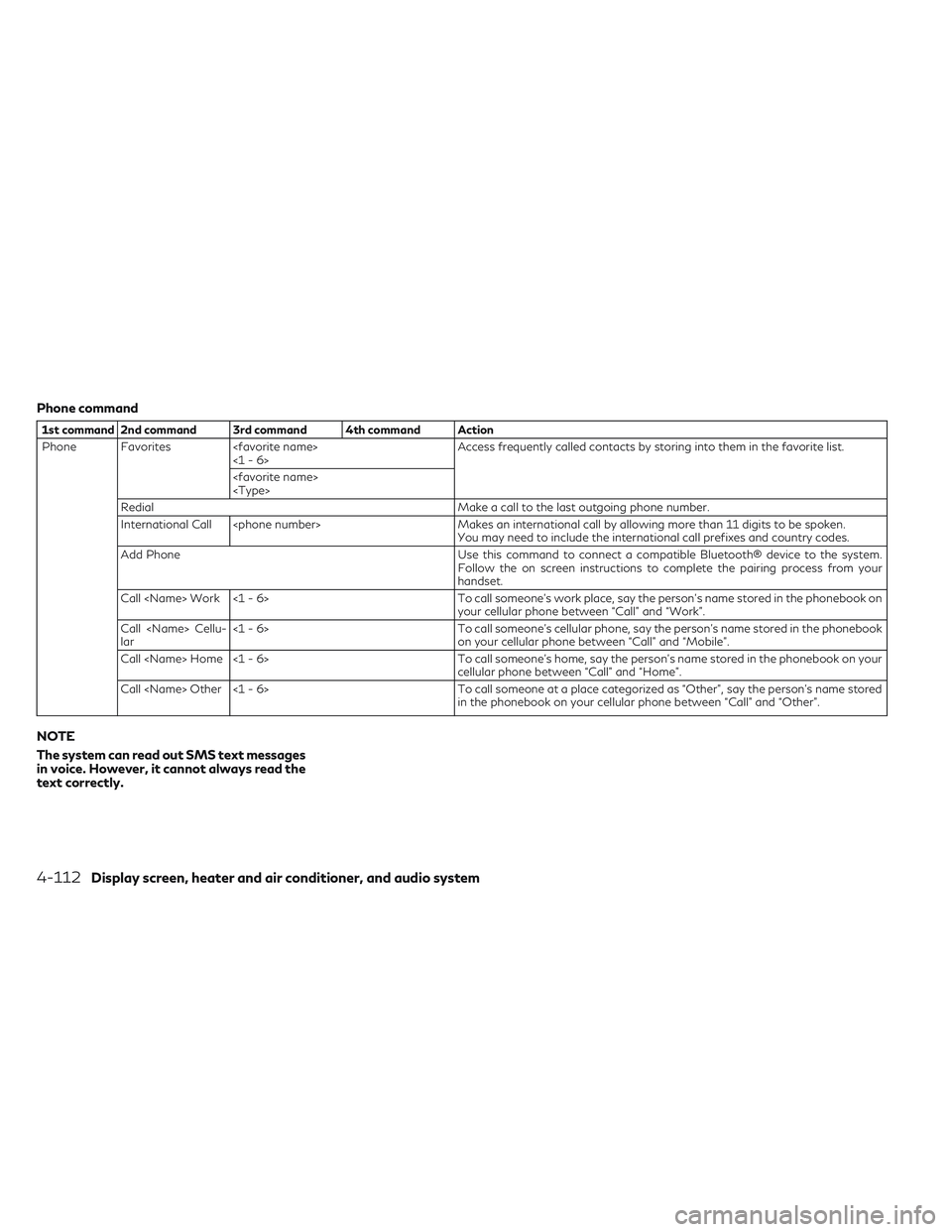
Phone command
1st command 2nd command 3rd command 4th command Action
Phone Favorites
Redial Make a call to the last outgoing phone number.
International Call
You may need to include the international call prefixes and country codes.
Add Phone Use this command to connect a compatible Bluetooth® device to the system.
Follow the on screen instructions to complete the pairing process from your
handset.
Call
your cellular phone between “Call” and “Work”.
Call
lar <1 - 6>
To call someone's cellular phone, say the person's name stored in the phonebook
on your cellular phone between “Call” and “Mobile”.
Call
cellular phone between “Call” and “Home”.
Call
in the phonebook on your cellular phone between “Call” and “Other”.
NOTE
The system can read out SMS text messages
in voice. However, it cannot always read the
text correctly.
4-112Display screen, heater and air conditioner, and audio system
Page 307 of 538
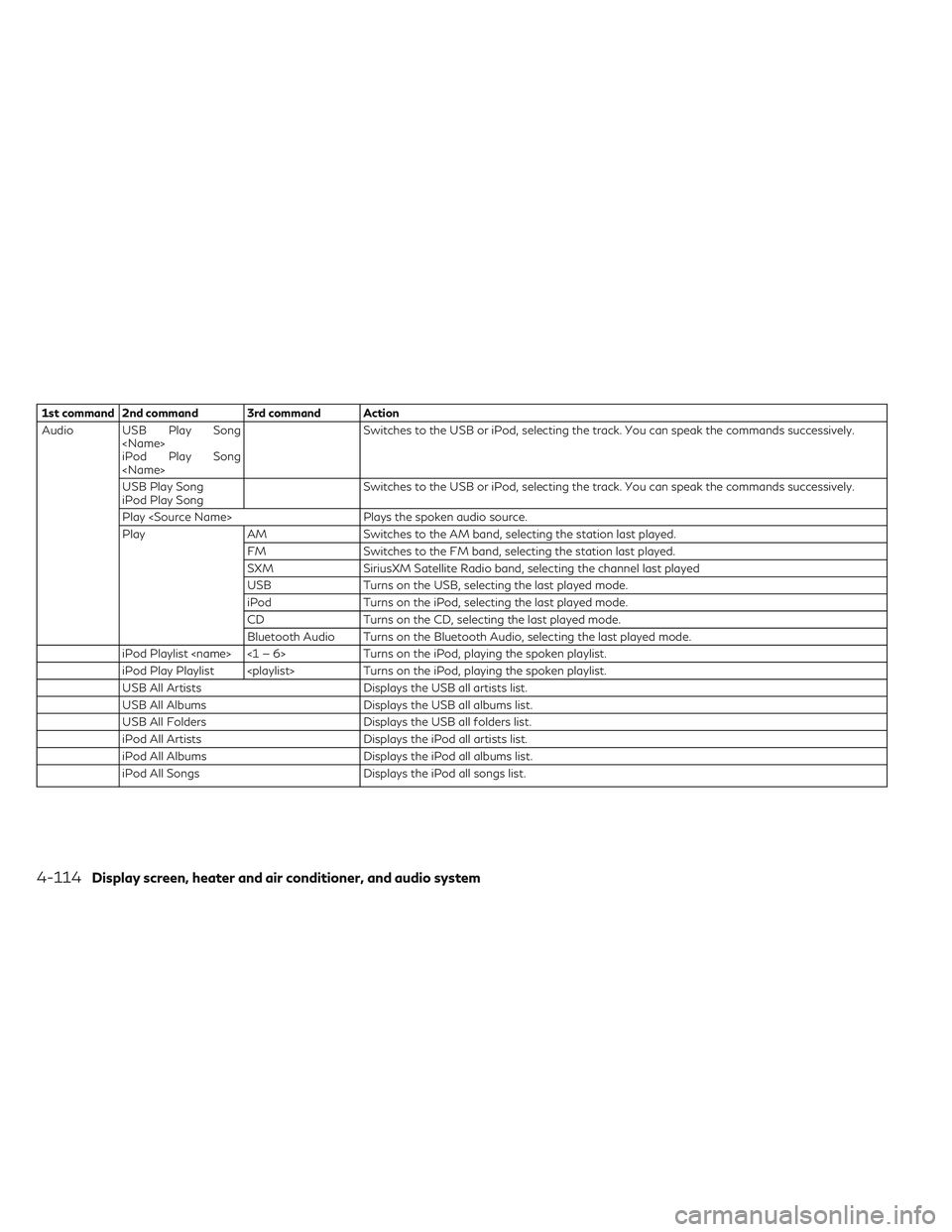
1st command 2nd command 3rd command Action
Audio USB Play Song
iPod Play Song
USB Play Song
iPod Play Song Switches to the USB or iPod, selecting the track. You can speak the commands successively.
Play
Play AM Switches to the AM band, selecting the station last played. FM Switches to the FM band, selecting the station last played.
SXM SiriusXM Satellite Radio band, selecting the channel last played
USB Turns on the USB, selecting the last played mode.
iPod Turns on the iPod, selecting the last played mode.
CD Turns on the CD, selecting the last played mode.
Bluetooth Audio Turns on the Bluetooth Audio, selecting the last played mode.
iPod Playlist
iPod Play Playlist
USB All Artists Displays the USB all artists list.
USB All Albums Displays the USB all albums list.
USB All Folders Displays the USB all folders list.
iPod All Artists Displays the iPod all artists list.
iPod All Albums Displays the iPod all albums list.
iPod All Songs Displays the iPod all songs list.
4-114Display screen, heater and air conditioner, and audio system
Page 308 of 538
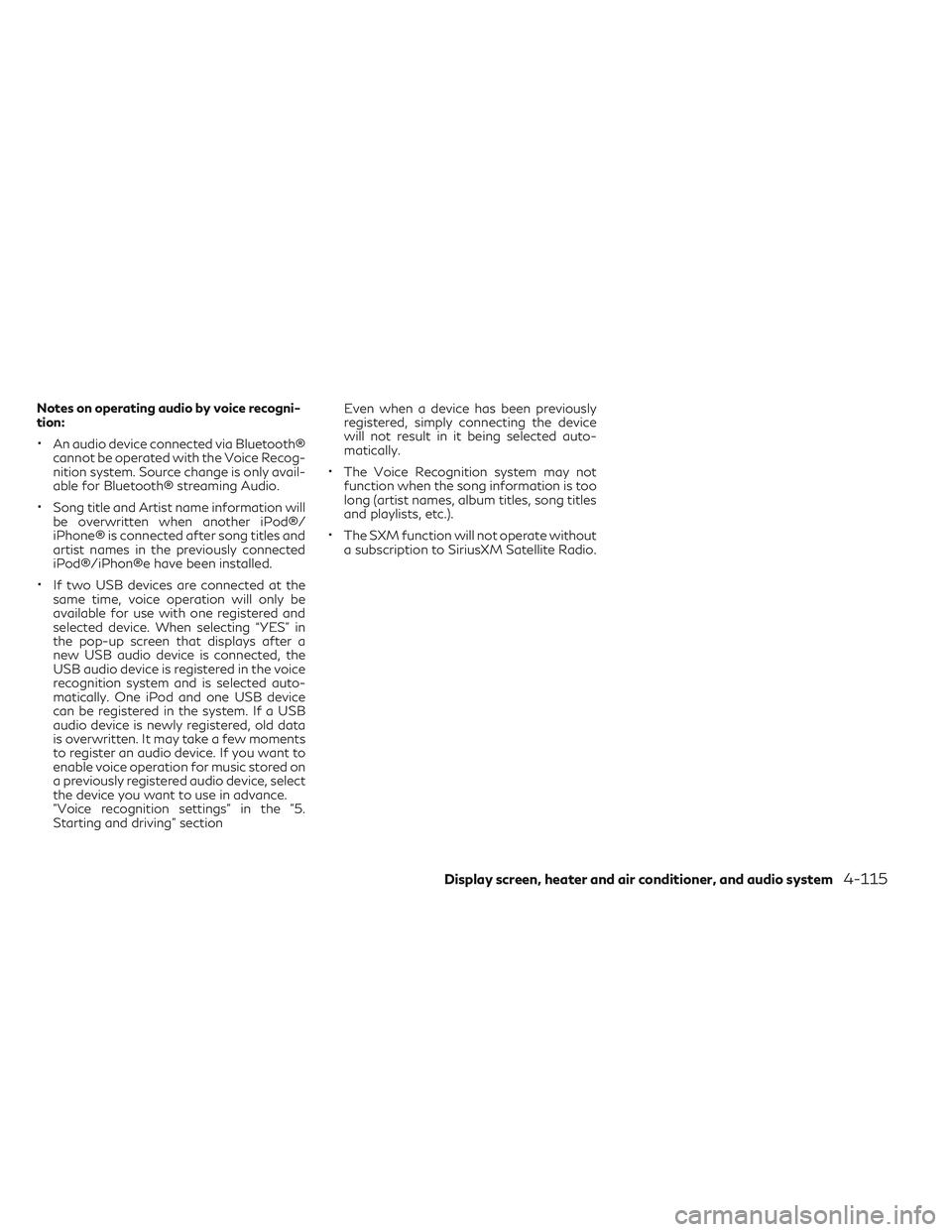
Notes on operating audio by voice recogni-
tion:
•An audio device connected via Bluetooth®
cannot be operated with the Voice Recog-
nition system. Source change is only avail-
able for Bluetooth® streaming Audio.
•Song title and Artist name information will
be overwritten when another iPod®/
iPhone® is connected after song titles and
artist names in the previously connected
iPod®/iPhon®e have been installed.
•If two USB devices are connected at the
same time, voice operation will only be
available for use with one registered and
selected device. When selecting “YES” in
the pop-up screen that displays after a
new USB audio device is connected, the
USB audio device is registered in the voice
recognition system and is selected auto-
matically. One iPod and one USB device
can be registered in the system. If a USB
audio device is newly registered, old data
is overwritten. It may take a few moments
to register an audio device. If you want to
enable voice operation for music stored on
a previously registered audio device, select
the device you want to use in advance.
"Voice recognition settings" in the "5.
Starting and driving" section Even when a device has been previously
registered, simply connecting the device
will not result in it being selected auto-
matically.
•The Voice Recognition system may not
function when the song information is too
long (artist names, album titles, song titles
and playlists, etc.).
•The SXM function will not operate without
a subscription to SiriusXM Satellite Radio.
Display screen, heater and air conditioner, and audio system4-115
Page 315 of 538
![INFINITI QX30 2018 Owners Manual Default City Settings information
Menu itemAction
[Default City] State list City list Set the current location. This setting is necessary to display weather informa-
tion and movie information.
[Chang INFINITI QX30 2018 Owners Manual Default City Settings information
Menu itemAction
[Default City] State list City list Set the current location. This setting is necessary to display weather informa-
tion and movie information.
[Chang](/img/42/41114/w960_41114-314.png)
Default City Settings information
Menu itemAction
[Default City] State list City list Set the current location. This setting is necessary to display weather informa-
tion and movie information.
[Change Country] Select country.
SETTINGS MENU
The Infiniti InTouch system can be customized to make it easier for you to use by adjusting various settings.
Push
Page 324 of 538

Bluetooth® streaming audio
SymptomPossible cause Possible solution
Registration cannot be performed. The Bluetooth® audio device is not compatible
with the in-vehicle audio system. Check the Owner’s Manual for the Bluetooth®
audio device.
The PIN code is incorrect. Check the PIN code for the Bluetooth® audio
device that is to be registered.
Check that the PIN code for the Bluetooth® audio device is consistent with that for the in-vehicle audio system.
Another Bluetooth® device is used in the vehicle. Turn off the other Bluetooth® device and wait until registration is completed.
Music cannot be played. The Bluetooth® audio device is not compatible
with the in-vehicle audio system. Check the Owner’s Manual for the Bluetooth®
audio device.
The system is not in the Bluetooth® audio mode. Push
Page 325 of 538

BLUETOOTH® HANDS-FREE
PHONE SYSTEM
SymptomPossible cause Possible solution
A cellular phone cannot be registered. The cellular phone is not compatible with the in-vehicle hands-free phone system.Use a cellular phone compatible with the system. Visit
the website (www.infinitiusa/bluetooth) for model compatibility.
Registration of the cellular phone has been performed incorrectly. Check the registration procedure, and then register the
cellular phone again.
A cellular phone cannot be connected or
becomes disconnected after registration is complete. The Bluetooth® setting of the in-vehicle hands-free
phone system is turned off. Turn on the Bluetooth® setting of the system.
The Bluetooth® setting of the cellular phone is turned off. Turn on the Bluetooth® setting of the cellular phone.
The remaining battery level of the cellular phone is low. Charge the battery of the cellular phone.
The wireless Bluetooth® connection may be
disrupted depending on the location of the cellular phone. Do not place the cellular phone in an area surrounded by
metal or far away from the in-vehicle hand-free phone system. Do not place the cellular phone close to the seats or your body.
Registration of the cellular phone is not complete. Perform registration of the cellular phone.
A call to a particular phone number fails. If the system tries to make a call several times to the same phone number (for example: the party
does not respond to the call, the party is out of the network service area, or the call is abandoned
before the party responds), the system may reject a request to make a call to the phone number. Turn the cellular phone off and then on again to reset
the connection.
4-132Display screen, heater and air conditioner, and audio system
Page 326 of 538

SymptomPossible cause Possible solution
The system does not recognize the
connection of a cellular phone and cannot receive or make a call. The cellular phone is not compatible with the
in-vehicle hands-free phone system. Use a cellular phone compatible with the system. Visit
the website (www.infinitiusa/bluetooth) for model compatibility.
The cellular phone is not connected. Check the registration procedure, and then register the cellular phone again.
The phone operation is limited by the functions (such as dial lock, etc.) of the registered cellular phone. Remove any settings that are limiting use of the cellular
phone, and then perform registration again.
Registered voice tag is cut short. Speaking of the voice tag did not fit within the 5 second recording period after the beep. Speak the voice tag within 5 seconds after the beep.
The other party cannot hear your voice. The
other party can hear your voice, but it cracks or cuts out. The cellular phone is not connected. Check the registration procedure, and then register the
cellular phone again.
The fan speed of the air conditioner is too fast. Decrease the fan speed of the air conditioner.
The ambient noise level is excessive. (For example: heavy rain, construction sites, inside a tunnel, oncoming vehicles, etc.) Close the windows to shut out ambient noise.
The noise generated by driving the vehicle is too loud. Reduce the vehicle speed, and then speak a command.
The incoming or outgoing voice level is too loud. Adjust the incoming or outgoing voice level properly.
The voice is cut out or noise is heard during a call. The wireless Bluetooth® connection may be
disrupted depending on the location of the cellular phone. Do not place the cellular phone in an area surrounded by
metal or far away from the in-vehicle hands-free phonesystem. Do not place a cellular phone close to the seats or your body.
When a cellular phone is operated to make a call, the hands-free function is no longer available. Some models of a cellular phone do not switch to
the hands-free mode when they are operated to make a call. This is not a malfunction. Make a call again using the
hands-free function.
The other party's voice cannot be heard. There is no ring tone. The volume level is set to the minimum.
Adjust the volume level.
A cellular phone is not connected. Check the registration procedure, and then register the
cellular phone again.
Display screen, heater and air conditioner, and audio system4-133
Page 327 of 538

SymptomPossible cause Possible solution
Each volume level (ring tone, incoming voice or outgoing voice) is different. Each volume level is not adjusted properly.
Adjust each volume level properly.
The antenna display is different between the
navigation screen (if equipped) and the screen on a cellular phone. Making or receiving a call is unavailable even though the antenna
display indicates that it is possible to do so. The antenna display varies depending on the model
of cellular phone. This does not indicate a malfunction. The antenna
display and remaining battery level shown on the
navigation screen may be different from those shown on the cellular phone screen. Use them as a reference.
A voice cannot be heard clearly when using a cellular phone behind tall buildings. Some structures such as tall buildings, etc. may
cause irregular reflection of radio waves or
completely shut out radio waves that are used for cellular phones. This is not a malfunction.
Noise is heard when using a cellular phone
under/near areas of elevated railroads, high
voltage electric power cables, traffic signals, or neon billboards, etc. Electromagnetic waves that are generated from
radio devices may adversely affect the cellular phone. This is not a malfunction.
Noise is heard in the sound from the audio system while using a cellular phone. Radio waves that are generated from a cellular
phone may adversely affect the sound from the audio system. This is not a malfunction.
The sound skips. The cellular phone may have turned on the wireless
LAN (Wi-Fi). Turn off the wireless LAN (Wi-Fi).
Phonebook cannot be downloaded. An error occurred during the phone pairing process. Re-register the Bluetooth® pairing information after deleting the pairing information from both the cellularphone and the vehicle system.
4-134Display screen, heater and air conditioner, and audio system
Page 528 of 538
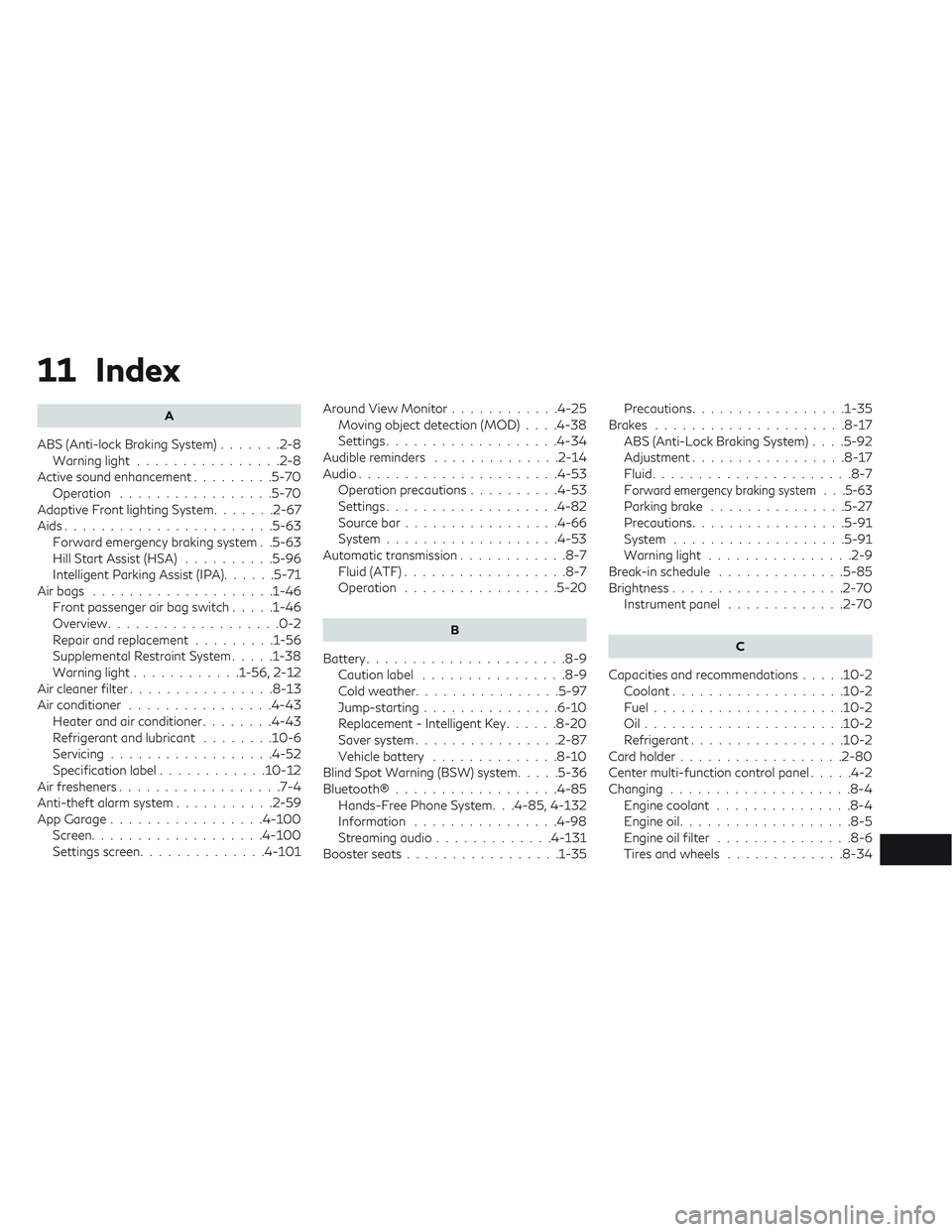
11 Index
A
ABS (Anti-lock Braking System).......2-8
Warninglight ................2-8
Active sound enhancement .........5-70
Operation .................5-70
Adaptive Front lighting System .......2-67
Aids.......................5-63 Forward emergency braking system . .5-63
Hill Start Assist (HSA) ..........5-96
Intelligent Parking Assist (IPA) ......5-71
Air bags ....................1-46
Front passenger air bag switch .....1-46
Overview ...................0-2
Repair and replacement .........1-56
Supplemental Restraint System .....1-38
Warninglight............1-56,2-12
Air cleaner filter ................8-13
Air conditioner ................4-43
Heater and air conditioner ........4-43
Refrigerantandlubricant ........10-6
Servicing ..................4-52
Specification label ............10-12
Air fresheners ..................7-4
Anti-theft alarm system ...........2-59
AppGarage.................4-100 Screen...................4-100
Settingsscreen..............4-101 Around View Monitor
............4-25
Moving object detection (MOD) ....4-38
Settings...................4-34
Audible reminders ..............2-14
Audio ......................4-53
Operation precautions ..........4-53
Settings...................4-82
Source bar .................4-66
System...................4-53
Automatic transmission ............8-7
Fluid (ATF) ..................8-7
Operation .................5-20
B
Battery......................8-9
Caution label ................8-9
Cold weather ................5-97
Jump-starting ...............6-10
Replacement - Intelligent Key ......8-20
Saver system ................2-87
Vehicle battery ..............8-10
Blind Spot Warning (BSW) system .....5-36
Bluetooth®..................4-85 Hands-Free Phone System. . .4-85, 4-132
Information ................4-98
Streaming audio .............4-131
Boosterseats.................1-35 Precautions.................1-35
Brakes .....................8-17 ABS(Anti-LockBrakingSystem).... 5-92
Adjustment .................8-17
Fluid......................8-7
F
orward emergency braking system . . .5-63
Parking brake ...............5-27
Precautions.................5-91
System ...................5-91
Warninglight ................2-9
Break-in schedule ..............5-85
Brightness...................2-70 Instrument panel ............. 2-70
C
Capacities and recommendations .....10-2
Coolant ...................10-2
Fuel..................... 10-2
Oil......................10-2
Refrigerant.................10-2
Cardholder..................2-80
Center multi-function control panel .....4-2
Changing ....................8-4
Engine coolant ...............8-4
Engine oil ...................8-5
Engine oil filter ...............8-6
Tires and wheels .............8-34