navigation INFINITI QX30 2018 Owner's Manual
[x] Cancel search | Manufacturer: INFINITI, Model Year: 2018, Model line: QX30, Model: INFINITI QX30 2018Pages: 538, PDF Size: 3.79 MB
Page 292 of 538
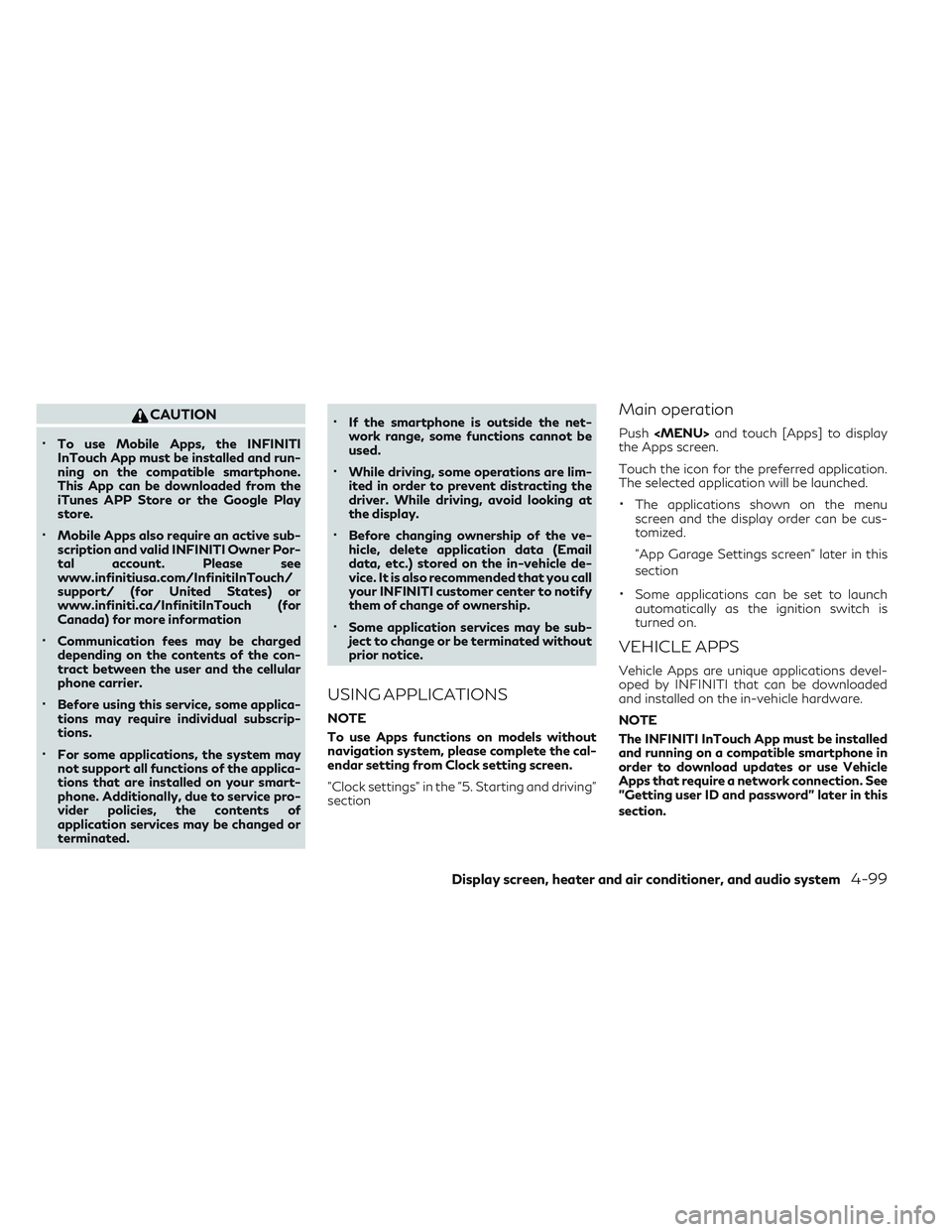
CAUTION
•To use Mobile Apps, the INFINITI
InTouch App must be installed and run-
ning on the compatible smartphone.
This App can be downloaded from the
iTunes APP Store or the Google Play
store.
•Mobile Apps also require an active sub-
scription and valid INFINITI Owner Por-
tal account. Please see
www.infinitiusa.com/InfinitiInTouch/
support/ (for United States) or
www.infiniti.ca/InfinitiInTouch (for
Canada) for more information
•Communication fees may be charged
depending on the contents of the con-
tract between the user and the cellular
phone carrier.
•Before using this service, some applica-
tions may require individual subscrip-
tions.
•For some applications, the system may
not support all functions of the applica-
tions that are installed on your smart-
phone. Additionally, due to service pro-
vider policies, the contents of
application services may be changed or
terminated.
•If the smartphone is outside the net-
work range, some functions cannot be
used.
•While driving, some operations are lim-
ited in order to prevent distracting the
driver. While driving, avoid looking at
the display.
•Before changing ownership of the ve-
hicle, delete application data (Email
data, etc.) stored on the in-vehicle de-
vice. It is also recommended that you call
your INFINITI customer center to notify
them of change of ownership.
•Some application services may be sub-
ject to change or be terminated without
prior notice.
USING APPLICATIONS
NOTE
To use Apps functions on models without
navigation system, please complete the cal-
endar setting from Clock setting screen.
"Clock settings" in the "5. Starting and driving"
section
Main operation
Push
Page 296 of 538
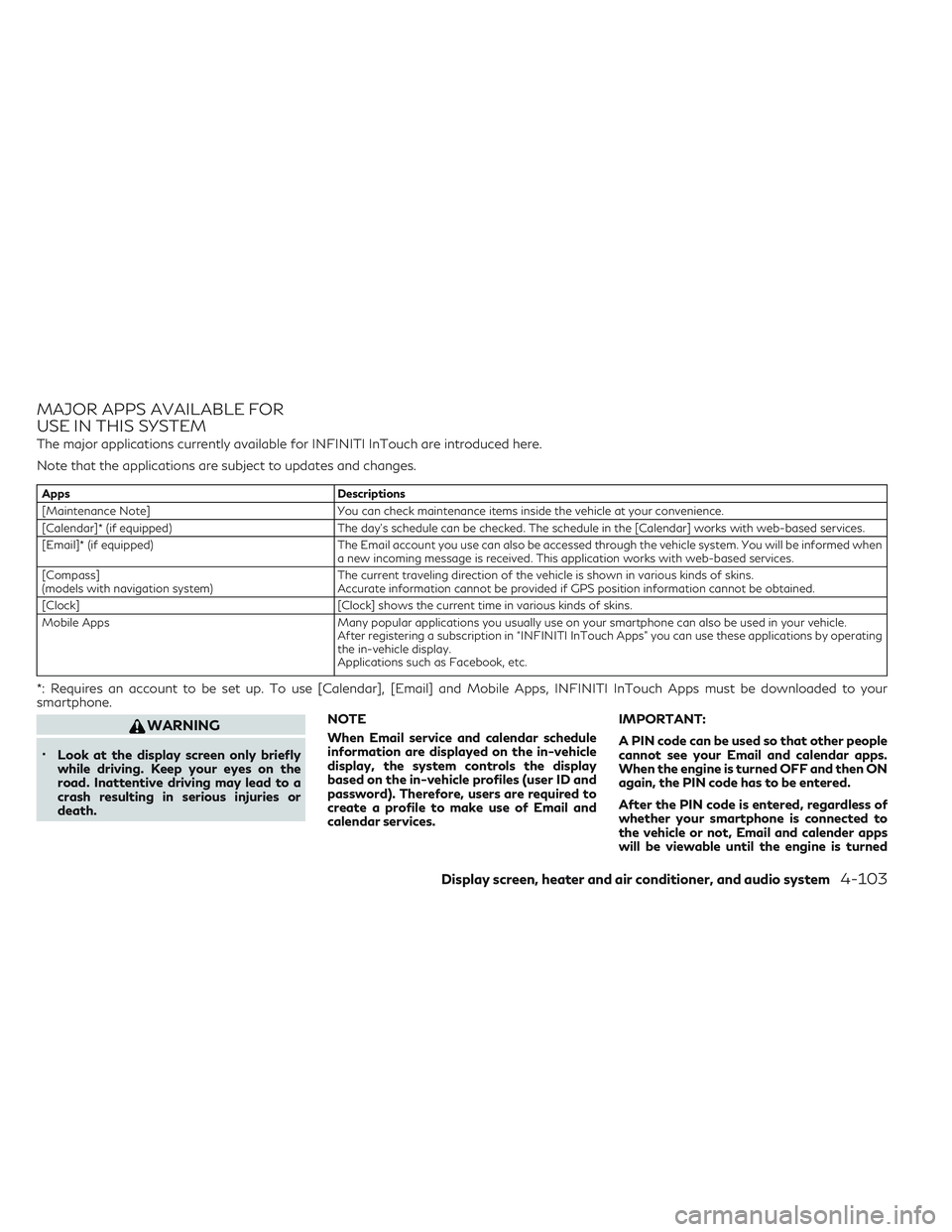
MAJOR APPS AVAILABLE FOR
USE IN THIS SYSTEM
The major applications currently available for INFINITI InTouch are introduced here.
Note that the applications are subject to updates and changes.
AppsDescriptions
[Maintenance Note] You can check maintenance items inside the vehicle at your convenience.
[Calendar]* (if equipped) The day's schedule can be checked. The schedule in the [Calendar] works with web-based services.
[Email]* (if equipped) The Email account you use can also be accessed through the vehicle system. You will be informed when
a new incoming message is received. This application works with web-based services.
[Compass]
(models with navigation system) The current traveling direction of the vehicle is shown in various kinds of skins.
Accurate information cannot be provided if GPS position information cannot be obtained.
[Clock] [Clock] shows the current time in various kinds of skins.
Mobile Apps Many popular applications you usually use on your smartphone can also be used in your vehicle.
After registering a subscription in “INFINITI InTouch Apps” you can use these applications by operating
the in-vehicle display.
Applications such as Facebook, etc.
*: Requires an account to be set up. To use [Calendar], [Email] and Mobile Apps, INFINITI InTouch Apps must be downloaded to your
smartphone.
WARNING
•Look at the display screen only briefly
while driving. Keep your eyes on the
road. Inattentive driving may lead to a
crash resulting in serious injuries or
death. NOTE
When Email service and calendar schedule
information are displayed on the in-vehicle
display, the system controls the display
based on the in-vehicle profiles (user ID and
password). Therefore, users are required to
create a profile to make use of Email and
calendar services. IMPORTANT:
A PIN code can be used so that other people
cannot see your Email and calendar apps.
When the engine is turned OFF and then ON
again, the PIN code has to be entered.
After the PIN code is entered, regardless of
whether your smartphone is connected to
the vehicle or not, Email and calender apps
will be viewable until the engine is turned
Display screen, heater and air conditioner, and audio system4-103
Page 302 of 538
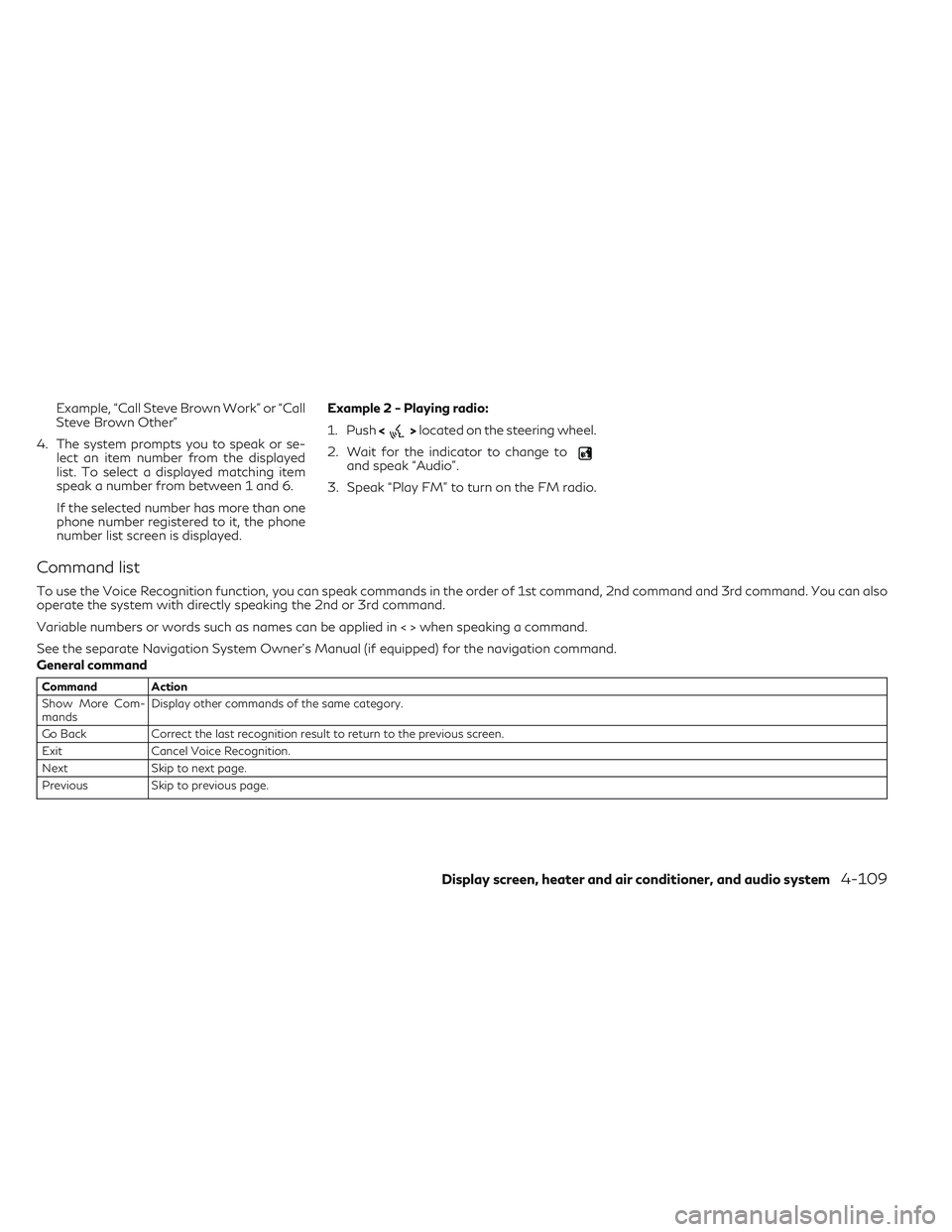
Example, “Call Steve Brown Work” or “Call
Steve Brown Other”
4. The system prompts you to speak or se- lect an item number from the displayed
list. To select a displayed matching item
speak a number from between 1 and 6.
If the selected number has more than one
phone number registered to it, the phone
number list screen is displayed. Example 2 - Playing radio:
1. Push
<
>located on the steering wheel.
2. Wait for the indicator to change to
and speak “Audio”.
3. Speak “Play FM” to turn on the FM radio.
Command list
To use the Voice Recognition function, you can speak commands in the order of 1st command, 2nd command and 3rd command. You can also
operate the system with directly speaking the 2nd or 3rd command.
Variable numbers or words such as names can be applied in < > when speaking a command.
See the separate Navigation System Owner’s Manual (if equipped) for the navigation command.
General command
Command Action
Show More Com-
mands Display other commands of the same category.
Go Back Correct the last recognition result to return to the previous screen.
Exit Cancel Voice Recognition.
Next Skip to next page.
Previous Skip to previous page.
Display screen, heater and air conditioner, and audio system4-109
Page 309 of 538
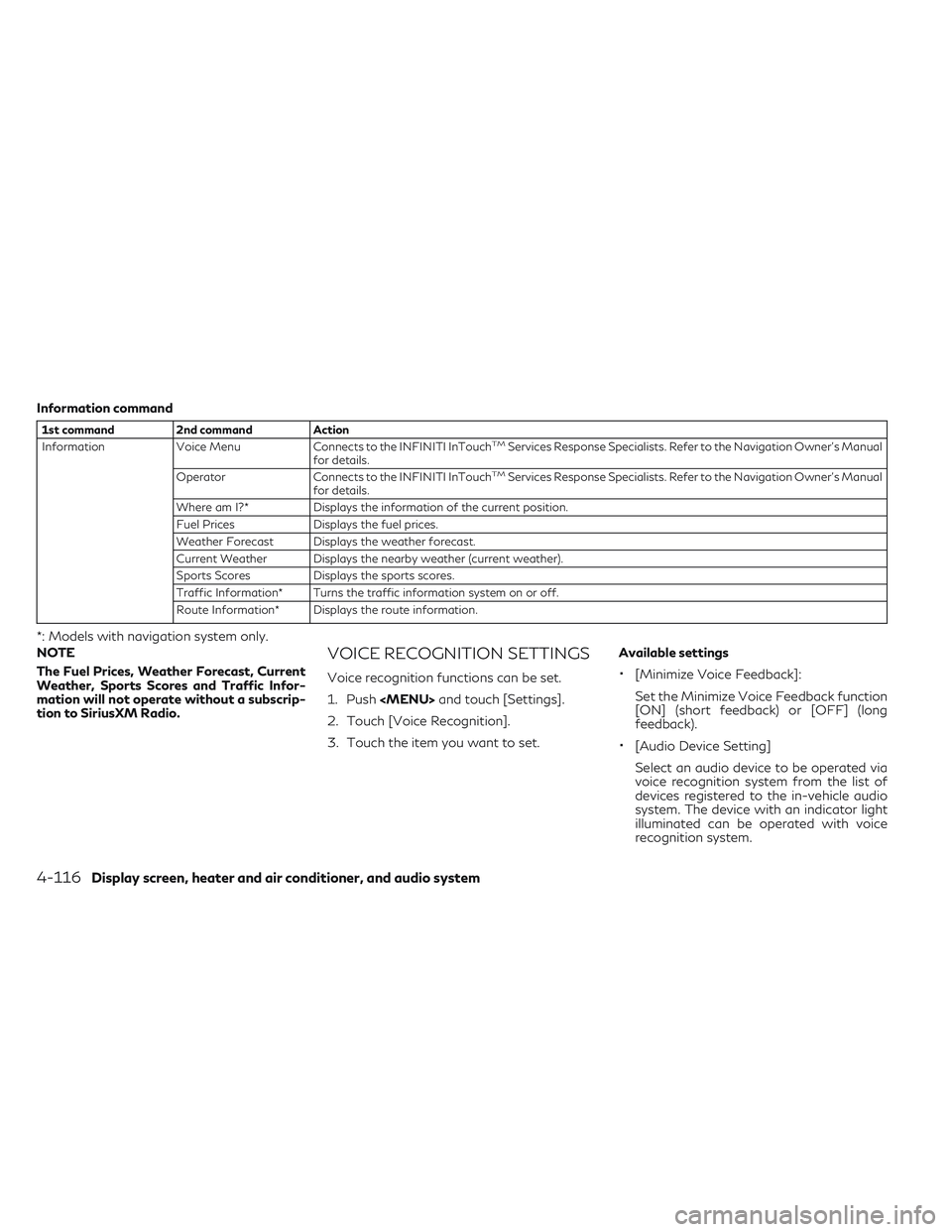
Information command
1st command2nd command Action
Information Voice Menu Connects to the INFINITI InTouchTMServices Response Specialists. Refer to the Navigation Owner's Manual
for details.
Operator Connects to the INFINITI InTouch
TMServices Response Specialists. Refer to the Navigation Owner's Manual
for details.
Where am I?* Displays the information of the current position.
Fuel Prices Displays the fuel prices.
Weather Forecast Displays the weather forecast.
Current Weather Displays the nearby weather (current weather).
Sports Scores Displays the sports scores.
Traffic Information* Turns the traffic information system on or off.
Route Information* Displays the route information.
*: Models with navigation system only.
NOTE
The Fuel Prices, Weather Forecast, Current
Weather, Sports Scores and Traffic Infor-
mation will not operate without a subscrip-
tion to SiriusXM Radio.
VOICE RECOGNITION SETTINGS
Voice recognition functions can be set.
1. Push
Page 310 of 538
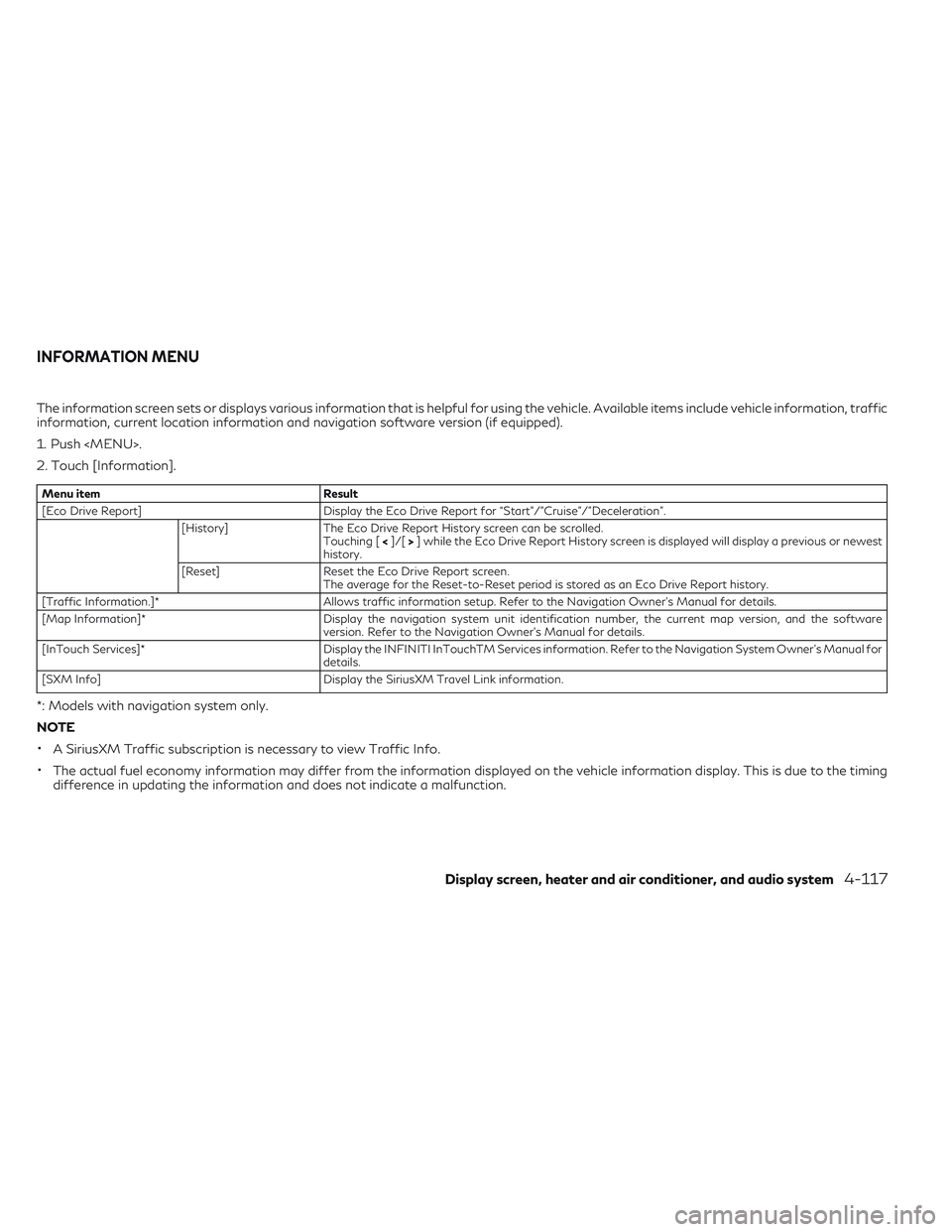
The information screen sets or displays various information that is helpful for using the vehicle. Available items include vehicle information, traffic
information, current location information and navigation software version (if equipped).
1. Push
Page 312 of 538
![INFINITI QX30 2018 Owners Manual Automotive Weather information
Menu itemAction
[Automotive Weather] [Current Weather] Display default setting city current weather condition information. Touch [Selected City] to change the city. [5� INFINITI QX30 2018 Owners Manual Automotive Weather information
Menu itemAction
[Automotive Weather] [Current Weather] Display default setting city current weather condition information. Touch [Selected City] to change the city. [5�](/img/42/41114/w960_41114-311.png)
Automotive Weather information
Menu itemAction
[Automotive Weather] [Current Weather] Display default setting city current weather condition information. Touch [Selected City] to change the city. [5–DAY Forecast] Display the five-day weather forecast information for the default setting city. Touch [Selected City] to change the city.
[Graphical Map]* Display a graphical map of the weather information on the display. Refer to the Navigation Owner's Manual for details.
[Alert Map]* Show Alert Map information on the display. Refer to the Navigation Owner's Manual for details.
[Alert List]* Display the list of weather alerts. Refer to the Navigation Owner's Manual for details.
*: Models with navigation system only.
Fuel Prices information
Menu item Action
[Fuel Prices] Display fuel prices. Select Gas station from the fuel prices list to display detail information or call a selected
gas station from the list.
Touch [Select Fuel Type] to select fuel type information, touch [Prices] to display the fuel price list.
Display screen, heater and air conditioner, and audio system4-119
Page 314 of 538
![INFINITI QX30 2018 Owners Manual Movie Times information
Menu itemAction
[Movie Listings] [Select City] Select from list Select the city. [Theater] [Movies] Select from list Display detailed movie infor- mation.
[Theater Info] Displa INFINITI QX30 2018 Owners Manual Movie Times information
Menu itemAction
[Movie Listings] [Select City] Select from list Select the city. [Theater] [Movies] Select from list Display detailed movie infor- mation.
[Theater Info] Displa](/img/42/41114/w960_41114-313.png)
Movie Times information
Menu itemAction
[Movie Listings] [Select City] Select from list Select the city. [Theater] [Movies] Select from list Display detailed movie infor- mation.
[Theater Info] Display theater information.
[GO]* Set a destination selected from the list of theaters.
[Near Destination]* Display the theater near the vehicle's destination.
[Near Current Loc.]* Display the theater near the vehicle's current location.
[Selected City] Change the city.
[Movie] Select from list Display information for the
movie theater selected from
the list.
[Details] Display movie title, rating and
run time.
*: Models with navigation system only.
SXM Info Settings information
Menu item Action
[SXM Info Settings] [Weather Alert] Set weather alert on/off.
Display screen, heater and air conditioner, and audio system4-121
Page 316 of 538
![INFINITI QX30 2018 Owners Manual Setting itemResult
[Navigation]* Display the Navigation setting screen.
Refer to the Navigation Owner's Manual for details.
[Audio] Display the Audio settings screen.
See "Audio settings" INFINITI QX30 2018 Owners Manual Setting itemResult
[Navigation]* Display the Navigation setting screen.
Refer to the Navigation Owner's Manual for details.
[Audio] Display the Audio settings screen.
See "Audio settings"](/img/42/41114/w960_41114-315.png)
Setting itemResult
[Navigation]* Display the Navigation setting screen.
Refer to the Navigation Owner's Manual for details.
[Audio] Display the Audio settings screen.
See "Audio settings" earlier in this section
[Screen] Set the screen display to the preferred settings.
See "Screen settings" earlier in this section
[Volume Adjustment] Set the volume for each item. See "Volume settings" earlier in this section
[Clock] Set the Clock to your preferred settings.
See "Clock settings" earlier in this section
[InTouch Services] Set INFINITI InTouch
TMServices.
Refer to the Navigation Owner's Manual for details.
[Voice recognition] Set Minimize Voice Feedback to on/off and the audio setting for voice
recognition use.
[Camera/Sonar] Set the camera and parking sensor (sonar) to the preferred settings.
See "Around View Monitor setting" earlier in this section
[Other] [Language] Set the language to the preferred settings.
See "Language settings" earlier in this section
[Keyboard Type] Set the Keyboard Type to [QWERTY] or [ABC].
[Low on Fuel Alert] Set the fuel low notification to on/off.
[Software information] Display the software information.
* : Models with navigation system.
NOTE
•The displayed items vary depending on the vehicle model and equipped options.•The order of displayed items can be sorted.
Display screen, heater and air conditioner, and audio system4-123
Page 317 of 538

CUSTOMER ASSISTANCE
For assistance or inquiries about Infiniti InTouch, or to order updated map data for the navigation system (if equipped), it is recommended you
contact an INFINITI retailer.
SYSTEM UNIT
Liquid crystal display
SymptomPossible causePossible solution
The screen is too dark. The cabin temperature is too low.Wait until the cabin temperature becomes
moderate.
Screen brightness is set to the maximum darkness. Adjust the brightness setting of the screen. "Screen settings" earlier in this section
The screen is too bright. Screen brightness is set to the maximum
brightness. Adjust the brightness setting of the screen.
"Screen settings" earlier in this section
A small black spot or a small bright spot appears on the screen. This is a phenomenon typical to liquid crystal
displays. This is not a malfunction.
A dot or stripe pattern appears on the screen. Electromagnetic waves that are generated from neon billboards, high voltage electric power
cables, ham radios or other radio devices equipped to other vehicles may adversely affect the screen. This is not a malfunction.
Image lag appears on the screen. Phenomenon typical of liquid crystal displays. This is not a malfunction.
Image motion displayed on the screen is slow. The cabin temperature is below 32 °F (0 °C). Wait until the in-cabin temperature rises to above 32 °F (0 °C).
When looking at the screen from an angle, the screen lightens or darkens. This is a phenomenon typical to liquid crystal
displays. Adjust the brightness setting of the screen.
"Screen settings" earlier in this section
TROUBLESHOOTING GUIDE
4-124Display screen, heater and air conditioner, and audio system
Page 327 of 538

SymptomPossible cause Possible solution
Each volume level (ring tone, incoming voice or outgoing voice) is different. Each volume level is not adjusted properly.
Adjust each volume level properly.
The antenna display is different between the
navigation screen (if equipped) and the screen on a cellular phone. Making or receiving a call is unavailable even though the antenna
display indicates that it is possible to do so. The antenna display varies depending on the model
of cellular phone. This does not indicate a malfunction. The antenna
display and remaining battery level shown on the
navigation screen may be different from those shown on the cellular phone screen. Use them as a reference.
A voice cannot be heard clearly when using a cellular phone behind tall buildings. Some structures such as tall buildings, etc. may
cause irregular reflection of radio waves or
completely shut out radio waves that are used for cellular phones. This is not a malfunction.
Noise is heard when using a cellular phone
under/near areas of elevated railroads, high
voltage electric power cables, traffic signals, or neon billboards, etc. Electromagnetic waves that are generated from
radio devices may adversely affect the cellular phone. This is not a malfunction.
Noise is heard in the sound from the audio system while using a cellular phone. Radio waves that are generated from a cellular
phone may adversely affect the sound from the audio system. This is not a malfunction.
The sound skips. The cellular phone may have turned on the wireless
LAN (Wi-Fi). Turn off the wireless LAN (Wi-Fi).
Phonebook cannot be downloaded. An error occurred during the phone pairing process. Re-register the Bluetooth® pairing information after deleting the pairing information from both the cellularphone and the vehicle system.
4-134Display screen, heater and air conditioner, and audio system