INFINITI QX30 2018 Quick Reference Guide
Manufacturer: INFINITI, Model Year: 2018, Model line: QX30, Model: INFINITI QX30 2018Pages: 24, PDF Size: 3.55 MB
Page 11 of 24

8
MANUAL SEAT ADJUSTMENTS (IF SO EQUIPPED)
Forward and backward adjustment:
Pull the lever
, located under the seat, up and hold it while sliding
the seat forward or backward and release it to lock the seat in the
preferred position. When returning the seatback to the upright position,
always be certain it is completely secured in the latched position.
Seat angle adjustment:
Turn the hand-wheel
forward or backward to adjust the angles so
that your thighs are lightly supported.
Seat lifter:
Repeatedly pull up or push down the adjusting lever
to adjust the
seat height to the desired position.
Seatback angle:
Relieve the pressure on the seatback and turn the hand-wheel
forward or backward to adjust the seatback angle.
Seat Adjustments
LUMBAR SUPPORT
Push each side of the adjusting switch
to adjust the seat lumbar area
until the desired position is achieved.
POWER SEAT ADJUSTMENTS (IF SO EQUIPPED)
Forward and backward adjustment:
Move the adjusting switch
, located on the door, forward or backward
to the desired position.
Reclining:
Move the adjusting switch
forward or backward to the desired position.
Seat lifter (if so equipped):
1.
Pull up or
push down the adjusting switch
to adjust the seat
height until the desired position is achieved.
2.
T
ilt up or down the adjusting switch
to adjust the front angle of
the seat until the desired position is achieved.
Please see your Owner’s Manual for important safety information, system limitations, and
additional operating and feature information.
Page 12 of 24

9
Head Restraint Adjustment
(if so equipped)
To raise the head restraint:
Pull the head restraint up.
To lower the head restraint:
Push and hold the lock knob
and push the head
restraint down.
To move the head restraint forward:
Pull the head restraint toward the front of the vehicle until
it engages in one of the detents.
To move the head restraint backward:
Press and hold the button
and push the head restraint
backward until it is in the desired position, then release
the button.
Make sure the head restraint is fully engaged in position
after any adjustment.
Please see your Owner’s Manual for important safety information, system
limitations, and additional operating and feature information.
Lane Departure Warning (LDW)
(if so equipped)
LDW warns you if the vehicle is beginning to leave the traveling lane. If a front
wheel passes over a lane marking, LDW will warn you through a visual alert and
an intermittent vibration in the steering wheel for up to 1.5 seconds.
To enable or disable LDW:
Press the
or button on the steering wheel to select the DriveAssist
menu
in the vehicle information display.
Press the
or button on the steering wheel to select Lane Departure
Warning and press the OK button
on the steering wheel.
Press the OK button
on the steering wheel to change the selection to Off,
Adaptive or Standard
.
Please see your Owner’s Manual for important safety information, system limitations, and additional
operating and feature information.
Page 13 of 24

10
Wiper and Washer Switch
Left-hand parking lights switched on.
Right-hand parking lights switched on.
Side lights, license plate lights and combination meter lighting
switched on.
Automatic headlight mode (headlights switch on/off automatically
depending on ambient light conditions/daytime light system)
switched on.
Low beam/high beam headlights. Select dipped beam or high beam
headlights using the combination switch (see hereafter).
Rear fog light switch
Front fog light switch (if so equipped)
For normal headlight operation, leave the exterior light switch in the
AUTO position.
Please see your Owner’s Manual for important safety information, system limitations, and
additional operating and feature information.
Exterior Light Operation
Turn the switch to one of the following positions to operate
the windshield wipers:
Continuous wipe, fast.
Continuous wipe, slow.
Intermittent wipe, high rain sensor (if so equipped) or speed sensor sensitivity.
Intermittent wipe, low rain sensor (if so equipped) or speed sensor sensitivity.
Wipers are OFF.
Press button
in to the first detent for a single wipe, or in to the
second detent to operate the windshield washer and wipers.
REAR WIPER AND WASHER
Turn the rear wiper switch
to one of the following positions
to operate the rear wiper (shown in the order they appear on the
wiper switch):
Wipes with w asher fluid, then returns to intermittent wiping.
Intermittent wiping.
Wiper is OFF.
Wipes with washer fluid, then returns to off.
Please see your Owner’s Manual for important safety information, system limitations,
and additional operating and feature information.
Page 14 of 24

11
To adjust the time and the appearance of the clock on the display:
Pr
ess the MENU button
on the Infiniti controller. Then, touch the “Settings”
key on the display.
Locate and touch the “Clock” key to adjust “On-Screen Clock”, “Daylight
Savings Time”, “Clock Format (24h)” and “Time Zone”.
The time can be adjusted through “Offset Adjustment”
by adjusting the
minutes and/or hours forward or backward. The current clock time can be set
up to a difference of 12 hours and 59 minutes.
Please see your Infiniti InTouch™ Owner’s Manual for important safety information, system limitations,
and additional operating and feature information.
Clock Set/Adjustment
Your vehicle is equipped with two USB ports, located under
the control panel, to which you can connect compatible
devices (cellular phones, iPod
® devices, other compatible
audio devices, USB memory sticks, etc.).
After connecting your device through one of the USB ports,
press the MEDIA button on the control panel to select audio
playback from the device connected through the USB ports.
A second device can be connected for charging. In order
to switch to the second device for audio playback, both
devices will need to be removed and the second device
reconnected first.
Please see your Infiniti InTouch™ Owner’s Manual for important safety
information, system limitations, and additional operating and feature information.
USB Connection Port
Page 15 of 24

12
Electronic Shift Lever
Fuel-filler Door
To open the fuel-filler door,
unlock the vehicle and
gently push the front side
of the fuel-filler door.
Please see your Owner’s Manual
for important safety information,
system limitations, and additional
operating and feature information.
Opening the Liftgate
To open the liftgate,
press the
button on the
Intelligent Key and then
press the liftgate release
. The liftgate also
automatically unlocks if you
are carrying the Intelligent
Key and press the liftgate
request switch
.
Please see your Owner’s Manual for important safety information, system
limitations, and additional operating and feature information.
To put the vehicle in N (Neutral):
Push the electronic shift lever forward
until you feel resistance and release the
shift lever, or pull the electronic shift lever
back until you feel resistance and release
the shift lever.
To put the vehicle in R (Reverse):
Push the electronic shift lever forward
past the point of resistance and release
the shift lever.
To put the vehicle in D (Drive):
Pull the electronic shift lever back past
the point of resistance and release the
shift lever.
To put the vehicle in P (Park):
Make sure the vehicle is completely
stopped and press the P (Park) button
.
If you switch the ignition off with the transmission in D (Drive) or R (Reverse), the
transmission automatically shifts into N (Neutral).
If you open the driver’s door while the vehicle is stationary or moving at a very
low speed, the vehicle automatically switches into the P (Park) position.
Please see your Owner’s Manual for important safety information, system limitations, and additional
operating and feature information.
Page 16 of 24

13
Idle Stop/Start (ISS)
The ISS activates when certain conditions are met to prevent
unnecessary fuel consumption, exhaust emissions and noise.
To activate the ISS system:
•
Bring the
vehicle to a complete stop.
To restart the engine when the ISS system is active:
•
When the ISS s
ystem is active, the engine will restart as soon as you
take your foot off the brake pedal.
An ISS indicator light in the vehicle information display
will
inform you of the ISS status. The system can be temporarily deactivated
by pushing the Idle Stop/Start system on/off switch
on the
instrument panel.
Please see your Owner’s Manual for important safety information, system limitations, and
additional operating and feature information.
All power windows can be operated through
the main switch on the driver’s door.
Power windows open/close.
Disable rear passenger window
operation by rear passengers.
Windows
POWER WINDOW CONVENIENCE
OPENING/CLOSING FEATURE
The vehicle can be locked/unlocked and
the power windows can be closed/opened
simultaneously from outside the vehicle
using the Intelligent Key as follows:
To lock the vehicle and close the power
windows simultaneously, touch the sensor
surface
on the door handle until the
windows are fully closed.
To unlock the vehicle and open the
windows simultaneously, press and hold
the
button on the Intelligent Key until the
windows have reached the desired position.
Please see your Owner’s Manual for important safety
information, system limitations, and additional operating
and feature information.
Page 17 of 24

14
SYSTEM OPERATING TIPS
•
The in
terior of the vehicle should be as quiet as possible.
•
Speak
naturally. Speaking too fast, too slow, too soft, or too
loud makes voice recognition more difficult.
•
C
onfirm that the correct voice commands are being used.
Glance at the screen to see the currently available commands.
USING THE VOICE RECOGNITION SYSTEM
•
Pr
ess the
button on the steering wheel, and a list of
commands will appear on the screen.
•
A
fter the tone sounds, speak the command.
•
T
o skip the voice prompt and give the command immediately,
press the
button on the steering wheel to interrupt the
system. Speak the next command after the tone sounds.
•
T
o cancel the command, press and hold the
button on
the steering wheel.
Voice Recognition
Please see your Infiniti InTouch™ Owner’s Manual for important safety information,
system limitations, and additional operating and feature information.
Intelligent Park Assist (IPA)
(if so equipped)
The Intelligent Park Assist (IPA) is an electronic parking aid. On straight and
even roads, IPA can be used to park in parallel spaces and to reverse into
perpendicular spaces.
To park using IPA:
•
When the IP
A detects a parking space,
the parking symbol
will appear in the
vehicle information display. To park in that
space, stop the vehicle and shift into the
(R) Reverse position.
•
A
"Start Park Assist" message will appear in
the vehicle information display. Press the
OK button on the steering wheel to enable
the IPA, or press the
button to cancel
the operation.
•
R
elease the steering wheel and continue to control the accelerator,
brake and gear shift to maneuver into the parking space.
•
S
top as soon as the sonar function sounds the continuous warning tone,
if not before. A message will appear in the vehicle information display if
you need to change gears.
•
When the pr
ocedure is complete, a "ParkAssist switched off" message
will appear in the vehicle information display. Shift into the (P) Park
position, and apply the electric parking brake to secure the vehicle.
Please see your Owner’s Manual for important safety information, system limitations, and additional
operating and feature information.
Page 18 of 24

15
If you have a compatible Bluetooth® device with
streaming audio (A2DP and AVRCP profiles), you can
set up a wireless connection between your Bluetooth
®
device and the in-vehicle audio system, enabling you
to listen to the audio from your device through the
vehicle’s audio system.
After connecting your Bluetooth
® device, press the
MEDIA button
on the control panel to switch to
Bluetooth® Streaming Audio.
For any Bluetooth
® connectivity issues, reboot your
phone or device.
* Some jurisdictions prohibit the use of cellular telephones while driving.
Please see your Infiniti InTouch™ Owner’s Manual for important
safety information, system limitations, and additional operating and
feature information.
Bluetooth® Streaming Audio*
Connecting your Cellular Phone or
Device via Bluetooth
®*
Using Bluetooth® technology, you can
connect (pair) your cellular phone with the
in-vehicle system for hands-free use of your
cellular phone.
1.
Pr
ess the MENU button on the
Infiniti controller.
2.
T
ouch the “Settings” key on the
center display.
3
.
T
ouch the “Phone/Mail” key.
4.
T
ouch “Connect Device”.
5.
T
ouch “Add New (X/5 Free)”.
6.
I
f a PIN appears on the screen, operate
the Bluetooth
® device to enter/confirm
the PIN.
For any Bluetooth® connectivity issues, reboot your phone or device.
* Some jurisdictions prohibit the use of cellular telephones while driving.
Please see your Infiniti InTouch™ Owner’s Manual for important safety information, system limitations, and
additional operating and feature information.
Page 19 of 24

16
Infiniti InTouch™ Services (if so equipped)
Infiniti InTouch Services combine personalized convenience settings and personal
security features to compliment the Total Ownership Experience®. For more
details on Infiniti InTouch Services or to enroll your vehicle, please visit
usa.infinitiintouch.com or call 1-855-444-7244. Available services include, but are not limited to: •
A utomatic Collision Notification
•
Alarm Notification
•
Maintenance Alert
•
Scheduled Main
tenance Notification
•
Stolen Vehicle Locator
•
Emergency Call
•
Roadside Assistance
•
M
y Schedule (Google Calendar™)
•
Infiniti Personal Assistance
•
Destination Send-to-Vehicle
•
Connected Search
•
Drive Zone
•
Maximum Speed Alert
•
Mobile Information Service
•
Valet Alert
INFINITI INTOUCH SERVICES ENROLLMENT
1.
Cr
eate an Infiniti Owner Portal account.
(https://owners.infinitiusa.com/iowners/)
2.
F
rom within your Infiniti Owner Portal account,
enroll in Infiniti InTouch Services.
3
.
Do
wnload the Infiniti InTouch Services
companion app from the App store and
login using your Infiniti Owner Portal ID
and Password.
To access Infiniti InTouch Services:
Press the MENU button on the Infiniti controller.
Select the “Information” key on the display.
Select the “InTouch Services” key on the display.
In case of an emergency,
press and release the SOS
button lid
, located above
the rearview mirror, and press
the in-vehicle telematics
SOS button
.
Please see your Infiniti InTouch™ Owner’s Manual for important safety information, system limitations, and additional operating and feature information.
Page 20 of 24
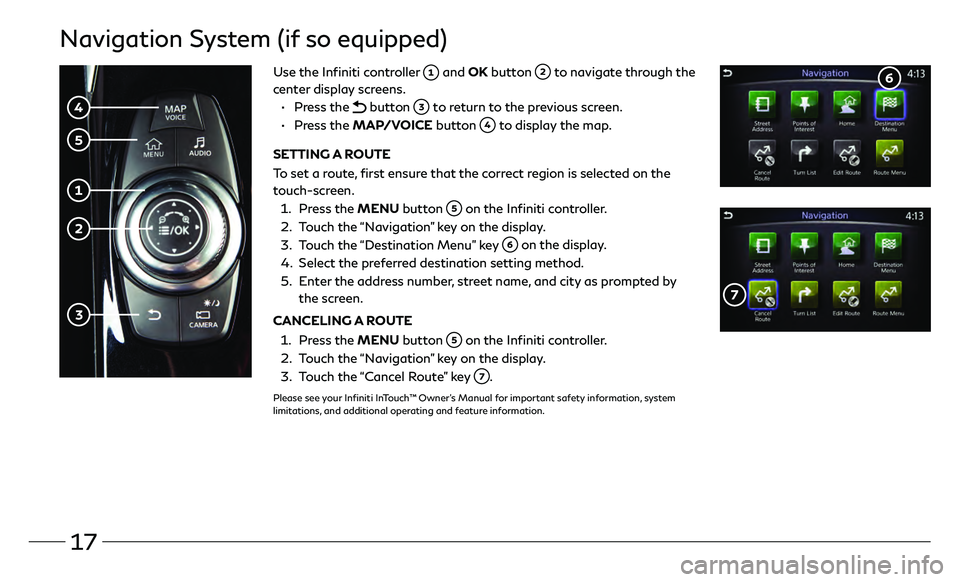
17
Navigation System (if so equipped)
Use the Infiniti controller and OK button to navigate through the
center display screens.
•
Press the
button to return to the previous screen.
•
Press the MAP/VOICE button
to display the map.
SETTING A ROUTE
To set a route, first ensure that the correct region is selected on the
touch-screen.
1.
Pr
ess the MENU button
on the Infiniti controller.
2.
T
ouch the “Navigation” key on the display.
3
.
T
ouch the “Destination Menu” key
on the display.
4.
Select the pr
eferred destination setting method.
5.
E
nter the address number, street name, and city as prompted by
the screen.
CANCELING A ROUTE
1. Pr
ess the MENU button
on the Infiniti controller.
2.
T
ouch the “Navigation” key on the display.
3
.
T
ouch the “Cancel Route” key
.
Please see your Infiniti InTouch™ Owner’s Manual for important safety information, system
limitations, and additional operating and feature information.