ESP INFINITI QX30 2019 Infiniti Connection
[x] Cancel search | Manufacturer: INFINITI, Model Year: 2019, Model line: QX30, Model: INFINITI QX30 2019Pages: 283, PDF Size: 1.59 MB
Page 160 of 283
![INFINITI QX30 2019 Infiniti Connection 5. Information
NOTE:
. Depending on the type of application, some applications may not be displayed in the [Running Apps] field even if they are running.
. After resetting the data by using [Factory D INFINITI QX30 2019 Infiniti Connection 5. Information
NOTE:
. Depending on the type of application, some applications may not be displayed in the [Running Apps] field even if they are running.
. After resetting the data by using [Factory D](/img/42/35077/w960_35077-159.png)
5. Information
NOTE:
. Depending on the type of application, some applications may not be displayed in the [Running Apps] field even if they are running.
. After resetting the data by using [Factory Data Reset], the system will respond slowly because of the high work load of the system.
Place the ignition switch in the OFF position and wait 5 minutes. Then place the ignition switch in the ON position again.
. Vehicle Apps may not work for 30 seconds after placing the ignition switch in the ON position.
. The Auto Start function may not be available for some applications.
5-32
Page 181 of 283
![INFINITI QX30 2019 Infiniti Connection Step 1Step 2Setting item Action
Display the Information menu
screen.
“Displaying operation
screen” (page 2-14) [InTouch Services] [Connect to Voice Menu] Connects to the Infiniti InTouch
TMService INFINITI QX30 2019 Infiniti Connection Step 1Step 2Setting item Action
Display the Information menu
screen.
“Displaying operation
screen” (page 2-14) [InTouch Services] [Connect to Voice Menu] Connects to the Infiniti InTouch
TMService](/img/42/35077/w960_35077-180.png)
Step 1Step 2Setting item Action
Display the Information menu
screen.
“Displaying operation
screen” (page 2-14) [InTouch Services] [Connect to Voice Menu] Connects to the Infiniti InTouch
TMServices Interactive Voice
Menu. You can also connect to the Infiniti InTouchTMServices
Interactive Voice Menu using the IVR (Interactive Voice
Response) soft button.
“Searching by using IVR soft button on map” (page 6-29)“Connecting to Interactive Voice Menu” (page 5-21)
[My schedule] Allows accessing to your personal online Google CalendarTMvia
the navigation system and displaying the calendar or read out
the schedule.
[Mobile Info. Service] Delivers information such as the latest news headlines, stock quotes and sports scores set in the Infiniti InTouch
TMServices
website to be displayed on your navigation screen or be read
out.
[Sync All Feeds] Updates information list by connecting to the Infiniti InTouch
TM
Services Data Center.
[Connected Search] Input a keyword of a point of interest and connect and search the Infiniti InTouch
TMServices Data Center.“Searching by connecting Data Center” (page 6-28)
[Send to Car] Searches for a location using Google maps, and downloads the information to set the destination via the Infiniti InTouch
TM
Services Data Center.“Using Google Send-to-Car” (page 6-29)
[Destination Send to Car] Searches for destinations from a points of interest (POI) database accessed within the Infiniti InTouch
TMServices
website.
“Using Destination Send to Car” (page 6-29)
6. Navigation (if so equipped)
6-19
Page 182 of 283
![INFINITI QX30 2019 Infiniti Connection 6. Navigation (if so equipped)
Step 1Step 2Setting item Action
[Journey Planner] Sets a route plan downloaded from the INFINITI Owner’s Portal Website.
“Using Journey Planner” (page 6-25)
[Histo INFINITI QX30 2019 Infiniti Connection 6. Navigation (if so equipped)
Step 1Step 2Setting item Action
[Journey Planner] Sets a route plan downloaded from the INFINITI Owner’s Portal Website.
“Using Journey Planner” (page 6-25)
[Histo](/img/42/35077/w960_35077-181.png)
6. Navigation (if so equipped)
Step 1Step 2Setting item Action
[Journey Planner] Sets a route plan downloaded from the INFINITI Owner’s Portal Website.
“Using Journey Planner” (page 6-25)
[History] The information feeds that were previously referred to are displayed.
INFO:
. If the route is already set, the selected location becomes a waypoint.
. After setting a destination, the location of the destination can be adjusted and the location can be stored in the Address Book, etc.
“Procedures after setting route” (page 6-30)
. The destination can be deleted.
“Canceling route” (page 6-36)
FINDING ADDRESS
Searches for a destination by address.
1. Display the Navigation menu screen.
“Displaying operation screen”
(page 2-14)
2. Touch [Street Address]. A number input screen is displayed.
3. Input the street address.
.When [City] is selected, a city can bespecified by typing the city name.
.When [City Center] is touched while acity is selected, the center of the city
becomes the target of the search.
.Touch [Intersection] to enter the inter-section.
.If the house number is not available,touch [No House #].
4. When information about house number, street, city, and state are entered, the
destination is proposed on the display.
Touch [OK].
INFO:
.Touch [State/Province] or [City] tonarrow down the specified region and
city.
6-20
Page 185 of 283
![INFINITI QX30 2019 Infiniti Connection Narrow down conditions:
.[Sort]:
— [By Distance]: Shows a list of facilities that are near
the current vehicle location.
— [By Name]: Shows a list of facilities sorted alpha-
betically by name ord INFINITI QX30 2019 Infiniti Connection Narrow down conditions:
.[Sort]:
— [By Distance]: Shows a list of facilities that are near
the current vehicle location.
— [By Name]: Shows a list of facilities sorted alpha-
betically by name ord](/img/42/35077/w960_35077-184.png)
Narrow down conditions:
.[Sort]:
— [By Distance]: Shows a list of facilities that are near
the current vehicle location.
— [By Name]: Shows a list of facilities sorted alpha-
betically by name order.
.[Spell Name]:Enter the facilities name to narrow
down the search.
.[City/Area]:
— [Within a City]: Input the city to narrow down the
target city.
— [Near Destination]: When the destination is set, this
indicates a list of facilities around
the destination.
— [Show Along Route]: The system displays the facilities
located along the route.
5. Touch the preferred destination facility from the list.
Touch [Start] to start route guidance.
INFO:
. After setting a destination, the location
of the destination can be adjusted.
“Procedures after setting route”
(page 6-30)
. If the nearest POI cannot be searched, a
message asking whether to search from
an extended area will be displayed. When
[Yes] is selected, the system starts to
search for POI in a wider area.
SETTING HOME AS DESTINA-
TION
The home location can be set as a destina-
tion if the home location is stored in
advance. This function is especially useful
when searching for a route to return to the
home location.
1. Display the Navigation menu screen.
“Displaying operation screen”
(page 2-14)
2. Touch [Home].
3. The system sets the home location as the destination.
INFO:
If the home location is not stored yet, the
system will display a message asking if
you wish to store a home location. Touch
[Yes] to store the home location.
“Storing home location”
(page 6-47)
4. Touch [Start] to start route guidance.
INFO:
The [Home] can also be set by displaying the
Navigation menu screen and then touching
[Destination Menu].
“Destination screen” (page 6-17)
Voice command
1. Push <
>located on the steering
wheel.
2. After the tone sounds, speak a com- mand.
To set the home location as a destination:
“Home”
6. Navigation (if so equipped)
6-23
Page 191 of 283
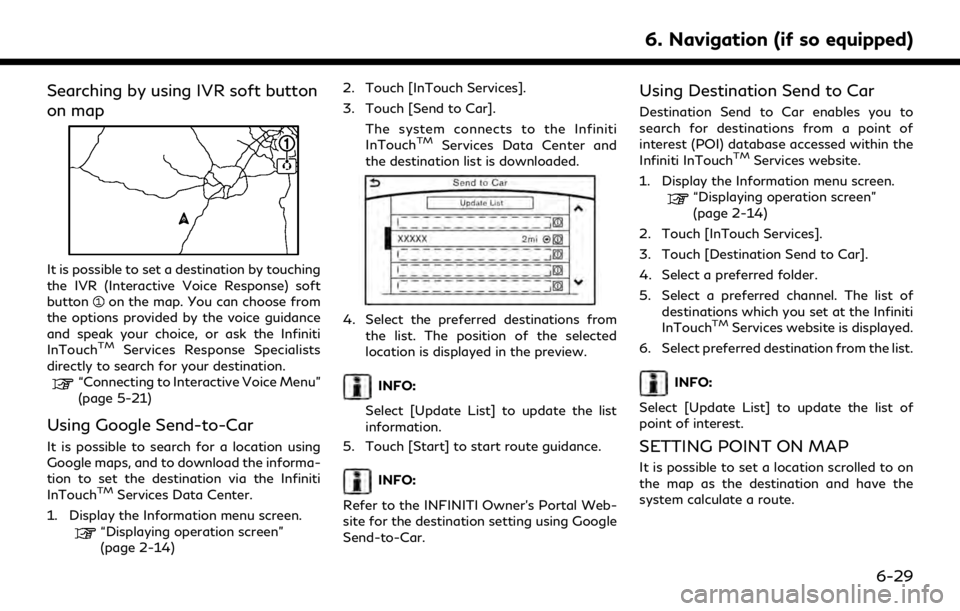
Searching by using IVR soft button
on map
It is possible to set a destination by touching
the IVR (Interactive Voice Response) soft
button
on the map. You can choose from
the options provided by the voice guidance
and speak your choice, or ask the Infiniti
InTouch
TMServices Response Specialists
directly to search for your destination.
“Connecting to Interactive Voice Menu”
(page 5-21)
Using Google Send-to-Car
It is possible to search for a location using
Google maps, and to download the informa-
tion to set the destination via the Infiniti
InTouch
TMServices Data Center.
1. Display the Information menu screen.
“Displaying operation screen”
(page 2-14) 2. Touch [InTouch Services].
3. Touch [Send to Car].
The system connects to the Infiniti
InTouch
TMServices Data Center and
the destination list is downloaded.
4. Select the preferred destinations from
the list. The position of the selected
location is displayed in the preview.
INFO:
Select [Update List] to update the list
information.
5. Touch [Start] to start route guidance.
INFO:
Refer to the INFINITI Owner’s Portal Web-
site for the destination setting using Google
Send-to-Car.
Using Destination Send to Car
Destination Send to Car enables you to
search for destinations from a point of
interest (POI) database accessed within the
Infiniti InTouch
TMServices website.
1. Display the Information menu screen.
“Displaying operation screen”
(page 2-14)
2. Touch [InTouch Services].
3. Touch [Destination Send to Car].
4. Select a preferred folder.
5. Select a preferred channel. The list of destinations which you set at the Infiniti
InTouch
TMServices website is displayed.
6. Select preferred destination from the list.
INFO:
Select [Update List] to update the list of
point of interest.
SETTING POINT ON MAP
It is possible to set a location scrolled to on
the map as the destination and have the
system calculate a route.
6. Navigation (if so equipped)
6-29
Page 194 of 283
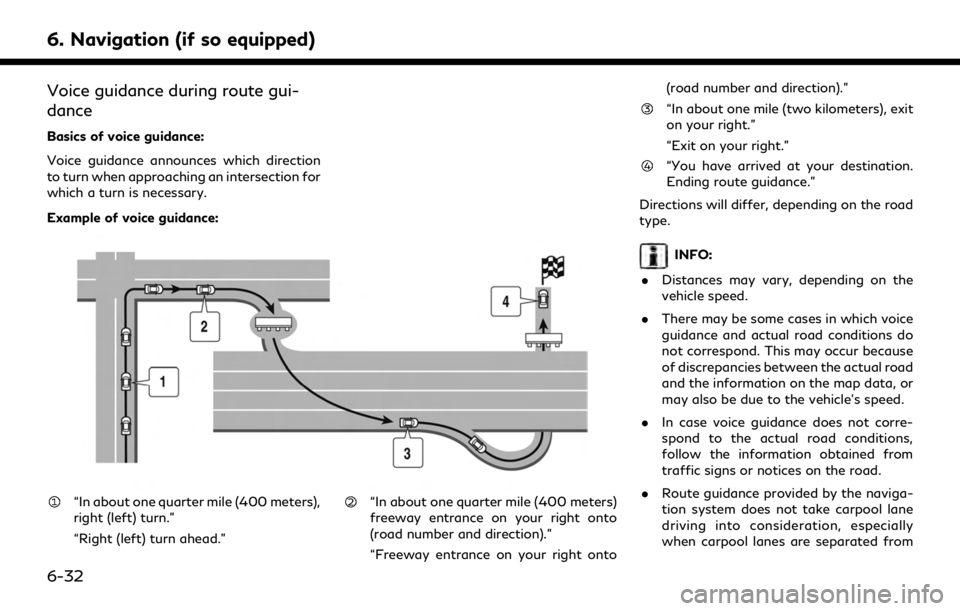
6. Navigation (if so equipped)
Voice guidance during route gui-
dance
Basics of voice guidance:
Voice guidance announces which direction
to turn when approaching an intersection for
which a turn is necessary.
Example of voice guidance:
“In about one quarter mile (400 meters),
right (left) turn.”
“Right (left) turn ahead.”“In about one quarter mile (400 meters)
freeway entrance on your right onto
(road number and direction).”
“Freeway entrance on your right onto(road number and direction).”
“In about one mile (two kilometers), exit
on your right.”
“Exit on your right.”
“You have arrived at your destination.
Ending route guidance.”
Directions will differ, depending on the road
type.
INFO:
. Distances may vary, depending on the
vehicle speed.
. There may be some cases in which voice
guidance and actual road conditions do
not correspond. This may occur because
of discrepancies between the actual road
and the information on the map data, or
may also be due to the vehicle’s speed.
. In case voice guidance does not corre-
spond to the actual road conditions,
follow the information obtained from
traffic signs or notices on the road.
. Route guidance provided by the naviga-
tion system does not take carpool lane
driving into consideration, especially
when carpool lanes are separated from
6-32
Page 195 of 283
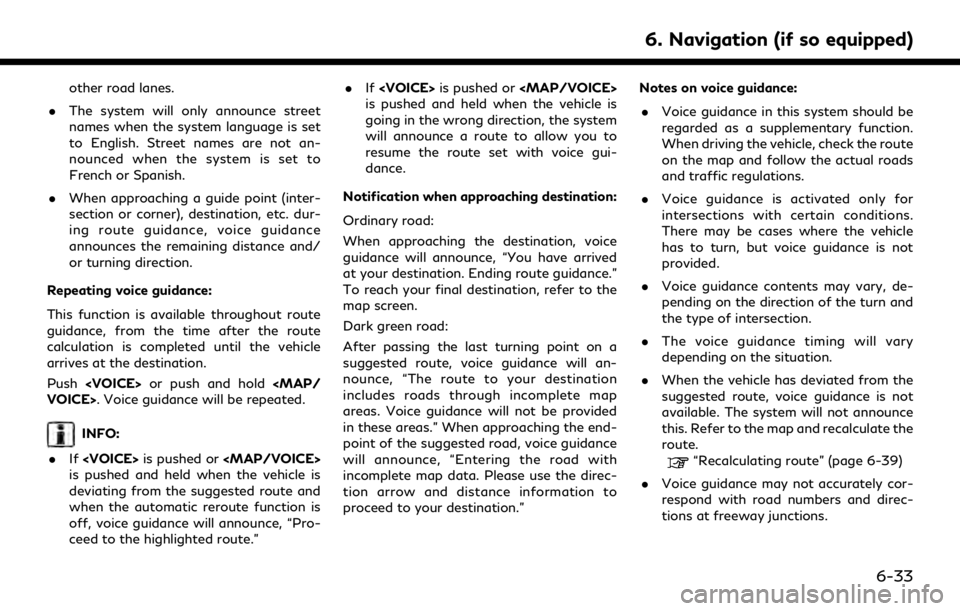
other road lanes.
. The system will only announce street
names when the system language is set
to English. Street names are not an-
nounced when the system is set to
French or Spanish.
. When approaching a guide point (inter-
section or corner), destination, etc. dur-
ing route guidance, voice guidance
announces the remaining distance and/
or turning direction.
Repeating voice guidance:
This function is available throughout route
guidance, from the time after the route
calculation is completed until the vehicle
arrives at the destination.
Push
INFO:
. If
Page 196 of 283
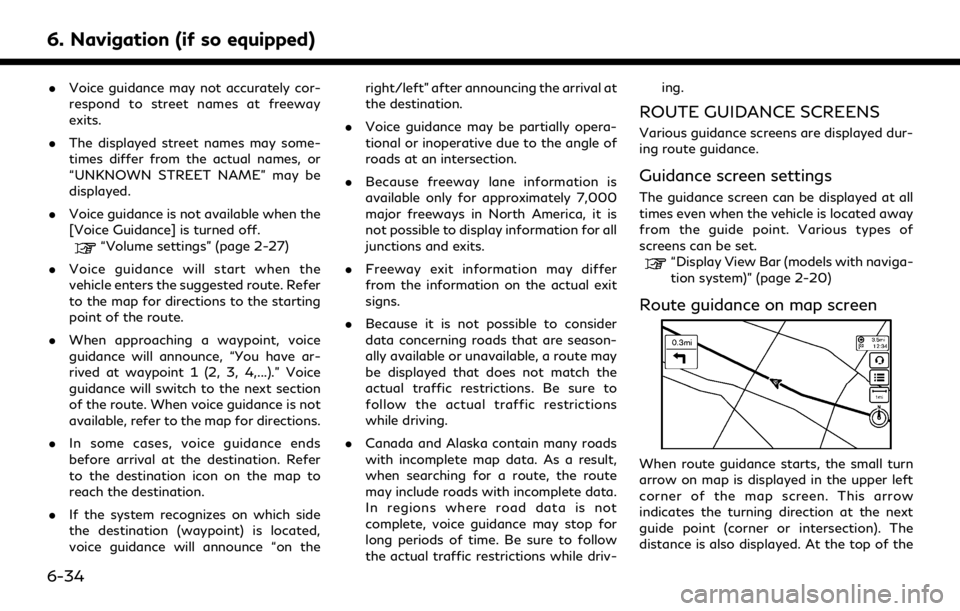
6. Navigation (if so equipped)
.Voice guidance may not accurately cor-
respond to street names at freeway
exits.
. The displayed street names may some-
times differ from the actual names, or
“UNKNOWN STREET NAME” may be
displayed.
. Voice guidance is not available when the
[Voice Guidance] is turned off.
“Volume settings” (page 2-27)
. Voice guidance will start when the
vehicle enters the suggested route. Refer
to the map for directions to the starting
point of the route.
. When approaching a waypoint, voice
guidance will announce, “You have ar-
rived at waypoint 1 (2, 3, 4,...).” Voice
guidance will switch to the next section
of the route. When voice guidance is not
available, refer to the map for directions.
. In some cases, voice guidance ends
before arrival at the destination. Refer
to the destination icon on the map to
reach the destination.
. If the system recognizes on which side
the destination (waypoint) is located,
voice guidance will announce “on the right/left” after announcing the arrival at
the destination.
. Voice guidance may be partially opera-
tional or inoperative due to the angle of
roads at an intersection.
. Because freeway lane information is
available only for approximately 7,000
major freeways in North America, it is
not possible to display information for all
junctions and exits.
. Freeway exit information may differ
from the information on the actual exit
signs.
. Because it is not possible to consider
data concerning roads that are season-
ally available or unavailable, a route may
be displayed that does not match the
actual traffic restrictions. Be sure to
follow the actual traffic restrictions
while driving.
. Canada and Alaska contain many roads
with incomplete map data. As a result,
when searching for a route, the route
may include roads with incomplete data.
In regions where road data is not
complete, voice guidance may stop for
long periods of time. Be sure to follow
the actual traffic restrictions while driv- ing.
ROUTE GUIDANCE SCREENS
Various guidance screens are displayed dur-
ing route guidance.
Guidance screen settings
The guidance screen can be displayed at all
times even when the vehicle is located away
from the guide point. Various types of
screens can be set.
“Display View Bar (models with naviga-
tion system)” (page 2-20)
Route guidance on map screen
When route guidance starts, the small turn
arrow on map is displayed in the upper left
corner of the map screen. This arrow
indicates the turning direction at the next
guide point (corner or intersection). The
distance is also displayed. At the top of the
6-34
Page 222 of 283
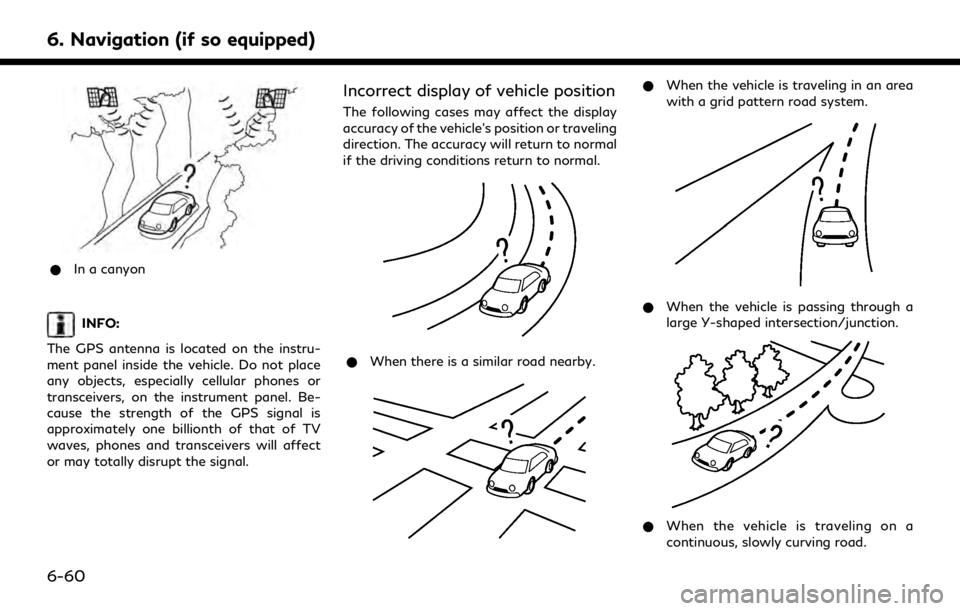
6. Navigation (if so equipped)
*In a canyon
INFO:
The GPS antenna is located on the instru-
ment panel inside the vehicle. Do not place
any objects, especially cellular phones or
transceivers, on the instrument panel. Be-
cause the strength of the GPS signal is
approximately one billionth of that of TV
waves, phones and transceivers will affect
or may totally disrupt the signal.
Incorrect display of vehicle position
The following cases may affect the display
accuracy of the vehicle’s position or traveling
direction. The accuracy will return to normal
if the driving conditions return to normal.
* When there is a similar road nearby.
*When the vehicle is traveling in an area
with a grid pattern road system.
*When the vehicle is passing through a
large Y-shaped intersection/junction.
*When the vehicle is traveling on a
continuous, slowly curving road.
6-60
Page 226 of 283
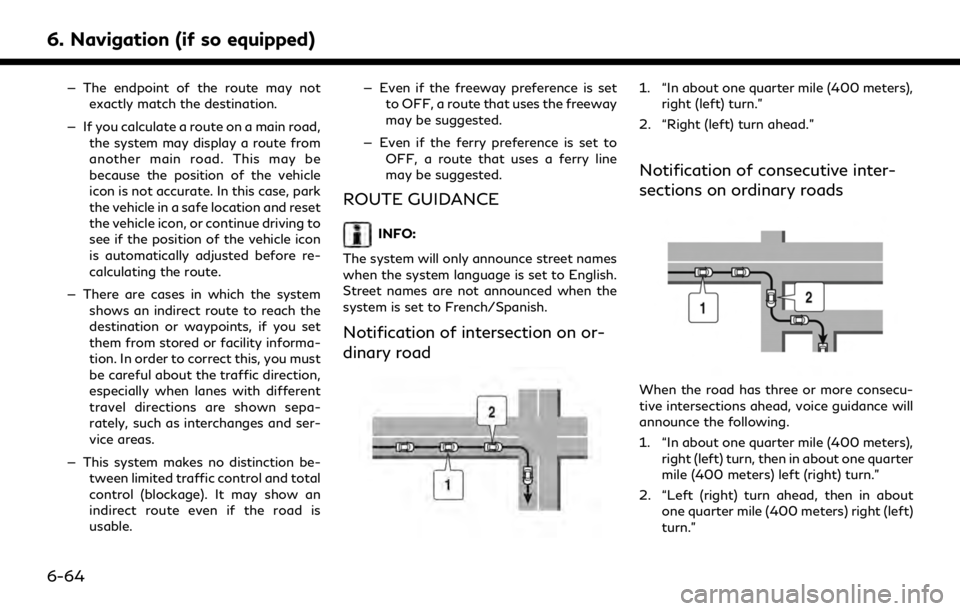
6. Navigation (if so equipped)
— The endpoint of the route may notexactly match the destination.
— If you calculate a route on a main road, the system may display a route from
another main road. This may be
because the position of the vehicle
icon is not accurate. In this case, park
the vehicle in a safe location and reset
the vehicle icon, or continue driving to
see if the position of the vehicle icon
is automatically adjusted before re-
calculating the route.
— There are cases in which the system shows an indirect route to reach the
destination or waypoints, if you set
them from stored or facility informa-
tion. In order to correct this, you must
be careful about the traffic direction,
especially when lanes with different
travel directions are shown sepa-
rately, such as interchanges and ser-
vice areas.
— This system makes no distinction be- tween limited traffic control and total
control (blockage). It may show an
indirect route even if the road is
usable. — Even if the freeway preference is set
to OFF, a route that uses the freeway
may be suggested.
— Even if the ferry preference is set to OFF, a route that uses a ferry line
may be suggested.
ROUTE GUIDANCE
INFO:
The system will only announce street names
when the system language is set to English.
Street names are not announced when the
system is set to French/Spanish.
Notification of intersection on or-
dinary road
1. “In about one quarter mile (400 meters), right (left) turn.”
2. “Right (left) turn ahead.”
Notification of consecutive inter-
sections on ordinary roads
When the road has three or more consecu-
tive intersections ahead, voice guidance will
announce the following.
1. “In about one quarter mile (400 meters), right (left) turn, then in about one quarter
mile (400 meters) left (right) turn.”
2. “Left (right) turn ahead, then in about one quarter mile (400 meters) right (left)
turn.”
6-64