ESP INFINITI QX50 2014 Quick Reference Guide
[x] Cancel search | Manufacturer: INFINITI, Model Year: 2014, Model line: QX50, Model: INFINITI QX50 2014Pages: 28, PDF Size: 1.56 MB
Page 7 of 28
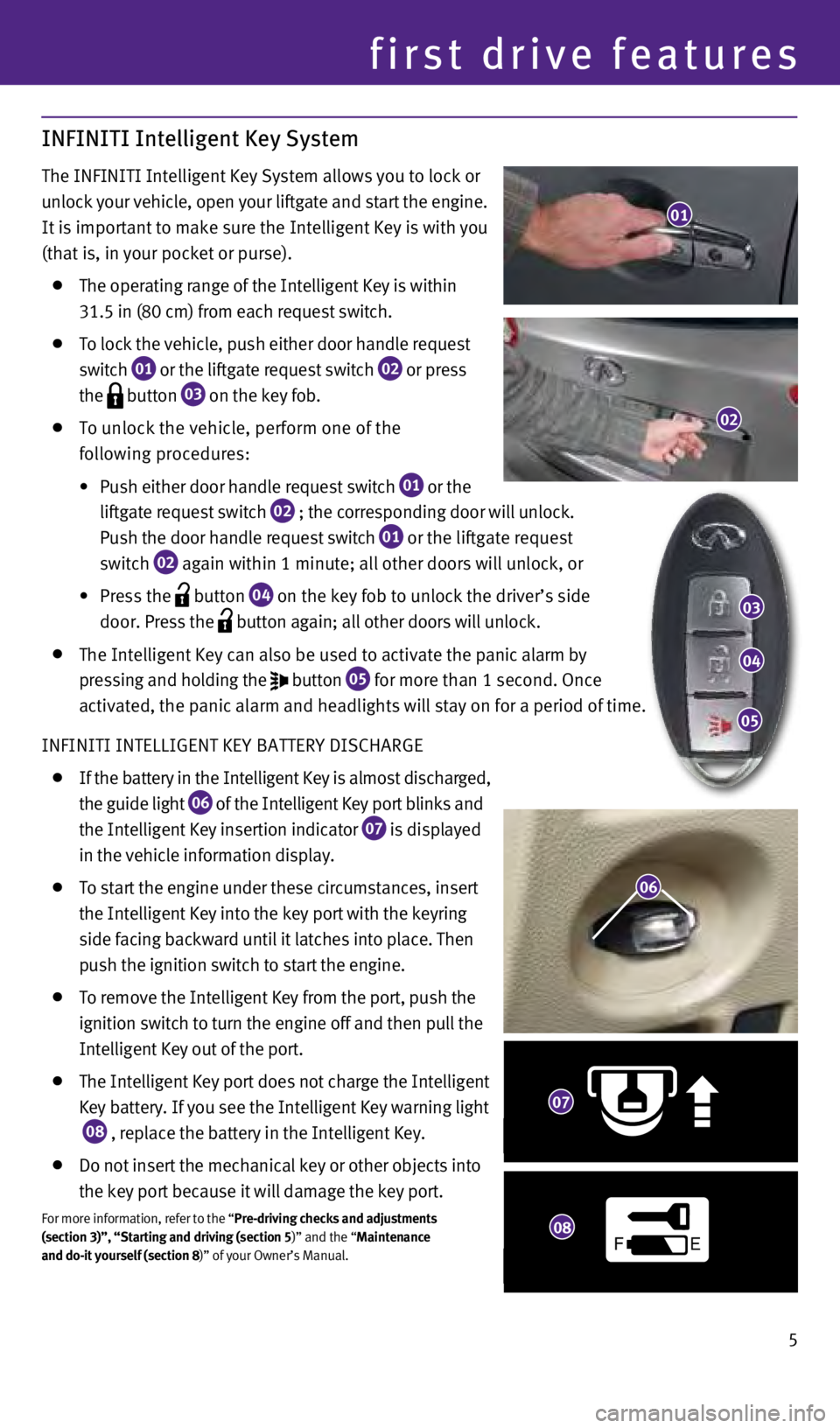
5
first drive features
INFINITI Intelligent Key System
The INFINITI Intelligent Key System allows you to lock or
unlock your vehicle, open your liftgate and start the engine.
It is important to make sure the Intelligent Key is with you
(that is, in your pocket or purse).
The operating range of the Intelligent Key is within
31.5 in (80 cm) from each request switch.
To lock the vehicle, push either door handle request
switch
01 or the liftgate request switch
02 or press
the
button
03 on the key fob.
To unlock the vehicle, perform one of the
following procedures:
•
Push
either door handle request switch
01 or the
liftgate request switch 02 ; the corresponding door will unlock.
Push the door handle request switch 01 or the liftgate request
switch 02 again within 1 minute; all other doors will unlock, or
•
Press
the
button
04 on the key fob to unlock the driver’s side
door. Press the
button again; all other doors will unlock.
The Intelligent Key can also be used to activate the p
anic alarm by
pressing and holding the
button
05 for more than 1 second. Once
activated, the panic alarm and headlights will stay on for a period of t\
ime.
INFINITI INTELLIGENT KEY BATTERY DIS
c
HARGE
If the battery in the Intelligent Key is almost discharged,
the guide light
06 of the Intelligent Key port blinks and
the Intelligent Key insertion indicator 07 is displayed
in the vehicle information display.
To start the engine under these circumstances, insert
the Intelligent Key into the key port with the keyring
side facing backward until it latches into place. Then
push the ignition switch to start the engine.
To remove the Intelligent Key from the port, push the
ignition switch to turn the engine off and then pull the
Intelligent Key out of the port.
The Intelligent Key port does not charge the Intelligent
Key battery. If you see the Intelligent Key warning light
08 , replace the battery in the Intelligent Key.
Do not insert the mechanical key or other objects into
the key port because it will damage the key port.
For more information, refer to the “pre-driving checks and adjustments
(section 3)”, “Starting and driving (section 5 )” and the “Maintenance
and do-it yourself (section 8)” of your Owner’s Manual.
01
02
03
04
05
F E
07
08
06
1378280_14a_Infiniti_QX50_QRG_060613.indd 56/6/13 10:21 AM
Page 14 of 28
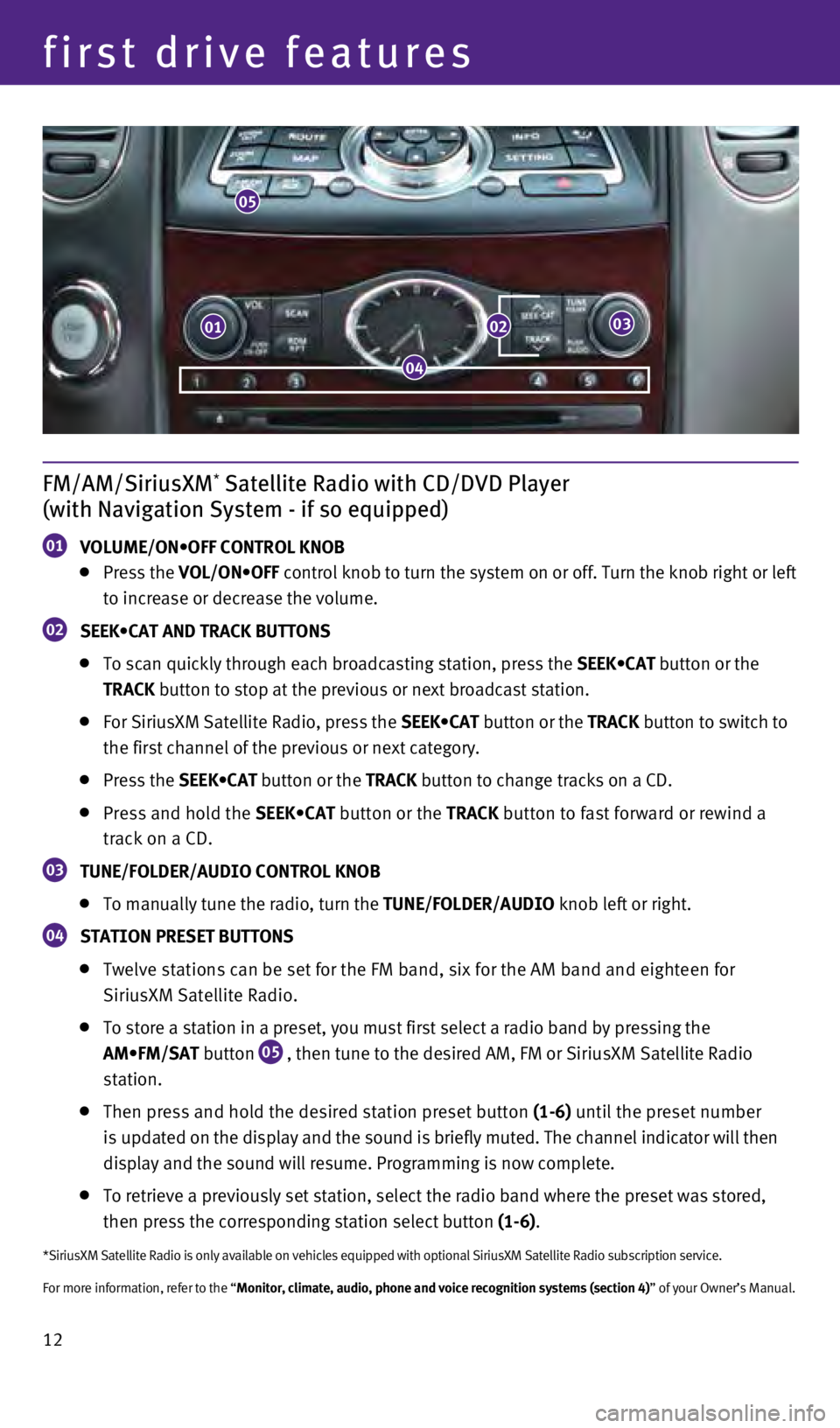
12
first drive features
FM/AM/SiriusXM* Satellite Radio with CD/DVD Player
(with Navigation System - if so equipped)
01 VOLUME/ON•OFF CONTROL KNOB Press the
VOL/ON•OFF control knob to turn the system on or off. Turn the knob right or left
to increase or decrease the volume.
02 SEEK•CAT AND TRACK BUTTONS
To scan quickly through each broadcasting station, press the
SEEK•CAT button or the
tr
AC k button to stop at the previous or next broadcast station.
For SiriusXM Satellite Radio, press the SEEK•CAT button or the tr AC k button to switch to
the first channel of the previous or next category.
Press the SEEK•CAT button or the tr AC k button to change tracks on a c D.
Press and hold the SEEK•CAT button or the tr AC k button to fast forward or rewind a
track on a
c D.
03 tu N e /FOLD er /A u DIO CON tr OL k NOB
To manually tune the radio, turn the
tu N e /FOLD er /A u DIO knob left or right.
04 St A t ION pre S et B utt ONS
Twelve stations can be set for the FM band, six for the AM band and eigh\
te
en for
SiriusXM Satellite Radio.
To store a station in a preset, you must first select a radio band by pr\
essing the
AM•FM/SAT
button
05 , then tune to the desired AM, FM or SiriusXM Satellite Radio
station.
Then press and hold the desired station preset button (1-6) until the preset number
is updated on the display and the sound is briefly muted. The channel indic\
ator will then
display and the sound will resume. Programming is now complete.
To retrieve a previously set station, select the radio band where the pr\
eset was stored,
then press the corresponding station select button (1-6).
*SiriusXM Satellite Radio is only available on vehicles equipped with op\
tional SiriusXM Satellite Radio subscription service.
For more information, refer to the “Monitor, climate, audio, phone and voice recognition systems (section 4\
)” of your Owner’s Manual.
05
010203
04
1378280_14a_Infiniti_QX50_QRG_060613.indd 126/6/13 10:21 AM
Page 19 of 28
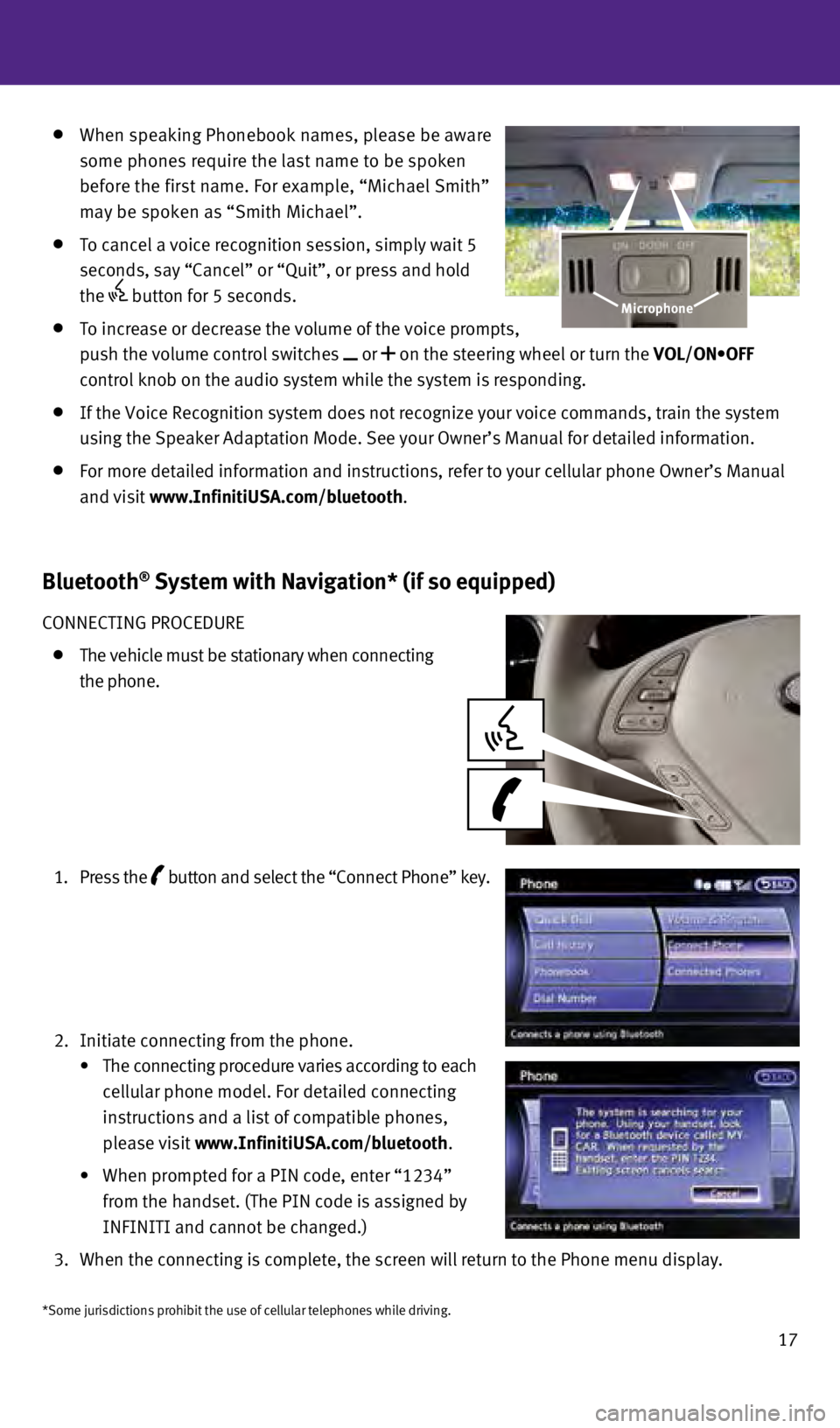
17
Bluetooth® System with Navigation* (if so equipped)
cONNEcTING PROcEDURE
The vehicle must be stationary when connecting
the phone.
1.
Press the button
and select the “
c onnect Phone” key.
2.
Initiate connecting from the phone.
•
The
connecting procedure varies according to each
cellular phone model. For detailed connecting
instructions and a list of compatible phones,
please visit www.Infiniti
u SA.com/bluetooth.
•
When
prompted for a PIN code, enter “1234”
from the handset. (The PIN code is assigned by
INFINITI and cannot be changed.)
3.
w
hen the connecting is complete, the screen will return to the Phone menu\
display.
w hen speaking Phonebook names, please be aware
some phones require the last name to be spoken
before the first name. For example, “Michael Smith”
may be spoken as “Smith Michael”.
To cancel a voice recognition session, simply wait 5
seconds, say “
c ancel” or “Quit”, or press and hold
the
button for 5 seconds.
To increase or decrease the volume of the voice prompts,
push the volume control switches
or on the steering wheel or turn the VOL/ON•OFF
control knob on the audio system while the system is responding.
If the Voice Recognition system does not recognize your voice commands, \
train the system
using the Speaker Adaptation Mode. See your Owner’s Manual for detail\
ed information.
For more detailed information and instructions, refer to your cellular p\
hone Owner’s Manual
and visit www.Infiniti
u SA.com/bluetooth.
Microphone
*Some jurisdictions prohibit the use of cellular telephones while drivin\
g.
1378280_14a_Infiniti_QX50_QRG_060613.indd 176/6/13 10:22 AM
Page 20 of 28
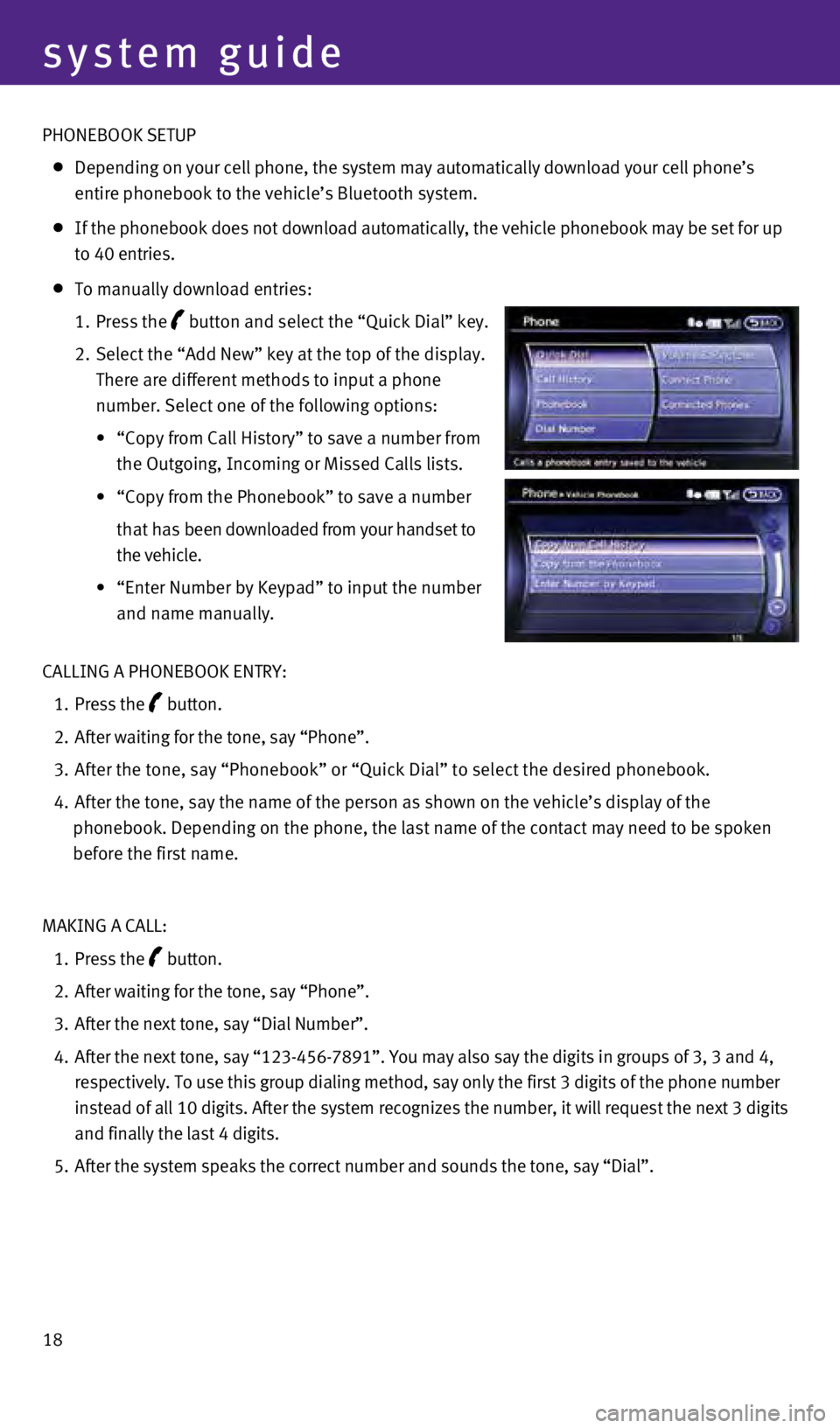
18
system guide
PHONEBOOK SETUP
Depending on your cell phone, the system may automatically download your\
cell phone’s
e
ntire phonebook to the vehicle’s Bluetooth system.
If the phonebook does not download automatically, the vehicle phonebook \
may be set for up
to 40 entries.
To manually download entries:
1.
Press the
button and select the “Quick Dial” key.
2.
Select the “Add New” key at the top of the display.
There are different methods to input a phone
number. Select one of the following options:
•
“
c
opy from c all History” to save a number from
the Outgoing, Incoming or Missed
c alls lists.
•
“Copy
from the Phonebook” to save a number
that h
as been downloaded from your handset to
the vehicle.
•
“Enter
Number by Keypad” to input the number
and name manually.
c
ALLING A PHONEBOOK ENTRY:
1.
Press the button.
2.
After waiting for the tone, say “Phone”.
3.
After the tone, say “Phonebook” or “Quick Dial” to select th\
e desired phonebook.
4.
After the tone, say the name of the person as shown on the vehicle’s \
display of the
phonebook. Depending on the phone, the last name of the contact may need\
to be spoken
before the first name.
MAKING A
c
ALL:
1.
Press the button.
2.
After waiting for the tone, say “Phone”.
3.
After the next tone, say “Dial Number”.
4.
After the next tone, say “123-456-7891”. You may also say the digi\
ts in groups of 3, 3 and 4,
respectively. To use this group dialing method, say only the first 3 dig\
its of the phone number
instead of all 10 digits. After the system recognizes the number, it wil\
l request the next 3 digits
and finally the last 4 digits.
5.
After the system speaks the correct number and sounds the tone, say “\
Dial”.
1378280_14a_Infiniti_QX50_QRG_060613.indd 186/6/13 10:22 AM
Page 22 of 28
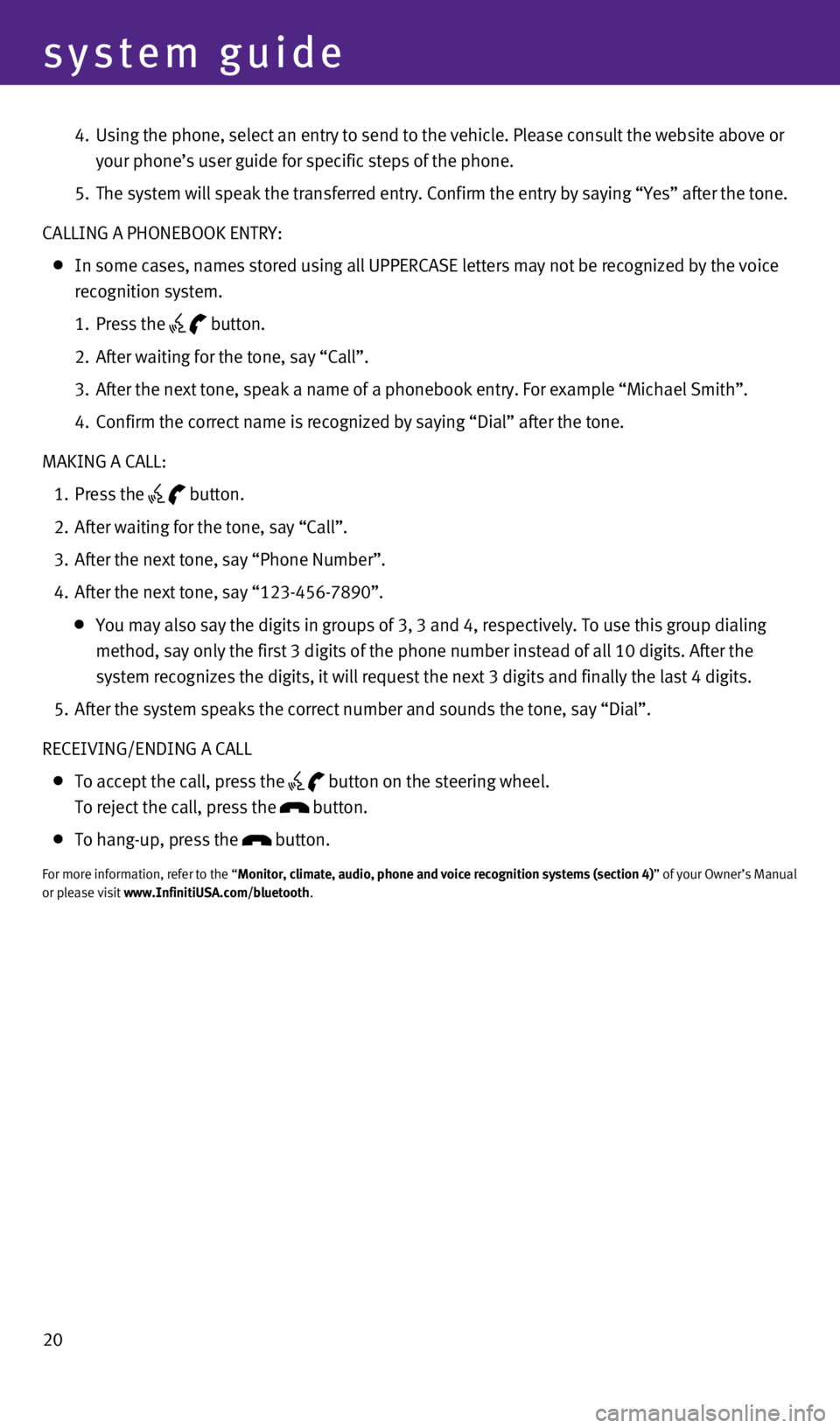
20
system guide
4. Using the phone, select an entry to send to the vehicle. Please consult \
the website above or
your phone’s user guide for specific steps of the phone.
5.
The system will speak the transferred entry.
c onfirm the entry by saying “Yes” after the tone.
c
ALLING A PHONEBOOK ENTRY:
In some cases, names stored using all UPPER c ASE letters may not be recognized by the voice
recognition system.
1.
Press the button.
2.
After waiting for the tone, say “
c all”.
3.
After the next tone, speak a name of a phonebook entry. For example “\
Michael Smith”.
4.
c
onfirm the correct name is recognized by saying “Dial” after the t\
one.
MAKING A
c
ALL:
1.
Press the button.
2.
After waiting for the tone, say “
c all”.
3.
After the next tone, say “Phone Number”.
4.
After the next tone, say “123-456-7890”.
You may also say the digits in groups of 3, 3 and 4, respectively. To us\
e this group dialing
method, say only the first 3 digits of the phone number instead of all 1\
0 digits. After the
system recognizes the digits, it will request the next 3 digits and fina\
lly the last 4 digits.
5.
After the system speaks the correct number and sounds the tone, say “\
Dial”.
RE
c
EIVING/ENDING A c ALL
To accept the call, press the
button on the steering wheel.
To reject the call, press the button.
To hang-up, press the button.
For more information, refer to the “Monitor, climate, audio, phone and voice recognition systems (section 4\
)” of your Owner’s Manual
or please visit www.Infiniti
u SA.com/bluetooth.
1378280_14a_Infiniti_QX50_QRG_060613.indd 206/6/13 10:22 AM