wheel INFINITI QX50 2016 Quick Reference Guide
[x] Cancel search | Manufacturer: INFINITI, Model Year: 2016, Model line: QX50, Model: INFINITI QX50 2016Pages: 32, PDF Size: 2.49 MB
Page 2 of 32
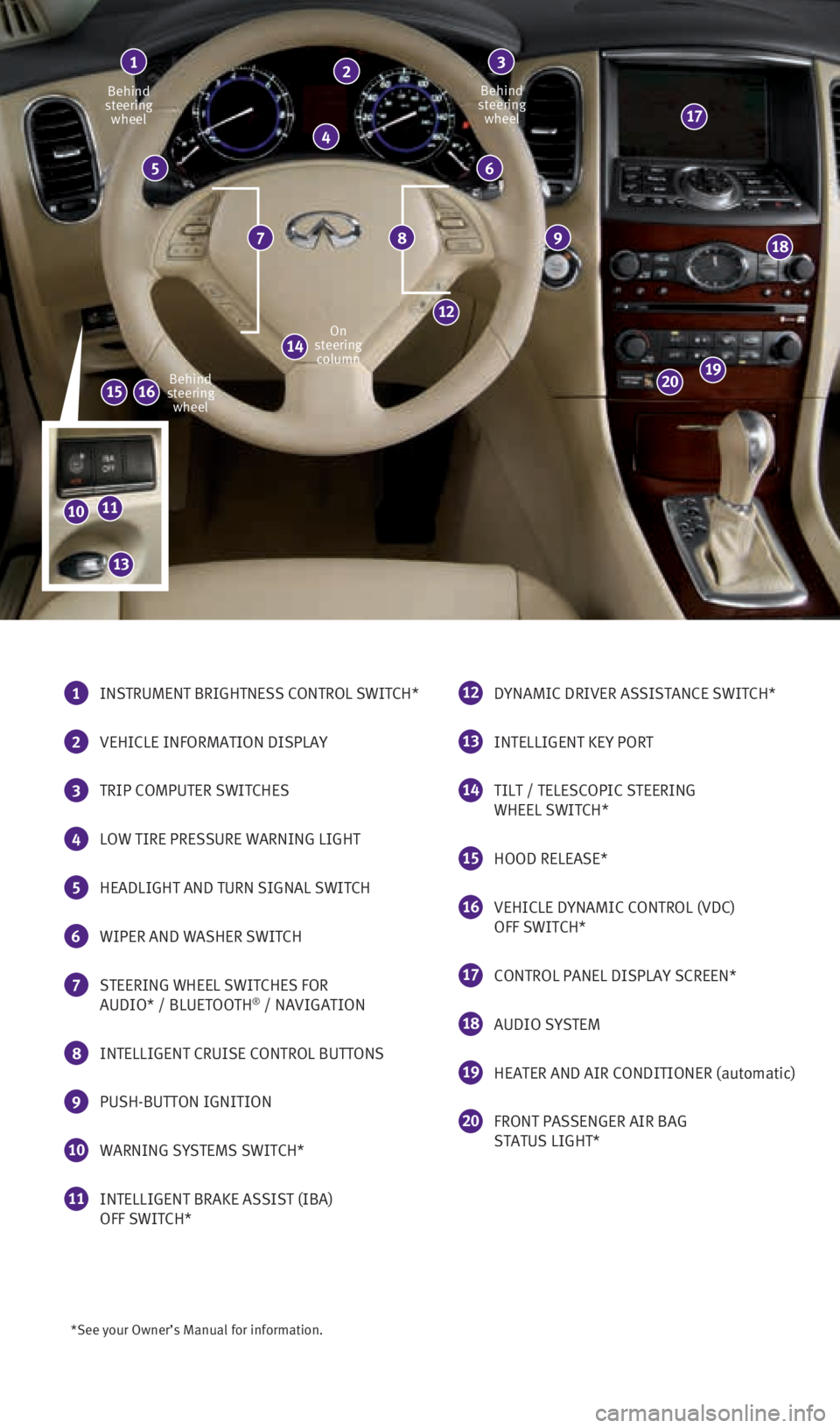
*See your Owner’s Manual for information.
Behind
steering wheel Behind
steering wheel
On
steering column
Behind
steering wheel
1 INSTRUMENT BRIGHTNESS CONTROL SWITCH*
2
VEHICLE INFORMATION DISPLAY
3 TRIP COMPUTER SWITCHES
4 LOW TIRE PRESSURE WARNING LIGHT
5
HEADLIGHT AND TURN SIGNAL SWITCH
6 WIPER AND WASHER SWITCH
7 STEERING WHEEL SWITCHES FOR
AUDIO* / BLUETOOTH® / NAVIGATION
8 INTELLIGENT CRUISE CONTROL BUTTONS
9 PUSH-BUTTON IGNITION
10 WARNING SYSTEMS SWITCH*
11 INTELLIGENT BRAKE ASSIST (IBA)
OFF SWITCH*
12 DYNAMIC DRIVER ASSISTANCE SWITCH*
13 INTELLIGENT KEY PORT
14 TILT / TELESCOPIC STEERING
WHEEL SWITCH*
15 HOOD RELEASE*
16 VEHICLE DYNAMIC CONTROL (VDC)
OFF SWITCH*
17 CONTROL PANEL DISPLAY SCREEN*
18 AUDIO SYSTEM
19 HEATER AND AIR CONDITIONER (automatic)
20 FRONT PASSENGER AIR BAG
STATUS LIGHT*
13
4
56
789
12
14
1516
17
18
1920
2
1011
13
2128163_16b_QX50_US_pQRG_091515.indd 39/15/15 2:54 PM
Page 5 of 32
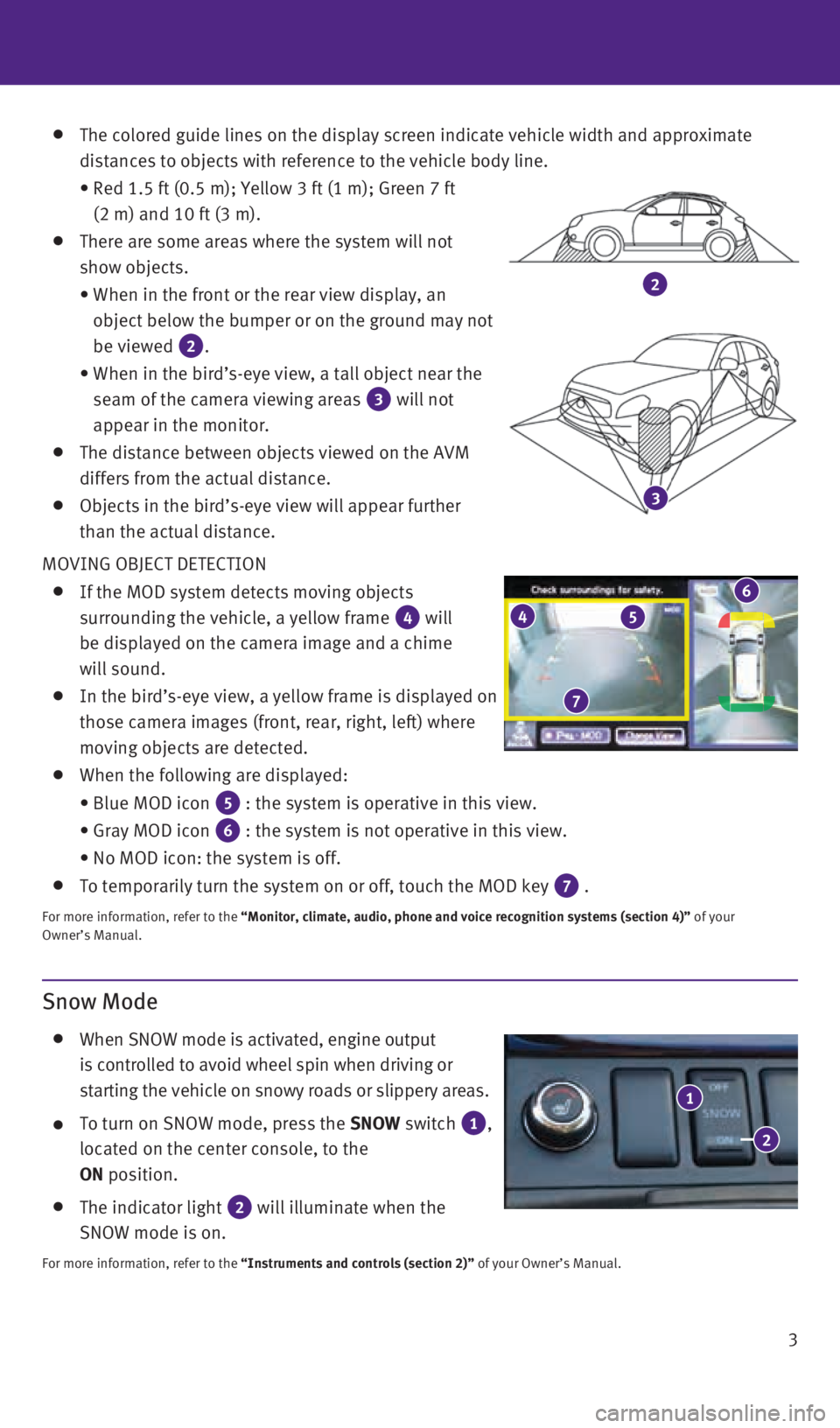
3
The colored guide lines on the display screen indicate vehicle width and\
approximate
distances to objects with reference to the vehicle body line.
• Red 1.5 ft (0.5 m); Yellow 3 ft (1 m); Green 7 ft
(2 m) and 10 ft (3 m).
There are some areas where the system will not
show objects.
• When in the front or the rear view display, an
object below the bumper or on the ground may not
be viewed
2.
• When in the bird’s-eye view, a tall object near the
seam of the camera viewing areas
3 will not
appear in the monitor.
The distance between objects viewed on the AVM
differs from the actual distance.
Objects in the bird’s-eye view will appear further
than the actual distance.
MOVING OBJECT DETECTION
If the MOD system detects moving objects
surrounding the vehicle, a yellow frame
4 will
be displayed on the camera image and a chime
will sound.
In the bird’s-eye view, a yellow frame is displayed on
those camera images (front, rear, right, left) where
moving objects are detected.
When the following are displayed:
• Blue MOD icon
5 : the system is operative in this view.
• Gray MOD icon
6 : the system is not operative in this view.
• No MOD icon: the system is off.
To temporarily turn the system on or off, touch the MOD key 7 .
For more information, refer to the “Monitor, climate, audio, phone and voice recognition systems (secti\
on 4)” of your
Owner’s Manual.
4
7
5
6
Snow Mode
When SNOW mode is activated, engine output
is controlled to avoid wheel spin when driving or
starting the vehicle on snowy roads or slippery areas.
To turn on SNOW mode, press the SNOW switch 1,
located on the center console, to the
ON position.
The indicator light 2 will illuminate when the
SNOW mode is on.
For more information, refer to the “Instruments and controls (section 2)” of your Owner’s Manual.
2
3
1
2
2128163_16b_QX50_US_pQRG_091515.indd 39/15/15 2:54 PM
Page 21 of 32
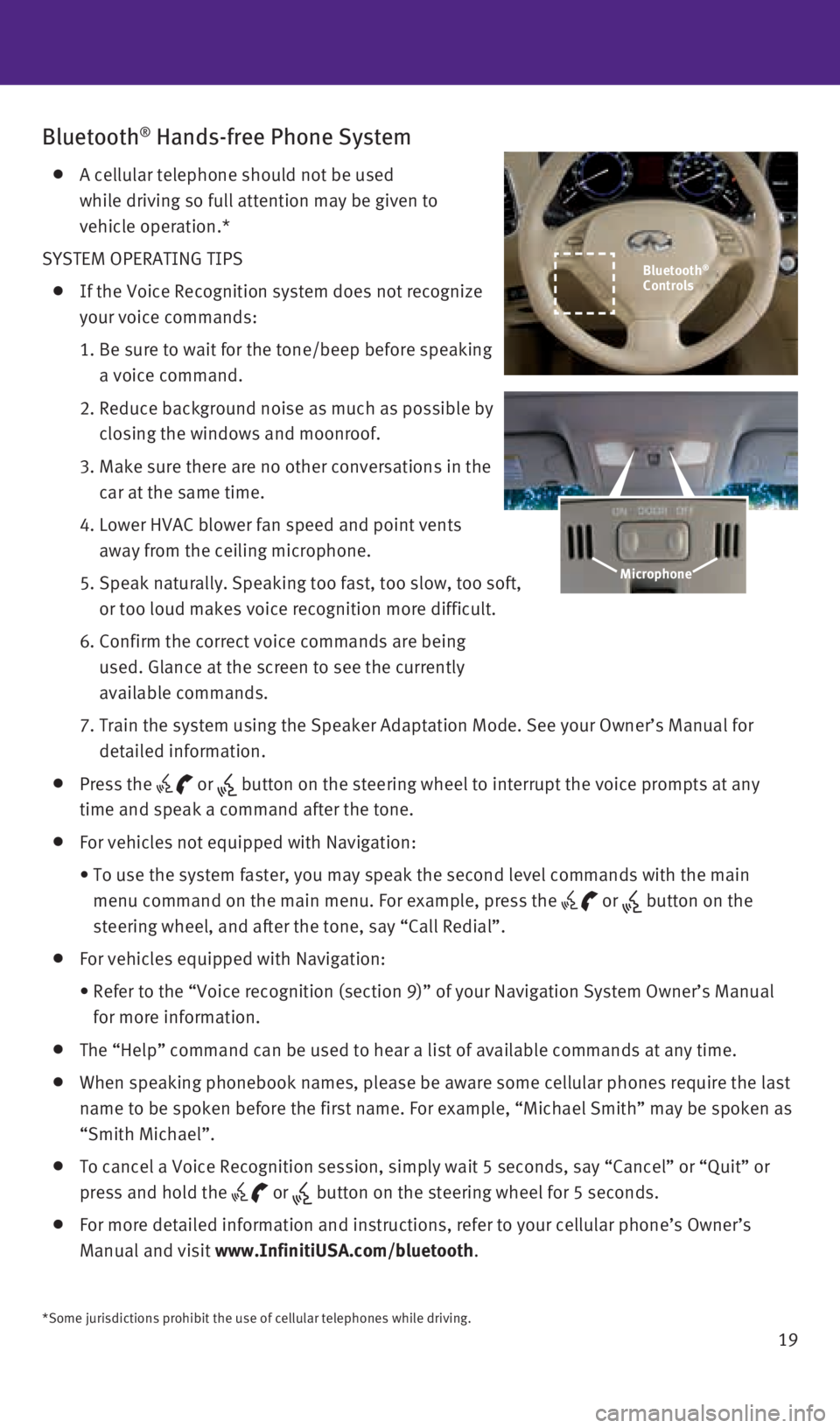
19
Bluetooth® Hands-free Phone System
A cellular telephone should not be used
while driving so full attention may be given to
vehicle operation.*
SYSTEM OPERATING TIPS
If the Voice Recognition system does not recognize
your voice commands:
1. Be sure to wait for the tone/beep before speaking
a voice command.
2. Reduce background noise as much as possible by
closing the windows and moonroof.
3. Make sure there are no other conversations in the
car at the same time.
4. Lower HVAC blower fan speed and point vents
away from the ceiling microphone.
5. Speak naturally. Speaking too fast, too slow, too soft,
or too loud makes voice recognition more difficult.
6. Confirm the correct voice commands are being
used. Glance at the screen to see the currently
available commands.
7. Train the system using the Speaker Adaptation Mode. See your Owner’s \
Manual for
detailed information.
Press the or button on the steering wheel to interrupt the voice prompts at any
time and speak a command after the tone.
For vehicles not equipped with Navigation:
• To use the system faster, you may speak the second level commands with t\
he main
menu command on the main menu. For example, press the
or button on the
steering wheel, and after the tone, say “Call Redial”.
For vehicles equipped with Navigation:
• Refer to the “Voice recognition (section 9)” of your Navigation \
System Owner’s Manual
for more information.
The “Help” command can be used to hear a list of available command\
s at any time.
When speaking phonebook names, please be aware some cellular phones requ\
ire the last
name to be spoken before the first name. For example, “Michael Smith”\
may be spoken as
“Smith Michael”.
To cancel a Voice Recognition session, simply wait 5 seconds, say “Ca\
ncel” or “Quit” or
press and hold the
or button on the steering wheel for 5 seconds.
For more detailed information and instructions, refer to your cellular p\
hone’s Owner’s
Manual and visit www.InfinitiUSA.com/bluetooth.
Microphone
*Some jurisdictions prohibit the use of cellular telephones while drivin\
g.
Bluetooth®
Controls
2128163_16b_QX50_US_pQRG_091515.indd 199/15/15 2:56 PM
Page 22 of 32
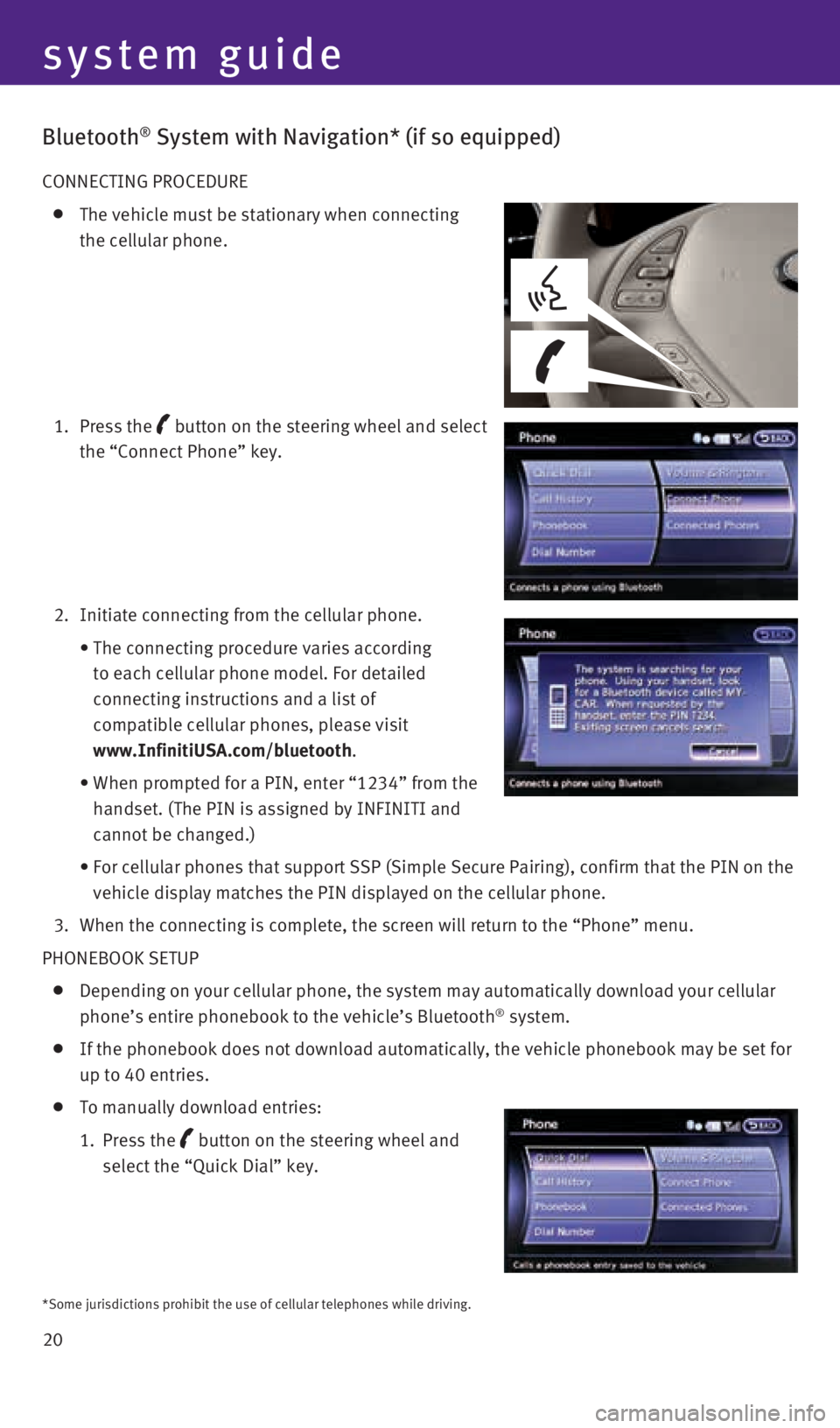
20
system guide
Bluetooth® System with Navigation* (if so equipped)
CONNECTING PROCEDURE
The vehicle must be stationary when connecting
the cellular phone.
1. Press the
button
on the steering wheel and select
the “Connect Phone” key.
2. Initiate connecting from the cellular phone.
• The connecting procedure varies according
to each cellular phone model. For detailed
connecting instructions and a list of
compatible cellular phones, please visit
www.InfinitiUSA.com/bluetooth.
• When prompted for a PIN, enter “1234” from the
handset. (The PIN is assigned by INFINITI and
cannot be changed.)
• For cellular phones that support SSP (Simple Secure Pairing), confirm \
that the PIN on the
vehicle display matches the PIN displayed on the cellular phone.
3. When the connecting is complete, the screen will return to the “Phone\
” menu.
PHONEBOOK SETUP
Depending on your cellular phone, the system may automatically download \
your cellular
phone’s entire phonebook to the vehicle’s Bluetooth® system.
If the phonebook does not download automatically, the vehicle phonebook \
may be set for
up to 40 entries.
To manually download entries:
1. Press the
button on the steering wheel and
select the “Quick Dial” key.
*Some jurisdictions prohibit the use of cellular telephones while drivin\
g.
2128163_16b_QX50_US_pQRG_091515.indd 209/15/15 2:56 PM
Page 23 of 32
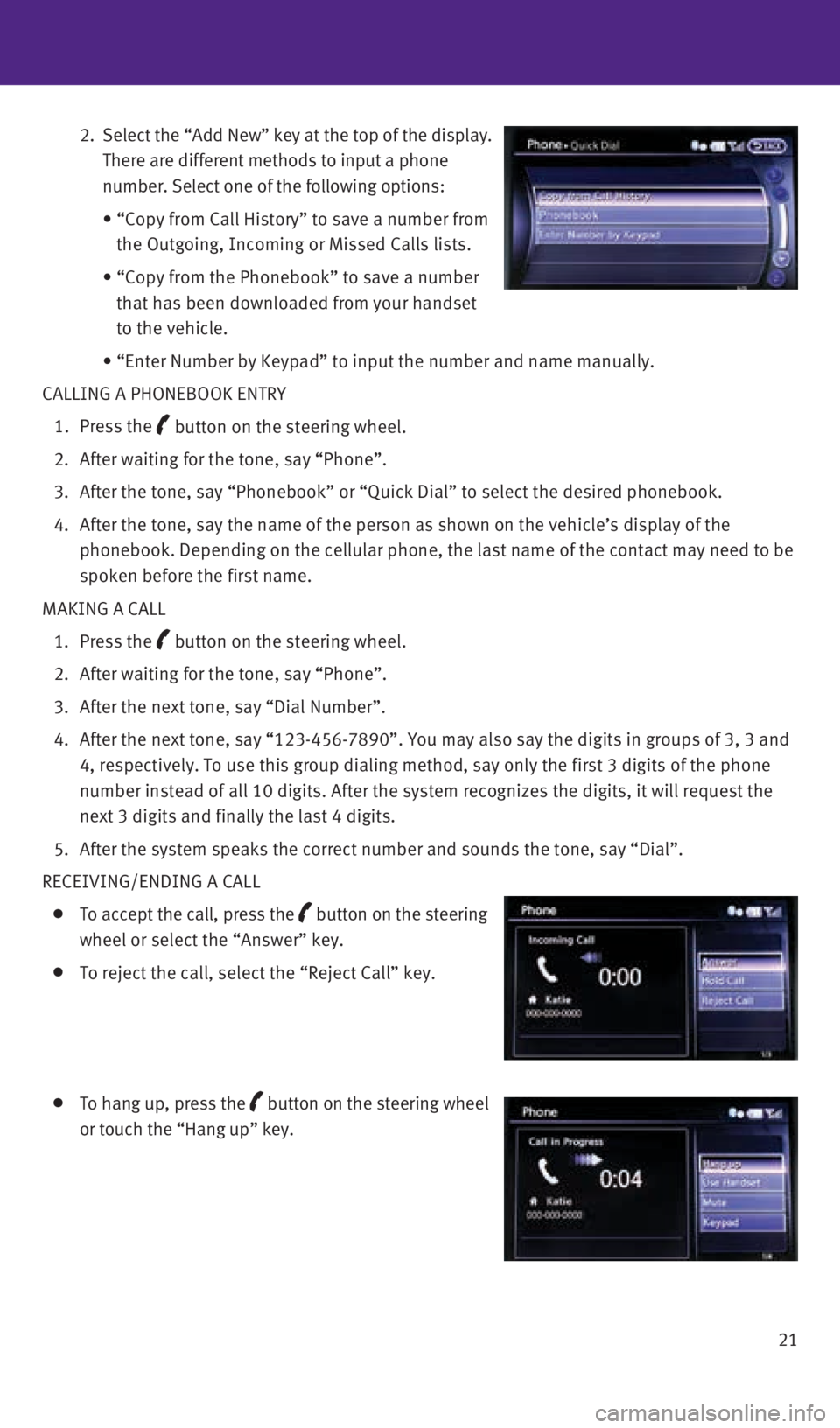
21
2. Select the “Add New” key at the top of the display.
There are different methods to input a phone
number. Select one of the following options:
• “Copy from Call History” to save a number from
the Outgoing, Incoming or Missed Calls lists.
• “Copy from the Phonebook” to save a number
that has been downloaded from your handset
to the vehicle.
• “Enter Number by Keypad” to input the number and name manually.
CALLING A PHONEBOOK ENTRY
1. Press the
button on the steering wheel.
2. After waiting for the tone, say “Phone”.
3. After the tone, say “Phonebook” or “Quick Dial” to select th\
e desired phonebook.
4. After the tone, say the name of the person as shown on the vehicle’s \
display of the
phonebook. Depending on the cellular phone, the last name of the contact\
may need to be
spoken before the first name.
MAKING A CALL
1. Press the
button on the steering wheel.
2. After waiting for the tone, say “Phone”.
3. After the next tone, say “Dial Number”.
4. After the next tone, say “123-456-7890”. You may also say the digi\
ts in groups of 3, 3 and
4, respectively. To use this group dialing method, say only the first 3 \
digits of the phone
number instead of all 10 digits. After the system recognizes the digits,\
it will request the
next 3 digits and finally the last 4 digits.
5. After the system speaks the correct number and sounds the tone, say “\
Dial”.
RECEIVING/ENDING A CALL
To accept the call, press the button on the steering
wheel or select the “Answer” key.
To reject the call, select the “Reject Call” key.
To hang up, press the button
on the steering wheel
or touch the “Hang up” key.
2128163_16b_QX50_US_pQRG_091515.indd 219/15/15 2:56 PM
Page 24 of 32
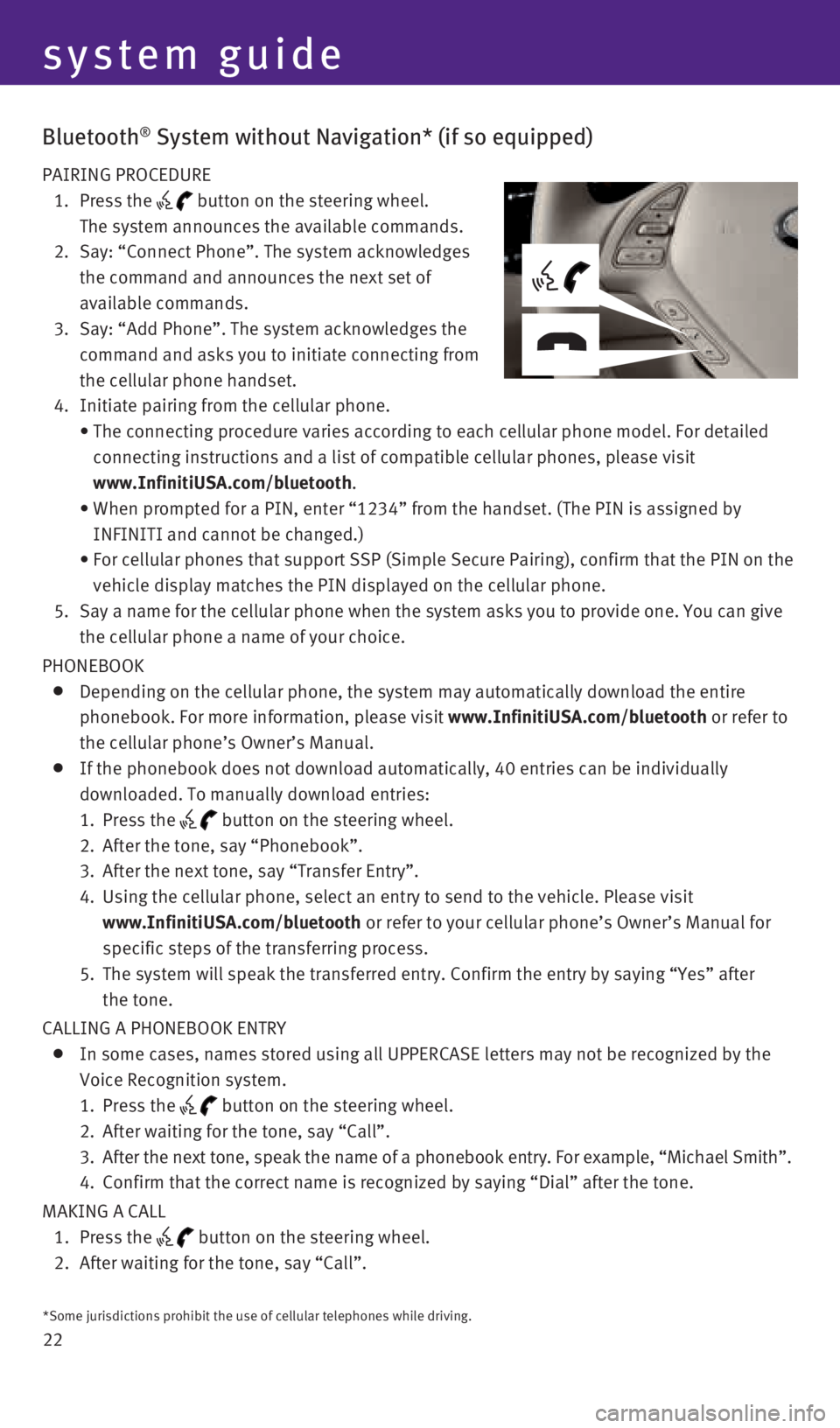
22
Bluetooth® System without Navigation* (if so equipped)
PAIRING PROCEDURE
1. Press the
button on the steering wheel.
The system announces the available commands.
2. Say: “Connect Phone”. The system acknowledges
the command and announces the next set of
available commands.
3. Say: “Add Phone”. The system acknowledges the
command and asks you to initiate connecting from
the cellular phone handset.
4. Initiate pairing from the cellular phone.
• The connecting procedure varies according to each cellular phone model. \
For detailed
connecting instructions and a list of compatible cellular phones, please\
visit
www.InfinitiUSA.com/bluetooth.
• When prompted for a PIN, enter “1234” from the handset. (The PIN \
is assigned by
INFINITI and cannot be changed.)
• For cellular phones that support SSP (Simple Secure Pairing), confirm \
that the PIN on the
vehicle display matches the PIN displayed on the cellular phone.
5. Say a name for the cellular phone when the system asks you to provide on\
e. You can give
the cellular phone a name of your choice.
PHONEBOOK
Depending on the cellular phone, the system may automatically download t\
he entire
phonebook. For more information, please visit www.InfinitiUSA.com/bluetooth or refer to
the cellular phone’s Owner’s Manual.
If the phonebook does not download automatically, 40 entries can be indi\
vidually
downloaded. To manually download entries:
1. Press the
button on the steering wheel.
2. After the tone, say “Phonebook”.
3. After the next tone, say “Transfer Entry”.
4. Using the cellular phone, select an entry to send to the vehicle. Please\
visit
www.InfinitiUSA.com/bluetooth or refer to your cellular phone’s Owner’s Manual for
specific steps of the transferring process.
5. The system will speak the transferred entry. Confirm the entry by saying\
“Yes” after
the tone.
CALLING A PHONEBOOK ENTRY
In some cases, names stored using all UPPERCASE letters may not be recog\
nized by the
Voice Recognition system.
1. Press the
button on the steering wheel.
2. After waiting for the tone, say “Call”.
3. After the next tone, speak the name of a phonebook entry. For example, “\
Michael Smith”.
4. Confirm that the correct name is recognized by saying “Dial” after\
the tone.
MAKING A CALL
1. Press the
button on the steering wheel.
2. After waiting for the tone, say “Call”.
*Some jurisdictions prohibit the use of cellular telephones while drivin\
g.
system guide
2128163_16b_QX50_US_pQRG_091515.indd 229/15/15 2:56 PM
Page 25 of 32
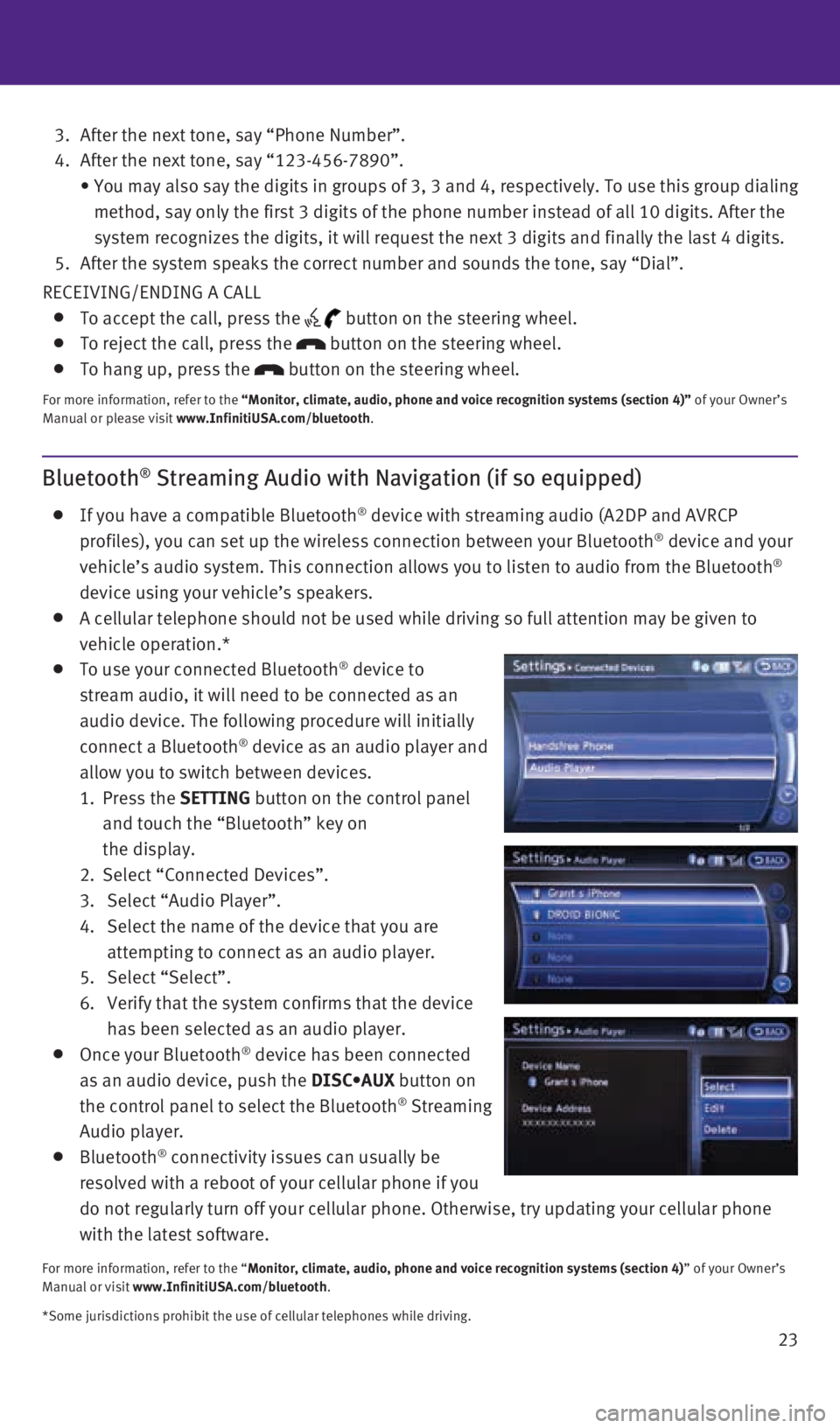
23
3. After the next tone, say “Phone Number”.
4. After the next tone, say “123-456-7890”.
• You may also say the digits in groups of 3, 3 and 4, respectively. To use this group dialing
method, say only the first 3 digits of the phone number instead of all 1\
0 digits. After the
system recognizes the digits, it will request the next 3 digits and fina\
lly the last 4 digits.
5. After the system speaks the correct number and sounds the tone, say “\
Dial”.
RECEIVING/ENDING A CALL
To accept the call, press the button on the steering wheel.
To reject the call, press the button on the steering wheel.
To hang up, press the button on the steering wheel.
For more information, refer to the “Monitor, climate, audio, phone and voice recognition systems (sect\
ion 4)” of your Owner’s
Manual or please visit www.InfinitiUSA.com/bluetooth.
Bluetooth® Streaming Audio with Navigation (if so equipped)
If you have a compatible Bluetooth® device with streaming audio (A2DP and AVRCP
profiles), you can set up the wireless connection between your Bluetoot\
h® device and your
vehicle’s audio system. This connection allows you to listen to audio\
from the Bluetooth®
device using your vehicle’s speakers.
A cellular telephone should not be used while driving so full attention \
may be given to
vehicle operation.*
To use your connected Bluetooth® device to
stream audio, it will need to be connected as an
audio device. The following procedure will initially
connect a Bluetooth
® device as an audio player and
allow you to switch between devices.
1. Press the SETTING button on the control panel
and touch the “Bluetooth” key on
the display.
2. Select “Connected Devices”.
3. Select “Audio Player”.
4. Select the name of the device that you are
attempting to connect as an audio player.
5. Select “Select”.
6. Verify that the system confirms that the device
has been selected as an audio player.
Once your Bluetooth® device has been connected
as an audio device, push the DISC•AUX button on
the control panel to select the Bluetooth
® Streaming
Audio player.
Bluetooth® connectivity issues can usually be
resolved with a reboot of your cellular phone if you
do not regularly turn off your cellular phone. Otherwise, try updating y\
our cellular phone
with the latest software.
For more information, refer to the “Monitor, climate, audio, phone and voice recognition systems (section 4\
) ” of your Owner’s
Manual or visit www.InfinitiUSA.com/bluetooth.
*Some jurisdictions prohibit the use of cellular telephones while drivin\
g.
2128163_16b_QX50_US_pQRG_091515.indd 239/15/15 2:56 PM