phone INFINITI QX50 2017 Navigation Manual
[x] Cancel search | Manufacturer: INFINITI, Model Year: 2017, Model line: QX50, Model: INFINITI QX50 2017Pages: 268, PDF Size: 11.86 MB
Page 16 of 268
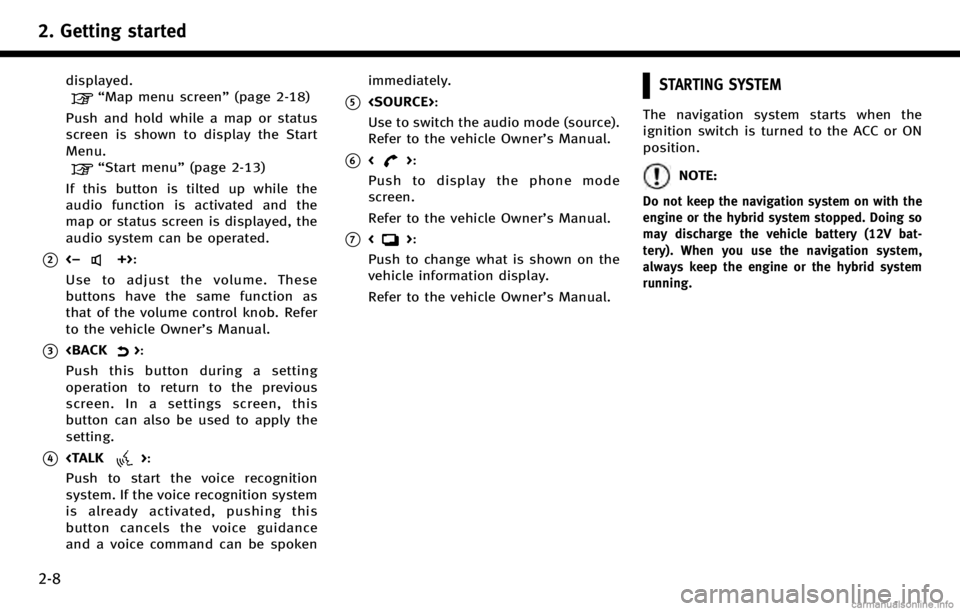
2. Getting started
2-8
displayed.
ŌĆ£Map menu screenŌĆØ(page 2-18)
Push and hold while a map or status
screen is shown to display the Start
Menu.
ŌĆ£Start menuŌĆØ (page 2-13)
If this button is tilted up while the
audio function is activated and the
map or status screen is displayed, the
audio system can be operated.
*2<ŌłÆ+>:
Use to adjust the volume. These
buttons have the same function as
that of the volume control knob. Refer
to the vehicle OwnerŌĆÖs Manual.
*3
Push this button during a setting
operation to return to the previous
screen. In a settings screen, this
button can also be used to apply the
setting.
*4
Push to start the voice recognition
system. If the voice recognition system
is already activated, pushing this
button cancels the voice guidance
and a voice command can be spoken immediately.
*5
Use to switch the audio mode (source).
Refer to the vehicle OwnerŌĆÖs Manual.
*6<>:
Push to display the phone mode
screen.
Refer to the vehicle OwnerŌĆÖs Manual.
*7<>:
Push to change what is shown on the
vehicle information display.
Refer to the vehicle OwnerŌĆÖs Manual.
STARTING SYSTEM
The navigation system starts when the
ignition switch is turned to the ACC or ON
position.
NOTE:
Do not keep the navigation system on with the
engine or the hybrid system stopped. Doing so
may discharge the vehicle battery (12V bat-
tery). When you use the navigation system,
always keep the engine or the hybrid system
running.
Page 18 of 268
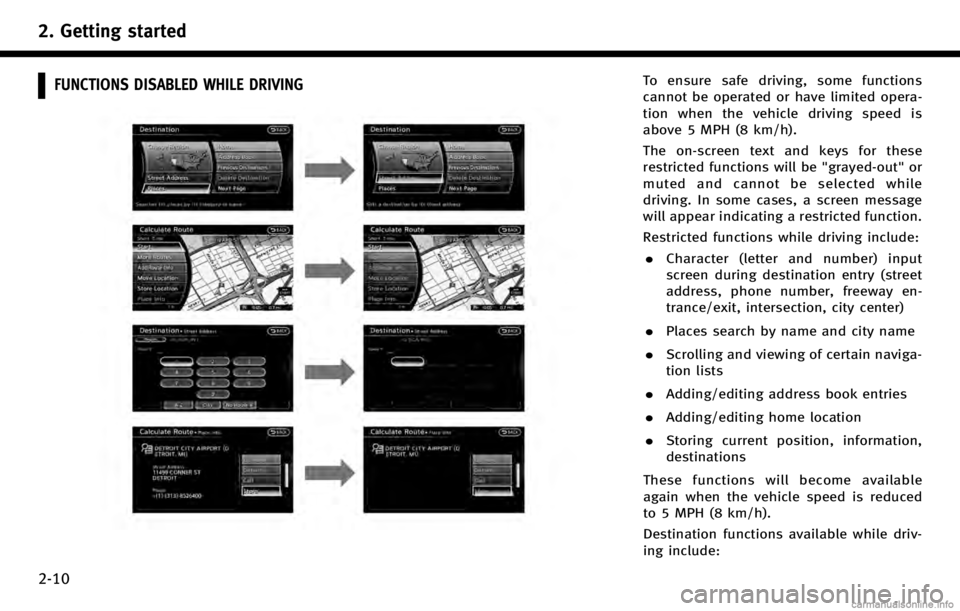
2. Getting started
2-10
FUNCTIONS DISABLED WHILE DRIVINGTo ensure safe driving, some functions
cannot be operated or have limited opera-
tion when the vehicle driving speed is
above 5 MPH (8 km/h).
The on-screen text and keys for these
restricted functions will be "grayed-out" or
muted and cannot be selected while
driving. In some cases, a screen message
will appear indicating a restricted function.
Restricted functions while driving include:. Character (letter and number) input
screen during destination entry (street
address, phone number, freeway en-
trance/exit, intersection, city center)
. Places search by name and city name
. Scrolling and viewing of certain naviga-
tion lists
. Adding/editing address book entries
. Adding/editing home location
. Storing current position, information,
destinations
These functions will become available
again when the vehicle speed is reduced
to 5 MPH (8 km/h).
Destination functions available while driv-
ing include:
Page 21 of 268
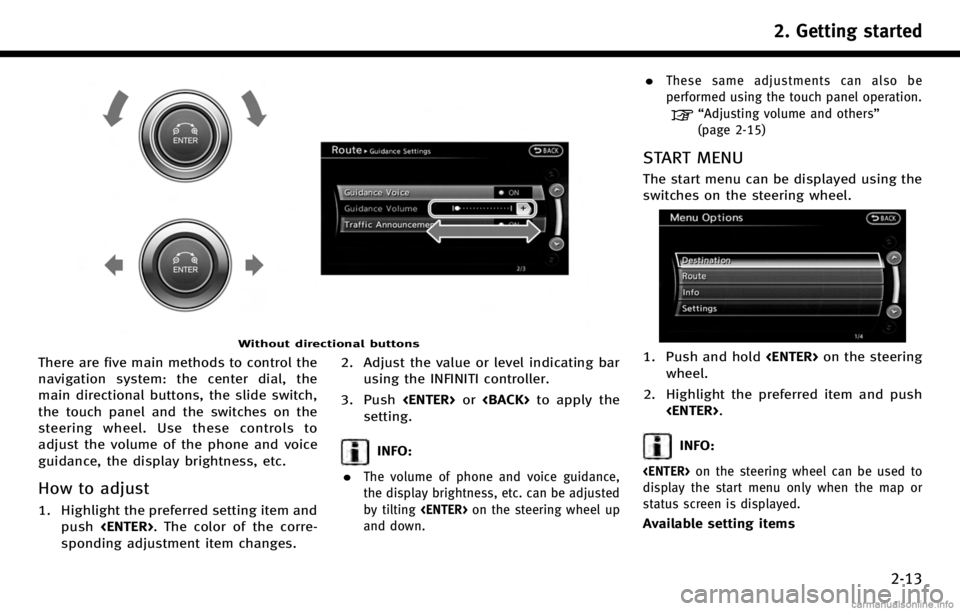
Without directional buttons
There are five main methods to control the
navigation system: the center dial, the
main directional buttons, the slide switch,
the touch panel and the switches on the
steering wheel. Use these controls to
adjust the volume of the phone and voice
guidance, the display brightness, etc.
How to adjust
1. Highlight the preferred setting item andpush
sponding adjustment item changes. 2. Adjust the value or level indicating bar
using the INFINITI controller.
3. Push
setting.
INFO:
.
The volume of phone and voice guidance,
the display brightness, etc. can be adjusted
by tilting
and down.
.These same adjustments can also be
performed using the touch panel operation.
ŌĆ£Adjusting volume and othersŌĆØ
(page 2-15)
START MENU
The start menu can be displayed using the
switches on the steering wheel.
1. Push and hold
wheel.
2. Highlight the preferred item and push
INFO:
display the start menu only when the map or
status screen is displayed.
Available setting items
2. Getting started
2-13
Page 25 of 268
![INFINITI QX50 2017 Navigation Manual 4. After finishing the entry, highlight [List]and push <ENTER>.
INFO:
.
Push <BACK> on the control panel to return
to the previous screen, but only after
deleting all the characters entered.
.Touch [B INFINITI QX50 2017 Navigation Manual 4. After finishing the entry, highlight [List]and push <ENTER>.
INFO:
.
Push <BACK> on the control panel to return
to the previous screen, but only after
deleting all the characters entered.
.Touch [B](/img/42/35071/w960_35071-24.png)
4. After finishing the entry, highlight [List]and push
INFO:
.
Push
to the previous screen, but only after
deleting all the characters entered.
.Touch [BACK] on the screen to return to the
previous screen even when characters have
been entered.
.The list screen appears automatically when
text has been entered and the matching list
items have been narrowed down to a
number that will fit on the screen.
Symbol input screen
.Symbol keys are displayed by highlighting
[Symbols] and pushing
keys are displayed by highlighting [A-Z] and
pushing
NUMBER INPUT SCREEN
A phone number or a street number can
also be entered as a search method to look
for a destination. Perform the following
procedure to enter a number.
INFO:
Only the locations included in the map data
database can be searched for by a phone
number.
1. Use the INFINITI controller to highlight a
number on the displayed keyboard.
2. Push
is entered.
INFO:
Inputting numbers can also be done with
the touch panel operation.
3. Push
push
entered.
Push and hold
numbers entered.
2. Getting started
2-17
Page 35 of 268
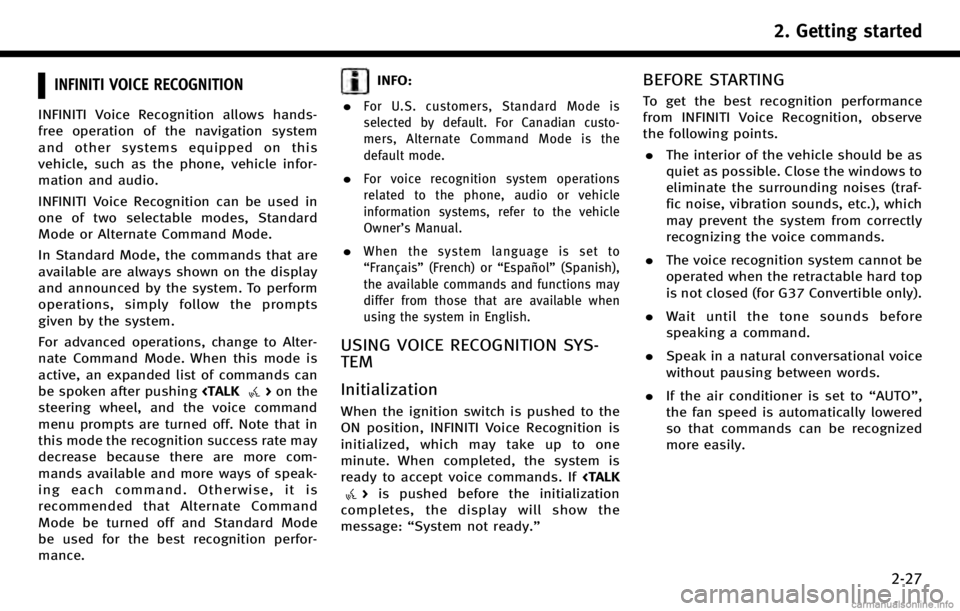
INFINITI VOICE RECOGNITION
INFINITI Voice Recognition allows hands-
free operation of the navigation system
and other systems equipped on this
vehicle, such as the phone, vehicle infor-
mation and audio.
INFINITI Voice Recognition can be used in
one of two selectable modes, Standard
Mode or Alternate Command Mode.
In Standard Mode, the commands that are
available are always shown on the display
and announced by the system. To perform
operations, simply follow the prompts
given by the system.
For advanced operations, change to Alter-
nate Command Mode. When this mode is
active, an expanded list of commands can
be spoken after pushing
steering wheel, and the voice command
menu prompts are turned off. Note that in
this mode the recognition success rate may
decrease because there are more com-
mands available and more ways of speak-
ing each command. Otherwise, it is
recommended that Alternate Command
Mode be turned off and Standard Mode
be used for the best recognition perfor-
mance.
INFO:
.
For U.S. customers, Standard Mode is
selected by default. For Canadian custo-
mers, Alternate Command Mode is the
default mode.
.For voice recognition system operations
related to the phone, audio or vehicle
information systems, refer to the vehicle
OwnerŌĆÖs Manual.
.When the system language is set to
ŌĆ£Fran├¦aisŌĆØ (French) or ŌĆ£Espa├▒olŌĆØ(Spanish),
the available commands and functions may
differ from those that are available when
using the system in English.
USING VOICE RECOGNITION SYS-
TEM
Initialization
When the ignition switch is pushed to the
ON position, INFINITI Voice Recognition is
initialized, which may take up to one
minute. When completed, the system is
ready to accept voice commands. If
completes, the display will show the
message: ŌĆ£System not ready.ŌĆØ
BEFORE STARTING
To get the best recognition performance
from INFINITI Voice Recognition, observe
the following points.
. The interior of the vehicle should be as
quiet as possible. Close the windows to
eliminate the surrounding noises (traf-
fic noise, vibration sounds, etc.), which
may prevent the system from correctly
recognizing the voice commands.
. The voice recognition system cannot be
operated when the retractable hard top
is not closed (for G37 Convertible only).
. Wait until the tone sounds before
speaking a command.
. Speak in a natural conversational voice
without pausing between words.
. If the air conditioner is set to ŌĆ£AUTOŌĆØ,
the fan speed is automatically lowered
so that commands can be recognized
more easily.
2. Getting started
2-27
Page 36 of 268
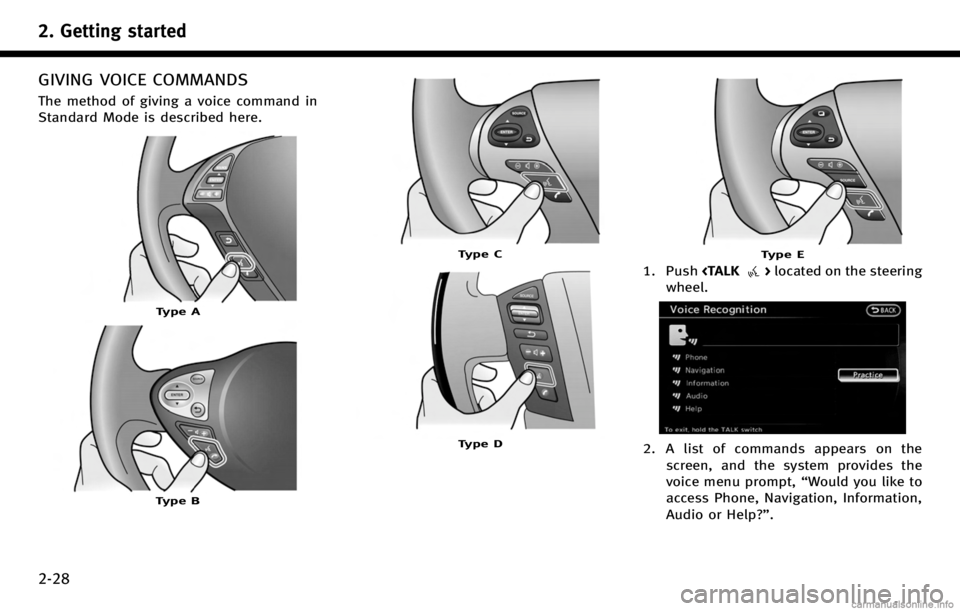
2. Getting started
2-28
GIVING VOICE COMMANDS
The method of giving a voice command in
Standard Mode is described here.
Type A
Type B
Type C
Type D
Type E
1. Push
wheel.
2. A list of commands appears on the screen, and the system provides the
voice menu prompt, ŌĆ£Would you like to
access Phone, Navigation, Information,
Audio or Help?ŌĆØ.
Page 37 of 268
![INFINITI QX50 2017 Navigation Manual 3. After the tone sounds and the icon onthe screen changes from [
]to[],
speak a command.
4. Continue to follow the voice menu prompts and speak after the tone
sounds until the operation is com-
plete INFINITI QX50 2017 Navigation Manual 3. After the tone sounds and the icon onthe screen changes from [
]to[],
speak a command.
4. Continue to follow the voice menu prompts and speak after the tone
sounds until the operation is com-
plete](/img/42/35071/w960_35071-36.png)
3. After the tone sounds and the icon onthe screen changes from [
]to[],
speak a command.
4. Continue to follow the voice menu prompts and speak after the tone
sounds until the operation is com-
pleted.
Operating tips
.Speak a command after the tone.
. Commands that are available are al-
ways shown on the display and spoken
through voice menu prompts. Com-
mands other than those that are dis-
played are not accepted. Please follow
the prompts given by the system.
. If the command is not recognized, the
system announces, ŌĆ£Please say againŌĆØ.
Repeat the command in a clear voice.
. Push
previous screen.
. Push and hold
command. The message, ŌĆ£Voice recog-
nition is canceledŌĆØ will be announced.
. Push
prompt and give the command at once.
Remember to wait for the tone before speaking.
. To adjust the volume of the system
feedback, push the volume control
buttons <+>or<ŌłÆ> on the steering
wheel or use the audio system volume
control knob while the system is mak-
ing an announcement.
VOICE COMMAND EXAMPLES
To use the voice recognition system,
speaking one command is sometimes
sufficient, but at other times it is necessary
to speak two or more commands. As
examples, some additional basic opera-
tions that can be performed by voice
commands are described here.
Example 1: Placing call to phone number
800-662-6200
1. Push
wheel.
2. The system announces, ŌĆ£Would you like
to access Phone, Navigation, Informa-
tion, Audio or Help?ŌĆØ.
3. Speak ŌĆ£PhoneŌĆØ.
4. SpeakŌĆ£Dial NumberŌĆØ.
5. SpeakŌĆ£800ŌĆØ.
2. Getting started
2-29
Page 38 of 268
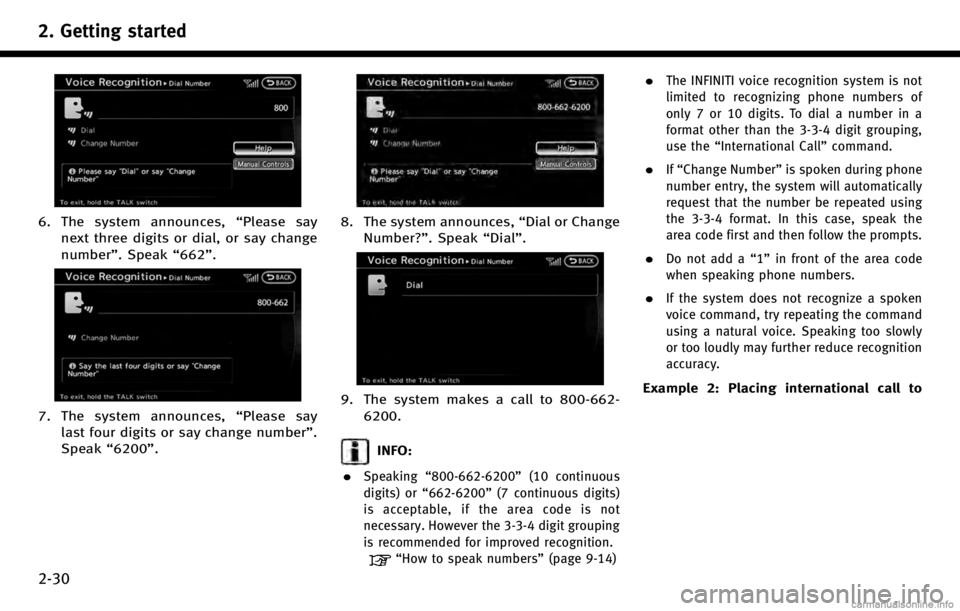
2. Getting started
2-30
6. The system announces,ŌĆ£Please say
next three digits or dial, or say change
numberŌĆØ. Speak ŌĆ£662ŌĆØ.
7. The system announces, ŌĆ£Please say
last four digits or say change numberŌĆØ.
Speak ŌĆ£6200ŌĆØ.
8. The system announces, ŌĆ£Dial or Change
Number?ŌĆØ. Speak ŌĆ£DialŌĆØ.
9. The system makes a call to 800-662-
6200.
INFO:
.
Speaking ŌĆ£800-662-6200ŌĆØ (10 continuous
digits) or ŌĆ£662-6200ŌĆØ (7 continuous digits)
is acceptable, if the area code is not
necessary. However the 3-3-4 digit grouping
is recommended for improved recognition.
ŌĆ£How to speak numbersŌĆØ (page 9-14)
.The INFINITI voice recognition system is not
limited to recognizing phone numbers of
only 7 or 10 digits. To dial a number in a
format other than the 3-3-4 digit grouping,
use theŌĆ£International CallŌĆØ command.
.IfŌĆ£Change NumberŌĆØ is spoken during phone
number entry, the system will automatically
request that the number be repeated using
the 3-3-4 format. In this case, speak the
area code first and then follow the prompts.
.Do not add a ŌĆ£1ŌĆØin front of the area code
when speaking phone numbers.
.If the system does not recognize a spoken
voice command, try repeating the command
using a natural voice. Speaking too slowly
or too loudly may further reduce recognition
accuracy.
Example 2: Placing international call to
Page 39 of 268
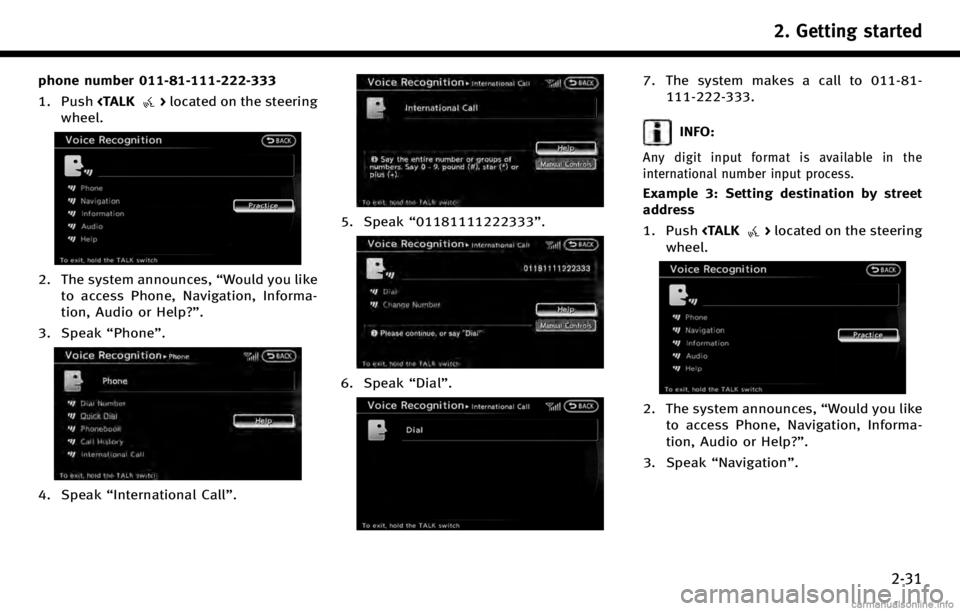
phone number 011-81-111-222-333
1. Push
wheel.
2. The system announces, ŌĆ£Would you like
to access Phone, Navigation, Informa-
tion, Audio or Help?ŌĆØ.
3. Speak ŌĆ£PhoneŌĆØ.
4. SpeakŌĆ£International Call ŌĆØ.
5. SpeakŌĆ£01181111222333ŌĆØ.
6. SpeakŌĆ£DialŌĆØ.
7. The system makes a call to 011-81-
111-222-333.
INFO:
Any digit input format is available in the
international number input process.
Example 3: Setting destination by street
address
1. Push
wheel.
2. The system announces, ŌĆ£Would you like
to access Phone, Navigation, Informa-
tion, Audio or Help?ŌĆØ.
3. Speak ŌĆ£NavigationŌĆØ.
2. Getting started
2-31
Page 42 of 268
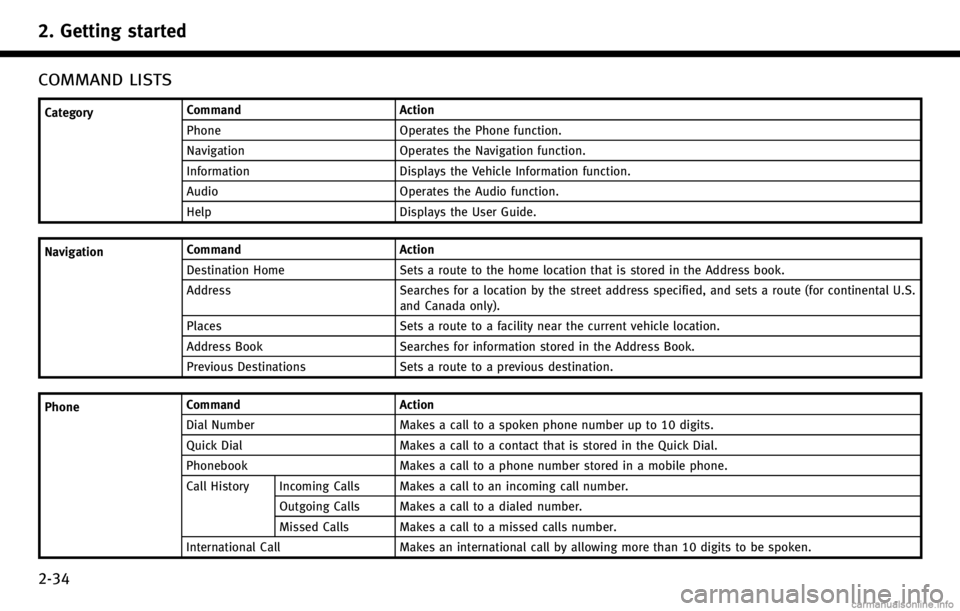
2. Getting started
2-34
COMMAND LISTS
CategoryCommand Action
Phone Operates the Phone function.
Navigation Operates the Navigation function.
Information Displays the Vehicle Information function.
Audio Operates the Audio function.
Help Displays the User Guide.
Navigation Command Action
Destination Home Sets a route to the home location that is stored in the Address book.
Address Searches for a location by the street address specified, and sets a route (for continental U.S.
and Canada only).
Places Sets a route to a facility near the current vehicle location.
Address Book Searches for information stored in the Address Book.
Previous Destinations Sets a route to a previous destination.
Phone Command
Action
Dial Number Makes a call to a spoken phone number up to 10 digits.
Quick Dial Makes a call to a contact that is stored in the Quick Dial.
Phonebook Makes a call to a phone number stored in a mobile phone.
Call History Incoming Calls Makes a call to an incoming call number.
Outgoing Calls Makes a call to a dialed number.
Missed Calls Makes a call to a missed calls number.
International Call Makes an international call by allowing more than 10 digits to be spoken.