voice navigation INFINITI QX50 2019 Navigation Manual
[x] Cancel search | Manufacturer: INFINITI, Model Year: 2019, Model line: QX50, Model: INFINITI QX50 2019Pages: 288, PDF Size: 1.42 MB
Page 185 of 288
![INFINITI QX50 2019 Navigation Manual INFO:
.Touch [Update List] to update the listinformation.
.Touch [Details] to preview the routeon the upper display.
.Touchto display facility informa-
tion.
4. The selected route plan is displayed. T INFINITI QX50 2019 Navigation Manual INFO:
.Touch [Update List] to update the listinformation.
.Touch [Details] to preview the routeon the upper display.
.Touchto display facility informa-
tion.
4. The selected route plan is displayed. T](/img/42/34995/w960_34995-184.png)
INFO:
.Touch [Update List] to update the listinformation.
.Touch [Details] to preview the routeon the upper display.
.Touchto display facility informa-
tion.
4. The selected route plan is displayed. Touch [Start] after confirming the loca-
tion of the displayed destination.
INFO:
. Journey Planner is an INFINITI In-
Touch
TMServices feature. Subscription
is required to use the INFINITI In-
Touch
TMServices.
. Journey Planner cannot be used if [De-
cline] is touched on the Start-up Screen.
. Refer to the INFINITI Owner’s Portal
Website for how to set the destination
using Journey Planner.
SEARCHING FROM HISTORY
A previous destination can be set as the
destination.
Up to 100 previous destinations will be
automatically stored. If the number of pre-
vious destinations exceeds 100, the oldest
one will be replaced by the newest one.
1. Push
Page 186 of 288
![INFINITI QX50 2019 Navigation Manual 9. Navigation (if so equipped)
INFO:
Touch [Sort] and touch [By Distance] to
sort the list by the nearest distance.
Touch [By Road No.] to sort by the road
no.
7. Touch [Start] to start route guidance INFINITI QX50 2019 Navigation Manual 9. Navigation (if so equipped)
INFO:
Touch [Sort] and touch [By Distance] to
sort the list by the nearest distance.
Touch [By Road No.] to sort by the road
no.
7. Touch [Start] to start route guidance](/img/42/34995/w960_34995-185.png)
9. Navigation (if so equipped)
INFO:
Touch [Sort] and touch [By Distance] to
sort the list by the nearest distance.
Touch [By Road No.] to sort by the road
no.
7. Touch [Start] to start route guidance.
SETTING CITY CENTER
It is possible to set the center of a specified
city as a destination.
1. Push
2. Touch [City Center]. A character input screen is displayed.
3. Enter the name of the city and touch [List]. A list screen is displayed.
INFO:
Touch [Last 5 Cities] to display the last
five cities recently set as destinations.
4. Touch the preferred destination from the list.
INFO:
Touch [Map] to preview on the upper
display. 5. The selected destination is displayed on
the upper display. Touch [Start] after
confirming the location of the displayed
destination.
SEARCHING FROM STORED LO-
CATIONS
Storing frequently used destinations in the
Address Book makes it easy to set a
destination. Locations should be stored in
the Address Book before using this function.
“Storing location” (page 9-48)
1. Push
2. Touch [Stored Locations].
3. Touch the preferred location from the list.
INFO:
Selecting [Sort] displays a list of various
sort functions.
.[By Number]: The Address Book entries are dis-
played in ascending numerical order.
.[By Name]:The Address Book entries are dis-
played in alphabetic order.
.[By Icon]:By selecting a particular icon, a list
that contains only the Address Book
entries associated with that icon is
displayed.
.[By Group]:By selecting a particular group (fa-
mily, friends, leisure, etc.), the se-
lected group is displayed at the top
of the list.
4. The selected destination is displayed on the upper display. Touch [Start] to start
route guidance.
Voice command
1. Push <
>located on the steering-
wheel.
9-24
Page 188 of 288
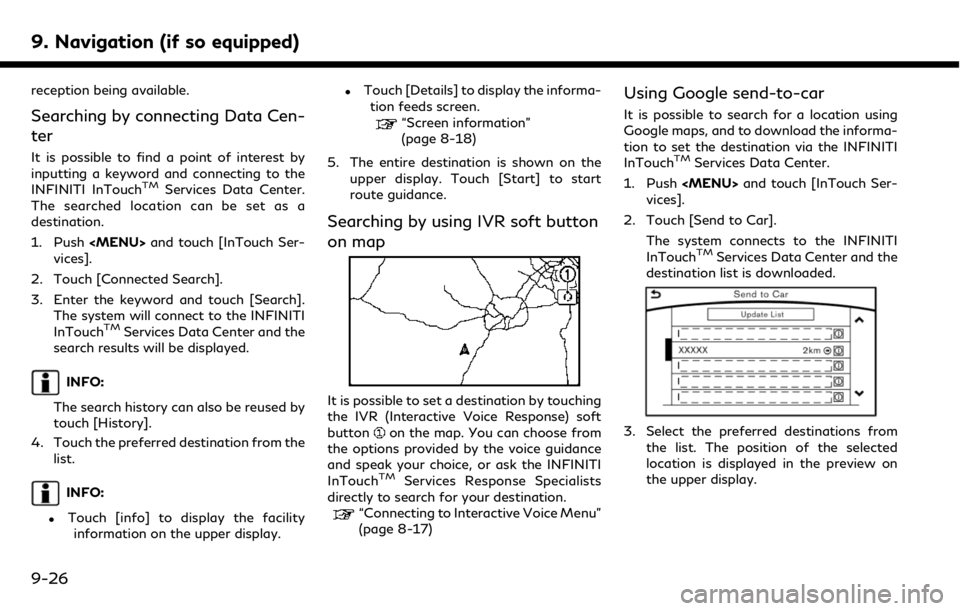
9. Navigation (if so equipped)
reception being available.
Searching by connecting Data Cen-
ter
It is possible to find a point of interest by
inputting a keyword and connecting to the
INFINITI InTouch
TMServices Data Center.
The searched location can be set as a
destination.
1. Push
vices].
2. Touch [Connected Search].
3. Enter the keyword and touch [Search]. The system will connect to the INFINITI
InTouch
TMServices Data Center and the
search results will be displayed.
INFO:
The search history can also be reused by
touch [History].
4. Touch the preferred destination from the list.
INFO:
.Touch [info] to display the facilityinformation on the upper display.
.Touch [Details] to display the informa- tion feeds screen.
“Screen information”
(page 8-18)
5. The entire destination is shown on the upper display. Touch [Start] to start
route guidance.
Searching by using IVR soft button
on map
It is possible to set a destination by touching
the IVR (Interactive Voice Response) soft
button
on the map. You can choose from
the options provided by the voice guidance
and speak your choice, or ask the INFINITI
InTouch
TMServices Response Specialists
directly to search for your destination.
“Connecting to Interactive Voice Menu”
(page 8-17)
Using Google send-to-car
It is possible to search for a location using
Google maps, and to download the informa-
tion to set the destination via the INFINITI
InTouch
TMServices Data Center.
1. Push
vices].
2. Touch [Send to Car]. The system connects to the INFINITI
InTouch
TMServices Data Center and the
destination list is downloaded.
3. Select the preferred destinations from
the list. The position of the selected
location is displayed in the preview on
the upper display.
9-26
Page 191 of 288
![INFINITI QX50 2019 Navigation Manual ROUTE GUIDANCE
ABOUT ROUTE GUIDANCE
After setting the route, select [Start] to start
route guidance.
Throughout route guidance, the system
navigates you through the guide points
using visual and voice INFINITI QX50 2019 Navigation Manual ROUTE GUIDANCE
ABOUT ROUTE GUIDANCE
After setting the route, select [Start] to start
route guidance.
Throughout route guidance, the system
navigates you through the guide points
using visual and voice](/img/42/34995/w960_34995-190.png)
ROUTE GUIDANCE
ABOUT ROUTE GUIDANCE
After setting the route, select [Start] to start
route guidance.
Throughout route guidance, the system
navigates you through the guide points
using visual and voice guidance.
CAUTION
. The navigation system’s visual and
voice guidance is for reference pur-
poses only. The contents of the gui-
dance may be inappropriate
depending on the situation.
. Follow all traffic regulations when
driving along the suggested route
(e.g., one-way traffic).
“Route guidance” (page 9-64)
Voice guidance during route gui-
dance
Basics of voice guidance:
Voice guidance announces which direction
to turn when approaching an intersection for
which a turn is necessary.
INFO:
. There may be some cases in which voice
guidance and actual road conditions do
not correspond. This may occur because
of discrepancies between the actual road
and the information on the map data, or
may also be due to the vehicle’s speed.
. In case voice guidance does not corre-
spond to the actual road conditions,
follow the information obtained from
traffic signs or notices on the road.
. Route guidance provided by the naviga-
tion system does not take carpool lane
driving into consideration, especially
when carpool lanes are separated from
other road lanes.
. The system will only announce street
names when the system language is set
to English. Street names are not an-
nounced when the system is set to
French or Spanish.
INFO:
When approaching a guide point (intersec-
tion or corner), destination, etc. during route
guidance, voice guidance announces the
remaining distance and/or turning direction. Push and hold
Page 192 of 288

9. Navigation (if so equipped)
Example of voice guidance:
“In about one quarter mile (400 meters),
right (left) turn.”
“Right (left) turn ahead.”
“In about one quarter mile (400 meters)
freeway entrance on your right onto
(road number and direction).”
“Freeway entrance on your right onto
(road number and direction).”
“In about one mile (two kilometers), exit
on your right.”“Exit on your right.”
“You have arrived at your destination.
Ending route guidance.”
Directions will differ, depending on the road
type.
INFO:
Distances may vary, depending on the
vehicle speed. Notification of intersection on ordinary
road:
1. “In about one quarter mile (400 meters),
right (left) turn.”
2. “Right (left) turn ahead.”
9-30
Page 193 of 288
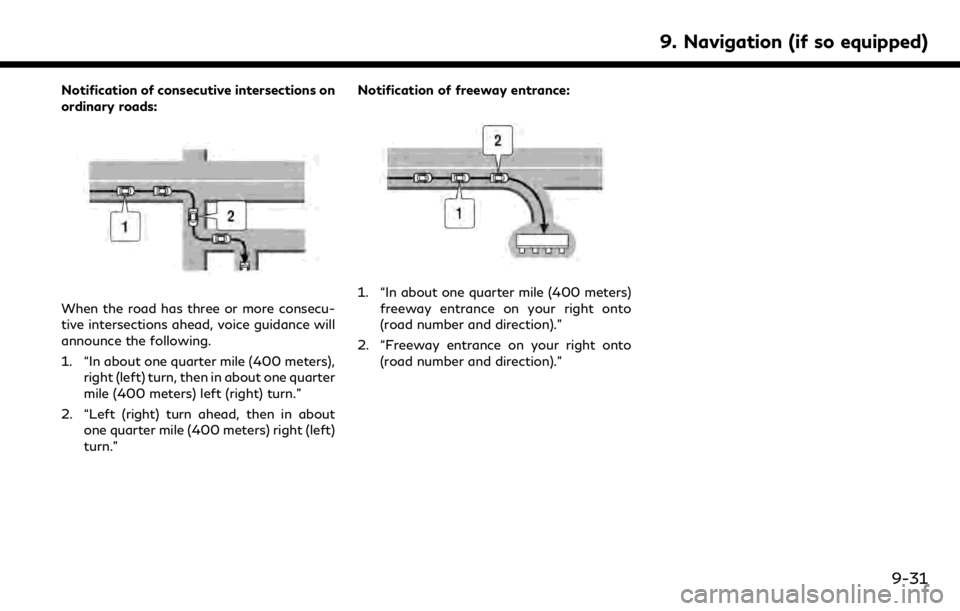
Notification of consecutive intersections on
ordinary roads:
When the road has three or more consecu-
tive intersections ahead, voice guidance will
announce the following.
1. “In about one quarter mile (400 meters),right (left) turn, then in about one quarter
mile (400 meters) left (right) turn.”
2. “Left (right) turn ahead, then in about one quarter mile (400 meters) right (left)
turn.” Notification of freeway entrance:1. “In about one quarter mile (400 meters)
freeway entrance on your right onto
(road number and direction).”
2. “Freeway entrance on your right onto (road number and direction).”
9. Navigation (if so equipped)
9-31
Page 194 of 288

9. Navigation (if so equipped)
Notification of freeway junction:
1. “In about one mile (two kilometers), keepto the right (left) onto (road number and
direction), then in about one quarter mile
(400 meters) keep to the right (left).”
2. “Keep to the right (left) onto (road number and direction), then in about
one quarter mile (400 meters) keep to
the right (left) onto (road number and
direction).”
3. “Keep to the right (left) onto (road number and direction).” Notification of freeway exit:
1. “In about one mile (two kilometers), exit
on your right.”
2. “Take the second exit on your right.”
Notification when approaching destination:
Ordinary road:
When approaching the destination, voice
guidance will announce, “You have arrived
at your destination. Ending route guidance.”
To reach your final destination, refer to the
map screen.
Dark green road:
After passing the last turning point on a
suggested route, voice guidance will an-
nounce, “The route to your destination
includes roads through incomplete map
9-32
Page 195 of 288
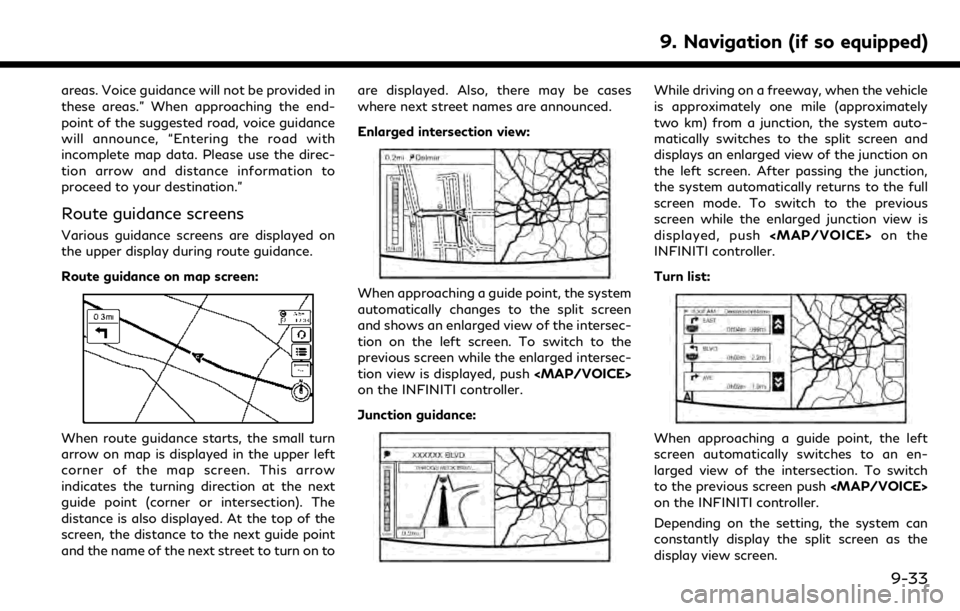
areas. Voice guidance will not be provided in
these areas.” When approaching the end-
point of the suggested road, voice guidance
will announce, “Entering the road with
incomplete map data. Please use the direc-
tion arrow and distance information to
proceed to your destination.”
Route guidance screens
Various guidance screens are displayed on
the upper display during route guidance.
Route guidance on map screen:
When route guidance starts, the small turn
arrow on map is displayed in the upper left
corner of the map screen. This arrow
indicates the turning direction at the next
guide point (corner or intersection). The
distance is also displayed. At the top of the
screen, the distance to the next guide point
and the name of the next street to turn on toare displayed. Also, there may be cases
where next street names are announced.
Enlarged intersection view:
When approaching a guide point, the system
automatically changes to the split screen
and shows an enlarged view of the intersec-
tion on the left screen. To switch to the
previous screen while the enlarged intersec-
tion view is displayed, push
Page 197 of 288
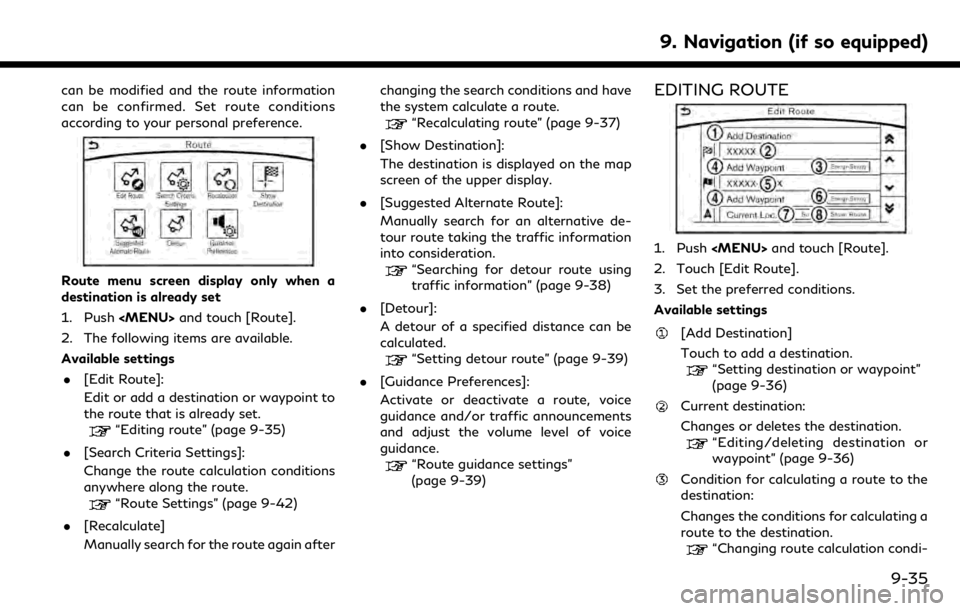
can be modified and the route information
can be confirmed. Set route conditions
according to your personal preference.
Route menu screen display only when a
destination is already set
1. Push
2. The following items are available.
Available settings . [Edit Route]:
Edit or add a destination or waypoint to
the route that is already set.
“Editing route” (page 9-35)
. [Search Criteria Settings]:
Change the route calculation conditions
anywhere along the route.
“Route Settings” (page 9-42)
. [Recalculate]
Manually search for the route again after changing the search conditions and have
the system calculate a route.
“Recalculating route” (page 9-37)
. [Show Destination]:
The destination is displayed on the map
screen of the upper display.
. [Suggested Alternate Route]:
Manually search for an alternative de-
tour route taking the traffic information
into consideration.
“Searching for detour route using
traffic information” (page 9-38)
. [Detour]:
A detour of a specified distance can be
calculated.
“Setting detour route” (page 9-39)
. [Guidance Preferences]:
Activate or deactivate a route, voice
guidance and/or traffic announcements
and adjust the volume level of voice
guidance.
“Route guidance settings”
(page 9-39)
EDITING ROUTE
1. Push
2. Touch [Edit Route].
3. Set the preferred conditions.
Available settings
[Add Destination]
Touch to add a destination.
“Setting destination or waypoint”
(page 9-36)
Current destination:
Changes or deletes the destination.
“Editing/deleting destination or
waypoint” (page 9-36)
Condition for calculating a route to the
destination:
Changes the conditions for calculating a
route to the destination.
“Changing route calculation condi-
9. Navigation (if so equipped)
9-35
Page 201 of 288
![INFINITI QX50 2019 Navigation Manual Automatic detour guidance
When [Auto Reroute] and [Use Traffic Info]
are turned on in the detailed route settings, a
message will be displayed automatically
when the system finds a detour.
“Route Se INFINITI QX50 2019 Navigation Manual Automatic detour guidance
When [Auto Reroute] and [Use Traffic Info]
are turned on in the detailed route settings, a
message will be displayed automatically
when the system finds a detour.
“Route Se](/img/42/34995/w960_34995-200.png)
Automatic detour guidance
When [Auto Reroute] and [Use Traffic Info]
are turned on in the detailed route settings, a
message will be displayed automatically
when the system finds a detour.
“Route Settings” (page 9-42)
Upper display
Lower display
To accept the suggested detour route, touch
[Yes].
INFO:
. If no operation is performed for one
minute after the message is displayed,
the message disappears. The detour will
not be accepted, and the current sug-
gested route will remain unchanged.
. When [Traffic Announcement] is turned
on in the guidance settings, the system
will announce voice guidance at the same
time that the message appears on the
screen.
“Guidance settings” (page 9-39)
SETTING DETOUR ROUTE
To detour from the suggested route, a route
detouring for a specified distance can be
calculated.
1. Push
upper half display.
2. Touch [Detour].
3. Touch a detour distance select from 1/2 mile, 1 mile, 3 miles or 5 miles. After
calculating the detour, the system dis-
plays the detour route on the map.
INFO:
. When the vehicle has deviated from the
suggested route, [Detour] cannot be
selected.
. If the system cannot calculate a detour
with the specified conditions the pre-
vious suggested route is displayed.
. If the vehicle is traveling very fast, the
detour route may start from a location
that the vehicle has already passed.
ROUTE GUIDANCE SETTINGS
The route search conditions and route
guidance can be set.
1. Push
2. Touch [Navigation].
3. Touch the item you would like to set.
Guidance settings
Various guidance information can be set to
be played during route guidance and the
route and/or voice guidance can be acti-
vated or deactivated.
9. Navigation (if so equipped)
9-39