change wheel INFINITI QX50 2019 Navigation Manual
[x] Cancel search | Manufacturer: INFINITI, Model Year: 2019, Model line: QX50, Model: INFINITI QX50 2019Pages: 288, PDF Size: 1.42 MB
Page 24 of 288
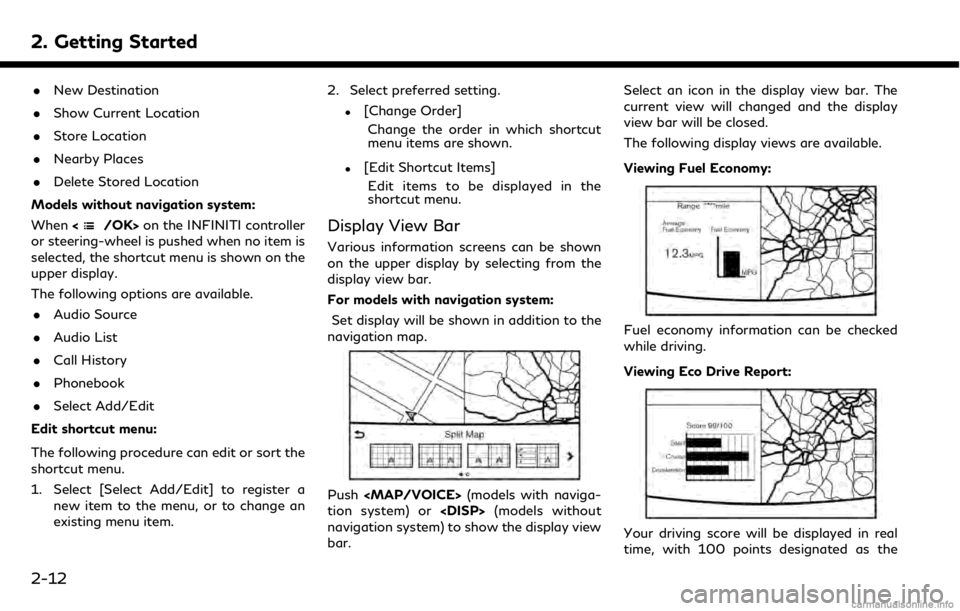
2. Getting Started
.New Destination
. Show Current Location
. Store Location
. Nearby Places
. Delete Stored Location
Models without navigation system:
When <
/OK>on the INFINITI controller
or steering-wheel is pushed when no item is
selected, the shortcut menu is shown on the
upper display.
The following options are available.
. Audio Source
. Audio List
. Call History
. Phonebook
. Select Add/Edit
Edit shortcut menu:
The following procedure can edit or sort the
shortcut menu.
1. Select [Select Add/Edit] to register a new item to the menu, or to change an
existing menu item. 2. Select preferred setting.
.[Change Order]
Change the order in which shortcut
menu items are shown.
.[Edit Shortcut Items]Edit items to be displayed in the
shortcut menu.
Display View Bar
Various information screens can be shown
on the upper display by selecting from the
display view bar.
For models with navigation system:
Set display will be shown in addition to the
navigation map.
Push
Page 41 of 288
![INFINITI QX50 2019 Navigation Manual <>and []:
The current air flow mode is displayed
on the CLIMATE screen. Push <
>to
change the air flow mode. The air flow
mode can also be changed by touching
[
] on the lower screen.
Air flows from t INFINITI QX50 2019 Navigation Manual <>and []:
The current air flow mode is displayed
on the CLIMATE screen. Push <
>to
change the air flow mode. The air flow
mode can also be changed by touching
[
] on the lower screen.
Air flows from t](/img/42/34995/w960_34995-40.png)
<>and []:
The current air flow mode is displayed
on the CLIMATE screen. Push <
>to
change the air flow mode. The air flow
mode can also be changed by touching
[
] on the lower screen.
Air flows from the center and side
ventilators.
Air flows from the center and side
ventilators, and foot outlets.
Air flows mainly from the foot
outlets.
Air flows from the defroster and
foot outlets.
<> and [] (if so equipped):
The driver’s seat and front passenger
seat can be heated.
Refer to the vehicle Owner’s Manual for
details.
Lower touch screen display (lower dis-
play) :
When
MATE screen will be displayed on the
lower display.
<>:
Push <
>to toggle the ventilation
between the air recirculation mode (in-
dicator light on) and the fresh air mode
(indicator light off).
<>:
Push <
>to defrost/defog the wind-
shield ([] is displayed lower screen).
When <
>is pushed, the air condi-
tioner will turn on automatically if the
outside temperature is above 23°F
(−5°C), and switches to the fresh air
mode to for better defogging perfor-
mance.
<>:
Push to activate the rear window and
the outside mirror defroster.
“Rear window and outside mirror
defroster” (page 3-9)
Push to turn on/off the Climate Control
system.
Push to show the CLIMATE screen on
the lower display.
Temperature setting indicators:
Indicates temperature settings. In the
dual mode, the driver’s side and front
passenger side temperatures are dis-
played independently.
Mode indicators:
The active mode status is displayed.
DUAL Dual mode is active. Driver/front passenger side tem-
peratures can be set indepen-
dently.
AUTO Auto mode is active. Temperature and fan speed are
controlled automatically.
[DUAL]:
Touch to turn on/off the dual mode.
When the dual mode is set, the tem-
perature for the driver seat and the
front passenger seat can be adjusted
independently. When the dual mode is
on, the indicator light is on.
[Steering Heater] (if so equipped):
Touch to turn on/off the steering-wheel
heater. When the steering-wheel heater
is on, the indicator light is on.
Refer to the vehicle Owner’s Manual for
3. Heater and air conditioner
3-5
Page 46 of 288
![INFINITI QX50 2019 Navigation Manual 3. Heater and air conditioner
HEATER AND AIR CONDI-
TIONER SETTINGS
Heater and air conditioner settings can be
changed on the screen.
1. Push<MENU>.
2. Touch [Settings] and [Other].
3. Touch [CLIMATE] INFINITI QX50 2019 Navigation Manual 3. Heater and air conditioner
HEATER AND AIR CONDI-
TIONER SETTINGS
Heater and air conditioner settings can be
changed on the screen.
1. Push<MENU>.
2. Touch [Settings] and [Other].
3. Touch [CLIMATE]](/img/42/34995/w960_34995-45.png)
3. Heater and air conditioner
HEATER AND AIR CONDI-
TIONER SETTINGS
Heater and air conditioner settings can be
changed on the screen.
1. Push
Page 61 of 288
![INFINITI QX50 2019 Navigation Manual [Control]:
Touch to display the control screen.
“Radio controls” (page 4-16)
Preset list:
36 stations/channels (FM/AM/SXM®)
can be registered in the preset list.
“Presetting” (page 4-15)
INFO INFINITI QX50 2019 Navigation Manual [Control]:
Touch to display the control screen.
“Radio controls” (page 4-16)
Preset list:
36 stations/channels (FM/AM/SXM®)
can be registered in the preset list.
“Presetting” (page 4-15)
INFO](/img/42/34995/w960_34995-60.png)
[Control]:
Touch to display the control screen.
“Radio controls” (page 4-16)
Preset list:
36 stations/channels (FM/AM/SXM®)
can be registered in the preset list.
“Presetting” (page 4-15)
INFO:
HD Radio reception needs to be activated to
receive HD Radio broadcasts. This enables
you to receive radio broadcasts digitally
(where available), providing a better quality
sound with clear reception. When this
feature is not activated or HD Radio broad-
casts are not available, you will receive
analog radio (AM/FM) broadcasts.
Radio operation
Radio activation and band selection:
Push
band (AM, FM or SXM®) from the audio
source list to turn on the radio. Each time
change.
“Selecting audio source” (page 4-12)
INFO:
When the stereo broadcast signal is weak,
the radio will automatically change from
stereo to monaural reception.
Seeking stations/channels:
AM and FM radio
Push
to high or high to low frequencies and to
stop at the next broadcasting station.
Tilting and holding <
/OK>on the steer-
ing-wheel will also seek up/down to the
next station.
SiriusXM® Satellite Radio
Push
first channel of the next or previous cate-
gory.
Tilting and holding <
/OK>on the steer-
ing-wheel will also fast tune the channels.
Manual tuning:
To tune to the preferred station manually,
push
ferred station is selected.
Scan tuning:
To scan tune the stations/channels, touch
[Control] on the lower display and touch [Scan]. The stations/channels will be tuned
from low to high frequencies and stop at
each broadcasting station/channel for 5
seconds. Touching [Scan] again during this
5 seconds period will stop scan tuning and
the radio will remain tuned to that station/
channel.
Presetting:
Up to 36 stations/channels can be regis-
tered for AM, FM and SXM® in the preset
list.
1. Select a radio band (AM, FM or SXM®).
2. Tune to the station/channel you wish to
store in the preset list.
3. Touch and hold one of the preset numbers in the preset list.
4. The information such as frequency (AM/ FM), channel number (SXM®), etc. will
be displayed on the preset list.
INFO:
. To change the preset stations/channels,
touch and hold one of the preset num-
bers. You can select whether to change
the station/channel or to delete the
preset setting.
4. Audio system
4-15
Page 66 of 288
![INFINITI QX50 2019 Navigation Manual 4. Audio system
- [Folder] (for MP3, WMA, AAC)
- [Play Mode]
Play Mode Indicator:
Indicates the current play mode. Touch
to change the play mode.
For CDs without compressed audio files:
Mode Screen di INFINITI QX50 2019 Navigation Manual 4. Audio system
- [Folder] (for MP3, WMA, AAC)
- [Play Mode]
Play Mode Indicator:
Indicates the current play mode. Touch
to change the play mode.
For CDs without compressed audio files:
Mode Screen di](/img/42/34995/w960_34995-65.png)
4. Audio system
- [Folder] (for MP3, WMA, AAC)
- [Play Mode]
Play Mode Indicator:
Indicates the current play mode. Touch
to change the play mode.
For CDs without compressed audio files:
Mode Screen display
Disc Repeat
Disc
1 Track Re-
peat
1 Track
Disc Random
Disc
For CDs with compressed audio files:
Mode Screen display
Disc Repeat
Disc
1 Folder Re-
peat
1 Folder
1 Track Re-
peat
1 Track
Disc Random
Disc
1 Folder Ran-
dom
1 Folder
Folder number (for MP3, WMA, AAC):
Indicates the folder number when a CD
with compressed audio files is loaded.
CD player operation
Loading:
Insert the CD into the slot with the label side
facing up. The CD will be guided automati-
cally into the slot and start playing.
After loading the CD, the CD screen will
appear on the display.
Activation and playing:
The CD mode can be also selected from the
source list or by pushing
CD loaded to play the CD.
“Selecting audio source” (page 4-12)“Audio main buttons” (page 4-11)
If the system has been turned off while the
CD was playing, pushing the ON·OFF but-
ton will start the CD.
Selecting track/folder:
Touch [Track] or [Folder] in the CD menu
and select a preferred track or folder from
the list.
Push
<
/OK> on the steering-wheel briefly to
move to the next or the previous track.
For CDs with compressed audio files, push
/OK>on the steering-wheel to move to the
next or the previous folder.
“Audio main buttons” (page 4-11)
Fast-forwarding/rewinding:
Push and hold the
fast-forward or rewind the track. Release
ordinary speed.
Scanning:
Touch [Scan] on the lower display to scan
the tracks in the CD. While scanning, the CD
will play the first 10 seconds of each track
and move on to the next track. Pushing
[Scan] again within the 10 seconds will stop
scanning.
Changing play mode:
Touch [Play Mode] on the lower display to
select the play mode.
CD without compressed audio files:
. Disc Repeat
. 1 Track Repeat
. Disc Random
CD with compressed audio files:
4-20
Page 69 of 288
![INFINITI QX50 2019 Navigation Manual USB menu:
USB menu items are displayed. Touch
an icon to display the list or to change
the setting.
- [Folder/Track]
- [Artists]
- [Albums]
- [Previous List]
- [Scan]
- [Play Mode]
Play mode indicator INFINITI QX50 2019 Navigation Manual USB menu:
USB menu items are displayed. Touch
an icon to display the list or to change
the setting.
- [Folder/Track]
- [Artists]
- [Albums]
- [Previous List]
- [Scan]
- [Play Mode]
Play mode indicator](/img/42/34995/w960_34995-68.png)
USB menu:
USB menu items are displayed. Touch
an icon to display the list or to change
the setting.
- [Folder/Track]
- [Artists]
- [Albums]
- [Previous List]
- [Scan]
- [Play Mode]
Play mode indicator:
Indicates the current play mode. Touch
to change the play mode.
Mode Screen display
All Track Re-
peat
All
1 Folder Re-
peat
1 Folder
1 Track Re-
peat
1 Track
All Random
All
1 Folder Ran-
dom
1 Folder
Folder number:
Indicates the folder, artist or album
number and the total number of the
folders/lists.
USB memory device player opera-
tion
Activation and playing:
Connecting the USB memory device into the
connector will activate the USB mode.
The USB memory device can also be selected
from the audio source list by the touch panel
operation or by pushing
“Selecting audio source” (page 4-12)“Audio main buttons” (page 4-11)
To play the USB memory device touch
[
], and to pause the USB memory touch
[].
Selecting play list:
Select a play list in the USB menu.
Available play list: . [Folder/Track]
. [Artists]
. [Albums] .
[Previous List]
. [Scan]
. [Play Mode]
Skipping tracks/folders:
Push
<
/OK> on the steering-wheel briefly to
skip to the next or the previous track.
To skip to the next or the previous folder,
push
<
/OK> on the steering wheel.
Fast-forwarding/rewinding:
Push and hold
forward or rewind the track. Release to play
the track at the ordinary speed.
Scanning:
Touch [Scan] in the USB menu to scan the
tracks in the USB memory device. While
scanning, the USB memory device will play
the first 10 seconds of each track and move
on to the next track. Touching [Scan] again
within the 10 seconds will stop scanning.
Changing play mode:
Touch [Play Mode] on the lower display to
select the play mode.
4. Audio system
4-23
Page 76 of 288
![INFINITI QX50 2019 Navigation Manual 4. Audio system
Mode Screen display
Repeat Off
Off
All Track Re-
peat
All
1 Folder Re-
peat
1 Folder
1 Track Re-
peat
1 Track
Bluetooth® streaming audio menu:
- [Play]
- [Pause]
- [Folder/Track]
- [R INFINITI QX50 2019 Navigation Manual 4. Audio system
Mode Screen display
Repeat Off
Off
All Track Re-
peat
All
1 Folder Re-
peat
1 Folder
1 Track Re-
peat
1 Track
Bluetooth® streaming audio menu:
- [Play]
- [Pause]
- [Folder/Track]
- [R](/img/42/34995/w960_34995-75.png)
4. Audio system
Mode Screen display
Repeat Off
Off
All Track Re-
peat
All
1 Folder Re-
peat
1 Folder
1 Track Re-
peat
1 Track
Bluetooth® streaming audio menu:
- [Play]
- [Pause]
- [Folder/Track]
- [Repeat]
- [Random]
Random mode indicator:
Touch to change the random mode.
Mode Screen display
Random off
OFF
All Random
All
1 Folder Ran-
dom
1 Folder
INFO:
Depending on the audio device that is
connected to the vehicle, track information
may not be displayed.
Bluetooth® streaming audio op-
eration
The ability to pause, change tracks, fast
forward, rewind, randomize and repeat
music may be different between devices.
Some or all of these functions may not be
supported on each device.
INFO:
. Depending on the Bluetooth® audio
device that is connected, it may not be
possible to perform audio operations.
. Depending on the Bluetooth® audio
device that is connected, a time lag may
occur before music is played back.
Activation and playing:
A Bluetooth® audio device can be selected
from the audio sources list by touching
[Source] or by pushing
“Selecting audio source” (page 4-12)“Audio main buttons” (page 4-11) To play the Bluetooth® audio device touch
[Play], and to pause the Bluetooth® audio
device touch [Pause] in the Bluetooth®
streaming audio menu.
Selecting folder/file:
Touch [Folder/Track] to select a folder/file.
Changing play mode:
Touch [Repeat] or [Random] in the Blue-
tooth® streaming audio menu to change the
play mode.
Fast-forwarding/rewinding:
Push and hold
forward or rewind the song. Release to play
the song at the ordinary speed.
Skipping songs/folders:
Push
<
/OK> on the steering-wheel briefly to
skip to the next or the previous song.
To skip to the next or the previous folder,
push
<
/OK> on the steering-wheel.
Bluetooth® streaming audio con-
trols
Touch [Control] on the Bluetooth® audio
4-30
Page 86 of 288
![INFINITI QX50 2019 Navigation Manual 5. Hands-Free Phone
Making a call
1. Push<MENU> and touch [Phone].
2. Select one of the following methods and make a call. Available methods
.[Favorites]:
Select a telephone number from a list
of pers INFINITI QX50 2019 Navigation Manual 5. Hands-Free Phone
Making a call
1. Push<MENU> and touch [Phone].
2. Select one of the following methods and make a call. Available methods
.[Favorites]:
Select a telephone number from a list
of pers](/img/42/34995/w960_34995-85.png)
5. Hands-Free Phone
Making a call
1. Push
Page 153 of 288
![INFINITI QX50 2019 Navigation Manual Step 1 Step 2 Setting itemResult
Push <MENU> [Settings] [Vehicle] [Answer Back] Select the Answer back timing.
[Battery Saver Mode] Setting Battery Saver Mode.
[Lock/Unlock by Door Handle] When this i INFINITI QX50 2019 Navigation Manual Step 1 Step 2 Setting itemResult
Push <MENU> [Settings] [Vehicle] [Answer Back] Select the Answer back timing.
[Battery Saver Mode] Setting Battery Saver Mode.
[Lock/Unlock by Door Handle] When this i](/img/42/34995/w960_34995-152.png)
Step 1 Step 2 Setting itemResult
Push
Page 181 of 288
![INFINITI QX50 2019 Navigation Manual INFO:
.Touch [State/Province] or [City] tonarrow down the specified region and
city.
“Changing region” (page 9-14)
5. Enter the name of the street. After finishing the entry, touch [List]. A list INFINITI QX50 2019 Navigation Manual INFO:
.Touch [State/Province] or [City] tonarrow down the specified region and
city.
“Changing region” (page 9-14)
5. Enter the name of the street. After finishing the entry, touch [List]. A list](/img/42/34995/w960_34995-180.png)
INFO:
.Touch [State/Province] or [City] tonarrow down the specified region and
city.
“Changing region” (page 9-14)
5. Enter the name of the street. After finishing the entry, touch [List]. A list of
streets is displayed.
6. Touch the street of the destination from the list.
Lower display without waypoint
INFO:
Touch [
] on the lower display or []
on the upper display to return to the
previous screen.
7. Touch [Start] to start route guidance.
INFO:
.After setting a destination, the loca- tion of the destination can be ad-
justed and the location can be stored
in the Address Book, etc.
“Procedures after setting route”
(page 9-27)
Voice command
1. Push <
>located on the steering-
wheel.
2. After the tone sounds, speak a com- mand.
To searches for a destination by address:
“Navigation”, "Street Address”
FINDING POINTS OF INTEREST
This allows you to find a facility by name or
by category. Specify the region and city of
the destination to find it more quickly.
NOTE:
Locations and business hours of facilities
are subject to change, which may not be
reflected in the map data. Double-check this
information before you go to an emergency
facility to ensure that you can receive the proper support. Otherwise, you may not
receive emergency help when you arrive at
the destination.
A confirmation message also appears on the
navigation screen. Follow the displayed
instructions and check the items required.
Searching by a landmark name
1. Push