fuel INFINITI QX50 2019 Navigation Manual
[x] Cancel search | Manufacturer: INFINITI, Model Year: 2019, Model line: QX50, Model: INFINITI QX50 2019Pages: 288, PDF Size: 1.42 MB
Page 24 of 288
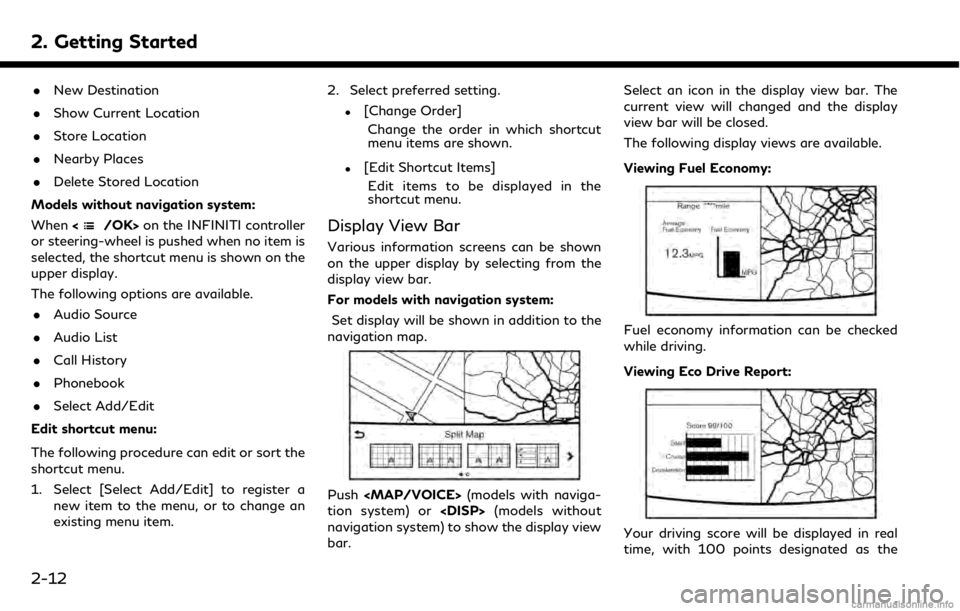
2. Getting Started
.New Destination
. Show Current Location
. Store Location
. Nearby Places
. Delete Stored Location
Models without navigation system:
When <
/OK>on the INFINITI controller
or steering-wheel is pushed when no item is
selected, the shortcut menu is shown on the
upper display.
The following options are available.
. Audio Source
. Audio List
. Call History
. Phonebook
. Select Add/Edit
Edit shortcut menu:
The following procedure can edit or sort the
shortcut menu.
1. Select [Select Add/Edit] to register a new item to the menu, or to change an
existing menu item. 2. Select preferred setting.
.[Change Order]
Change the order in which shortcut
menu items are shown.
.[Edit Shortcut Items]Edit items to be displayed in the
shortcut menu.
Display View Bar
Various information screens can be shown
on the upper display by selecting from the
display view bar.
For models with navigation system:
Set display will be shown in addition to the
navigation map.
Push
Page 32 of 288
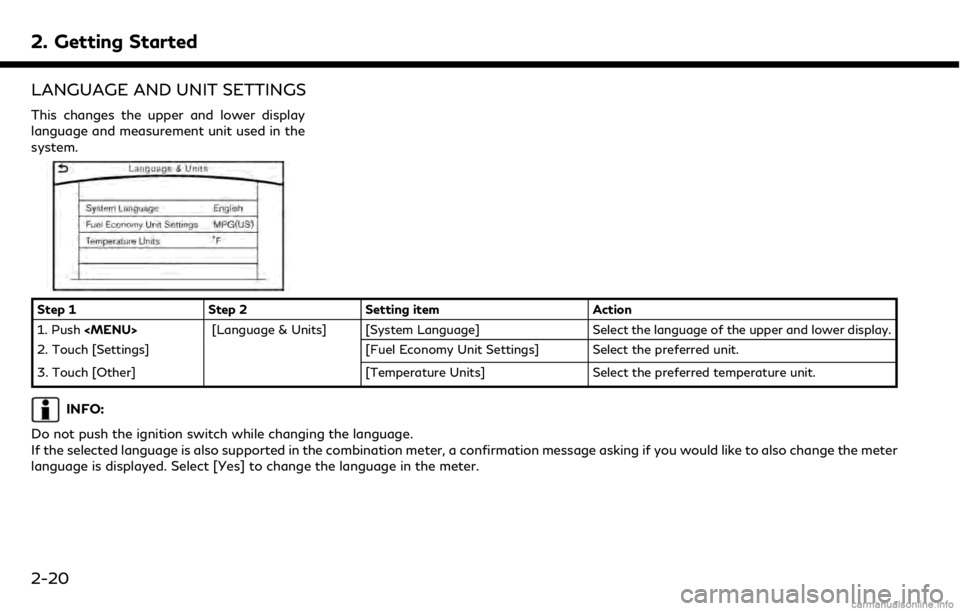
2. Getting Started
LANGUAGE AND UNIT SETTINGS
This changes the upper and lower display
language and measurement unit used in the
system.
Step 1Step 2Setting item Action
1. Push
Page 38 of 288
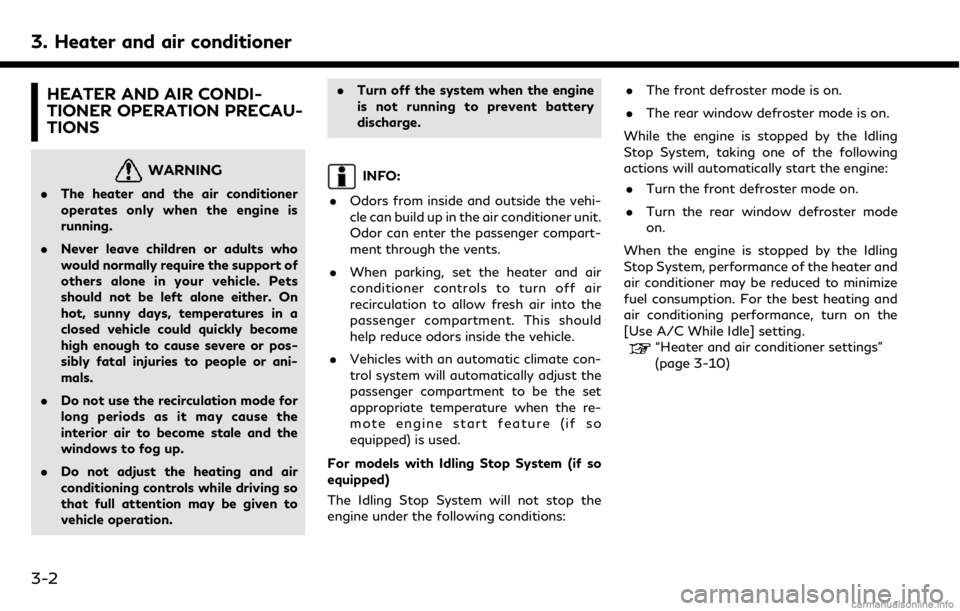
3. Heater and air conditioner
HEATER AND AIR CONDI-
TIONER OPERATION PRECAU-
TIONS
WARNING
.The heater and the air conditioner
operates only when the engine is
running.
. Never leave children or adults who
would normally require the support of
others alone in your vehicle. Pets
should not be left alone either. On
hot, sunny days, temperatures in a
closed vehicle could quickly become
high enough to cause severe or pos-
sibly fatal injuries to people or ani-
mals.
. Do not use the recirculation mode for
long periods as it may cause the
interior air to become stale and the
windows to fog up.
. Do not adjust the heating and air
conditioning controls while driving so
that full attention may be given to
vehicle operation. .
Turn off the system when the engine
is not running to prevent battery
discharge.
INFO:
. Odors from inside and outside the vehi-
cle can build up in the air conditioner unit.
Odor can enter the passenger compart-
ment through the vents.
. When parking, set the heater and air
conditioner controls to turn off air
recirculation to allow fresh air into the
passenger compartment. This should
help reduce odors inside the vehicle.
. Vehicles with an automatic climate con-
trol system will automatically adjust the
passenger compartment to be the set
appropriate temperature when the re-
mote engine start feature (if so
equipped) is used.
For models with Idling Stop System (if so
equipped)
The Idling Stop System will not stop the
engine under the following conditions: .
The front defroster mode is on.
. The rear window defroster mode is on.
While the engine is stopped by the Idling
Stop System, taking one of the following
actions will automatically start the engine: . Turn the front defroster mode on.
. Turn the rear window defroster mode
on.
When the engine is stopped by the Idling
Stop System, performance of the heater and
air conditioner may be reduced to minimize
fuel consumption. For the best heating and
air conditioning performance, turn on the
[Use A/C While Idle] setting.
“Heater and air conditioner settings”
(page 3-10)
3-2
Page 100 of 288
![INFINITI QX50 2019 Navigation Manual 6. INFINITI InTouchTMApps
in the “ON” position.
. The [Auto Start Setting] function may
not be available for some applications.
THE MAJOR APPS AVAILABLE
FOR USE IN THIS SYSTEM
The major Apps avail INFINITI QX50 2019 Navigation Manual 6. INFINITI InTouchTMApps
in the “ON” position.
. The [Auto Start Setting] function may
not be available for some applications.
THE MAJOR APPS AVAILABLE
FOR USE IN THIS SYSTEM
The major Apps avail](/img/42/34995/w960_34995-99.png)
6. INFINITI InTouchTMApps
in the “ON” position.
. The [Auto Start Setting] function may
not be available for some applications.
THE MAJOR APPS AVAILABLE
FOR USE IN THIS SYSTEM
The major Apps available for use in INFINITI
InTouchTMare as follows.
Note that the applications are subject to be
updated and changed without notice.
Available items may vary depending on the
models and the specifications.
APPS Descriptions
[Quick Guide] You can see how to connect Bluetooth® device, make a call and set the
clock.
[Driving Performance] Vehicle performance such as Fuel Flow, Accel etc. can be checked intuitively.
[Maintenance Note] You can check maintenance items inside the vehicle at your conve- nience.
[Compass]
(models with navigation
system) In addition to the current traveling direction of the vehicle, the direction
of the destination is also shown.
Accurate information cannot be provided if GPS position information
cannot be obtained.
[Clock] The clock shows the current time in various kinds of skins.
WARNING
.Use the information from the Driving
Performance strictly as a reference to
make your driving more comfortable.
The readings are not meant to pre-
vent accidents caused by reckless
driving or poor driving conditions
(due to weather, road condition,
etc.). Always obey all traffic regula-
tions and posted speed limits.
. Operating the Driving Performance
while driving can lead to a crash
resulting in serious injuries or death.
Always park the vehicle in a safe place before operating the display screen.
. Look at the display screen only briefly
while driving. Keep your eyes on the
road. Inattentive driving may lead to
a crash resulting in serious injuries or
death.
6-4
Page 108 of 288
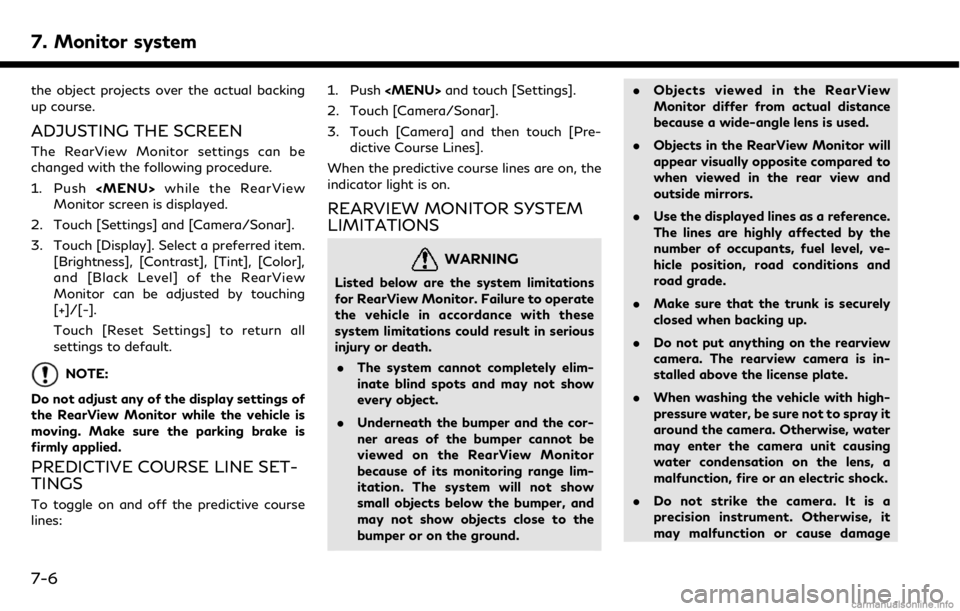
7. Monitor system
the object projects over the actual backing
up course.
ADJUSTING THE SCREEN
The RearView Monitor settings can be
changed with the following procedure.
1. Push
Page 112 of 288
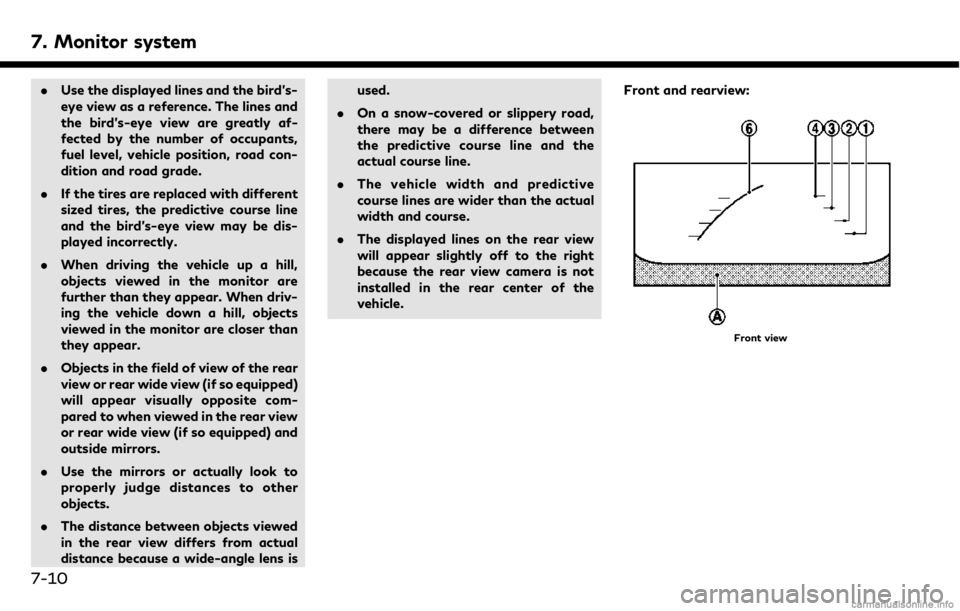
7. Monitor system
.Use the displayed lines and the bird’s-
eye view as a reference. The lines and
the bird’s-eye view are greatly af-
fected by the number of occupants,
fuel level, vehicle position, road con-
dition and road grade.
. If the tires are replaced with different
sized tires, the predictive course line
and the bird’s-eye view may be dis-
played incorrectly.
. When driving the vehicle up a hill,
objects viewed in the monitor are
further than they appear. When driv-
ing the vehicle down a hill, objects
viewed in the monitor are closer than
they appear.
. Objects in the field of view of the rear
view or rear wide view (if so equipped)
will appear visually opposite com-
pared to when viewed in the rear view
or rear wide view (if so equipped) and
outside mirrors.
. Use the mirrors or actually look to
properly judge distances to other
objects.
. The distance between objects viewed
in the rear view differs from actual
distance because a wide-angle lens is used.
. On a snow-covered or slippery road,
there may be a difference between
the predictive course line and the
actual course line.
. The vehicle width and predictive
course lines are wider than the actual
width and course.
. The displayed lines on the rear view
will appear slightly off to the right
because the rear view camera is not
installed in the rear center of the
vehicle. Front and rearview:
Front view
7-10
Page 130 of 288
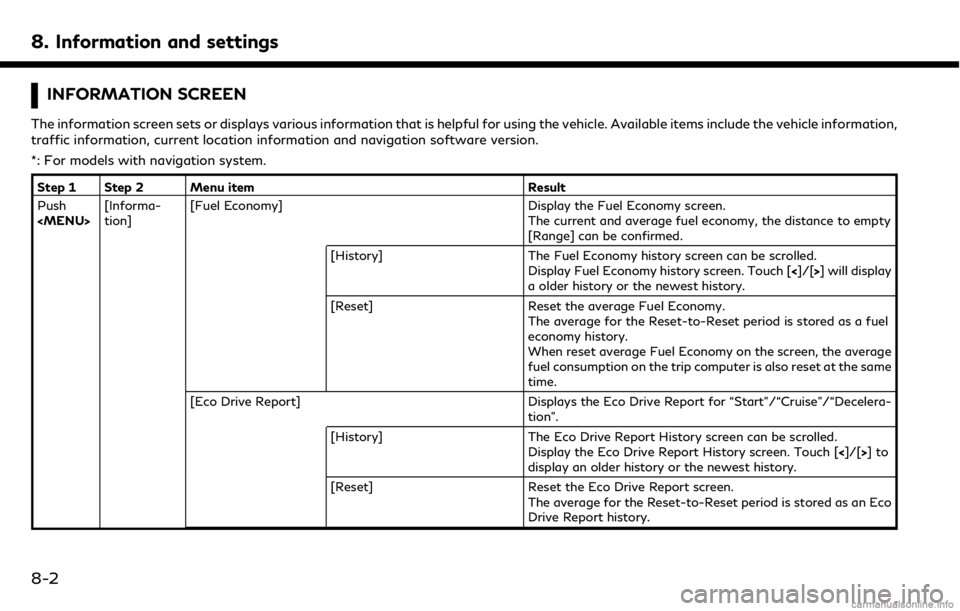
8. Information and settings
INFORMATION SCREEN
The information screen sets or displays various information that is helpful for using the vehicle. Available items include the vehicle information,
traffic information, current location information and navigation software version.
*: For models with navigation system.
Step 1 Step 2 Menu itemResult
Push
tion] [Fuel Economy]
Display the Fuel Economy screen.
The current and average fuel economy, the distance to empty
[Range] can be confirmed.
[History] The Fuel Economy history screen can be scrolled.
Display Fuel Economy history screen. Touch [ <]/[>] will display
a older history or the newest history.
[Reset] Reset the average Fuel Economy.
The average for the Reset-to-Reset period is stored as a fuel
economy history.
When reset average Fuel Economy on the screen, the average
fuel consumption on the trip computer is also reset at the same
time.
[Eco Drive Report] Displays the Eco Drive Report for “Start”/“Cruise”/“Decelera-
tion”.
[History] The Eco Drive Report History screen can be scrolled.
Display the Eco Drive Report History screen. Touch [ <]/[>]to
display an older history or the newest history.
[Reset] Reset the Eco Drive Report screen.
The average for the Reset-to-Reset period is stored as an Eco
Drive Report history.
8-2
Page 131 of 288
![INFINITI QX50 2019 Navigation Manual Step 1 Step 2 Menu itemResult
[Where am I?]* The name and distance of the next/previous street, and other
information that indicates the current vehicle location are
displayed.
[Traffic Information]* INFINITI QX50 2019 Navigation Manual Step 1 Step 2 Menu itemResult
[Where am I?]* The name and distance of the next/previous street, and other
information that indicates the current vehicle location are
displayed.
[Traffic Information]*](/img/42/34995/w960_34995-130.png)
Step 1 Step 2 Menu itemResult
[Where am I?]* The name and distance of the next/previous street, and other
information that indicates the current vehicle location are
displayed.
[Traffic Information]* Allows traffic information setup.
“Viewing traffic information” (page 9-44)
[Map Information]* Display the map version, software version and Navi ID.
INFO:
. A SiriusXM Traffic
TMsubscription is necessary to view Traffic Info.
. The fuel economy information may differ from the information displayed on the vehicle information display. This is due to the timing
difference in updating the information and does not indicate a malfunction.
8. Information and settings
8-3
Page 132 of 288
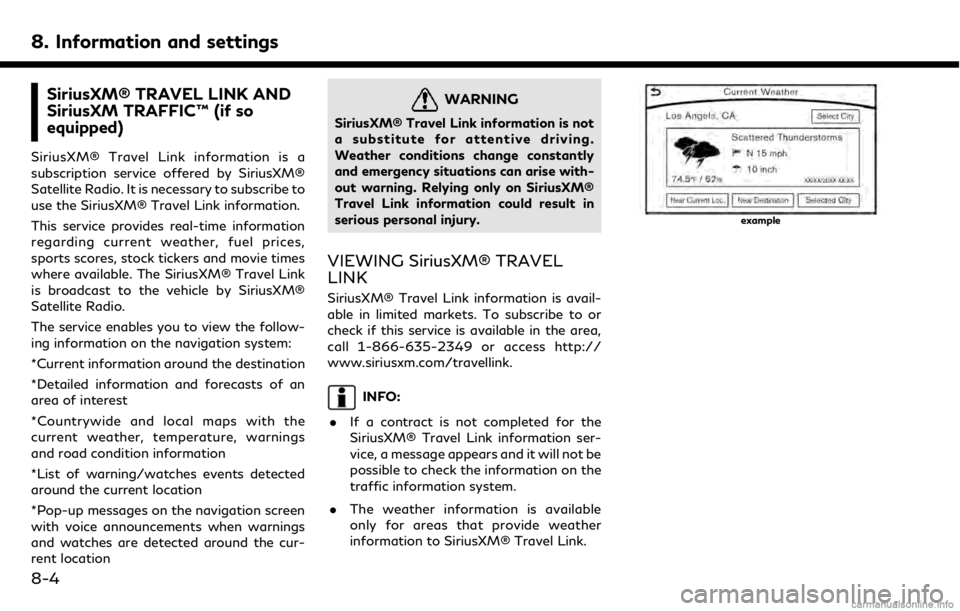
8. Information and settings
SiriusXM® TRAVEL LINK AND
SiriusXM TRAFFIC™ (if so
equipped)
SiriusXM® Travel Link information is a
subscription service offered by SiriusXM®
Satellite Radio. It is necessary to subscribe to
use the SiriusXM® Travel Link information.
This service provides real-time information
regarding current weather, fuel prices,
sports scores, stock tickers and movie times
where available. The SiriusXM® Travel Link
is broadcast to the vehicle by SiriusXM®
Satellite Radio.
The service enables you to view the follow-
ing information on the navigation system:
*Current information around the destination
*Detailed information and forecasts of an
area of interest
*Countrywide and local maps with the
current weather, temperature, warnings
and road condition information
*List of warning/watches events detected
around the current location
*Pop-up messages on the navigation screen
with voice announcements when warnings
and watches are detected around the cur-
rent location
WARNING
SiriusXM® Travel Link information is not
a substitute for attentive driving.
Weather conditions change constantly
and emergency situations can arise with-
out warning. Relying only on SiriusXM®
Travel Link information could result in
serious personal injury.
VIEWING SiriusXM® TRAVEL
LINK
SiriusXM® Travel Link information is avail-
able in limited markets. To subscribe to or
check if this service is available in the area,
call 1-866-635-2349 or access http://
www.siriusxm.com/travellink.
INFO:
. If a contract is not completed for the
SiriusXM® Travel Link information ser-
vice, a message appears and it will not be
possible to check the information on the
traffic information system.
. The weather information is available
only for areas that provide weather
information to SiriusXM® Travel Link.
example
8-4
Page 134 of 288
![INFINITI QX50 2019 Navigation Manual 8. Information and settings
Step 1Step 2Menu item Action
Push <MENU> [SXM Info] [Automotive
Weather][Alert Map]* Show Alert Map information on the upper display. Touch [Legend] to
display the detailed INFINITI QX50 2019 Navigation Manual 8. Information and settings
Step 1Step 2Menu item Action
Push <MENU> [SXM Info] [Automotive
Weather][Alert Map]* Show Alert Map information on the upper display. Touch [Legend] to
display the detailed](/img/42/34995/w960_34995-133.png)
8. Information and settings
Step 1Step 2Menu item Action
Push
Weather][Alert Map]* Show Alert Map information on the upper display. Touch [Legend] to
display the detailed contents of information used for the current
warning/advisory map by type. Touch [+]/[-] to change the map scale
to 320 miles (640 km) (U.S), 32 miles (64 km) (Middle scale) or 5 miles
(10 km) (Detail scale). Touch [Radar] to display the weather radar map.
Touch [Chart] to display weather surface features and pressure, when
the map scale is U.S. (320 miles (640 km)). Touch [Storm] to display
Storm information, when the map scale is U.S. (320 miles (640 km)) or
Middle scale (32 miles (64 km)). Touch [Winds] to display wind
information, when the map scale is Detail scale (5 miles (10 km)).
[Alert List]* Display the list of weather alert. Models with navigation system
Touch [Near Current Loc.] to display nearby current alert, touch [Near
Destination] to display nearby destination alert.
Fuel Prices information
Step 1Step 2 Menu item Action
Push
a call a selected gas station from the list.
Touch [Select Fuel] to select fuel type information, touch [Prices] to display the fuel price list.
Models with navigation system
Touch [Distance]/[Prices] to sort by distance or sort by prices from the list.
Set destination selected gas station from the list.
8-6