home location INFINITI QX50 2019 Navigation Manual
[x] Cancel search | Manufacturer: INFINITI, Model Year: 2019, Model line: QX50, Model: INFINITI QX50 2019Pages: 288, PDF Size: 1.42 MB
Page 28 of 288
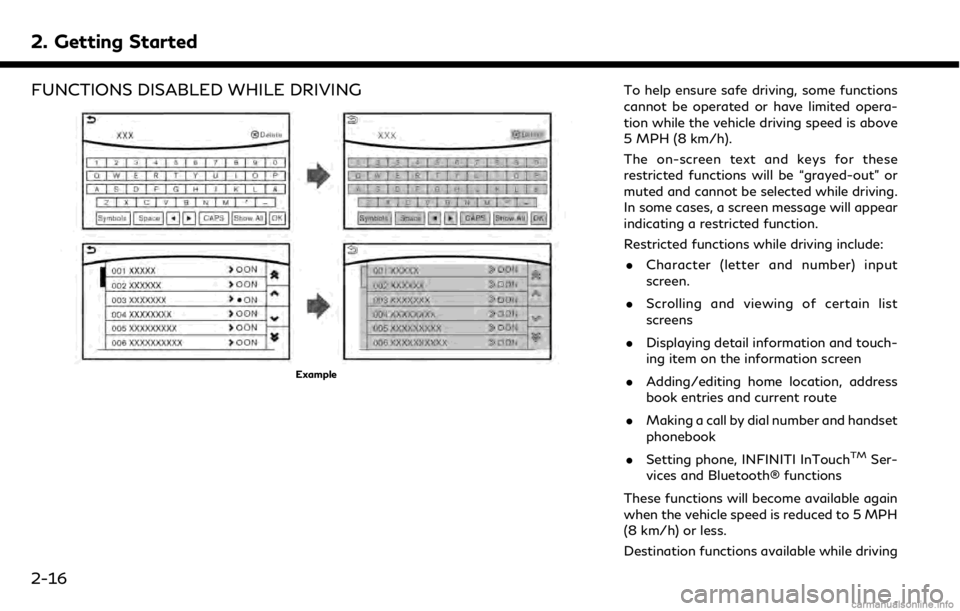
2. Getting Started
FUNCTIONS DISABLED WHILE DRIVING
Example
To help ensure safe driving, some functions
cannot be operated or have limited opera-
tion while the vehicle driving speed is above
5 MPH (8 km/h).
The on-screen text and keys for these
restricted functions will be “grayed-out” or
muted and cannot be selected while driving.
In some cases, a screen message will appear
indicating a restricted function.
Restricted functions while driving include:. Character (letter and number) input
screen.
. Scrolling and viewing of certain list
screens
. Displaying detail information and touch-
ing item on the information screen
. Adding/editing home location, address
book entries and current route
. Making a call by dial number and handset
phonebook
. Setting phone, INFINITI InTouch
TMSer-
vices and Bluetooth® functions
These functions will become available again
when the vehicle speed is reduced to 5 MPH
(8 km/h) or less.
Destination functions available while driving
2-16
Page 29 of 288
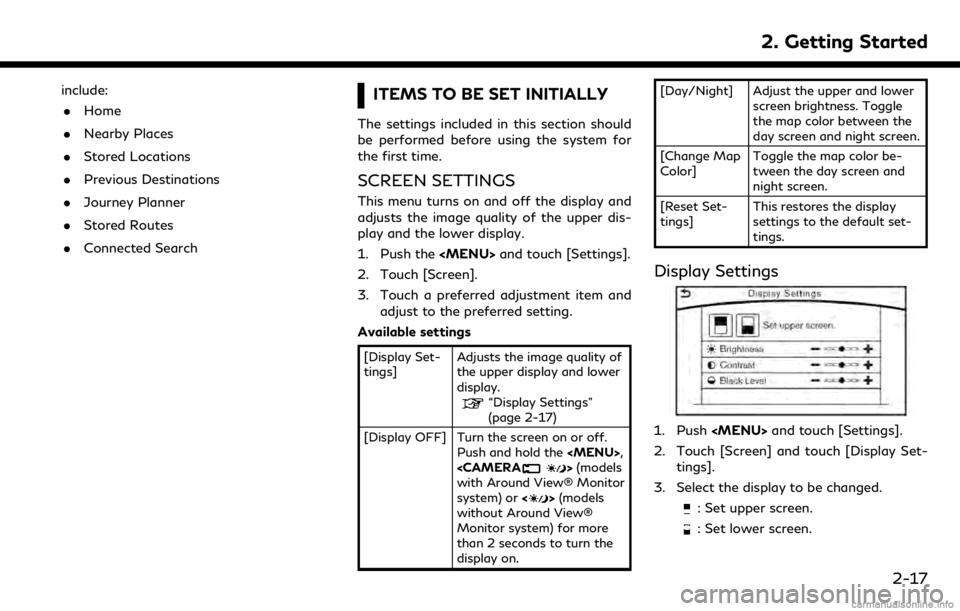
include:. Home
. Nearby Places
. Stored Locations
. Previous Destinations
. Journey Planner
. Stored Routes
. Connected SearchITEMS TO BE SET INITIALLY
The settings included in this section should
be performed before using the system for
the first time.
SCREEN SETTINGS
This menu turns on and off the display and
adjusts the image quality of the upper dis-
play and the lower display.
1. Push the
Page 163 of 288
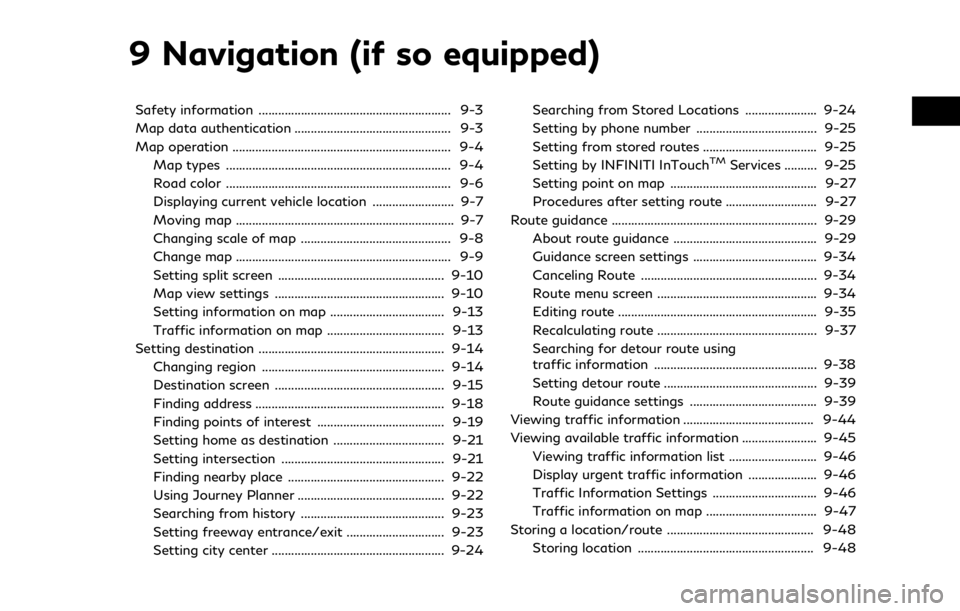
9 Navigation (if so equipped)
Safety information ........................................................... 9-3
Map data authentication ................................................ 9-3
Map operation ................................................................... 9-4Map types ..................................................................... 9-4
Road color ..................................................................... 9-6
Displaying current vehicle location ......................... 9-7
Moving map ................................................................... 9-7
Changing scale of map .............................................. 9-8
Change map .................................................................. 9-9
Setting split screen ................................................... 9-10
Map view settings .................................................... 9-10
Setting information on map ................................... 9-13
Traffic information on map .................................... 9-13
Setting destination ......................................................... 9-14 Changing region ........................................................ 9-14
Destination screen .................................................... 9-15
Finding address .......................................................... 9-18
Finding points of interest ....................................... 9-19
Setting home as destination .................................. 9-21
Setting intersection .................................................. 9-21
Finding nearby place ................................................ 9-22
Using Journey Planner ............................................. 9-22
Searching from history ............................................ 9-23
Setting freeway entrance/exit .............................. 9-23
Setting city center ..................................................... 9-24 Searching from Stored Locations ...................... 9-24
Setting by phone number ..................................... 9-25
Setting from stored routes ................................... 9-25
Setting by INFINITI InTouch
TMServices .......... 9-25
Setting point on map ............................................. 9-27
Procedures after setting route ............................ 9-27
Route guidance ............................................................... 9-29
About route guidance ............................................ 9-29
Guidance screen settings ...................................... 9-34
Canceling Route ...................................................... 9-34
Route menu screen ................................................. 9-34
Editing route ............................................................. 9-35
Recalculating route ................................................. 9-37
Searching for detour route using
traffic information .................................................. 9-38
Setting detour route ............................................... 9-39
Route guidance settings ....................................... 9-39
Viewing traffic information ........................................ 9-44
Viewing available traffic information ....................... 9-45
Viewing traffic information list ........................... 9-46
Display urgent traffic information ..................... 9-46
Traffic Information Settings ................................ 9-46
Traffic information on map .................................. 9-47
Storing a location/route ............................................. 9-48 Storing location ...................................................... 9-48
Page 177 of 288
![INFINITI QX50 2019 Navigation Manual 2. Enter the name of the city and thentouch [List]. A list screen is displayed.
INFO:
.The same screen will be displayedwhen a location is searched from a
street.
.Touch [Last 5 Cities] to display the INFINITI QX50 2019 Navigation Manual 2. Enter the name of the city and thentouch [List]. A list screen is displayed.
INFO:
.The same screen will be displayedwhen a location is searched from a
street.
.Touch [Last 5 Cities] to display the](/img/42/34995/w960_34995-176.png)
2. Enter the name of the city and thentouch [List]. A list screen is displayed.
INFO:
.The same screen will be displayedwhen a location is searched from a
street.
.Touch [Last 5 Cities] to display the last five cities set as destinations.
3. Touch the city of the destination from the list.
Other Settings:
Touch [City] on the upper display and then
display city input screen on the lower display.
INFO:
In some cases, when a city name has been
entered, the number of matching destina-
tions in the “Matches” column may be
different from the number displayed on the
list screen. If this occurs, enter more char-
acters to further reduce the number of
matches.
DESTINATION SCREEN
There are several methods that can be used
to set a destination. Understand the advan-
tages of each method and select the best
method for finding and setting a preferred
destination.
Push
display destination screen.
* When a destination is not set yet, [Street
Address], [Point of interest], [Home] and
[Destination] will be displayed when pushing
9. Navigation (if so equipped)
9-15
Page 178 of 288
![INFINITI QX50 2019 Navigation Manual 9. Navigation (if so equipped)
Step 1 Step 2 Setting itemAction
Push <MENU> [Street Address] Searches for a destination by address.
“Finding address” (page 9-18)
[Points of Interest] Searches for INFINITI QX50 2019 Navigation Manual 9. Navigation (if so equipped)
Step 1 Step 2 Setting itemAction
Push <MENU> [Street Address] Searches for a destination by address.
“Finding address” (page 9-18)
[Points of Interest] Searches for](/img/42/34995/w960_34995-177.png)
9. Navigation (if so equipped)
Step 1 Step 2 Setting itemAction
Push
“Finding address” (page 9-18)
[Points of Interest] Searches for a destination from various categories of businesses or locations.
“Finding points of interest” (page 9-19)
[Home] Searches for a route from the current location to the previously stored home
destination.
“Setting home as destination” (page 9-21)
[Destination] [Street Address] Searches for a destination by address.
“Finding address” (page 9-18)
[Points of Interest] Searches for a destination from various categories of businesses or locations.
“Finding points of interest” (page 9-19)
[Home] Searches for a route from the current location to the previously stored home destination.
“Setting home as destination” (page 9-21)
[Nearby Places] Searches for points of interest near the current vehicle location, such as restaurants and charging stations, etc.
“Finding nearby place” (page 9-22)
[Stored Locations] Searches for a destination from the list of the stored locations.
“Searching from Stored Locations” (page 9-24)
[Previous Destinations] Sets the previous starting point as the destination. Searches for the destination from the previous destinations.
“Searching from history” (page 9-23)
[Journey Planner] Sets a route plan downloaded from the INFINITI Owner’s Portal Website.
“Using Journey Planner” (page 9-22)
[Intersection] Searches for a destination from an intersection.
“Setting intersection” (page 9-21)
9-16
Page 183 of 288
![INFINITI QX50 2019 Navigation Manual .[Spell Name]:Enter the facilities name to narrow
down the search.
.[City/Area]:
— [Within a City]: Input the city to narrow down the
target city.
— [Near Destination]: When the destination is set INFINITI QX50 2019 Navigation Manual .[Spell Name]:Enter the facilities name to narrow
down the search.
.[City/Area]:
— [Within a City]: Input the city to narrow down the
target city.
— [Near Destination]: When the destination is set](/img/42/34995/w960_34995-182.png)
.[Spell Name]:Enter the facilities name to narrow
down the search.
.[City/Area]:
— [Within a City]: Input the city to narrow down the
target city.
— [Near Destination]: When the destination is set, this
indicates a list of facilities around
the destination.
— [Show Along Route]: The system displays the facilities
located along the route.
5. Touch the preferred destination facility from the list.
Touch [Start] to start route guidance.
INFO:
. After setting a destination, the location
of the destination can be adjusted.
“Procedures after setting route”
(page 9-27)
. If the nearest POI cannot be searched, a
message asking whether to search from
an extended area will be displayed. When [Yes] is selected, the system starts to
search for POI in a wider area.
SETTING HOME AS DESTINA-
TION
The home location can be set as the
destination if the home location is stored in
advance. This function is especially useful
when searching for a route to return to the
home location.
1. Push
2. The home location is displayed on the upper display, and the system sets the
home location as the destination.
INFO:
If the home location is not stored yet, the
system will automatically display a
screen for storing it.
“Storing home location”
(page 9-48)
3. The selected destination is displayed at the center of the map. Touch [Start] to
start route guidance.
Voice command
1. Push <
>located on the steering-
wheel.
2. After the tone sounds, speak a com- mand.
To set the home location as the destination:
“Home”
SETTING INTERSECTION
It is possible to set an intersection of any
two streets as the destination and have the
system calculate a route.
1. Push
2. Touch [Intersection].
3. A character input screen is displayed on the lower display.
4. Enter the name of the first street. After finishing the entry, touch [List]. A list
screen is displayed.
5. Touch a street as the first street from the list.
6. A second street input screen is displayed on the lower display.
7. Enter the name of the second street. After finishing the entry, touch [List]. A
list screen is displayed.
9. Navigation (if so equipped)
9-21
Page 210 of 288
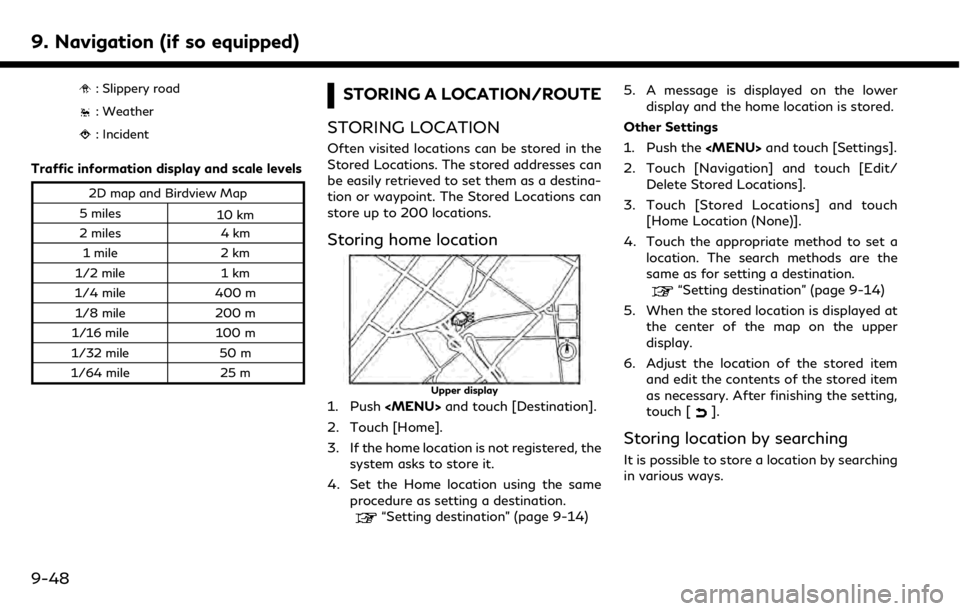
9. Navigation (if so equipped)
: Slippery road
: Weather
: Incident
Traffic information display and scale levels
2D map and Birdview Map
5 miles 10 km
2 miles 4 km
1 mile 2 km
1/2 mile 1 km
1/4 mile 400 m
1/8 mile 200 m
1/16 mile 100 m
1/32 mile 50 m
1/64 mile 25 m
STORING A LOCATION/ROUTE
STORING LOCATION
Often visited locations can be stored in the
Stored Locations. The stored addresses can
be easily retrieved to set them as a destina-
tion or waypoint. The Stored Locations can
store up to 200 locations.
Storing home location
Upper display
1. Push
2. Touch [Home].
3. If the home location is not registered, the system asks to store it.
4. Set the Home location using the same procedure as setting a destination.
“Setting destination” (page 9-14) 5. A message is displayed on the lower
display and the home location is stored.
Other Settings
1. Push the
2. Touch [Navigation] and touch [Edit/ Delete Stored Locations].
3. Touch [Stored Locations] and touch [Home Location (None)].
4. Touch the appropriate method to set a location. The search methods are the
same as for setting a destination.
“Setting destination” (page 9-14)
5. When the stored location is displayed at the center of the map on the upper
display.
6. Adjust the location of the stored item and edit the contents of the stored item
as necessary. After finishing the setting,
touch [
].
Storing location by searching
It is possible to store a location by searching
in various ways.
9-48
Page 211 of 288
![INFINITI QX50 2019 Navigation Manual 1. Push the<MENU>and touch [Settings].
2. Touch [Navigation].
3. Touch [Edit/Delete Stored Locations].
4. Touch [Stored Locations].
5. Touch [Add New].
6. Touch the appropriate method to set a locatio INFINITI QX50 2019 Navigation Manual 1. Push the<MENU>and touch [Settings].
2. Touch [Navigation].
3. Touch [Edit/Delete Stored Locations].
4. Touch [Stored Locations].
5. Touch [Add New].
6. Touch the appropriate method to set a locatio](/img/42/34995/w960_34995-210.png)
1. Push the
2. Touch [Navigation].
3. Touch [Edit/Delete Stored Locations].
4. Touch [Stored Locations].
5. Touch [Add New].
6. Touch the appropriate method to set a location. The search methods are the
same as for setting a destination.
“Setting destination” (page 9-14)
7. A message is displayed, and the address of the location is stored in the Stored
Locations.
8. Adjust the location of the stored item and edit the contents of the stored item
as necessary.
“Editing stored home and location”
(page 9-51) 9. After finishing the setting, touch [
].
INFO:
. When the location is stored in the Stored
Locations, [Stored Locations] can be
used to search for the location.
. When 200 store locations are already
stored, a new store location cannot be
stored until a currently stored store
location is deleted.
Storing location by moving map
1. Move to the preferred location on the
map and touch [] on the upper dis-
play.
Upper display
2. Touch [Store Location]. A message is displayed. 3. The icon representing the stored location
is displayed on the map. Touch [
]on
the upper display to return to the current
location map screen.
INFO:
The address is stored in the first available
position number in the Store Location list.
STORING ROUTE
A maximum of five calculated routes can be
stored. Stored routes can be easily retrieved
and set as the suggested route.
If any waypoints are not set on the route, the
route cannot be stored.
1. Push
touch [Edit Route].
2. Touch [Store Route]. A confirmation message is displayed. Select [Yes] to
store the current route.
9. Navigation (if so equipped)
9-49
Page 213 of 288
![INFINITI QX50 2019 Navigation Manual Editing stored home and location
Step 1Step 2Step 3 Step 4 Action
1.Push<MENU>
2.Touch [Settings]
3.Touch [Navigation]
4.Touch [Edit/Delete
Stored Locations]
5.Touch [Stored Loca-
tions]
[Add New]“S INFINITI QX50 2019 Navigation Manual Editing stored home and location
Step 1Step 2Step 3 Step 4 Action
1.Push<MENU>
2.Touch [Settings]
3.Touch [Navigation]
4.Touch [Edit/Delete
Stored Locations]
5.Touch [Stored Loca-
tions]
[Add New]“S](/img/42/34995/w960_34995-212.png)
Editing stored home and location
Step 1Step 2Step 3 Step 4 Action
1.Push
2.Touch [Settings]
3.Touch [Navigation]
4.Touch [Edit/Delete
Stored Locations]
5.Touch [Stored Loca-
tions]
[Add New]“Storing location by searching” (page 9-48)
[Home Location] [Edit] [Move Location] Adjust the location of the stored location on the upper display.
[Phone No.] Stores the telephone number of the home location.
[Icon] Changes the icon of the home to the preferred one.
[Show Icon on Map] Displays the home icon on the map.
[Alarm Sounds] Sets the tone of the alarm that sounds when the vehicle approaches the home.
[Alarm Direction] Sets the alarm to sound when approaching from a specific direction.
[Alarm Distance] Sets the alarm to sound when reaching a specific distance to the home.
[Delete] Delete the stored home location.
9. Navigation (if so equipped)
9-51
Page 217 of 288
![INFINITI QX50 2019 Navigation Manual Deleting individual item on map
This operation is performed on the upper
display.
1. Align the cross pointer over the preferredstored location for deletion by moving on
the map, and then touch [
].
2. INFINITI QX50 2019 Navigation Manual Deleting individual item on map
This operation is performed on the upper
display.
1. Align the cross pointer over the preferredstored location for deletion by moving on
the map, and then touch [
].
2.](/img/42/34995/w960_34995-216.png)
Deleting individual item on map
This operation is performed on the upper
display.
1. Align the cross pointer over the preferredstored location for deletion by moving on
the map, and then touch [
].
2. Touch [Delete Stored Location]. A con-firmation message is displayed.
3. Touch [Yes]. The stored location is deleted from the Stored Locations.
4. Touch [
] to return to the current
location.
TRANSFERRING INFORMATION
TO/FROM ADDRESS BOOK
The information of the stored home and
addresses can be exported and imported
using a USB memory device.
INFO:
A USB memory device can be used to
transfer data but it is not possible to edit
the data using a personal computer, etc.
Two USB connection ports are located in the
center console box.
“Media Hub” (page 2-6).
1. Insert a USB memory device and push the
2. Touch [Navigation] and touch [Edit/ Delete Stored Locations].
3. Touch [Transfer Address Book].
4. Touch [Transfer Address Book to USB] or [Transfer Address Book from USB].
5. Touch [All], [Home Location] or [Stored Locations].
NOTE:
Do not remove the USB memory until the
system completely imports or exports the
data.
INFO:
. If the USB memory already has the data
for a stored address, a confirmation
message is displayed. Once overwritten,
the original data cannot be recovered.
9. Navigation (if so equipped)
9-55